Do you want to validate your PDF contracts and agreements without printing and physically signing them?
Creating a signature directly within the PDF simplifies this process. You can sign remotely from anywhere, remove the hassle of printing.
But first, you'll need a PDF signing tool. While several tools exist, we suggest using UPDF. It offers various options to fit your needs, whether you want to create a handwritten, typed, image-based, or digital signature.
This article will show you how to create a signature in PDF using UPDF. If you want a seamless way to sign your documents, download UPDF on your device. Then, use our guide to authenticate your documents quickly!
Windows • macOS • iOS • Android 100% secure
Part 1. How to Create an Electronic Signature in PDF? (4 Ways)
UPDF offers four simple ways to create electronic signatures. Besides the dedicated Signature tool, you can add a signature doodle, upload images, or create a signature stamp.
Way 1. Via Signature
The Signature tool lets you sign using your mouse, keyboard, or image. You can also customize it to fit your requirements. The cool part? You can save signatures to UPDF's cloud for easy access across any platform!
Here's how to create an electronic signature in PDF with this tool.
Step 1: Open UPDF and click "Open File" to import your PDF. Then, click "Comment" from the left.
Step 2: Select the "Signature" tool from the top and click "Create."
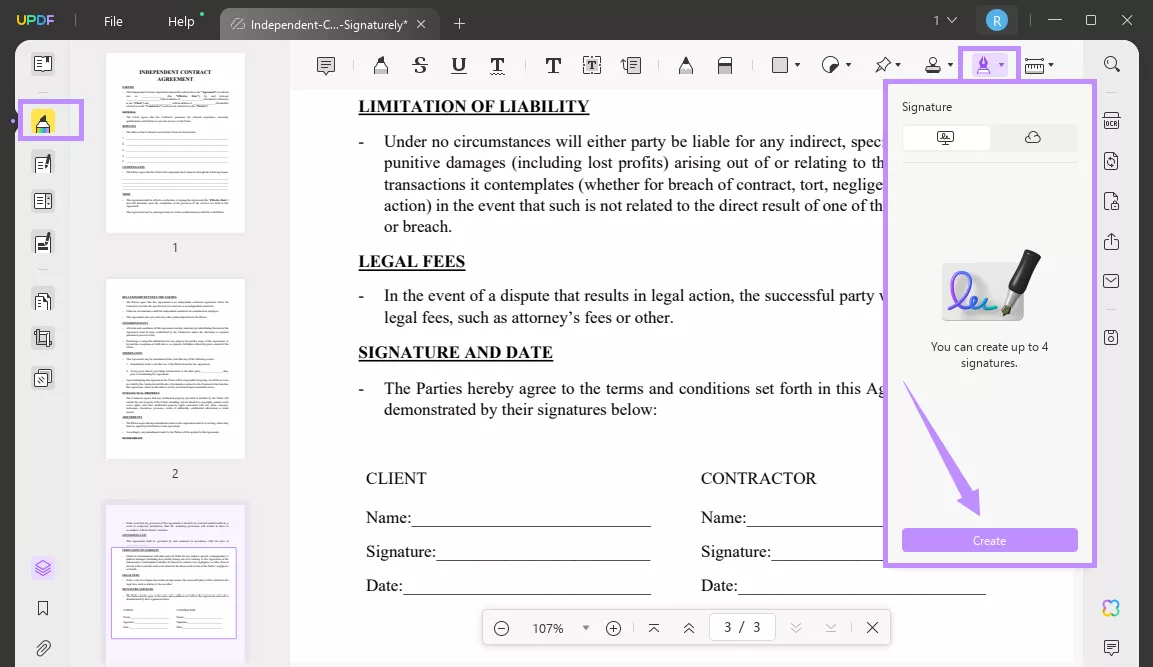
Step 3: Select how you want to create a signature.
- For a handwritten signature, select "Mouse" and draw a signature.
- For a typed signature, select "Keyboard" and type in your name.
- For an image-based signature, select "Image" and click "Choose File." Select the signature image. Then, crop and zoom it as needed.
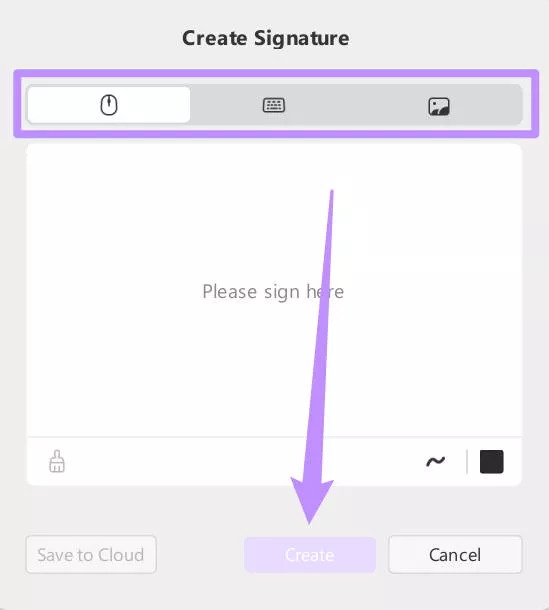
Step 4: Once you've created your signature, click "Create." Then click the field where you want to add it. Then, resize it as needed.
Step 5. If you want to use the signature on other devices. You can click on the "Cloud" icon to upload it. Then, you can find the signature in the "Cloud Signature" part. You can log in with the same account on other devices to access and use it.
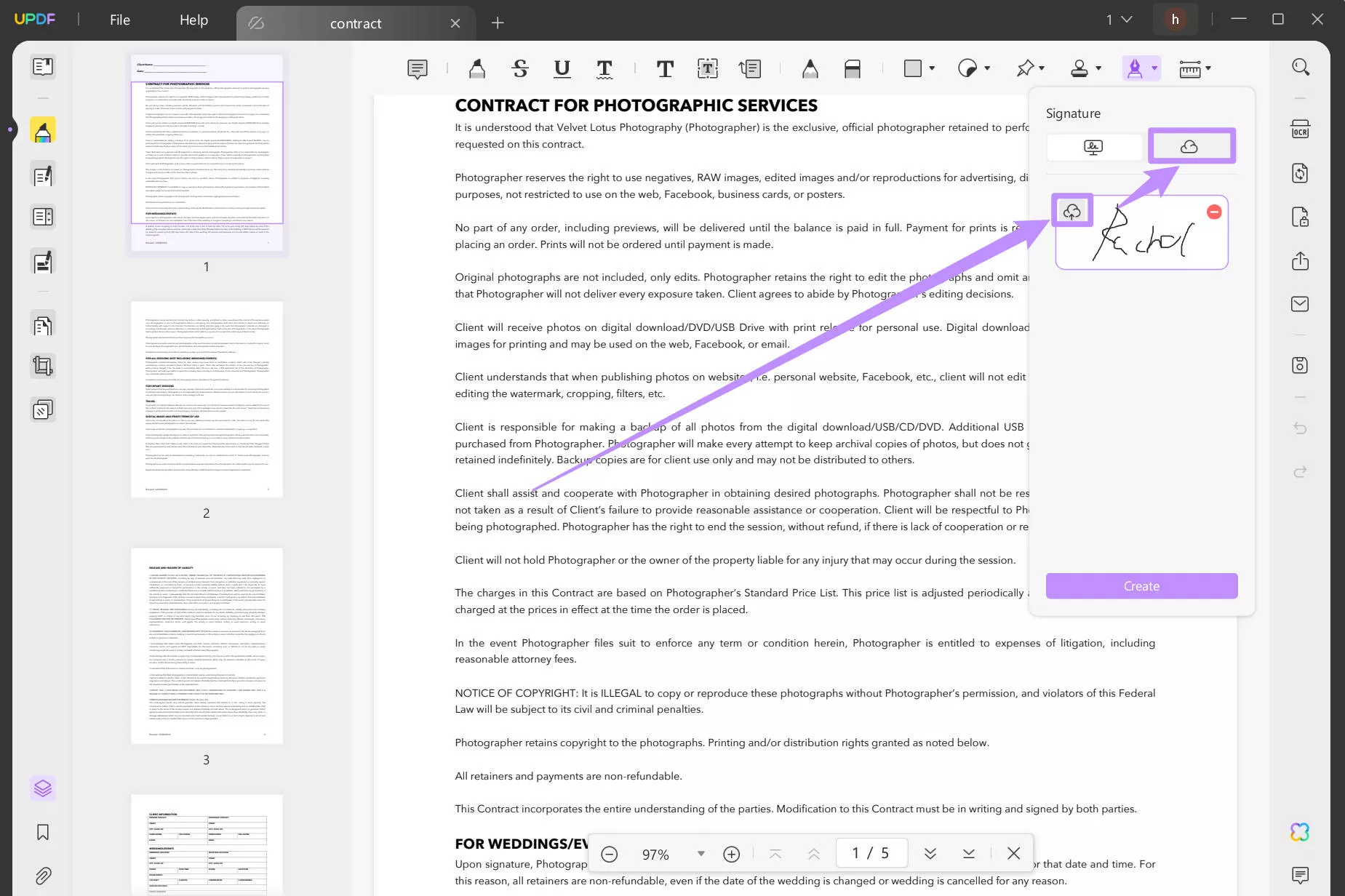
Way 2. Via Pencil
If you want to create a handwritten signature, UPDF's Pencil tool offers an easy solution. You can adjust the tool's color, opacity, and thickness to personalize your signature.
Here's how to create a signature in PDF with this method.
Step 1: Open your PDF in UPDF. Go to the "Comment" option and click the "Pencil" tool from the top toolbar.
Step 2: A small menu will appear. Here, select the pencil's color, opacity level, and thickness.
Step 3: Use your trackpad/mouse to draw your signature at the required field.
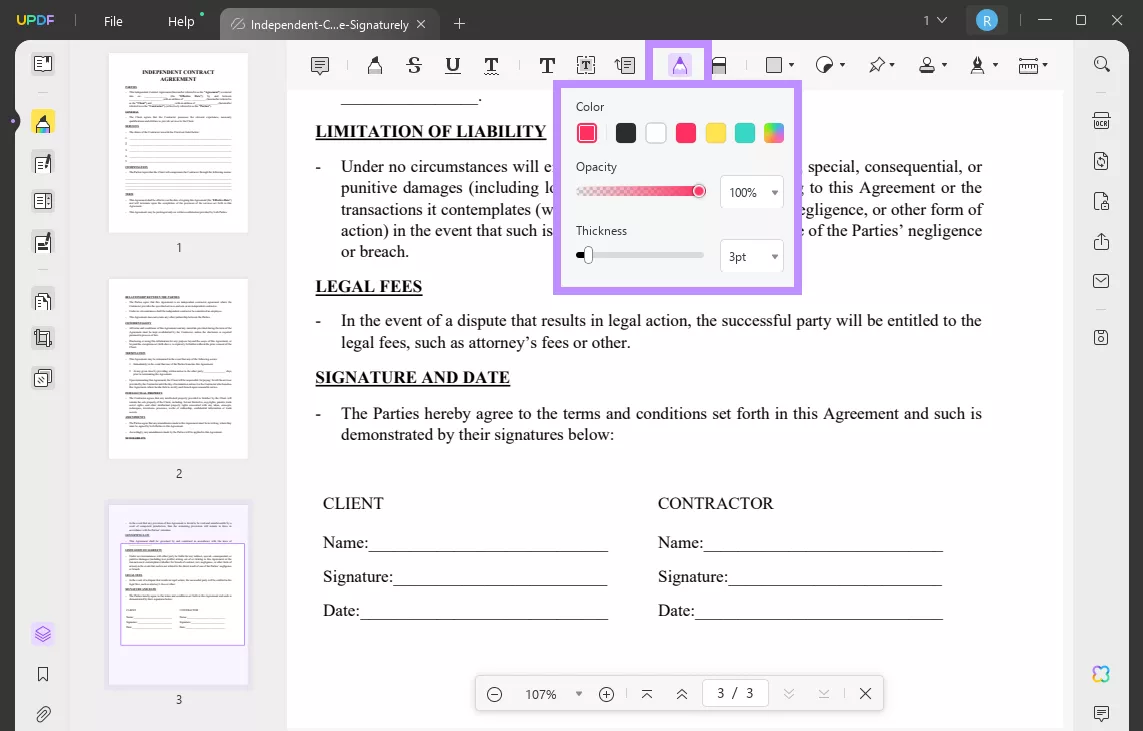
Way 3. Via Image
If you have your handwritten signature in an image format, you can simply upload and insert it into your document. This is especially useful when applying a consistent signature to multiple PDFs. However, make sure that the image has a transparent background.
Here's what to do.
Step 1: Open your PDF in UPDF and click "Edit PDF" from the left.
Step 2: Select "Image" from the top. Then click where you need to add the signature.
Step 3: A window will pop up. Select the image of your signature. Then, drag the borders to resize it. You can also use the toolbar to crop, rotate, or replace the image.
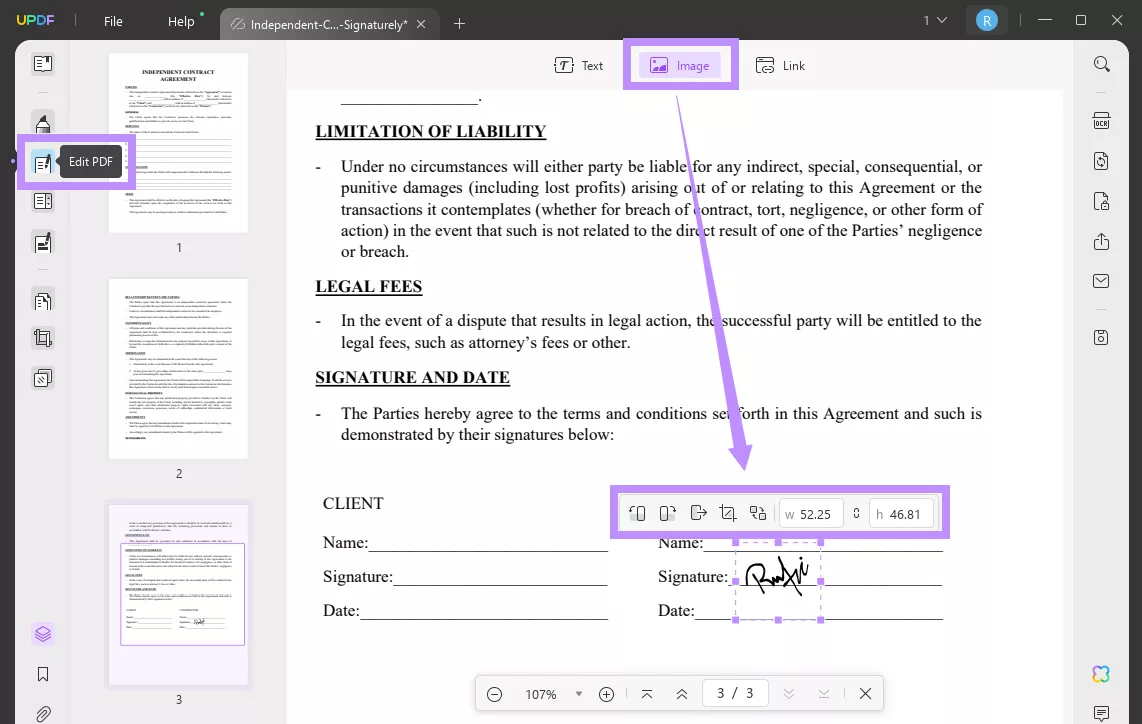
Way 4. Create a Signature with Timestamp Via Stamps
UPDF also offers a Stamp tool to create a signature with the exact time and date of signing. This tool can be helpful for time-sensitive forms like project deadlines or legal documents.
Here's how it works.
Step 1: Open your PDF with UPDF. Then select "Comment" from the left.
Step 2: Click the "Stamp" tool from the top. Then select "Custom" and click "Create."
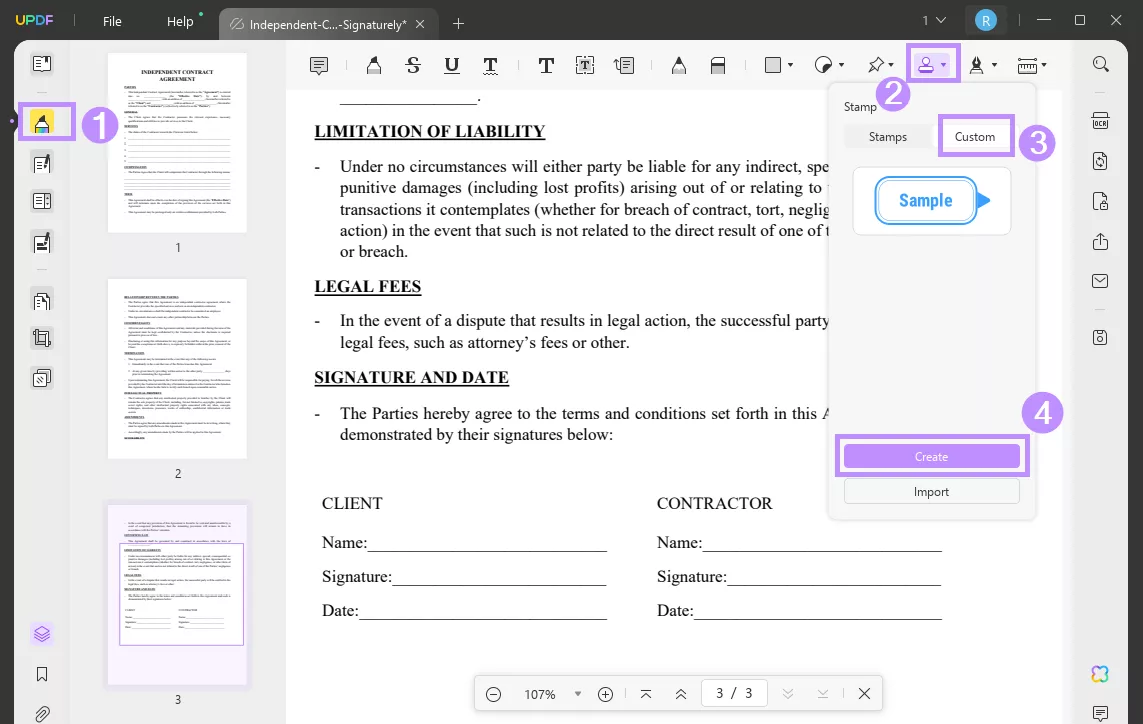
Step 3: Select the stamp style and write your name in the Sample Text box.
Step 4: Click the "Calendar" icon at the top and select the format for adding the date to the signature.
Step 5: Click the "Clock" icon and select the time format to add it to your signature.
Step 6: Once done, select "Create" and click the place to sign the PDF.
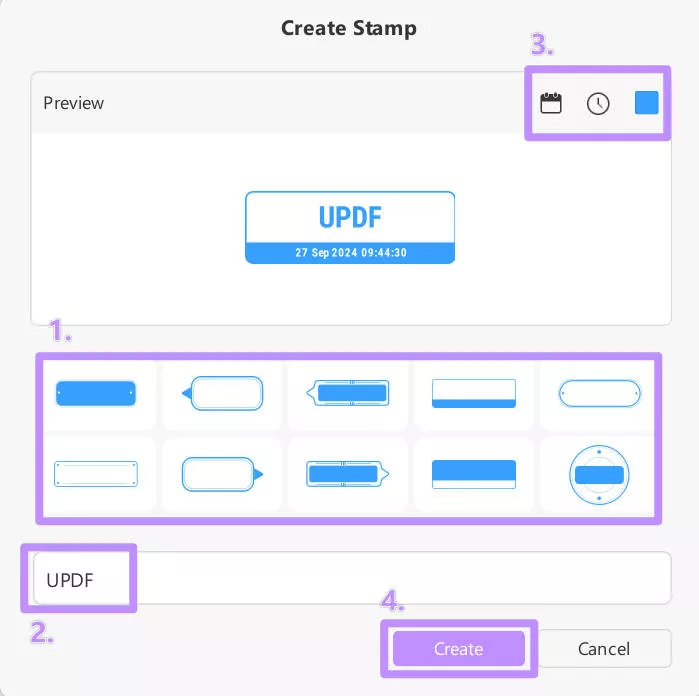
Part 2. How to Create a Digital Signature on a PDF Document?
Do you want to secure your PDF agreements, reports, or forms with a digital signature? UPDF's Digital Signature tool lets you add and create one in a few easy steps.
You can use it on sensitive documents to show they're authentic and haven't been changed. You can also add the exact date and time to show who signed it and when.
Here's how to create a digital signature on a PDF document. You can click the below button and follow the below guide.
Windows • macOS • iOS • Android 100% secure
Step 1: Open your PDF with UPDF. Click the "Prepare Form" option from the left.
Step 2: Select "Digital Signature" from the top and click where to add your signature.
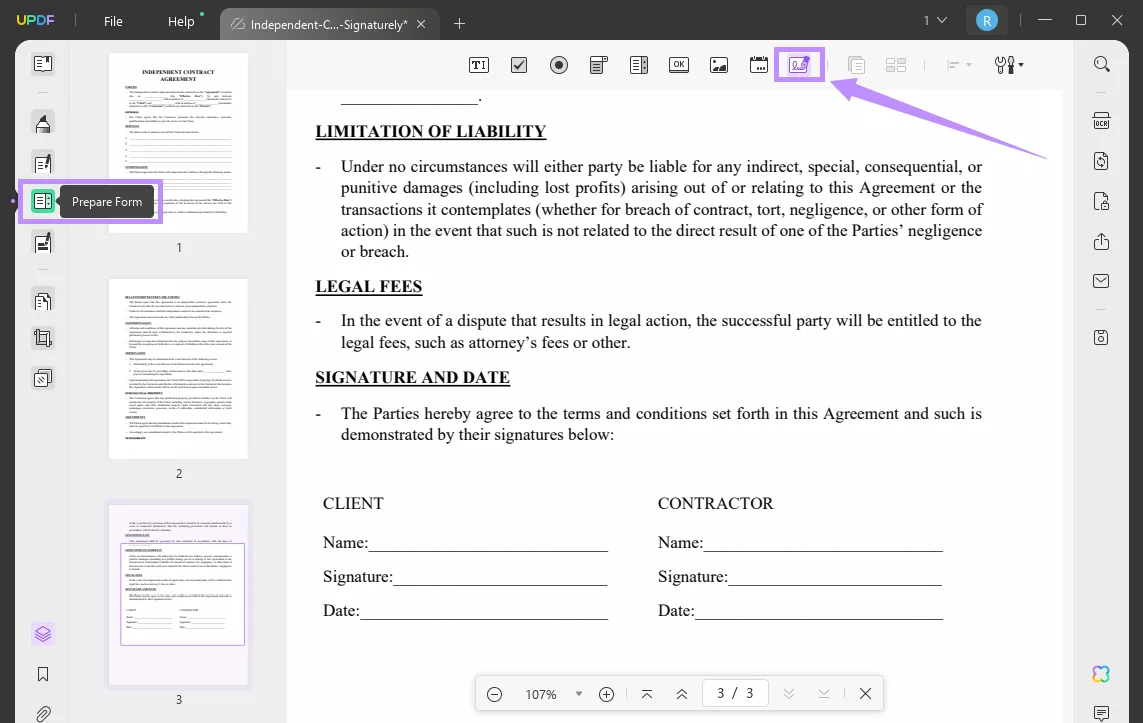
Step 3: Drag the edges of the signature field to adjust its dimensions. Then, enable "Preview" from the top right and click the "Sign Here" field.
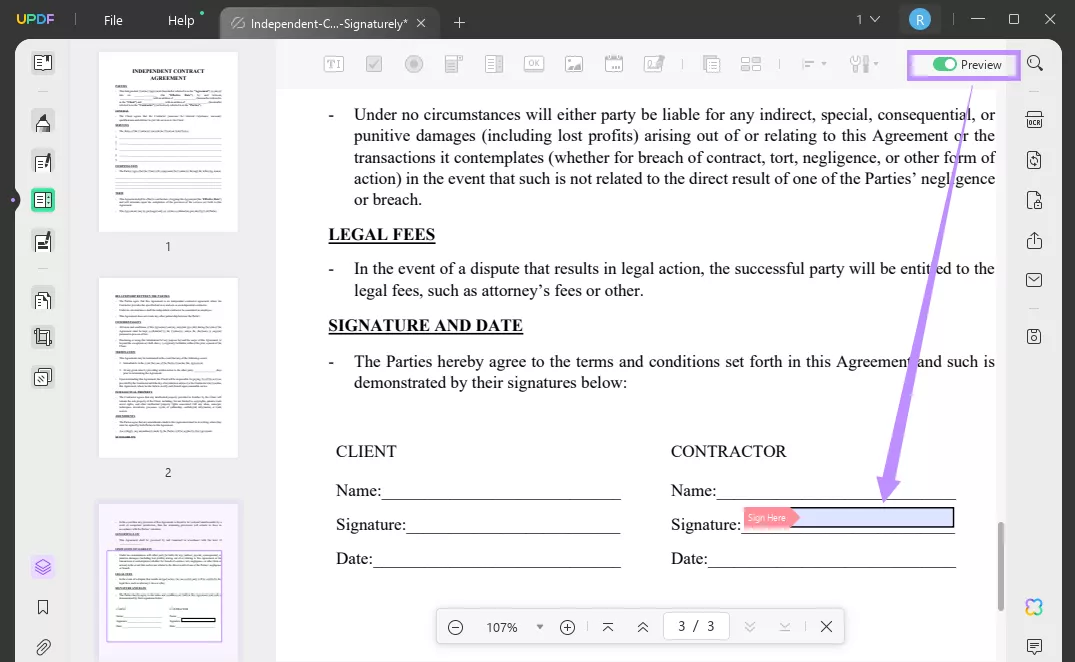
Step 4: Click the "Create" option next to "Sign with a Digital ID." Then, fill in your name, email address, and organization details. Then click "OK" to apply the signature.
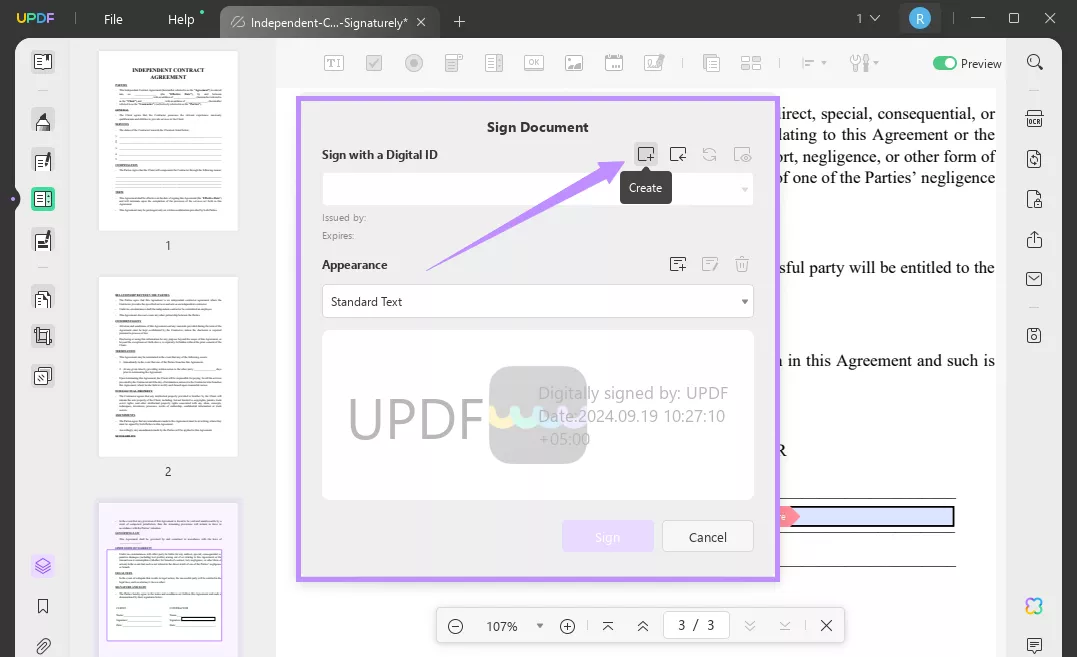
And that's how to create a digital signature on a PDF document.
You can find that UPDF is really easy and helpful to create signature in PDF. UPDF offers much more than just creating signatures. You can read this detailed UPDF review to explore functions.
It has advanced PDF editing features. But, unlike similar tools, UPDF is much more affordable. Buy it at a cheap price today for a seamless way to manage your PDFs!
You can also watch the video below to learn more about its features.
In The End
That's all about how to create a signature in PDF. UPDF makes the process effortless with its versatile PDF solutions. You can add electronic and digital signatures without any technical steps and with flexible options. Try it! Download UPDF now for a reliable way to validate your legal documents and more!
Windows • macOS • iOS • Android 100% secure
 UPDF
UPDF
 UPDF for Windows
UPDF for Windows UPDF for Mac
UPDF for Mac UPDF for iPhone/iPad
UPDF for iPhone/iPad UPDF for Android
UPDF for Android UPDF AI Online
UPDF AI Online UPDF Sign
UPDF Sign Read PDF
Read PDF Annotate PDF
Annotate PDF Edit PDF
Edit PDF Convert PDF
Convert PDF Create PDF
Create PDF Compress PDF
Compress PDF Organize PDF
Organize PDF Merge PDF
Merge PDF Split PDF
Split PDF Crop PDF
Crop PDF Delete PDF pages
Delete PDF pages Rotate PDF
Rotate PDF Sign PDF
Sign PDF PDF Form
PDF Form Compare PDFs
Compare PDFs Protect PDF
Protect PDF Print PDF
Print PDF Batch Process
Batch Process OCR
OCR UPDF Cloud
UPDF Cloud About UPDF AI
About UPDF AI UPDF AI Solutions
UPDF AI Solutions FAQ about UPDF AI
FAQ about UPDF AI Summarize PDF
Summarize PDF Translate PDF
Translate PDF Explain PDF
Explain PDF Chat with PDF
Chat with PDF Chat with image
Chat with image PDF to Mind Map
PDF to Mind Map Chat with AI
Chat with AI User Guide
User Guide Tech Spec
Tech Spec Updates
Updates FAQs
FAQs UPDF Tricks
UPDF Tricks Blog
Blog Newsroom
Newsroom UPDF Reviews
UPDF Reviews Download Center
Download Center Contact Us
Contact Us

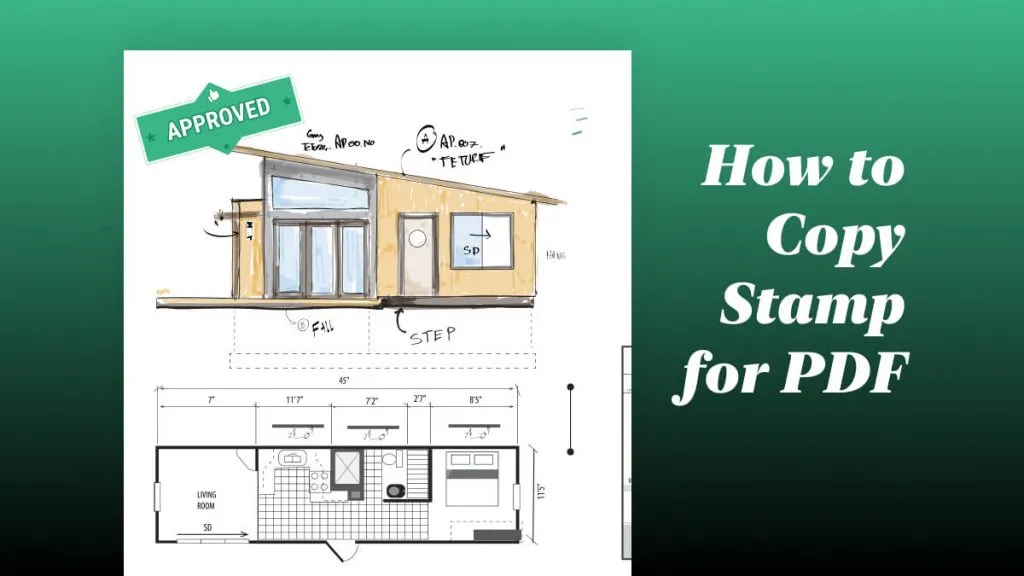





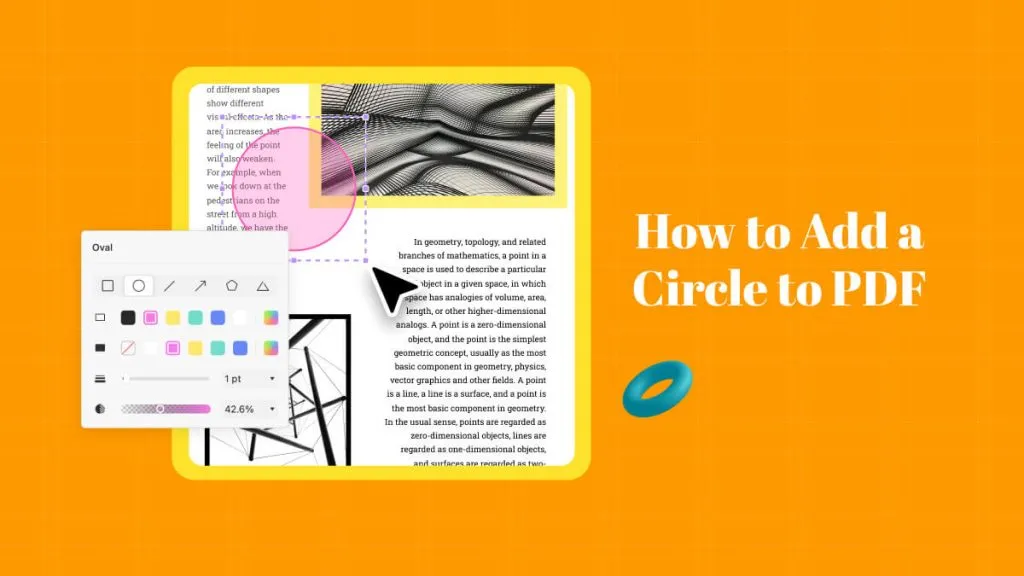
 Lizzy Lozano
Lizzy Lozano 
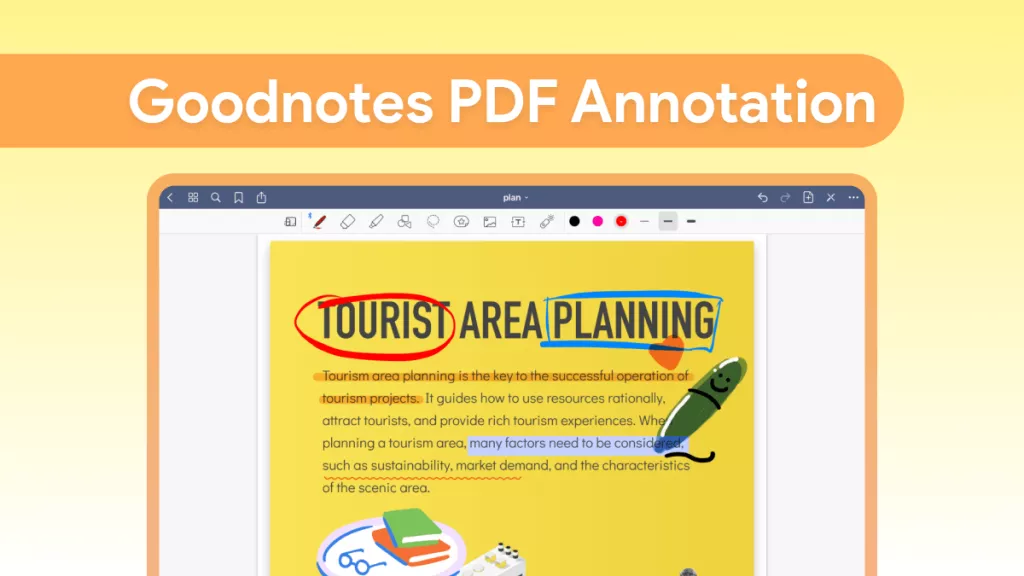
 Bertha Tate
Bertha Tate 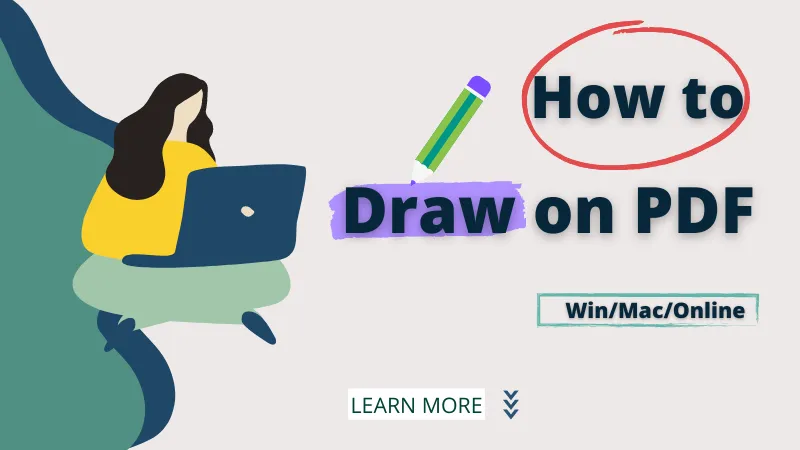
 Donnie Chavez
Donnie Chavez 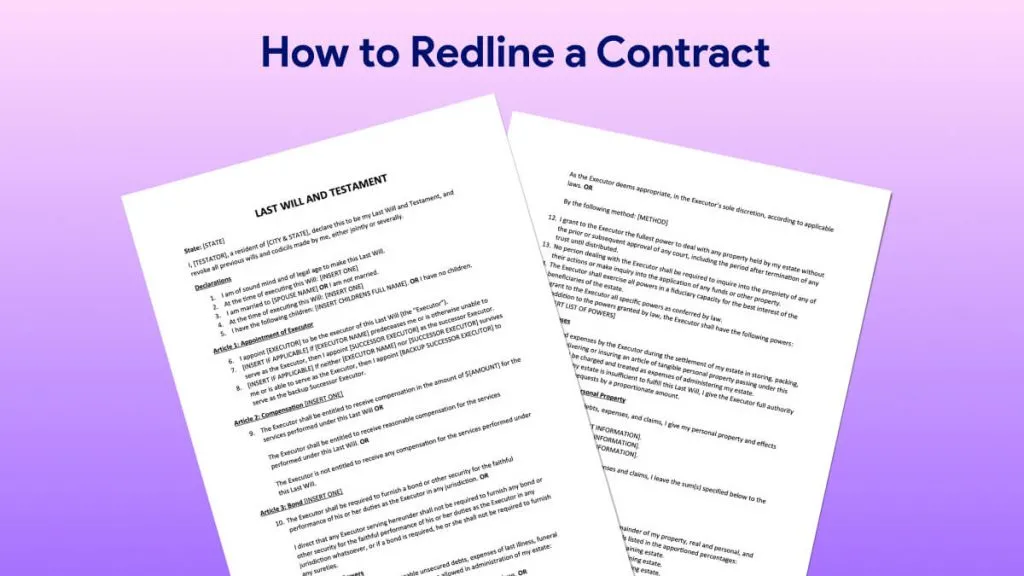
 Cathy Brown
Cathy Brown