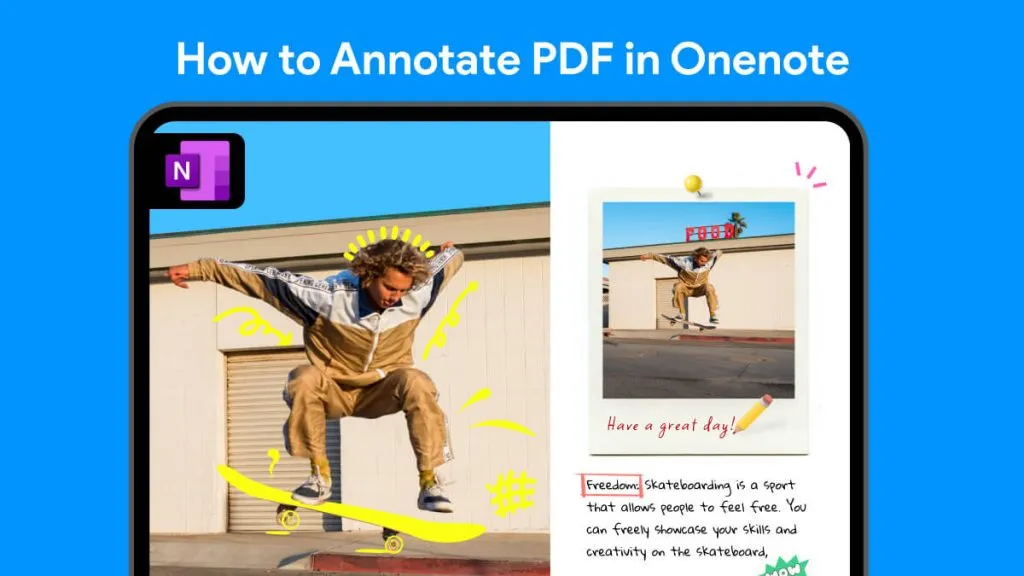The ability to extract a stamp from PDF documents is a highly sought-after skill, offering significant benefits in document management and customization. This comprehensive guide explores various methods, including innovative tools like UPDF, to efficiently achieve this. Keep reading to unlock these practical solutions and enhance your PDF editing capabilities.
Part 1. Can I Extract Stamp from PDF?
If you've ever found yourself wondering whether it's possible to extract a stamp from a PDF file, the answer is nuanced. While the answer is technically yes, a more efficient alternative exists that negates the need for extraction. Instead of extracting, consider using UPDF, a comprehensive tool designed to not only create custom stamps but also to store them in your UPDF account for future use. UPDF offers a variety of dynamic stamps, providing a versatile solution for personalizing your PDFs without the hassle of manual extraction. To maximize your efficiency and learn more about the creative possibilities with UPDF, we invite you to explore the detailed functionalities in part 3 of this guide. Stay tuned and revolutionize the way you handle PDF stamps.
Part 2. How to Extract Stamp from PDF
While UPDF offers an innovative and hassle-free approach to managing stamps in PDFs, we understand that some situations may require the direct extraction of stamps. If you're set on this path and need to extract stamps from your PDF documents, the following instructions are tailored for you.
Extract an Image Stamp from a PDF Using UPDF
After a stamp has been applied to a PDF document, it essentially becomes an image embedded within the file. For those who need to extract this image - be it a stamp or any other graphical element - UPDF provides a straightforward solution, albeit with some limitations to consider. If you're insisting on extracting stamps from PDF, follow the steps below.
Step 1: Enter the Editing Mode
- Begin by downloading and launching UPDF and open your document by clicking the "Open File" button on the main interface.
Windows • macOS • iOS • Android 100% secure
- Once you've located and opened the desired file, activate the editing mode by selecting the "Edit" button. This action will reveal additional tools on the left toolbar, preparing you for the next step.
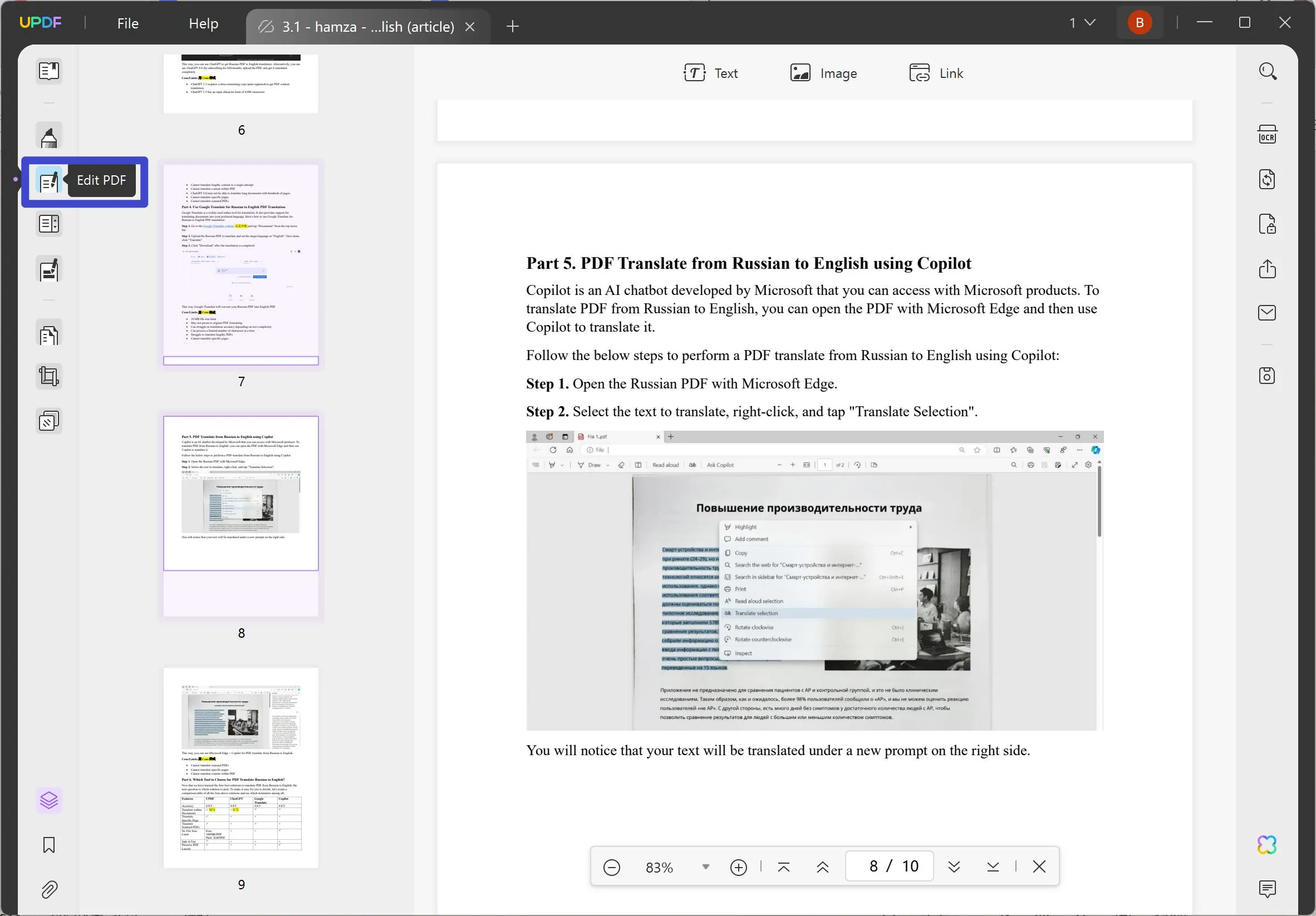
Step 2: How Can I Extract Image Stamps from a PDF
- To extract an image stamp, simply click on the stamp or picture you wish to extract from the PDF. A purple border will appear around the selected image, indicating it has been successfully chosen.
- Following this selection, five icons will become visible, offering various editing options.
- Look for and click on the "Extract Image" option. You will then be asked to choose a destination folder for the saved image.
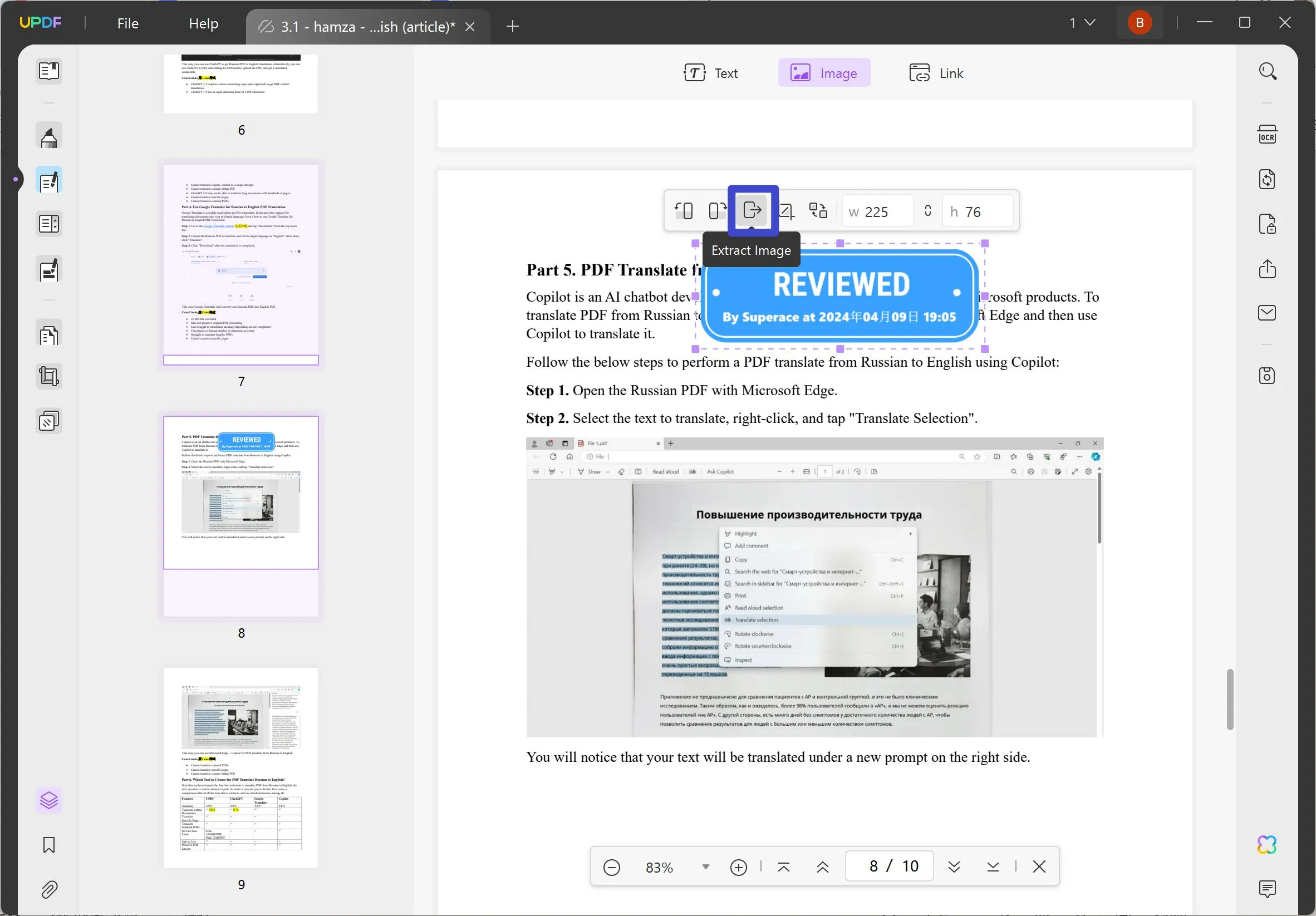
- After that, select the output format of the stamp image. Confirm your selection by clicking "Extract".
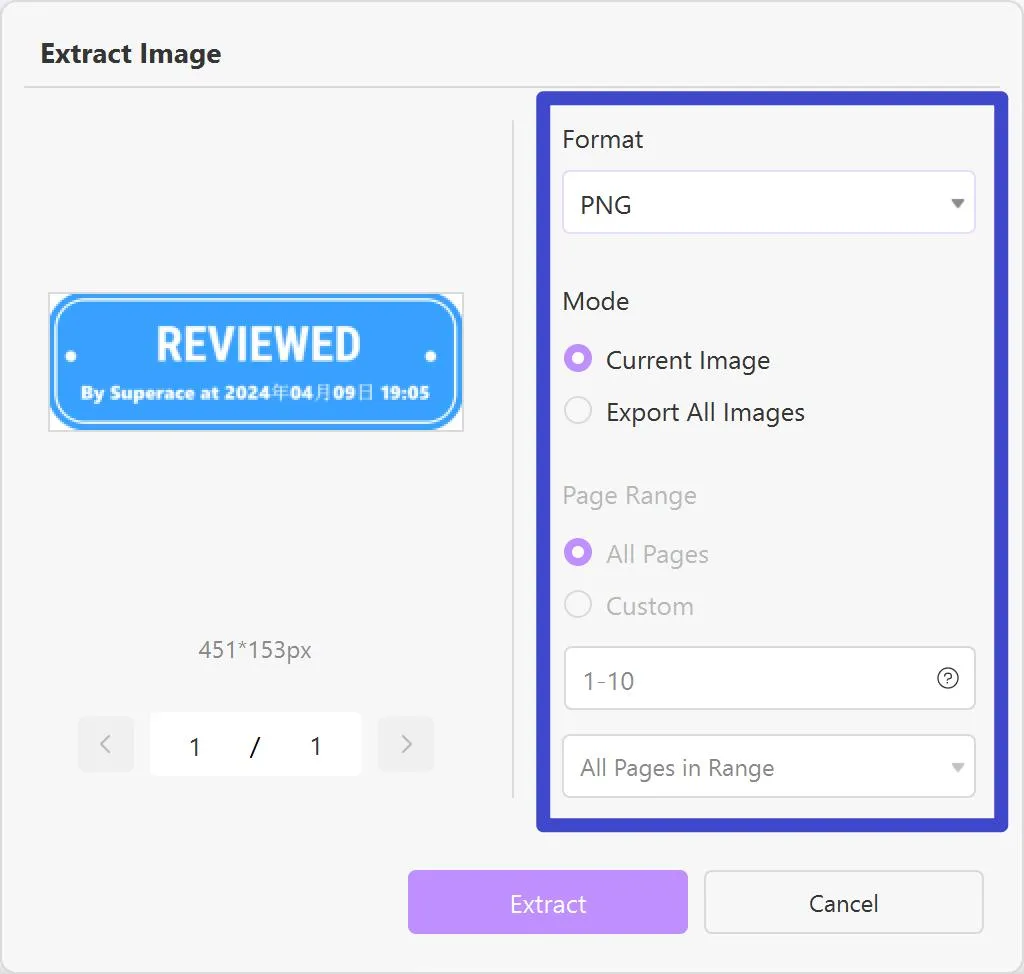
This process is designed to be user-friendly, allowing for quick extraction of images from PDF files. However, remember that this method's effectiveness might vary based on the PDF's specifics and the image's integration within the document. For users seeking to reuse a stamp across multiple PDFs without the need for extraction, Part 3 will provide alternative solutions tailored to streamline your workflow.
Also Read: How to Remove Stamp from PDF? Step-by-Step Instructions
Part 3. Efficiently Apply a Stamp Across Multiple PDFs Without Extraction
While extracting stamps from PDFs can serve immediate needs, it may not always be the most efficient approach for those looking to streamline their workflow across multiple documents. Recognizing this, let's explore a more innovative method that allows for the reuse of stamps on other PDF files using UPDF's stamp creator, without the necessity of extracting them first.
Option 1. Creating a Stamp in UPDF
Creating a new stamp directly within UPDF offers a seamless and integrated approach for those looking to personalize or brand their PDF documents efficiently. This method not only simplifies the process but also enriches your documents without the need to navigate away from the platform. UPDF takes it a step further by providing a variety of pre-designed stamps, catering to a wide range of needs and occasions, thus ensuring that users can find or create a stamp that perfectly matches their requirements.
Steps:
- Download UPDF by clicking the button below.
Windows • macOS • iOS • Android 100% secure
- Launch UPDF and Open Your Document: Start by opening UPDF and using the "Open File" button to load the PDF document you wish to modify.
- Access the Stamp Tool: Navigate to the comment tools section found typically on the upper or side toolbar. Here, you'll find the "Stamp" option, which you should select to proceed.
- Choose or Create Your Stamp: Within the stamp tool, you'll be presented with a selection of pre-designed stamps provided by UPDF.
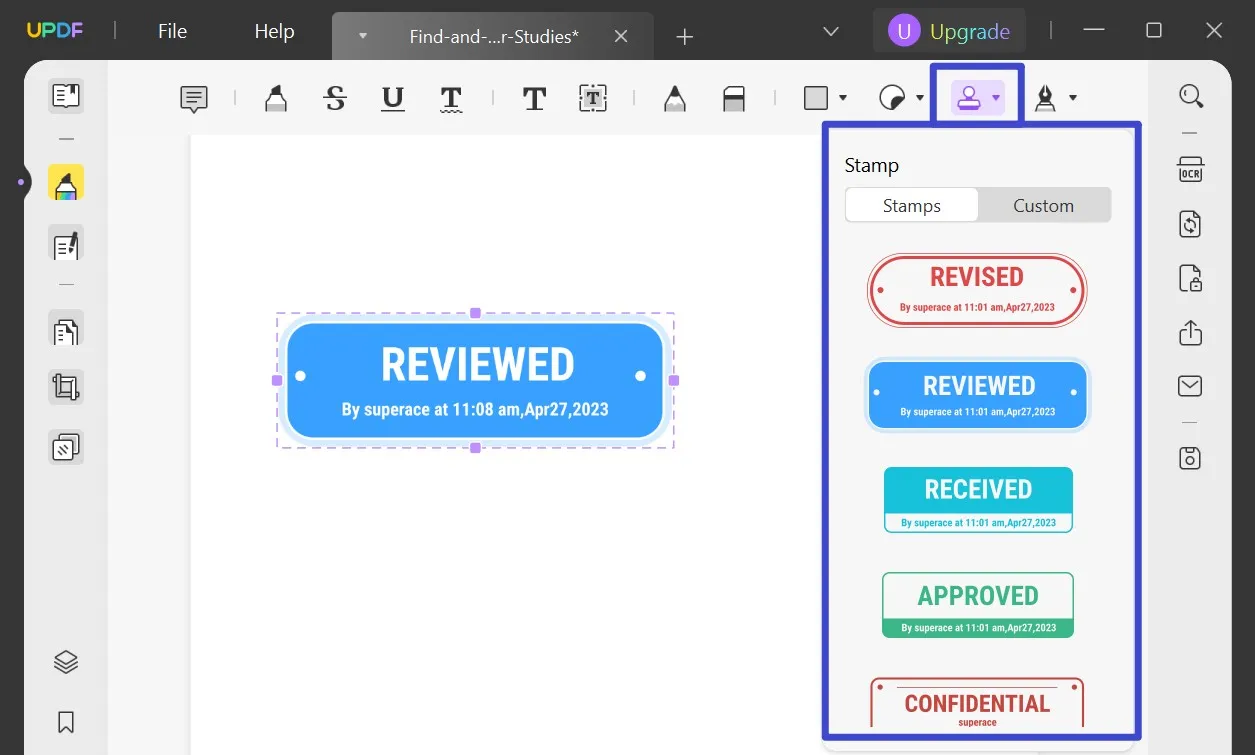
- If you're looking to create a custom stamp, look for an option to create a new stamp within the same tool. This will allow you to design or upload a stamp that meets your specific needs.
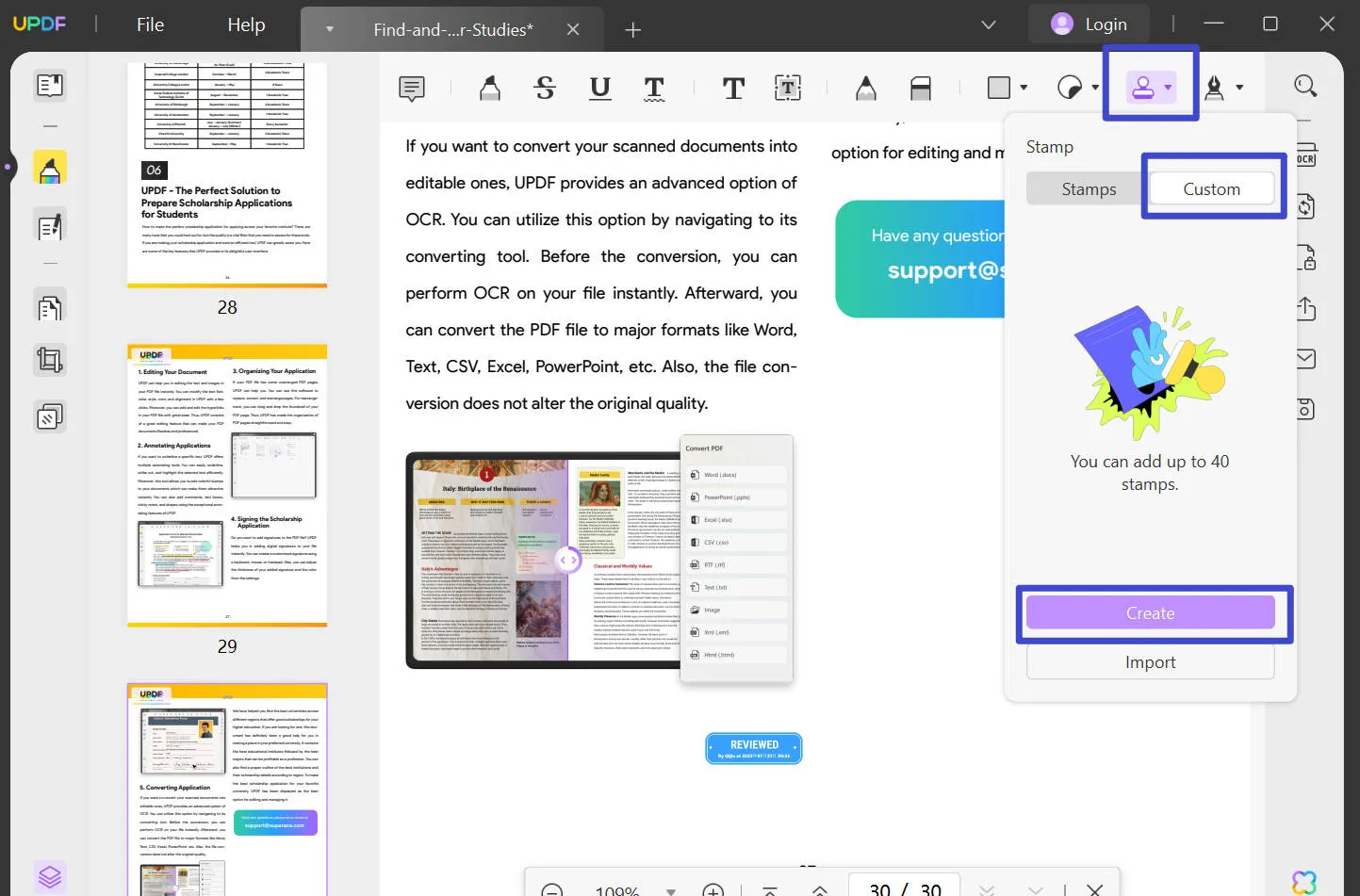
- Apply and Save: Once you've selected or created your new stamp, you can apply it to your PDF document as needed. After applying, you can right-click to copy the stamp, delete the stamp, or add notes to the stamp. Finally, don't forget to save your document to preserve the changes.
Option 2. Importing a Stamp into UPDF
For users who already have a custom stamp or a specific design they wish to use across their PDF documents, UPDF accommodates this need through its import functionality. This feature is particularly useful for those who require a unique stamp for branding or personalization purposes, enabling the incorporation of external designs into the UPDF environment effortlessly.
Steps:
- Open Your Document in UPDF: Begin by downloading and launching UPDF and opening the PDF document where you want to apply the stamp.
Windows • macOS • iOS • Android 100% secure
- Navigate to the Stamp Tool: Within UPDF, locate the Comment section from the left toolbar.
- Select the Import Option: Within the stamp options, look for an "Import" or similar option. This function enables you to browse and select a stamp image file from your computer. Supported formats typically include PNG, JPEG, and other common image types, ensuring compatibility with most stamp designs.
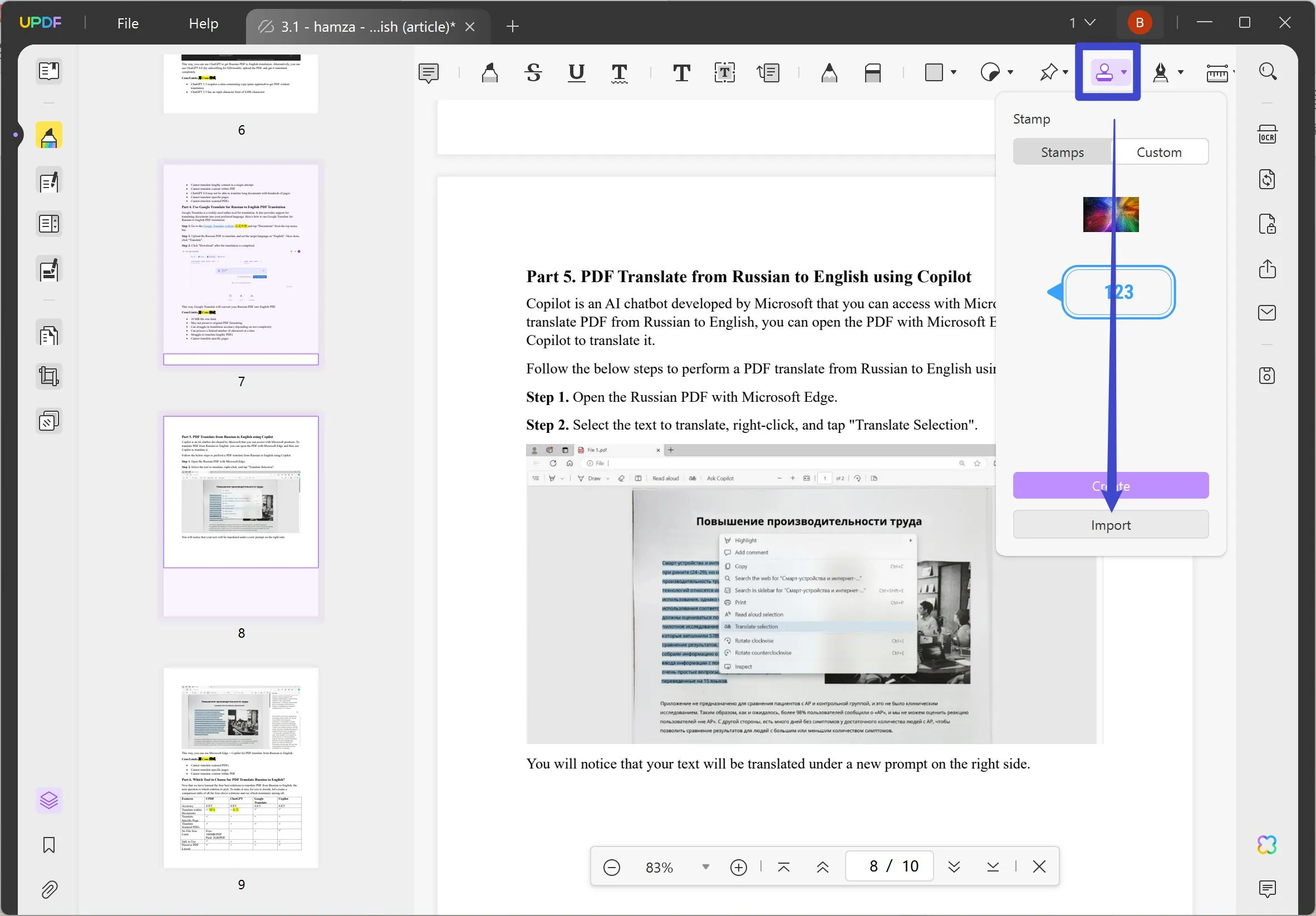
- Apply the Imported Stamp: After importing your custom stamp, you can then apply it to your PDF document just as you would with any pre-designed stamp available in UPDF. Position it as needed, ensuring it aligns with your document's layout and design requirements.
- Save Your Document: Don't forget to save the changes to your PDF to ensure the stamp is permanently applied.
Discount Notice
Part 4. A Bonus Tip: How Do I Turn a PDF into a Stamp?
Transitioning from our exploration of how to import and create stamps within UPDF, let's delve into a specific, yet common scenario: turning an entire PDF page into a stamp. This technique is particularly useful for those who wish to use logos, signatures, or specific graphics as stamps across different documents, enhancing consistency and branding. UPDF simplifies this process by allowing users to convert PDF pages into images, which can then be imported as stamps within the platform.
How to Turn a PDF into a Stamp Using UPDF:
- Convert PDF Page to Image: Begin by opening the PDF document in UPDF. Use the export feature to transform the selected PDF page into an image format, such as JPEG or PNG.
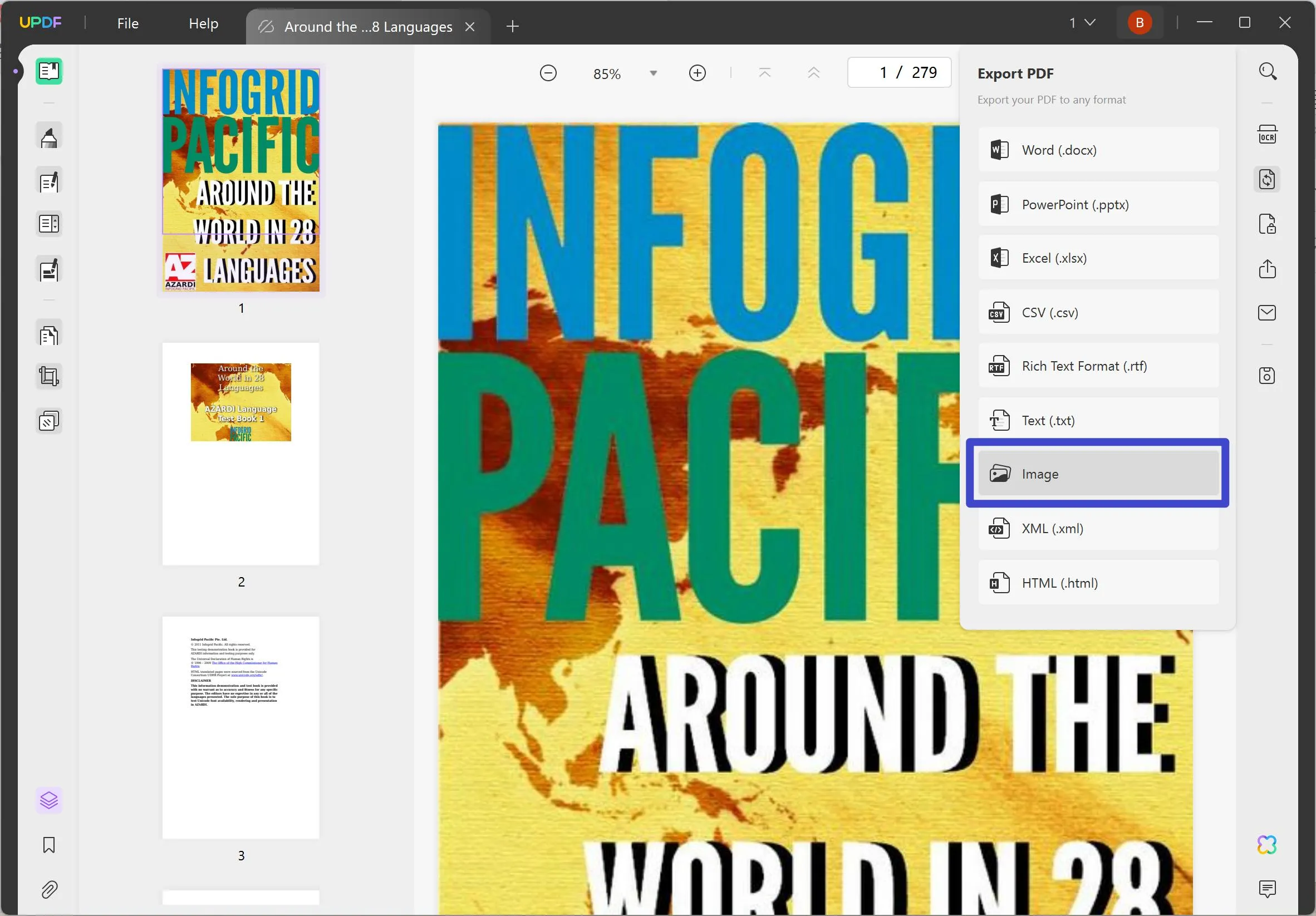
- Import the Image as a Stamp: After converting your PDF page into an image, access the stamp tool within UPDF, as previously described. Use the import option to select and upload the image file you've just created from your PDF page.
- Apply Your New Stamp: With the image now imported as a stamp, you can apply it to any PDF document within UPDF. Navigate to the document where you want to use the stamp, select the stamp tool, and then choose your newly imported image from the list of available stamps.
- Adjust and Save: Position your new stamp as required on the document, making any necessary adjustments to its size or orientation. Once satisfied, save your document to finalize the application of your new stamp.
Conclusion
In conclusion, whether you're looking to extract a stamp from a PDF, reuse it across multiple documents, or create a new one, UPDF stands out as a versatile and user-friendly solution. Embrace UPDF to streamline your document management process, ensuring efficiency and consistency in all your PDF-related tasks.
Windows • macOS • iOS • Android 100% secure
 UPDF
UPDF
 UPDF for Windows
UPDF for Windows UPDF for Mac
UPDF for Mac UPDF for iPhone/iPad
UPDF for iPhone/iPad UPDF for Android
UPDF for Android UPDF AI Online
UPDF AI Online UPDF Sign
UPDF Sign Read PDF
Read PDF Annotate PDF
Annotate PDF Edit PDF
Edit PDF Convert PDF
Convert PDF Create PDF
Create PDF Compress PDF
Compress PDF Organize PDF
Organize PDF Merge PDF
Merge PDF Split PDF
Split PDF Crop PDF
Crop PDF Delete PDF pages
Delete PDF pages Rotate PDF
Rotate PDF Sign PDF
Sign PDF PDF Form
PDF Form Compare PDFs
Compare PDFs Protect PDF
Protect PDF Print PDF
Print PDF Batch Process
Batch Process OCR
OCR UPDF Cloud
UPDF Cloud About UPDF AI
About UPDF AI UPDF AI Solutions
UPDF AI Solutions FAQ about UPDF AI
FAQ about UPDF AI Summarize PDF
Summarize PDF Translate PDF
Translate PDF Explain PDF
Explain PDF Chat with PDF
Chat with PDF Chat with image
Chat with image PDF to Mind Map
PDF to Mind Map Chat with AI
Chat with AI User Guide
User Guide Tech Spec
Tech Spec Updates
Updates FAQs
FAQs UPDF Tricks
UPDF Tricks Blog
Blog Newsroom
Newsroom UPDF Reviews
UPDF Reviews Download Center
Download Center Contact Us
Contact Us







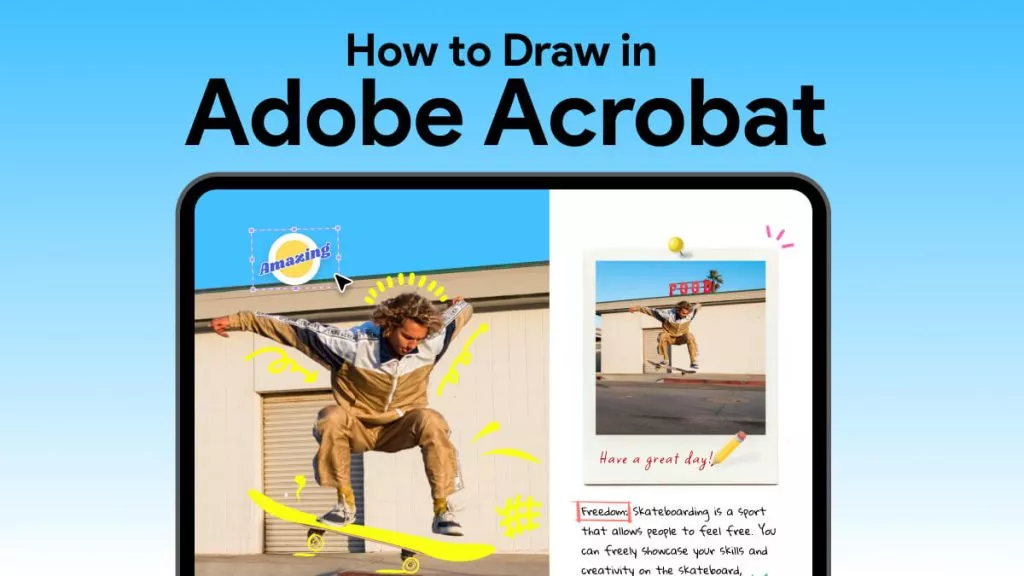
 Katherine Brown
Katherine Brown 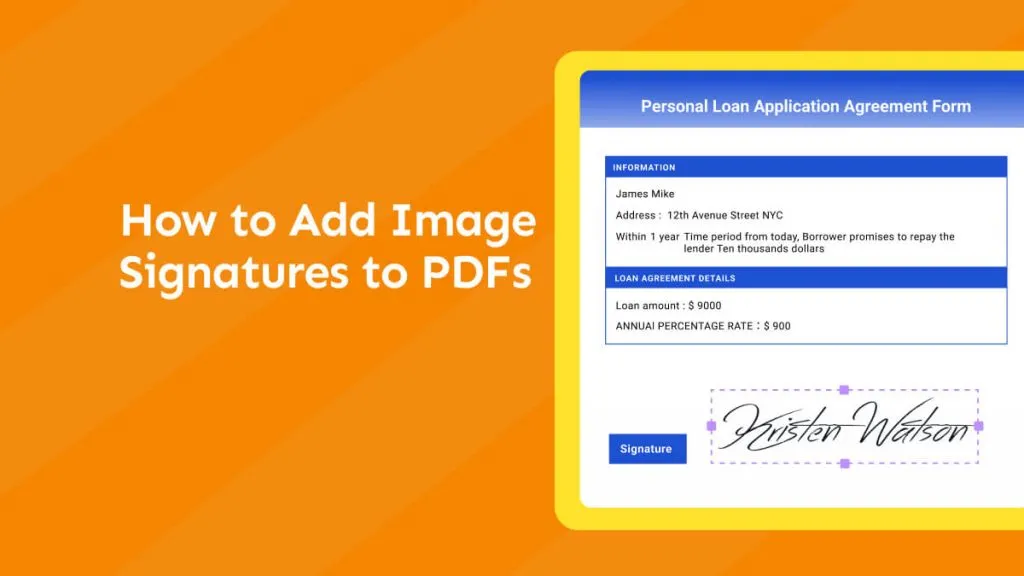
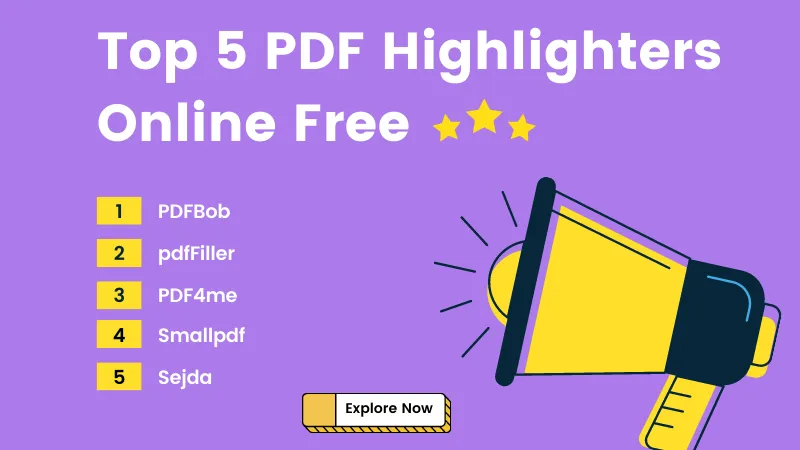
 Donnie Chavez
Donnie Chavez 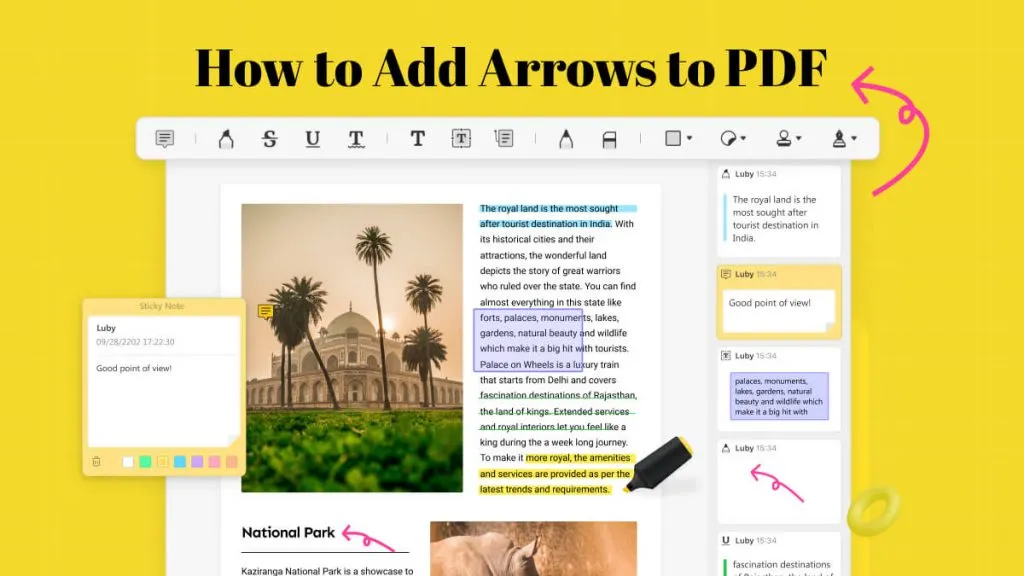
 Lizzy Lozano
Lizzy Lozano