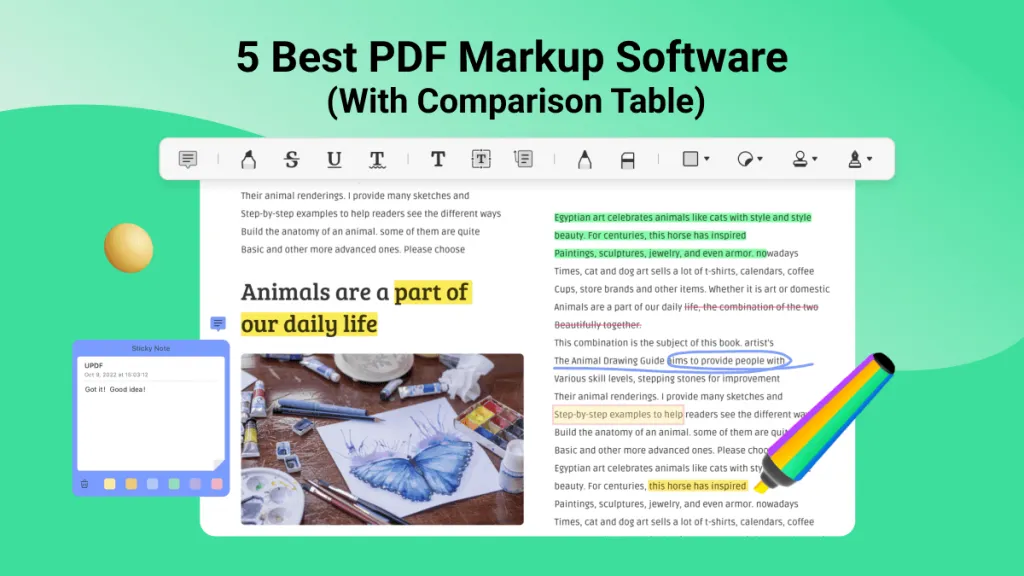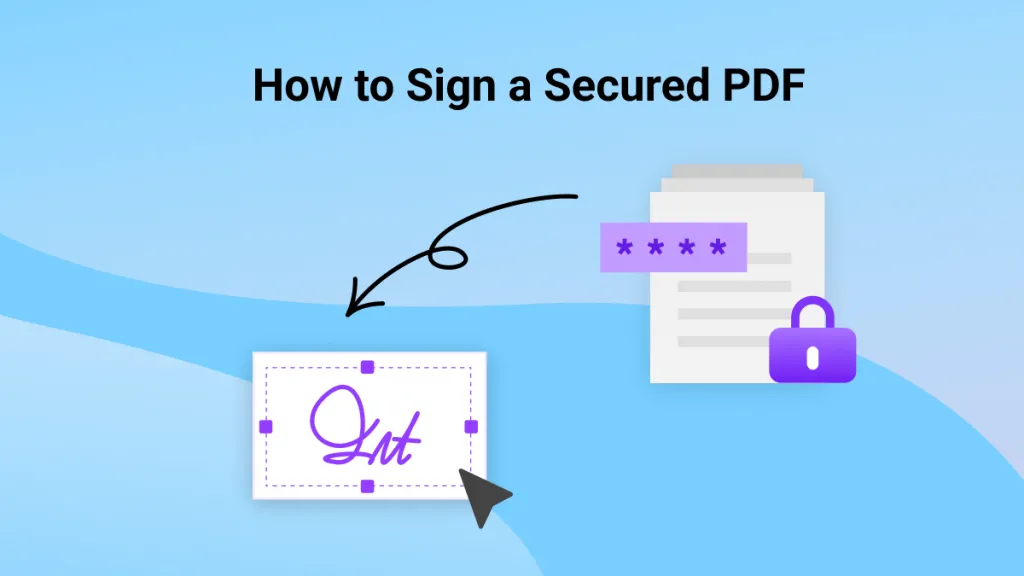The conventional paper-based signature processes present various challenges, such as delays due to geographical constraints and security considerations. To address these issues, Foxit's eSign solution has emerged as a revolutionary remedy. Moreover, it makes signing documents easier by letting people sign from far away, making decisions faster, no matter where they are.
Additionally, it safeguards document security by incorporating secure authentication methods and ensuring compliance with legal regulations. In this article, we'll thoroughly discuss the methods of using the Foxit eSign free and paid features, the difference between its two versions, and the better alternative to authenticate your documents.
Part 1: Introduction of the Foxit eSign Tool
Foxit provides electronic signature solutions, including Foxit eSign, designed to handle digital documents and optimize the efficiency of document workflows. The tool easily signs documents, finishes contracts from anywhere, and receives a completion certificate. Furthermore, users can customize their signature by opting for a typed signature, a saved signature image, or drawing it.
In addition, it offers quicker and more seamless integration and expanded capabilities for scalability.
Is Foxit eSign Free?
It is not free to use. Plus, the Foxit eSign pricing for its Pro version is US$300 yearly, and you can access its wide features for your businesses.
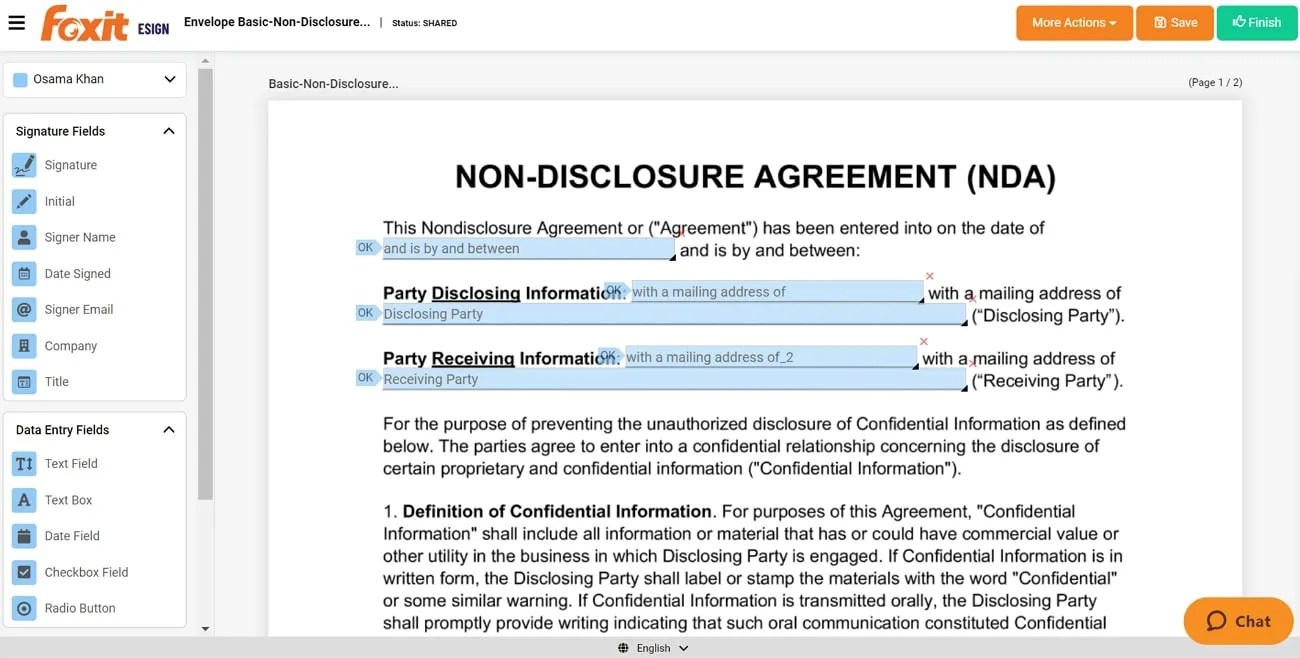
Step-by-Step Instructions To Use Foxit eSign To Sign a PDF
Foxit eSign offers a user-friendly and effective solution for electronically signing PDF documents. It provides a simplified process for both individuals and businesses. Here, we detail the steps to assist you in using Foxit eSign to incorporate your electronic signature into a PDF document:
Step 1: Access Foxit eSign free online on your favorite web browser and create your eSign account. After creating an account on this cloud-based tool, select the "Upload File" button from the window to upload the file you want to eSign.
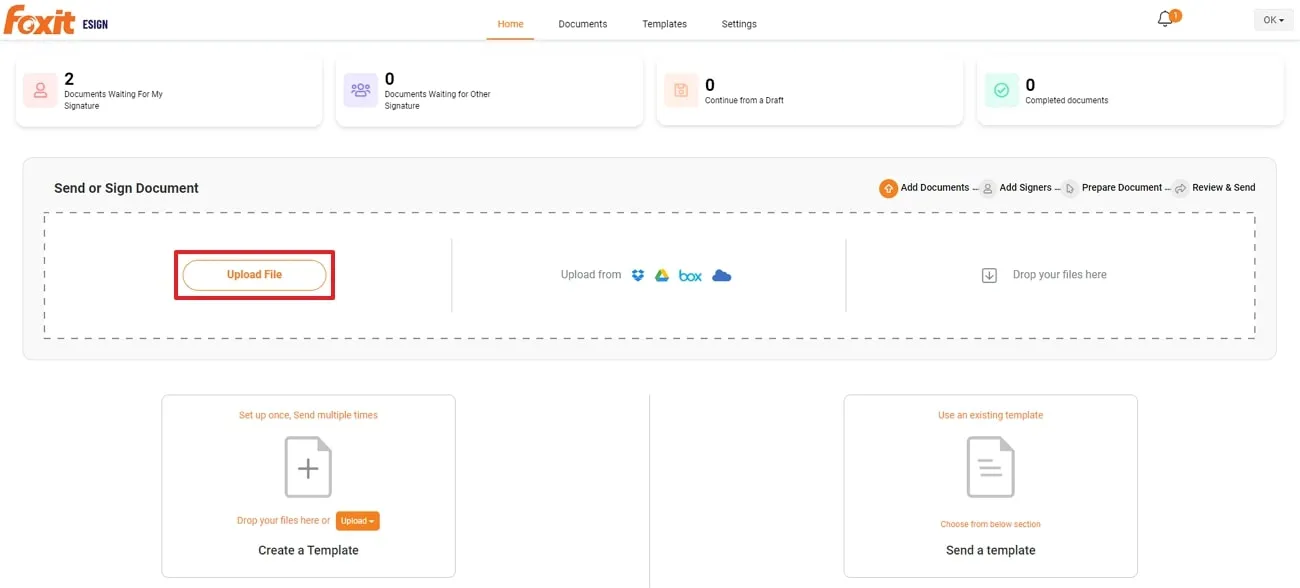
Step 2: Once you have uploaded the file, you will find a new window where you need to tick the option "I'm the only signer." On this window, you have the option to manage access to adding a new signer, too. Now, proceed the process by clicking the "Self Sign" button at the bottom.
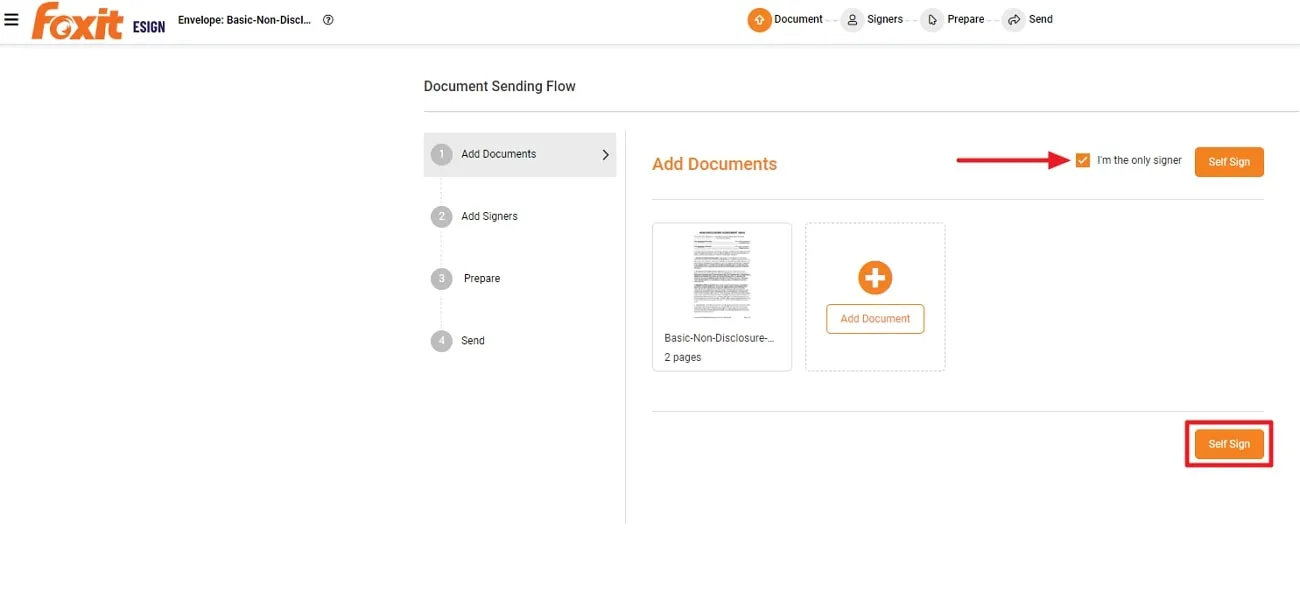
Step 3: A window will pop up after selecting the self-sign option. Now, you will see a pre-made eSign from the information you have entered while making an account. Here, you can drag the "Signature" or the "Initial" field from the left-side panel to add signatures electronically at a desired location on your document.
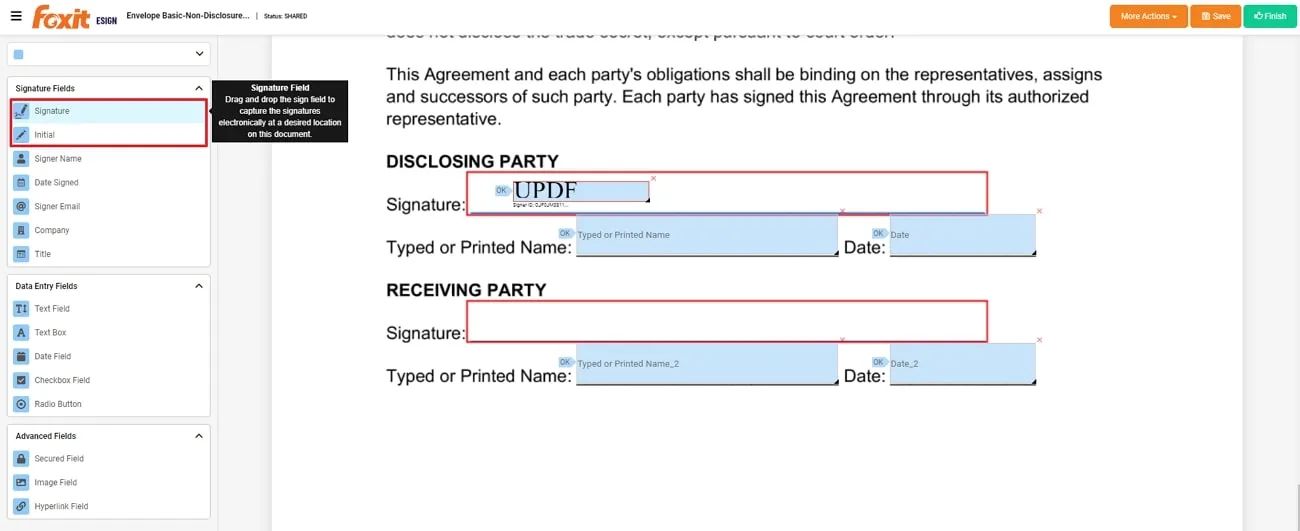
Step 4: Additionally, you can modify your signature as well via the "Type," "Draw," or "Image" options. For this purpose, click on the sign you added in your PDF, and a new mini window will appear. Now, make a customized eSign with one of the three available choices. Also, choose "Change Signature Style" to meet your requirements and click the "Sign" button to use this sign accordingly.
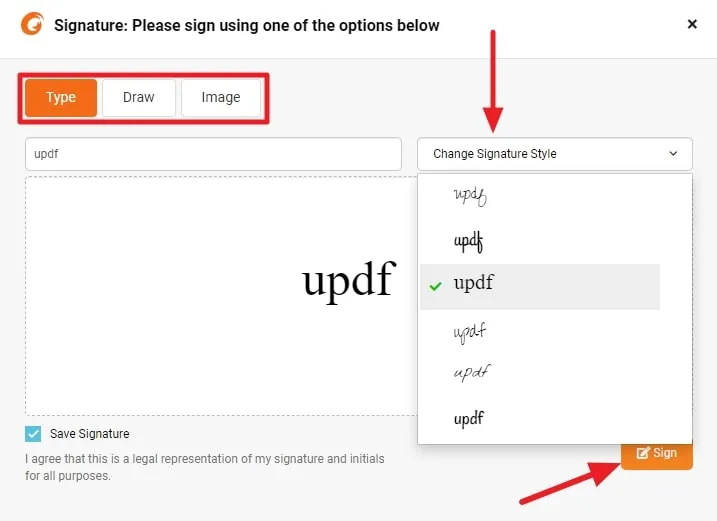
Disadvantages:
- The use of Foxit eSign may give rise to worries about data security and privacy. As it is an online tool, users must exercise caution, particularly when handling sensitive documents.
- Foxit eSign might experience reduced processing speeds in specific scenarios that cause delays in document handling and completion. This can potentially influence the user experience for those needing rapid and effective document processing.
Part 2: What is the Difference Between Foxit eSign and Foxit PDF Editor
Foxit eSign and Foxit PDF Editor have distinct roles in digital document workflows. Foxit PDF Editor is designed for editing and manipulating PDF content, whereas Foxit eSign specializes in streamlining electronic signatures. Let's examine each tool's distinctive features and capabilities for a better understanding of document management in the following comparison table.
| Metrics | Foxit eSign | Foxit PDF Editor |
| Pricing | eSign: US$96 Per Year eSign Pro: US$300 Per Year | PDF Editor Pro for Windows: US$209.99/lifetime PDF Editor Suite Pro: US$139.99 per year |
| System Support | Online | Windows, macOS, iOS, Android |
| Electronic Signature | ||
| Digital Signature | ||
| Signer Email | ||
| Date Signed | ||
| Easy to Use |
Part 3: A Better Alternative to Foxit e-Sign and Foxit PDF Editor
If you are fascinated by the Foxit eSign and its editor but are worried about its expensive purchase plans, there's a better, more cost-friendly alternative for you. UPDF Sign and UPDF are leading e-sign tool and PDF editing tool that can execute almost all PDF-related functions at a much lower price than Foxit esign and Foxit PDF Editor.
With UPDF Sign, you can upload the document, send it for signature, and track the process. It has a free trial version for you to check its features and compare it with Foxit E-sign.
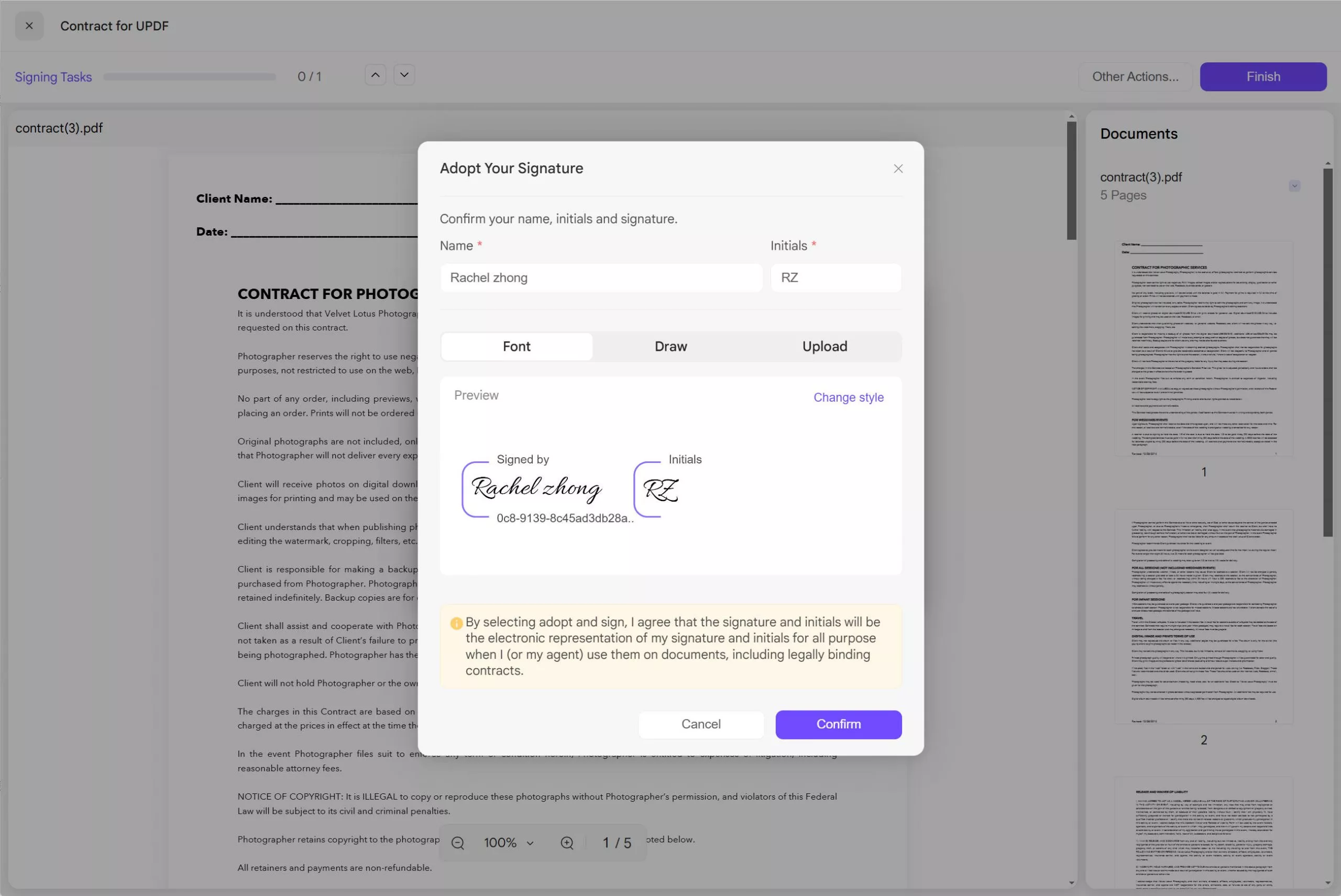
It has all features that Foxit esign has but with much cheaper price. You can check and upgrade to pro version here if you like it after testing. To send, sign, and track the sigining, you can follow the steps in this user guide.
For those who are searching for an alternative to Foxit PDF Editor, you can choose UPDF. It also allows you to sign PDF. You can easily create an e-sign using a mouse or keyboard and place it anywhere on your documents with a few clicks.
Furthermore, you are even allowed to change the pen thickness and color of your desired e-sign, as required by the document type. In addition, this alternative to Foxit PDF Editor can also generate digital signatures that you can use for various professional purposes. Users are facilitated to change the appearance and style of their digital sign, and they can also use images for this purpose.
Simplified Steps Involved to Add Electronic via UPDF
UPDF is a smart PDF editing choice to create electronic and digital signatures that serve as a professional tool at minimum cost. Follow these simple guideline steps to learn how to use it in the most efficient way for signatures:
Step 1: Add the PDF to UPDF
Download UPDF by clicking "Free Download" button below. After download UPDF, launch the application on your system from the desktop icon or start menu apps. After launching, either drag your file into its interface or hit the "Open File" button to import your PDF file.
Windows • macOS • iOS • Android 100% secure
Step 2: Generate Electronic Signature by Comment Mode
Once uploaded, go to the "Comment" feature on the left sidebar and choose the "Signature" option. Afterward, hit the "Create" button, which will allow you to create an e-sign either by drawing or typing. Then, hit the "Create" button once more, and you can place your sign anywhere on your document with a click.
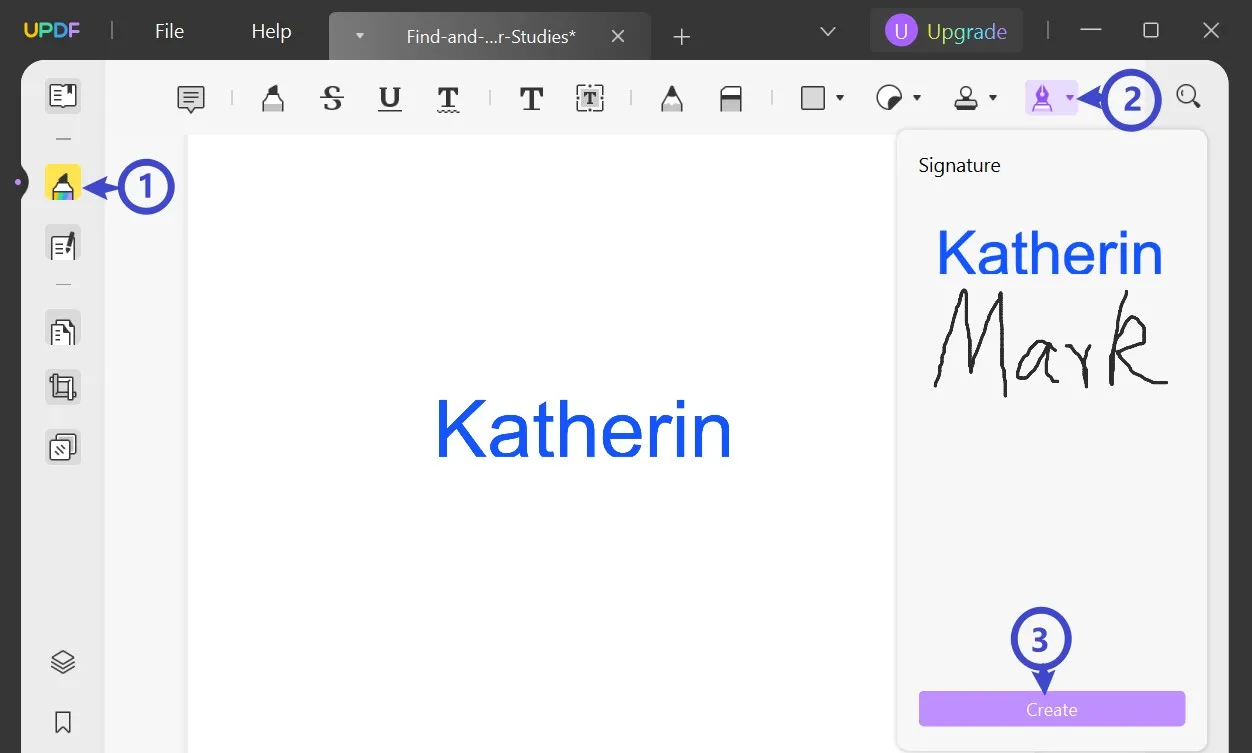
Extract Tip: Add a Digital Signature to Your PDF
To create a digital signature, go to the "Prepare Form" mode from the left sidebar and then choose the "Digital Signature" option on the above toolbar. Then, add the signature field anywhere on your document with a click.
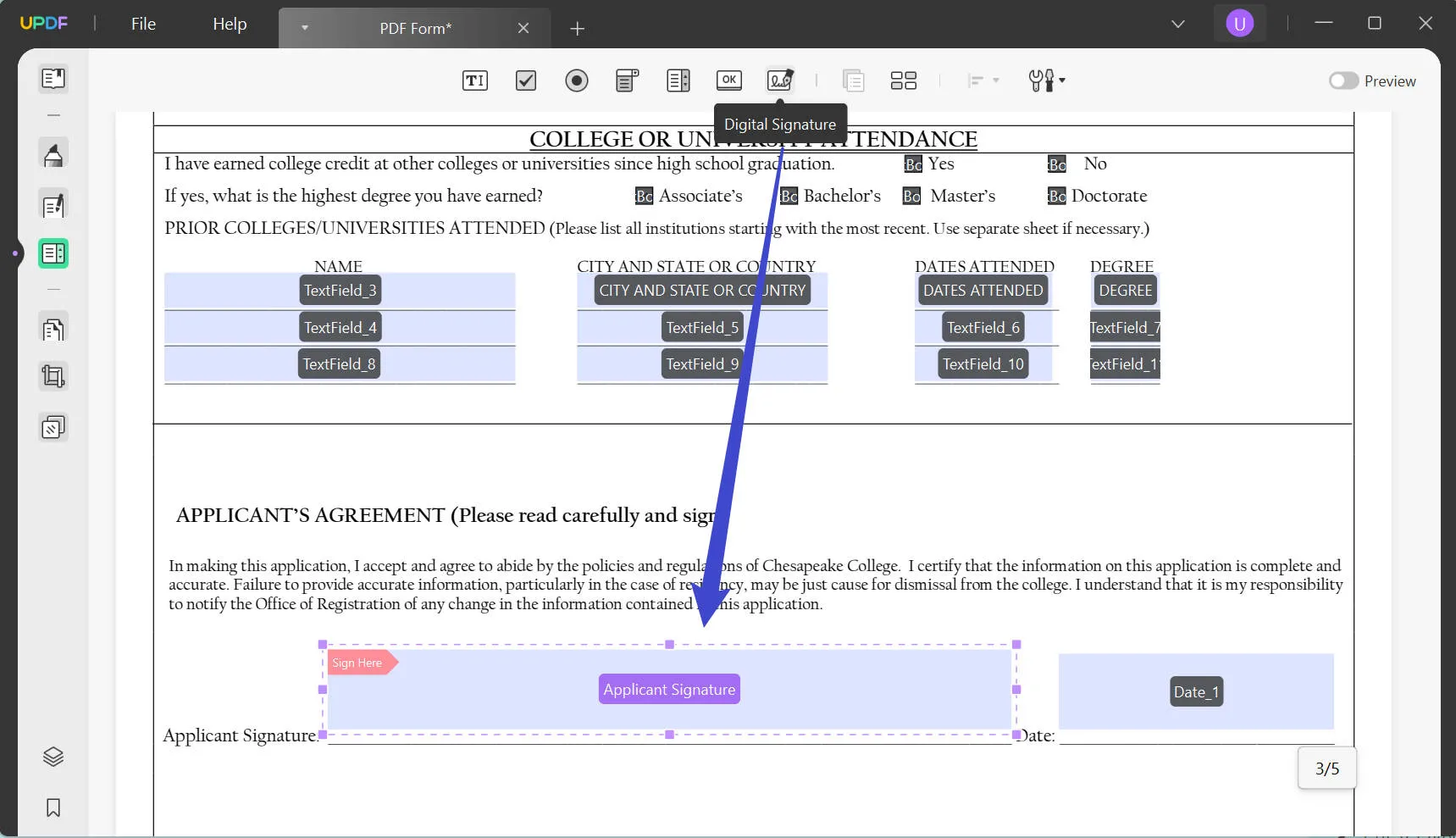
Now, select the "Reader" mode and press on your added signature field to enter the digital signature creation. Finally, after choosing your desired customizations, click on the "Sign" button to generate a digital signature on your document.
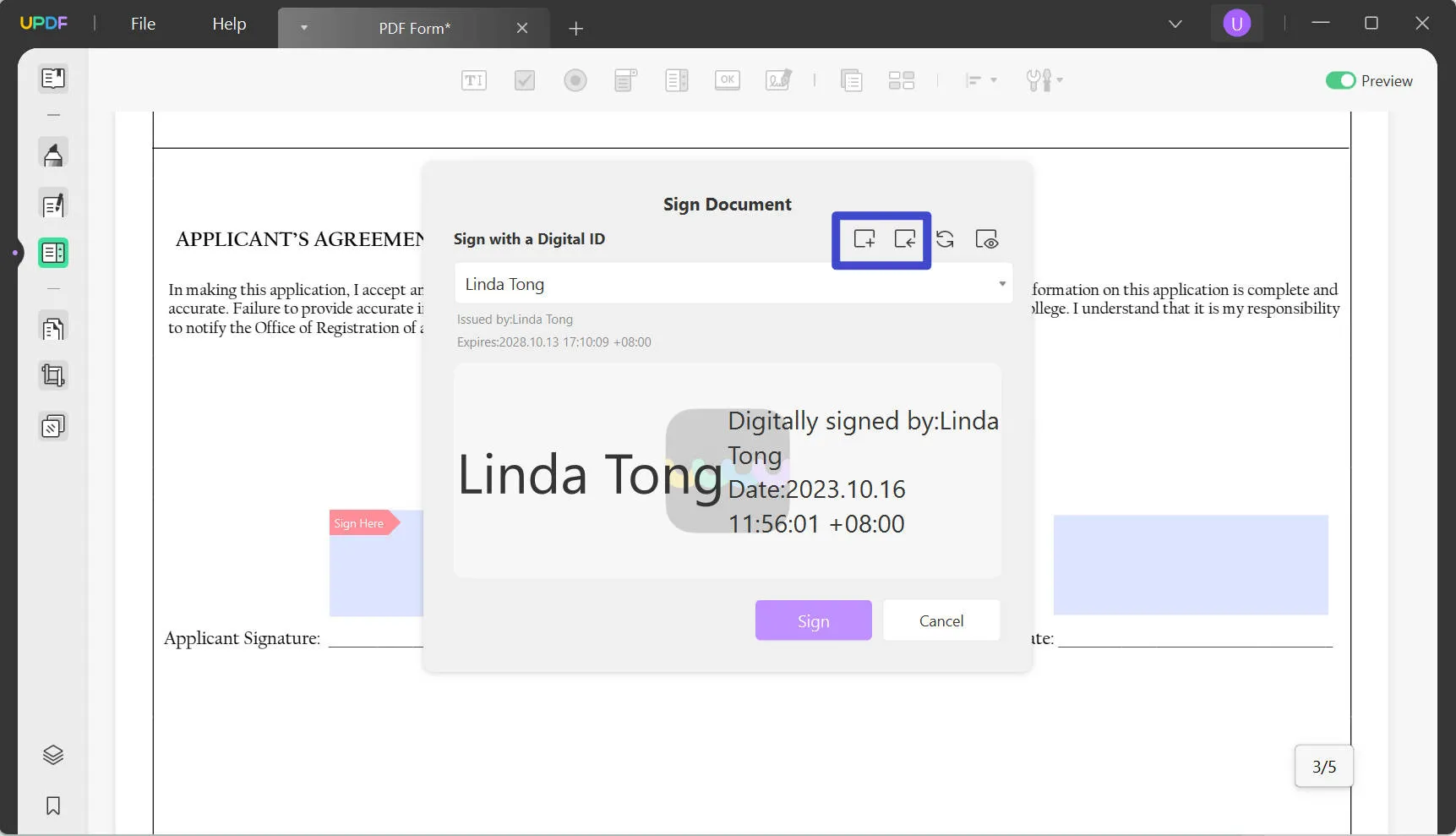
If these useful features help you to make up your mind about UPDF, click on the "Free Download" button given below to get it for free.
If you are already a user of this tool and want to maximize your potential with it, upgrade your plan to UPDF Pro with an attractive discount. To inspect this tool and learn about its features even more, visit UPDF review on Beebom website.
Windows • macOS • iOS • Android 100% secure
Pros of UPDF Sign and UPDF:
- These amazing Foxit alternatives are extremely cost-effective yet provides users with maximum PDF functionalities.
- With its advanced AI integration, you can even ask queries about your document or even summarize the whole content.
- You can access this beneficial tool on almost any operating system or device with its cross-platform support.
- 24/7 Customer support of UPDF ensures that customers get immediate responses about their specific queries and issues.
Part 4: FAQs about Foxit eSign
1. How can I sign PDF with Foxit PDF Editor?
After launching Foxit PDF Editor on your devices, upload your files on the software. Once uploading is done, access the "Foxit eSign" tab and use an already created signature in your PDFs. Furthermore, you can create a new eSign by drawing, typing, or using the trackpad and placing it in your desired place.
2. Is a license required to use the Foxit eSign features?
Yes, you are required to purchase a license or subscription plan required to use Foxit eSign features. Users can access one of the two yearly plans as per their requirements. Additionally, the eSign requires US$96 Per Year, and eSign Pro is US$300 Per Year; you can opt for your needs.
Conclusion
We conclude that it is essential to utilize electronic signatures to increase efficiency and improve security. In this regard, Foxit eSign is playing a crucial role in managing eSign and streamlining workflows. Additionally, we discussed the differences between Foxit eSign and Foxit PDF Editor, along with their capabilities. Though it's functioning well primarily, it has some disadvantages, such as slow processing.
For this reason, we found the best alternative of both versions of Foxit with enhanced capabilities. We strongly suggest integrating UPDF Sign and UPDF into your system to benefit from an outstanding PDF solution. To obtain this exceptional tool, click the Download button below or visit UPDF Sign website.
Windows • macOS • iOS • Android 100% secure
 UPDF
UPDF
 UPDF for Windows
UPDF for Windows UPDF for Mac
UPDF for Mac UPDF for iPhone/iPad
UPDF for iPhone/iPad UPDF for Android
UPDF for Android UPDF AI Online
UPDF AI Online UPDF Sign
UPDF Sign Read PDF
Read PDF Annotate PDF
Annotate PDF Edit PDF
Edit PDF Convert PDF
Convert PDF Create PDF
Create PDF Compress PDF
Compress PDF Organize PDF
Organize PDF Merge PDF
Merge PDF Split PDF
Split PDF Crop PDF
Crop PDF Delete PDF pages
Delete PDF pages Rotate PDF
Rotate PDF Sign PDF
Sign PDF PDF Form
PDF Form Compare PDFs
Compare PDFs Protect PDF
Protect PDF Print PDF
Print PDF Batch Process
Batch Process OCR
OCR UPDF Cloud
UPDF Cloud About UPDF AI
About UPDF AI UPDF AI Solutions
UPDF AI Solutions AI User Guide
AI User Guide FAQ about UPDF AI
FAQ about UPDF AI Summarize PDF
Summarize PDF Translate PDF
Translate PDF Explain PDF
Explain PDF Chat with PDF
Chat with PDF Chat with image
Chat with image PDF to Mind Map
PDF to Mind Map Chat with AI
Chat with AI User Guide
User Guide Tech Spec
Tech Spec Updates
Updates FAQs
FAQs UPDF Tricks
UPDF Tricks Blog
Blog Newsroom
Newsroom UPDF Reviews
UPDF Reviews Download Center
Download Center Contact Us
Contact Us

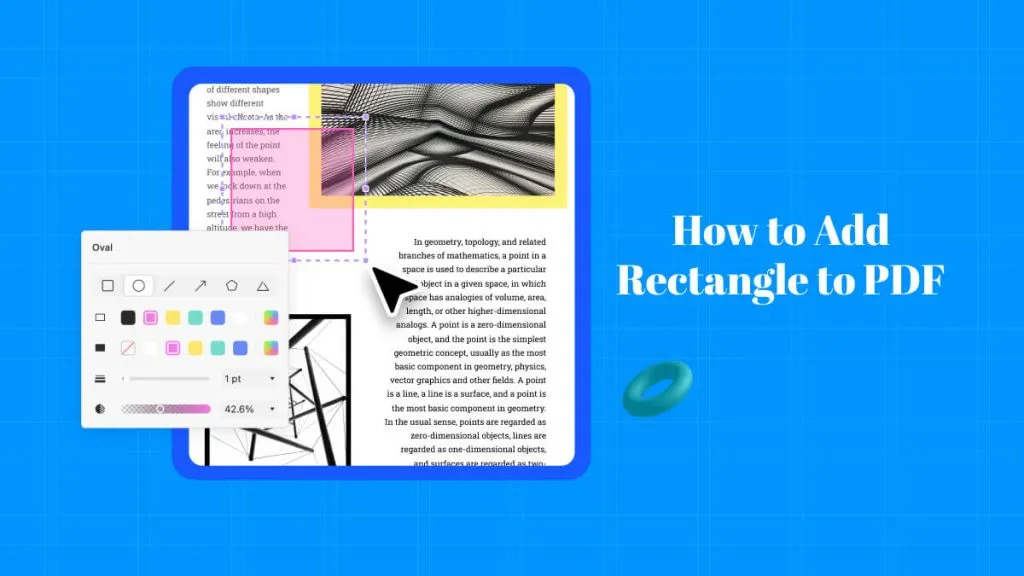

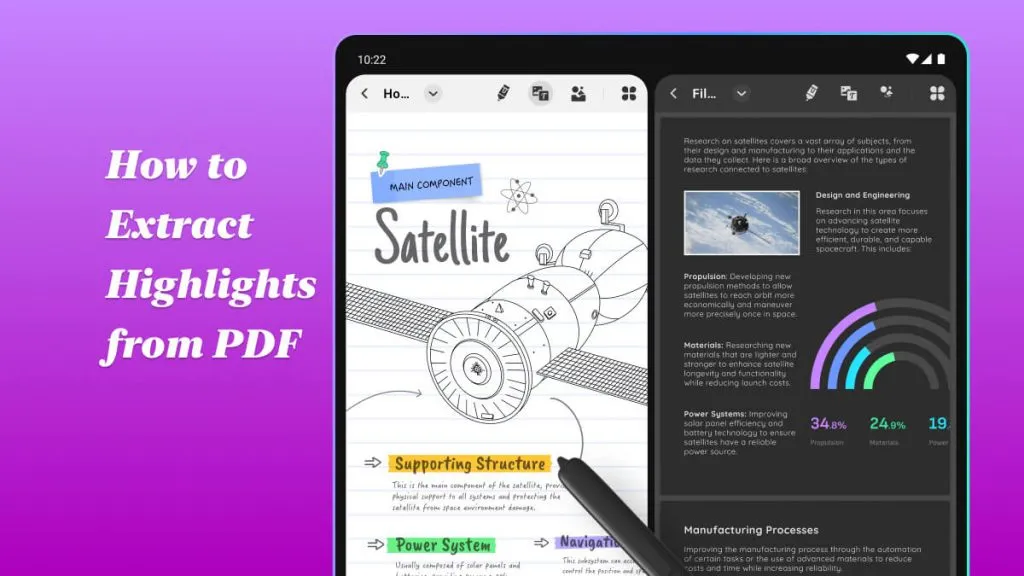

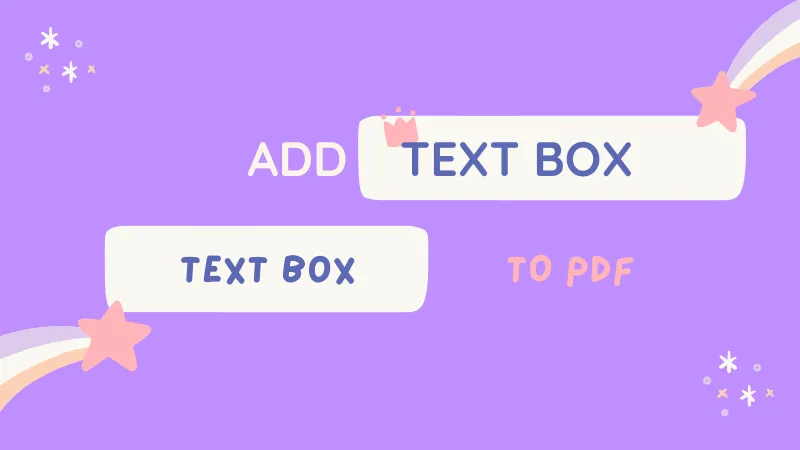

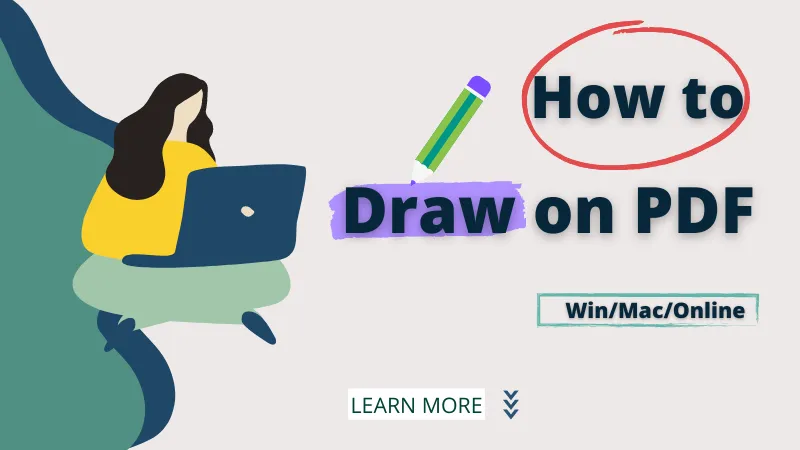
 Donnie Chavez
Donnie Chavez 

 Bertha Tate
Bertha Tate