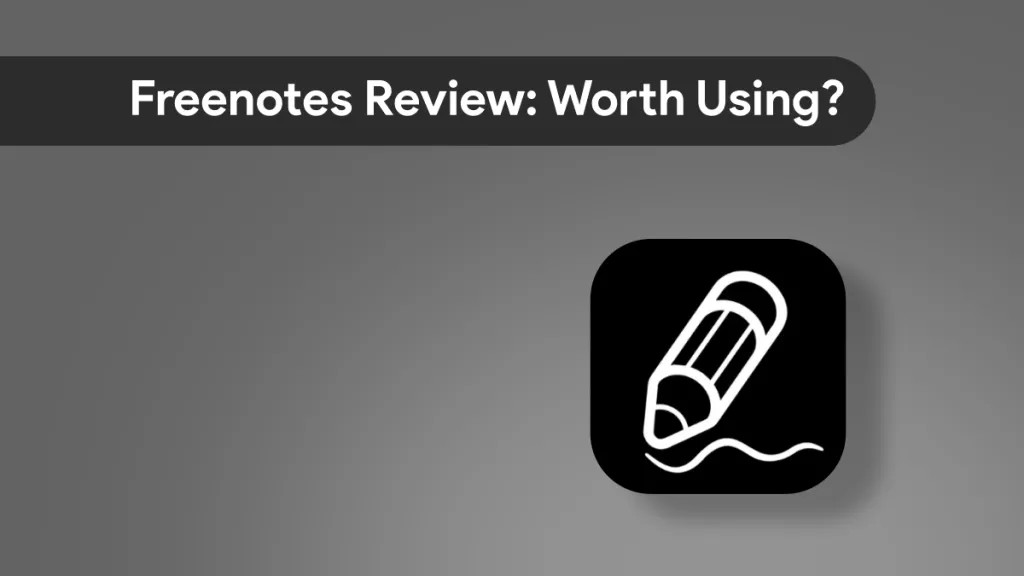When it comes to Evernote PDF annotations, efficient document management is key and has become a pivotal feature for many professionals and students. Evernote, known for its note-taking prowess, extends its capabilities to PDF annotations, offering a seamless way to highlight, comment, and organize your PDF documents. However, is it sufficient for all your PDF needs? In this blog post, we'll explain the nuances of annotating PDFs with Evernote, compare it with alternatives like UPDF, and answer some frequently asked questions. Stay with us to explore whether Evernote's PDF annotation tools are the right fit for your document management needs.
Part 1. Can I Annotate PDFs in Evernote?
Yes, Evernote allows PDF annotation, but with limitations. Primarily designed as a note-taking and organization app, Evernote's PDF annotation features are somewhat basic. You can add text, sketches, and highlights to your PDFs, which is useful for quick notes or emphasizing key points. However, this is where its functionality largely ends.
For users seeking more comprehensive PDF editing and annotation capabilities, UPDF emerges as a robust alternative. Unlike Evernote, UPDF specializes in PDF management, offering a wider range of annotation tools. This includes advanced features like editing text directly in PDFs, inserting or removing pages, and even converting PDFs to other formats. Its user-friendly interface simplifies these tasks, making it accessible even for those new to PDF editing.
In essence, while Evernote suffices for basic annotation needs, its capabilities are limited. UPDF, on the other hand, as the best cross-platform note taking app, provides a more extensive suite of tools for detailed PDF editing and management. This makes it an excellent choice for users who frequently work with PDFs and require more than just rudimentary annotation functions. Give it a try through the button below!
Windows • macOS • iOS • Android 100% secure
Part 2. Enhancing PDF Annotations Beyond Evernote: Exploring Alternatives
While Evernote offers a starting point for PDF annotation, users seeking a more specialized and comprehensive solution should consider UPDF. UPDF stands out with its extensive range of annotation tools. It allows users to effortlessly add text, shapes, highlights, and comments directly onto PDFs. Its intuitive interface makes navigation and editing seamless, catering to both beginners and advanced users.

UPDF's robust features transform PDF annotation into a more efficient and enjoyable process. For those looking to elevate their PDF editing experience, trying UPDF is a step in the right direction. Explore UPDF today and discover a better way to interact with your PDFs.
Windows • macOS • iOS • Android 100% secure
Steps for Annotating PDFs in UPDF:
- Open Your PDF in UPDF: Launch UPDF and open the PDF you wish to annotate.
- Selecting Annotation Tools: Choose from a variety of annotation tools. This includes highlighters for emphasizing important text, underlining for key points, and text annotations for adding your notes directly onto the PDF.
- Adding Notes: Utilize the sticky notes feature to insert additional comments or reminders in your document.
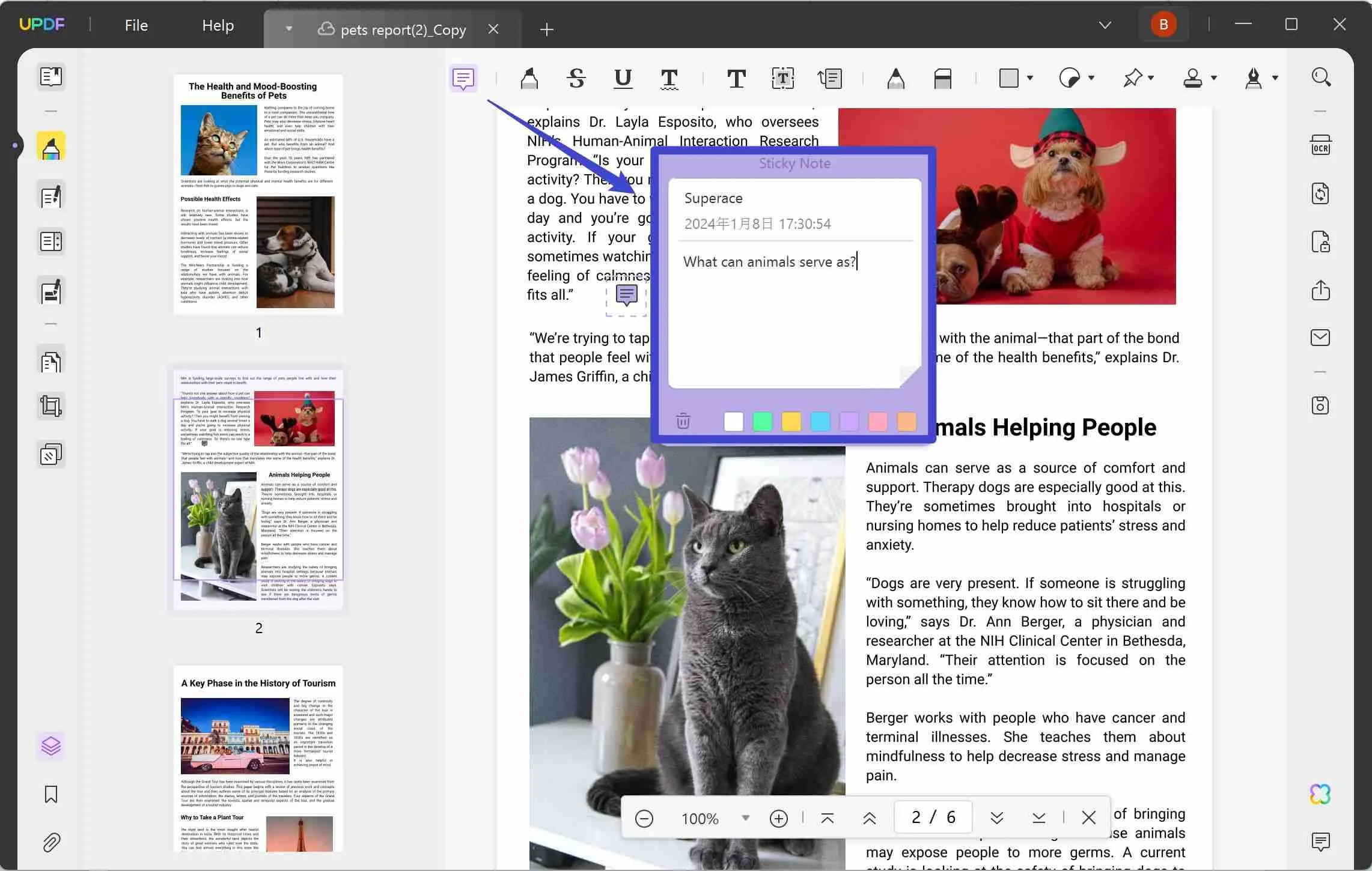
- Using Shape Tools: Draw shapes like arrows, circles, or rectangles to focus attention on specific areas of the PDF.
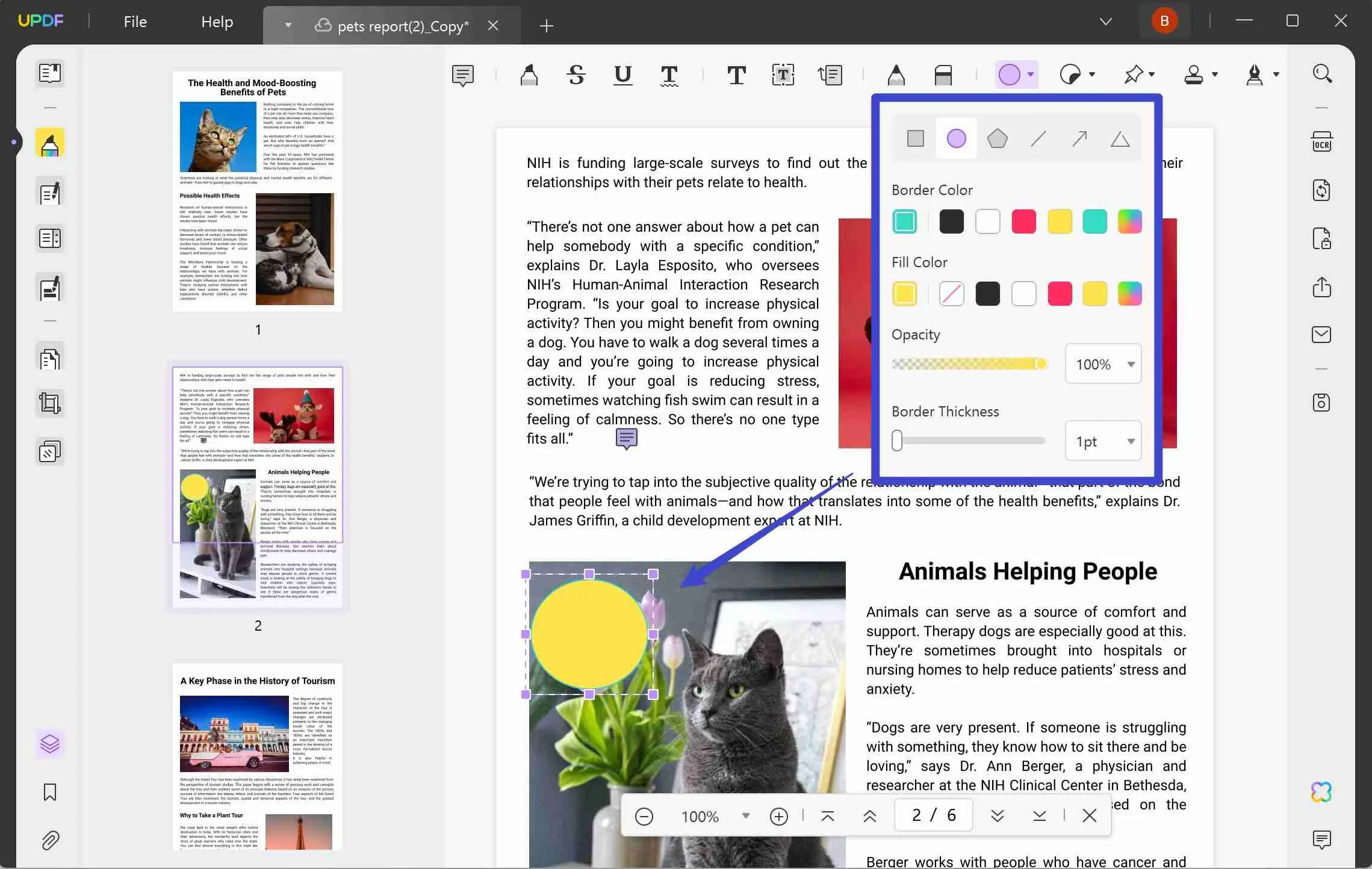
- Customizing Annotations: Adjust the color, opacity, and size of your annotations to suit your preferences and enhance readability.
- Managing Annotations: Easily navigate through your annotations, edit, or delete them as needed.
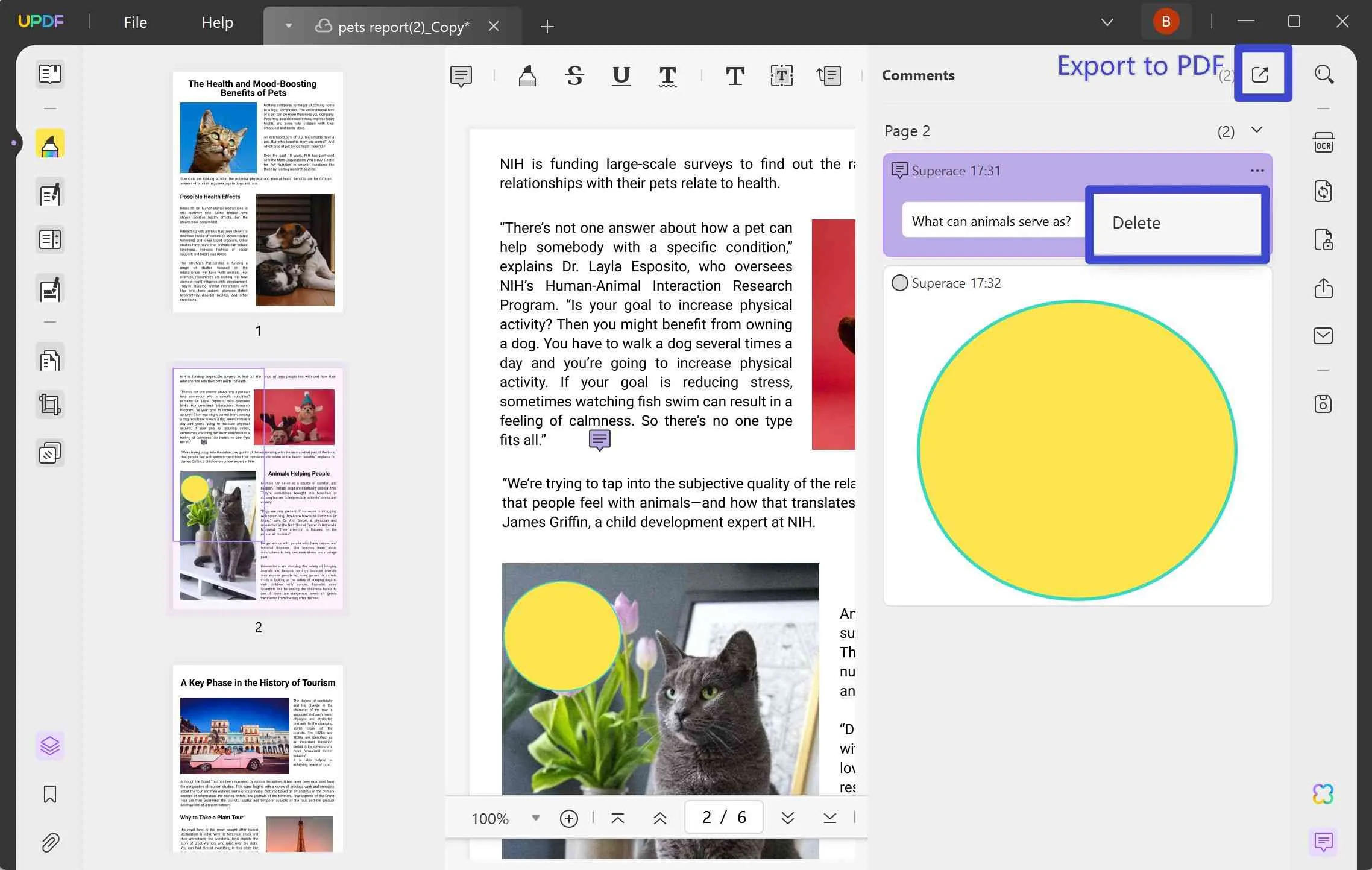
- Sharing Annotated PDFs: Once your annotations are complete, UPDF allows you to share your annotated PDFs directly from the application, streamlining the collaboration process.
UPDF offers several benefits over Evernote for PDF annotation:
- Advanced Editing Tools: UPDF allows direct text editing within PDFs, unlike Evernote's basic text overlay.
- Comprehensive Annotation Features: It offers a broader range of annotation options including shapes, highlights, and voice comments.
- Page Management: Users can easily insert, delete, or reorder pages within a PDF, a feature not available in Evernote.
- Format Conversion: UPDF enables the conversion of PDFs to various formats, providing versatility beyond Evernote's capabilities.
- User-Friendly Interface: Designed specifically for PDFs, UPDF's interface is more intuitive for detailed PDF work.
These features make UPDF a superior choice for comprehensive and efficient PDF annotation. So, why not download UPDF now and try it yourself?
Windows • macOS • iOS • Android 100% secure
Part 3. How to Annotate a PDF with Evernote
Transitioning from UPDF, let's explore how to annotate a PDF using Evernote. While not as feature-rich as UPDF, Evernote provides a straightforward method for basic PDF annotations.
How to Annotate Using Evernote:
- To begin, simply upload your PDF into an Evernote note.
- Then, click on the 'Annotate this PDF' option.
- Here, you can use tools like highlighter, pen, and text to add your annotations directly onto the PDF.
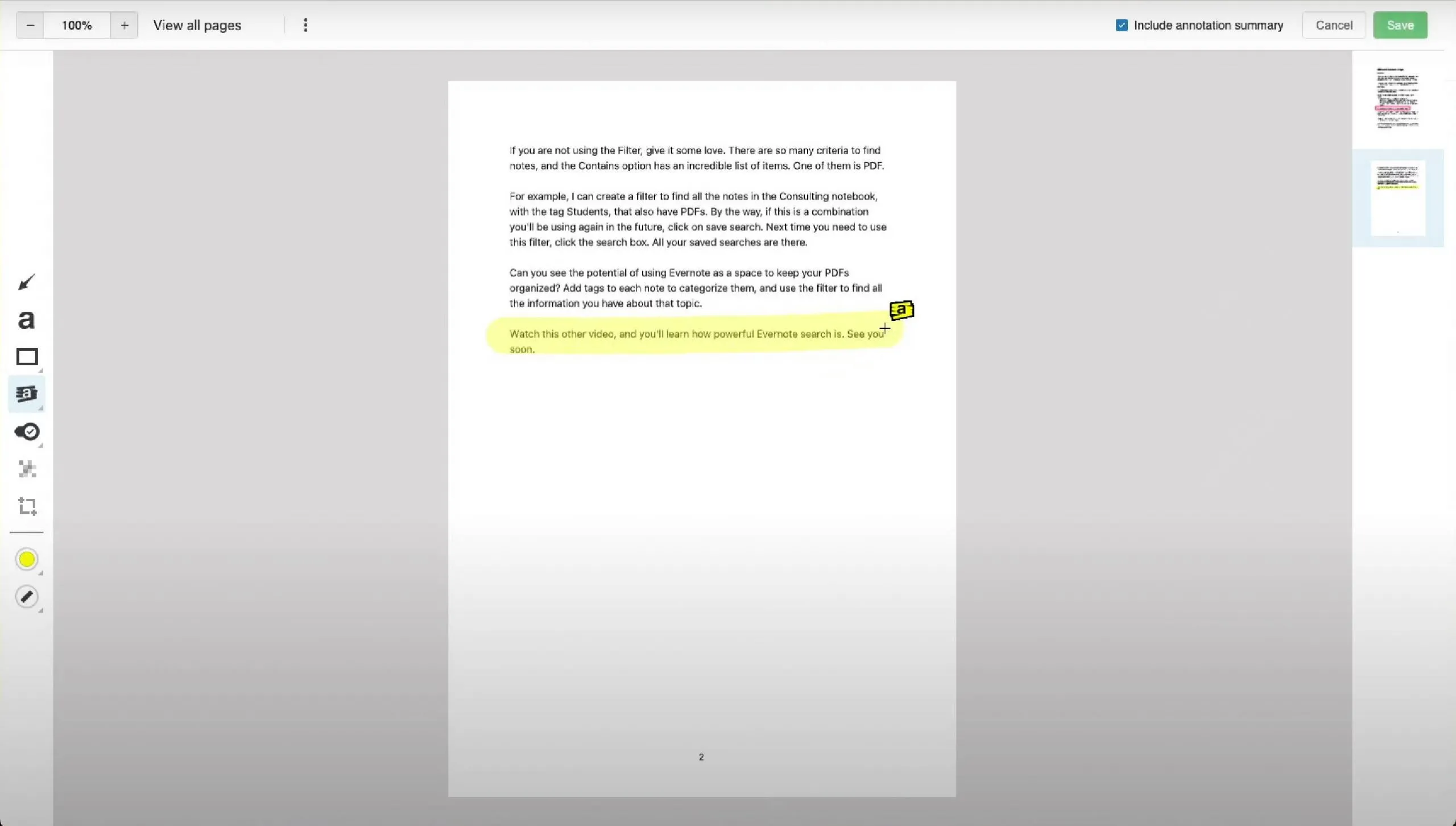
Pros:
- The process is user-friendly, making it suitable for quick note-taking or highlighting important sections in documents.
- The annotations are seamlessly integrated into your Evernote workflow, allowing for easy access and organization alongside other notes.
Cons:
- The annotation tools are quite basic; you can't edit the PDF text itself or rearrange pages.
- Additionally, the format conversion options are limited, making Evernote less versatile for complex PDF editing tasks.
- Lastly, some advanced annotation features may require a premium subscription.
In summary, Evernote is suitable for users who need basic PDF annotation within a note-taking app. Its ease of use and integration with notes are significant pros. However, for more advanced PDF editing and annotation needs, other tools like UPDF might be more appropriate.
Part 4. What You Can Gain from UPDF Beyond Simple PDF Annotation
While UPDF can effectively annotate documents, it offers a comprehensive suite of nearly a dozen other features to aid in document management. These functionalities cater to a wide range of needs, ensuring that your documents are not only translated but also meticulously organized and edited. Here are the rest of UPDFs features:
- UPDF AI: UPDF's AI capabilities enable you to summarize long PDF contents, translate them into different languages, and provide explanations for better understanding.
- Convert PDFs: Quickly and accurately convert PDFs to and from various formats like Word, Excel, and more, maintaining the original layout and format integrity.
- OCR PDF: The advanced OCR feature in UPDF can recognize text in scanned PDFs across 38 languages, making your documents editable and searchable.
- Batch PDF: Insert a single PDF into multiple files collectively without quality loss.
- Edit PDF: UPDF allows you to edit text and images in your PDFs as easily as you would in a Word document.
- Organize PDF: Efficiently manage your PDF pages by extracting, splitting, rotating, reordering, or adding new pages.
- Compress PDFs: Decrease the file size of your PDFs without compromising quality.
- View PDF: Improve your PDF readability with multiple layouts, including single-page view, two-page view, scrolling, or two-page scrolling.
- Fill and Sign: Design and add electronic signatures to your PDFs.
- UPDF Cloud: With the power of cloud computing, you can view your PDF from any device.

Discover the full range of UPDF's capabilities beyond just editing your PDFs. From organizing pages to batch processing, UPDF is equipped to handle all your document needs efficiently. UPDF is user-friendly and perfect for users of all skill levels. Don't just stop at conversion; explore the many features UPDF offers and take your document management to the next level.
Windows • macOS • iOS • Android 100% secure
Part 5. FAQs About Evernote PDF Annotation
Q1. Can I import PDF into Evernote?
Yes, importing PDFs into Evernote is straightforward. Users can drag and drop PDF files directly into an Evernote note or use the 'Attach File' option within a note. Once imported, these PDFs become part of your Evernote notebook, accessible across devices where you use Evernote. This feature is particularly useful for keeping all relevant documents and notes organized in one place.
Q2. Can I annotate a PDF in Evernote on Android?
Absolutely. Evernote's Android app allows users to annotate PDFs. After opening a note with a PDF, tap on the attachment and select the annotation tool. You can add highlights, sketches, and text annotations. This feature makes it convenient for Android users to make quick notes or highlight important parts of a document while on the go.
By the way, UPDF also supports annotating PDFs on Android by providing a wide range of annotation tools.
Q3. Can Evernote edit a PDF?
Evernote's PDF capabilities are limited to annotations. Users can add text, highlight, draw, and add various shapes to a PDF. However, Evernote does not allow for editing the original text of the PDF or manipulating the structure of the document (like rearranging or deleting pages). For extensive editing needs, a dedicated PDF editor like UPDF would be more suitable.
Conclusion
In conclusion, while Evernote offers basic PDF annotation capabilities, it may not meet the needs of those requiring more advanced features. Its simplicity is ideal for quick notes and highlights, but for extensive PDF editing and management, a specialized tool is necessary. This is where UPDF shines as a robust alternative, offering a comprehensive suite of annotation tools, along with advanced editing and page management features. For those who find Evernote's PDF functionality limiting, UPDF is a worthwhile exploration. It promises an enhanced PDF experience, bridging the gap between basic annotations and sophisticated PDF editing.
Windows • macOS • iOS • Android 100% secure
 UPDF
UPDF
 UPDF for Windows
UPDF for Windows UPDF for Mac
UPDF for Mac UPDF for iPhone/iPad
UPDF for iPhone/iPad UPDF for Android
UPDF for Android UPDF AI Online
UPDF AI Online UPDF Sign
UPDF Sign Read PDF
Read PDF Annotate PDF
Annotate PDF Edit PDF
Edit PDF Convert PDF
Convert PDF Create PDF
Create PDF Compress PDF
Compress PDF Organize PDF
Organize PDF Merge PDF
Merge PDF Split PDF
Split PDF Crop PDF
Crop PDF Delete PDF pages
Delete PDF pages Rotate PDF
Rotate PDF Sign PDF
Sign PDF PDF Form
PDF Form Compare PDFs
Compare PDFs Protect PDF
Protect PDF Print PDF
Print PDF Batch Process
Batch Process OCR
OCR UPDF Cloud
UPDF Cloud About UPDF AI
About UPDF AI UPDF AI Solutions
UPDF AI Solutions FAQ about UPDF AI
FAQ about UPDF AI Summarize PDF
Summarize PDF Translate PDF
Translate PDF Explain PDF
Explain PDF Chat with PDF
Chat with PDF Chat with image
Chat with image PDF to Mind Map
PDF to Mind Map Chat with AI
Chat with AI User Guide
User Guide Tech Spec
Tech Spec Updates
Updates FAQs
FAQs UPDF Tricks
UPDF Tricks Blog
Blog Newsroom
Newsroom UPDF Reviews
UPDF Reviews Download Center
Download Center Contact Us
Contact Us




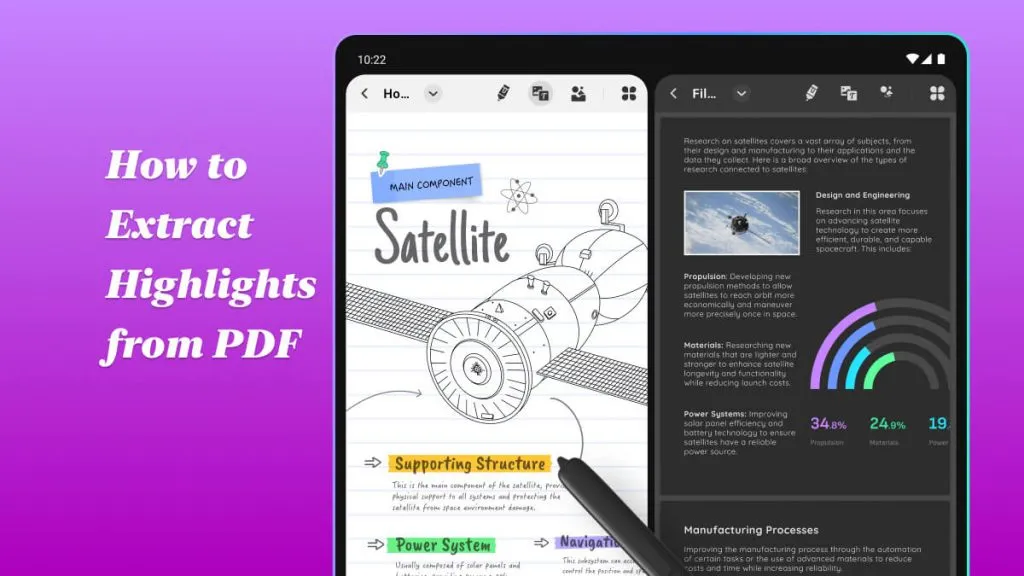




 Enid Brown
Enid Brown 


 Cathy Brown
Cathy Brown