Metadata management for PDF files may be vital for business, searchability, and attribution. Whether you are a student, professional, or simply somebody who appreciates well-organized files, learning how to edit PDF metadata on Mac is useful as it provides several benefits for you and the other users who might access the file. Metadata consists of information like the title, keywords, subject, and author, along with various other details regarding the document's content and origins. This tutorial helps you edit PDF metadata on Mac, giving you more control of your digital files and how they are organized.
Part 1. Can You Change PDF Metadata on Mac?
The overwhelming answer is yes! You are able to edit PDF metadata Mac using the right tool. Although some free PDF viewers and readers will permit you to see metadata, only specialized PDF editing software lets you add, delete, or modify metadata directly from your PDF document. These range from ones like Adobe Acrobat to more powerful and advanced PDF solutions such as UPDF for Mac. Try it now.
Windows • macOS • iOS • Android 100% secure
This software provides an easy-to-use solution that can help you with several tasks and is not just limited to changing PDF Metadata on Mac alone. For instance, UPDF allows you to convert and edit PDF files using your desktop or mobile device.
Part 2. How to Edit PDF Metadata on Mac
Without a doubt, the best way to edit PDF Metadata for Mac is through UPDF, the best all-in-one PDF solution in the market. UPDF is a cross-platform, AI-powered PDF editor featuring impressive capabilities that will blow your mind away. It's the best PDF software for your needs as it has several functions including edit, annotate, protect, convert, OCR, and even has its own AI assistant known as UPDF AI.
Using UPDF, you are not only able to edit PDF Metadata on Mac but can also manipulate your PDF file in whatever manner you like. To the point where you could even ask UPDF AI to summarize or translate your entire document, as well as give you even better PDF Metadata you can use. Below is how you can finish the process on how to edit PDF Metadata Mac Terminal.
Step 1. Install UPDF on your device if you have not already. Once it has been installed, open your PDF file with UPDF by selecting the "Open File" option on the home page or by simply dragging your file to the UPDF app.
Windows • macOS • iOS • Android 100% secure
Step 2. Navigate to the "File" option at the upper left corner of your screen and then select "Properties" in the drop-down menu. This is so that you can view the PDF Metadata on Mac.
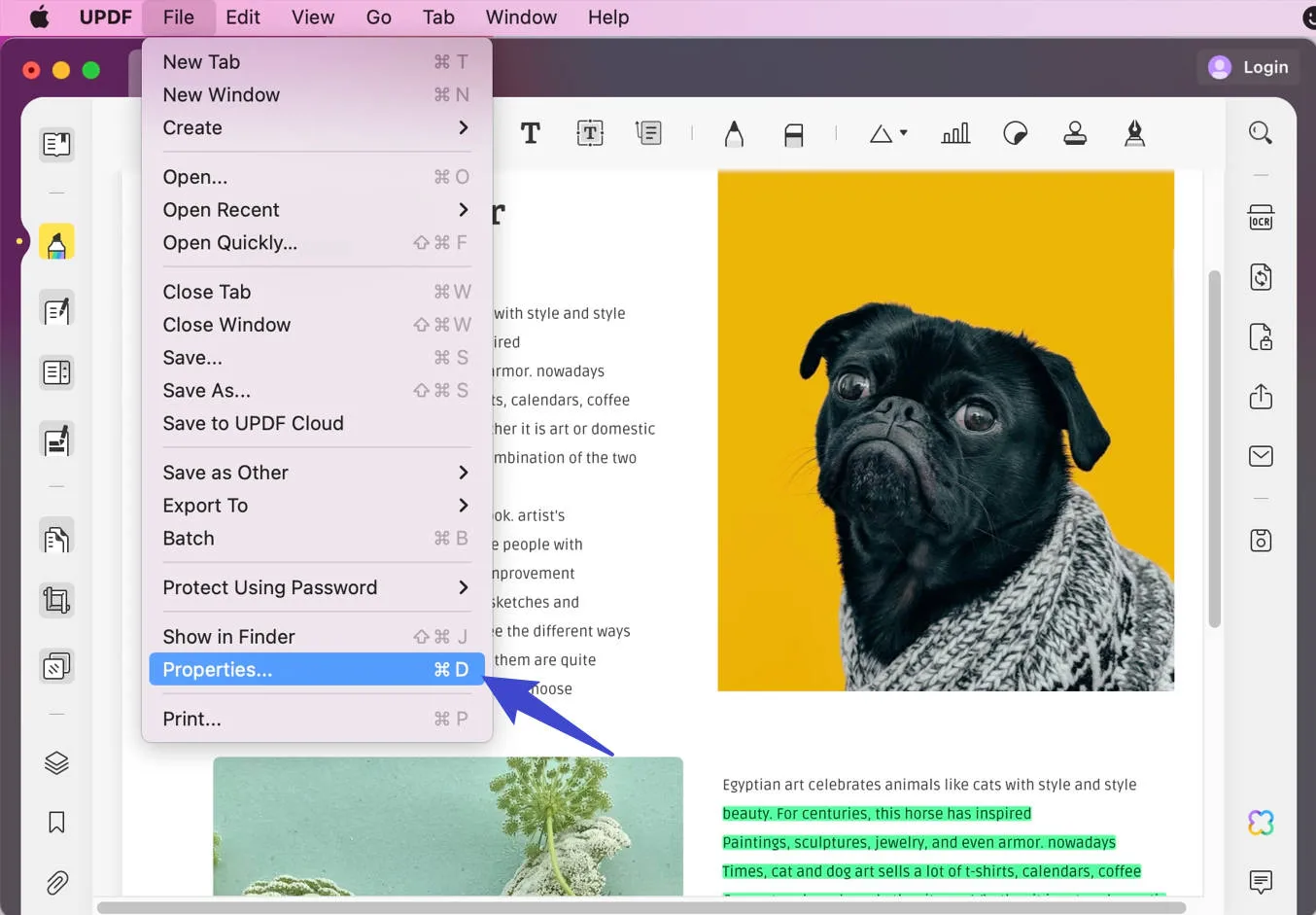
Step 3. The Properties window will display the title, subject, author, and keywords along with more metadata fields. These fields are now editable by clicking on the desired field and entering in the text as necessary.
Step 4. If you desire it, you are able to even delete individual metadata fields from your PDF document by choosing the content and simply removing it.
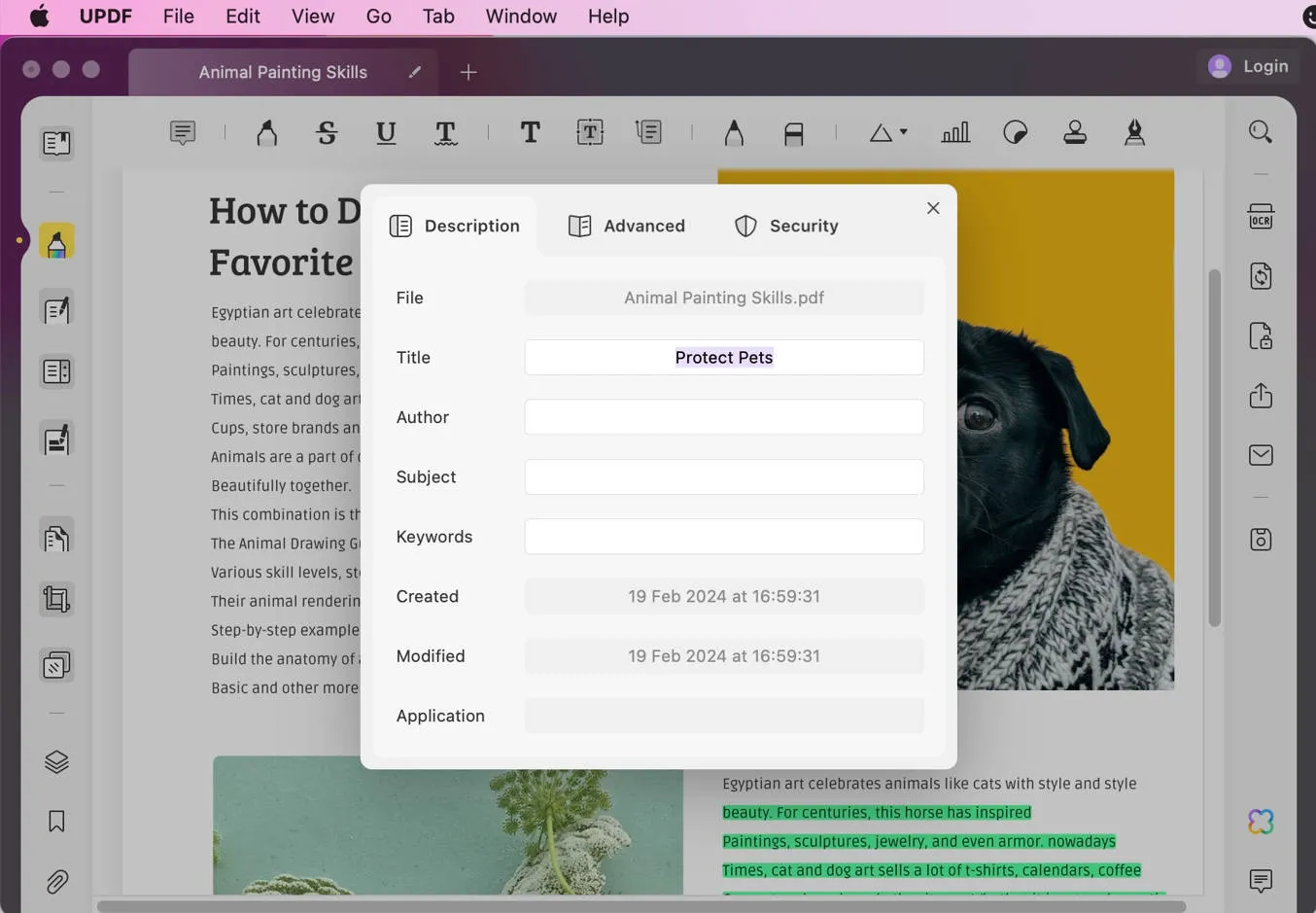
An additional tip is to ask UPDF AI what you should add to these fields to maximize its potential. Make sure that all the information is correct and there you have it! You have successfully completed the process on how to edit PDF Metadata on macOS.
As mentioned before, this is not the full capability of UPDF and there are so many more features you are yet to discover! So download UPDF and know the true power of an all-in-one PDF solution.
Windows • macOS • iOS • Android 100% secure
Check out the video to learn more about how to edit PDF metadata on Mac!
Part 3. What Information You Can Edit in the PDF Metadata on Mac
Now that you know how to change PDF Metadata on Mac, it's important to also learn which information you can edit and which ones you cannot.
You can edit the majority of these metadata fields, like the name, author, subject, and keywords with UPDF. One example is the option to edit PDF title on Mac. This flexibility lets you present the content accurately, attribute the right creator, and be keyword-friendly so your PDF is easily searchable. Some of the PDF Metadata information that you can edit includes:
- Title: The name or even title of the PDF file.
- Author: The name of the signatory or creator of the document.
- Subject: Brief description or synopsis of the document's content.
- Keywords: Related keywords or phrases that explain the topic of the document as it helps with searchability.
However, most metadata fields such as the creator, producer, and most date-related information are automatically generated and might not be editable in most PDF editor software. This is mostly for security and data protection reasons. These may include:
- Creator: The name of the application or software that produced the PDF document.
- Producer: The name of the program or application that converted the file into PDF format.
- Creation Date: The creation date and time for the PDF file.
- Date of modification: Time and date when the PDF was last modified.
Part 4. FAQs: Editing PDF Metadata on Mac
1. Can I edit the PDF metadata on Mac with PDF Expert?
Indeed, you are able to modify metadata fields within your PDF documents with another popular PDF editing software program for Mac known as PDF Expert. Nevertheless, UPDF is a more versatile choice because of its wider feature set and AI capabilities that bring more to the table than most PDF solutions in the market.
2. How do I edit the PDF metadata on Mac with Adobe Acrobat?
Editing PDF metadata on a Mac can also be done using Adobe Acrobat, the industry-standard PDF application. The method by which you can change it on Adobe Acrobat is similar to UPDF by going to "File > Properties", however, as always, UPDF is a more versatile and advanced option because of its many features and all-around usefulness. It's also cost-effective as you get more than what you are paying for. Check the detailed comparison between Acrobat and UPDF >
3. Why can't I edit PDF metadata on Mac?
There are lots of possible reasons why you cannot edit PDF metadata on Mac. These range from the PDF being protected all the way to more simple conclusions such as the information being impossible to edit. Some of these are:
1. The PDF file might be protected or restricted, preventing metadata modifications.
2. You have a basic PDF viewer or reader that does not have PDF Metadata editing capabilities.
3. The specific metadata field you are attempting to alter may be automatically generated and non-editable (i.e. Creator, Producer, etc).
In such instances, a great PDF editor like UPDF will overcome these limitations enabling you to modify metadata fields as you wish. Without going through a lot of hassle.
Conclusion
Any person who routinely works with digital files has to learn how to edit PDF metadata on a Mac. With UPDF's intuitive interface and impressive options offered, you can quickly organize and control your PDF documents for easier organization and much better searchability.
Don't get bogged down by cluttered or even incorrect metadata. Try UPDF today and discover how easy PDF metadata editing is on your Mac.
Windows • macOS • iOS • Android 100% secure
 UPDF
UPDF
 UPDF for Windows
UPDF for Windows UPDF for Mac
UPDF for Mac UPDF for iPhone/iPad
UPDF for iPhone/iPad UPDF for Android
UPDF for Android UPDF AI Online
UPDF AI Online UPDF Sign
UPDF Sign Read PDF
Read PDF Annotate PDF
Annotate PDF Edit PDF
Edit PDF Convert PDF
Convert PDF Create PDF
Create PDF Compress PDF
Compress PDF Organize PDF
Organize PDF Merge PDF
Merge PDF Split PDF
Split PDF Crop PDF
Crop PDF Delete PDF pages
Delete PDF pages Rotate PDF
Rotate PDF Sign PDF
Sign PDF PDF Form
PDF Form Compare PDFs
Compare PDFs Protect PDF
Protect PDF Print PDF
Print PDF Batch Process
Batch Process OCR
OCR UPDF Cloud
UPDF Cloud About UPDF AI
About UPDF AI UPDF AI Solutions
UPDF AI Solutions FAQ about UPDF AI
FAQ about UPDF AI Summarize PDF
Summarize PDF Translate PDF
Translate PDF Explain PDF
Explain PDF Chat with PDF
Chat with PDF Chat with image
Chat with image PDF to Mind Map
PDF to Mind Map Chat with AI
Chat with AI User Guide
User Guide Tech Spec
Tech Spec Updates
Updates FAQs
FAQs UPDF Tricks
UPDF Tricks Blog
Blog Newsroom
Newsroom UPDF Reviews
UPDF Reviews Download Center
Download Center Contact Us
Contact Us

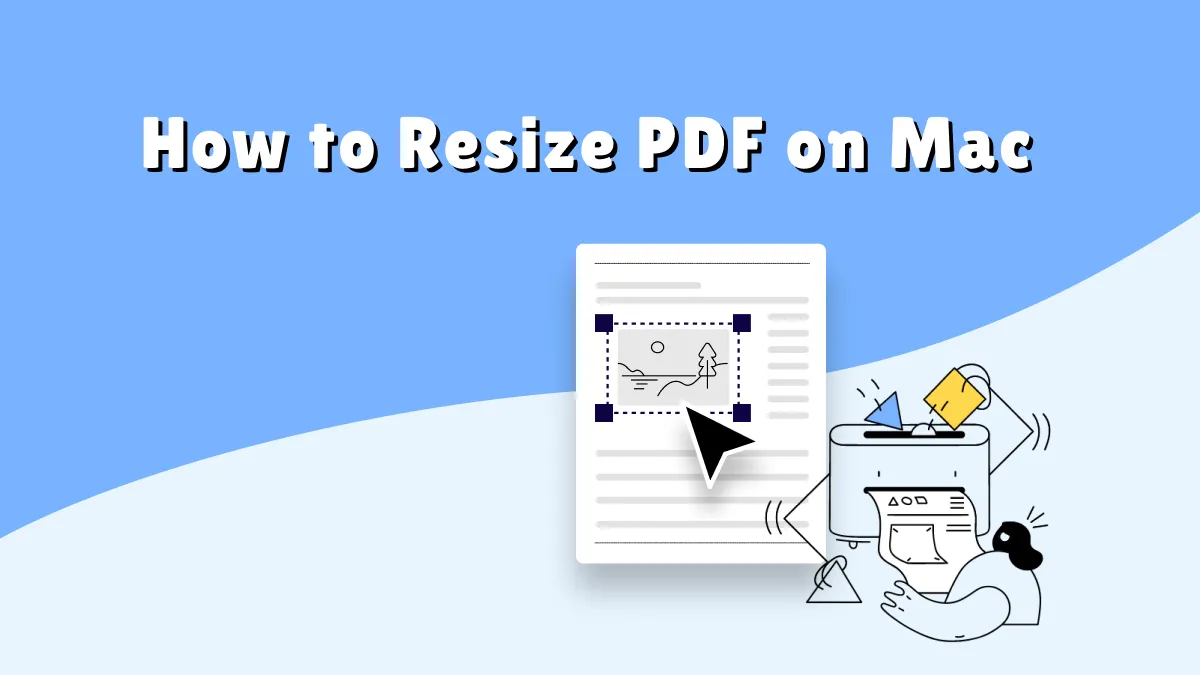





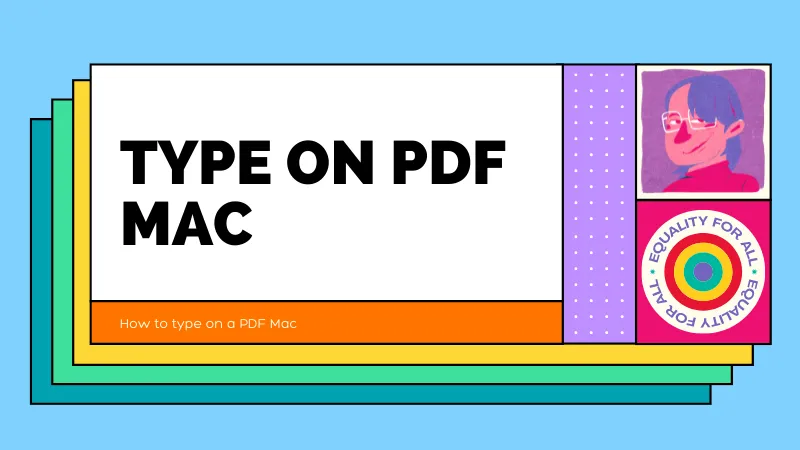
 Rachel Bontu
Rachel Bontu 
 Katherine Brown
Katherine Brown 