The Portable Document Format (PDF) allows users to read and print documents from almost any computer or mobile device. It can preserve the document's original layout and presentation, and it can provide the same results across devices.
In this post, we'll take a look at some of the most popular PDF apps for Macs and provide a brief overview of each, as well as a comparison of their features to help readers in picking the best program for their needs. Additionally, certain PDF software FAQs are addressed.
4 Best PDF Viewing and Editing Software
Adobe Acrobat Pro
Adobe Acrobat Pro is a high-quality PDF editor with many other useful functions, such as document protection, splitting, merging, and conversion.
Advanced capabilities such as digital signatures and form filling are also supported. The Mac version of Adobe Acrobat Pro is stable and works well with the rest of Adobe's offerings.
Preview
Preview, which comes preinstalled on Macs, may also be used to open and modify PDFs. Simple PDF editing features like adding text and notes, rotating and cropping pages, etc., are all available in Preview's streamlined UI. In contrast to Adobe Acrobat Pro, however, it has limited capability.
Skim
Skim is an open-source PDF reader developed with academics and students in mind. It allows users to annotate and modify documents and organize their notes and annotations. Skim is a free, high-powered search engine and bookmark manager.
UPDF
UPDF is the latest iteration of high-quality, feature-rich software for editing PDFs, and it has found particular success on the Mac platform. UPDF's suite of sophisticated tools and features makes it simple to make changes to, convert, and otherwise work with PDFs.
UPDF is superior to Skim and Preview as a PDF reader for Macs, yet it has all the professionalism of Acrobat, the simplicity and speed of Preview, and surpasses the reading and commenting experience on Skim.
How do you determine which PDF editor is right for you? Functional requirements, product interface, operation, and cost will all be discussed in further detail below.
Essential Features
Think about what you want and need first. Preview is adequate if all you want to do is read PDFs. Adobe Acrobat Pro may be a better option if complex editing and administration tools are needed. Skim might be a fantastic option if you are a student or researcher. UPDF is a great option for Mac users in need of a professional, quick, and versatile PDF editor. Then, based on your needs, we'll recommend PDF software that meets your specifications.
View and Read PDF
Everyone should prioritize a PDF's ease of reading and compatibility with the document's content above anything else.
When compared to other system applications, Preview has the quickest time opening PDF files. The Preview has compatibility issues since it is multipurpose software (it can open PDFs, images, text documents, Microsoft Word documents, etc.). For PDF files protected by authorization passwords (limiting annotation, editing, etc. features), compatibility is particularly poor and may result in the loss of material such as annotations or the body itself.
Acrobat is the best option for compatibility, but the program's many features might slow down the opening and zooming of documents. Furthermore, Mac computers have stringent performance requirements.
In particular, I think UPDF for Mac is great for basic reading needs. They combine the efficiency of Preview with the professional compatibility of PDF. To further improve its efficiency while reading huge documents like engineering drawings, UPDF incorporates the Mac system's preview technology (which may be adjusted in the UPDF preferences). You can download UPDF and get free trial by clicking the button below:
Windows • macOS • iOS • Android 100% secure
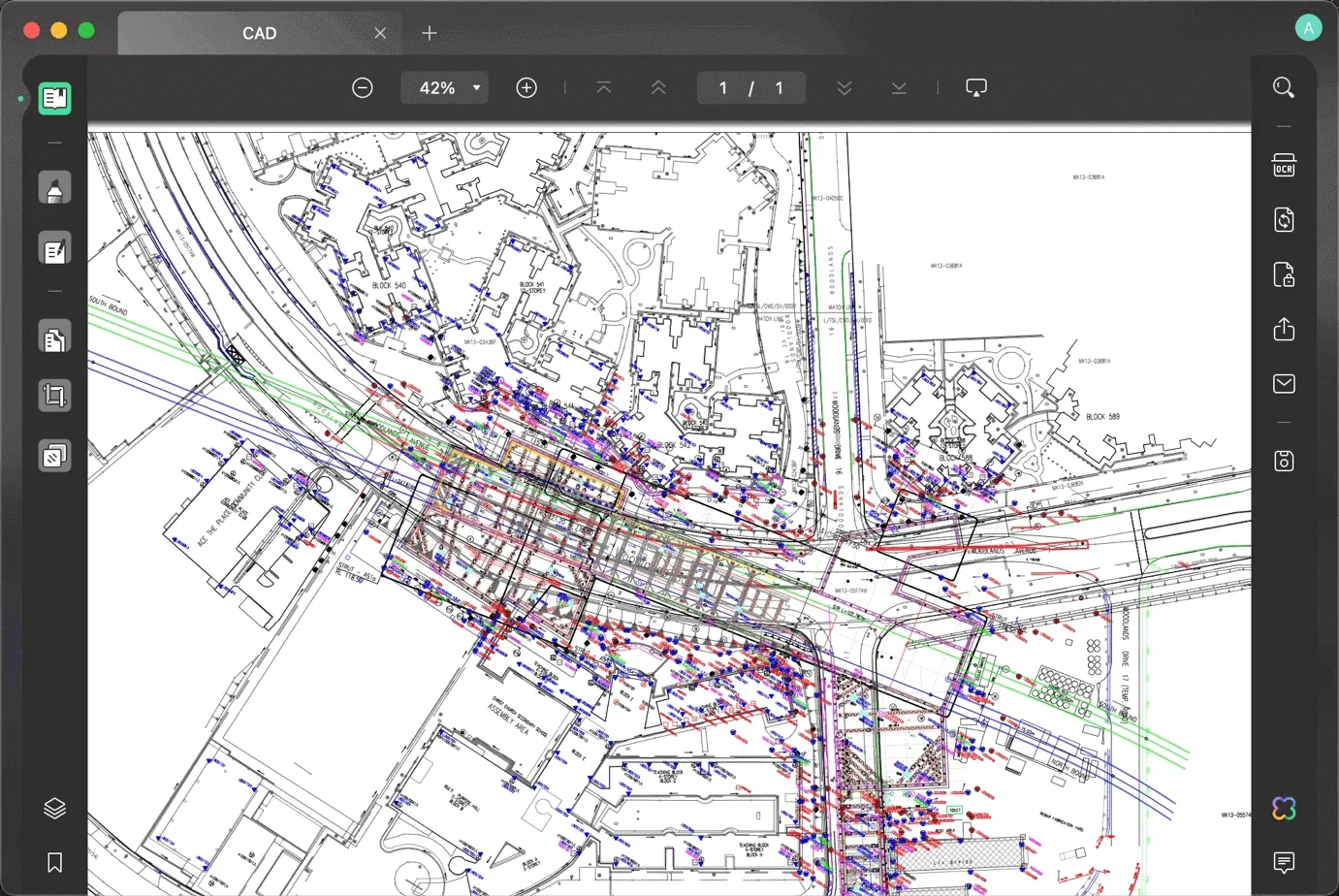
UPDF is highly recommended for viewing details in a wide variety of documents at various magnification levels. It supports both the command-key-and-mouse-slide zoom method and the mouse-double-click zoom method for speedy zooming.
Such engineering drawings can be opened in Acrobat without issue; however, zooming in to observe details is problematic since it is easy to get caught, and the zoom speed does not track the mouse.

Skim performed admirably with the PDF files, including such engineering drawings. However, it immediately crashed and was unable to read the 2.44 GB test files.
☆Wrap up☆
Adobe Acrobat - While Acrobat may be used to read basic PDF files, it's not ideal for any serious work.
Preview - It is great for skimming, but you shouldn't open documents that include comments or form components.
Skim - It works well for reading through lengthy papers. If you're worried about crashing your computer, you shouldn't open huge documents.
UPDF – It is highly suggested. It features the slideshow functionality of Acrobat as well as the speed of the system's Preview.
When reading presentation PDF files, UPDF's PowerPoint-like presentation capability Slideshow makes for a pleasant reading experience. Presentation tools, such as laser pointers and pencil tools, are also available in the UPDF suite of products.
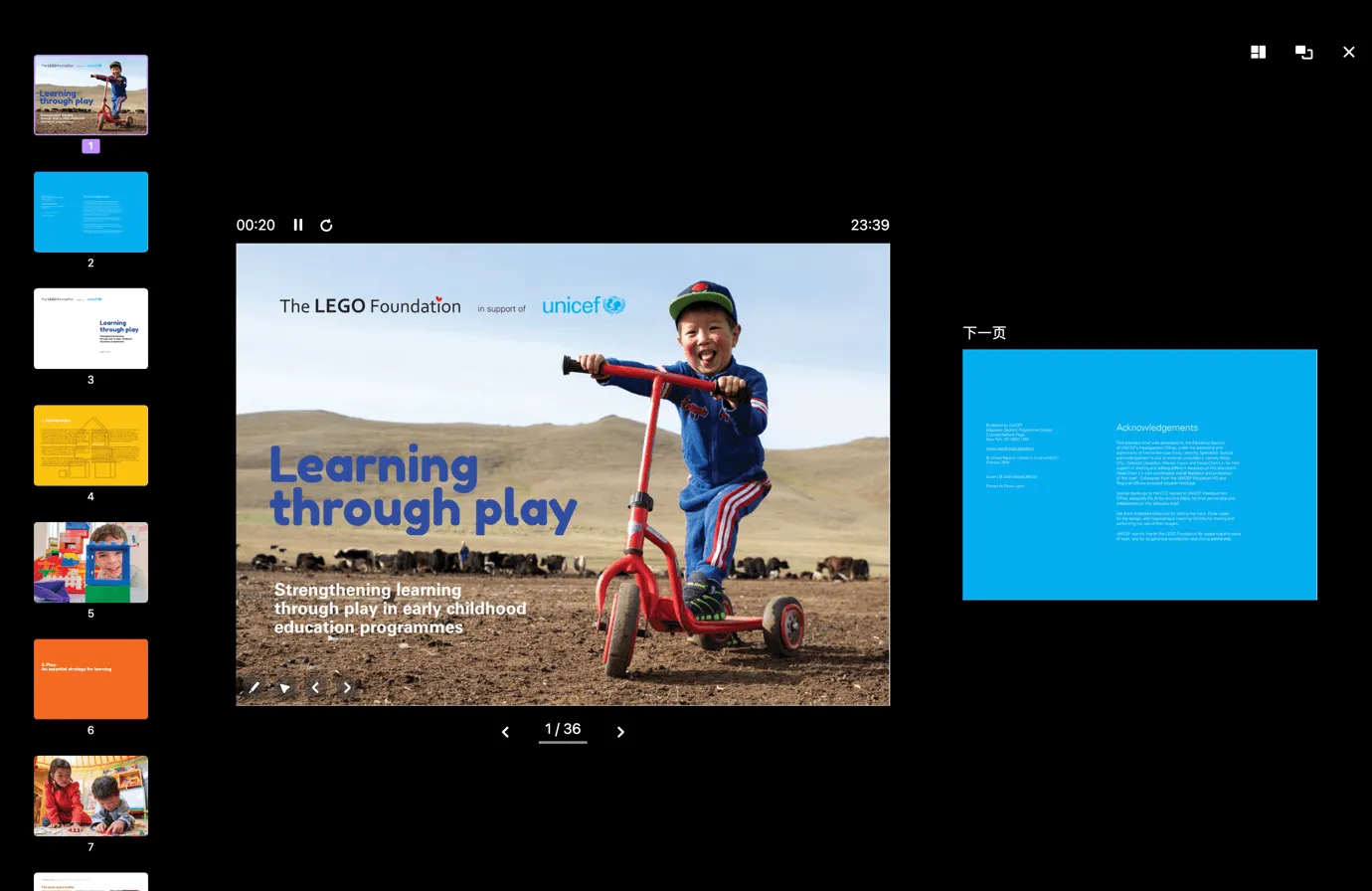
Annotating a PDF
Every serious PDF reader or editor has to have support for PDF annotations. Adobe Acrobat has a wide variety of annotation features, but its streamlined interface and functioning mean it can't cater to users' more nuanced demands.
The fundamental annotation functionality, or the annotation function, is provided by Preview, but as was indicated above, compatibility is weak, making it simple to cause data loss, in particular, if the annotated PDF is opened with other PDF applications.
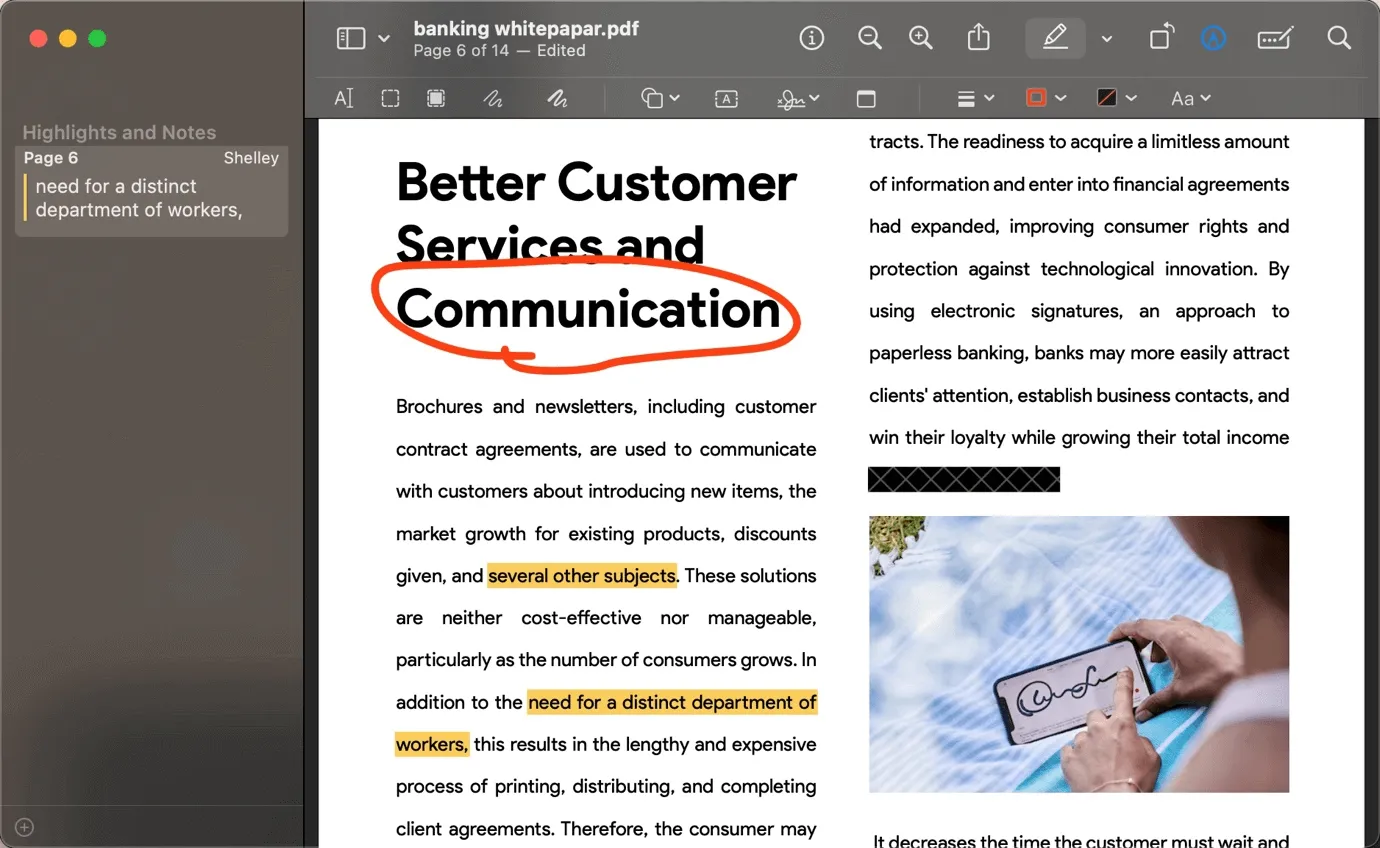
Skim's primary focus is on the annotation function, and while it does give some fundamental annotation capabilities, it is otherwise somewhat brief and only covers a small subset of possible annotations.
UPDF's quick visualization operations extend to its extensive annotation presets, which include features like customizing default color highlighting. Notably, UPDF has rethought and reorganized every type of annotation, and it has a note feature for each annotation to allow for expanded explanations. The annotation list in UPDF shows an array of information about all annotations which allows for easy annotation management. UPDF is an excellent PDF note-taking app if your demands are more extensive. The UPDF free trial is available. You can click the download button below and try its annotating features now.
Windows • macOS • iOS • Android 100% secure
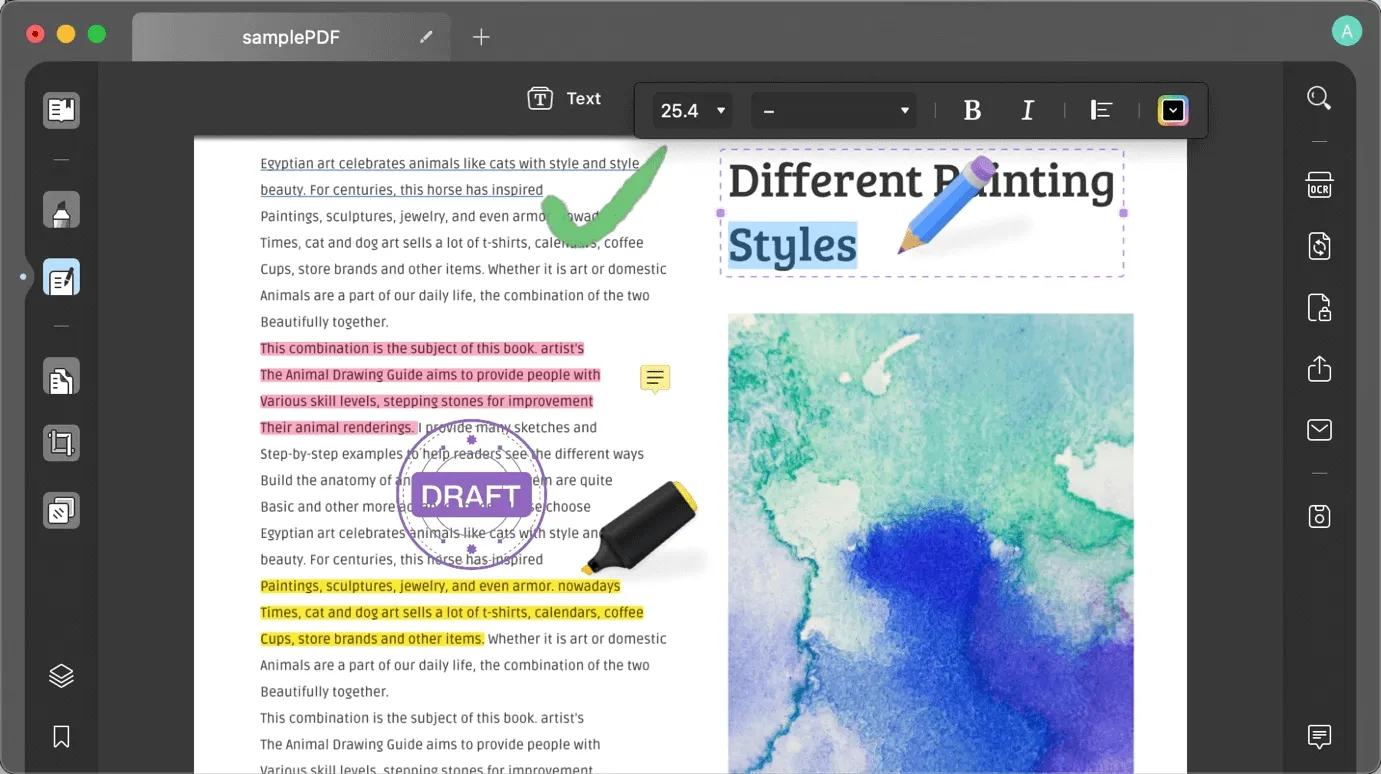
Sticky notes, struck-through text, underlined text, wavy text, text comments, text box comments, text markup comments, pencil comments (eraser), rectangles, ellipses, polygons, lines, arrows, rich stickers, business and office seals, signature procedures are all supported comment types in UPDF.
☆Wrap up☆
Acrobat - Provides comprehensive annotation tools to meet various annotation needs.
Preview - Provides basic annotation functions, and the core camera signature function is recommended.
Skim - The annotation process is laborious, and the user interface is clunky.
UPDF - Provides commonly used annotation tools to meet daily annotation needs, and additionally stickers. The overall annotating experience is excellent.
Editing a PDF
When people talk about modifying a PDF, they typically mean changing things like text and images inside the file. Professional PDF editing software is necessary for modifying native PDF information. For this purpose, I suggest using either Adobe Acrobat or UPDF. It is not advised to use Preview or Skim for such editing is not available.
However, scanned PDF cannot be edited directly. Here, OCR capability is required. Both Acrobat and UPDF are fine OCR software for Mac, as are paragraph recognition and font matching.
However, scanned PDFs cannot be edited directly. Here, OCR capability is required. OCR functionality is available in both Acrobat and UPDF, as is paragraph recognition and font matching. UPDF has only been around for a couple of years.
Despite Acrobat's continued dominance in the text-editing department, UPDF remains the industry standard.
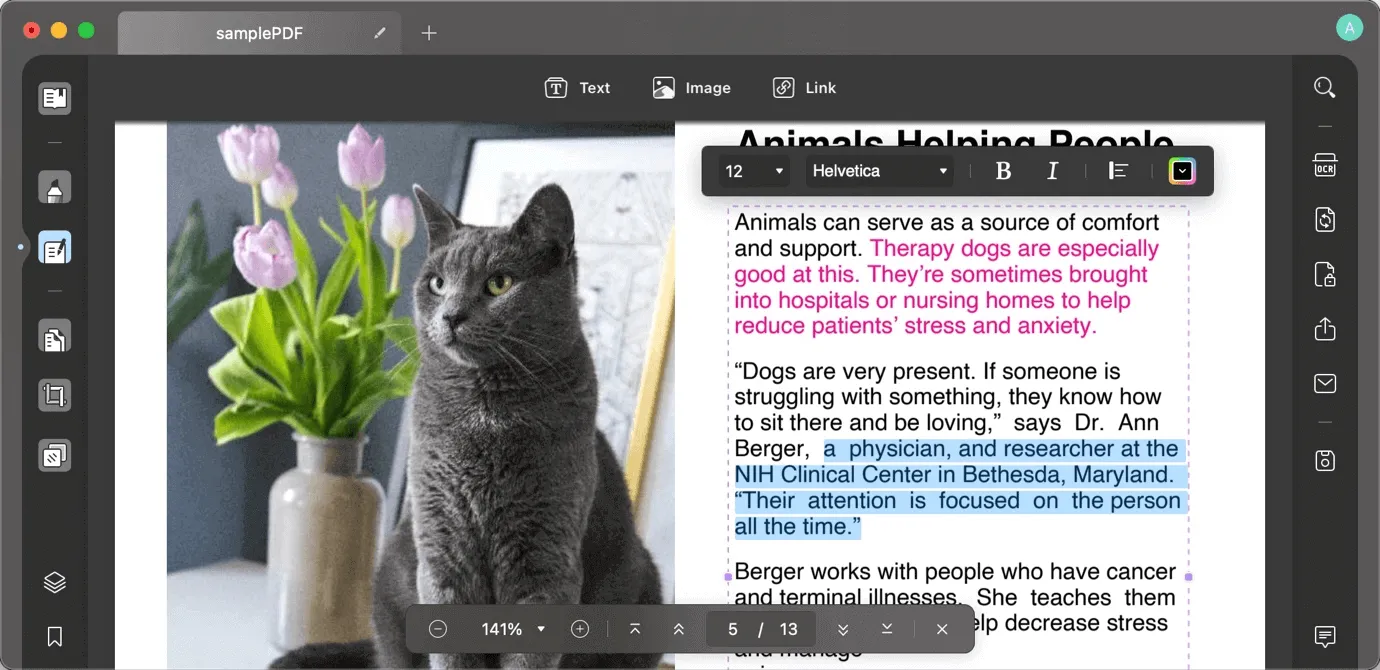
While both Acrobat and PDF allow for basic image editing functions like adding and removing images, cropping, and extracting content from PDFs, UPDF stands out thanks to its superior performance in these areas and its support for direct drag-and-drop for both image addition and replacement.
With Acrobat and UPDF, not only can you edit text and images as you normally would, but you can also move and delete specific visuals (path components) within the document, a feature lacking in many other programs. Both Acrobat and UPDF let you make changes and insert hyperlinks, so you can easily navigate the document and get to different sections quickly.
UPDF's speedy search function makes it easier to locate and amend relevant material.
☆Wrap up☆
Acrobat - The editing effects that can be applied to text, images, and other objects with Acrobat is unparalleled.
Preview - The existing elements in the document cannot be edited, and the functions are limited, which cannot meet the editing needs.
Skim - The existing elements in the document cannot be edited, and the functions are limited, which cannot meet the editing needs.
UPDF - Suitable for simple editing. The image editing effect is outstanding, and there is still room for improvement in text editing.
Organize PDF Document
When working with PDF files, we frequently need to perform a variety of operations on the PDF pages, including adding, reordering, extracting, splitting, rotating, and deleting pages. UPDF can fulfill all the aforementioned activities, however, Acrobat allows certain more in-depth operations that other PDF software won't.
Many PDF applications will have rudimentary support for page operations, and thus Acrobat's advantage is pretty big. Acrobat, in contrast to the other three, allows for splitting based on top-level bookmarks.
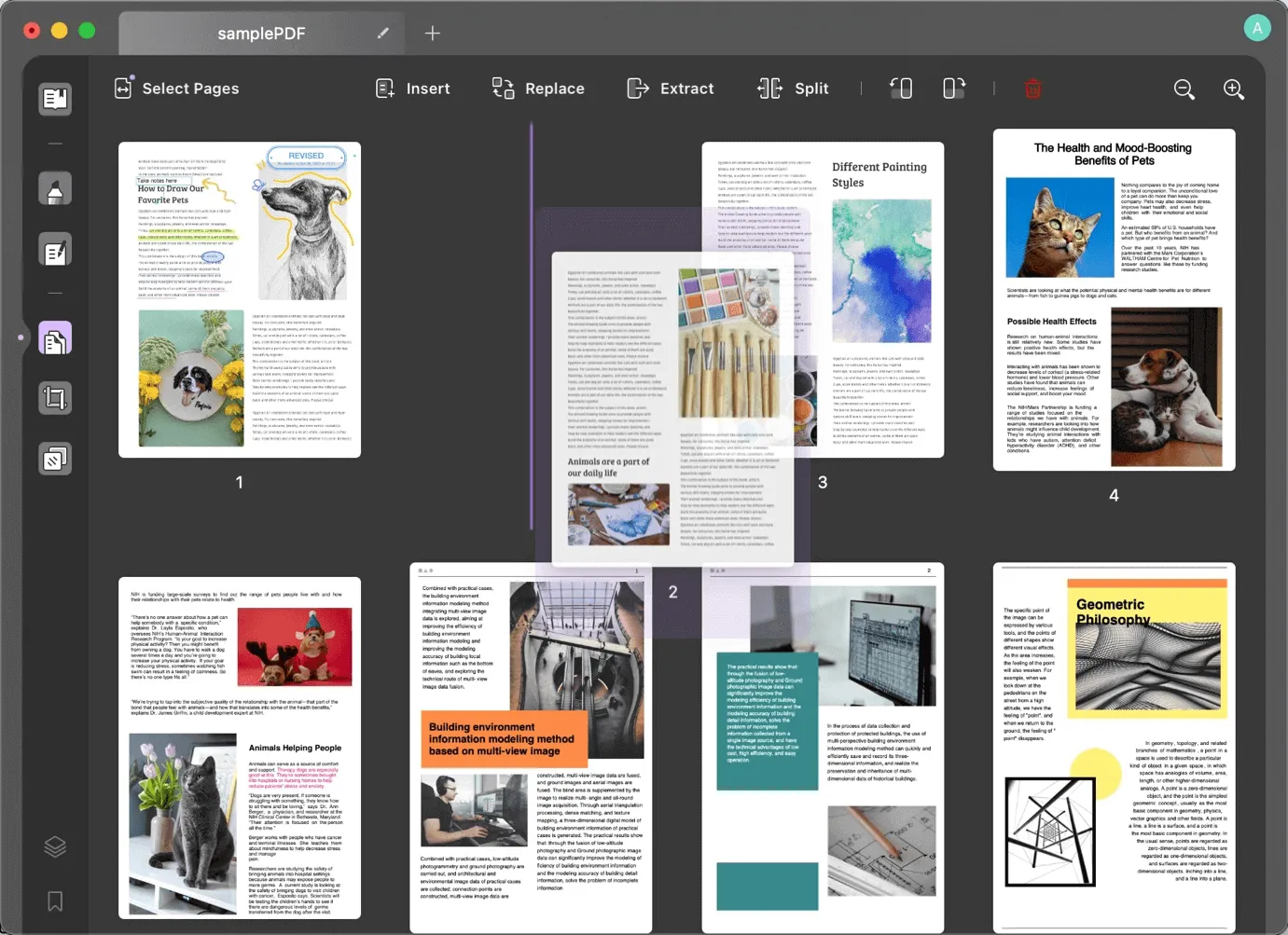
☆Wrap up☆
Acrobat- Acrobat offers advanced page operation features to accommodate a wide range of use cases; proficiency with PDF operations is required.
UPDF- Quick operation is the primary characteristic of UPDF, which is otherwise quite feature-rich and applicable to most operational settings.
Preview- Only simple page operations are supported like cropping and rotating.
Skim- only supports simple rotation operations.
Cropping a PDF
The cropping of page sizes is a common issue when working with PDF documents. Acrobat is compatible with advanced cropping tools, including artwork boxes, trimming boxes, and bleeding boxes, among others.
More and more of these are finding their way into the printing and publishing industries. If your needs are along these lines, you should use Acrobat, which is also more professional.
UPDF is great for basic cropping since it allows you to adjust the margins and crop frame size as needed and because it provides versatile multi-page cropping operations. You can download UPDF below and give it a try and crop the page easily.
Windows • macOS • iOS • Android 100% secure
Skim and Preview do not support this feature well and are not recommended in this article.
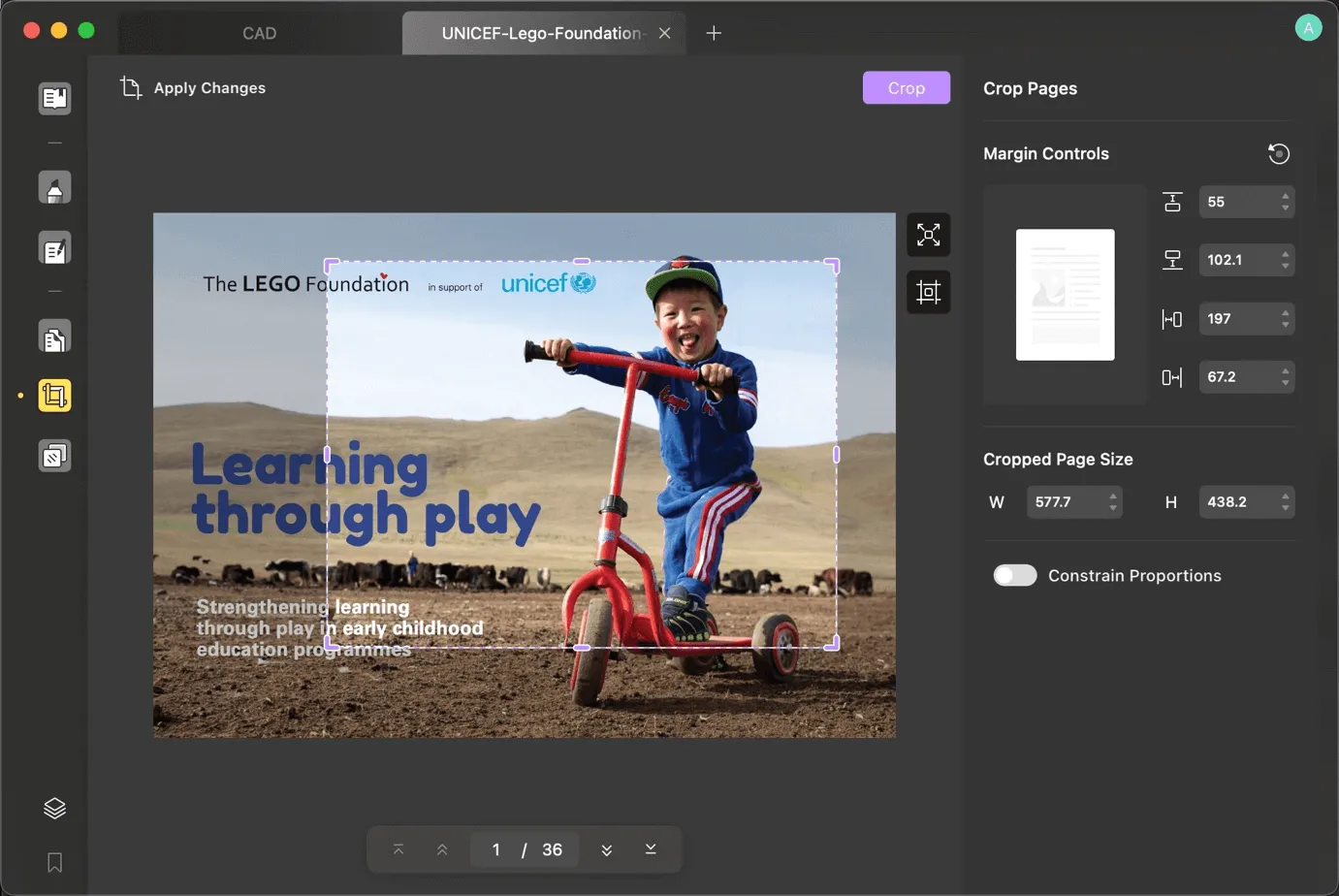
The printing sector may benefit greatly from Acrobat's high level of professionalism and the many cutting features it offers.
While cropping is straightforward, the operation rationale is unclear in this preview version.
A quick glance tells you that cropping is easy, but the operation rationale is murky.
UPDF allows you to crop several pages in PDF on Mac at once in a crop frame. Although it's easier to work with, it currently falls short of meeting the needs of the printing business.
PDF Tools
Professional PDF software often has a wide variety of operational tools, including the ability to add, alter, and delete watermarks, backgrounds, headers, and footers, in addition to the aforementioned features.
When it comes to the aforementioned tasks, Acrobat is more extensive; nevertheless, I find that many of the available configuration settings are not particularly user-friendly.
In contrast, this section of UPDF is better in tune with the needs of its target audience, making for easier general operation and, in particular, watermark tiling.
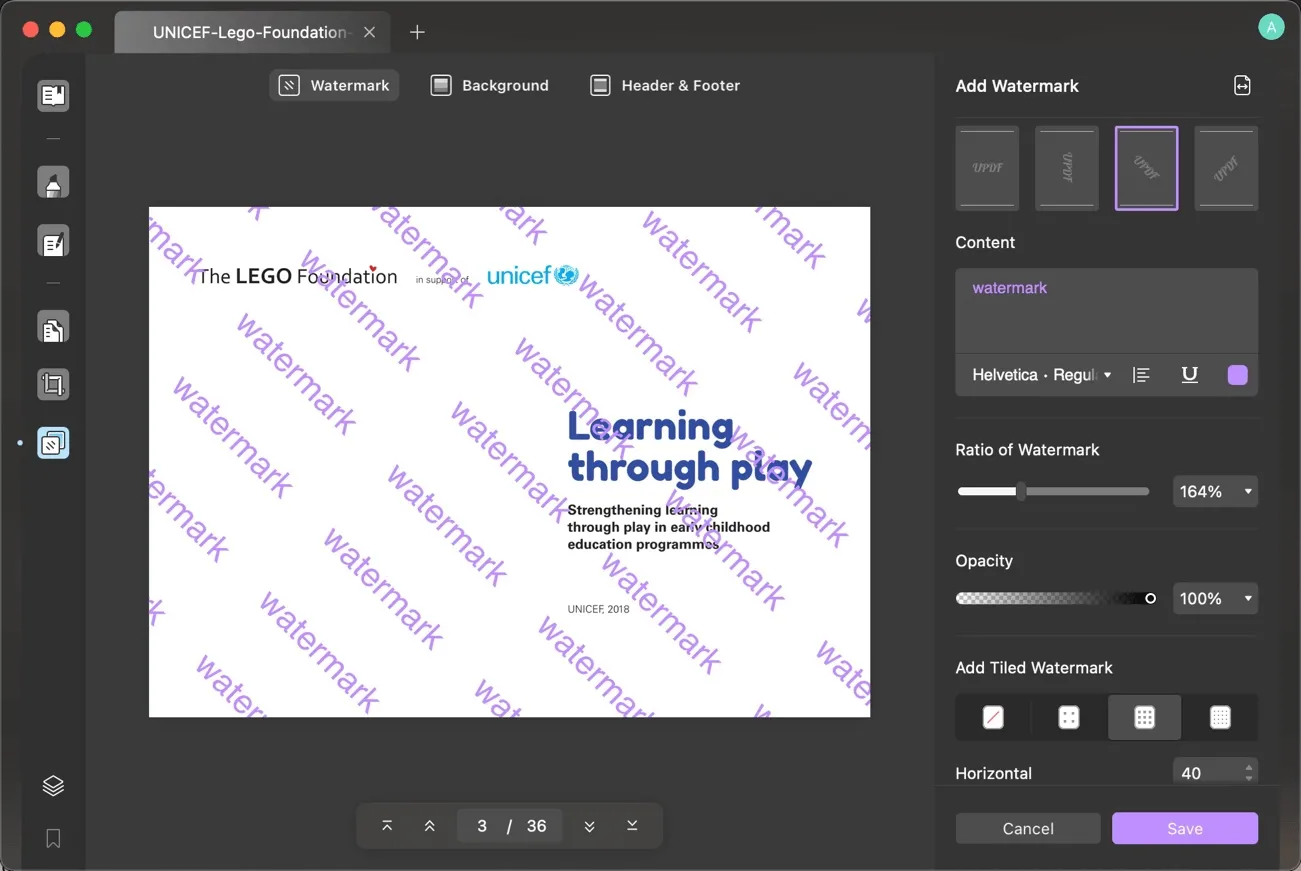
☆Wrap up☆
UPDF- It simplifies numerous tasks in comparison to Acrobat, and it provides a better user experience overall, making it a better choice for our day-to-day needs. Acrobat is the way to go if you need to do delicate operations on attributes.
Acrobat- It is a powerful tool with extensive categorization and batch-processing capabilities, but its settings are too complex and hard to grasp.
Preview- It does not yet support the relevant extension tools.
Skim- It does not currently have any extension tools that are compatible with this.
While there aren't a ton of tools that work with UPDF, the ones that do make watermarking, backgrounds, headers, and footers much easier to implement.
PDF Conversion
As professional PDF editors, Acrobat and UPDF are capable of not just annotating and editing PDFs but also converting them to other formats.
Adobe Acrobat supports the following file formats- Microsoft Word, Excel, PowerPoint, JPEG, GIF, HTML, RTF, EPS, PS, PT, TXT, and XML 1.0.
UPDF supports the following file formats- docx, pptx, csv, images, html, rtf, txt, and xml.
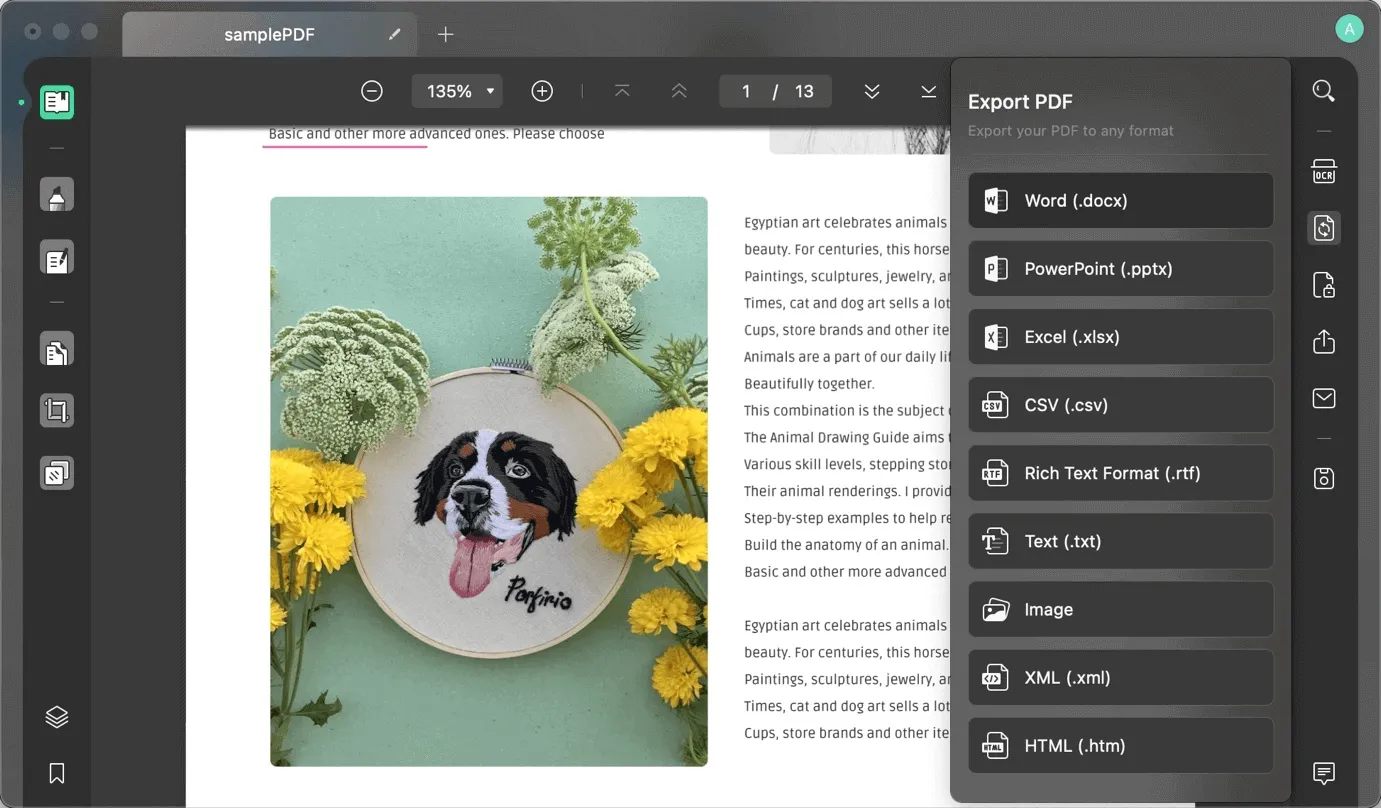
While Acrobat is compatible with the older version of Word (.doc), UPDF is only compatible with the newer version (.docx).
However, UPDF allows you to choose from three different layouts when converting to Word (flow, layout, and precise) to better suit your specific needs. There is currently no support for Preview or Skim. So if you need to convert PDF, you can have it on your Mac.
Windows • macOS • iOS • Android 100% secure
☆Wrap up☆
Acrobat - supports common conversion formats, and the converted formats are relatively good.
Preview - The conversion function is not currently supported.
Skim - The conversion function is not currently supported.
UPDF - supports more formats, and provides unlimited conversion twice a day, which can meet temporary needs.
OCR Conversion
Optical Character Recognition (OCR) is a method that extracts text from images and transforms it into fully searchable and editable digital text.
Paper documents may be processed and managed more quickly and easily with the use of OCR technology.
The use of OCR technology is widespread. For instance, it can rapidly extract and organize text information; in the publishing and printing industry, OCR technology can be used for automatic typesetting, content processing, and image editing; and in libraries and archives. OCR processing of ancient books and manuscripts can convert these precious documents into electronic formats for easy preservation and dissemination.
However, OCR technology isn't without its own set of problems and restrictions. First of all, OCR accuracy is affected by several aspects like picture quality, typeface, layout, and more, so text that is blurred or deformed may not be properly identified. Second, OCR may have trouble with handwritten text and unique typefaces. Also, OCR will become more difficult when applied to multilingual material due to changes in grammar and character sets between languages.
Only Acrobat and UPDF, out of the four options, now enable OCR operations. Both of these OCRs have benefits. Acrobat primarily integrates editing and OCR. For PDF preservation and generation of scanned documents in the tender category, UPDF's capability of creating double-layer PDF by converting PDF to searchable PDF is preferred.
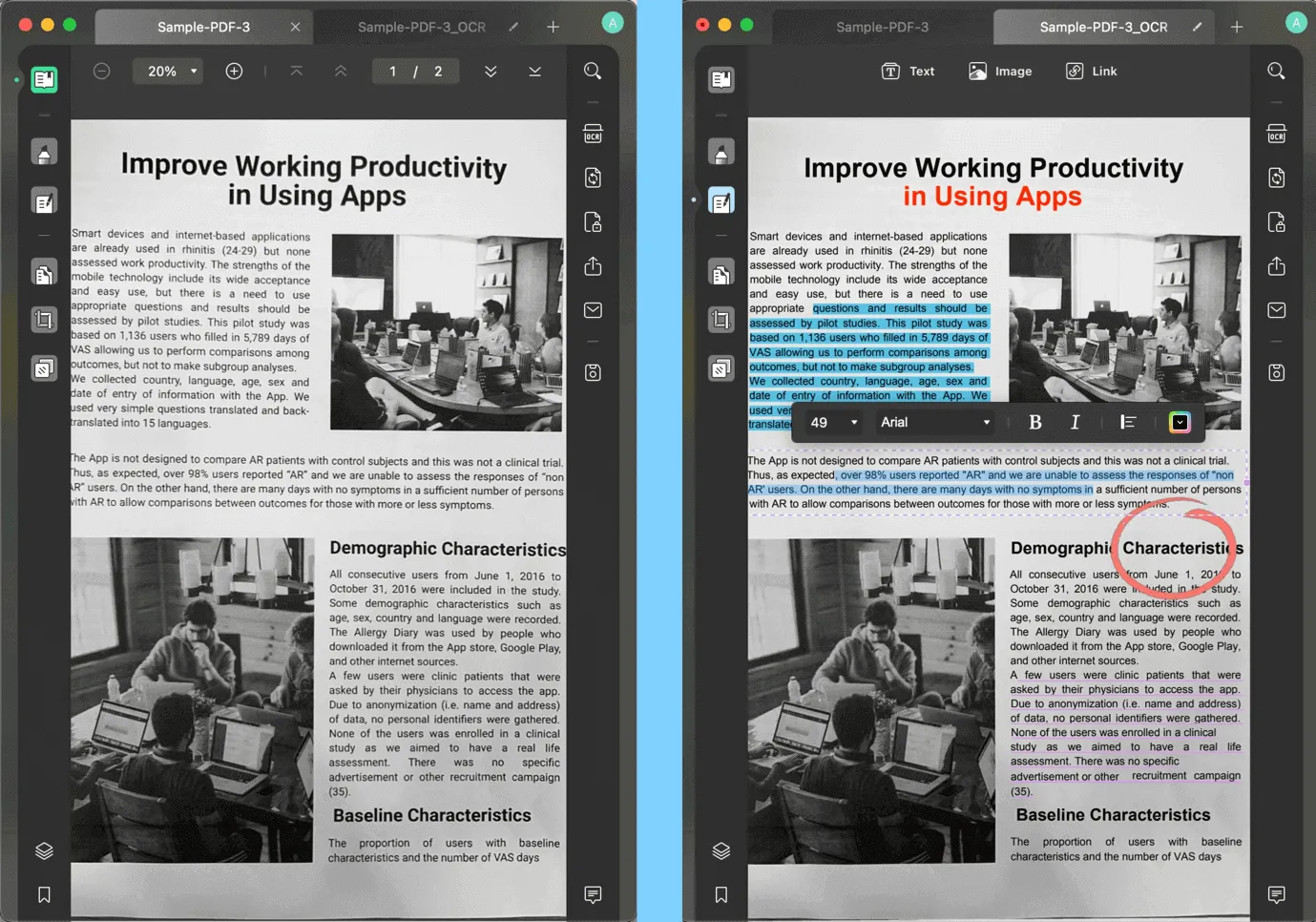
Here I'd like to highlight UPDF's OCR feature, which allows you to turn non-scanned documents into image-like PDF documents without the need for printing or scanning. You can enable this option to apply an MRC-based (Mixed-Raster Content) image compression algorithm to the recognized pages. This mode lets you decrease the file size without losing the quality. This is a great example of how the green office concept can be put into practice.
User Interface of PDF Editors
The PDF program you use should have a straightforward interface. The layout and functionality of software interfaces vary widely. Finding the right piece of software may require exploring a few options.
Adobe Acrobat- The interface of Acrobat, an older PDF editor and reader, is fairly conventional (in the Windows design style). It does not complement the Mac system very well, and it does not support dark mode; however, its features are intuitively categorized and easy to find.
Preview - The program is designed in an Apple-style manner, befitting of the Mac system itself which has fast and simple PDF reading experience.
Skim- it's a reference to the classic look of the original Mac operating system. The layout and symbols do not reflect modern design trends and feel antiquated.
UPDF- It is a completely original design; it looks and works like a new product, and it appeals to a younger demographic. Iconic goods are what often make their way in. You should have a thorough familiarity with the software's features before attempting to use it.
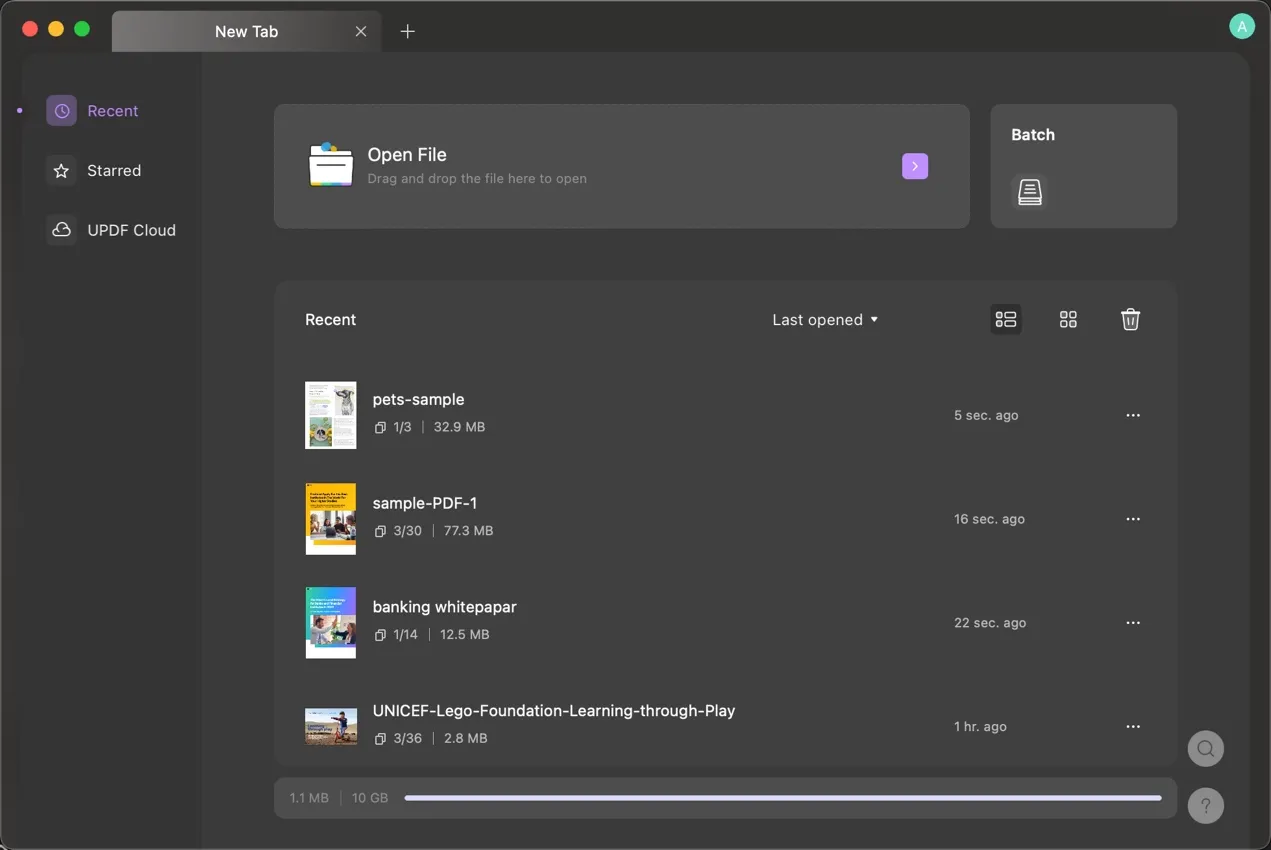
Other Features
Adobe Acrobat provides tools for measuring, syncing with the cloud, doing preflight inspections, compressing files, adding page boxes and page labels, encrypting and decrypting files, and distributing links are all available in Acrobat.
UPDF allows for AI assistance, file compression, encryption and decryption, link sharing, cloud-based synchronization of annotations and forms, flattening of watermarks, and flattening of cropping. UPDF AI feature is revolutionizing your way of working with PDF. You can easily summarize, translate and explain anything in PDF in seconds. You can try UPDF’s AI add-on by downloading UPDF on your Mac.
Windows • macOS • iOS • Android 100% secure
Also Read: Best Open Source PDF Editor Apps
Pricing
The cost must also be taken into account. While Adobe Acrobat Pro and UPDF are both premium programs that are compatible with Mac, Windows, iOS, and Android, Preview and Skim are both free programs that are exclusively compatible with Mac.
According to your budget and requirements, you may select the appropriate program.
| Product | UPDF | Adobe Acrobat | Skim | Preview |
| Price | $29.99/Year$49.99/Perpetual | $239.88/year | Free | Free |
Quick Shortcuts of UPDF
- If you press and hold the shift key as you draw a rectangle, you'll end up with a square.
- To quickly make a circle, press and hold the shift key as you draw an ellipse.
- To make a line vertical or horizontal, press and hold the shift key as you draw.
- If you press and hold the space bar while in any mode, it will temporarily transform into a hand operation, allowing you to drag and scroll among the magnified documents.
- If you don't want your chopped pages to be permanently erased, use the crop flattening feature in UPDF. (The removed material is recoverable by cropping, and the issue can be fixed by flattening.)
- Use the comment and form flattening procedure to ensure that the content of the comments and form filling will not be lost during transmission if you need to share documents that have been marked or filled out.
- After the watermark has been applied, the document is mostly protected, but the watermark may be easily removed with a single click using professional PDF software. UPDF's watermark flattening function prevents accidental removal of the watermark.
Have you encountered any problems when using PDF software? Hope this article can help you select the right PDF editor software.
 UPDF
UPDF
 UPDF for Windows
UPDF for Windows UPDF for Mac
UPDF for Mac UPDF for iPhone/iPad
UPDF for iPhone/iPad UPDF for Android
UPDF for Android UPDF AI Online
UPDF AI Online UPDF Sign
UPDF Sign Read PDF
Read PDF Annotate PDF
Annotate PDF Edit PDF
Edit PDF Convert PDF
Convert PDF Create PDF
Create PDF Compress PDF
Compress PDF Organize PDF
Organize PDF Merge PDF
Merge PDF Split PDF
Split PDF Crop PDF
Crop PDF Delete PDF pages
Delete PDF pages Rotate PDF
Rotate PDF Sign PDF
Sign PDF PDF Form
PDF Form Compare PDFs
Compare PDFs Protect PDF
Protect PDF Print PDF
Print PDF Batch Process
Batch Process OCR
OCR UPDF Cloud
UPDF Cloud About UPDF AI
About UPDF AI UPDF AI Solutions
UPDF AI Solutions FAQ about UPDF AI
FAQ about UPDF AI Summarize PDF
Summarize PDF Translate PDF
Translate PDF Explain PDF
Explain PDF Chat with PDF
Chat with PDF Chat with image
Chat with image PDF to Mind Map
PDF to Mind Map Chat with AI
Chat with AI User Guide
User Guide Tech Spec
Tech Spec Updates
Updates FAQs
FAQs UPDF Tricks
UPDF Tricks Blog
Blog Newsroom
Newsroom UPDF Reviews
UPDF Reviews Download Center
Download Center Contact Us
Contact Us









 Donnie Chavez
Donnie Chavez 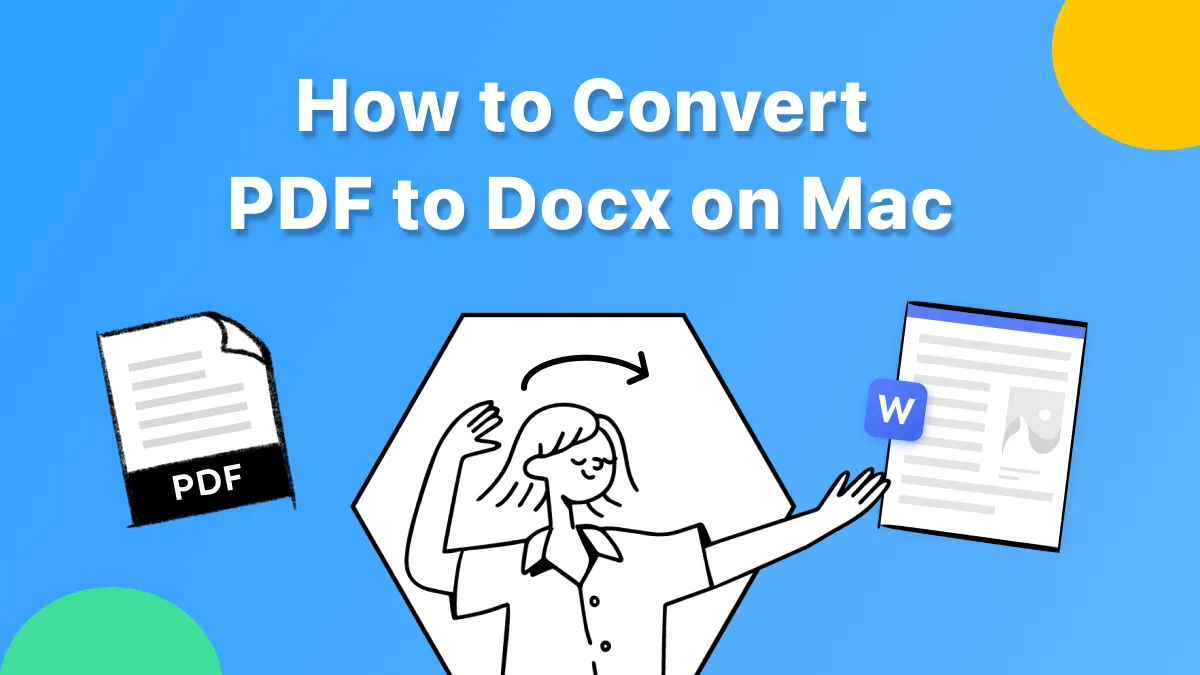
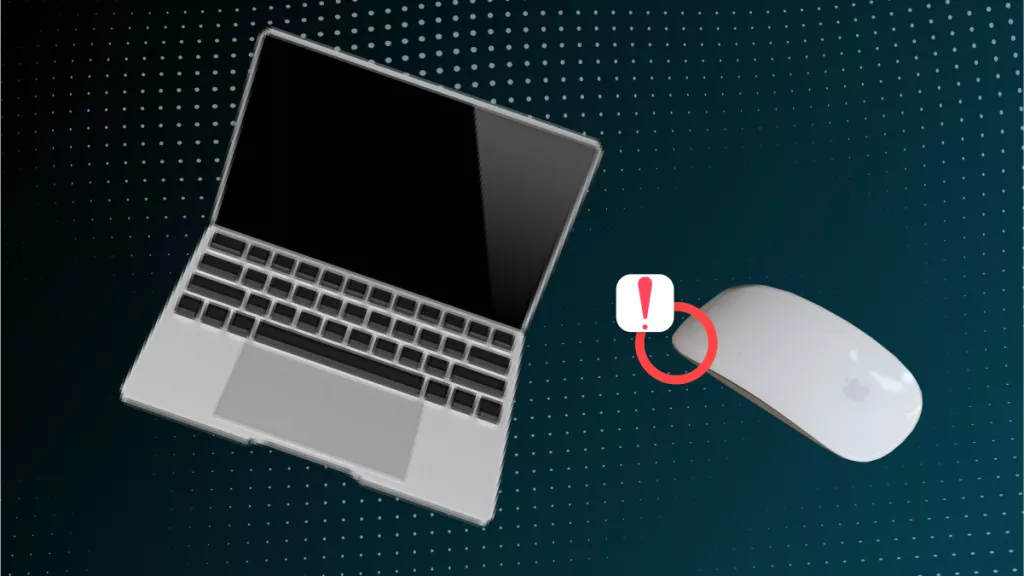
 Enid Brown
Enid Brown 
 Grace Curry
Grace Curry