Curious about how to convert HEIC to PDF on Mac? The method is simpler than you assume!
HEIC images, commonly used on iPhones and iPads, are not always compatible with all platforms. However, some easy ways exist to convert HEIC to PDF on Mac.
One of the best programs to do this job is UPDF for Mac. It features quick and reliable HEIC-to-PDF conversion with easy steps. Whether you need to convert a single image or multiple HEIC files simultaneously, UPDF for Mac ensures a smooth and hassle-free process.
Let's download UPDF here or via App Store and dig into the optimal methods for HEIC to PDF conversion with UPDF!
Windows • macOS • iOS • Android 100% secure
Part 1. Methods to Convert HEIC to PDF on Mac
If you need to convert HEIC to PDF on your Mac, UPDF for Mac provides effective solutions. Below are the best ways to convert HEIC to PDF using UPDF.
Method 1: Drag & Drop for Instant Conversion
The easiest way to convert a HEIC file to PDF on Mac is to use UPDF’s simple drag-and-drop feature. It requires no extra steps—just open the software and drop your file.
Steps to Convert HEIC to PDF Instantly
With this method, you can convert your HEIC file to a high-quality PDF in just a few clicks.
Step 1: Open UPDF on Your Mac
Launch the UPDF app on your Mac. Make sure you have it installed and ready to use.
Step 2: Drag and Drop Your HEIC File
Drag the HEIC image from your folder and drop it into UPDF. It will automatically convert into a PDF. Now, you can save it by clicking “File” > “Save”.
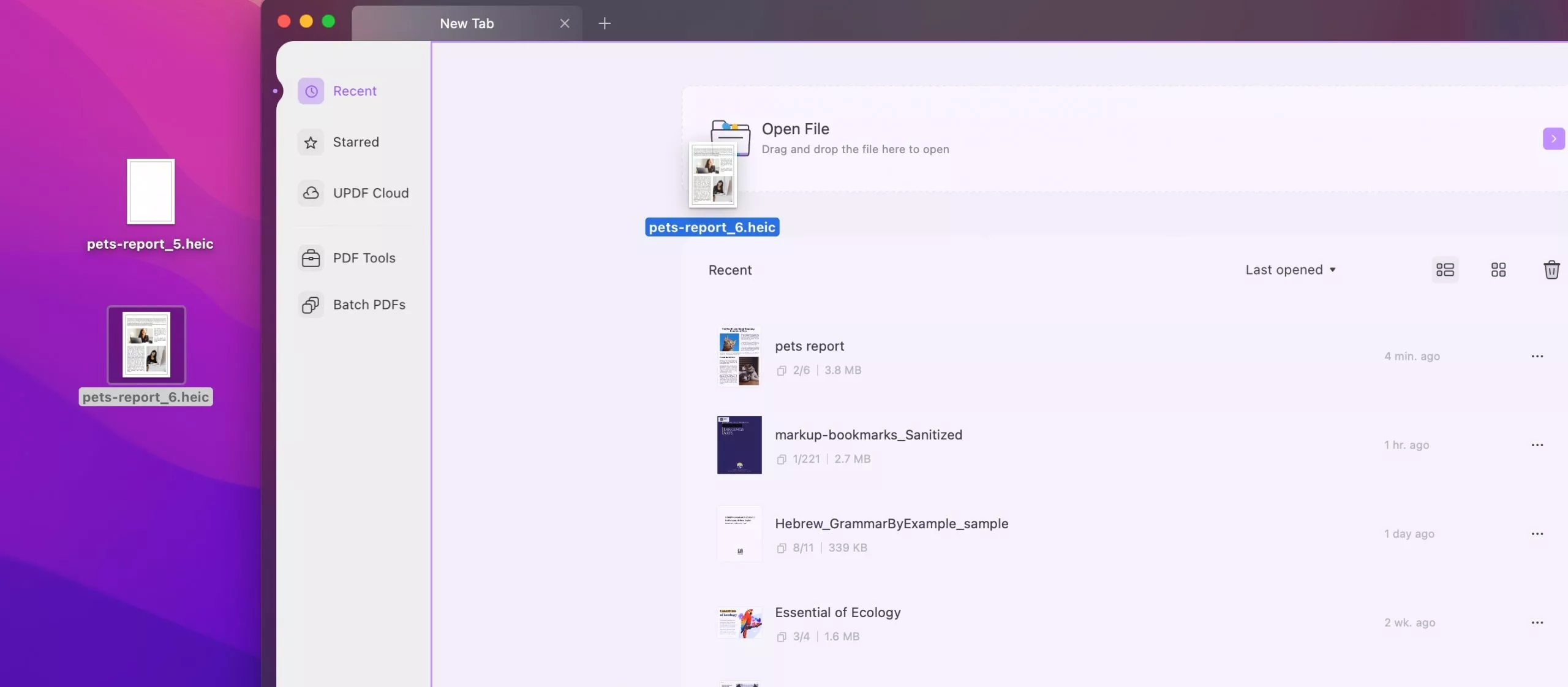
Want to convert many Heic to PDF files? UPDF also lets you convert multiple HEIC images at once. Let’s discover how.
Method 2: Batch Convert Multiple HEIC Files
If you have several HEIC images to convert, UPDF makes it easy with its batch conversion feature. You can process multiple images at once and save time.
Steps to Convert Multiple HEIC Files to PDF
This method is perfect for handling multiple HEIC images quickly and efficiently.
Step 1: Open UPDF and Access the Batch Feature
Launch UPDF on your Mac and go to the “Batch PDFs” section. Click on “Create PDF” option to begin.
Step 2: Upload Your HEIC Files
Select and add multiple HEIC files from your Mac by clicking on the “Add Files”. UPDF allows you to upload as many files as needed.
Step 3: Choose Output Preference
Choose if you want to save every file separately as a PDF or combine them as one document. Next, click the "Apply" button to proceed.
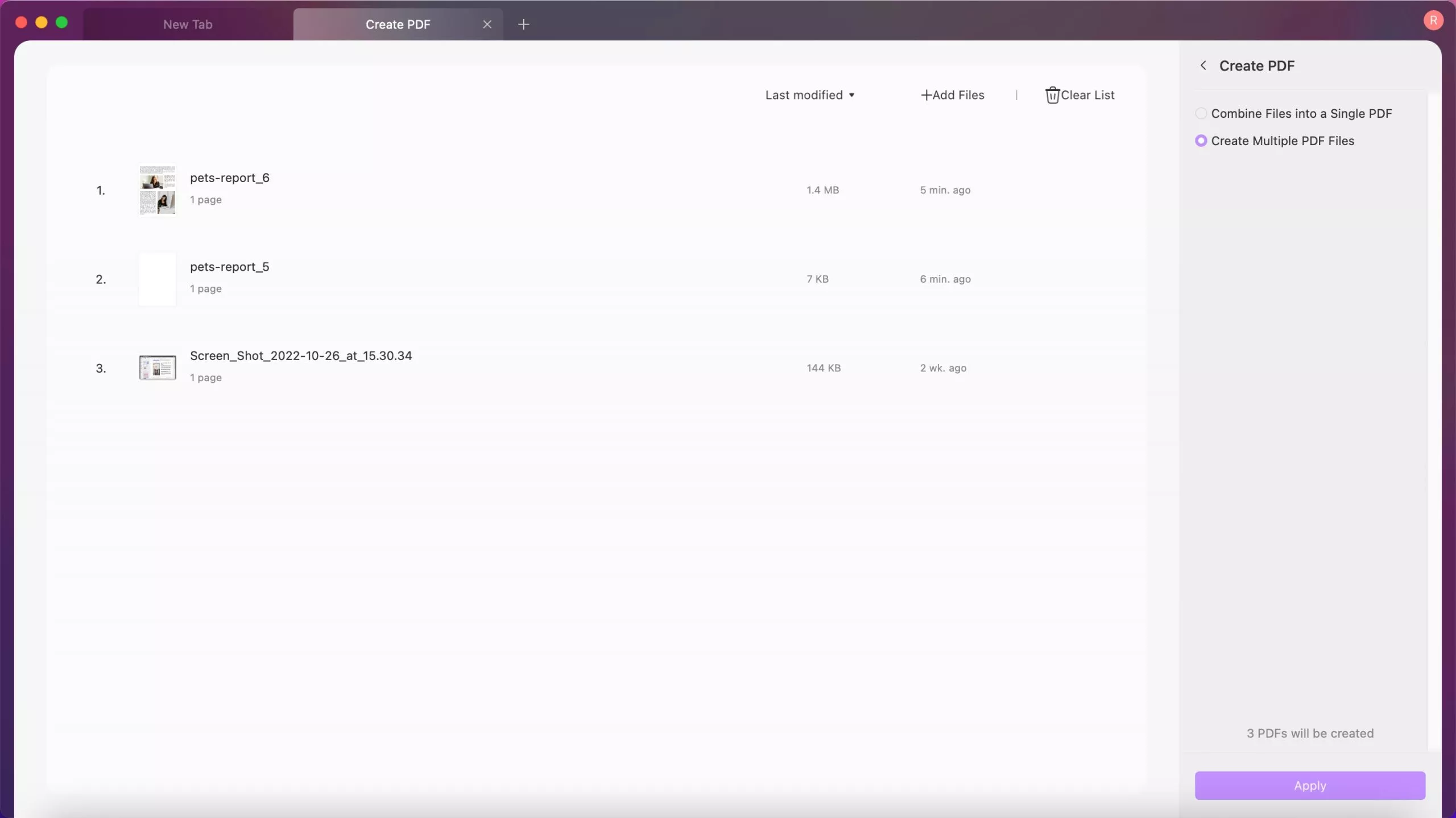
Step 4: Save the File in your System
Click on the “Save” icon and your PDFs will be saved in seconds.
Want to merge multiple HEIC images into a single PDF? UPDF has a solution for that too!
Method 3: Use Batch Combine to Merge HEIC Images into One PDF
If you have multiple HEIC images and want them in a single PDF, UPDF’s Batch Combine feature makes it simple. This method helps keep all your images in one organized document.
Steps to Merge HEIC Files into a Single PDF
Follow these easy steps to combine multiple HEIC images into one PDF file.
Step 1: Open UPDF and Select Batch PDF
Launch UPDF on your Mac and go to the Batch PDFs section. Click on “Combine” to start the process.
Step 2: Upload Your HEIC Images
Select all the HEIC images you want to merge. You can add multiple files at once for quick processing.
Step 3: Apply and Save
Click Apply to combine the images into a single PDF. Then, select the folder where you want to save the file.
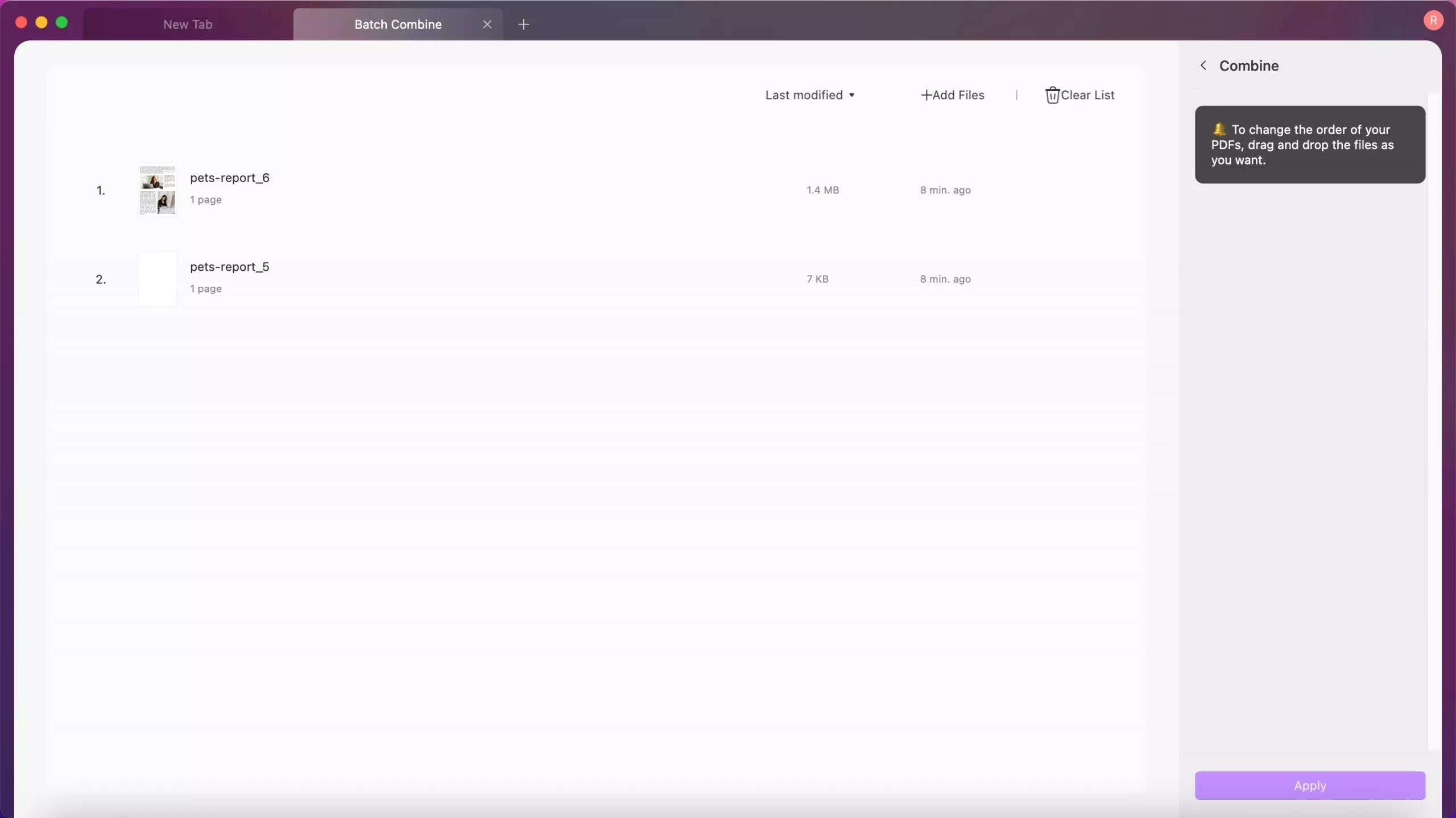
You can find that UPDF for Mac can help you convert HEIC image to PDF easily. But UPDF on Mac is more than a HEIC to PDF converter. It has many other features like editing PDF, converting PDF, creating PDF, etc.
UPDF is a must-have tool for anyone working with PDFs. Download it today and experience seamless file conversions! Want to know more about UPDF? Download UPDF for a test, watch the video below or read this review article.
Windows • macOS • iOS • Android 100% secure
Part 2. FAQs about Converting HEIC to PDF
Q1: Can I Convert HEIC to PDF on iPhone?
Yes, you can convert HEIC to PDF on an iPhone using UPDF for iOS. The process is simple and fast. Just open UPDF for Ios, tap on the “+” button to add images to UPDF, then, long press on the image and select “Convert to PDF” to convert the HEIC to PDF.
Q2: Convert HEIC to PDF on Mac using the Preview App
The Preview app, built into macOS, allows you to convert HEIC images to PDF without any extra software. Just open the HEIC image with Preview, then, go to “File” > “Export as PDF” to convert it as PDF.
Q3: Convert HEIC to PDF on Mac using an Online Tool
Convertio is a free online tool that converts HEIC images to PDFs quickly. You don’t need to install any software or sign up. Just upload your HEIC file, adjust the settings, and download the PDF instantly.
Conclusion
How to convert HEIC to PDF on Mac? The answer is simple—use the right tool. While macOS provides built-in options like Preview, they lack advanced features for batch conversion and customization. UPDF, on the other hand, offers a seamless way to convert HEIC files with ease.
Whether you need single-file conversion, batch processing, or merging multiple images into one PDF, UPDF makes the task effortless. Plus, it supports various formats, ensuring all your documents are professionally converted.
Try UPDF today and experience fast, high-quality HEIC to PDF conversion on your Mac!
Windows • macOS • iOS • Android 100% secure
 UPDF
UPDF
 UPDF for Windows
UPDF for Windows UPDF for Mac
UPDF for Mac UPDF for iPhone/iPad
UPDF for iPhone/iPad UPDF for Android
UPDF for Android UPDF AI Online
UPDF AI Online UPDF Sign
UPDF Sign Read PDF
Read PDF Annotate PDF
Annotate PDF Edit PDF
Edit PDF Convert PDF
Convert PDF Create PDF
Create PDF Compress PDF
Compress PDF Organize PDF
Organize PDF Merge PDF
Merge PDF Split PDF
Split PDF Crop PDF
Crop PDF Delete PDF pages
Delete PDF pages Rotate PDF
Rotate PDF Sign PDF
Sign PDF PDF Form
PDF Form Compare PDFs
Compare PDFs Protect PDF
Protect PDF Print PDF
Print PDF Batch Process
Batch Process OCR
OCR UPDF Cloud
UPDF Cloud About UPDF AI
About UPDF AI UPDF AI Solutions
UPDF AI Solutions FAQ about UPDF AI
FAQ about UPDF AI Summarize PDF
Summarize PDF Translate PDF
Translate PDF Explain PDF
Explain PDF Chat with PDF
Chat with PDF Chat with image
Chat with image PDF to Mind Map
PDF to Mind Map Chat with AI
Chat with AI User Guide
User Guide Tech Spec
Tech Spec Updates
Updates FAQs
FAQs UPDF Tricks
UPDF Tricks Blog
Blog Newsroom
Newsroom UPDF Reviews
UPDF Reviews Download Center
Download Center Contact Us
Contact Us





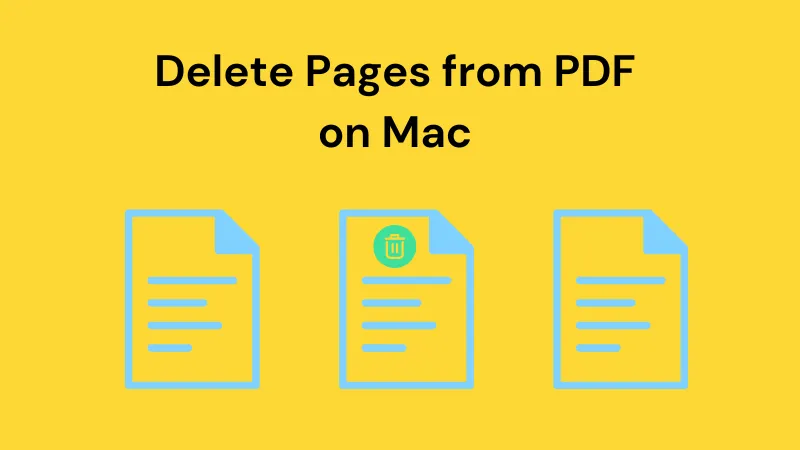


 Lizzy Lozano
Lizzy Lozano  Cathy Brown
Cathy Brown 
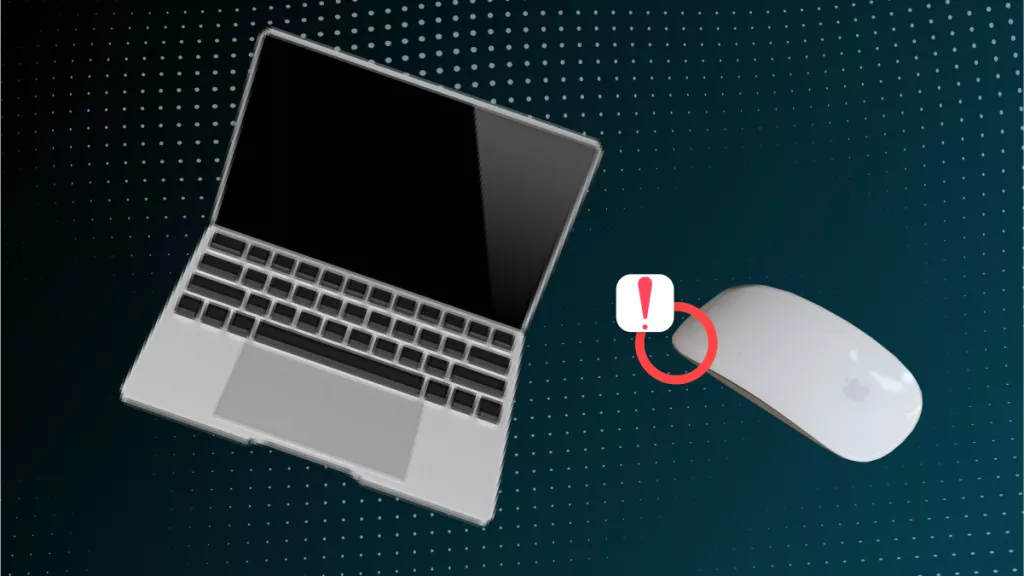
 Rachel Bontu
Rachel Bontu 