JPG format generally loses image quality when shared via WhatsApp or other messaging platforms. Converting or combining these images into PDFs can help preserve the quality while sharing them. However, after the sharing process is complete, you need a PDF to JPG converter for Mac to upload these memorable pictures on Facebook and other social platforms.
In addition to that, you can also convert PDFs to JPG format to save some extra disk space on your MacBook. In this article, we’ll familiarize you with the 5 best Mac PDF to JPG converters available in the PDF market.
Part 1: 5 Best PDF to JPG Converters for Mac
If you're in search of a tool to satisfy your PDF conversion needs, this section will put forward some of the most feasible options available in the market. After going through this comparison guide, you'll be able to make an informed choice about the best PDF to JPG converter for Mac.
1. UPDF for Mac
UPDF is one of the best PDF converters with a plethora of conversion features to facilitate users. If you're looking to convert PDF to various image formats, including JPG, PNG, JPEG, and BMP, this tool will be enough to take on these conversions. Moreover, you can convert your documents to various other file formats, such as Word and Excel, with the help of this multi-featured tool.
In addition to simple converter tools, it has a batch conversion feature to let users convert multiple files to JPG format on their MacBooks. Furthermore, you can convert custom pages in the PDF to only apply changes to important pages in the file.
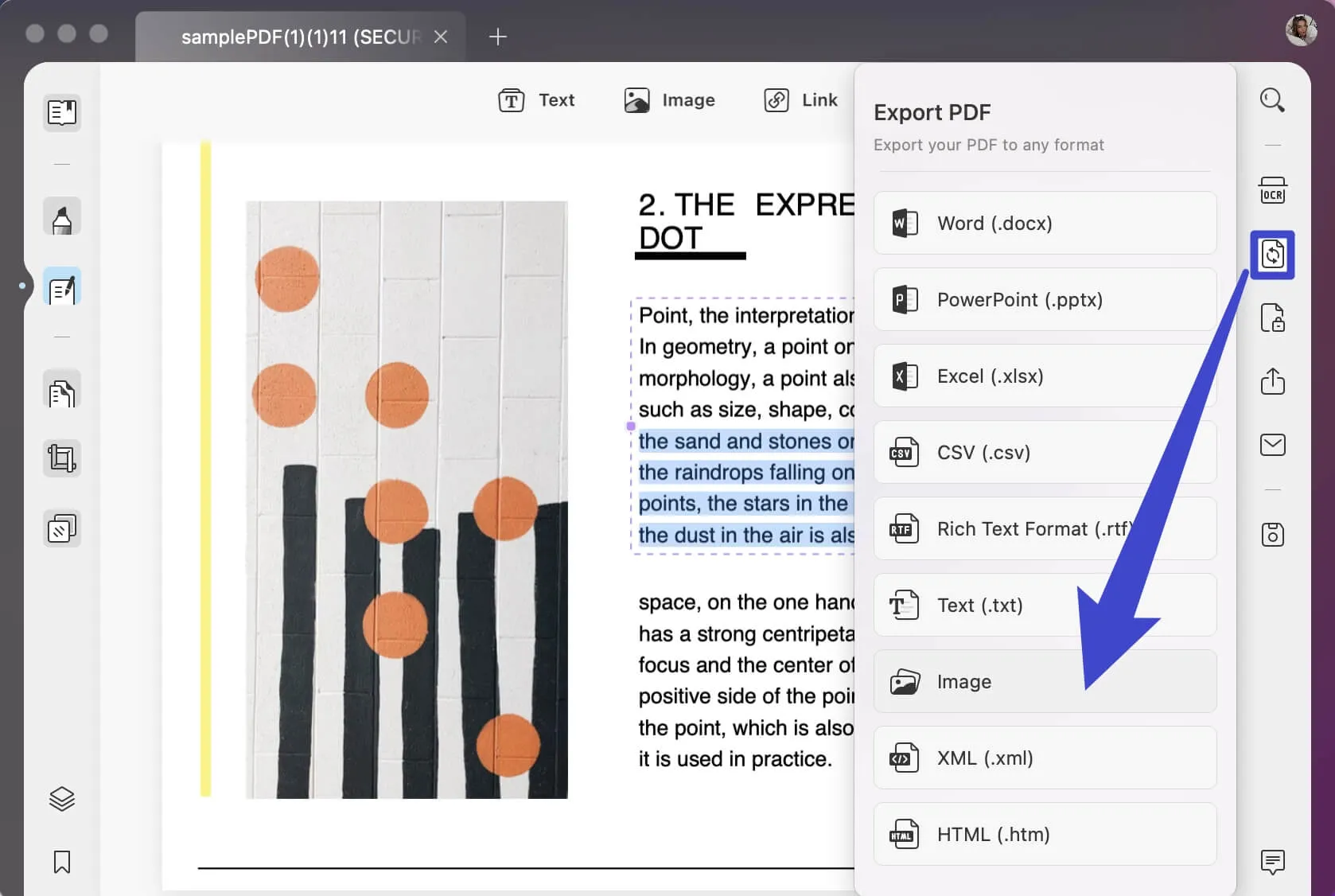
Advantages
- It is approximately 12% more cost-effective than other PDF converters, such as Acrobat, with even more features than them.
- Seamless cloud integration in the system.
- Password-protect the converted files to never let someone open your files anonymously.
- Utilization of this PDF to JPG converter on 4 devices at a time to collaborate with your teammates.
- A fast and elegant user interface makes this PDF converter easier to operate.
Considering the diversity and durability offered by UPDF, it is a must-try. Download UPDF on your computer and enjoy its exclusive features, including the option to convert PDFs to JPGs with ease.
Windows • macOS • iOS • Android 100% secure
2. Preview
Preview is the default application that can be used as a PDF to JPG converter on Mac. It allows you to adjust the quality of the converted image to optimize the size according to your requirements. Moreover, users can also alter the pixels of the JPG image by adjusting the resolution. This software is only available on macOS, making it an exclusive PDF converter for MacBook users.
However, Preview doesn't allow users to convert multiple PDFs in one go. You can only convert PDFs to JPGs one by one.

Advantages
- Preview is a built-in app, so you don’t need to download any specialized software.
- It offers a multi-featured PDF editor and converter to solve every PDF-related issue on Mac.
Disadvantages
- The batch conversion option is not available on Preview.
3. Adobe Acrobat
Adobe Acrobat provides a PDF to JPG converter for Mac systems to facilitate users in converting their documents to various image formats. You can convert your PDF files into JPG, PNG, HEIC, and TIFF to match image requirements on any application. Furthermore, with its drop-and-drag feature, you don’t even need to spend time browsing PDFs on the MacBook.
Additionally, you can batch convert multiple PDFs to every image format to save your valuable time when you’re bound by a deadline.
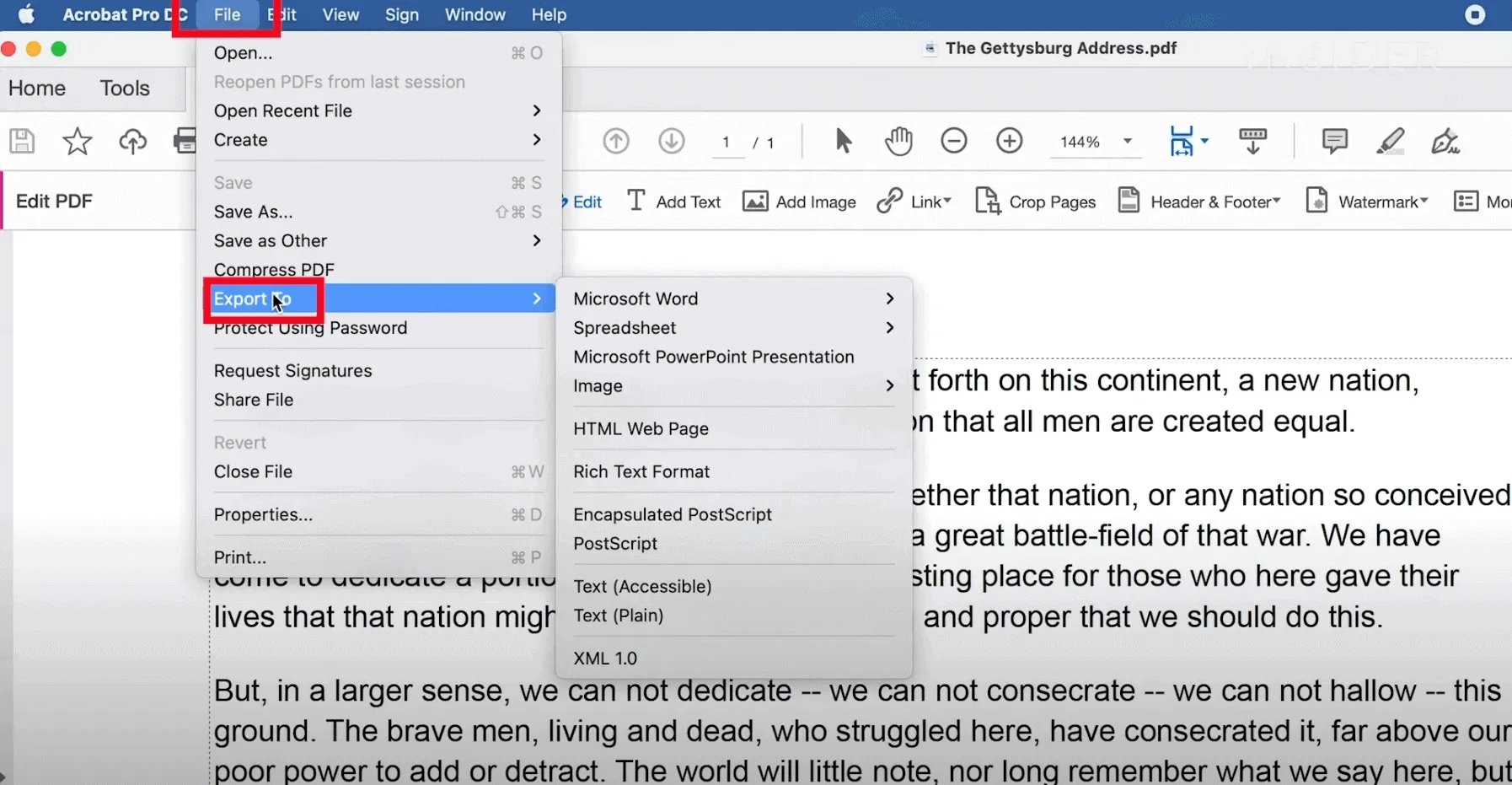
Advantages
- Integration of Acrobat with other Adobe applications can streamline your workflow.
- You can find customized signature additions on your converted PDFs to allow personalization.
Disadvantage
- Pricing is too high if you’re only looking to convert PDFs to JPG format.
4. Automator
Automator is a built-in PDF to JPG converter on Mac that delivers fast and efficient results. You don't need to download third-party applications on your MacBook to carry out this conversion operation. All you have to do is open software on macOS and click on the "Render PDF Pages as Images" feature to access image conversion settings on your Mac.
Moreover, Automator also allows users to tweak the resolution and color settings to adjust the quality of output images.
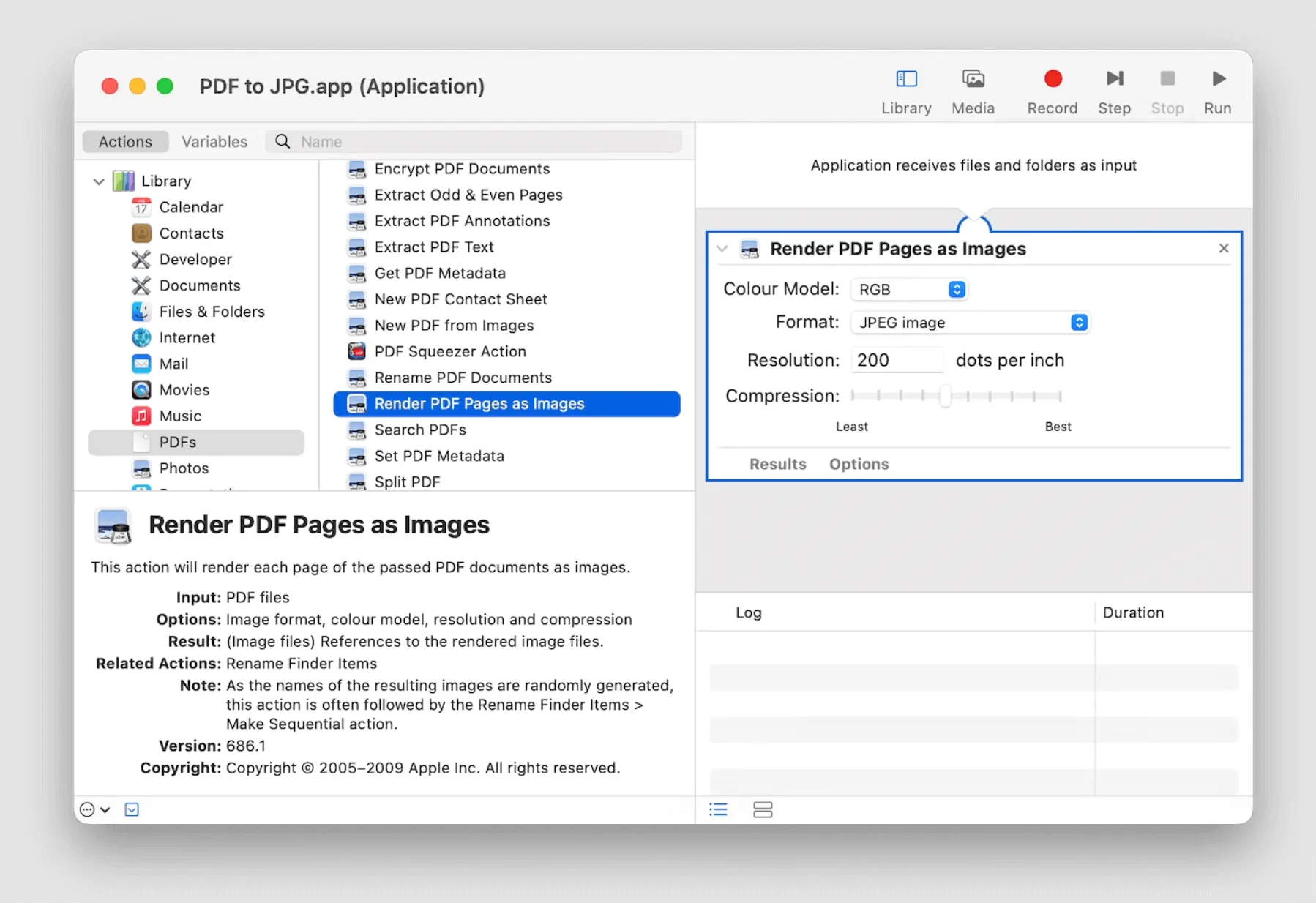
Advantages
- Compress the PDF to JPG converted files for optimizing the disk space management.
- Automator has a designated library to save the progress of different workflows.
Disadvantage
- Automator only works on Mac, so it can restrict workflow when you are away from home.
5. PDFelement
PDFelement is a smart PDF editor with AI integrated into its system to make PDF editing and conversion easier than ever. If you're looking for a Mac PDF to JPG converter in half the price of Acrobat, this tool should be on your checklist. Moreover, it can convert PDFs to any of your desired formats, including BMP, PNG, and JPEG.
In addition to that, this tool has a state-of-the-art batch conversion feature to export multiple PDF documents in JPG format in one go.
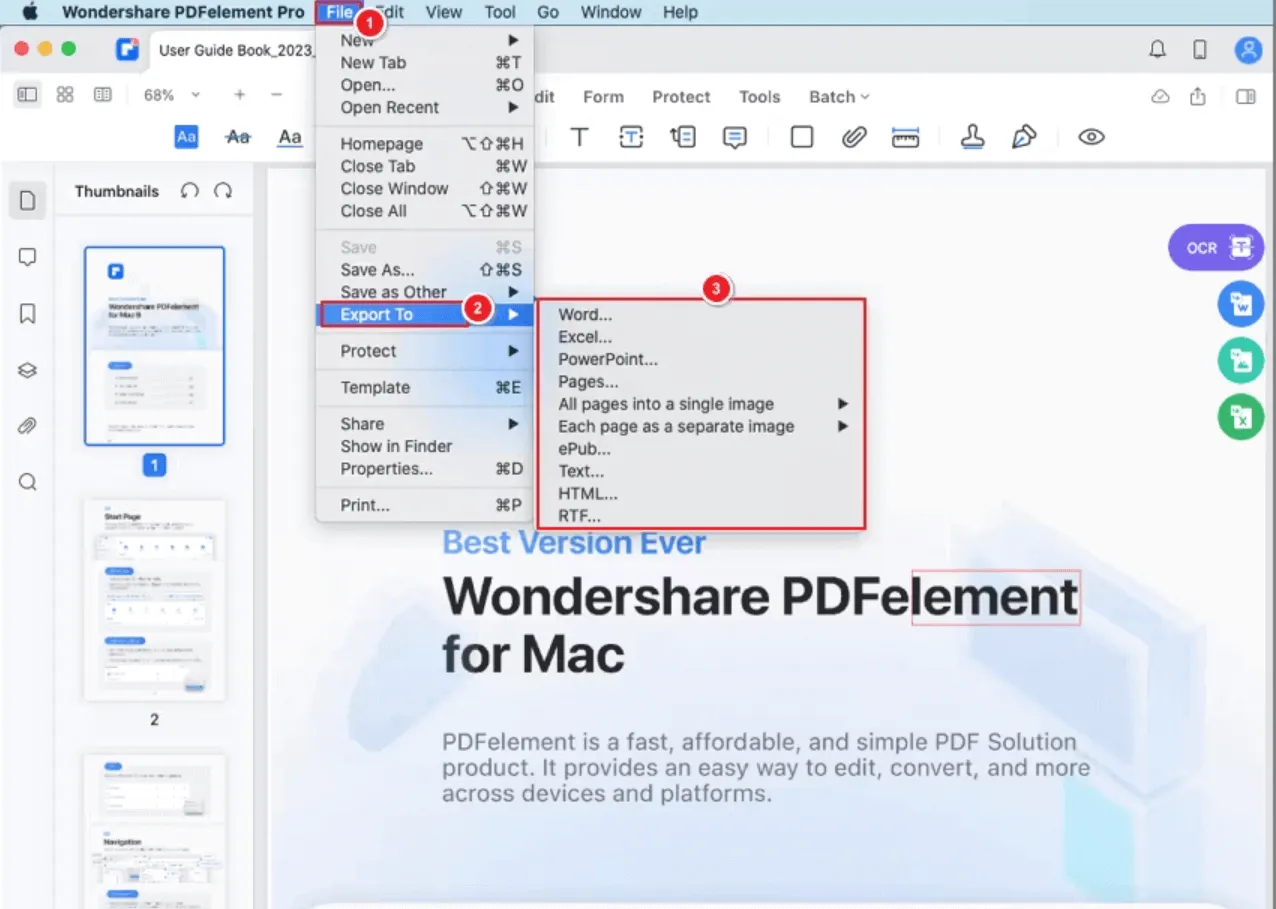
Advantages
- It provides multi-platform support to allow Windows and Mac users to collaborate.
- Fill and convert PDF forms into any file format for online submission.
Disadvantage
- Stability problems may arise while converting large PDFs.
Part 2: Comparison of 5 PDF to JPG converters for Mac
Once you carefully analyze all the features and pros and cons of all these 5 PDF to JPG converters for Mac, you'll be able to make an informed decision about the choice of the optimal converter. If you still need assurance about some key features of these tools, we'll list them side-by-side in the following table to make everything clearer.
| Metrics | UPDF | Preview | Adobe Acrobat | Automator | PDFelement |
| Conversion Formats | Office Formats, Images (JPG, PNG, TIFF, GIF, BMP), HTML, PDF/A, XML, Text, CSV, RTF | JPG, HEIC, PNG, JPEG | Office Formats, Images (JPG, PNG, and TIFF), Spreadsheet, HTML, RTF, Encapsulated Postscript, Postscript, Text, XML | JPG, JPEG, PNG | Images (JPG, PNG, TIFF, GIF, BMP), HTML, Office Formats, Epub, TXT, RTF, XML, PDF/A, HWP, HWPX, OFD |
| Supported Systems | Windows, macOS, iOS, Android | Mac | Windows, macOS, Android, iOS | Mac | Windows, Mac, iOS, Android |
| Batch Conversion | |||||
| Custom Page Ranges | |||||
| OCR Conversion | |||||
| Cost-Effective |
A thorough look into the information provided in this table can easily convince you about the superiority of UPDF over other PDF converters. UPDF, with multi-dimensional features and a cost-effective pricing plan, has climbed up to the top of the PDF industry. Download this tool now to get a firsthand experience of the functionality of this exceptional PDF editor.
Windows • macOS • iOS • Android 100% secure
Part 3: The Benefits of Using PDF to JPG Converter on Mac
Each picture holds thousands of memories within itself. Converting your PDFs to JPG image format allows you to extract personal pictures from PDFs after converting them into JPG. Additionally, you can get the following other benefits of using a PDF to JPG converter on a Mac.
- Extract pages containing important data from PDFs.
- Compress the size of the files while converting them from PDF to JPG.
- Facilitates the sharing process as JPG images can be easily uploaded on social platforms.
- JPG file format is required by most of the web applications.
Part 4: Common Asks About PDF to JPG Converter for Mac
While researching for this article, we came across various frequently asked questions related to free PDF to JPG converters for Mac. We’ll try to answer some of them in this section to clear up the doubts of our readers.
1. How do I convert a PDF to JPG on a Mac without Adobe?
Adobe Acrobat is an expensive tool for converting PDFs to JPGs. There are many alternatives available in the market; however, UPDF should be on the top of your list to convert PDF to different image formats without any hassle. This tool is quite affordable, with multiple features to facilitate this conversion.
2. Is there any free PDF to JPG converter for Mac?
Yes, Preview and Automator are free PDF to JPG converters available on Mac devices. However, as discussed in the above table, they lack the ability to batch-process multiple files. Moreover, they also cannot extract custom pages from the PDF, so we'll not recommend using these free converters.
3. How to convert a PDF to JPG without losing quality in Preview?
To convert PDF to JPG format, upload your PDF on the Preview application and click on the "Export" button. Afterward, choose the "JPG" as the output format and press the "Save" button to complete the conversion process.
Conclusion
As discussed throughout the article, images hold significant importance in our lives. You can convert and extract images of your choice from documents with the help of PDF to JPG converter for Mac. All the above-mentioned tools will do a good enough job to support this conversion.
However, we'll highly recommend UPDF if you're looking for an all-in-one PDF converter tool. With its batch and OCR conversion features, this tool has established a clear advantage over basic converters. Download UPDF on your Mac device and get rid of all the problems you might face while using built-in PDF to JPG converters.
Windows • macOS • iOS • Android 100% secure
 UPDF
UPDF
 UPDF for Windows
UPDF for Windows UPDF for Mac
UPDF for Mac UPDF for iPhone/iPad
UPDF for iPhone/iPad UPDF for Android
UPDF for Android UPDF AI Online
UPDF AI Online UPDF Sign
UPDF Sign Read PDF
Read PDF Annotate PDF
Annotate PDF Edit PDF
Edit PDF Convert PDF
Convert PDF Create PDF
Create PDF Compress PDF
Compress PDF Organize PDF
Organize PDF Merge PDF
Merge PDF Split PDF
Split PDF Crop PDF
Crop PDF Delete PDF pages
Delete PDF pages Rotate PDF
Rotate PDF Sign PDF
Sign PDF PDF Form
PDF Form Compare PDFs
Compare PDFs Protect PDF
Protect PDF Print PDF
Print PDF Batch Process
Batch Process OCR
OCR UPDF Cloud
UPDF Cloud About UPDF AI
About UPDF AI UPDF AI Solutions
UPDF AI Solutions FAQ about UPDF AI
FAQ about UPDF AI Summarize PDF
Summarize PDF Translate PDF
Translate PDF Explain PDF
Explain PDF Chat with PDF
Chat with PDF Chat with image
Chat with image PDF to Mind Map
PDF to Mind Map Chat with AI
Chat with AI User Guide
User Guide Tech Spec
Tech Spec Updates
Updates FAQs
FAQs UPDF Tricks
UPDF Tricks Blog
Blog Newsroom
Newsroom UPDF Reviews
UPDF Reviews Download Center
Download Center Contact Us
Contact Us



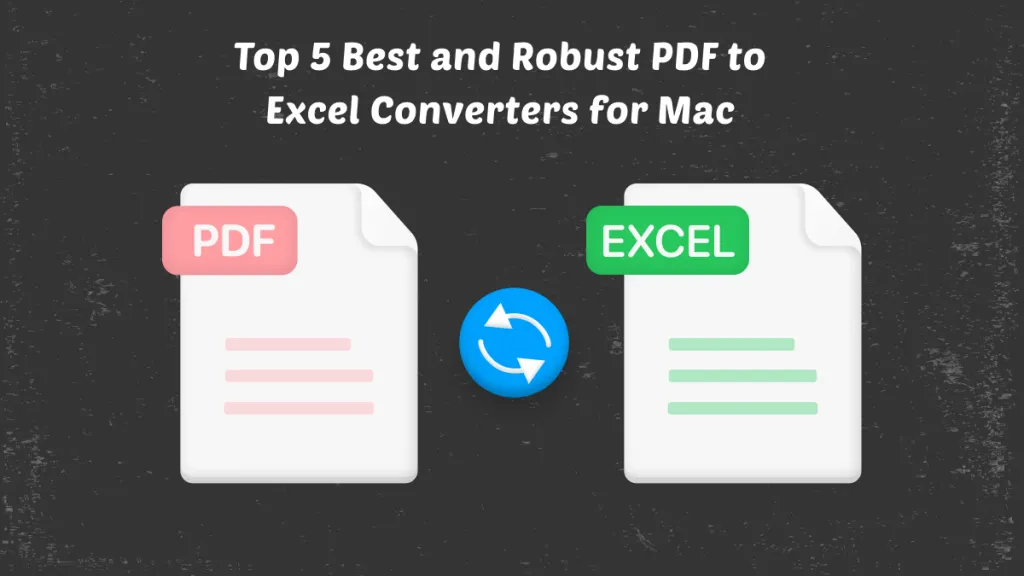



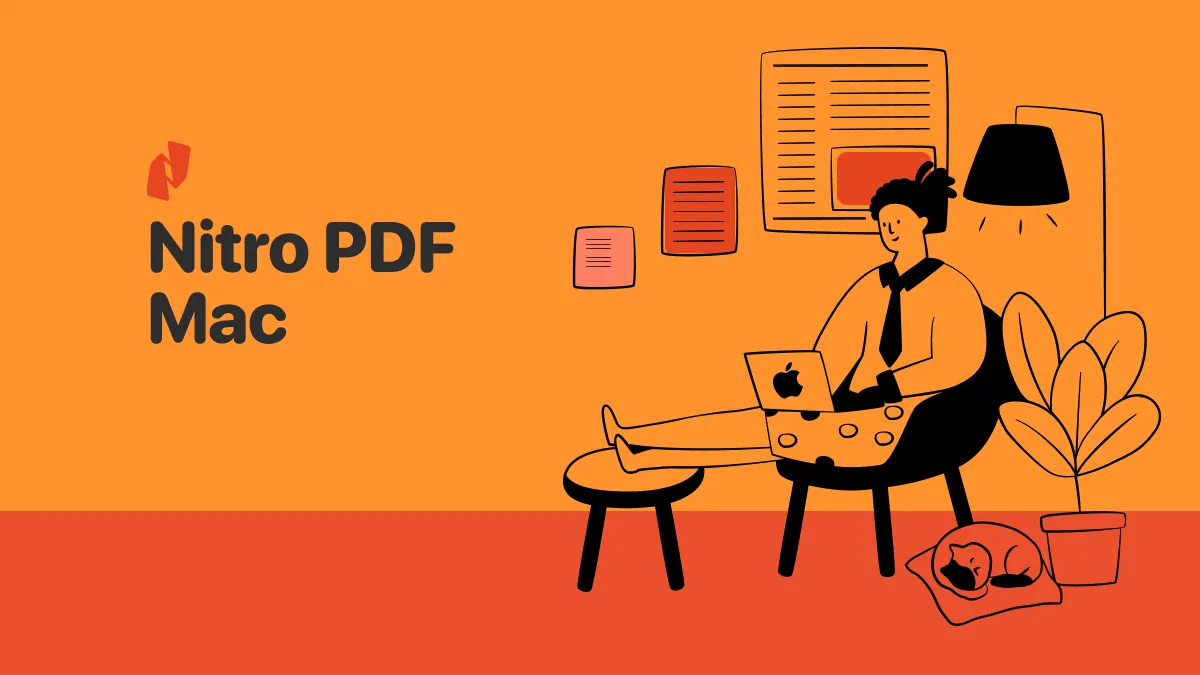
 Donnie Chavez
Donnie Chavez 
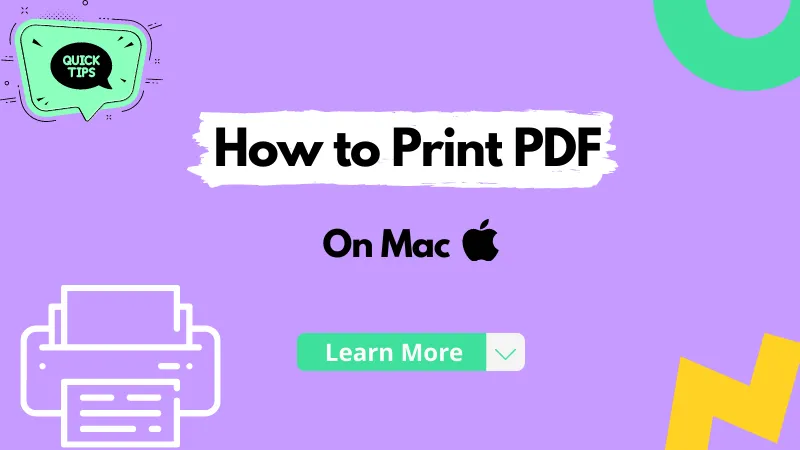
 Rachel Bontu
Rachel Bontu 
 Katherine Brown
Katherine Brown