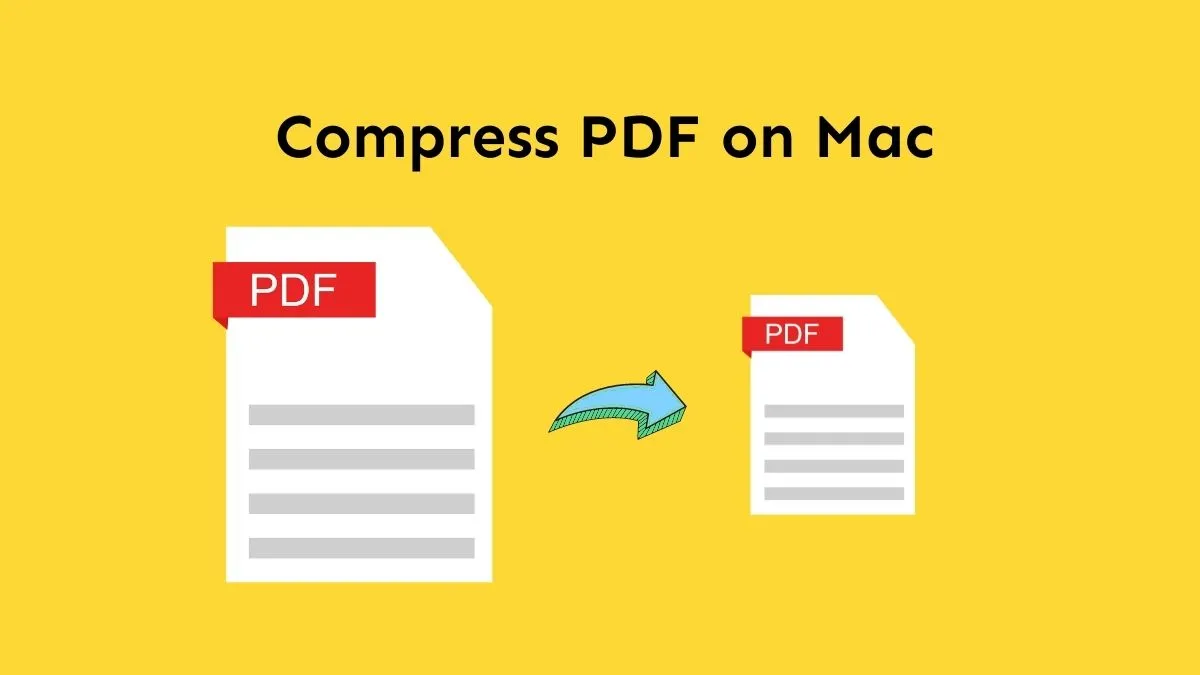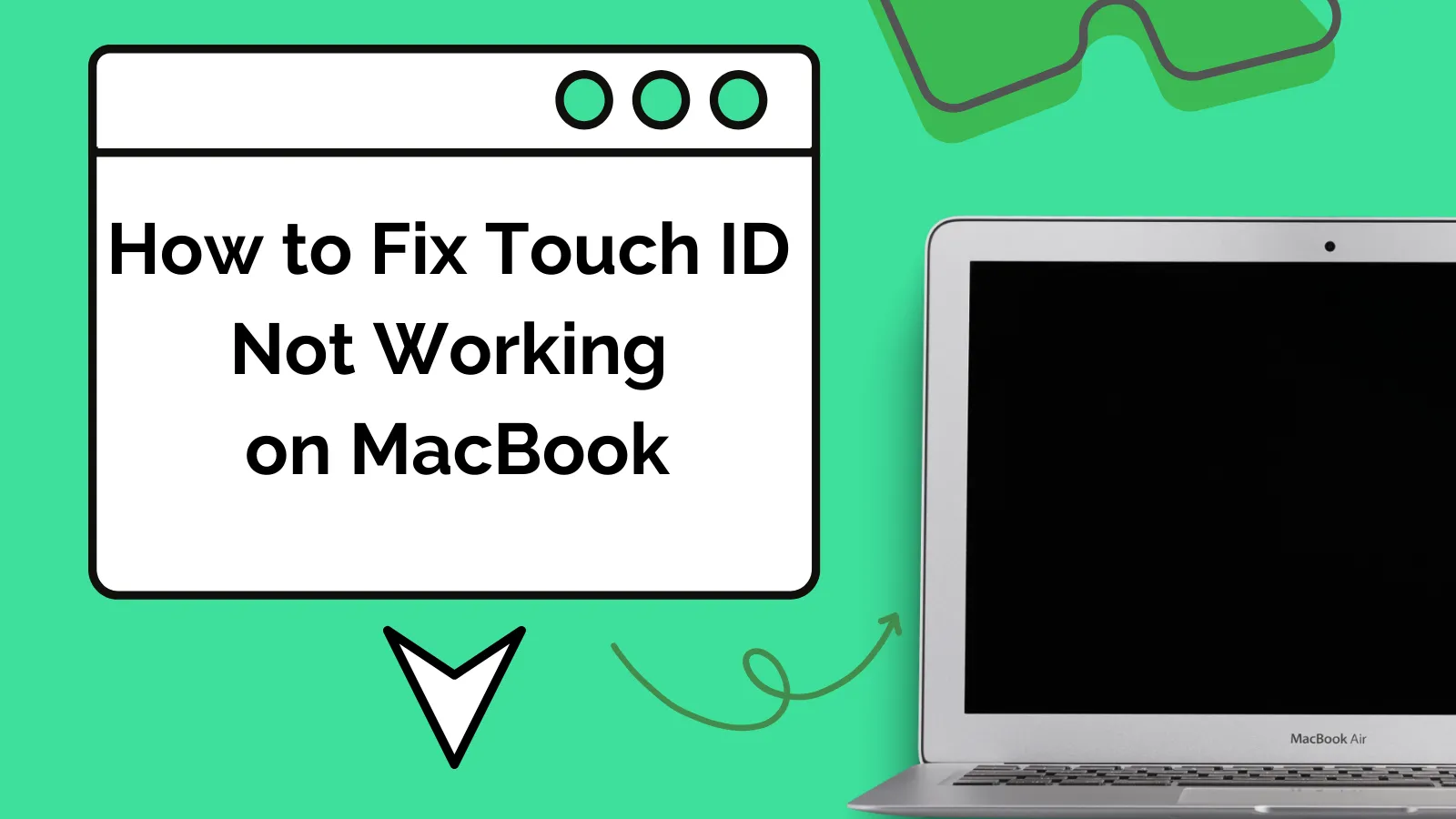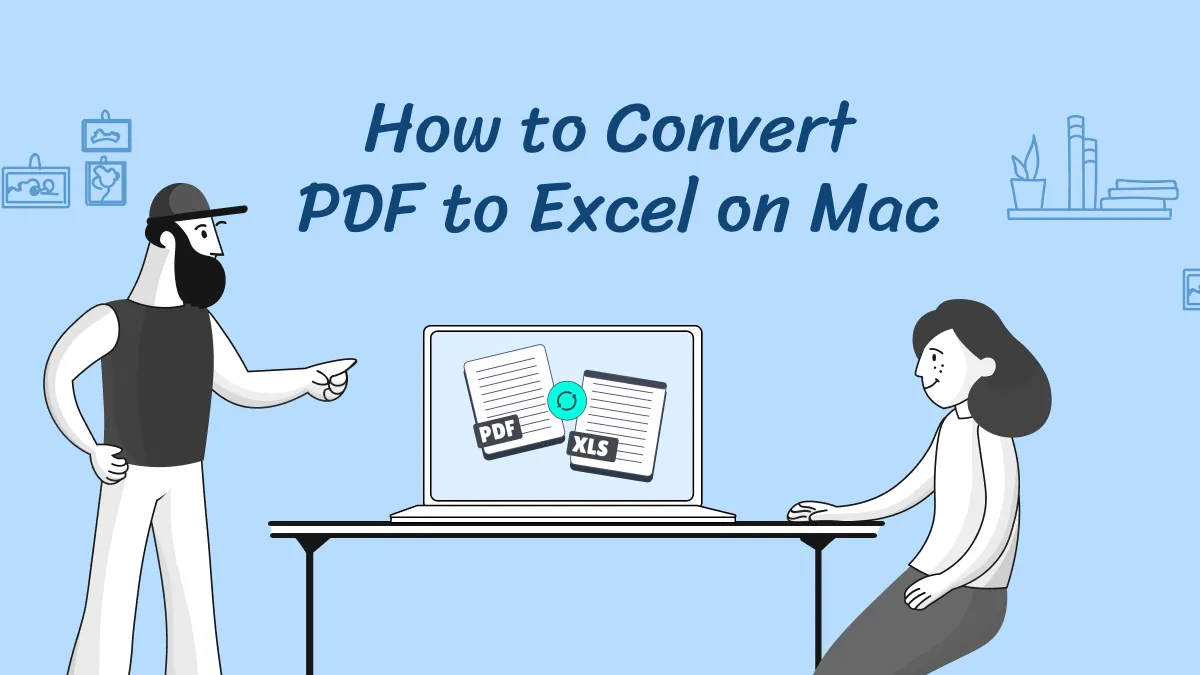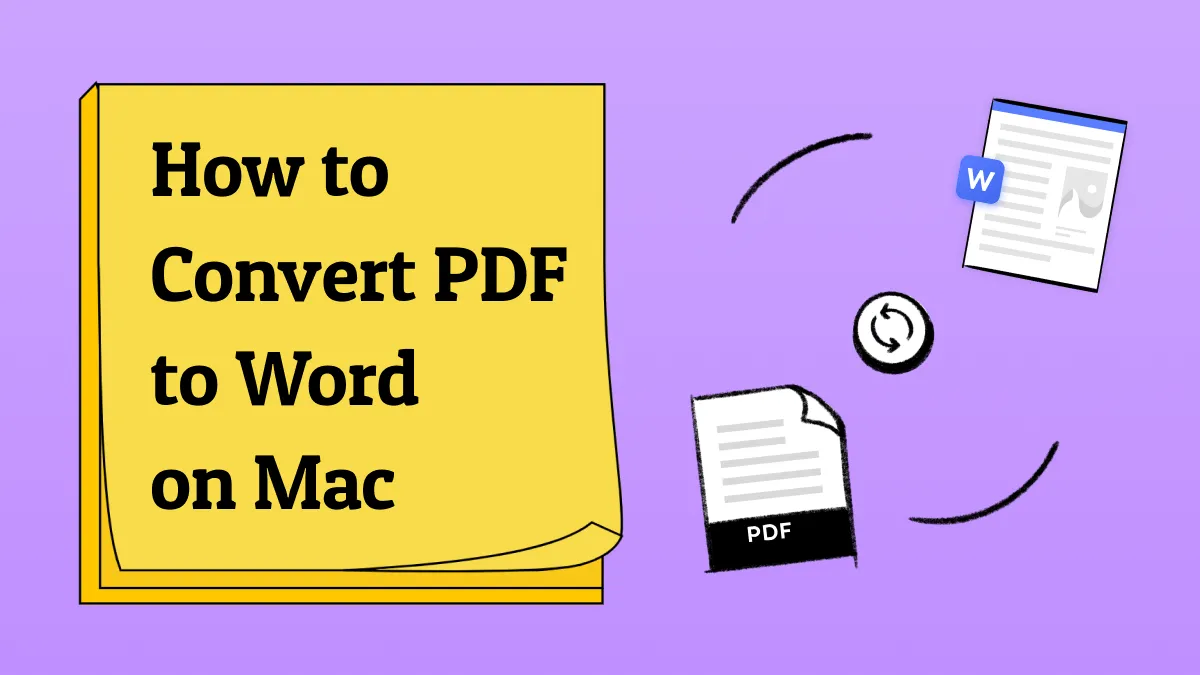On June 5th of this year, Apple released its newest macOS version, Sonoma. This update brings a fantastic collection of fresh wallpapers that perfectly align with Apple's renowned naming tradition. If you're eager to get your hands on these stunning macOS Sonoma wallpapers, you are in luck. They are now available for download. These unique wallpapers have come with the beta version of macOS Sonoma.
For those curious about the release timeline, the developer beta was made available on the announcement date. In July, Apple will release the first public beta. June to September/October will serve as the beta phase, and finally, in September, macOS 14 will be officially released to the general public. If you are excited to give your Mac a fresh look, read on to learn how to download macOS Sonoma wallpapers.
Part 1. What Are macOS Sonoma Wallpapers?
macOS Sonoma wallpapers are a collection of pretty designs that you can use to enhance the background of your Mac screen. They are named after a place called Sonoma, which is in California, USA. These wallpapers come pre-installed with the macOS operating system. But until then, they are now available to download in high resolution using some external sites.
The Sonoma wallpaper is designed to make your computer screen look nice and appealing. Most of the time, they feature different types of scenery or colorful patterns. Have a look at the names of those wallpapers below and select the best for you:
- macOS Graphic Light Wallpaper

- macOS Graphic Dark Wallpaper

- macOS Sonoma Orange Wallpaper
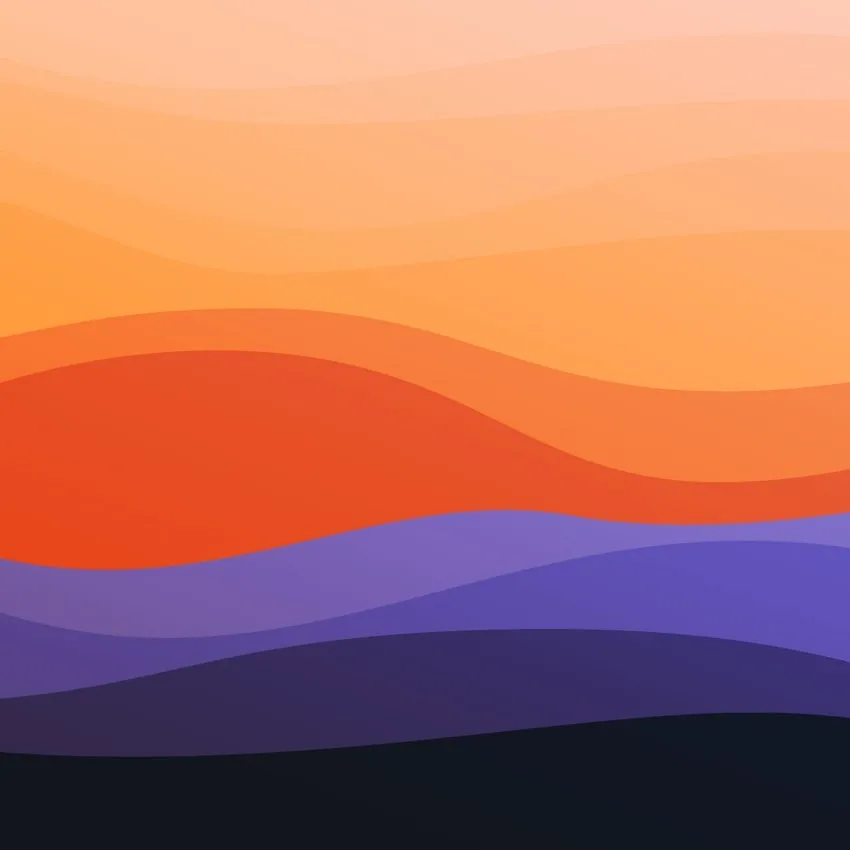
- macOS Radical Yellow

- macOS Radical Purple

- macOS Radical Blue

- macOS Radical Green

Part 2. How to Download macOS Sonoma Wallpapers for Any Devices?
In case you want to download macOS Sonoma wallpapers for your device, you can find them easily online. Many websites offer these wallpapers in different sizes for desktops, laptops, smartphones, and tablets. However, to save you time, we have listed the name of the websites from where you can download these wallpapers. Get the desired macOS Sonoma wallpapers now:
Part 3. How to Set macOS Sonoma Wallpapers for Your Mac?
Once you have downloaded the macOS Sonoma Wallpapers for your Mac, you can easily set them as your wallpaper using the system settings. Simply follow the highlighted steps below:
Step 1: At the very first, click on the Apple icon located at the top left corner of your Mac's screen. As the drop-down list appears, select "System Settings" to open the settings window on your Mac.

Step 2: In the “System Settings” window, click on the "Wallpaper" in the left sidebar. Continuing this, scroll down to the last and find the "Add Folder" button. Afterward, click on it to add a Finder folder to the Wallpaper section.
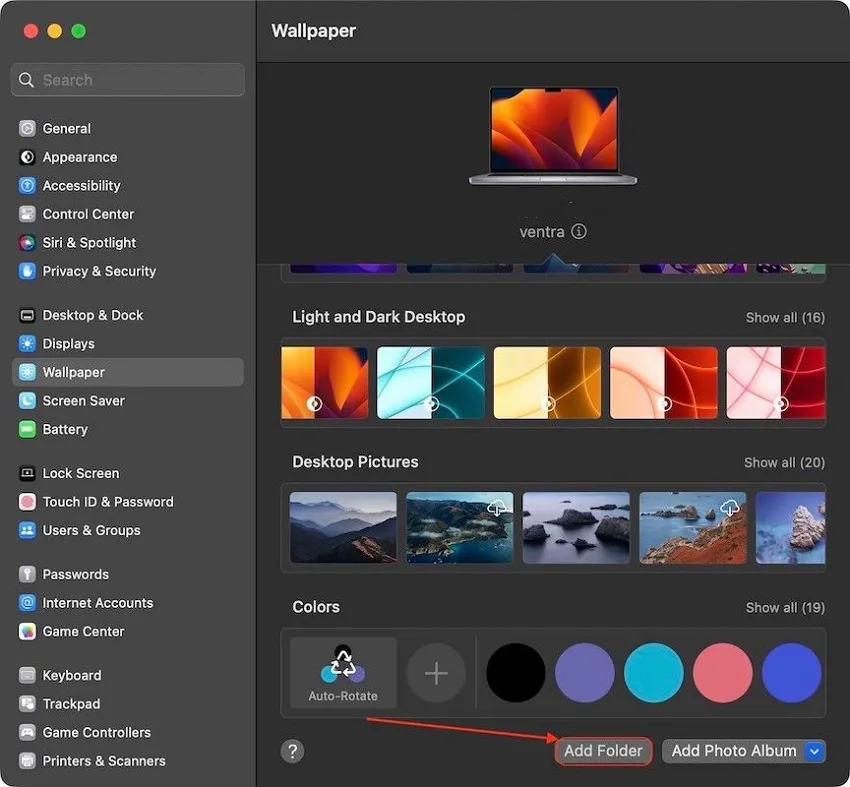
Step 3: Following this, select the folder where you have saved the macOS Sonoma Wallpapers. When the desired folder is selected, hit "Choose" to confirm your selection. Now, the Mac will automatically update your current wallpaper with one of the macOS Sonoma wallpapers from the selected folder.
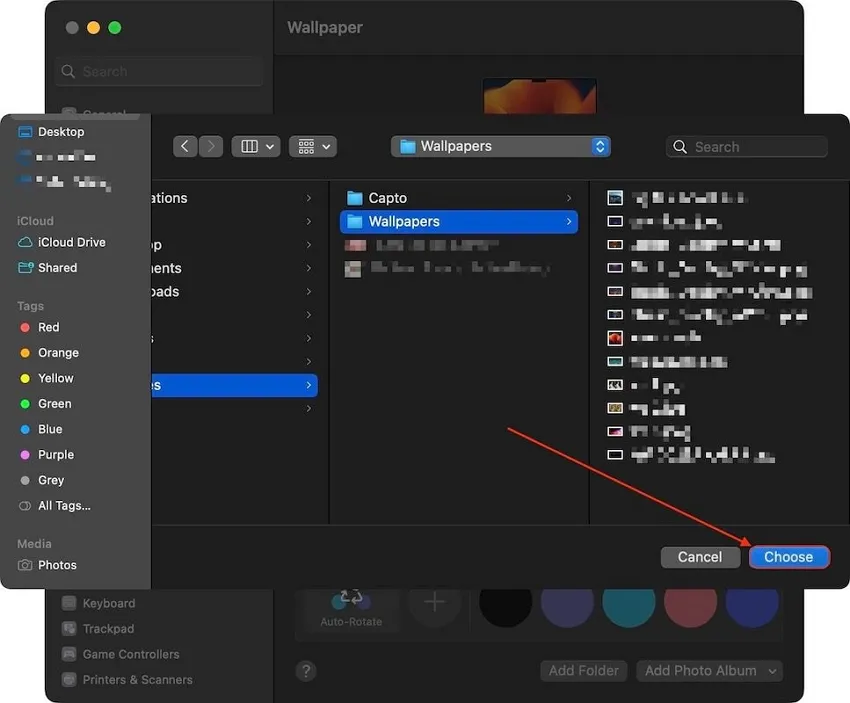
Part 4. The Best PDF Reader, Editor, and Annotator on macOS Sonoma
UPDF PDF editor for macOS Sonoma is the ultimate tool for reading, editing, and annotating PDFs. This tool helps you get the most out of your money. It's a special tool for your Mac that fulfills all PDF needs. You can change them into different formats, make them smaller, read the words in them, and even share them easily. Moreover, UPDF stands out for its user-friendly interface and compatibility across all devices. Download it today to enhance your productivity.
Windows • macOS • iOS • Android 100% secure

Unlike other tools, UPDF allows you to work hassle-freely on multiple devices using just one account. With UPDF Cloud, you can effortlessly access your documents from any device with a simple click. Additionally, UPDF offers a wide range of exciting stickers to make your PDF editing and annotating experience more enjoyable. Now, look at the key features of this innovative tool below.
Key Features Offered by UPDF for macOS Sonoma Users
- Modify text, add images, and include hyperlinks within PDF.
- Transform scanned PDFs or images into editable files.
- Enhance PDFs with annotations, including sticky notes and more.
- Easily manage PDF pages by inserting new pages as required.
- Add watermarks, backgrounds, headers, and footers.
- Share files using email, QR codes, and links.
- Robust AI tools of UPDF such as translating, summarizing, and explaining will come soon.
Want to learn about the ultimate PDF editor for Mac users? Watch this video:
Final Words
To summarize, we have covered everything you need to know about getting the macOS Sonoma wallpapers. Personalizing your Mac by setting up these wallpapers is important, as they can make your computer look unique and beautiful.
Additionally, we recommended a helpful tool called UPDF PDF editor for people using macOS Sonoma. This comprehensive tool allows users to work efficiently with their PDF files. From editing to converting them to different formats and keeping them organized, users can do many more things. This tool is a great way to get PDF needs done within a single platform. Download UPDF for Mac now to edit your PDF file.
Windows • macOS • iOS • Android 100% secure
 UPDF
UPDF
 UPDF for Windows
UPDF for Windows UPDF for Mac
UPDF for Mac UPDF for iPhone/iPad
UPDF for iPhone/iPad UPDF for Android
UPDF for Android UPDF AI Online
UPDF AI Online UPDF Sign
UPDF Sign Read PDF
Read PDF Annotate PDF
Annotate PDF Edit PDF
Edit PDF Convert PDF
Convert PDF Create PDF
Create PDF Compress PDF
Compress PDF Organize PDF
Organize PDF Merge PDF
Merge PDF Split PDF
Split PDF Crop PDF
Crop PDF Delete PDF pages
Delete PDF pages Rotate PDF
Rotate PDF Sign PDF
Sign PDF PDF Form
PDF Form Compare PDFs
Compare PDFs Protect PDF
Protect PDF Print PDF
Print PDF Batch Process
Batch Process OCR
OCR UPDF Cloud
UPDF Cloud About UPDF AI
About UPDF AI UPDF AI Solutions
UPDF AI Solutions FAQ about UPDF AI
FAQ about UPDF AI Summarize PDF
Summarize PDF Translate PDF
Translate PDF Explain PDF
Explain PDF Chat with PDF
Chat with PDF Chat with image
Chat with image PDF to Mind Map
PDF to Mind Map Chat with AI
Chat with AI User Guide
User Guide Tech Spec
Tech Spec Updates
Updates FAQs
FAQs UPDF Tricks
UPDF Tricks Blog
Blog Newsroom
Newsroom UPDF Reviews
UPDF Reviews Download Center
Download Center Contact Us
Contact Us


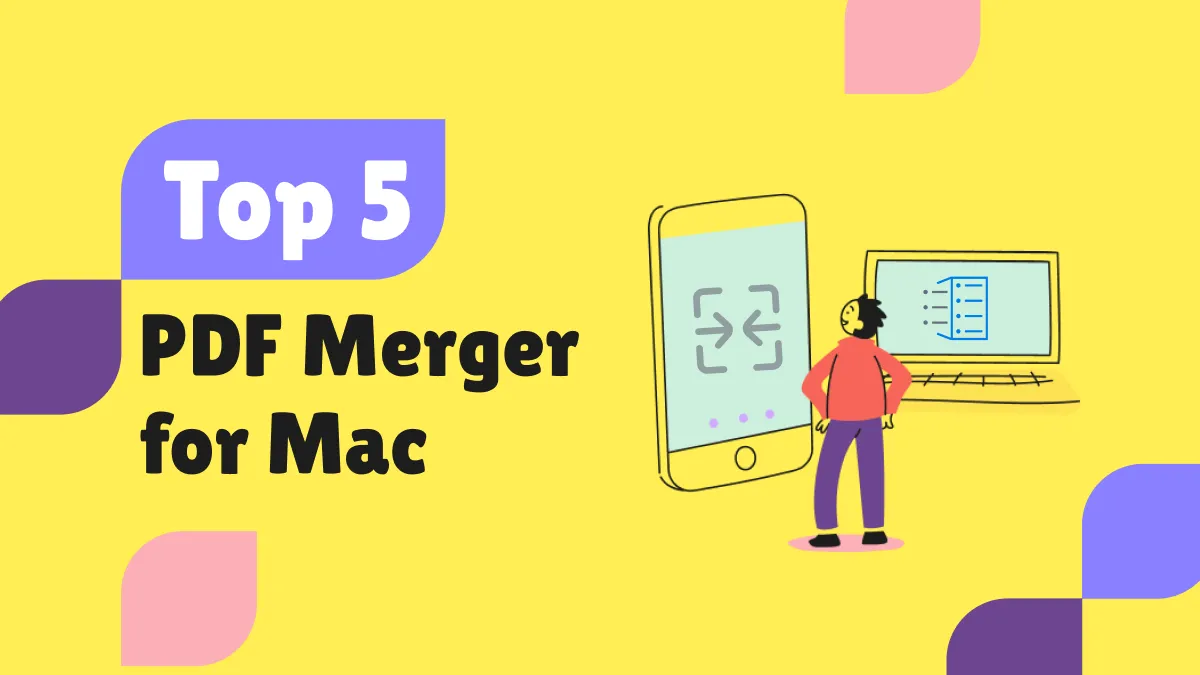

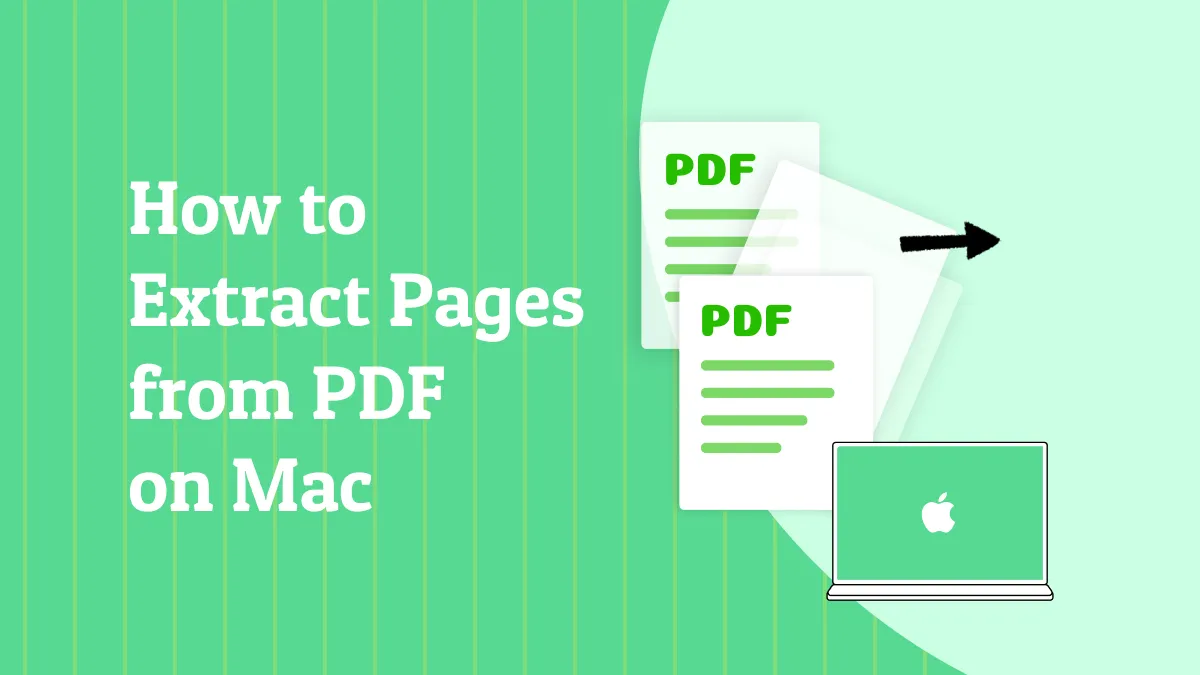



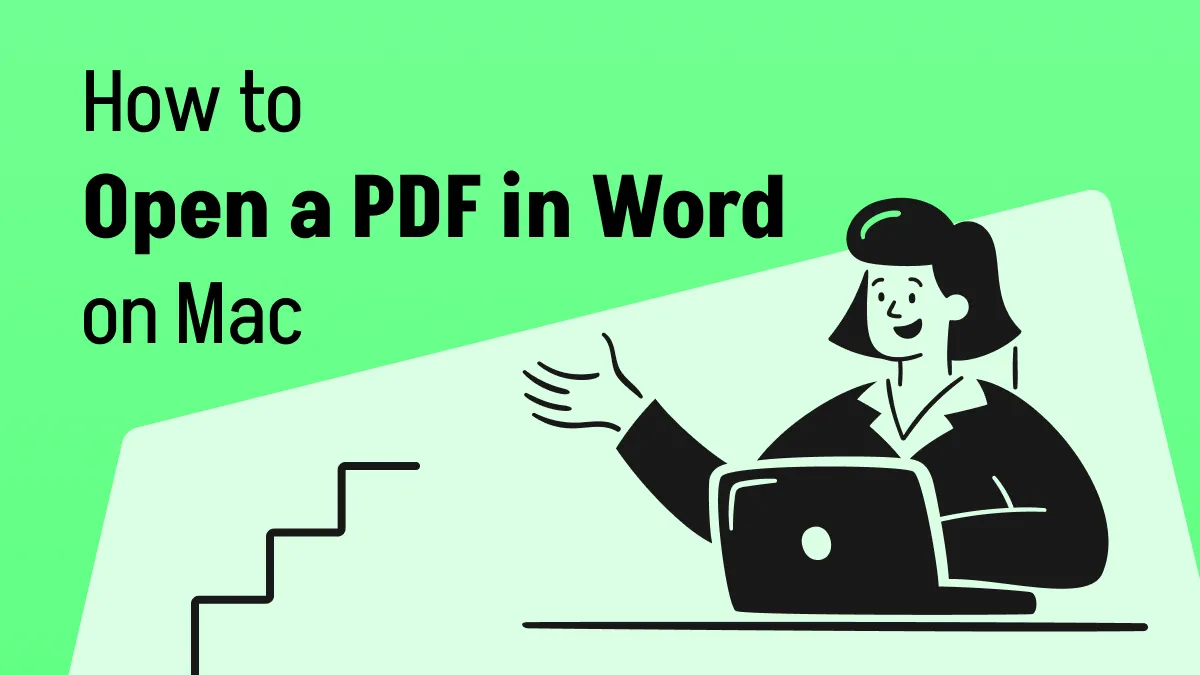
 Donnie Chavez
Donnie Chavez