The vast majority of the time, we safeguard a PDF and ensure we remember the password. However, there is still a significant possibility that we may get several PDFs with an unknown or forgotten PDF password, even though we legally have the right to view them. Despite this, we can provide you with a solution to unlock PDF on Mac in any circumstance, regardless of whether you know or have forgotten the user (open) password or the owner (permission) password, by utilizing the best PDF unlockers for Mac like Mac Preview to remove password from PDF.
Can you Remove the Password from the PDF Using Preview on macOS?
No, you can't remove the password from the PDF using Preview on Mac.
Preview, the built-in PDF software for Mac users, provides multiple options for managing PDF files. Users with a quick operational requirement for their PDF can simply utilize this tool. However, the platform does not come with support for password-protected PDF documents. While you can open such documents with the required password, removing them from the file is impossible.
To answer the question of whether Preview can remove the password from their PDF, this platform has no particular option. If you seek to remove passwords from PDF documents with it, there is no other option available. You will have to look for a better alternative that provides such operations. Following this part, you will learn more about how to use these alternative methods to remove passwords from PDFs.
Also Read: How to Remove Encryption from PDFs
How to Use Preview Alternative to Remove Password from PDF
By far, it is known that Preview on Mac cannot be used for removing password protection from a PDF document. Considering such a significant drawback, the built-in PDF viewer and editor do not serve a major purpose. To cover this requirement, the need for a better alternative is a necessity. UPDF for Mac is designed under such industry-leading algorithms, which makes it a preferable option to work with. You can easily remove the password from PDF with UPDF, click the button below to try it for free:
Windows • macOS • iOS • Android 100% secure
The PDF editor provides an extensive toolkit of great functionalities to its users. From editing to annotating, everything can be performed across UPDF, including the option of removing passwords from PDF documents. To know how it is done in this Preview alternative, follow the steps provided below for a better understanding of the process:
Step 1: Open Password-Protected PDF
Open UPDF on your device and continue to import the password-protected PDF. On importing the document, provide the required password and proceed.
Step 2: Select The Password Removing Option
As you find yourselves in the main interface of the PDF editor, continue to the right panel to locate the "Protect Using Password" button. With the pop-up that opens, select the "Remove Security" option to proceed.
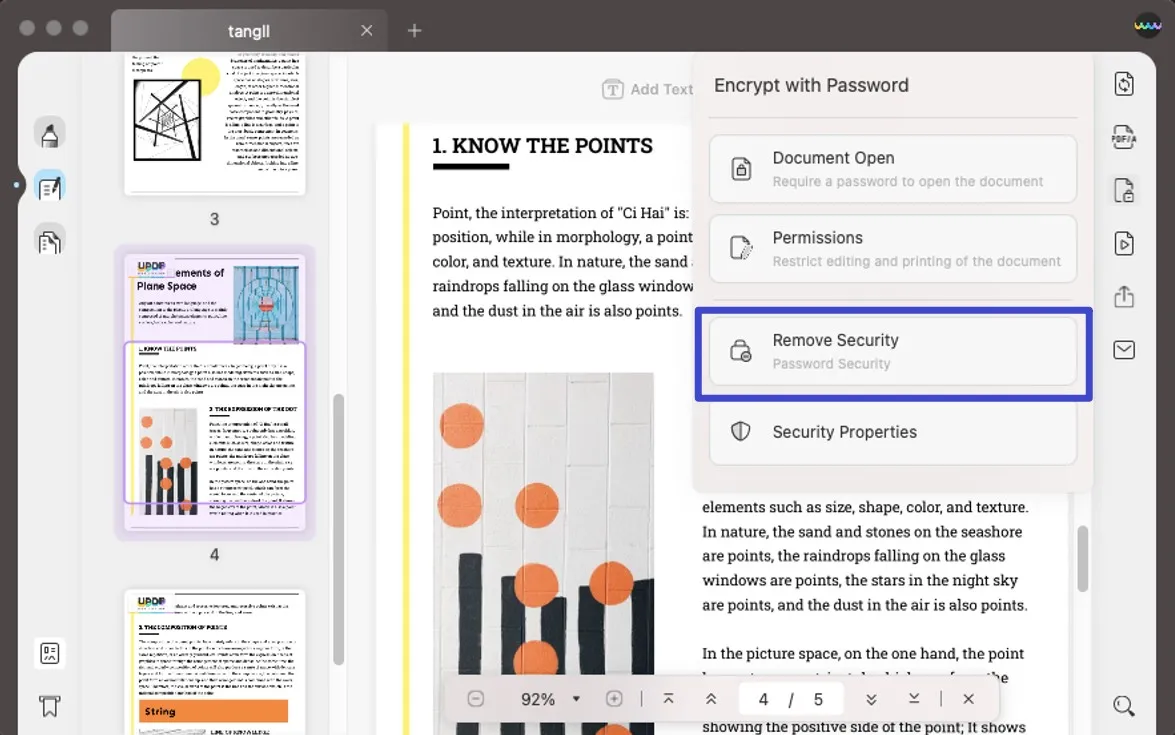
Step 3: Confirm Removal and Save New Document
This opens a confirmation pop-up where you have to select the "Remove" option. To continue, you will have to save the document as a new PDF file, for which you must choose "Save" and continue to browse its new location.
How to Remove Password from PDF without the Preview App
Even the simplest operations, such as copying and editing, can appear complex when working with a protected PDF file. When encrypted files are decrypted and constraints on copying, editing, and printing are lifted, a PDF may be used entirely, and its capabilities may be wholly exploited. Import the files you want to remove the passwords into aJoysoft PDF Password Remover and click the "Remove Password" button. That's all it takes!
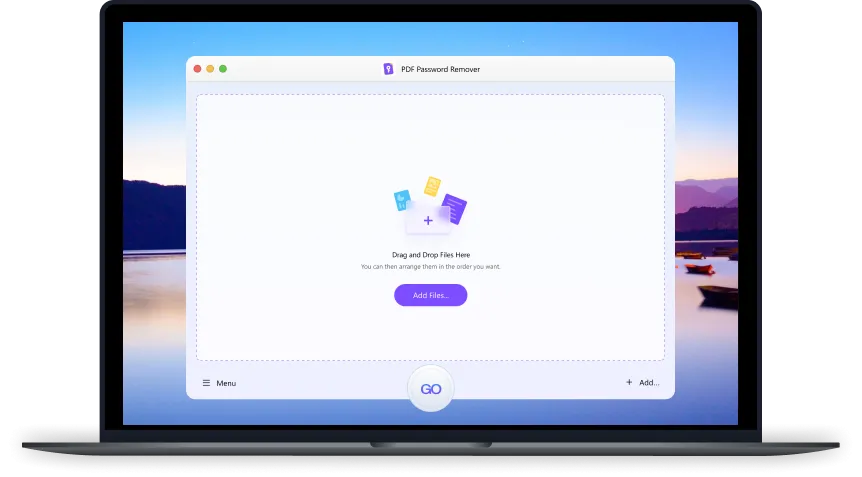
You should get rid of the open password if you want others to see the PDFs you've uploaded. When you use the feature to Remove Password, you will only be required to enter the Password once; after that, the restriction will no longer apply to your PDF. Now you have immediate and unrestricted access to all of your PDFs without having to deal with bothersome password prompts.
Step 1. Drag as many PDFs as you need to the "Add Files" box or click the option to add them all at once.
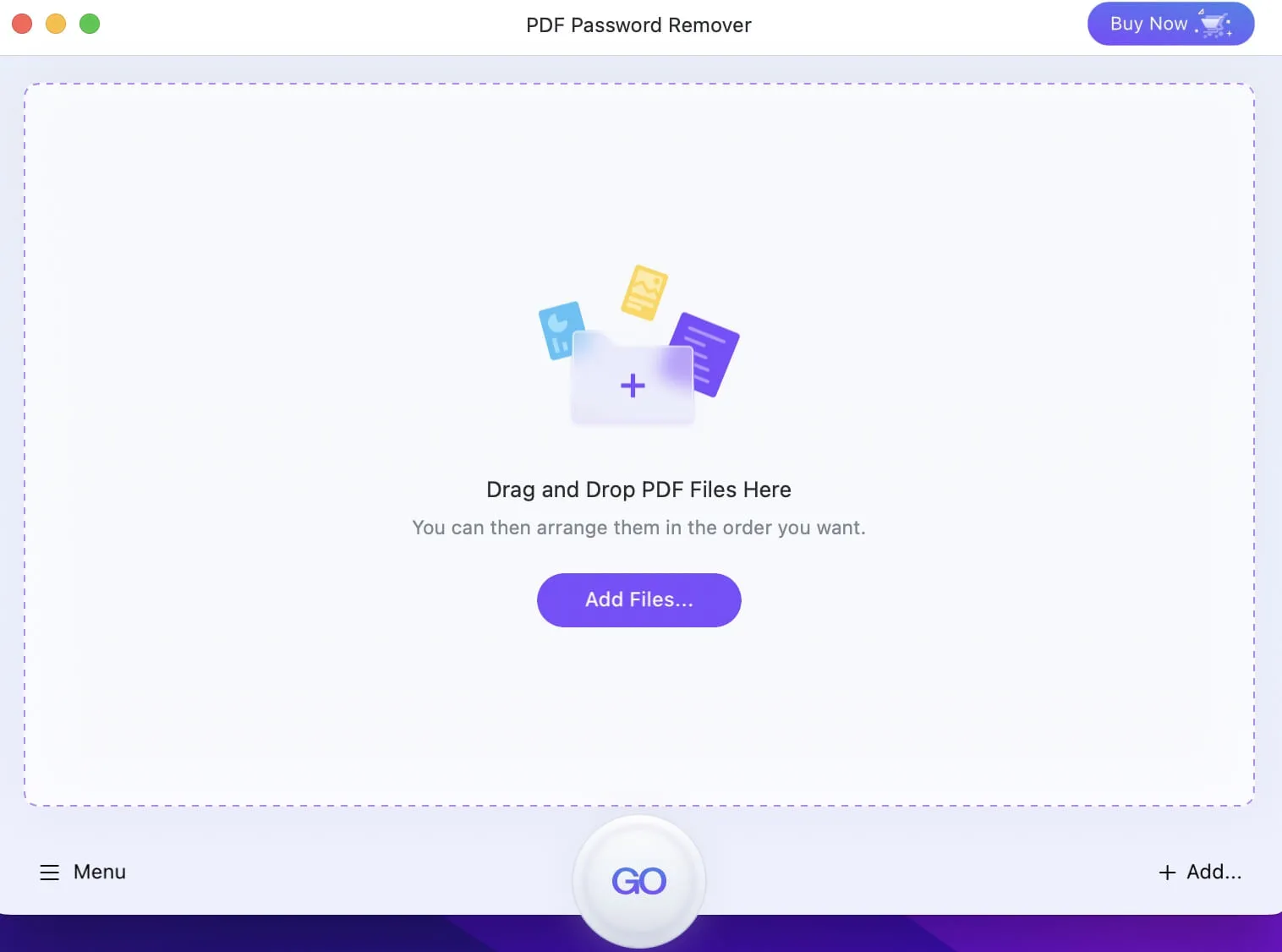
Step 2. Click the "GO" button, and this will allow you to decode several PDFs in a single step.
Note: If your PDF is protected by an open password, you need to click the lock icon and enter that Password.
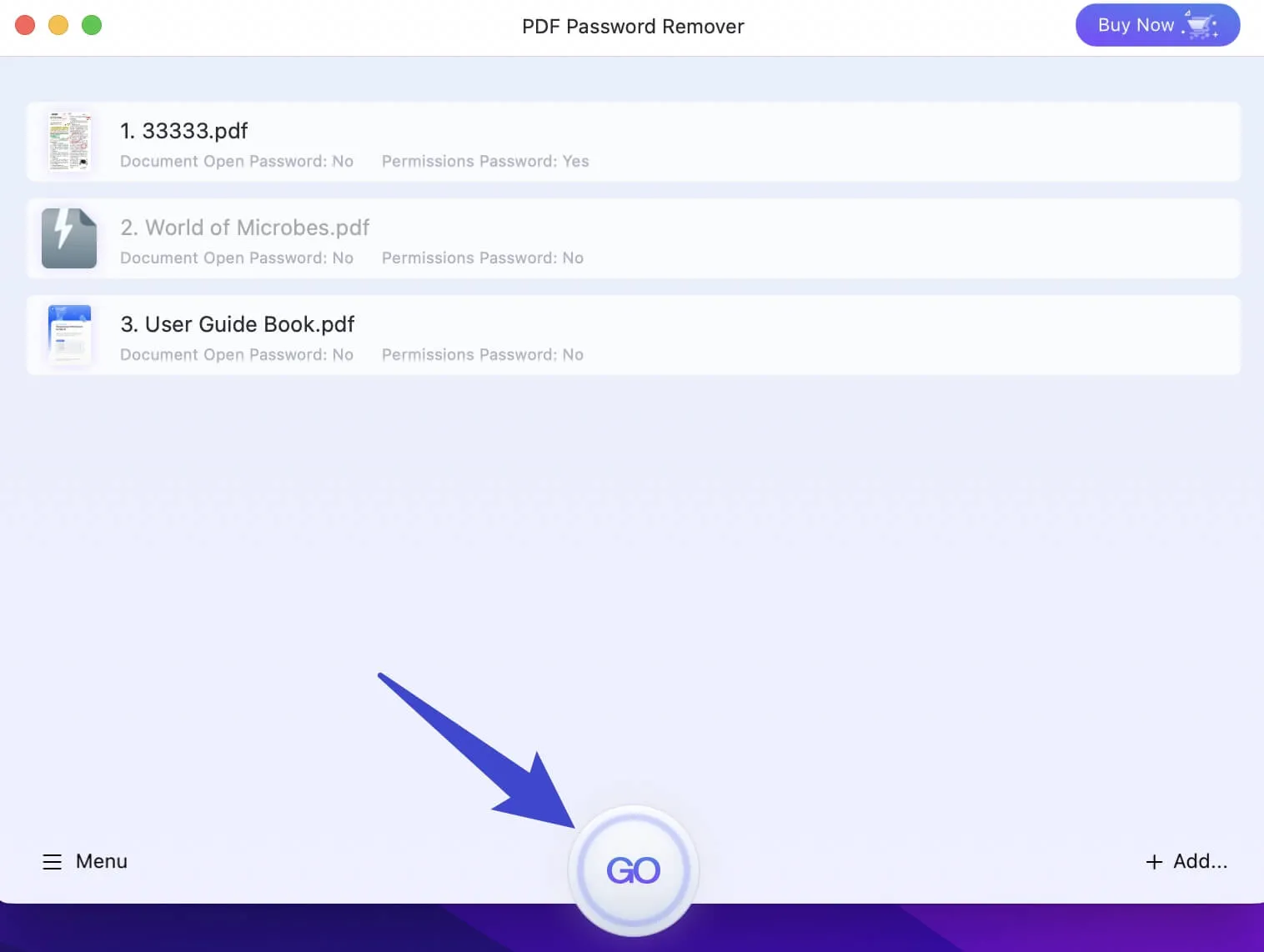
Step 3. Choose the folder you want to save the files to as part of the decryption process.
What You Should Do After Removing Password from PDF
If you own a Mac and want to edit PDF files, you may do it easily using UPDF - PDF editor. Bring any possibilities to life in the PDF document you're working on. It is a professional PDF editor that edits your PDF text and images easily. With UPDF, you can read, annotate, edit, and organize them all in one location. Most premium features can be accessed for free, let's download it to improve your workflow!
Windows • macOS • iOS • Android 100% secure
Here are some functions introduction of UPDF:
Simple and Intuitive Annotations
UPDF is a PDF reader and annotator that is easy on the eyes. It has straightforward navigation tools and rich annotation capabilities that allow users to immediately add highlights, text boxes, shapes, and other components to PDFs.

Integrated Support for PDF Editing
You can edit the text content in PDFs the same way you would edit documents in Word. You can make changes to the original text's font and size without having to leave your PDFs.
You can modify a picture by clicking it, then resizing, moving, replacing, copying, deleting, or cropping it in an interface that is simple to use along with helpful suggestions. It can also edit and add the link. It can link to the web or the page.

The Practical AI Integration
Being a comprehensive PDF tool, it also integrates with the latest AI technology, making PDF summarizing, translating, rewriting, and explaining more convenient. Users can upload a PDF document to UPDF and get the instant summary or the answers they want from the PDF.
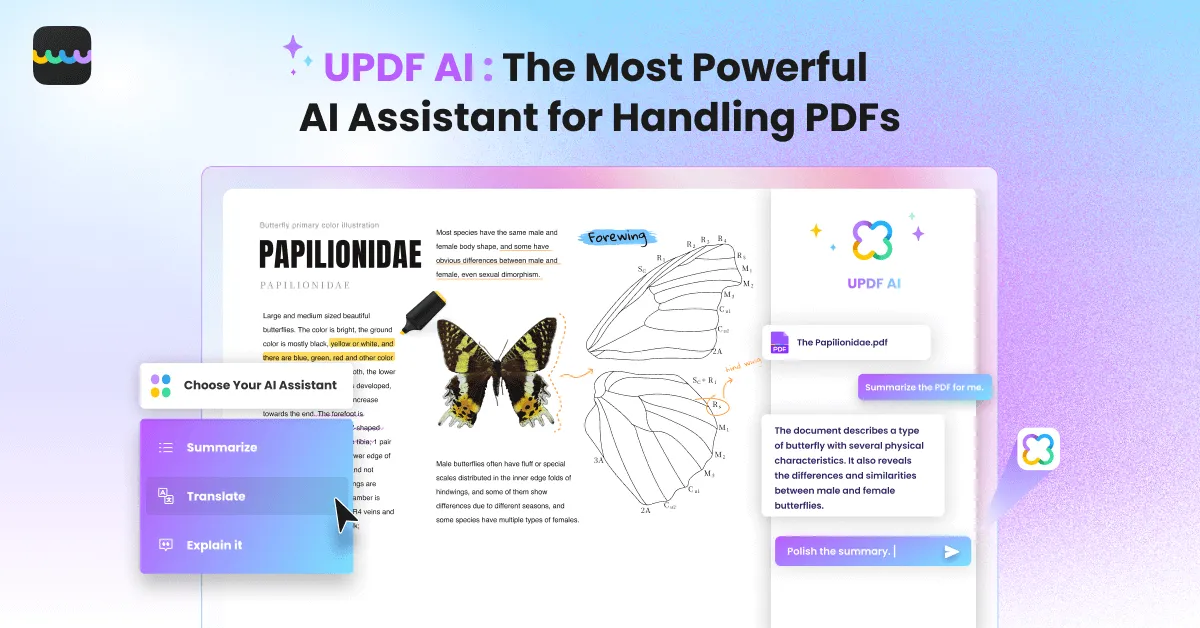
Notice
Simple and Straightforward Page Management
It is possible to extract pages from PDF documents, rotate, reorganize, replace, or remove them, or add new pages quickly and easily.

Conclusion
This article has proven the feasibility of removing passwords from a PDF document with the right tools. While you seek to use Preview to remove passwords, you might not find the right option ahead of it. UPDF and aJoysoft, two pioneers in the software business, have the same goals: to unlock PDF permissions or remove rights from PDF safely and effectively, produce innovative solutions with user-friendly interfaces, and cater to the ever-evolving requirements of their clients. To edit PDF, annotate PDF, convert PDF or even OCR scanned PDF, you can use UPDF to help you. Give it a shot now.
Windows • macOS • iOS • Android 100% secure
 UPDF
UPDF
 UPDF for Windows
UPDF for Windows UPDF for Mac
UPDF for Mac UPDF for iPhone/iPad
UPDF for iPhone/iPad UPDF for Android
UPDF for Android UPDF AI Online
UPDF AI Online UPDF Sign
UPDF Sign Read PDF
Read PDF Annotate PDF
Annotate PDF Edit PDF
Edit PDF Convert PDF
Convert PDF Create PDF
Create PDF Compress PDF
Compress PDF Organize PDF
Organize PDF Merge PDF
Merge PDF Split PDF
Split PDF Crop PDF
Crop PDF Delete PDF pages
Delete PDF pages Rotate PDF
Rotate PDF Sign PDF
Sign PDF PDF Form
PDF Form Compare PDFs
Compare PDFs Protect PDF
Protect PDF Print PDF
Print PDF Batch Process
Batch Process OCR
OCR UPDF Cloud
UPDF Cloud About UPDF AI
About UPDF AI UPDF AI Solutions
UPDF AI Solutions FAQ about UPDF AI
FAQ about UPDF AI Summarize PDF
Summarize PDF Translate PDF
Translate PDF Explain PDF
Explain PDF Chat with PDF
Chat with PDF Chat with image
Chat with image PDF to Mind Map
PDF to Mind Map Chat with AI
Chat with AI User Guide
User Guide Tech Spec
Tech Spec Updates
Updates FAQs
FAQs UPDF Tricks
UPDF Tricks Blog
Blog Newsroom
Newsroom UPDF Reviews
UPDF Reviews Download Center
Download Center Contact Us
Contact Us



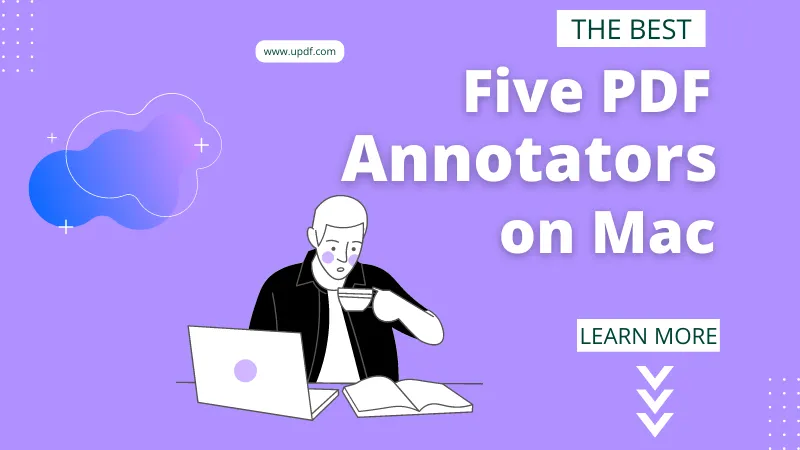




 Rachel Bontu
Rachel Bontu 

 Lizzy Lozano
Lizzy Lozano 
