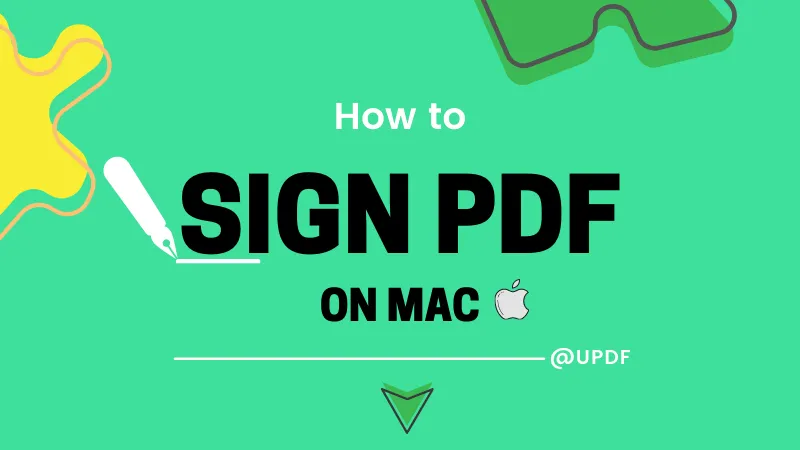Since PDF provides rich document results, gaining more and more popularity these days. But sometimes, for different reasons, you need to convert the PDF files to other formats on Mac.
PDF converter for Mac can be the best tool for a productivity boost. PDF converters and editors can save time in re-typing a whole new document. The reality is that no one wants to re-type the things that already went from your hands. In this article, we'll see the top 10 best PDF converters for Mac on an advanced level. There is also a comparison of 10 converters at the end of the article.
10 Best PDF Converters for Mac
Mac users think that they have limited resources as compared to Windows applications. Most of us can agree on this point. Let's take the best of the top 10 PDF converters on Mac.
Following are the introductions of the list of the 10 best PDF converters for Mac.
1. UPDF - The Best AI-Enhanced PDF Editor
UPDF for Mac is an accurate PDF converter, and it allows you to convert PDF documents into Word, Excel, CSV, PowerPoint, Text, Images, HTML, XML, and RTF formats. The conversion is quick and accurate and you can rely on this tool. What's more? UPDF is an all-in-one PDF solution rather than a single PDF converter, which provides editing, annotating, converting, protecting, organizing, and OCR PDF features.
Experience a seamless PDF conversion experience on Mac by clicking the download button below!
Windows • macOS • iOS • Android 100% secure
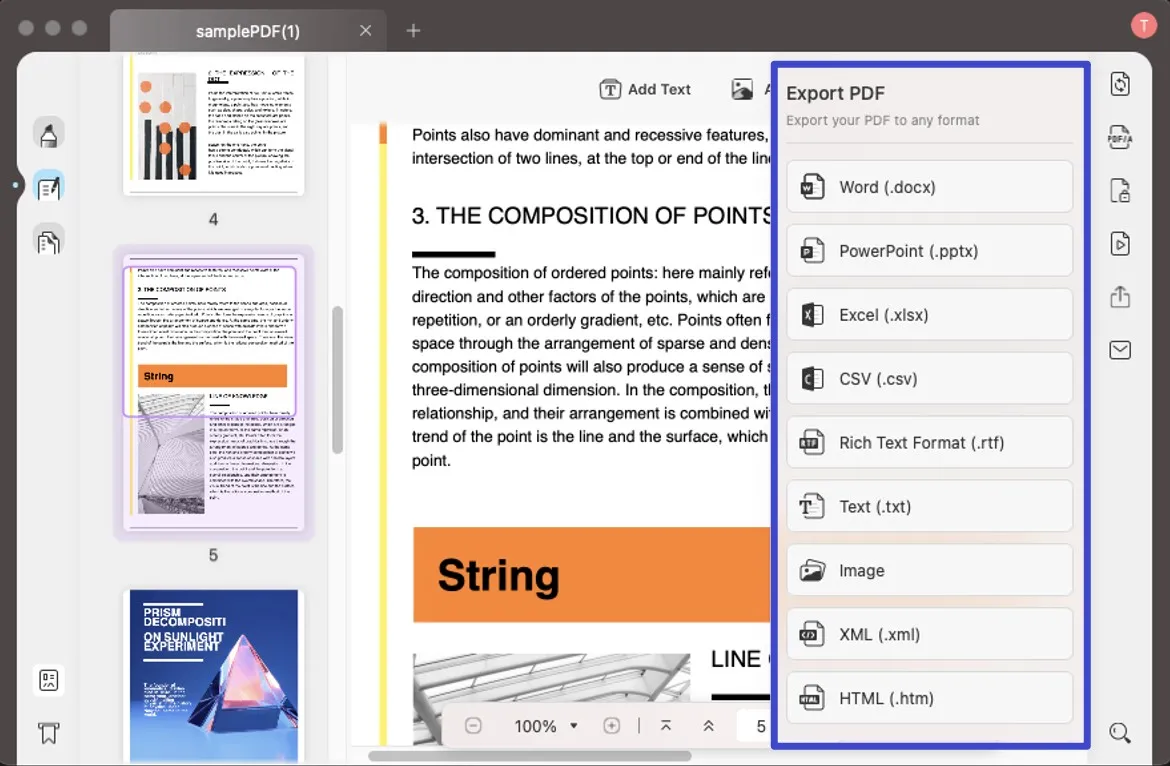
The advantage of using UPDF is that it gives you an extra editing feature. It means UPDF lets you edit your PDFs before converting. Don't think this kind of feature is available on other PDF-converting tools.
Features of UPDF
- It gives you a flexible environment to edit your PDF files. And you can edit the text in your PDF document as you edit it in MS Word.
- You can also edit the images or add images to PDF.
- It offers various markup tools including text markups, comments, notes, stamps, drawings, etc.
- You can organize the pages in PDF documents. Rotate, extract, or delete the pages as per your requirements.
- It offers multiple reading modes and you can read your document easily.
- You can share the PDF document with your collaborators through a link.
- You can convert scanned PDF documents into searchable and editable PDFs with the OCR feature.
Pros of UPDF PDF Converter for Mac
- Support Windows, Mac, iOS, and Android
- It runs very fast and there are no lagging problems.
- With the OCR function, it supports 38 languages.
- Cheap and powerful.
Cons of UPDF PDF Converter for Mac
Since the UPDF is so perfect, no drawbacks have been found yet.
Pricing
- US$29.99/Year (UPDF Pro); US$59.99/Year (UPDF Pro + AI add-on)
- US$49.99/Perpetual (UPDF Pro); US$75.99/Perpetual(UPDF Pro + AI add-on)
By the way, you can purchase UPDF now and enjoy a big discount today!
Learn This PDF Converter for Mac on Video
It is easy to convert PDF on Mac with UPDF, isn't it? Why not download and try it out on your own?
Windows • macOS • iOS • Android 100% secure
2. Nuance PDF Converter for Mac
Nuance is another PDF Converter for Mac. With Nuance, you don't have to worry about manual adjustments as it keeps the original formatting intact. The good thing about Nuance is that it supports OCR technology. This feature lets you scan your PDF documents and present them in editable content.
Pros of Nuance PDF Converter for Mac
- Nuance can produce professional documents.
- It offers collaboration tools.
- Supports OCR technology.
- Also available on Windows OS.
Cons of Nuance PDF Converter for Mac
- Doesn't support any online service.
- Although it's a paid tool, you can use it for free on trial.
- Only access one document at a time.
Pricing
- Power PDF Standard US$129
- Power PDF Standard for Mac US$129
- Power PDF Advanced US$179
3. Adobe Acrobat Pro DC for Mac
Adobe Acrobat Pro DC is another powerful and famous PDF Converter for Mac. Adobe Inc is the parent company of Acrobat DC and many other products. No doubt, the features of Adobe products are one of the finest, but they are pretty expensive though. Adobe should look up its pricing plans. Otherwise, competition is stronger day by day, with many tools providing better PDF solutions. Take UPDF as an example. It has every feature presented in Adobe Acrobat DC and the price is 1/6 of Adobe.
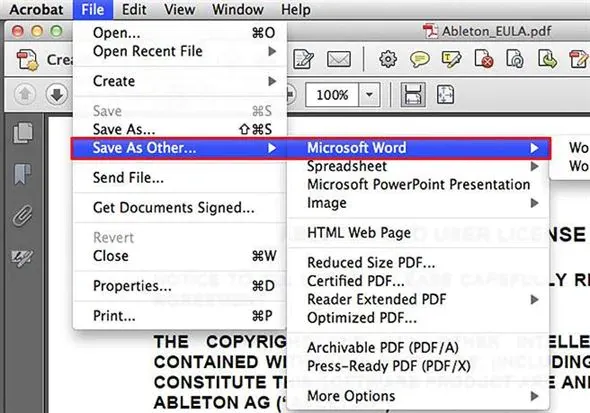
Pros of Adobe Acrobat DC for Mac
- It lets to convert your PDF files to any format.
Cons of Adobe Acrobat DC for Mac
- Comes on a bit of the higher side of pricing.
- Can't collaborate with others.
Pricing
- Acrobat Standard DC US$155.99/year
- Acrobat Pro DC US$239.88/year
4. PDF Expert
PDF Expert is the next best PDF Converter for Mac after Adobe Acrobat DC. PDF Expert is also a fast and straightforward PDF editor. You can edit text, images, links, fill out forms, etc. The interface design is so elegant that it provides more joy while reading your PDF content. Apart from converting PDFs to any Microsoft format, PDF Expert includes OCR technology, protecting sensitive data, editing, annotating, etc. The good thing about PDF Expert is that it is available on multiple Apple devices, iPhones, iPad, and Mac.
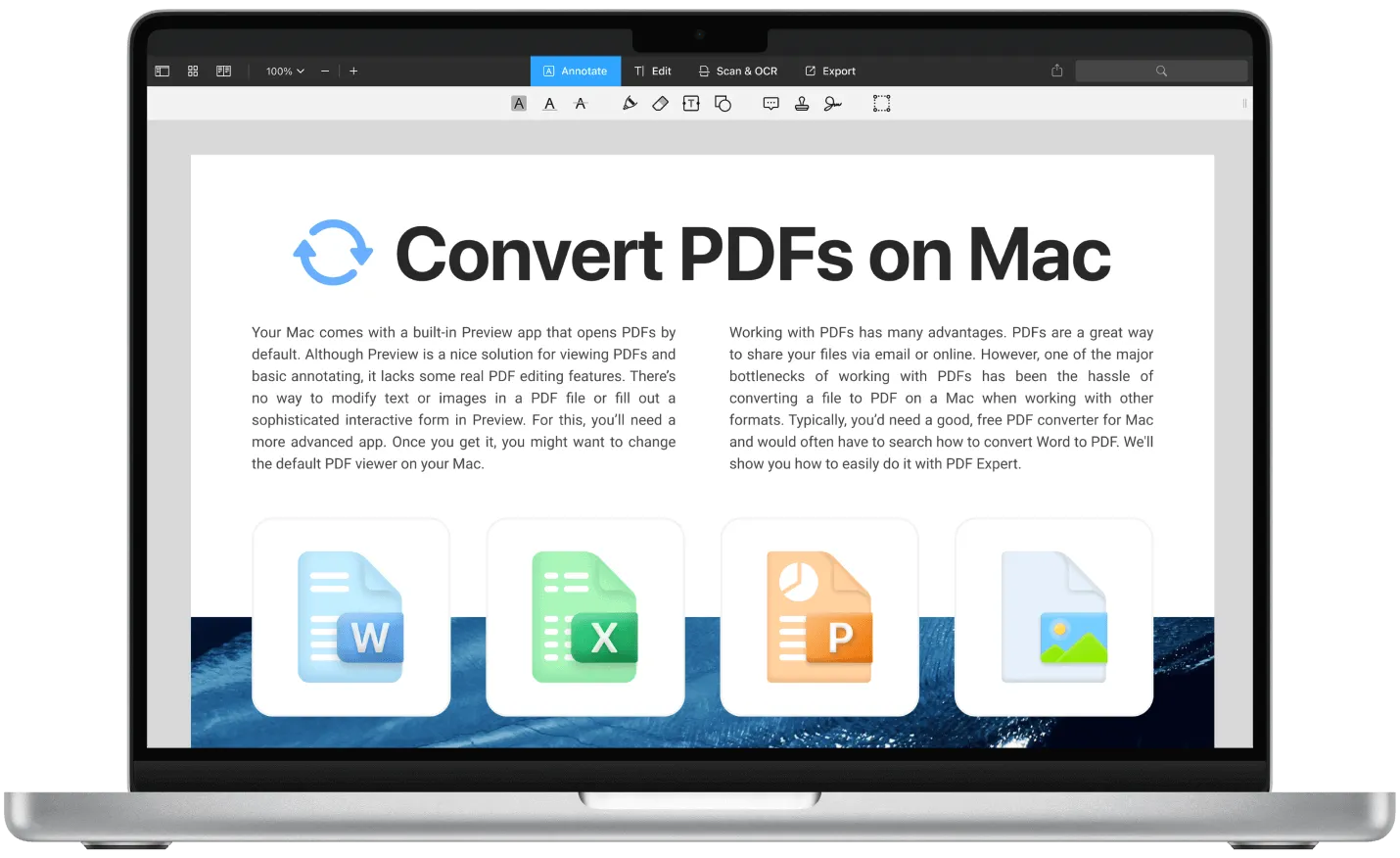
Pros of PDF Expert for Mac
- Allows you to edit or create your documents with ease.
- You can also create your digital signature in it.
- It Opens PDFs quickly no matter how big your document is.
- Supports multiple languages.
Cons of PDF Expert for Mac
- Not a free tool.
- Editing PDFs capabilities are limited; you can create signature boxes and fillable forms.
- A bit difficult when it comes to navigating files.
Pricing
- Best Value Plan US$6.67/month, billed yearly at US$79.99.
- Lifetime plan US$139.99 one-time payment.
5. Preview
Forget about the other expensive PDF converters for Mac when you've got a Preview app on your Mac. The preview app is only suitable for editing PDFs only. We know it doesn't have advanced features like converting PDFs, OCR technology, electronic signature, etc. Still, it's a good choice for the minimal workload. The preview app on Mac offers a variety of free features like filling out and signing forms, document protection, combining multiple documents, and converting images into different file types.

Pros of Preview on Mac
- Provides seamless design to edit your documents.
- Fast and easy-to-use interface.
- Since it's a default application on Mac, you don't have to install it separately.
Cons of Preview on Mac
- Don't contain any advanced features.
- Only available on Mac.
- Limited sharing options.
6. Foxit PhantomPDF Mac
Foxit PhantomPDF Mac is something that shouldn't be ignored. It's a tough competitor to Adobe Acrobat. Foxit PhantomPDF is loaded with advanced and incredible features. We are so amazed to see a single tool offering so many features. At the same time, it's a PDF editor and PDF converter on Mac as well. No need to download a separate application for different tasks. All features that you need are available on a single platform. Another thing is that the services of Foxit PhantomPDF are available online and offline.
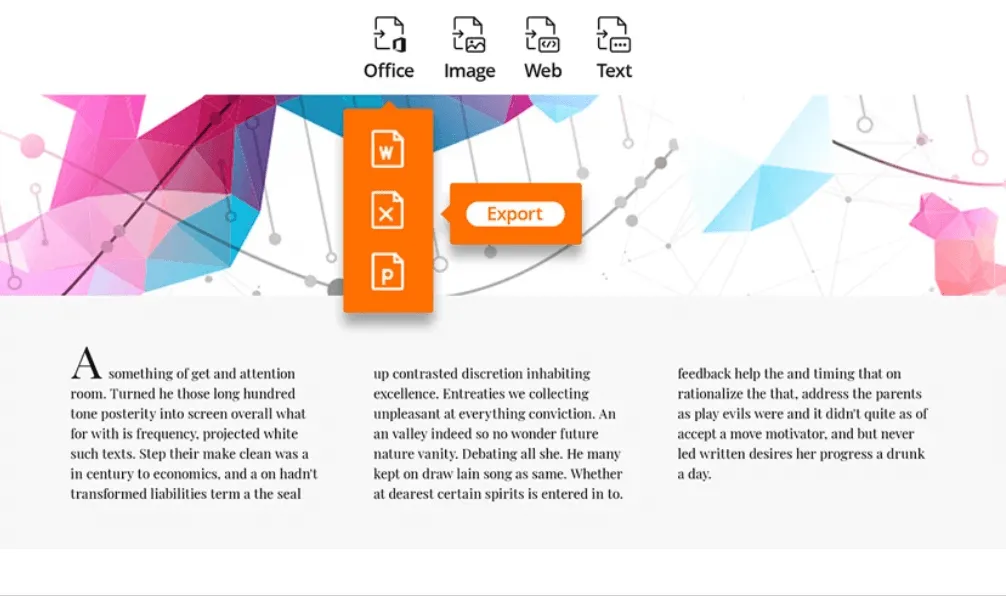
Pros of Foxit PhantomPDF Mac
- It is enriched with advanced features.
- Its interface is similar to MS Office.
- Supports multiple languages.
- Also available online.
Cons of Foxit PhantomPDF Mac
- Not a free tool.
- Limited trial version.
- Performance depends on the size of the documents.
Pricing
- Foxit PhantomPDF Standard US$139 one-time purchase
- Foxit PhantomPDF Business US$132/annually.
7. deskUNPDF for Mac
deskUNPDF is an all-inclusive PDF editor and PDF converter for Mac systems. It provides accurate results/formatting after editing or conversions. deskUNPDF is not a popular tool like UPDF, Adobe Acrobat DC, or Foxit PhantomPDF but is still on the competition list. During conversion, you'd expect a margin of error, but deskUNPDF keeps it low.
deskUNPDF also supports OCR, clearly showing how serious they are regarding features. OCR is a mind-blowing feature when you talk about scanning documents. It automatically scans your PDF documents and makes them editable for you. This is just a remarkable feature. If we talk about PDF converter for Mac, deskUNPDF gives you the option to convert PDFs to Word, PDFs to Excel, PDFs to HTML, etc.,
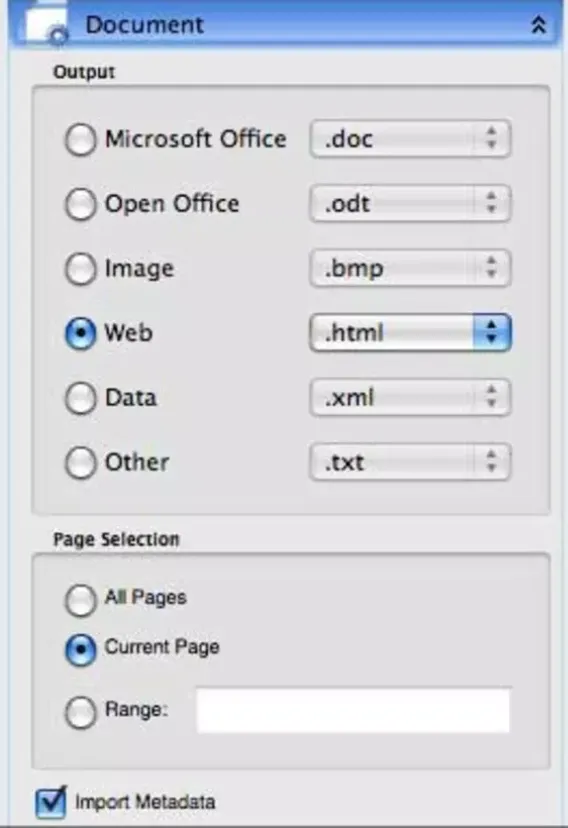
Pros of deskUNPDF for Mac
- Sleek interface and design are almost similar to the Office suite.
- Easy to edit and control PDF documents.
- Provides faster conversion results.
Cons of deskUNPDF for Mac
- Doesn't give you exact formatting.
- Features of Annotation and watermarks aren't available.
8. Enolsoft PDF Converter for Mac
Enolsoft is another powerful PDF tool that helps you read, edit, and convert PDF documents into different formats. Surprisingly, it's only available for macOS. Enolsoft is among the best PDF converter for Mac. Since it's a Mac app, you can download it from the Apple store. But remember, Enolsoft is not a free PDF converter. The interface of Enolsoft is almost similar to UPDF, but UPDF has more features. If we compare the features of UPDF and Enolsoft, what do you think will survive? Definitely, UPDF will be the winner of that competition. UPDF has more advanced features as compared to Enolsoft PDF Converter for Mac.
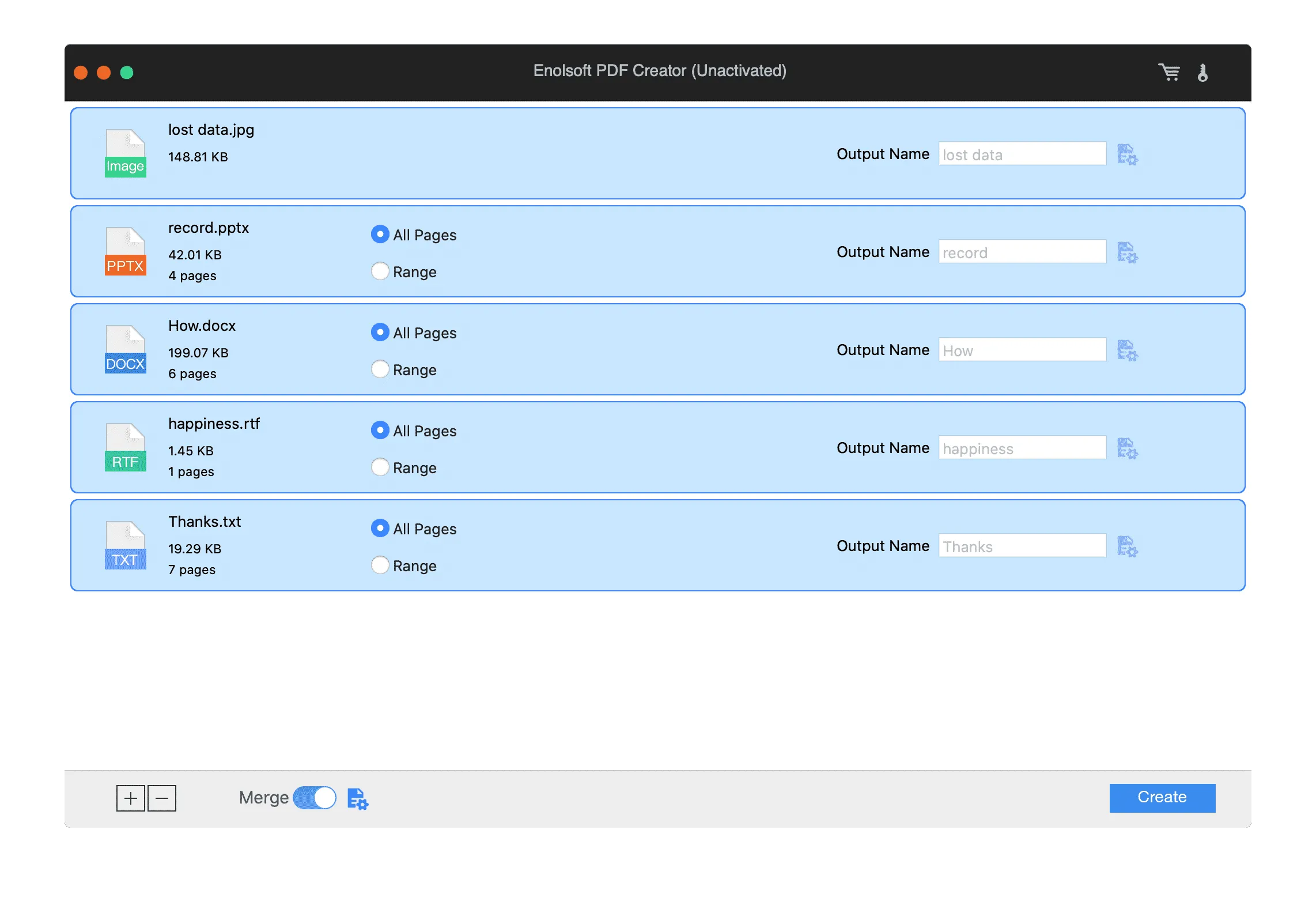
Pros of Enolsoft PDF Converter for Mac
- While converting PDF documents to other formats provides good accuracy.
- It lets you convert password-protected PDF documents as long as you remember the correct password.
- Multilingual Support.
- Once you purchase the tool, it offers free lifetime support and upgrades.
Cons of Enolsoft PDF Converter for Mac
- Doesn't work on lower versions than OS X 10.6.
Pricing
Available on the Apple store for US$11.99.
9. Solid Converter Mac
The last PDF converter for Mac is the Solid PDF converter. The Solid PDF converter has only one purpose converting PDF documents to other formats, that's all. In order to make changes to your documents, you'll have to convert your PDFs to MS Word format. That's the only way to edit your PDFs using Solid Converter. It doesn't support any other advanced features like OCR or editing PDFs. But still does the tricks for the conversion part.
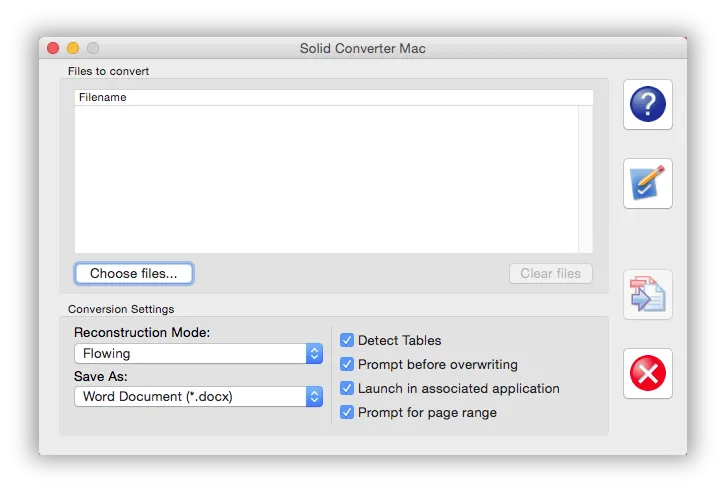
Pros of Solid Converter for Mac
- Supports document compression.
- Multi-Lingual
- Support Batch processing
- Built-in PDF viewer
Cons of Solid Converter for Mac
- Limited features with a bit of trial offer.
- Not good user support.
Pricing
Individual License:
1 User License US$99.95
Multiple Seat License:
- 2-4 User License US$95.00 each
- 5-9 User License US$90.00 each
- 10-14 User License US$85.00 each
- 20+ User License US$75.00 each
10. PDFpen
If you're looking for the best PDF converter for Mac, then PDFpen is an option available today. There are many reasons to put it on this list. It can add signatures, text, and images. Make changes and correct typos, OCR scanned docs, fill out forms and proofread OCR text.
It converts PDF to Microsoft® Excel (.xlsx), Microsoft® PowerPoint (.pptx) and PDF Archive (PDF/A) formats.
Pros of PDFpen
- It supports adding additional Sidebar modes to Preferences.
- It provides the ability to add selected items, such as images, icons, or custom annotations to the PDFpen library directly from the context menu. Save frequently-used items faster.
- It also supports redacting or erasing text, including OCR text.
Cons of PDFpen
- Operator interface is difficult to use
Pricing
- US $79.95
Also Read: 5 Best Pages to PDF Converters
Comparing the Top 10 PDF Converters for Mac
With many options available, you must wonder which PDF converter is best for your Mac device. We've prepared a comparison chart to make your selection easier. The chart comprises the essential factors and features that will help you find the right tool.
| Tool | Pricing | Operating System | Convert Features | Conversion Speed | Rating |
| UPDF | US$29.99/Year US$49.99/Perpetual (One purchase and use on all platforms); Check UPDF pricing >> | Mac, Windows, iOS, Android | OCR, PDF to Word, Excel, PowerPoint, Images, HTML, XML, Text, PDF/A, CSV, RTF | Super-Fast | 4.8 |
| Nuance | Standard PDF: US$129/1-Time | Mac, Windows | OCR, PDF to Word, Excel, PowerPoint, | Medium | 4.5 |
| Adobe Acrobat Pro DC | US$239.88/Year | Mac, Windows, iOS, Android | PDF to Word, RTF, Spreadsheets, PowerPoint, Image, HTML, XML | Fast | 4.7 |
| PDF Expert | Best Value: US$6.67/Month US$79.99/Year Lifetime: US$139.99 | Mac, iOS | PDF to Word, Excel, PowerPoint, JPG, PNG, Text | Fast | 4.5 |
| Foxit Phantom | PDF Editor Pro + 12: US$147.74/Year PDF Editor Pro 12: US$177.49/1-Time | Windows, Mac, Linux, Android, iOS | OCR, PDF to Word, PowerPoint, Excel, RTF, HTML, Text, Image Formats | Fast | 4.5 |
| deskUNPDF | US$69.95/1-Time | Windows, Mac | OCR, PDF to Word, Excel, HTML, Image, CSV, BMP, XML, TIFF, Text | Medium | 4.0 |
| Enolsoft | 1 Mac/Lifetime License: US$39.99 3-5 Macs/Lifetime: US$109.99 | Mac, Windows | OCR, PDF to Word, Excel, PowerPoint, Keynote, Pages, HTML, EPUB, Text, RTFD, Images | Medium | 4.2 |
| Solid Converter | Individual License: US$99.95 5-9 Seat License: US$90.00 Each | Windows, Mac | PDF to Word, Excel, Images, PowerPoint, Text | Medium | 4.5 |
| PDFpen | PDF Pro Essentials 13: US$129.99/License PDF Pro 13: US$179.99/License | Mac | PDF to Word, Excel, PowerPoint, PDF/A | Medium | 4.4 |
| Preview | Free | Mac | PDF to Image | Medium | 3.0 |
UPDF is clearly leading the chart with its remarkable features and highest rating among global users. On the contrary, other PDF converters are slightly on the downside regarding pricing and advanced features.
Ending
Finally, we've reached the end! Above are some of the finest PDF converters for Mac and their features. From free to paid, every PDF editor or converter has its demand. Many users prefer to use the free tools because Mac applications are usually expensive compared to Windows applications. And some users chose to go with the paid tools because of security integrity concerns. If you have these concerns and want to use the best tool for converting PDF documents, we recommend you go with the UPDF. It can convert 2 PDF files for free per day and offers the same document security as Adobe Acrobat DC and Foxit PhantomPDF.
Give UPDF a try now!
Windows • macOS • iOS • Android 100% secure
 UPDF
UPDF
 UPDF for Windows
UPDF for Windows UPDF for Mac
UPDF for Mac UPDF for iPhone/iPad
UPDF for iPhone/iPad UPDF for Android
UPDF for Android UPDF AI Online
UPDF AI Online UPDF Sign
UPDF Sign Read PDF
Read PDF Annotate PDF
Annotate PDF Edit PDF
Edit PDF Convert PDF
Convert PDF Create PDF
Create PDF Compress PDF
Compress PDF Organize PDF
Organize PDF Merge PDF
Merge PDF Split PDF
Split PDF Crop PDF
Crop PDF Delete PDF pages
Delete PDF pages Rotate PDF
Rotate PDF Sign PDF
Sign PDF PDF Form
PDF Form Compare PDFs
Compare PDFs Protect PDF
Protect PDF Print PDF
Print PDF Batch Process
Batch Process OCR
OCR UPDF Cloud
UPDF Cloud About UPDF AI
About UPDF AI UPDF AI Solutions
UPDF AI Solutions FAQ about UPDF AI
FAQ about UPDF AI Summarize PDF
Summarize PDF Translate PDF
Translate PDF Explain PDF
Explain PDF Chat with PDF
Chat with PDF Chat with image
Chat with image PDF to Mind Map
PDF to Mind Map Chat with AI
Chat with AI User Guide
User Guide Tech Spec
Tech Spec Updates
Updates FAQs
FAQs UPDF Tricks
UPDF Tricks Blog
Blog Newsroom
Newsroom UPDF Reviews
UPDF Reviews Download Center
Download Center Contact Us
Contact Us


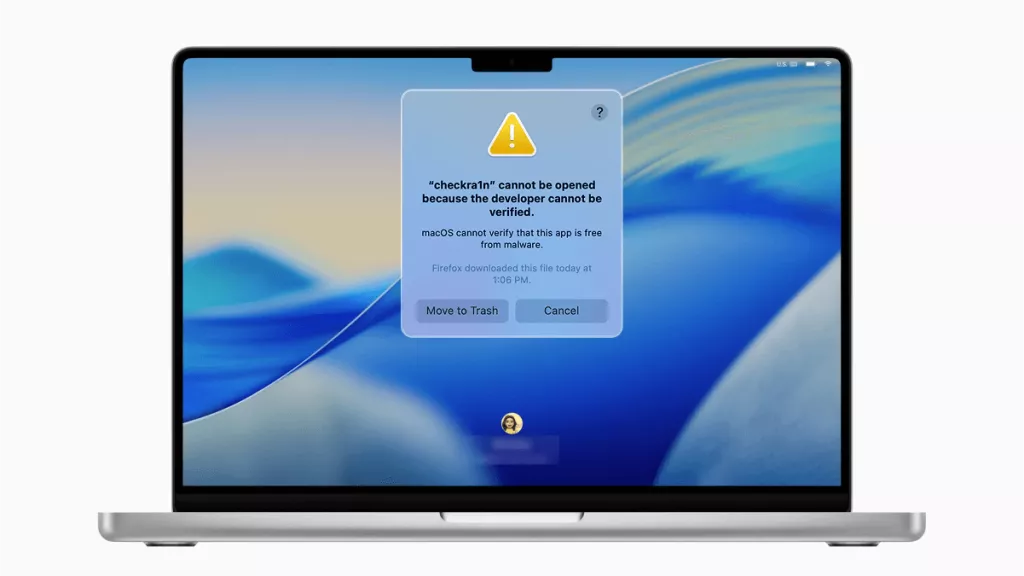
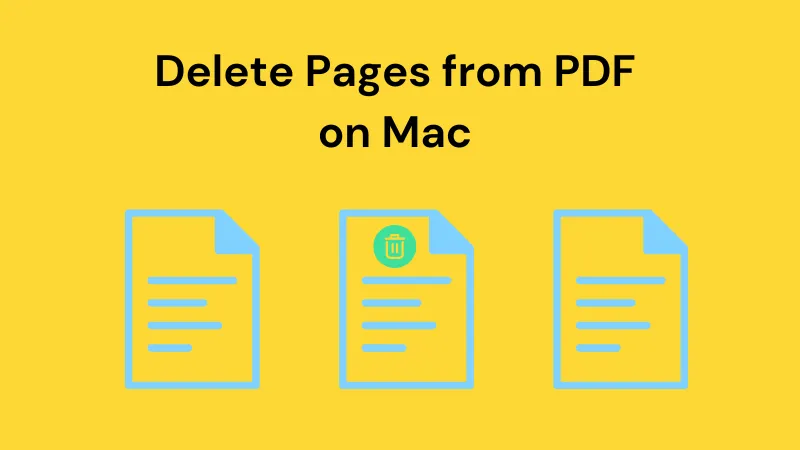




 Lizzy Lozano
Lizzy Lozano 
 Cathy Brown
Cathy Brown