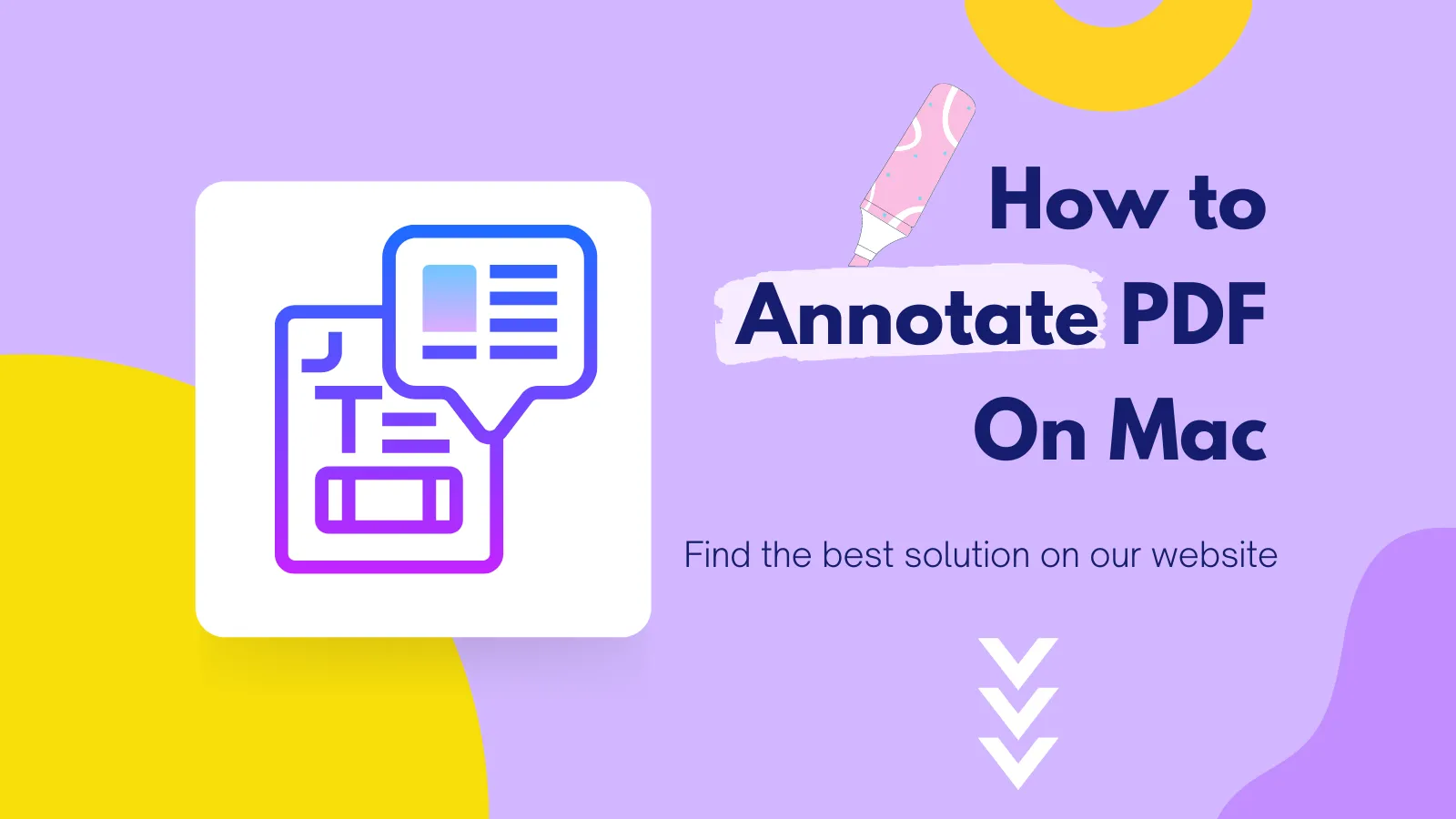As the creator of the PDF format, as we know it today, Adobe Acrobat has long been the go-to solution for most people seeking to create and edit PDF documents. But as the market has expanded, numerous other tools have appeared on the market with their own perspective on how to edit a PDF on Mac. Therefore, you don't have to use Adobe Acrobat for Mac if you don't want to. Instead, you can choose from one of the following Adobe Acrobat for Mac alternatives.
A-List of the Best Adobe Acrobat Alternatives on Mac
1. UPDF
UPDF for Mac is one of the new and revolutionary PDF management tools to hit the market with the main aim of simplifying how you create and edit PDF documents. It is a fast-to-use and all-in-one PDF editor for Mac, meaning that you will not need to install any additional programs to support its functionality. Whatever you need to do for your PDF document, UPDF can help you accomplish it. You can download the UPDF free trial version via the below button and enjoy all features.
Windows • macOS • iOS • Android 100% secure

It also doesn't hurt that the user interface is designed to make it easy for you to find any tool you need. You don't need any technical skills to use UPDF and there is no learning curve. The following are some of its key features:
- It is the most efficient PDF editor that you can find. It allows you to edit the text in PDF (add and delete text, change font type, size, and color) and also edit images (add, delete crop, rotate, and replace images). Guess what? The links in PDF can also be edited (type, style, thickness, and color).
- It is also one of the best ways to read PDF documents, complete with annotation tools that you can use to highlight and underline text, strike out text, and even add comments and notes.
- It allows you to organize PDF pages by rearranging them or even deleting some of the pages.
- The advanced OCR function allows you to easily edit a scanned PDF on a Mac.
- You can also use it to protect your PDF document in numerous ways. You can choose to add a password and other permissions to restrict access.
- It is the best way to create, sign, and fill out PDF forms.
- It also comes with a built-in PDF converter, allowing you to convert PDFs to other formats.
- The best part is that it announces UPDF AI features to help you summarize, translate, analyze, and explain PDF documents easily.
Pros
- Support desktop Windows and Mac, and mobile iOS and Android.
- Powerful features like edit, annotate, convert, merge, combine, protect, flatten PDF, etc.
- It has a beautiful and simple UI interface.
Want to learn about the ultimate PDF editor for Mac users? Watch this video:
What makes UPDF the best Adobe Acrobat alternative for Mac?
You may wonder why UPDF is the No.1 replacement of Acrobat for Mac. Take a look at the screenshot below, which is proof of why UPDF is the best choice. First of all, when opening large PDF files, UPDF is faster to load within seconds and the rendering effect is better. Secondly, the user interface is more attractive and you can find all the tools on the left, right, and top toolbar. The design of UPDF tries to give more space to the reading area so that users can be more focused on the PDF document itself. Lastly, it is far more cost-effective than Adobe Acrobat. With $29.99 per year, you can use 1 account across Mac, Windows, iOS, and Android, and you are allowed to use 4 devices at the same time. Amazing, right? Get the Pro version now.
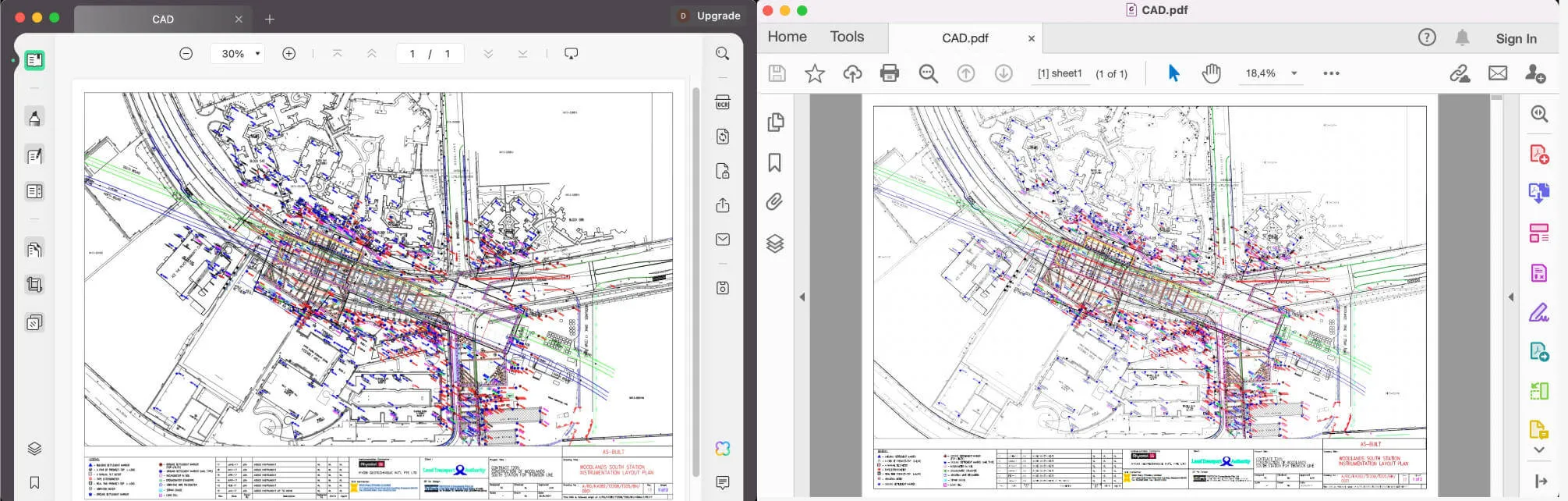
Have a simple idea about UPDF but still cannot decide whether it is what you need? We recommend you download UPDF via the below link and try it on your own. Then, you can make a decision.
Windows • macOS • iOS • Android 100% secure
2. PDF Expert
PDF Expert is a complete PDF reading and editing tool that you can use in place of Adobe Acrobat for Mac. On top of allowing you to edit all aspects of the document including the text and images, PDF Expert can also be used to annotate the PDF by adding notes and comments and highlighting the text on the document. It has e-signature capabilities, making it a great solution when you need to sign contracts electronically as all signatures added using this tool are all valid and binding.
The user interface is friendly enough that you can create and edit PDF documents even if it is your first time using the program. It also integrates with other tools to make collaboration easy. However, this Adobe Acrobat for Mac alternative lacks many features, such as the digital signature.

Pros
- You can manage the pages of the PDF document and even merge multiple documents into one
- It can convert PDF documents to other formats
- It allows you to easily transfer files between your Mac and other iOS devices
Cons
- The free trial version is very limited
- It lacks document protection features
- It lacks the digital signature feature
3. PDFpen by Nitro
PDFpen for Mac is another alternative to Adobe Acrobat for Mac with many useful features that will allow you to create and edit PDF documents in various ways. Although the user interface may not be very user-friendly, all the tools you need to make changes to the document are available to you.
There are a lot of annotation options that allow this program to be one of the best tools you would need if you want to collaborate on a document. It also has an OCR function that you can use to edit scanned PDFs.

Pros
- You can redact personal information from any PDF document for security reasons
- It is also one of the best ways to scan and fill out forms
- It is also one of the best ways to annotate any PDF document.
Cons
- The free trial version will add a watermark to the document
- The user interface on PDFpen is not very easy to use
- It is very expensive, and you will have to pay $179.99 for a perpetual license, and you will have to purchase the Windows and Mac versions separately. (UPDF's perpetual license allows you to use one license on both Windows and Mac for just $49.99. Download to try it now and you will love it.)
Windows • macOS • iOS • Android 100% secure
4. Foxit PhantomPDF for Mac
Like Adobe Acrobat, Foxit PhantomPDF is a tool designed to help you through the entire process of creating and editing PDF documents. It is also one of the oldest tools in the market with the necessary expertise to provide the best PDF management experience of any tool in the market.
You can use this Acrobat for Mac alternative to create, edit, convert PDFs to other formats, and even merge PDFs to various formats. It has a simple user interface that makes it easy to use, although it is very expensive.

Pros
- This Adobe Acrobat Mac alternative can be used to create and edit PDFs, including fill PDFs
- It integrates with other programs to facilitate easy collaboration
- It has annotation features
Cons
- It comes with a free trial for 14 days, but the premium version is expensive.
- The Mac version of Foxit is not as good as the Windows version.
5. Sejda PDF Desktop Pro
This Adobe Acrobat alternative for Mac comes with several editing features, designed to make document creation quick and easy. There is a limited free version of the program that only offers a handful of features but is also quite useful in the conversion and editing of PDF text.
The full paid version of Sejda allows you to create PDFs, use the OCR function to edit scanned PDFs, and integrate with other tools for collaboration.
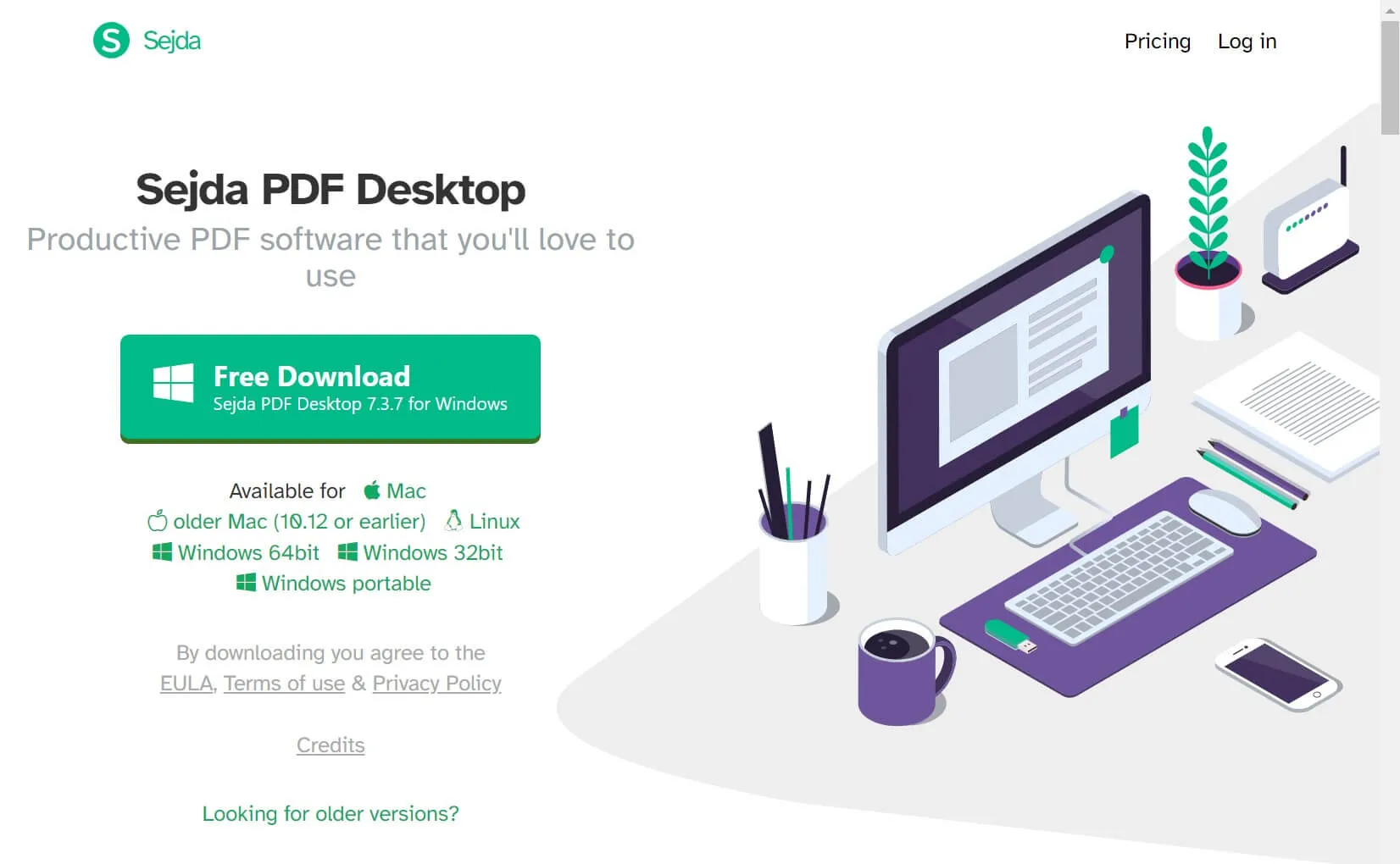
Pros
- It has a simple user interface that makes editing very easy
- It is a complete solution for creating, converting, and editing PDFs
- You can use it to merge PDFs into a single document
Cons
- The free version is very limited in terms of functionality.
- The free version only allows users to handle 3 tasks.
- It lacks advanced features.
Comparison of Top 5 Adobe Acrobat Alternatives for Mac
Which PDF tool would do the best Adobe Acrobat alternatives for you? The following table of Adobe Acrobat alternatives has some important points that will help you in your selection:
| Tool | Operating System | Pricing | AI-Integration | Interface Smoothness | Rating |
| UPDF | Windows, Mac, Android, iOS | Subscription Plan: US$29.99/Year Perpetual Plan: US$49.99 | Yes | High | 4.8/5 |
| PDF Expert | Mac, iOS | Yearly: US$79.99 Lifetime: US$139.99 | No | Medium | 4.6/5 |
| PDFpen | Mac | US$179.99/one-time | No | Low | 4.4/5 |
| Foxit PhantomPDF | Windows. Mac, Cloud, iOS, Android | PDF Editor Pro + 12: US$149.00/Year PDF Editor Pro 12: US$99.00/Year PDF Editor 12: US$79.00 | Yes | Medium | 4.6/5 |
| Sejda PDF Desktop Pro | Windows, Mac, Linux | US$60/Year one-time payment | No | Low | 4.5/5 |
This detailed table is a clear depiction that UPDF is the best PDF Adobe Acrobat alternative for Mac. The most important thing we want to mention is that the price is very cheap. Only $29.99 for the yearly plan and $49.99 for the perpetual plan. With all the provided details, you should go for working with UPDF for using your documents on Mac. Just download it on your Mac via the below button. If you are satisfied with UPDF and want to upgrade, you can buy it directly from its pricing page.
Windows • macOS • iOS • Android 100% secure
FAQs about Top 5 Adobe Acrobat Alternatives for Mac
1. Which One is the Best Acrobat Mac Alternative?
If you have read this article, you will find UPDF is the best one. It is not only the lower price but also the user-friendly interface. UPDF is not like other applications, it starts from the user's point of view and designs the most suitable PDF editor for users. Each button will also have an animation introduction when you use it for the first time.
2. Which One is the Lowest Price?
It is UPDF. It only takes US$29.99 for one year. If you think Sejda is the lowest, you are wrong. It takes a total of US$60 for one year. Although UPDF has the lowest price, it has many functions. It can edit, comment, OCR, encrypt, flatten, convert, manage PDFs, and more.
3. Is PDF Expert Free?
No, PDF Expert's pricing is US$79.99 for one year. A lifetime license costs US$139.99.
4. Is Sejda Online PDF Safe?
The Sejda online PDF is not safe. It may steal your data if you upload the PDF to the website. It's not like UPDF, it is completely safe. It's an offline PDF editor and can add an open password and permission to PDF.
Conclusion
There are many alternatives to Adobe Acrobat for Mac, and this article introduces five of the best Adobe Acrobat for Mac alternatives for you. But also pay attention to distinguishing the good and bad of these five models before deciding which one to choose. We recommend you choose UPDF. The beautiful interface, friendly user experience, and powerful functions are the reasons why it is the first to be recommended. You can download UPDF via the below link to check whether it is what you need. It is free to test all features.
Windows • macOS • iOS • Android 100% secure
 UPDF
UPDF
 UPDF for Windows
UPDF for Windows UPDF for Mac
UPDF for Mac UPDF for iPhone/iPad
UPDF for iPhone/iPad UPDF for Android
UPDF for Android UPDF AI Online
UPDF AI Online UPDF Sign
UPDF Sign Read PDF
Read PDF Annotate PDF
Annotate PDF Edit PDF
Edit PDF Convert PDF
Convert PDF Create PDF
Create PDF Compress PDF
Compress PDF Organize PDF
Organize PDF Merge PDF
Merge PDF Split PDF
Split PDF Crop PDF
Crop PDF Delete PDF pages
Delete PDF pages Rotate PDF
Rotate PDF Sign PDF
Sign PDF PDF Form
PDF Form Compare PDFs
Compare PDFs Protect PDF
Protect PDF Print PDF
Print PDF Batch Process
Batch Process OCR
OCR UPDF Cloud
UPDF Cloud About UPDF AI
About UPDF AI UPDF AI Solutions
UPDF AI Solutions FAQ about UPDF AI
FAQ about UPDF AI Summarize PDF
Summarize PDF Translate PDF
Translate PDF Explain PDF
Explain PDF Chat with PDF
Chat with PDF Chat with image
Chat with image PDF to Mind Map
PDF to Mind Map Chat with AI
Chat with AI User Guide
User Guide Tech Spec
Tech Spec Updates
Updates FAQs
FAQs UPDF Tricks
UPDF Tricks Blog
Blog Newsroom
Newsroom UPDF Reviews
UPDF Reviews Download Center
Download Center Contact Us
Contact Us





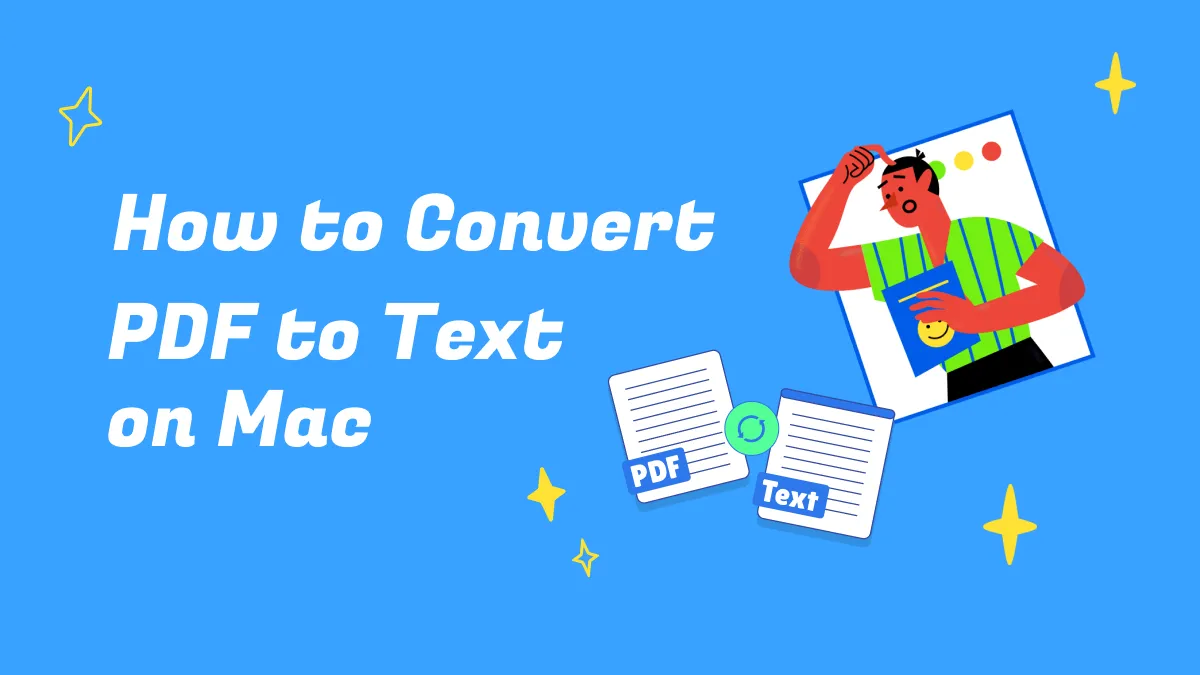


 Delia Meyer
Delia Meyer 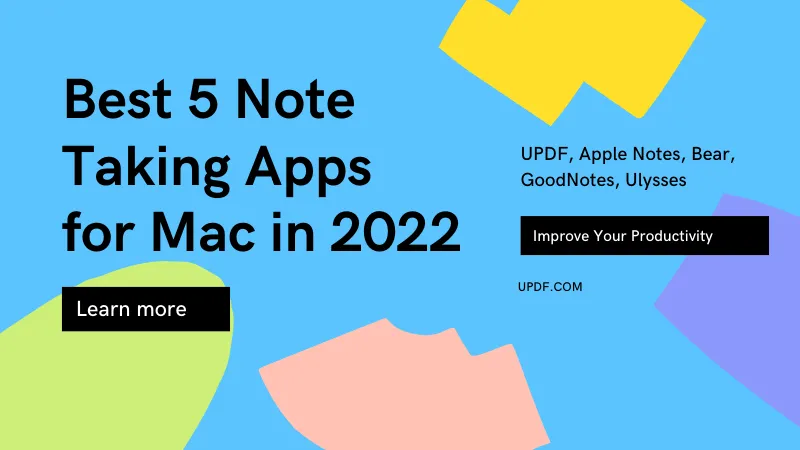

 Enid Brown
Enid Brown