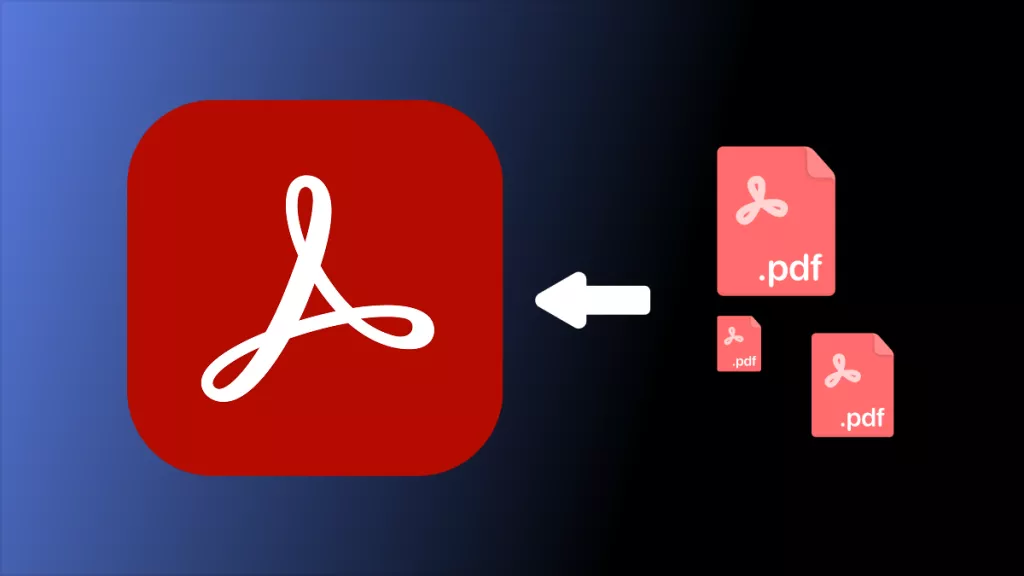The Free Mac Preview app can help you open almost all popular file formats like PDF, PNG, JPG, PPT, etc to view. You can use the Mac Preview to convert the file you opened to the format you need, annotate the image or PDF, fill and sign PDF forms, merge PDFs, protect PDFs, organize PDFs, print PDFs, and more. When you use the Mac computer, you may use the Preview frequently.
However, for some reason, you switch from Mac to Windows. You still want to use this awesome tool and may want to know "Is there a Mac Preview for Windows?". The answer is No.
But hold on, do not be upset as there are many Mac Preview alternatives for Windows. Here, we tested and listed the 5 best ones.
Part 1: Top 5 Preview Apps for Windows 11/10/8/7
Here you will find the list of the best 5 Preview apps for Windows:
1. UPDF - No.1 Windows File Preview Like Mac
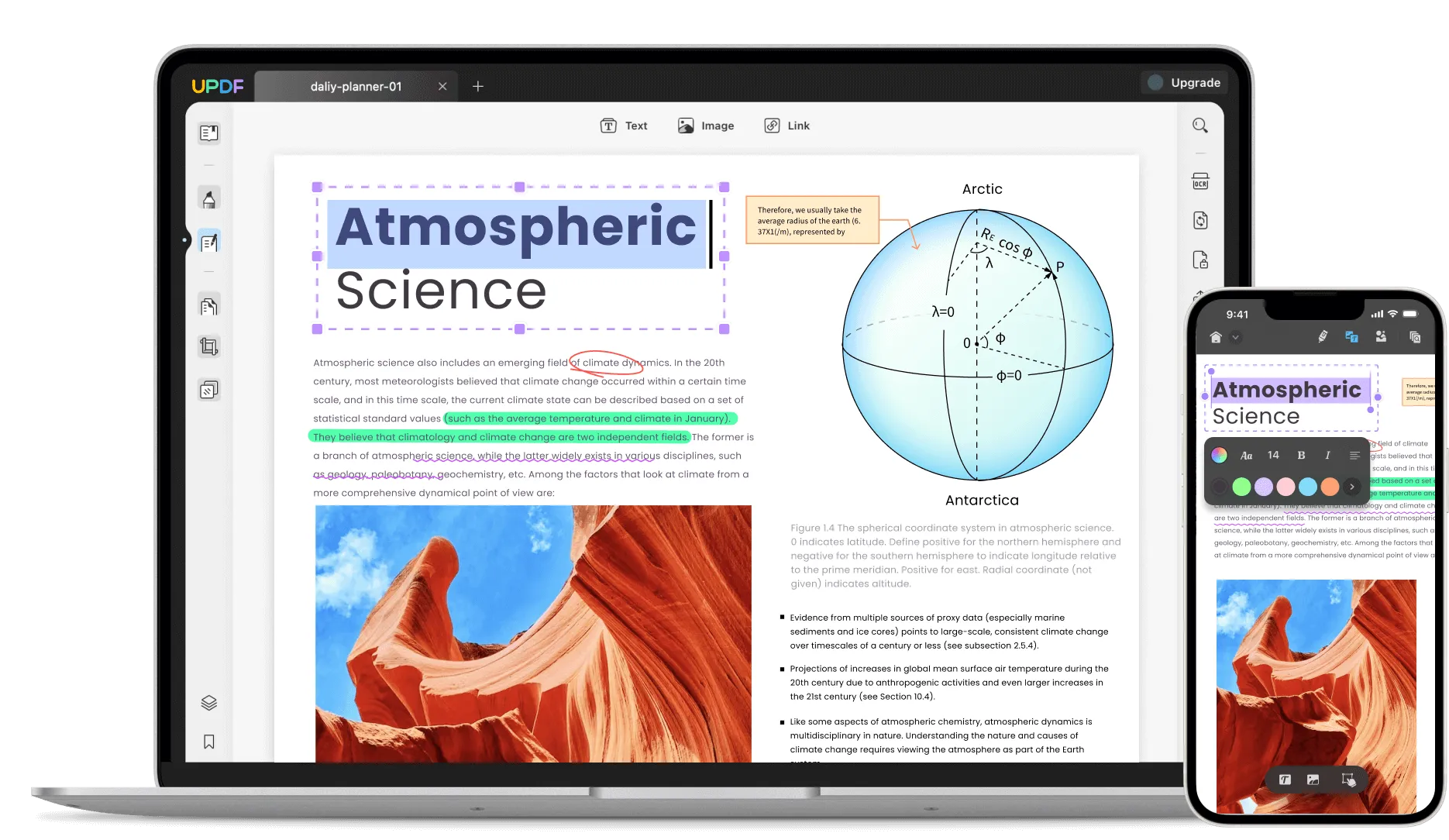
UPDF is the best Preview app alternative for Windows. It has almost all the features that the Preview tool has. Although it is a PDF editor, it can open all PDF, PPT, and popular image formats. Except for the features that Preview has, UPDF can convert scanned documents or image-only PDF files to searchable and editable text documents with the OCR feature. Moreover, it can help you edit existing content like images, links, and texts. The hot feature - UPDF AI is the biggest selling point of UPDF. It can ask PDF to get any answer about the PDF file, summarize the PDF pages, translate the PDF pages, and explain the terms in the PDF. Moreover, it can ask for anything like with a ChatGPT. Click the below button to download it now to experience a comfortable PDF viewing experience!
Windows • macOS • iOS • Android 100% secure
Key Features
- Edit PDF Document: With UPDF, you can easily edit the text by changing font color or size. You can also edit images and links or apply watermarks to your PDF. Backgrounds can also be added within PDFs to improve their outlook.
- OCR PDF Files: By using OCR technology, UPDF can scan and turn your paper documents into readable and searchable PDFs. This makes it easier to handle different important documents in digital form.
- Annotate PDF: You can also annotate your PDF by adding underlines, strikeout text, or text boxes. The possibility also includes adding comments or even electronic signatures to the documents.
- PDF Conversion: If you're looking to convert your PDF into a different format, you can do it by PDF conversion in UPDF. This way, you can turn your PDF file into Word, Text, RTF, Image, and more.
- Read PDF, PPT, Image, Word, etc.
- AI to help you chat PDF and chat for anything.
Want to test the above-mentioned features of UPDF? Download it now! And you can upgrade to pro version to unlock its all premium features with a big discount.
Windows • macOS • iOS • Android 100% secure
2. Foxit PDF Editor - Mac Preview App for Windows (Versatile But Expensive)
Take your PDF editing and management to the next level with Foxit PDF Editor, which is also a Preview for Windows app. With this PDF software, users can view and annotate their PDF files on the go while also adding necessary bookmarks. Meanwhile, this software provides support in 12 languages, which makes it easier for people of different nationalities.

Key Features
- You can quickly check the editing history of a PDF file, which makes it easier to determine and track changes made.
- With the availability of OCR scanning, users can make their scanned documents readable and searchable.
- Creating blank PDFs from scratch is also an option while using Foxit PDF Editor. Hence, you can make PDFs from text, images, and scanned files.
3. PDF Reader Pro - The Affordable Windows Preview Like Mac
PDF Reader Pro is another PDF editing and reading tool, apart from being a Preview app for Windows. Subsequently, you cannot only search within your PDF while reading but also change document layout or smoothly scroll pages. Meanwhile, there is an option to annotate your text by underlining, highlights, comments, and more.

Key Features
- You can convert your PDF into different file formats. Also, you can export your JPG, PNG, GIF, or other files into a single PDF.
- The presence of batch processing allows you to convert multiple files at a single time. Hence, saving a lot of important time.
- By utilizing OCR functionality, users can extract and edit text from images or scanned files. A total of 9 languages are supported for this feature.
4. Nitro PDF Pro - Windows Version of Mac Preview (Expensive With Many Features)
Making PDF editing simple and easy, Nitro PDF Pro is a trusted Preview for Windows app. After all, the application provides a range of features like PDF editing, converting, annotation, OCR, and much more. In addition, the platform is fully compatible with the Windows operating system. With its intuitive and easy-to-navigate interface, anyone can operate this PDF editor for document management tasks.
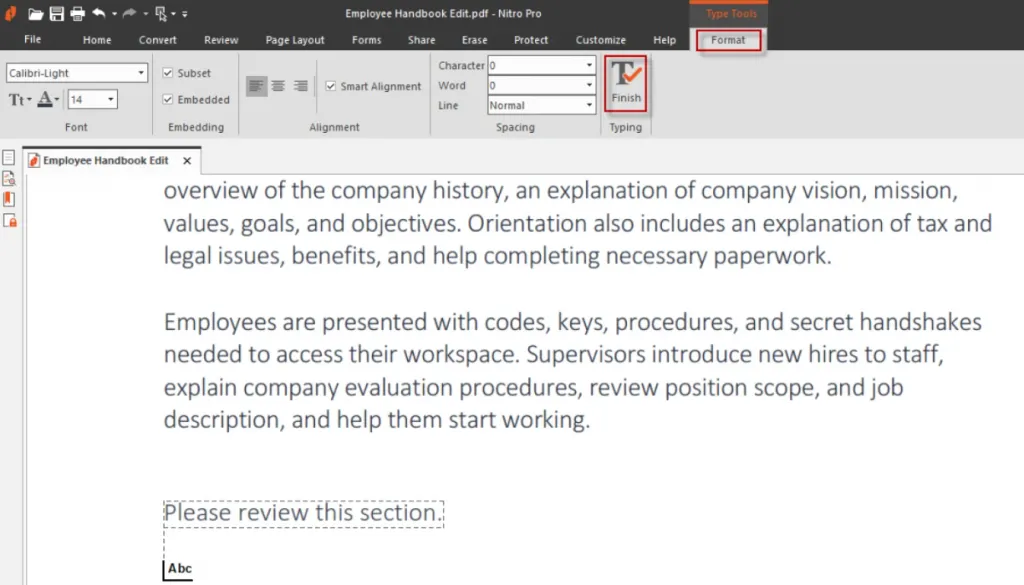
Key Features
- You can combine different files into a single PDF, which makes it easier to view, search, share, and collaborate on the content.
- There is an option for custom PDF editing by which you can add bookmarks, logos, page numbers, watermarks, etc.
- In fact, you can also add clickable hyperlinks to your text. This way, your text looks more professional.
5. Infix PDF Editor - Windows Preview Like Mac (Simple)
With Infix PDF Editor, continue editing your PDFs without hassles. This Preview alternative for Windows offers deep PDF editing that allows you to rewrite or change text font, style, and images. Meanwhile, there is an advanced find & replace function that searches target text and replaces it with the desired text. With Bates numbering and PDF comparison, save your crucial time on document management.
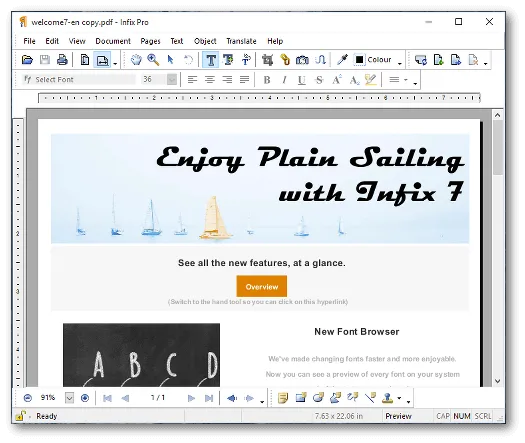
Key Features
- With the available spell checker, locate spelling mistakes within your text. This facility is available in up to 15 languages.
- You can create your PDF forms or even fill those provided by others. This is an ideal PDF editing functionality.
- Compare different PDF documents by determining the underlying differences and content summary.
Part 2: Comparing the 5 Preview Apps for Windows Alternatives
This article illustrated 5 different Preview apps for Windows. But which is the best among all of them? Let's compare them with the table below:
| UPDF | Foxit PDF Editor | PDF Reader Pro | Nitro PDF Pro | Infix PDF Editor | |
|---|---|---|---|---|---|
| Interface | Colorful, Friendly, and Engaging | Great | Great | Great | Outdated |
| Lag | No | A little bit | A little bit | A little bit | Yes |
| Performance | Excellent | Great | Great | Great | Satisfactory |
| OCR | Yes | Yes | Yes | Yes | Yes |
| Batch Features | Yes | Yes | Yes | Yes | No |
| Pricing | Annual: $39.99 Perpetual: $69.99 | PDF Editor Pro +12: $149/year | Premium: $59.99 | Nitro PDF Pro: $179.99 | Monthly: $9.99 Single User: $99 Enterprise: $1995 |
| Overall Rating | 5/5 | 4.7/5 | 4.55/5 | 4.65/5 | 4.2/5 |
After a detailed comparison, we can say that the UPDF is the best PDF toolkit among all the Preview alternatives for Windows. It provides all the advanced features at a reasonable price with no lag. Moreover, it is blazing-fast and can handle multiple documents of any size. Download it and have a try!
Windows • macOS • iOS • Android 100% secure
Though some features are paid, it still offers a free trial. By the way, it is now on a big sale and users can get UPDF Pro with AI feature at a discounted price!
Part 3: How to Use the Best Preview App for Windows
Concurrently, UPDF is the best Preview app for the Windows operating system. After all, this app allows users to view and edit their documents by means of editing, annotating, converting, and OCR. To process these functionalities, follow these steps:
1: Edit the PDF File
To edit PDF text, launch UPDF on your computer, and import your PDF file by clicking the "Open File" Tab. Afterward, access the "Edit PDF" option from the left panel and edit the text, image, or link by double-clicking on them. To add new content to the document, use the "Text," "Image," or "Link" option from the editing toolbar. Learn more on how to edit a PDF.
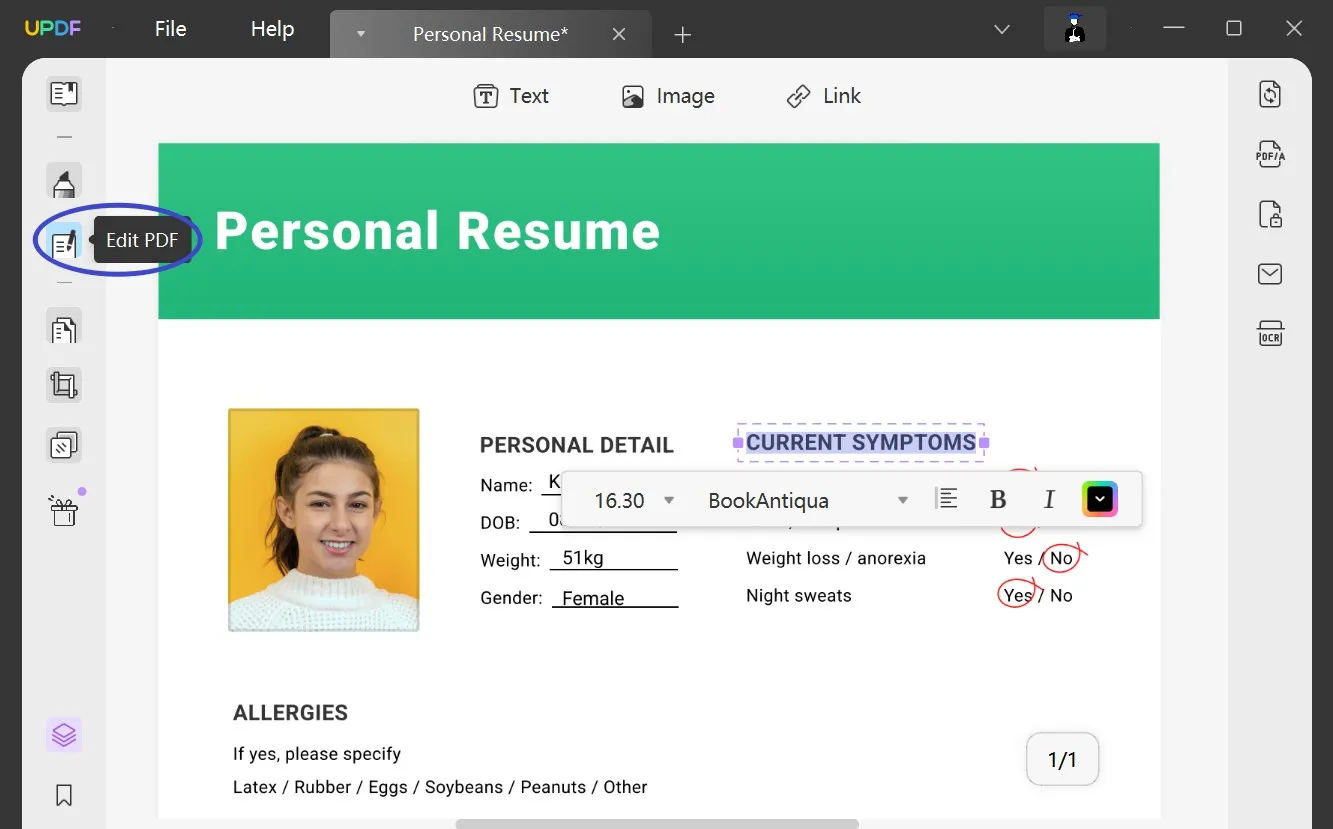
2: Annotate the Document
For annotating your PDF, press the "Comments" icon from the toolbar on your screen's left side. You will see different annotation markup tools, select them, and apply them to desired areas of the document. You can also edit the annotation tools as needed. Learn more on how to annotate a PDF.

3: Convert the PDF Document
To convert your PDF, click the "Export PDF" tool from the right side of the screen. Different file formats will appear. Select your chosen format, and adjust output settings from the settings window. Press the "Export" button, set the file destination folder, and click "Save."
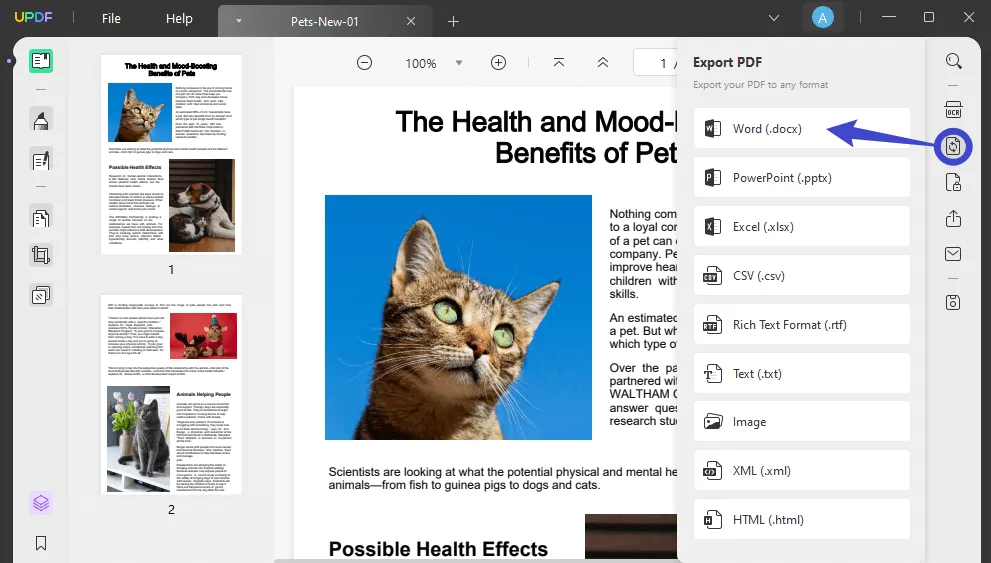
4: Convert the Scanned Documents to Editable
To apply OCR to your PDF documents, click the "Recognize Text Using OCR" icon from the toolbar on the right of the screen. You will see the document type options where you have to set the layout, language, resolution, page range, and more. Afterward, press the "Perform OCR" button to select the file location and click "Save." Learn more about how to convert scanned PDFs to editable ones.

Try the amazing features of UPDF now by downloading it.
Windows • macOS • iOS • Android 100% secure
Part 4: FAQs on Preview App for Windows
1. What is the Preview app?
The Preview app is a free PDF viewer only for Mac users. While using the Preview app, you can view, edit, and annotate your PDFs, as well as images. You can also merge PDF files or protect them using password protection to enhance file security.
Meanwhile, the Preview app also allows you to fill in essential forms or sign official documents in simplified standards. The possibility also includes compressing, exporting, and printing the PDFs. Besides, the platform is straightforward to use.
2. Can I Get the Preview app on Windows?
No, you cannot get the Preview app on Windows because Preview is a dedicated app for macOS only. However, you can use the Preview app on Windows by installing the virtual machine in your Windows and then installing the macOS operating system in it.
3. Why is there no Preview app in Windows?
This is because Preview is a built-in application for macOS devices. Thus, it's available and supported only for Mac users.
4. How do I download the Preview app on Windows 11?
You cannot download the Preview app on your Windows 11, but you can definitely use an alternative app. Apparently, UPDF is the best PDF Preview app for Windows.
Conclusion
To summarize, the Preview app is the built-in app to view, edit and manage PDF documents on macOS devices. As a Windows user, you can not have it on your computer, but you use alternative tools for modifying and adjusting your PDFs and images. Meanwhile, in this article, you discovered 5 popular Preview alternatives for Windows. Among all these tools, UPDF is the best one as it is easy to use and with all the features that Preview has. Moreover, it has many features that Preview cannot do like AI features, OCR features, editing features, and more. Click the below button to download now and test it on your own to see if it is what you need!
Windows • macOS • iOS • Android 100% secure
 UPDF
UPDF
 UPDF for Windows
UPDF for Windows UPDF for Mac
UPDF for Mac UPDF for iPhone/iPad
UPDF for iPhone/iPad UPDF for Android
UPDF for Android UPDF AI Online
UPDF AI Online UPDF Sign
UPDF Sign Read PDF
Read PDF Annotate PDF
Annotate PDF Edit PDF
Edit PDF Convert PDF
Convert PDF Create PDF
Create PDF Compress PDF
Compress PDF Organize PDF
Organize PDF Merge PDF
Merge PDF Split PDF
Split PDF Crop PDF
Crop PDF Delete PDF pages
Delete PDF pages Rotate PDF
Rotate PDF Sign PDF
Sign PDF PDF Form
PDF Form Compare PDFs
Compare PDFs Protect PDF
Protect PDF Print PDF
Print PDF Batch Process
Batch Process OCR
OCR UPDF Cloud
UPDF Cloud About UPDF AI
About UPDF AI UPDF AI Solutions
UPDF AI Solutions FAQ about UPDF AI
FAQ about UPDF AI Summarize PDF
Summarize PDF Translate PDF
Translate PDF Explain PDF
Explain PDF Chat with PDF
Chat with PDF Chat with image
Chat with image PDF to Mind Map
PDF to Mind Map Chat with AI
Chat with AI User Guide
User Guide Tech Spec
Tech Spec Updates
Updates FAQs
FAQs UPDF Tricks
UPDF Tricks Blog
Blog Newsroom
Newsroom UPDF Reviews
UPDF Reviews Download Center
Download Center Contact Us
Contact Us









 Delia Meyer
Delia Meyer 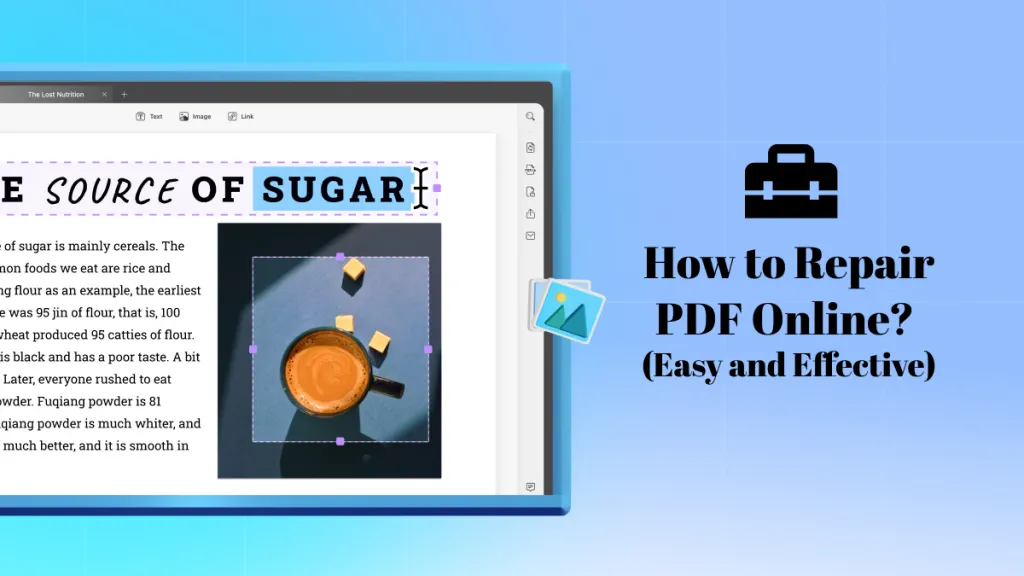
 Grace Curry
Grace Curry 
 Cathy Brown
Cathy Brown  Lizzy Lozano
Lizzy Lozano