One of the most effective ways to expand and enhance your learning skills is through quizzes. They are used to retain knowledge, elevate concentration, and increase your chance of self-assessment. With a quiz, you will be able to improve your learning abilities and exhibit academic growth.
Many quiz makers from PDF are available online that help you generate quizzes but are somehow confined in terms of their features. To overcome all the issues, we'll introduce you to some of the best online tools to make a quiz in just a few seconds. Moreover, we will provide you with a robust PDF editor to modify PDF quizzes or sensitive documents. Try it now.
Windows • macOS • iOS • Android 100% secure
Part 1. 5 Quiz Generator from PDF & How-to Guide
When we turn static material into lively quizzes, we reinforce comprehension and encourage active involvement. For this purpose, various quiz generators pull data from PDFs and use algorithms or scripts to automate the task. Now, let's explore the 5 best quiz generators from PDFs to make learning more effective and enjoyable:
1. QuizZoodle
QuizZoodle presents a novel functionality that simplifies the process of integrating quizzes or surveys into your presentations. With this feature, users can seamlessly include quiz components by inserting a specific tag as plain text within their slides. Moreover, individuals have the flexibility to set a time limit for responses. Now, let's discuss its easy-to-follow steps to make a test using this quiz maker from PDF:
Step 1. To begin, access this PDF quiz maker online through your favorite web browser. From its main interface, head to the top toolbar and click the "Create a Quiz from a PDF File" button. This action will direct you to a new window to proceed with creating a quiz.
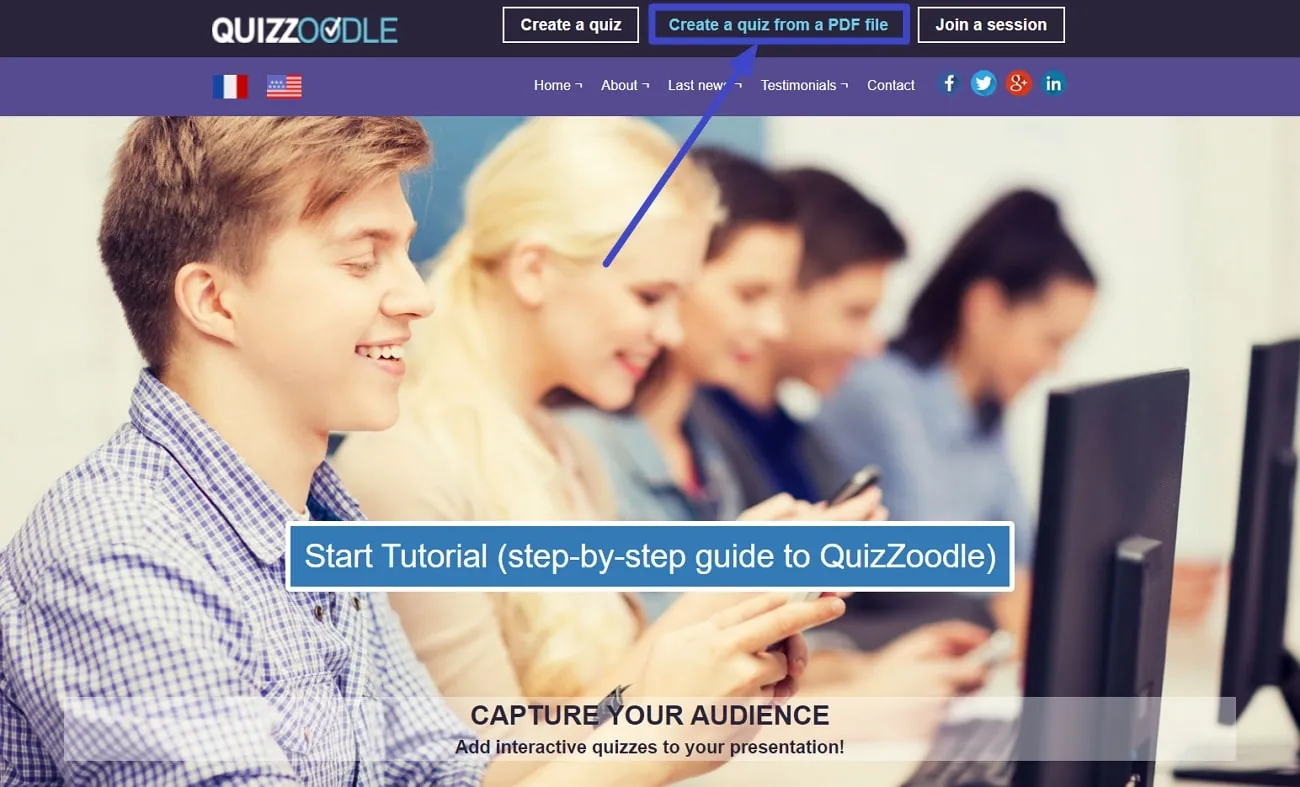
Step 2. In the upcoming window, scroll down the page and insert the headline of your quiz in the "Quiz Title" text box. Then, in the "Response Time" section, add a duration for the delay to answer a question.
Step 3. Next, press the "Choose File" button to browse the PDF file through which you want to create a quiz. After selecting it, upload it to the tool and move to the additional settings. Now, you can add a password for a protected session or protected deletion.
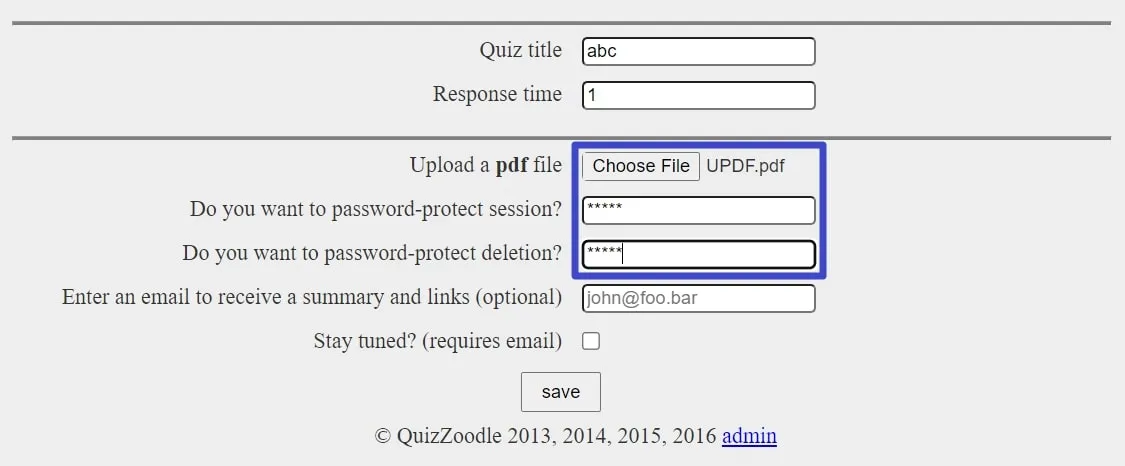
Step 4. After making your desired adjustments, enter your email to receive links and a summary of your quiz in the required section. Finally, hit the "Save" button below to get an automated generated quiz for further use.
2. Magic Form
If you want to get a hassle-free method to create a quiz, Magic Form is your go-to place that requires no registration. In addition to uploading a direct source file, you can add a PDF URL to get a quiz instantly. Furthermore, the tool lets you embed code for the document to copy the text or paste it wherever you want. In the following section, you're given a straightforward method to create a quiz from PDF using it:
Step 1. First, access the Magic Form tool and select the "AI Quiz Tools" option located at the top, which directs you to a new window. Following this, you'll find various options to generate a quiz. Among the available options, choose "PDF to Quiz" by tapping it.
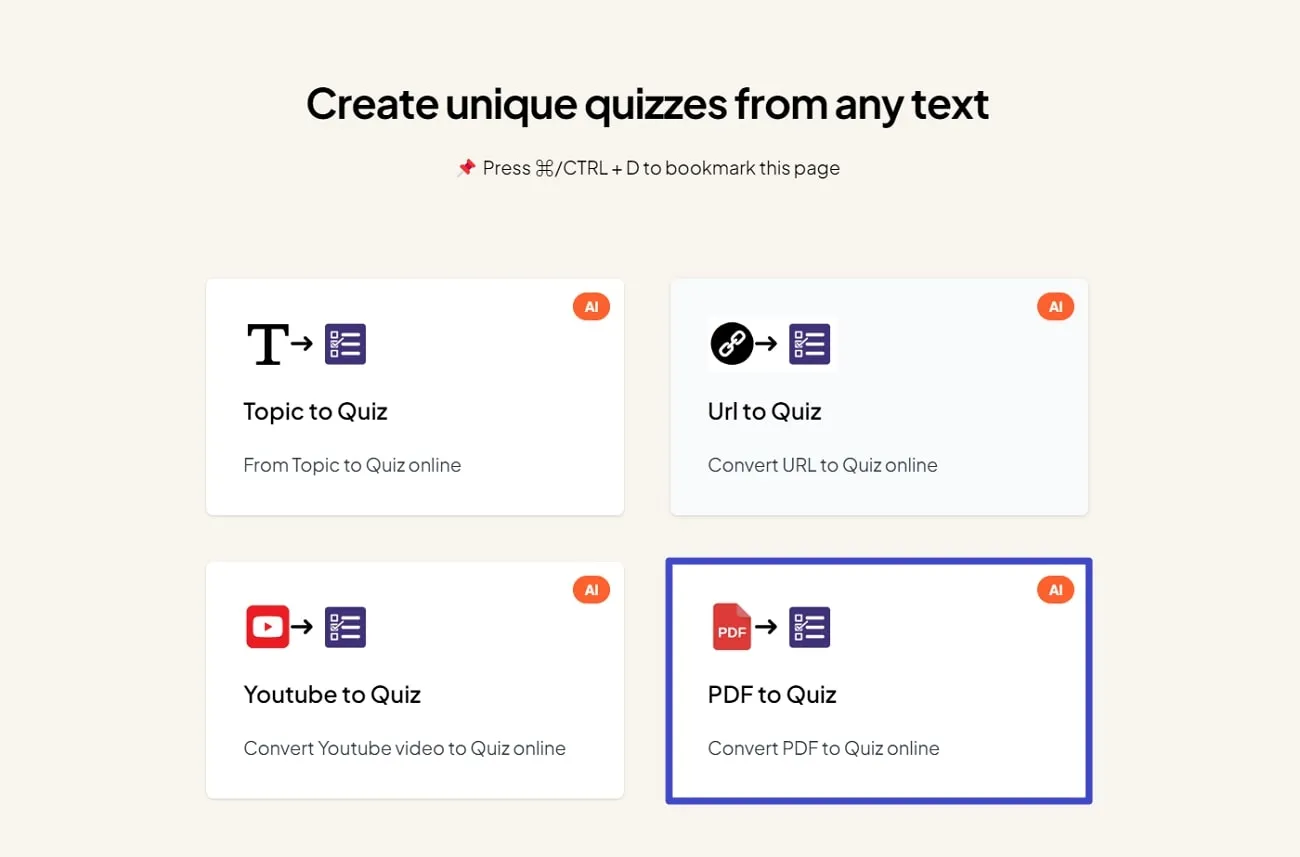
Step 2. Selecting the quiz from the PDF option leads you to a new window. Now, click on "Upload Your Source File" and select the PDF file from the computer to upload. Afterward, the tool will process the content and generate a quiz out of it.
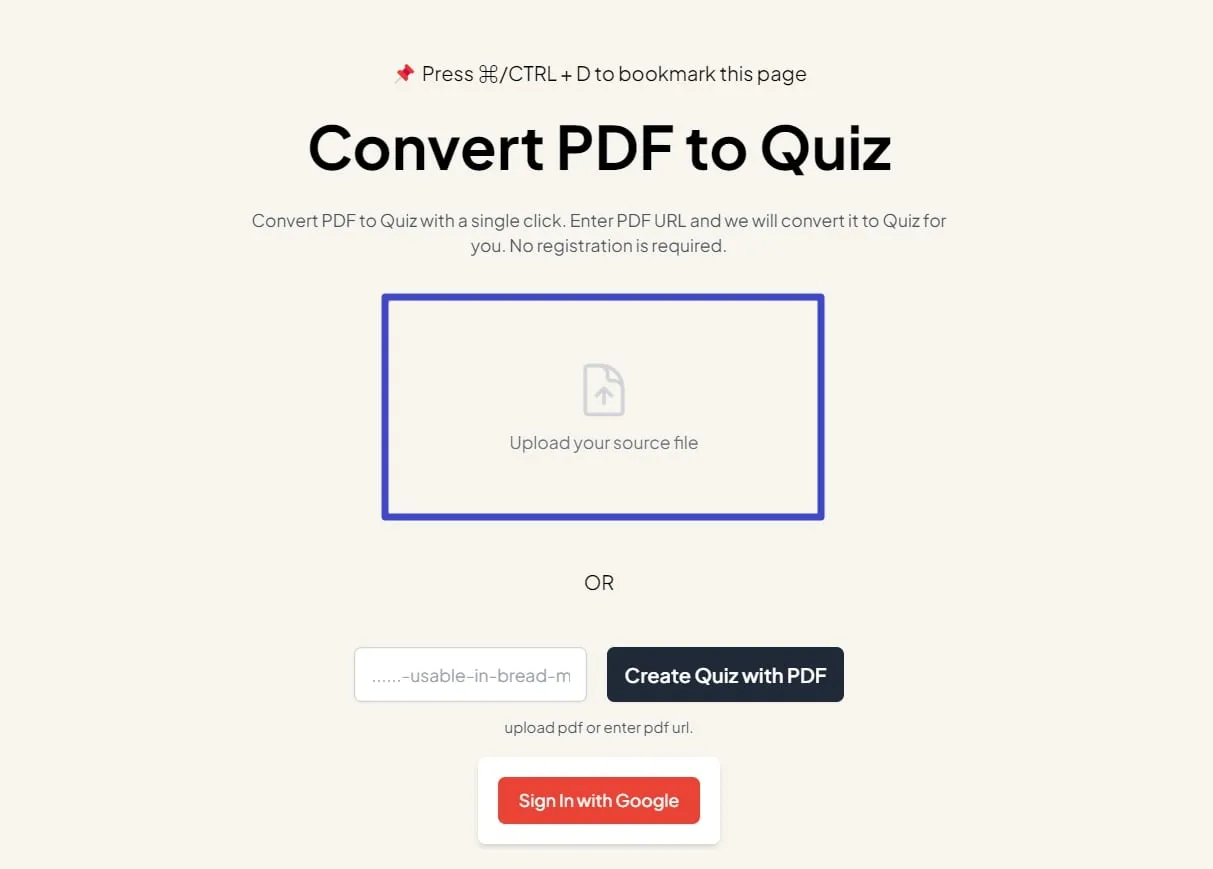
Step 3. Once the quiz is created, you'll be notified of the completion of the method. Later, drag the page down and preview the created quiz. Moreover, press the download button to save either the answer keys or the whole PPT.
3. Quizgecko
Quizgecko, an AI-powered quiz generator from PDF, transforms text into attractive questions. It stands out for its capacity to create multiple-choice questions, delivering an interactive and impactful learning journey for its users. With a range of question styles, such as true/false and fill-in-the-blank, the platform caters to diverse learning needs. Here are the steps to generate tests by uploading a PDF file through this tool:
Step 1. Start the process by opening Quizgecko's home page and clicking the "Product" tab from the top toolbar. Within this drop-down menu, select the "AI Question Generator" from the 6 tools available.
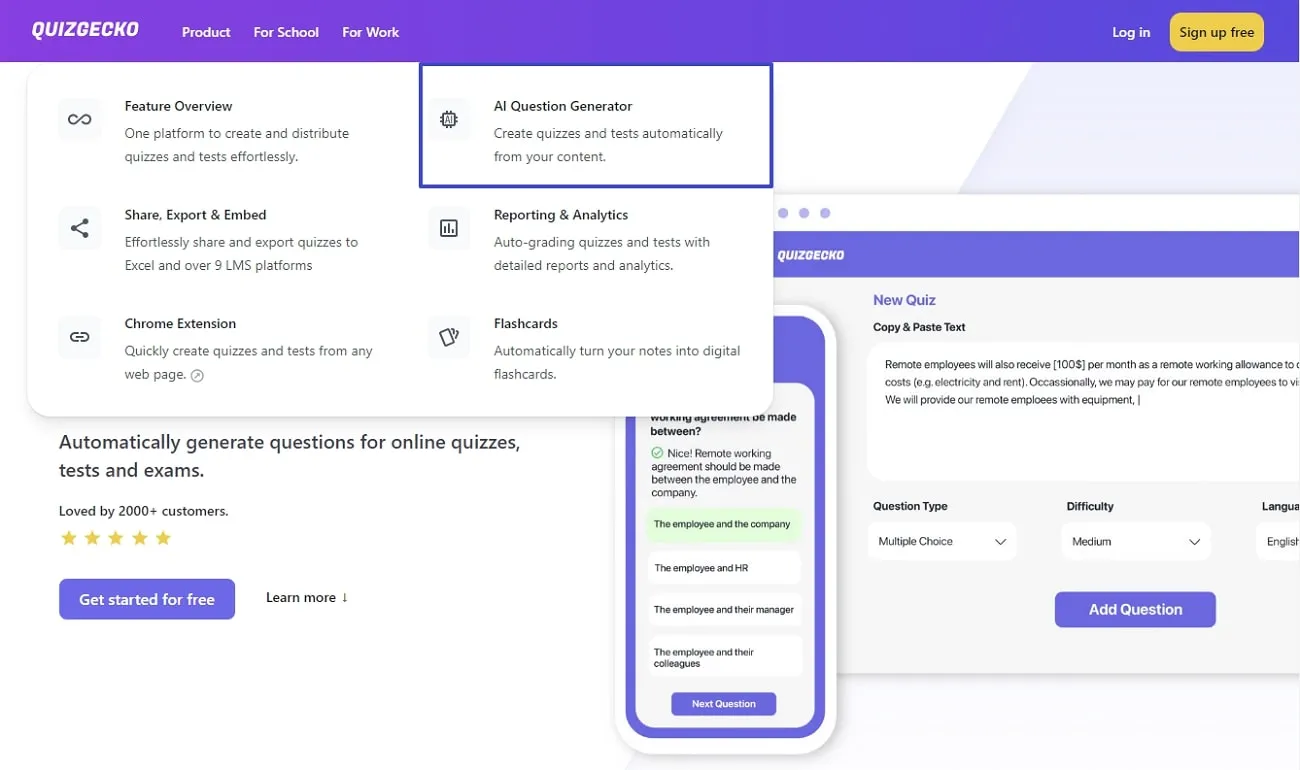
Step 2. Afterward, hit the "Get Started for Free" or "Log In" button and sign in to the tool by adding credentials. Then, enter the information asked by the tool to get a highly personalized experience. Once done, you'll find its main editing interface to create a quiz from PDF.
Step 3. Now, head to the left side panel and switch the category by pressing "Uploads." Under the "Upload a file" section, hit the "Choose File" button to upload the file. Next, choose the kind of test questions in the "Question Type" drop-down menu. Furthermore, press the "Language" drop-down menu to select the language of the text. You can also set the difficulty range and maximum questions to be generated from the text.
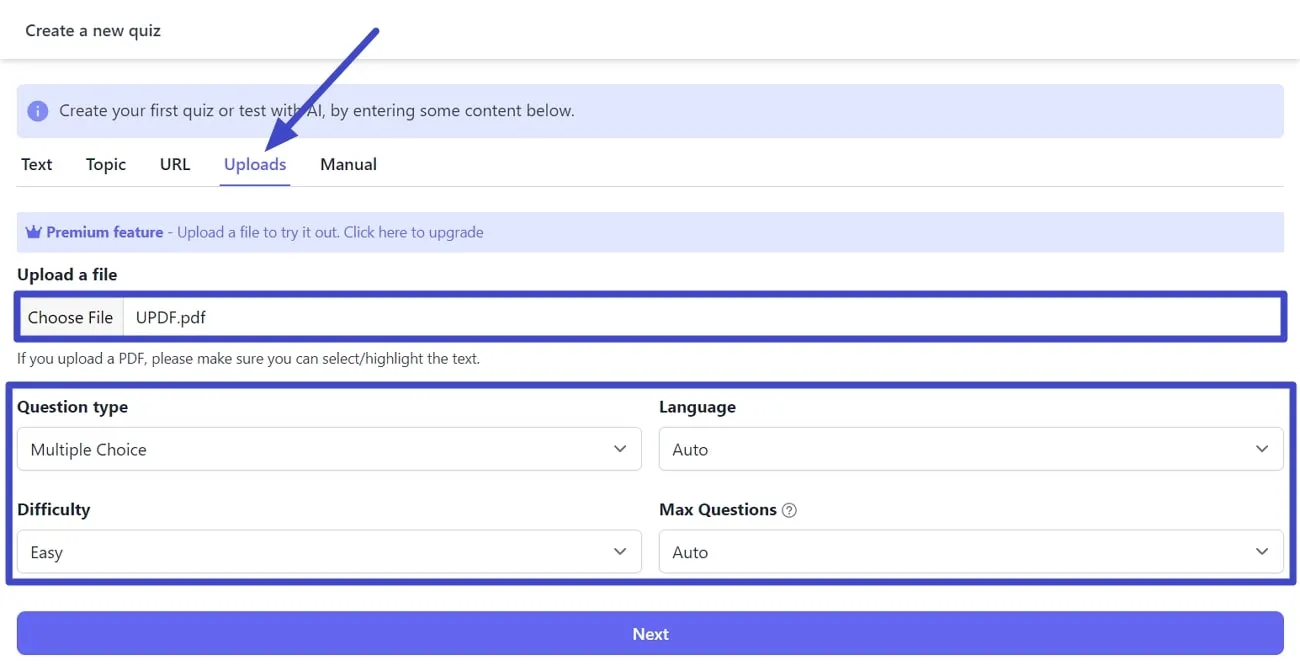
Step 4. Lastly, press the "Next" button mentioned below to let the tool analyze your PDF. Once it is created, you can directly assign it to the people you want or share the link with others.
4. Ikalas
Ikalas takes a central position on the list of prominent quiz generators from PDF. This quiz maker assesses the content and creates a set of quiz questions based on the PDF file. Furthermore, it lets you customize the quiz length and the quiz type in true or false, short answer quizzes, and MCQs according to your needs. Follow the below-mentioned steps to get an auto-generated quiz:
Step 1. Initiate creating a quiz with Ikalas by accessing this tool online with the help of your installed browser or Microsoft Edge. On the tool dashboard, access the "PDF Quiz Generator" feature through the search bar.
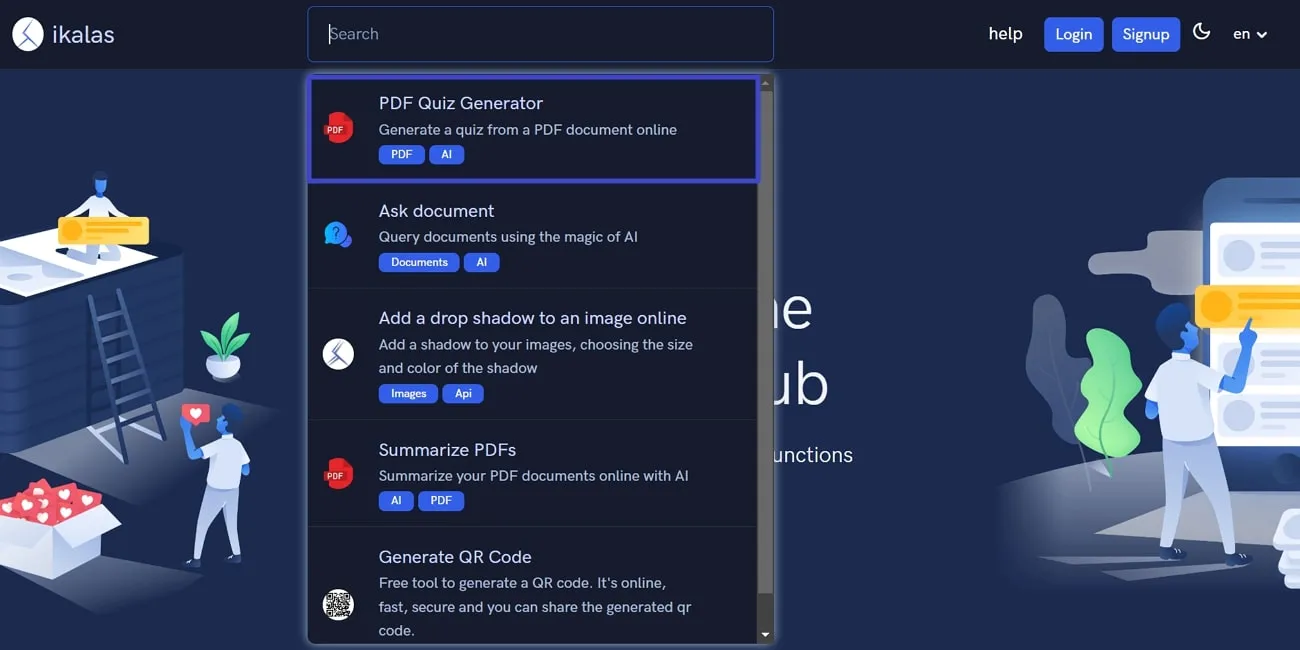
Step 2. After accessing the PDF Quiz Generator page, upload your PDF files through your preferred source. Once it is successfully uploaded, navigate toward the bottom of the window. Here, enter the desired quiz length and type in their relevant section.
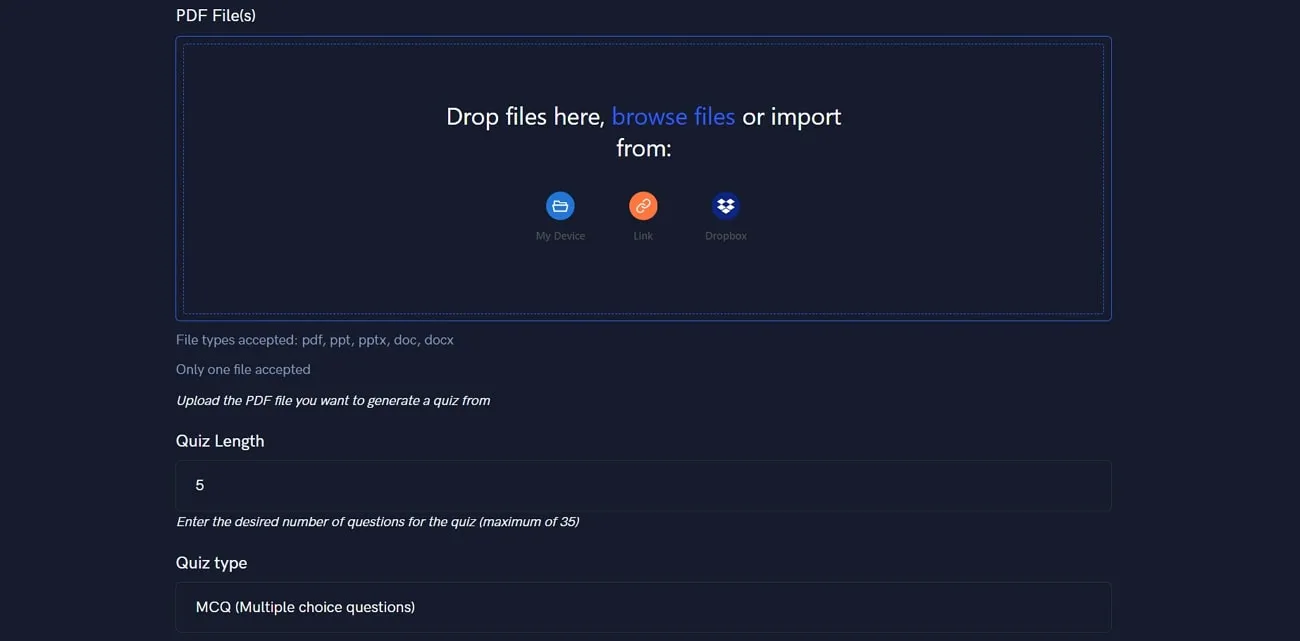
Step 3. Once you've made personalized settings, hit the "Validate" button. This action pops up a menu, demanding an upgrade to get credits to let the tool work on it. After validation, you can download it and share it with your students smoothly.
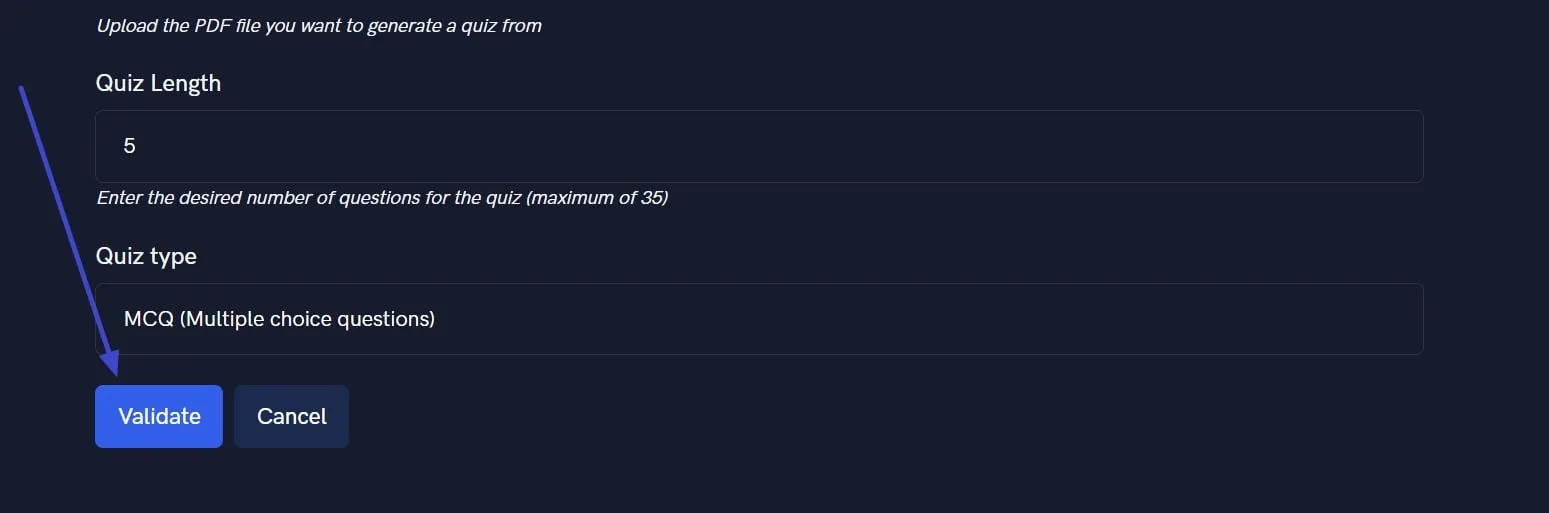
5. Questgen
Questgen is an AI-powered PDF to quiz maker that can create a quiz in seconds from an AI-authorized tool. You can access different formats of your choice. Additionally, it has many features available to premium or subscribed users. The following are steps to help you understand better ways of making quizzes from Questgen:
Step 1. First of all, browse Questgen in your Chrome, go to the "PDF to Quiz Generator" tool from the "Use-Cases" present in the footer, and then press the "Get started for free" button.
Step 2. After selecting this, a new page will appear, from which you have to click on the "Import from a File or URL" button to add your PDF file. Now, your imported file data will be shown in the text box. Afterward, select the required question type, count, difficulty level, and option count. After saving all the settings, hit the "Submit" option to proceed with quiz generation.
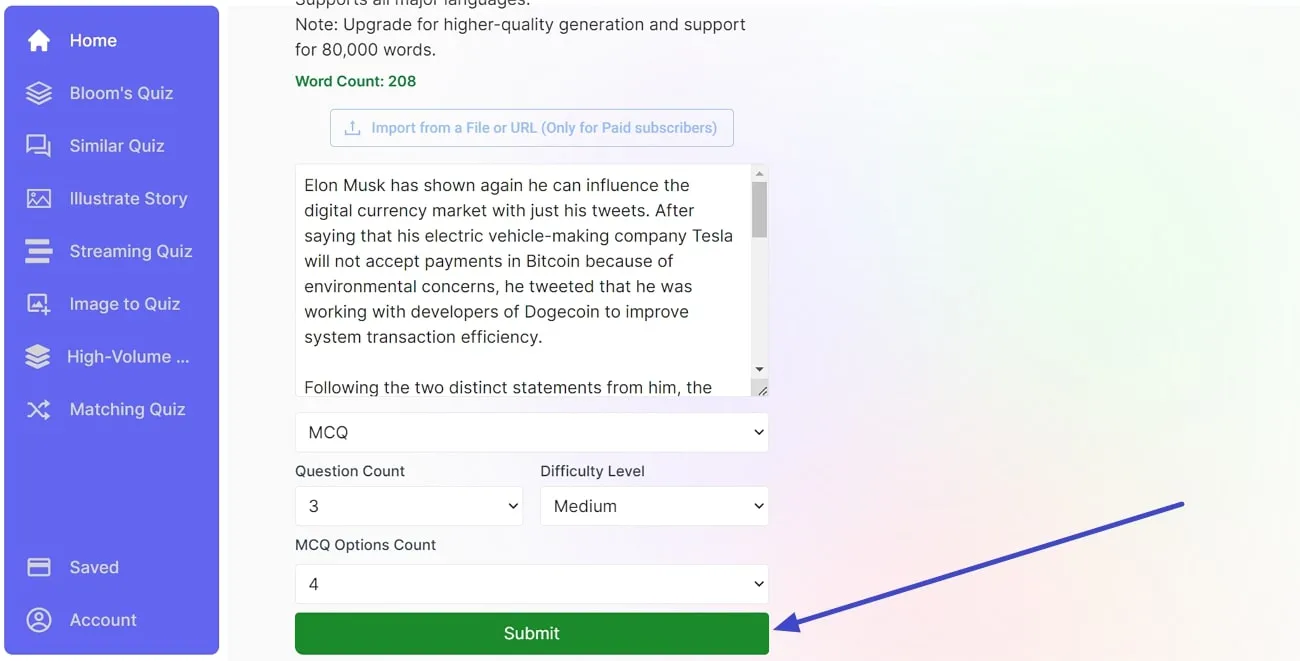
Step 3. Your desired result will show on the right side of the screen. Now, you have the option to "Edit" or "Study" your results. After this, click on "Export" and select your preferred format for downloading the AI-generated quiz.
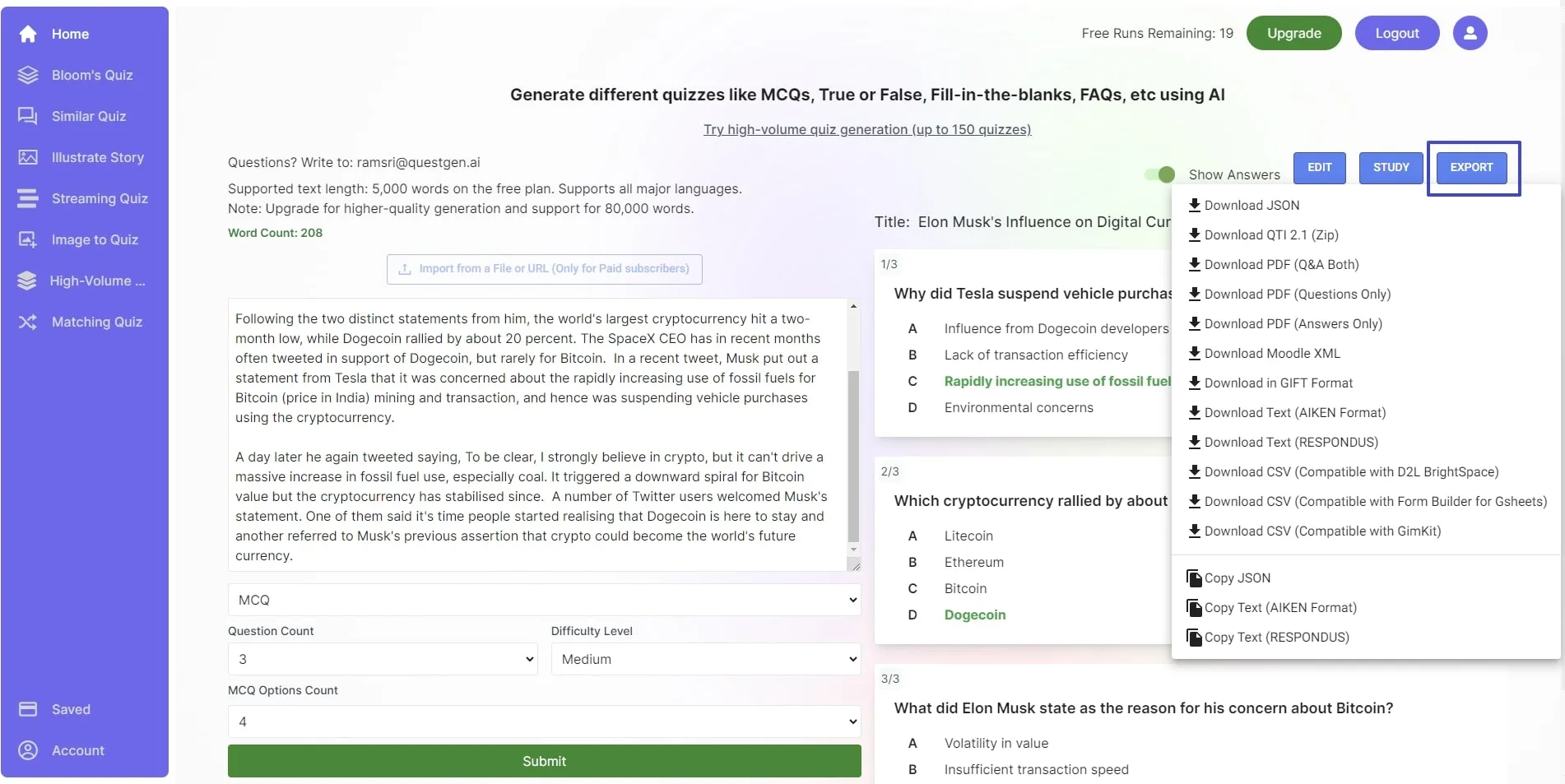
Part 2. A Worth Exploring All-in-One PDF Solution to Unlock Efficiency
If you want to edit quizzes for your school project or work, you may need an editor with handy features. For this purpose, UPDF stands out as an all-in-one PDF editor with exceptional editing capabilities. Its powerful features allow you to easily edit, organize, and annotate PDF content. UPDF even provides you with AI features to better comprehend the document content.
Teachers can also use this PDF management tool to share the generated quiz with their students. Other than that, you can utilize this PDF tool to fill out the quizzes with its form-filling features. So, download this tool now by hitting the "Free Download" button given below to get the best out of your quizzes or documents.
Windows • macOS • iOS • Android 100% secure

Key Features
- Edit PDF: It provides robust PDF editing tools to customize the font size and color of your AI-generated PDF quizzes. It also assists you in extracting, cropping, rotating, and deleting images in your file.
- Annotate PDF: With its advanced annotation tools, this editor helps you highlight important parts of a file. Also, you can add stickers, shapes, and comments to add a personalized touch to your PDF quizzes.
- AI Features: Even if your PDF quiz is stuffed with complex data and figures, its AI feature can help you explain and summarize the content. You can also utilize the translation feature of this tool to make the quizzes globally accessible.
- Convert PDF: This PDF tool supports around 14 file formats and offers fast conversion of your PDF quiz files. To make changes to your quiz, you can convert it into any editable format, including Word.
- Protect PDF: With this AI-powered PDF editor, you get an intelligent security system to secure your files. Users can generate passwords or use Face and Touch IDs to protect their data while using the mobile app of UPDF.
- Sign PDF: It helps users generate customizable forms to sign them digitally. Also, you can create fillable forms with customizable features like adding images, text boxes, and pencils with the UPDF toolkit.
- OCR PDF: With its Optical Character Recognition feature, you can extract the desired information from any image or scanned PDF easily. You also get the features to make texts editable and searchable while maintaining the format.
You can also utilize all these features of this robust PDF editor by hitting the "Free Download" button given below. If you want to learn more about this PDF management tool, watch this YouTube video to get insights about its functionality.
Windows • macOS • iOS • Android 100% secure
Part 3. Why Do You Need to Turn PDF into Quiz?
Converting PDF into quiz format can offer several benefits for aiding educational processes. Students and learners can perform and participate better by converting static content into quizzes. Thus, it will improve their reinforcement towards better learning. Following are some benefits of using PDF quiz makers to make informative quizzes:
- Interactive Learning: Interactivity and engagement are promoted when students or learners get this learning format. Quizzes are more accessible to understand than PDFs because they are easy to comprehend. As a result, learning becomes exciting when the format is interactive.
- Immediate Feedback: Instant feedback provided by quizzes plays an essential role in enhancing learning outcomes. By receiving instant feedback, learners can adjust their approach and actively engage with the content, ultimately leading to a significant boost in learning.
- Performance Analysis: Quizzes allow the teachers to judge the progress of students. So, tracking quiz results becomes easy because it provides valuable insights.
- Encouragement: Converting PDFs into quizzes helps boost the morale of students when they do well during the test. Quizzes encourage self-assessment and active knowledge application. Additionally, learning from quizzes enhances overall learning outcomes.
Part 4. How to Choose a Quiz Maker from PDF in 2024
You should ensure that the selected PDF to quiz maker can convert PDFs into quizzes that fit your educational objectives and technological requirements. There are several critical factors worth considering before selecting quiz makers. Therefore, these points can assist you in making an informed selection:
1. Compatibility with Integration
Users need to ensure that the quiz maker is compatible with all versions of PDF format and integrates easily with the current learning management system. This compatibility will ensure a smooth transition and easy access for learners.
2. Modification Options
You should look for a quiz maker from PDF that offers a range of customization. This includes customizing quiz layouts, question types, branding elements, and the overall user experience. Moreover, modification enables you to tailor quizzes to match your learning objectives and teaching styles.
3. Interactive Features
While looking for a quiz generator, learners should go with a tool that offers interactive features to enhance engagement and learning. Furthermore, look for multimedia support for real-time feedback to create engaging quizzes and interactive question types.
4. Pricing and Support
By considering the pricing structure, the learner can choose a better quiz generator from PDF that will support their needs. Factors such as subscription plans, pricing tiers, and customer support availability determine the best fit for your pocket.
Wrapping Up
With countless online PDF quiz makers available, you can create quizzes online easily. There are 5 online quiz generators discussed in this article you can choose from. Before making the quiz, if you are looking for a PDF handling tool to edit the document, UPDF is the best choice for you. This user-friendly PDF editor allows you to edit countless documents on multiple platforms, including iOS, Android, Windows, and Mac. Download it now.
Windows • macOS • iOS • Android 100% secure
If you want to edit documents on any of these platforms, buy UPDF now to avail yourself of its 60% off. After purchasing this tool, you can simultaneously use one account on 4 devices without additional charges. Also, you can visit How-To Geek to learn more about this PDF editor.
 UPDF
UPDF
 UPDF for Windows
UPDF for Windows UPDF for Mac
UPDF for Mac UPDF for iPhone/iPad
UPDF for iPhone/iPad UPDF for Android
UPDF for Android UPDF AI Online
UPDF AI Online UPDF Sign
UPDF Sign Read PDF
Read PDF Annotate PDF
Annotate PDF Edit PDF
Edit PDF Convert PDF
Convert PDF Create PDF
Create PDF Compress PDF
Compress PDF Organize PDF
Organize PDF Merge PDF
Merge PDF Split PDF
Split PDF Crop PDF
Crop PDF Delete PDF pages
Delete PDF pages Rotate PDF
Rotate PDF Sign PDF
Sign PDF PDF Form
PDF Form Compare PDFs
Compare PDFs Protect PDF
Protect PDF Print PDF
Print PDF Batch Process
Batch Process OCR
OCR UPDF Cloud
UPDF Cloud About UPDF AI
About UPDF AI UPDF AI Solutions
UPDF AI Solutions FAQ about UPDF AI
FAQ about UPDF AI Summarize PDF
Summarize PDF Translate PDF
Translate PDF Explain PDF
Explain PDF Chat with PDF
Chat with PDF Chat with image
Chat with image PDF to Mind Map
PDF to Mind Map Chat with AI
Chat with AI User Guide
User Guide Tech Spec
Tech Spec Updates
Updates FAQs
FAQs UPDF Tricks
UPDF Tricks Blog
Blog Newsroom
Newsroom UPDF Reviews
UPDF Reviews Download Center
Download Center Contact Us
Contact Us









 Cathy Brown
Cathy Brown 
 Lizzy Lozano
Lizzy Lozano 
 Enid Brown
Enid Brown 
 Bertha Tate
Bertha Tate