Can you send a PDF via text? Sometimes, you may need to send a PDF via text, but usually find a roadblock of that file not uploading as text. If you are also facing such issues, this article will teach you multiple ways to share your PDF document as text.
Part 1. Can You Send a PDF via Text?
No, you can't send a PDF via text since you may not be above to upload the PDF or when you add a PDF file to your text message, the message becomes a multimedia message. It usually restricts people who use SMS on their devices and try to send a PDF as text.
Moreover, when you use other chatting apps like iMessage, Samsung Messages, or WhatsApp, you must add the PDF document as a multimedia file otherwise you cannot send it as a text message. The only way of sending your PDFs via text message is using other tools that convert PDF into other forms supported by the messaging apps.
Part 2. How to Send a PDF via Text? (3 Effective Ways)
Adding a PDF to your message will convert it from a text message to a multimedia message. If you don't want to do that and want to keep sharing PDFs as text messages, then you must try UPDF since it enables you to do that. UPDF has 3 different ways to share PDFs in text messages which include generating link, generating QR codes, and converting PDF to image format. So, with different ways to share your PDF document as a text message, UPDF will be the only tool you need to download.
Way 1. Send a PDF via Text by Generating a Link for PDF
The first method we will cover here is generating a link for PDF document and then sharing that link as a text message. It is the most convenient and quickest method, and here are the steps to follow on UPDF.
Step 1: Open UPDF to generate PDF link
Download UPDF on your PC first and then double-click your PC's UPDF desktop icon to launch its software and then click "File" > "Open" to locate the PDF document in the file explorer pop-up window.
Windows • macOS • iOS • Android 100% secure

Step 2: Share PDF and create link to copy and share
Navigate to the right menu bar to click the "Share this file with others" button. It will reveal different file sharing options. You need to click the "Create" button and wait as UPDF generates a link to that PDF after uploading. Once it shows the link, you can copy it, paste it into any text message app on your PC and share it on your smartphone. The uploading speed will depend on file size and your internet connection strength. Usually, it takes a few seconds to generate the link.
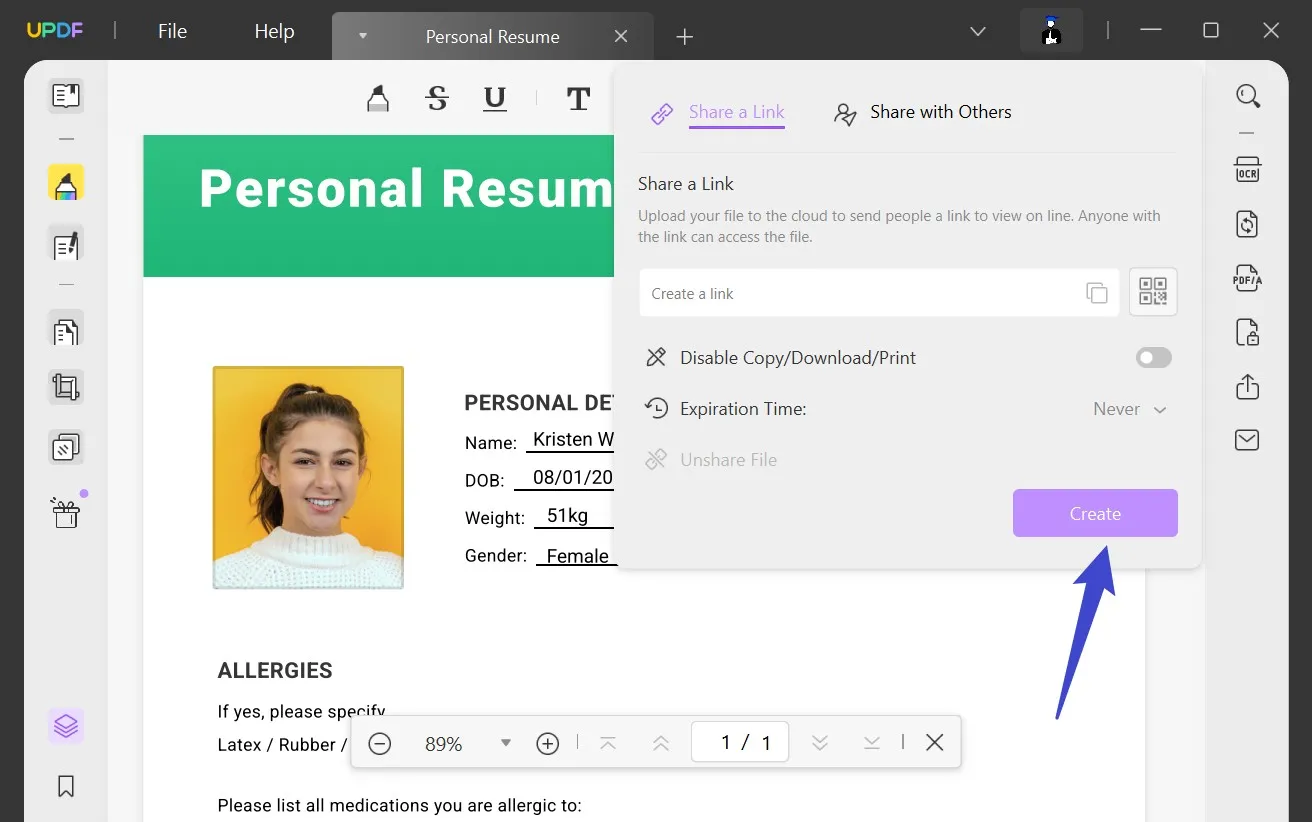
Way 2. Send a PDF via Text by Generating a QR Code for PDF
The next method is sharing PDF in text message by using a QR code. This code is usually shared as an image, and UPDF allows you to conveniently generate it with the following steps:
Step 1: Use UPDF to open PDF for generating QR code
Start by downloading the UPDF app for your PC or Mac and then click the desktop icon of the UPDF application to open it on your PC. After the UPDF tool opens on your PC you can open a PDF document on it by clicking the "Open File" button. There, you will get a file explorer window for locating the PDF file on your PC.
Windows • macOS • iOS • Android 100% secure

Step 2: Click the Share button to create link to PDF
Once UPDF opens your PDF document in Reader View, you can click "Share this file with others" from the right menu and then click "Create". It will generate the link to your PDF document that UPDF will automatically use to generate the QR code.
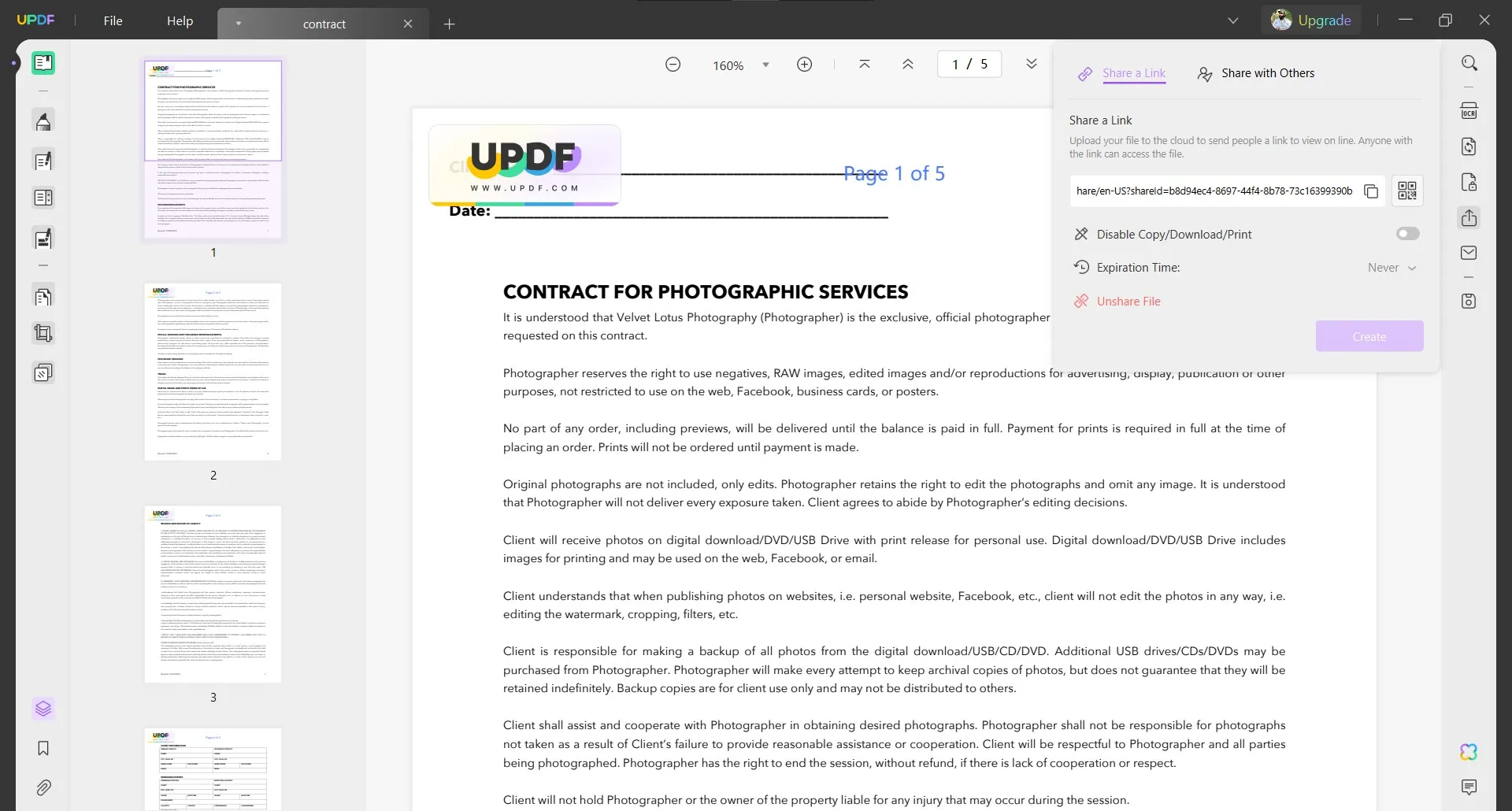
Step 3: Use the QR code button to get the code and download it
Right next to the link box, there will be a QR code icon. You need to click this to get the QR code for that PDF file. Now click "Download" or use the screenshot feature on your device to save that QR code. You can add that QR code in your text messages to share them via your mobile phone.
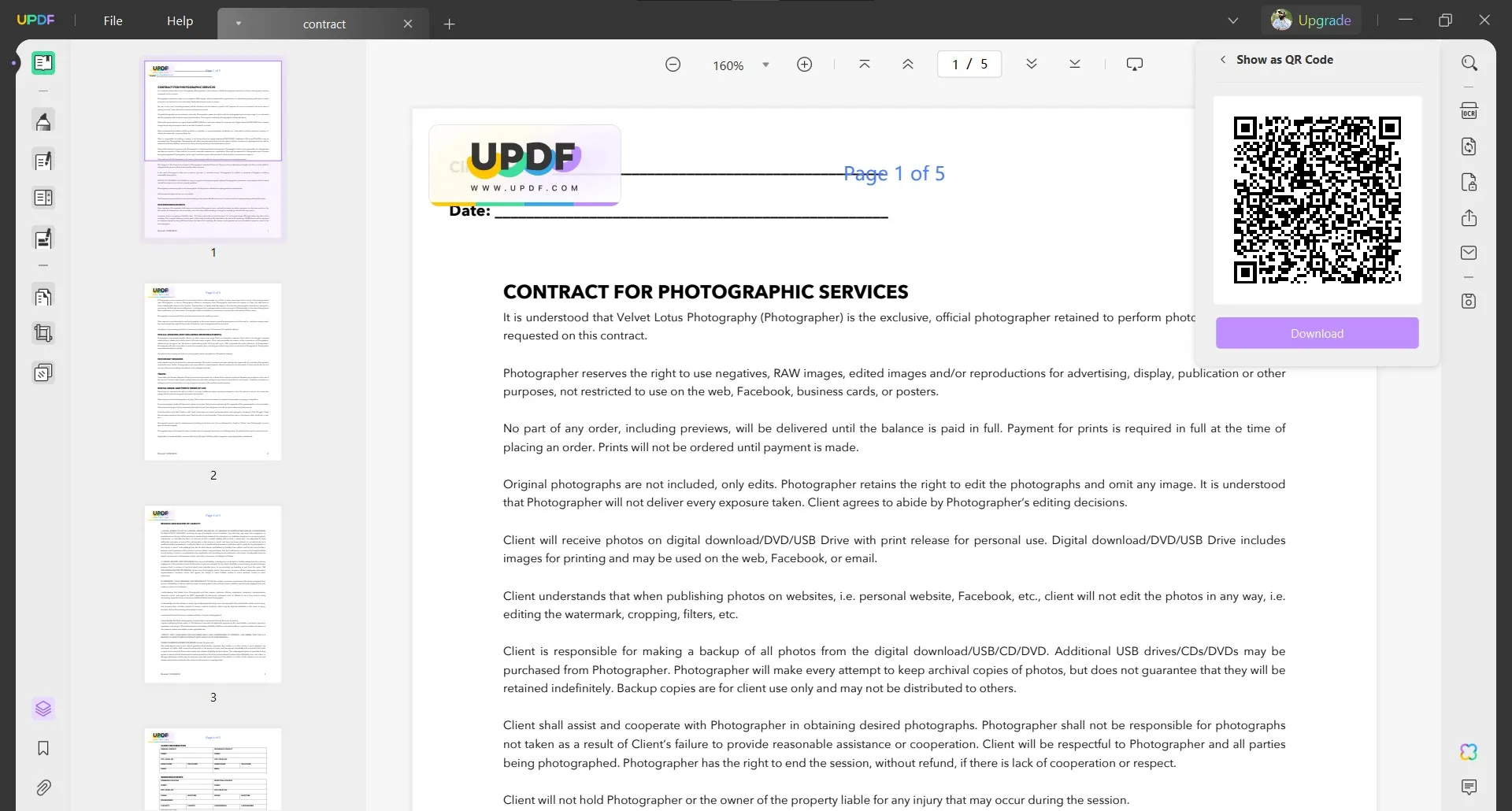
Way 3. Send a PDF via Text by Convert PDF to Images
The last method of sharing your PDFs via text message with UPDF is by converting them into an image. UPDF supports converting PDF documents into multiple image formats including BMP, JPEG, PNG, TIFF, and GIF. So, you can convert your PDF to image with UPDF using the steps below:
Step 1: Open UPDF tool on PC.
UPDF is available for free download so you must download UPDF software on computer and open after it installs. Hit "Open File" option for selecting a PDF doc from offline storage.
Windows • macOS • iOS • Android 100% secure

Step 2: Select Export PDF and Image to convert into PDF
From the right menu click "Export PDF" and choose "image" as you are converting PDF into image.
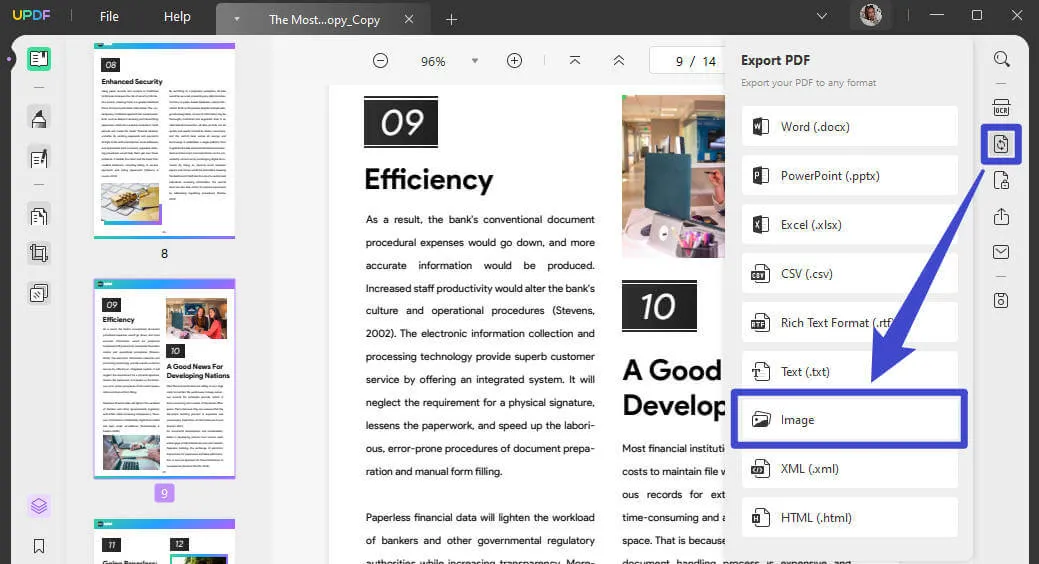
Step 3: Select the image format of choice and export
On the Pop-up window, you will see a dropdown for selecting the image format. You can click and choose one of the 5 available image formats. Then click "Export" and follow through the steps on screen to convert your PDF into an image. You can use that image in your text message on your PC or smartphone for sharing the PDF document content.
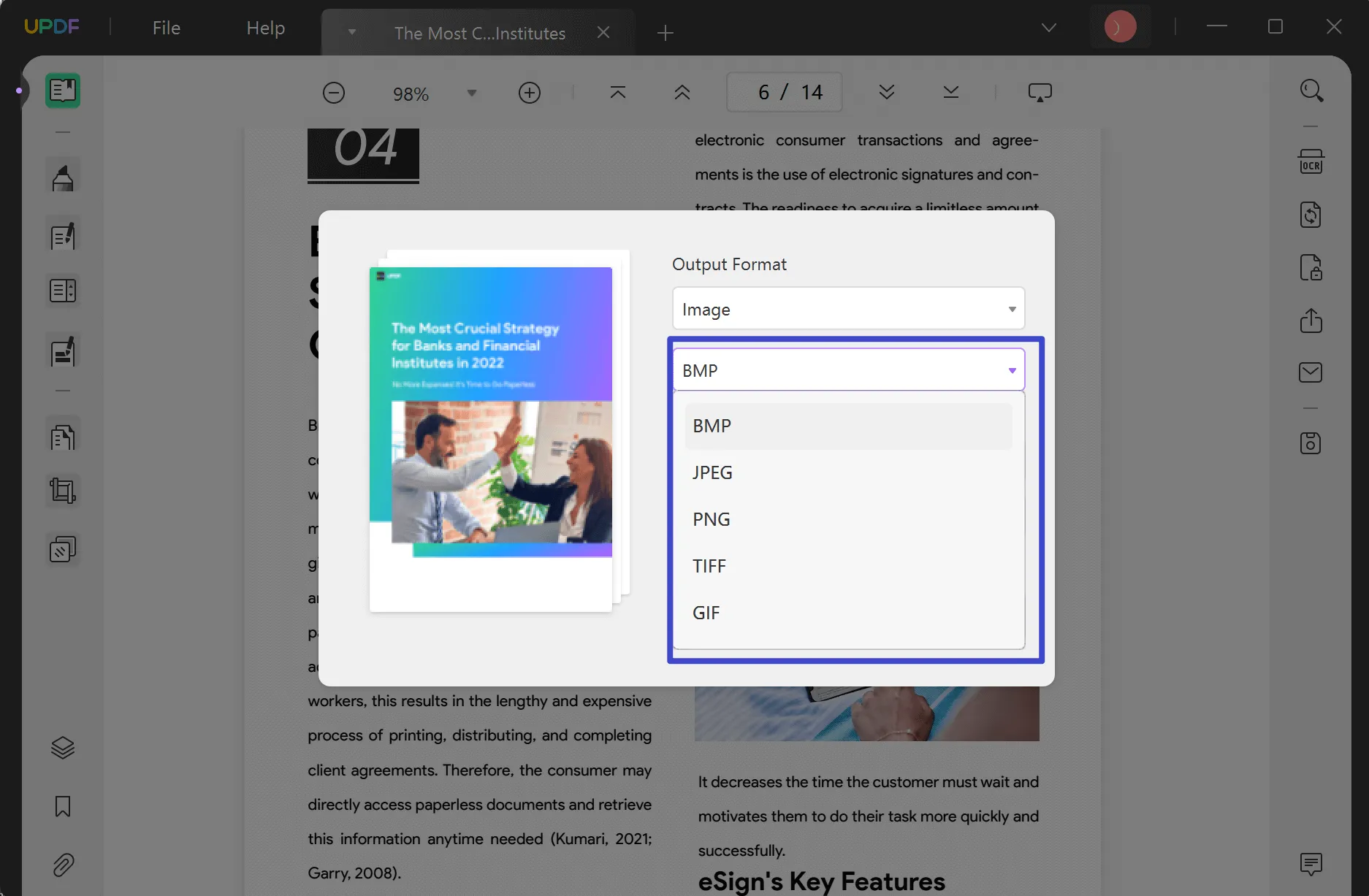
Part 3. FAQS About Sending a PDF via Text
Q1. Can you attach a PDF file to a text message?
No, text messages do not allow you to add a PDF document to them natively, and if you add a PDF to a text message, it converts into a multimedia message automatically. So, if you want to share a PDF file over a text message, you either must convert it and attach that as a text or you need to send a multimedia message.
Q2. Why can't I send a pdf via text?
Text only includes characters of the alphabet, while PDF is a multimedia file. So, if you try to add a PDF to a text message and send it, it will be automatically converted to a multimedia message. That's not an issue if you are not concerned about the size of PDF or using an online messaging platform. However, if the PDF is huge in size or you are using personal credits to send an offline SMS, that can be a huge problem.
Q3. How to send pdf via text android?
To send PDF via text with an Android device, you can use the UPDF app on your PC to create and copy a link for that PDF. Then you can send that link in a text message with your Android phone as an SMS or over other chatting apps.
Q4. How to send PDF via text on iPhone?
The iPhone UPDF app does not support creating links for PDF documents, so you must use the desktop app to create link for that PDF. Then you can send the link to your iPhone and send that link to others in text message with your iPhone.
Final Thoughts
Since devices don't allow users to send PDF as a text message, users often ask if can you send a PDF via text. The answer to that is no, but there are some methods to share PDF in text message when you use UPDF. It allows using link, QR, and image sharing options to share your PDF in a text message or a chatting app on your smartphones and computers.
So, if you frequently share PDF documents via text, then download UPDF since it provides different ways to share your PDFs in a text message.
Windows • macOS • iOS • Android 100% secure
 UPDF
UPDF
 UPDF for Windows
UPDF for Windows UPDF for Mac
UPDF for Mac UPDF for iPhone/iPad
UPDF for iPhone/iPad UPDF for Android
UPDF for Android UPDF AI Online
UPDF AI Online UPDF Sign
UPDF Sign Read PDF
Read PDF Annotate PDF
Annotate PDF Edit PDF
Edit PDF Convert PDF
Convert PDF Create PDF
Create PDF Compress PDF
Compress PDF Organize PDF
Organize PDF Merge PDF
Merge PDF Split PDF
Split PDF Crop PDF
Crop PDF Delete PDF pages
Delete PDF pages Rotate PDF
Rotate PDF Sign PDF
Sign PDF PDF Form
PDF Form Compare PDFs
Compare PDFs Protect PDF
Protect PDF Print PDF
Print PDF Batch Process
Batch Process OCR
OCR UPDF Cloud
UPDF Cloud About UPDF AI
About UPDF AI UPDF AI Solutions
UPDF AI Solutions FAQ about UPDF AI
FAQ about UPDF AI Summarize PDF
Summarize PDF Translate PDF
Translate PDF Explain PDF
Explain PDF Chat with PDF
Chat with PDF Chat with image
Chat with image PDF to Mind Map
PDF to Mind Map Chat with AI
Chat with AI User Guide
User Guide Tech Spec
Tech Spec Updates
Updates FAQs
FAQs UPDF Tricks
UPDF Tricks Blog
Blog Newsroom
Newsroom UPDF Reviews
UPDF Reviews Download Center
Download Center Contact Us
Contact Us


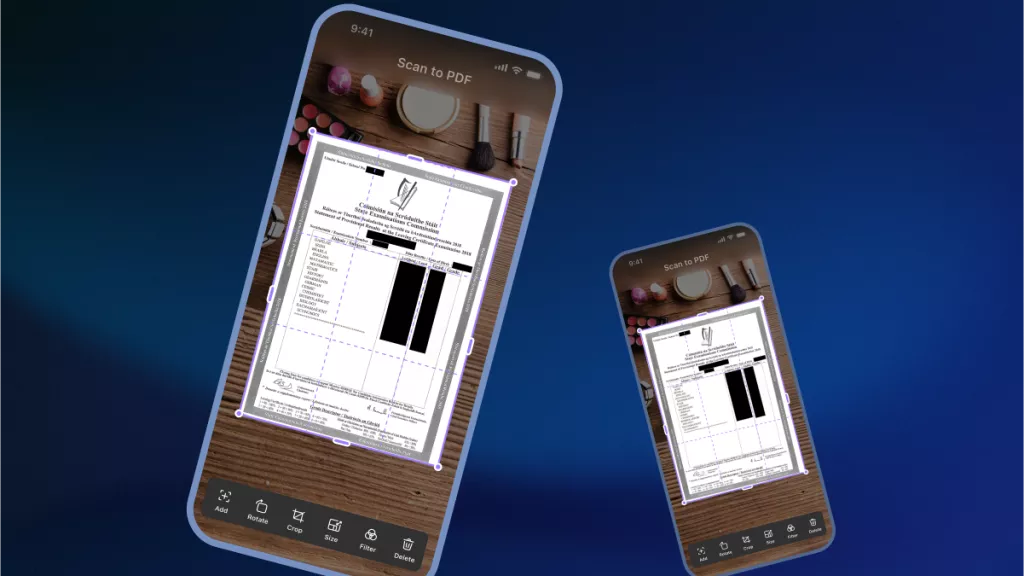
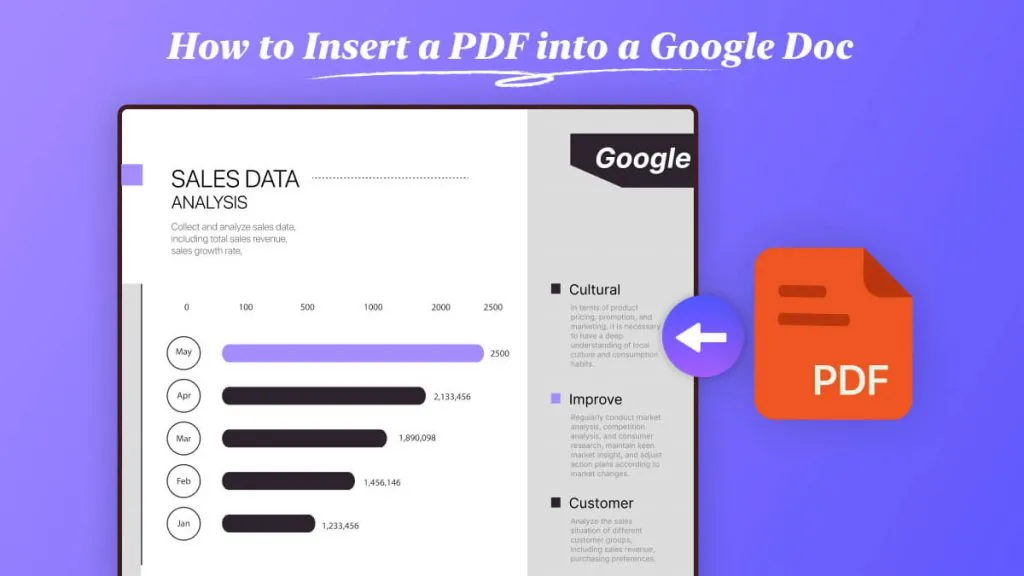
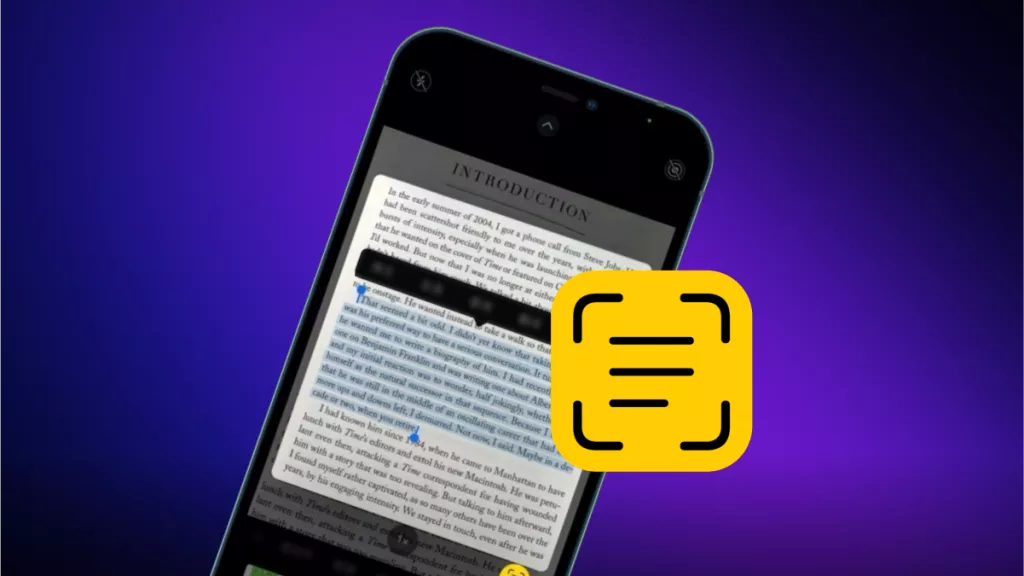




 Katherine Brown
Katherine Brown 

 Donnie Chavez
Donnie Chavez 