While digital signatures are taking center stage, the classic wet ink signature is still making its mark! And thanks to the rapid rise of smart PDF editing platforms like UPDF, collecting wet signatures on PDFs has never been easier. Imagine being able to create and gather genuine physical signatures right from your cozy corner of the internet. Whether you need to sign important business documents, like purchase orders and sales contracts, or more sensitive legal papers such as divorce settlements, you can do it all with a few clicks.
So, if you're curious about what a wet ink signature really is and how to create one online, you've come to the right place! Keep on reading to learn more about wet signatures and explore step-by-step methods to create yours using a reliable electronic signature tool like UPDF. Ready? Let's get signing!
Part 1. What Is a Wet Signature on PDF?
Have you ever wondered what a wet signature really is? Let's break it down! A wet signature is that classic, handwritten flair you apply with a pen on a physical document. The term "wet" isn't just for show; it highlights that fresh ink you leave behind as a mark of your approval or consent.
While this traditional signing method has been around for centuries, the rise of digital signatures have come onto the scene, providing cost-efficient and hassle-free ways to sign your name.
Note
Electronic signatures have been legally recognized in the U.S. since 2000 under the ESIGN Act, allowing their use nationwide. Since then, many countries have adopted similar laws, making e-signatures a widely accepted method for signing legally binding documents.
So, how does a wet signature fit into the world of PDFs? To put it simply, you print out your document, sign it by hand, and then transform that masterpiece into a digital format by scanning or photographing it. And voilà! You've now got a wet signature on a PDF, bringing the best of both worlds together.
Ready to learn how to add your own wet signature to a PDF? Let's dive into three fun methods coming up next!
Windows • macOS • iOS • Android 100% secure
Part 2. 3 Methods to Do Wet Signature on PDF
When it comes to how to add a wet signature to a PDF, you have multiple fantastic options! Let's dive into three fun and effective methods, blending the classic with the modern ways of digital tools like UPDF.
Method 1: Printing and Signing with a Pen
The most basic way to add a wet signature on a PDF is by printing the document, signing it with a pen, and then scanning the signed paper back into a digital format. Here's how to do it:
Step 1. Open the PDF you need to sign.
Step 2. Print the document on paper.
Step 3. Use a pen to sign the document in the required signature field.
Step 4. Scan the signed document back into a PDF format using a scanner or smartphone app. It is recommend to use UPDF for iOS as the scanner.
Also Read: How to Scan to PDF Using UPDF iOS >>
While this traditional method gets the job done, it can be a bit of a time sink and not the most efficient way to sign PDFs. Thankfully, digital solutions like UPDF are here to save the day! UPDF is a multifunctional PDF editing wizard that makes managing and signing your documents a breeze. With UPDF, you can easily tweak PDFs, add annotations, and seamlessly integrate your signatures into your workflow.
Why not take advantage of UPDF's incredible features? Download it today and watch your document management process become smoother than ever!
Windows • macOS • iOS • Android 100% secure
Method 2: Importing a Wet Signature Image Using UPDF
Want to add your wet signature to a PDF without the hassle of printing? Look no further! UPDF is also your go-to tool for effortlessly managing and editing PDFs across all your favorite devices. Get ready to make signing documents a piece of cake! Here's how to add image signature to PDF:
Step 1. Download and open the UPDF app on your device.
Step 2. Open the PDF you want to sign in UPDF by selecting "Open File."
Step 3. Import the signature image: If you've already scanned your wet signature, go to "Prepare Form" mode and click on "Add an Image Field."
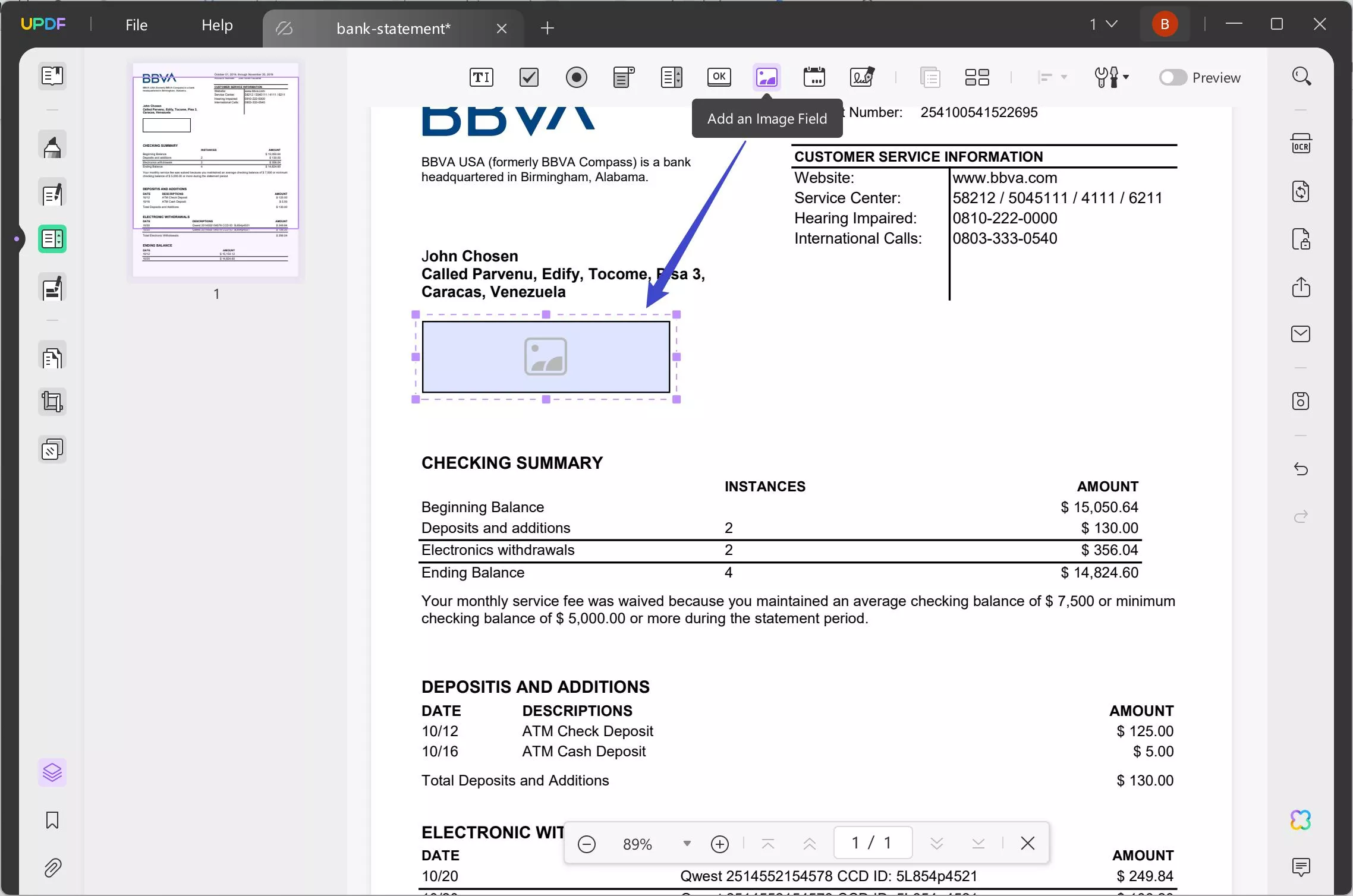
Step 4. Adjust the size and positioning of the signature to fit perfectly.
Step 5. Go to the Comment mode and click the image field to import the image of your wet signature and place it in the desired area of the PDF.
Alternatively, you can also upload the image of your in the Comment mode! Just head to the "Comment" tab, select "Signature", then "Create" and switch to Image to upload the image of the wet signature.
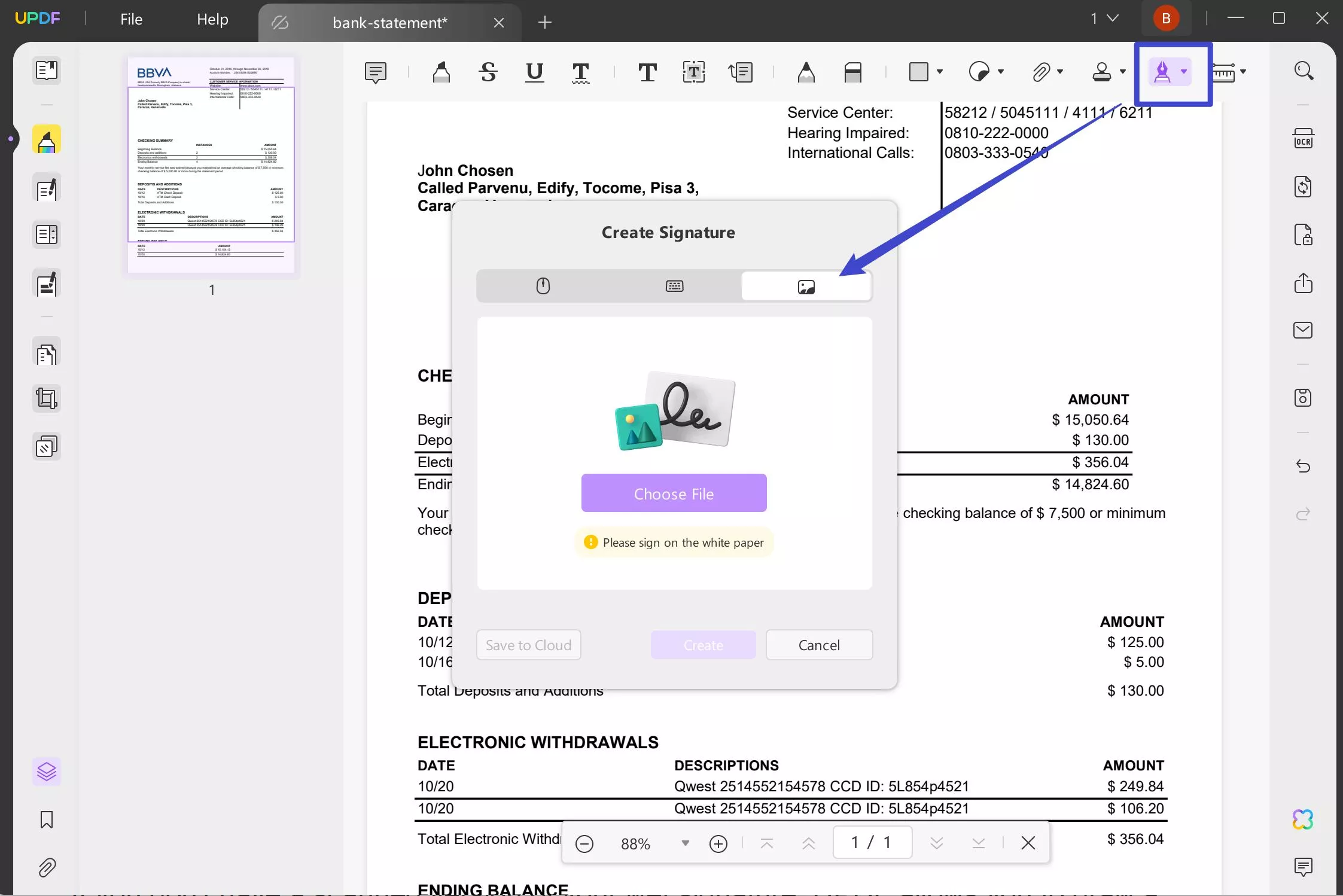
Once ready, you can place the stamp of your wet signature anywhere you wish.
Method 3: Drawing a Signature Directly in PDF with UPDF
If you don't have a scanned version of your wet signature, UPDF allows you to draw a signature directly on the document, which making your digital signature more like handwritten. Here's how you can do it:
Step 1. Navigate to the "Comment" tab and select the "Pencil" tool.
Step 2. Before drawing, you can adjust the stroke thickness and choose a color that mimics ink (such as black or dark blue) to enhance the handwritten effect.
Step 3. Use your mouse, touchpad, or drawing tablet to handwrite your signature directly on the PDF.
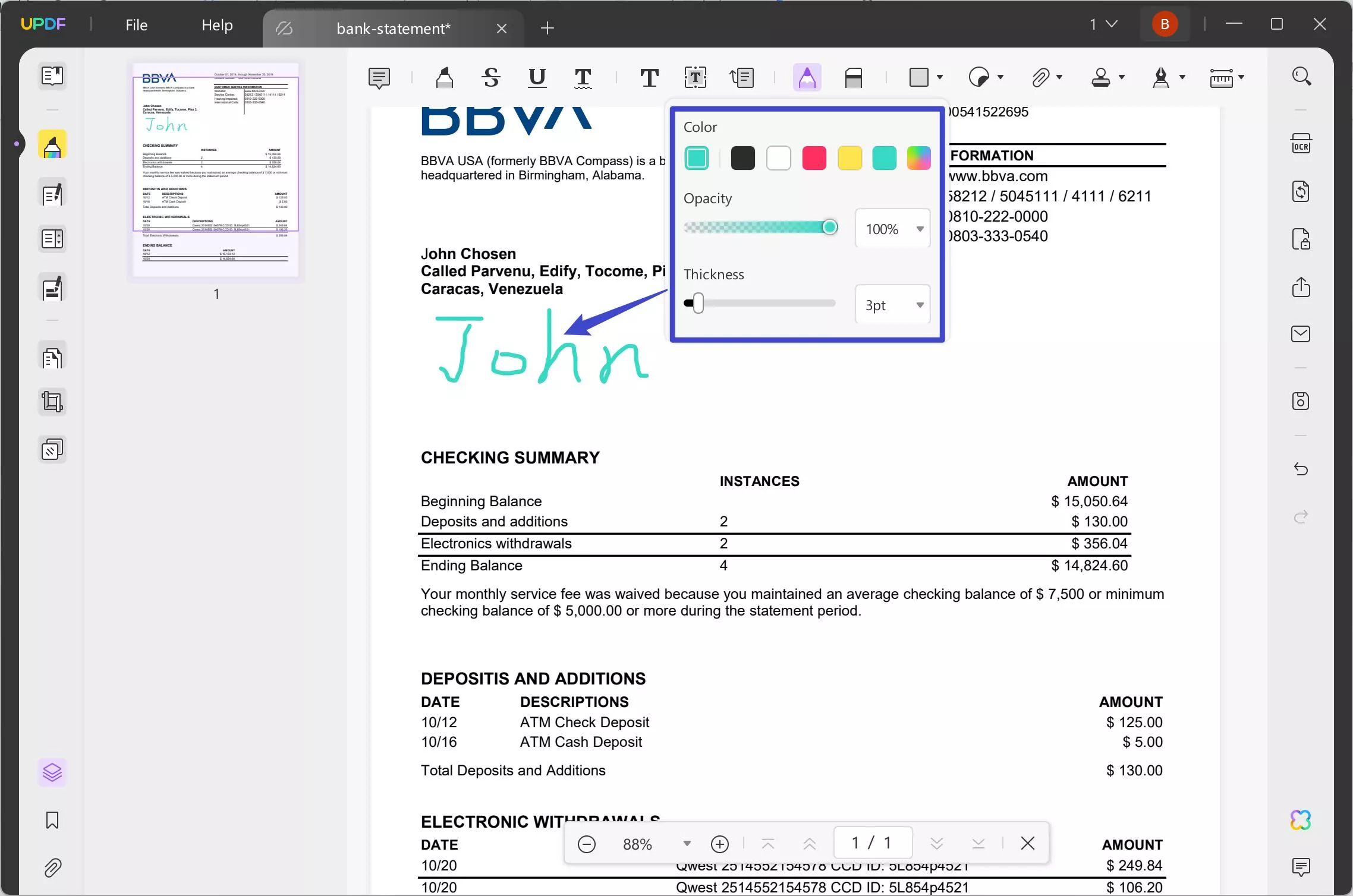
Step 4. Place the drawn signature in the desired location on the document and save your changes.
And Guess What? UPDF is Your Go-To on Mobile! UPDF is also available on iOS and Android, so you can draw your signature directly on the go right from your smartphone or tablet! One account covers all platforms, making UPDF a must-have for all you busy professionals out there!
Windows • macOS • iOS • Android 100% secure
Part 3. Bonus Tips
Adding a wet signature to a PDF is just the tip of the iceberg when it comes to securing and using PDF documents.With UPDF, you can unlock a treasure trove of tools that amp up your signing experience and make managing your PDFs a delight!
1. How to Remove a Signature from a PDF Using UPDF
Need to remove a signature from your PDF? No problem! Here's how to do it with UPDF:
- Open Your PDF in UPDF: Launch UPDF and load the PDF document containing the signature you wish to remove.
- Select the Signature: Navigate to the signature field in the document, click on it to highlight the signature.
- Delete the Signature: Press "Delete" or right-click and select "Delete" from the context menu.
2. How to Add a Digital Signature to PDF Using UPDF
If you want to add a digital signature and prevent further edits to your PDF, follow these steps with UPDF:
- Navigate to the "Prepare Form" Section: Click on the "Prepare Form" option from the left toolbar.
- Insert a Digital Signature Field: Click on "Digital Signature" to draw a box where you want your signature to appear.
- Sign the Document: Switch to the Comment mode and click on the signature box you created, select your digital ID, and confirm the signature.
Wrapping Up
Getting your wet signature on a PDF is easier than you might think. Whether you're old-school, printing and signing by hand, or tech-savvy and using tools like UPDF, the whole process can be a breeze.
UPDF is packed with awesome features that make managing your signatures across devices a piece of cake! So why not take a leap and streamline your document signing? Download UPDF today and add a touch of professionalism and flair to every signature. Let's get signing and make it official!
Windows • macOS • iOS • Android 100% secure
 UPDF
UPDF
 UPDF for Windows
UPDF for Windows UPDF for Mac
UPDF for Mac UPDF for iPhone/iPad
UPDF for iPhone/iPad UPDF for Android
UPDF for Android UPDF AI Online
UPDF AI Online UPDF Sign
UPDF Sign Read PDF
Read PDF Annotate PDF
Annotate PDF Edit PDF
Edit PDF Convert PDF
Convert PDF Create PDF
Create PDF Compress PDF
Compress PDF Organize PDF
Organize PDF Merge PDF
Merge PDF Split PDF
Split PDF Crop PDF
Crop PDF Delete PDF pages
Delete PDF pages Rotate PDF
Rotate PDF Sign PDF
Sign PDF PDF Form
PDF Form Compare PDFs
Compare PDFs Protect PDF
Protect PDF Print PDF
Print PDF Batch Process
Batch Process OCR
OCR UPDF Cloud
UPDF Cloud About UPDF AI
About UPDF AI UPDF AI Solutions
UPDF AI Solutions FAQ about UPDF AI
FAQ about UPDF AI Summarize PDF
Summarize PDF Translate PDF
Translate PDF Explain PDF
Explain PDF Chat with PDF
Chat with PDF Chat with image
Chat with image PDF to Mind Map
PDF to Mind Map Chat with AI
Chat with AI User Guide
User Guide Tech Spec
Tech Spec Updates
Updates FAQs
FAQs UPDF Tricks
UPDF Tricks Blog
Blog Newsroom
Newsroom UPDF Reviews
UPDF Reviews Download Center
Download Center Contact Us
Contact Us


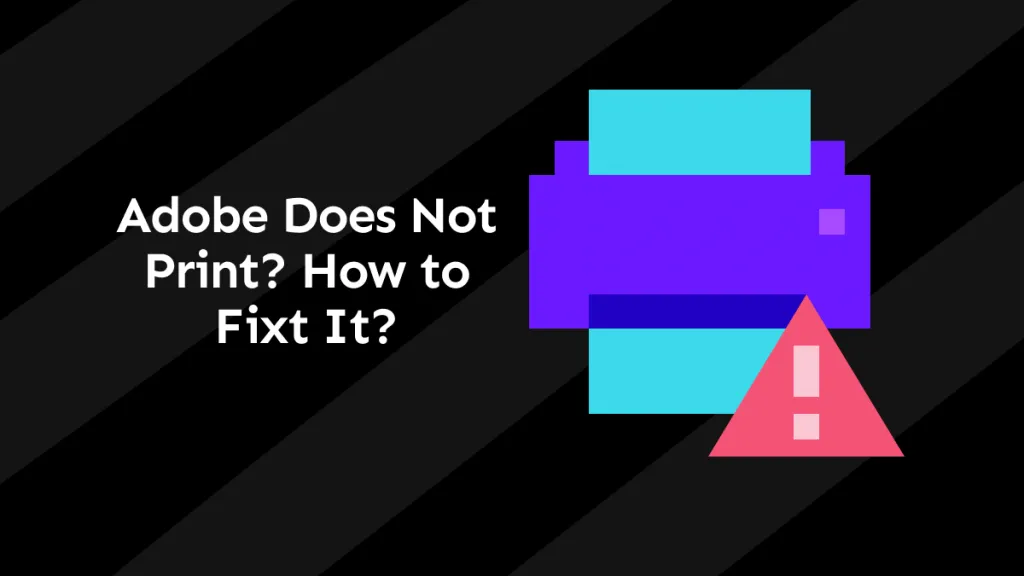


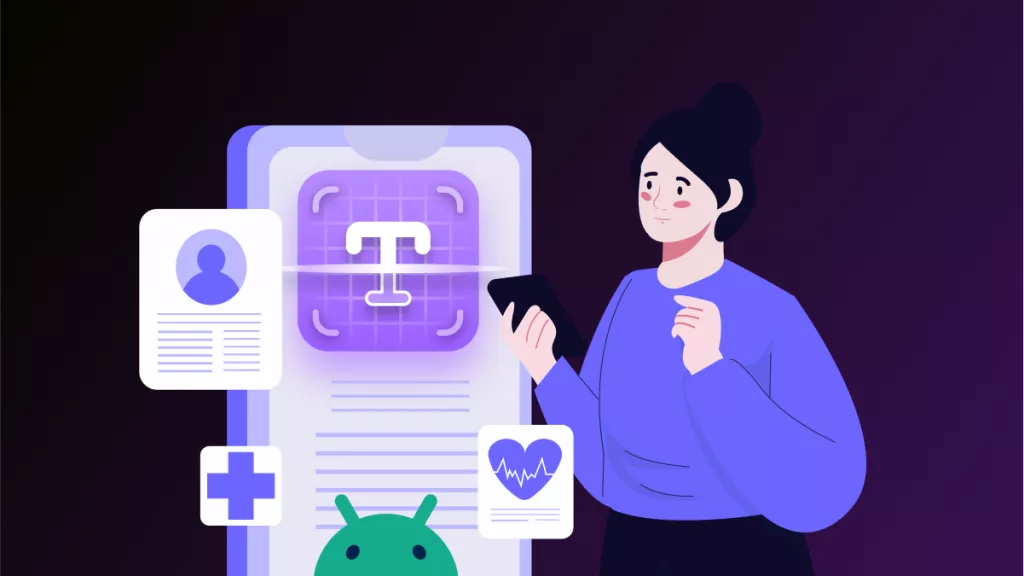
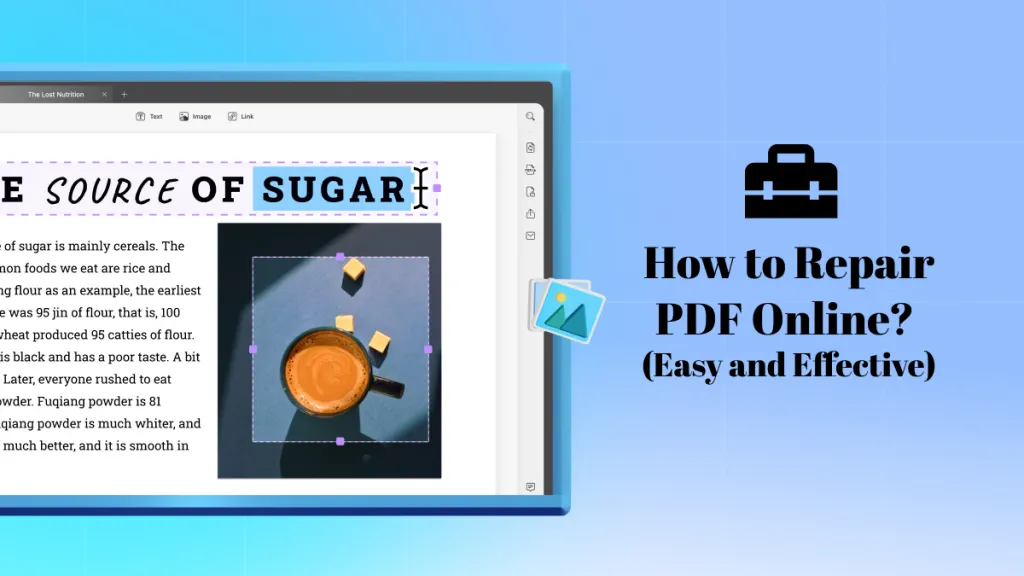
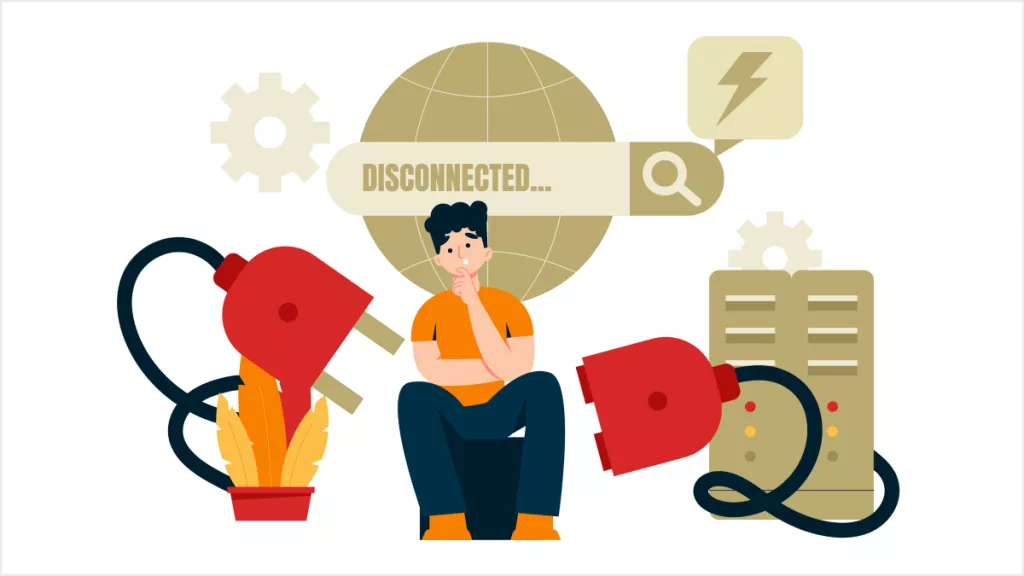

 Donnie Chavez
Donnie Chavez 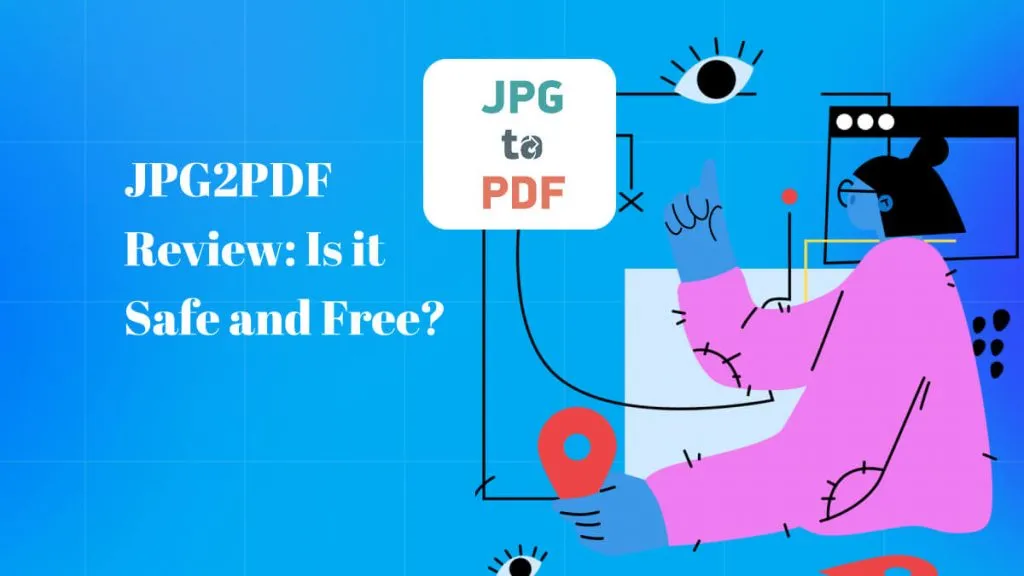
 Lizzy Lozano
Lizzy Lozano 
 Cathy Brown
Cathy Brown 
 Bertha Tate
Bertha Tate 