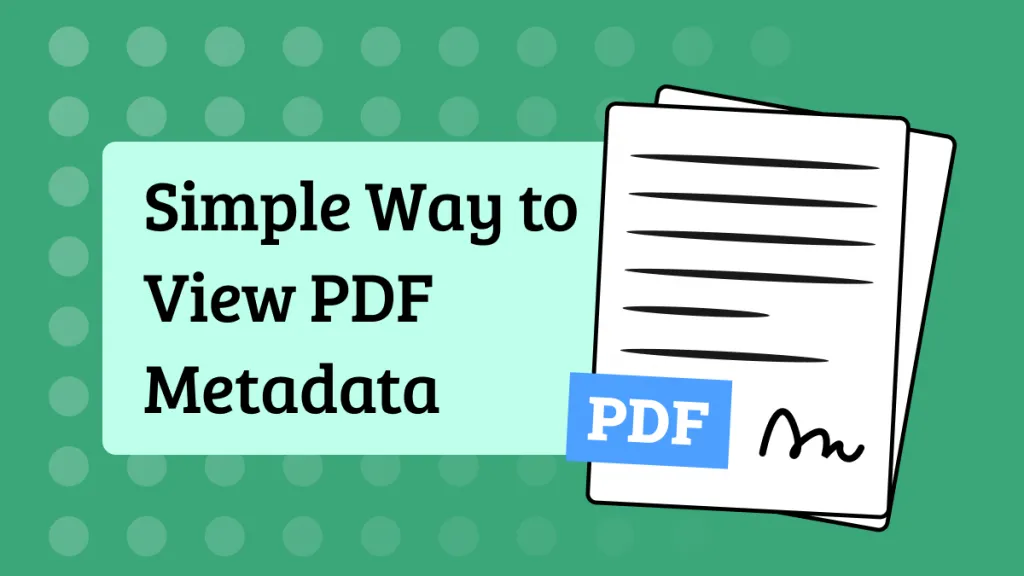There are few things more annoying than getting to the end of a piece of work and finding you're unable to print it. It's especially frustrating when everything was working fine just a short while ago. The last thing you need is to be trying to troubleshoot problems at that stage of the process. So, what are your options for when Adobe does not print? Read on to find the solution.
Part 1: Why Does My Adobe PDF Not Print Properly?
There are several common reasons why Adobe Acrobat does not print. You might need to do a bit of detective work to figure out the problem.
Here are some of the main culprits:
- Issues with the connection between your device and the printer.
- Outdated drivers.
- Problems with incomplete or corrupt data within the PDF file itself.
- Adobe Acrobat or Reader needs to be updated.
But before you go too far down the rabbit hole with those, we've got some easy suggestions below that should resolve your problem.
Part 2: What To Do When Adobe Acrobat Does Not Print
When you notice that Adobe does not print, it's usually right at the end of the process. You've already worked hard on the document and you're ready to just get it printed and sent off to wherever it needs to go. You're looking for quick and easy solutions to your PDF printing problems.
We've got six solutions for you to try:
1. Update Acrobat or Adobe Reader
It sounds obvious, but it's often the solution to any software problem, including when Adobe Acrobat does not print. It's easy to update Adobe programs, simply go to Menu > Help > Check for updates.
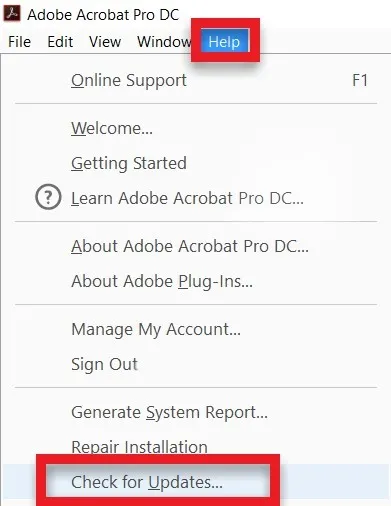
2. Use an alternative to Adobe to print your PDFs
Adobe isn't the only PDF software around, and if you've got something like UPDF at your disposal, then why not use that instead? Using an alternative program lets you get the printing sorted now, and you can troubleshoot Adobe later.
Why not click below to download UPDF and see for yourself? You'll be able to print that file in a matter of moments.
Windows • macOS • iOS • Android 100% secure
UPDF is a great alternative when Adobe does not print. It's fast and reliable, and in the unlikely event that you run into issues, their 24/6 tech support team will get you sorted quickly.
Simply open the file in UPDF then go to File > Print and select your printing preferences.
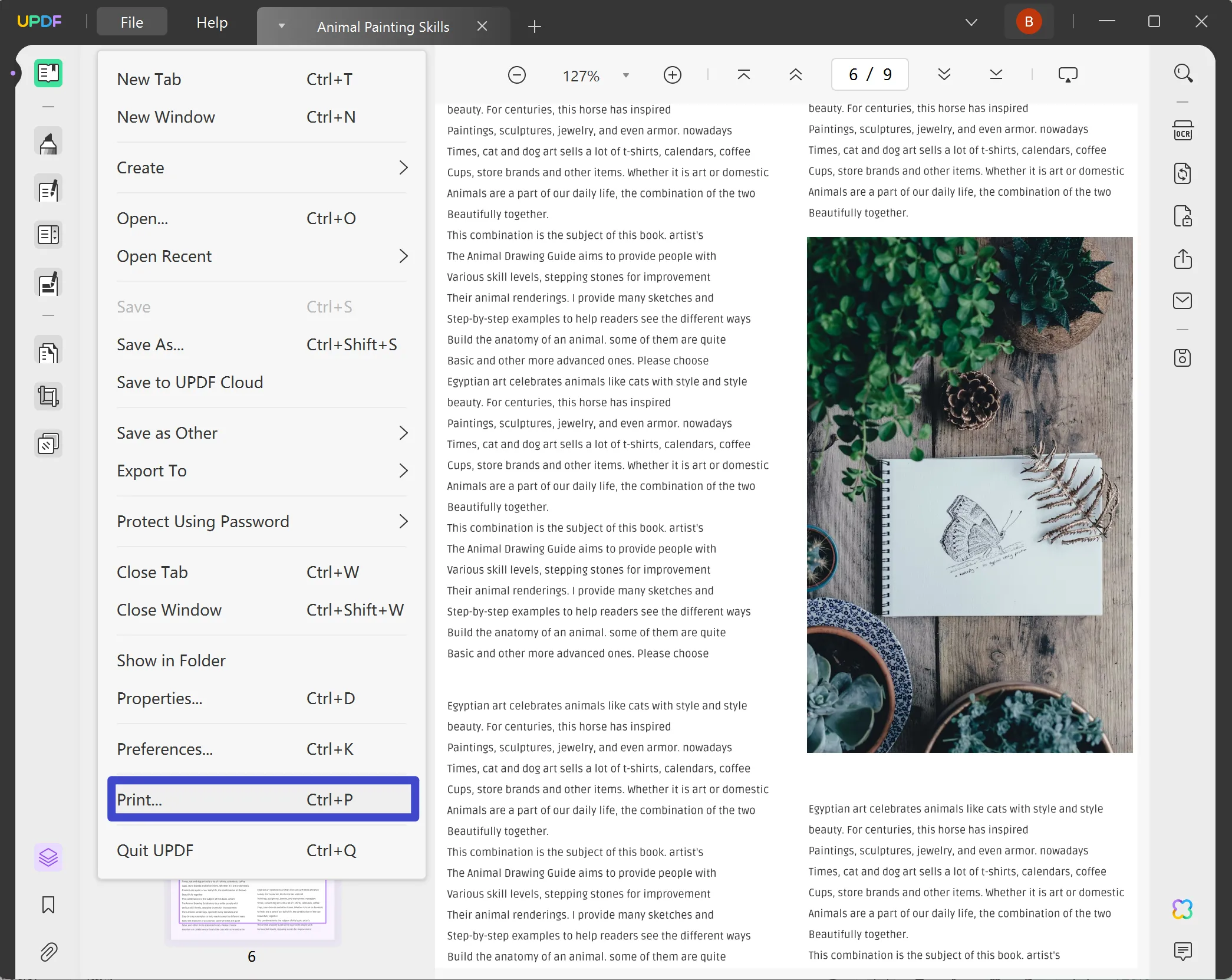
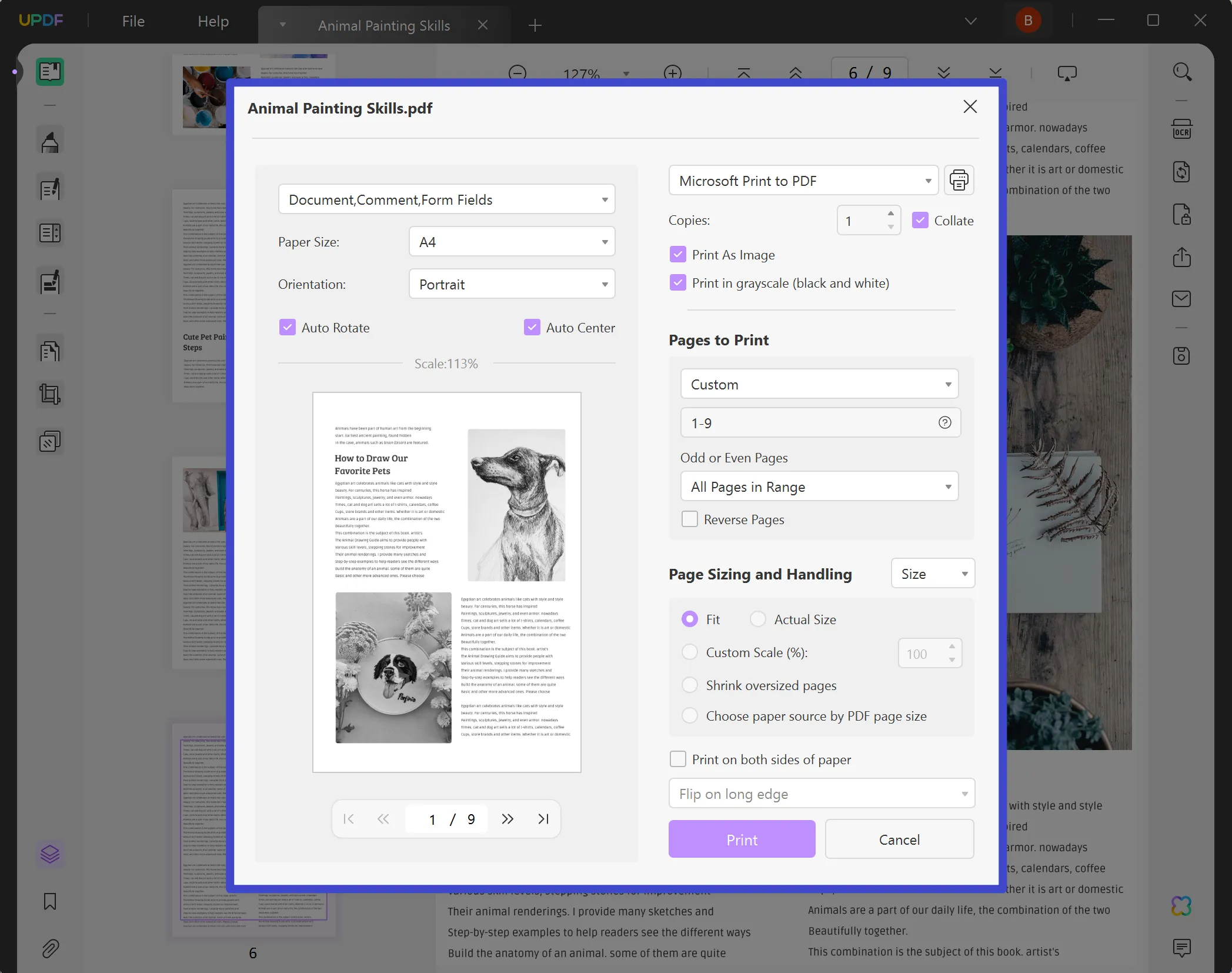
And once you have UPDF, you'll quickly find it indispensable. It's useful for far more than just when Adobe Acrobat does not print. If you're curious to find out more, jump to Part 3.
3. Check your printer connection
Even if you're sure your printing problem is caused by Adobe, it's worth checking the basics. Here are a few things to investigate to make sure your printer is properly connected to your device.
- Check that any cables are securely plugged in. If you use a USB hub, try connecting directly to the computer instead.
- Turn everything off, wait 30 seconds, turn it back on again. I know this feels like cliched advice, but you'd be amazed at how often it resolves all kinds of issues.
4. Update your printer driver
Another culprit when Adobe does not print might be an out-of-date printer driver.
The printer driver is a piece of software that controls your printer. It needs to be updated periodically, just like any other software. You'll need to know the printer model number, and then you'll be able to find updates on the printer manufacturer's website.
Follow the manufacturer's instructions to download and install the correct driver for your printer. Then restart your computer so that the update can take effect.
5. Try reinstalling the software
If you're sure the problem lies with the Adobe program you're using - perhaps because you've successfully printed your PDF using UPDF - it's worth reinstalling the software.
First, you'll need to uninstall your existing copy of the program. Then download the newest version directly from Adobe. You can find instructions here.
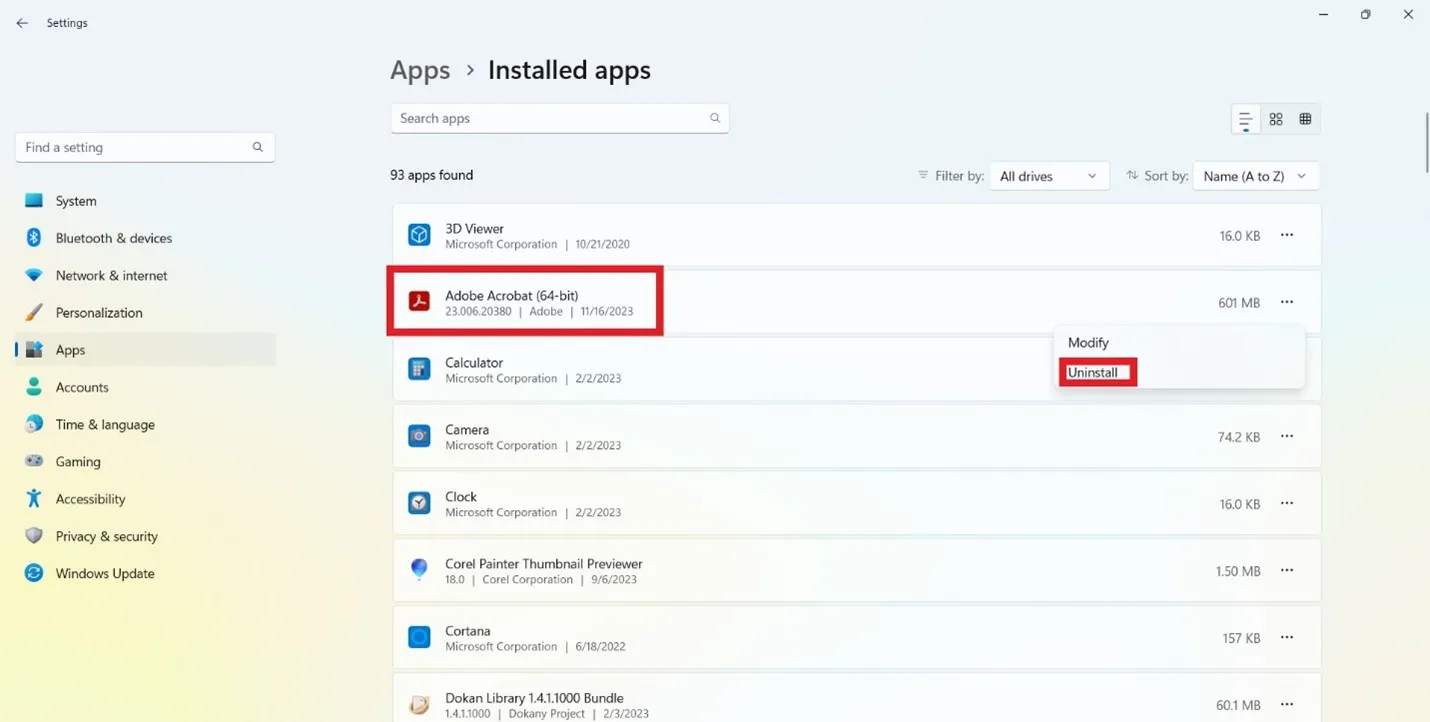
6. Print as an image
This one's a useful workaround to have up your sleeve for those times when Adobe does not print, and you don't have time to investigate the issue immediately.
Printing as an image means that you can send a simpler version of your file to the printer, which might just sidestep the problem of a corrupted file.
Go to File > Print > Advanced > Print as Image.
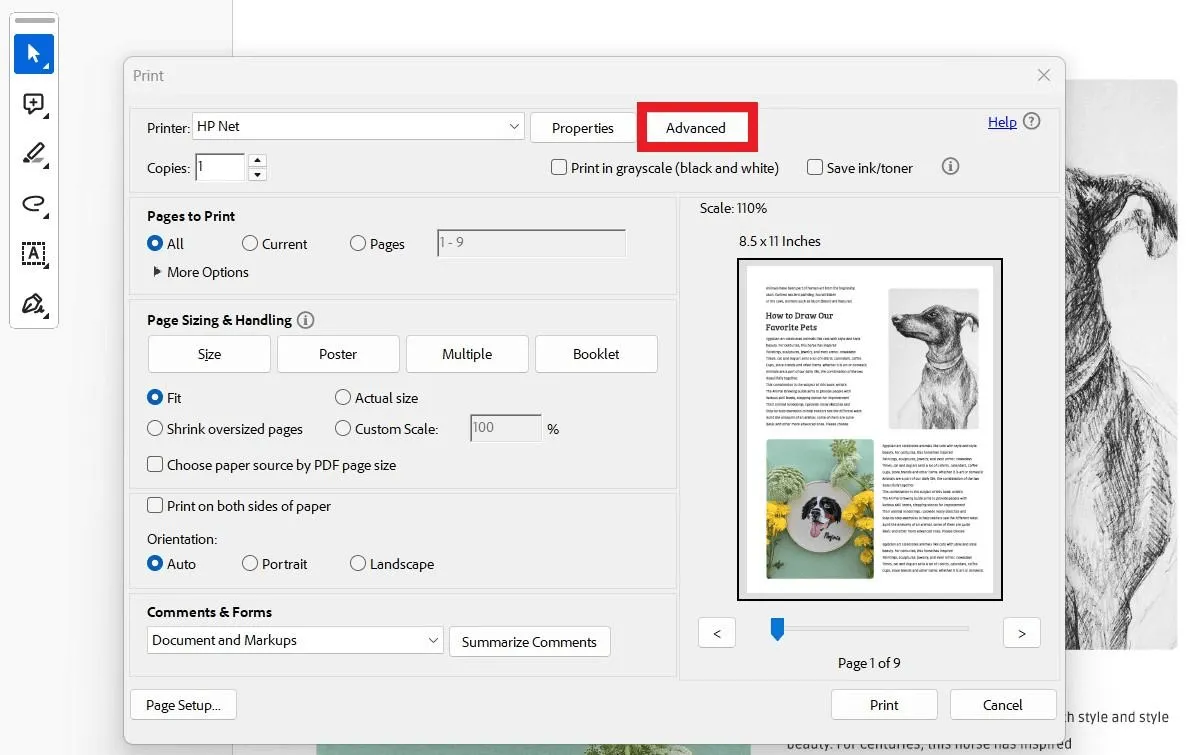
Also Read: Fix Adobe Acrobat Not Responding
Part 3: UPDF Isn't Just for When Adobe Does Not Print
We've looked at how useful UPDF can be when Adobe Acrobat does not print, but it's useful for far more than that. Once you've solved your printing problem, take a look at some of the other things you can do with UPDF.
Edit
UPDF offers everything you need to create and edit PDF documents. If you need to alter the images in your file or switch them for new ones altogether, it's a cinch. You can also add watermarks, add and edit links, and add headers and footers to your work.

Annotate
If you want to draw attention to a part of your document, use the annotating features to make it stand out with stickers, underlining, and text callout boxes. You can also add electronic and digital signatures.

Convert
One of the chief advantages of UPDF is how easy it is to convert from different file types to PDF, and vice versa. Convert to and from HTML or XML formats, a range of image types, and Microsoft Office file types. It's also easy to convert a scanned image or photograph into an editable PDF using OCR.

Get assistance from UPDF AI
As well as all the tools we've shared already for working with PDFs, UPDF has a robust AI assistant that can help make your work even better. Use the chat feature to bounce ideas back and forth, helping you generate new ideas. You can also use UPDF AI to summarize, explain, or translate text.
It's so helpful to have all these tools in one place.
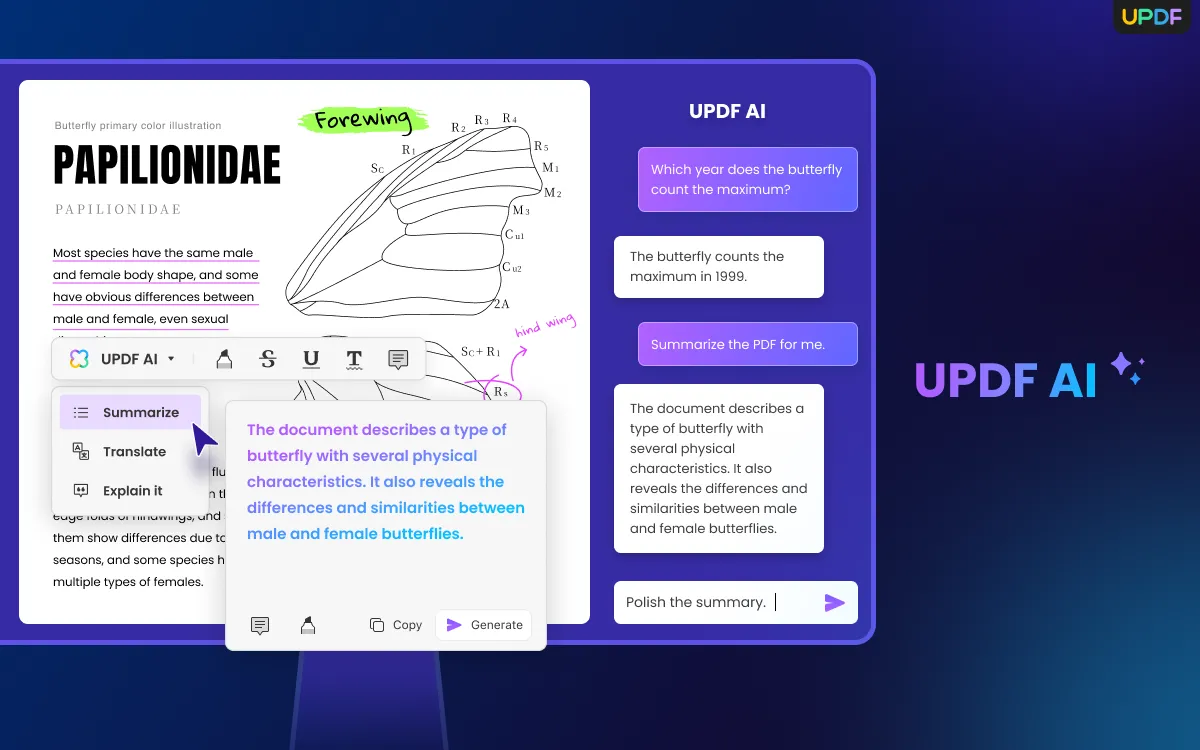
Other features
UPDF has a full array of tools for creating, editing and reading PDF documents. It's easy to work with long papers because UPDF lets you reorder pages simply by dragging and dropping. If you need to update a single page in a whole set of brochures, simply use the batch feature to get it done fast.
Share safely with password protection, including permission-specific passwords to prevent or allow copying, editing, or printing of a PDF. Redact sensitive information so you're sharing only what you want to share.
For full details, you can look at UPDF's Tech Specs page for an extensive list of features.
Get started today by downloading UPDF to see for yourself.
Windows • macOS • iOS • Android 100% secure
Part 4: Frequently Asked Questions for When Adobe Won't Print
Q1. Why is the print button grayed out in Adobe Reader?
Sometimes when Adobe does not print, you'll notice the print button is grayed out. This could be for several reasons.
The document author may have set restrictions which prevent users from printing. It's also possible that your browser settings might prevent printing, in which case you may be able to print by opening directly in Adobe Reader rather than through your web browser.
Printer connection issues might also cause the print button to be grayed out, you can refer to Part 2 of this article to check this.
Q2. How do I enable print as image in Adobe?
Printing a PDF file as an image can sometimes resolve printing problems because you're sending a simpler version of the file to print.
You need to go to File > Print > Advanced
Then look for a checkbox that says ‘Print as Image' and click it to turn that setting on.
Close the dialogue box by clicking OK, then OK again to print.
To Wrap Up
It's frustrating when Adobe does not print, and it can sometimes be difficult to find the cause of the problem. If you're in a hurry, the easiest thing to do is to print through a different piece of software, and UPDF is the perfect choice.
Download UPDF now to solve your printing problems, and take some time to explore all our other features too.
Windows • macOS • iOS • Android 100% secure
 UPDF
UPDF
 UPDF for Windows
UPDF for Windows UPDF for Mac
UPDF for Mac UPDF for iPhone/iPad
UPDF for iPhone/iPad UPDF for Android
UPDF for Android UPDF AI Online
UPDF AI Online UPDF Sign
UPDF Sign Read PDF
Read PDF Annotate PDF
Annotate PDF Edit PDF
Edit PDF Convert PDF
Convert PDF Create PDF
Create PDF Compress PDF
Compress PDF Organize PDF
Organize PDF Merge PDF
Merge PDF Split PDF
Split PDF Crop PDF
Crop PDF Delete PDF pages
Delete PDF pages Rotate PDF
Rotate PDF Sign PDF
Sign PDF PDF Form
PDF Form Compare PDFs
Compare PDFs Protect PDF
Protect PDF Print PDF
Print PDF Batch Process
Batch Process OCR
OCR UPDF Cloud
UPDF Cloud About UPDF AI
About UPDF AI UPDF AI Solutions
UPDF AI Solutions FAQ about UPDF AI
FAQ about UPDF AI Summarize PDF
Summarize PDF Translate PDF
Translate PDF Explain PDF
Explain PDF Chat with PDF
Chat with PDF Chat with image
Chat with image PDF to Mind Map
PDF to Mind Map Chat with AI
Chat with AI User Guide
User Guide Tech Spec
Tech Spec Updates
Updates FAQs
FAQs UPDF Tricks
UPDF Tricks Blog
Blog Newsroom
Newsroom UPDF Reviews
UPDF Reviews Download Center
Download Center Contact Us
Contact Us





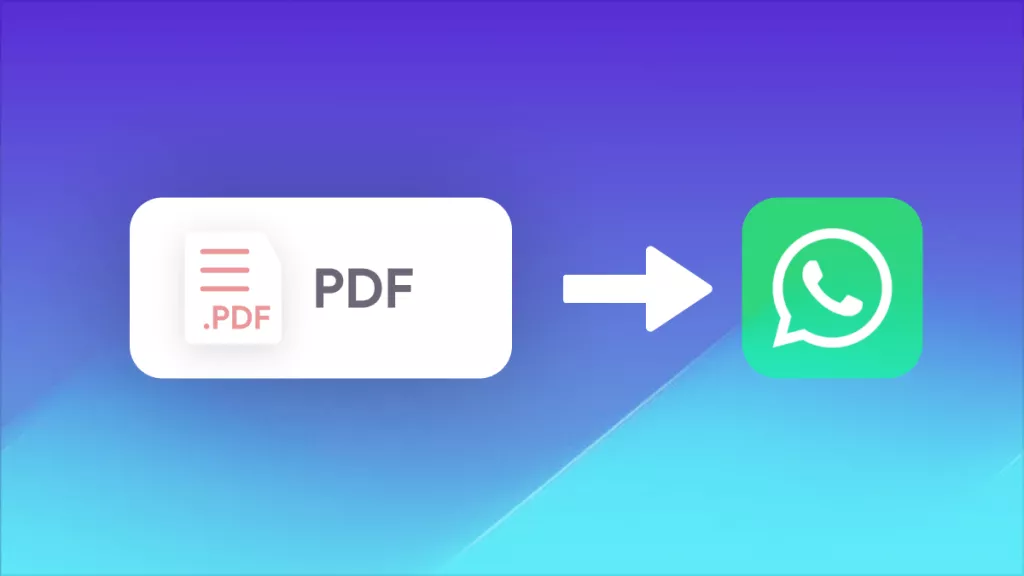


 Cathy Brown
Cathy Brown 
 Delia Meyer
Delia Meyer