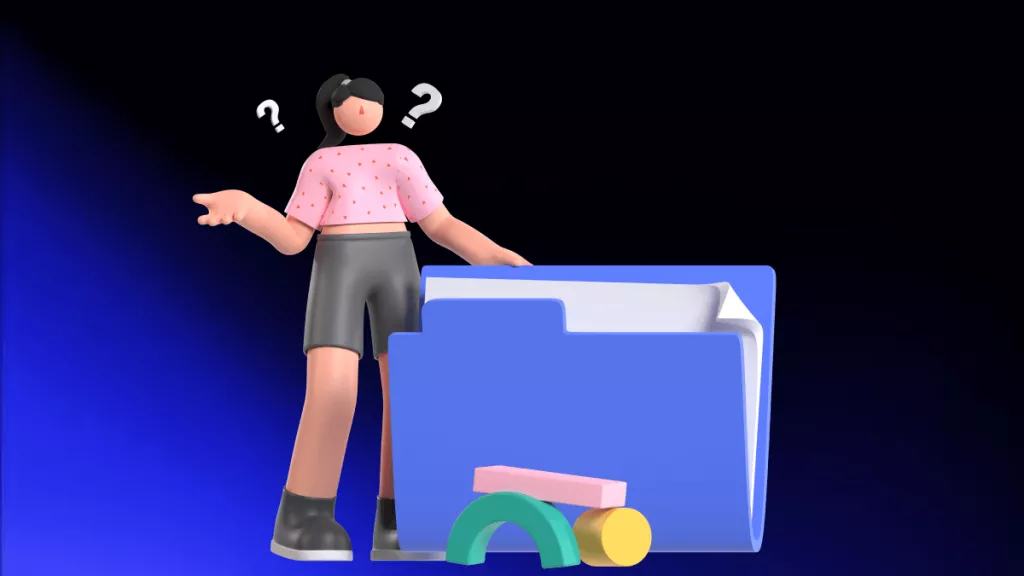Web pages are created in HTML, which allows for the complex layouts we're accustomed to seeing online. Sometimes, you'll want to convert HTML to JPG to have a snapshot image of the web page.
We'll look at a range of options for HTML to JPG conversions so you feel confident in carrying out this task. In Part 2 we'll look at the opposite scenario, when you want to convert JPG to HTML, and we'll show you how to accomplish this using UPDF.
Click below to download UPDF today and see for yourself.
Windows • macOS • iOS • Android 100% secure
Part 1: Top 5 Methods To Convert HTML to JPG/JPEG Images for Free
So, how can you convert HTML to JPG without paying hefty charges for the privilege? We'll look at five awesome free tools that can change HTML to JPG, and walk you through the process for each tool.
Method 1. Java Code
You can convert HTML to an image in your Java application with a single line of code! Here are the steps to convert HTML to an image in your Java application, combined into a single code snippet:
- Prepare the HTML Content: Create a string containing the HTML code you want to convert.
- Set the Base Directory: Specify the base folder for the input HTML file.
- Configure Image Save Options: Create an instance of the ImageSaveOptions class to define options for the output image, such as the image format.
- Specify the Output Path: Define the file path where the converted image will be saved.
- Invoke the Conversion Method: Call the convertHTML() method from the Converter class, passing in the HTML content, base directory, image save options, and output file path.
Here's the combined code:
// Invoke the convertHTML() method to convert HTML to JPG com.aspose.html.converters.Converter.convertHTML( "<h1>Convert HTML to Image in Java</h1>", ".", new ImageSaveOptions(ImageFormat.Jpeg), Path.combine(getOutputDir(), "convert-with-single-line.jpg") );Limitations:
- This method requires a level of technical knowledge. You need to be comfortable using code. Aspose is a paid tool, although it does offer free trials.
You'll be glad to know that the next suggestions are all more straightforward to use.
Method 2. CloudConvert
CloudConvert is a useful free Chrome HTML to JPG conversion tool. You use it directly in Google Chrome or another web browser, and it's very easy to convert files without any technical knowledge.
- Open CloudConvert in your browser and select the format you wish to convert to and from. In this case, choose HTML for the first box, and JPG for the second.
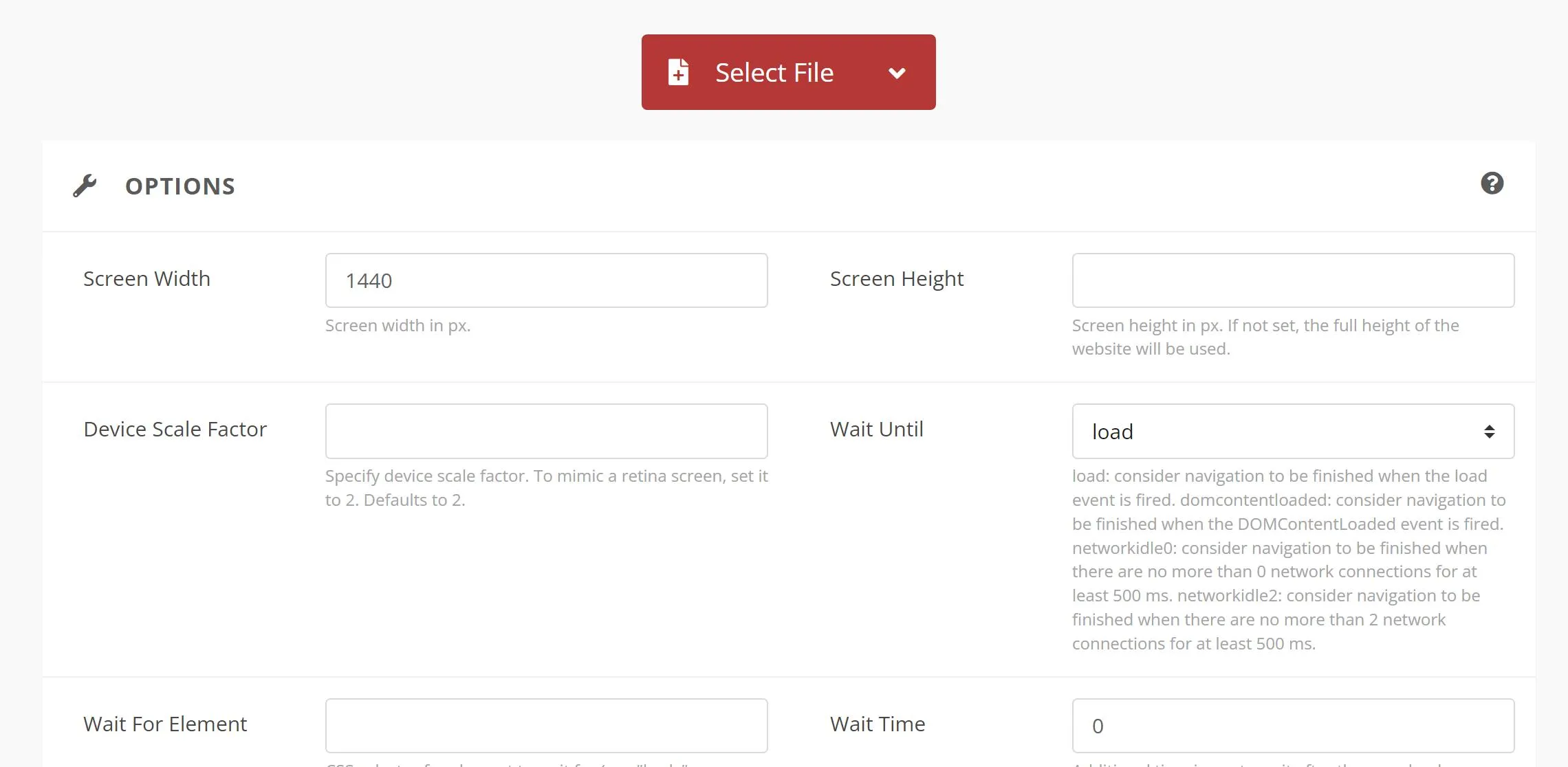
- Go to Select Files and add the HTML file you wish to convert.
- Fill in the other settings as desired, and then click to convert.
Limitations:
-
While CloudConvert is easy to use, its free service is limited to 25 conversions per day. This will be enough for many people, but if you require more you'll need to take out a paid plan, starting from 10.80 USD for 500 credits.
Method 3. Convertio
Convertio is another free tool that works in your web browser. It's simple to use, with an intuitive interface.
- Upload your HTML file. You can browse file locations, or simply drag and drop your chosen file onto the page.
- Choose the format you want to convert to. In this case, it's JPG, but Convertio has many other options to choose from.
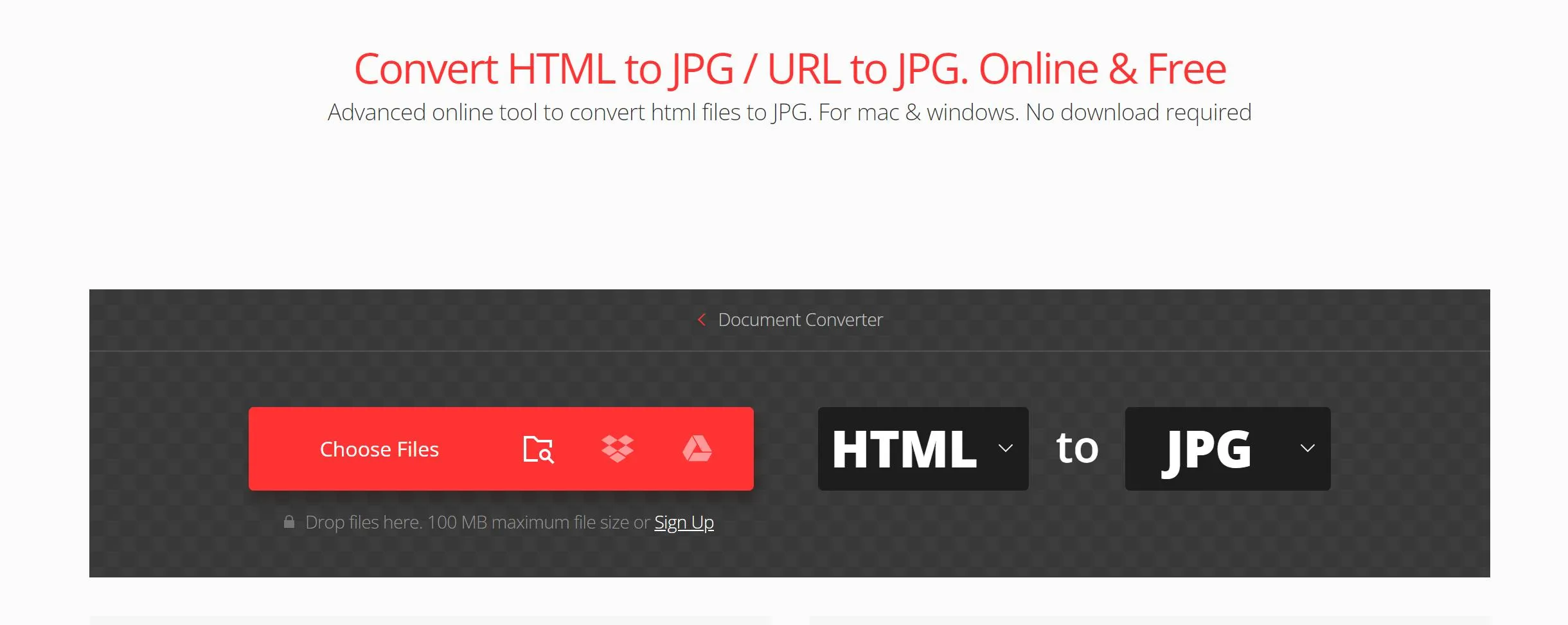
- Convert the file and then download it to your preferred location.
Limitations:
-
As with most free tools, you'll find limits on the free Convertio plan. The maximum size for an individual file is 100 MB, and you can only perform ten conversions in 24 hours. Paid plans range from 9.99 USD to 25.99 USD per month.
Method 4. ConvertFree
Sticking with the theme of Chrome HTML to JPG converters, ConvertFree is another option. It works in your browser and is a simple way to change HTML to JPG or carry out other conversion tasks.
- Go to "Choose Files" and select the HTML file you need to convert.
- Choose JPG as the output format.
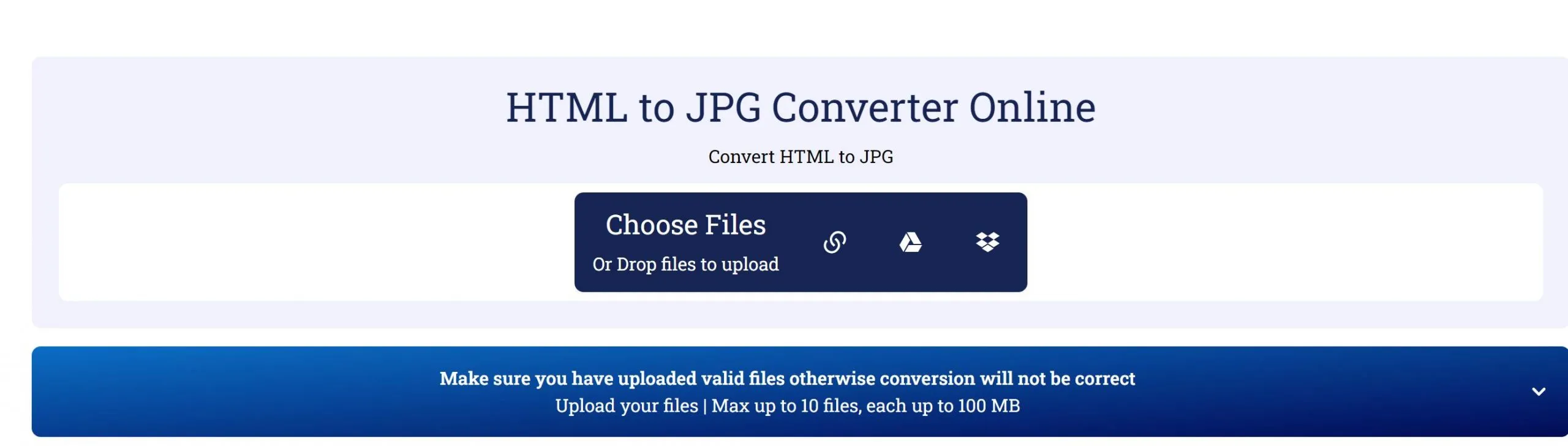
- Click "Convert".
Limitations:
-
As its name suggests, ConvertFree is free to use. However, there are limits, as you'd expect. You can't upload files larger than 100 MB, and the tool only allows conversion of up to ten files.
Method 5. FileFormat
The final tool we have to share for HTML to JPG conversions is FileFormat. Again, it's a browser-based tool.
- Upload your HTML file either by browsing to locate it, or dragging and dropping into the widget.
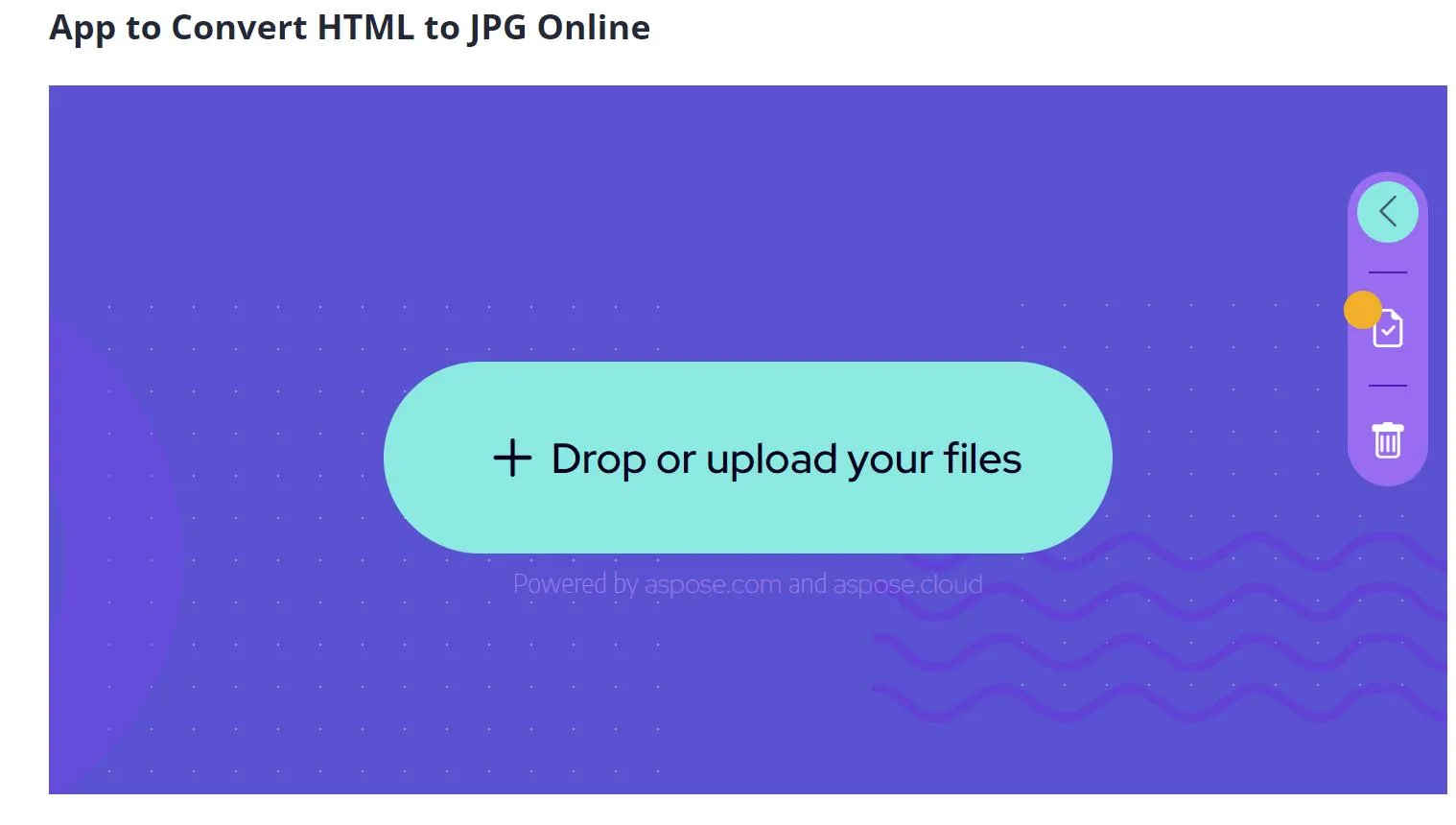
- Select the desired output format, in this case, JPG.
- Click "Convert" and then download the resulting file.
Limitations:
-
Again, you'll find limitations with this free tool. Each file must be 10 MB or less, so it's not the best choice if you want to convert large files. The website also features advertising which feels intrusive, and it's frustrating to have to close an advert in between each step of the process.
Part 2: Can I Convert JPG or Other Image Formats Back to HTML?
Although it's most common to change HTML to JPG, you may find yourself needing to perform the process in reverse. The good news is that this is also easy to do.
UPDF allows you to convert JPG image to HTML in just a few steps. If you'd like to learn how, download the software below and follow along.
Windows • macOS • iOS • Android 100% secure
There are two possible methods, depending on whether your image contains text or not. We'll outline both options so you can choose the one that best fits your situation.
JPG > HTML conversion without text
If you just need to perform a straightforward conversion from JPG to HTML on an image without any text, these are the steps to follow.
- Open UPDF and drag the image in, to convert it to PDF.
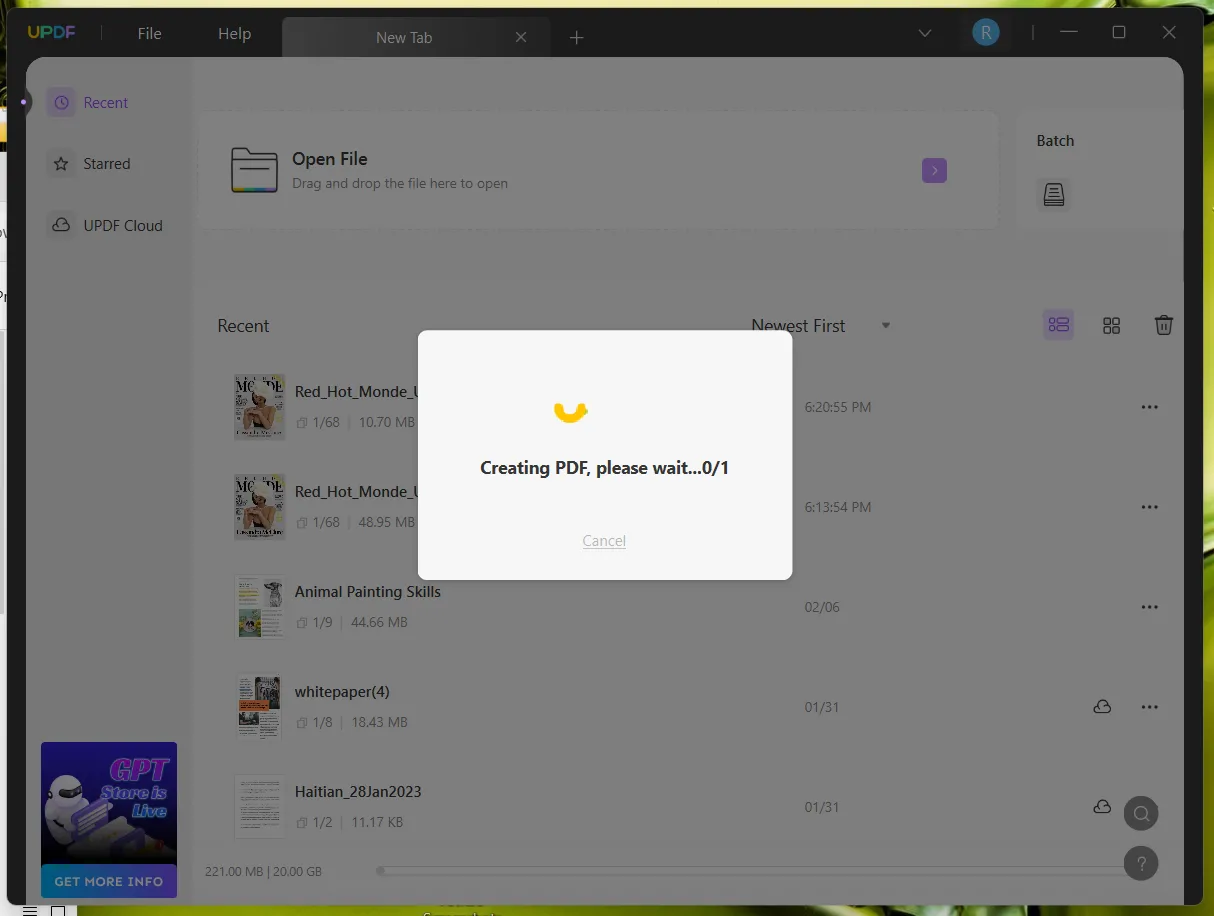
- Go to Export > HTML.
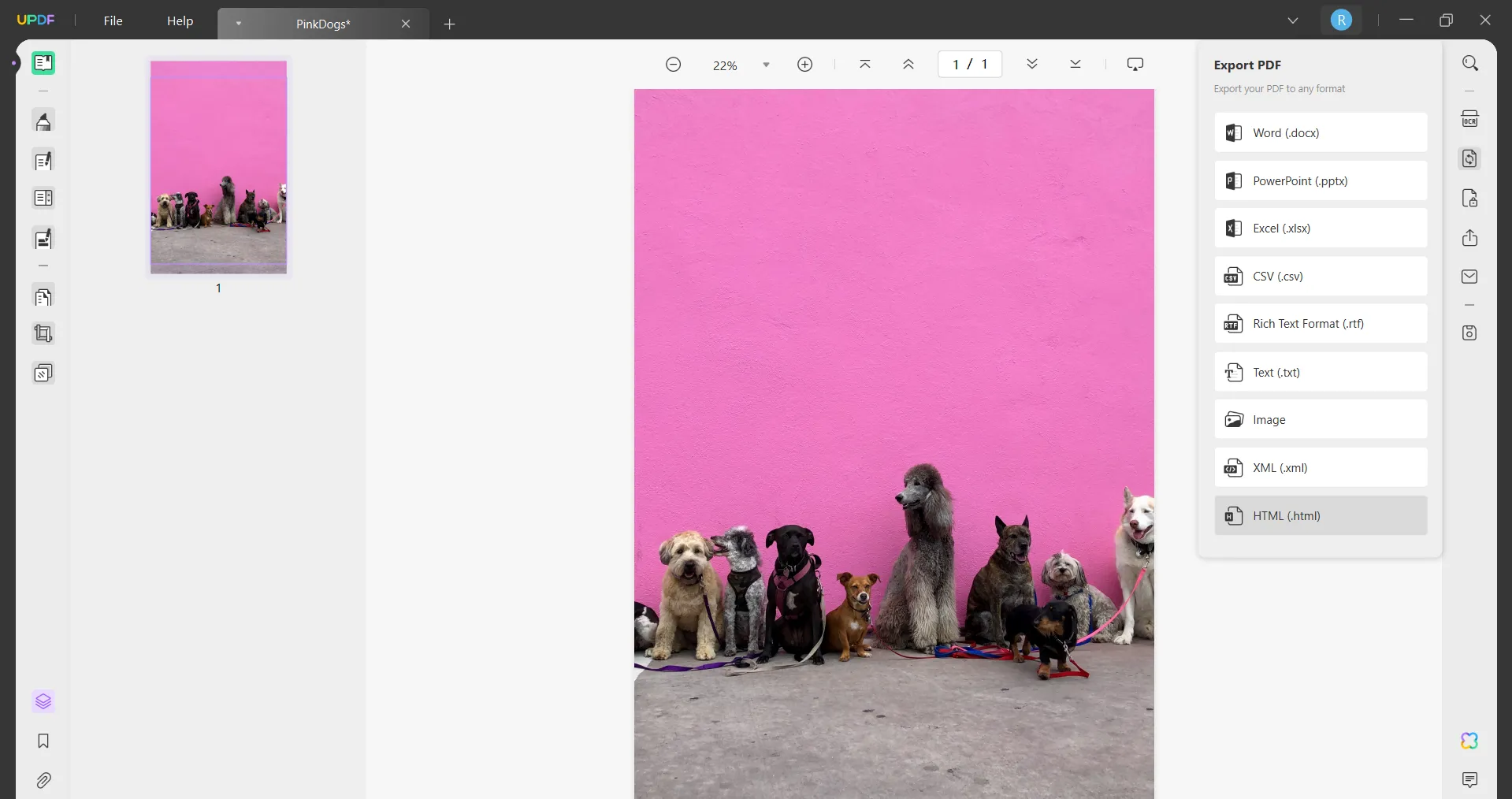
- Adjust the settings as desired, then click Export.
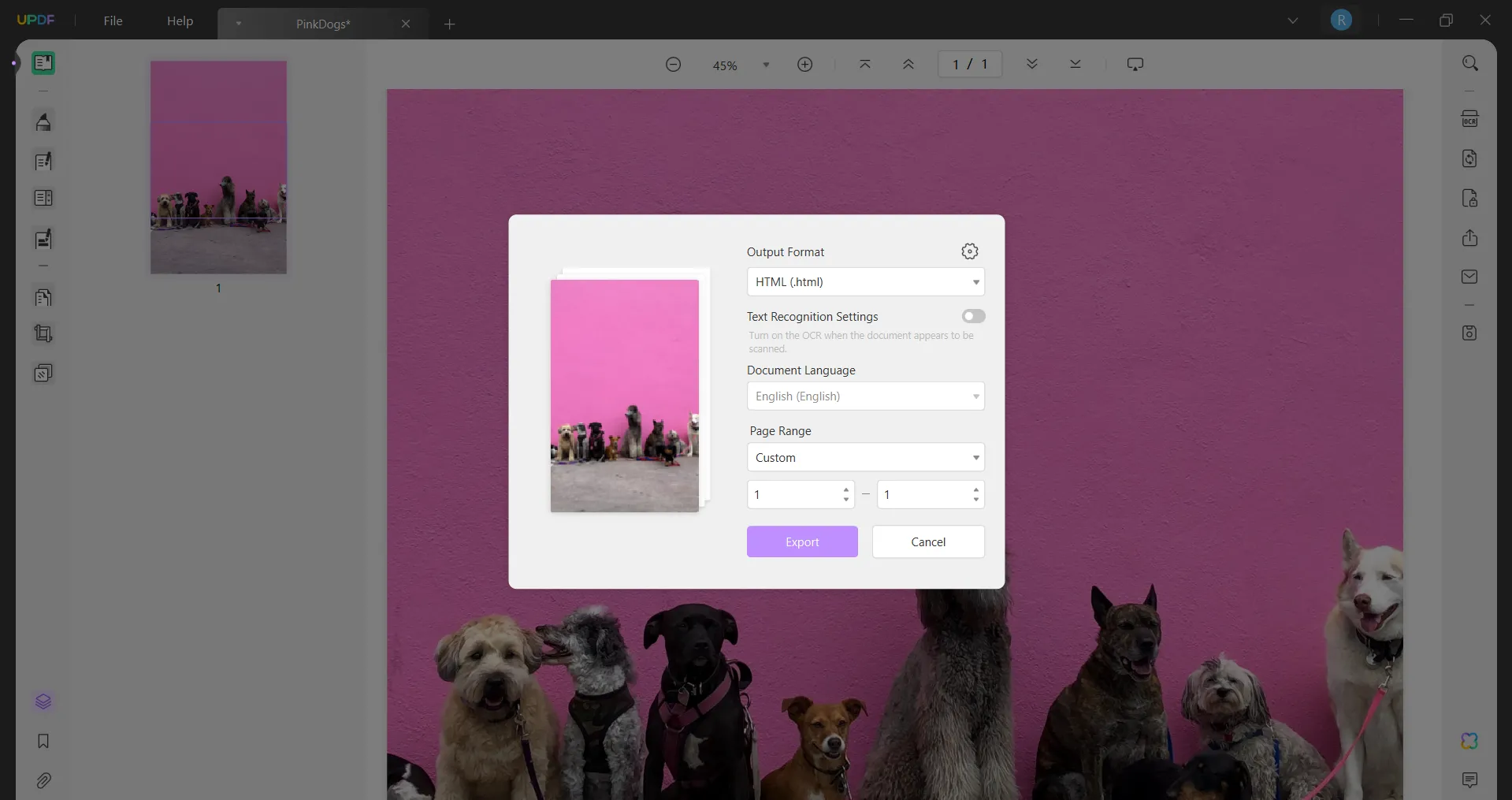
- Choose your save location and filename, then click Save.
Convert JPG with text to HTML
If your image contains text, then you can follow this process. Don't worry, it's still very easy and just requires one additional step.
- Open UPDF and drag the image in, converting it to PDF.
- Click OCR on the right-hand side of the screen, choose the required language, and then click Perform OCR. This step allows UPDF to recognise the text within the image.
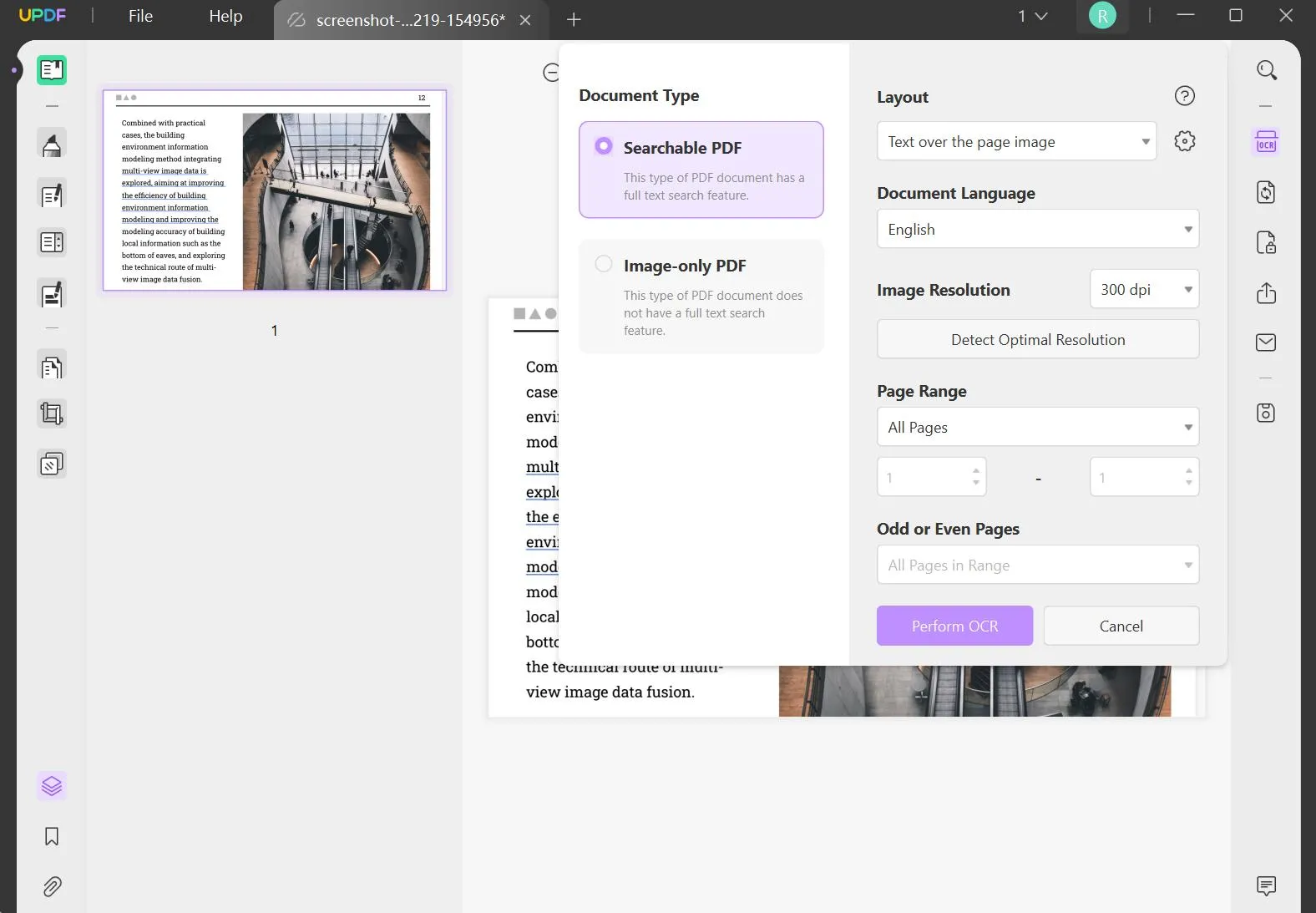
- Go to Export > HTML.
- Adjust the settings to your preferences, then click Export.
- Choose the save location and filename, then click Save.
For both processes, you can open the HTML file in a text editor such as Notepad, to check the HTML and make any adjustments if you need to.
If you like the way UPDF uses OCR to extract text from documents, you might also be interested in this article on converting images to documents.
UPDF's other features
You've seen how easy it is to convert JPG to HTML using UPDF, but what else can this software do?
UPDF is a full-featured tool for working with PDFs at every stage of the process. Use it right through from ideation to presentation.
- Convert - as well as converting smoothly between JPG and HTML, UPDF can convert many other file types including Microsoft Office and various image formats.
- Compress - you can easily reduce file sizes without compromising on quality, making sharing easier and reducing storage needs.
- AI Assistant - summarize, translate, and explain PDFs with UPDF's AI tool, as well as using it to help in your writing and creating process.
- Fill and Sign - UPDF makes form-filling a cinch with digital and electronic signature options.
- Protect - create secure workflows using encryption, password protection and watermarking.
- Other Features - OCR, batch processing, editing, organizing, annotating, cloud storage and more.

Get UPDF at a discounted price:

Part 3: Why Might You Need To Convert From JPG to HTML?
It's not common to convert JPG to HTML, and there are several reasons why it might not be successful.
JPG files are image-only, they contain instructions that tell a computer how to display visual data. They don't have the text instructions that browsers use to display text, images, and other elements.
In addition, the compression techniques used to create JPGs involve removing certain data to allow smaller file sizes. This is known as 'lossy' compression, in that you lose some level of quality in the process.
Because of this, converting HTML to JPG means permanent loss of some elements, and converting back to HTML won't restore those losses. This is why we strongly recommend you retain the original file when converting.
There are, however, some situations when converting JPG to HTML is useful:
- Optical Character Recognition (as outlined in Part 2, above): For JPG images with text, OCR technology can extract that text, creating a text or HTML file from it.
- Archiving historical records: if you have scanned documents and images, OCR can, again, be used to extract the text and convert it to a basic HTML document.
- Improving accessibility: since screen readers can't typically recognise images effectively, JPG to HTML conversion can allow you to create an accessible version of the image, with text overlaid.
In Summary
If you're looking to convert HTML to JPG, you've got a range of options, from coding for the tech-savvy to simple browser methods for the rest of us. It's also possible to use UPDF to convert JPG to HTML, retaining any text in the image. However, before performing any conversions, you should understand the limitations of the format you're converting to. It's good practice to retain the original image in any case.
If you need a simple, intuitive tool for fuss-free file conversions across a range of file types, UPDF is your best option.
Windows • macOS • iOS • Android 100% secure
 UPDF
UPDF
 UPDF for Windows
UPDF for Windows UPDF for Mac
UPDF for Mac UPDF for iPhone/iPad
UPDF for iPhone/iPad UPDF for Android
UPDF for Android UPDF AI Online
UPDF AI Online UPDF Sign
UPDF Sign Read PDF
Read PDF Annotate PDF
Annotate PDF Edit PDF
Edit PDF Convert PDF
Convert PDF Create PDF
Create PDF Compress PDF
Compress PDF Organize PDF
Organize PDF Merge PDF
Merge PDF Split PDF
Split PDF Crop PDF
Crop PDF Delete PDF pages
Delete PDF pages Rotate PDF
Rotate PDF Sign PDF
Sign PDF PDF Form
PDF Form Compare PDFs
Compare PDFs Protect PDF
Protect PDF Print PDF
Print PDF Batch Process
Batch Process OCR
OCR UPDF Cloud
UPDF Cloud About UPDF AI
About UPDF AI UPDF AI Solutions
UPDF AI Solutions FAQ about UPDF AI
FAQ about UPDF AI Summarize PDF
Summarize PDF Translate PDF
Translate PDF Explain PDF
Explain PDF Chat with PDF
Chat with PDF Chat with image
Chat with image PDF to Mind Map
PDF to Mind Map Chat with AI
Chat with AI User Guide
User Guide Tech Spec
Tech Spec Updates
Updates FAQs
FAQs UPDF Tricks
UPDF Tricks Blog
Blog Newsroom
Newsroom UPDF Reviews
UPDF Reviews Download Center
Download Center Contact Us
Contact Us




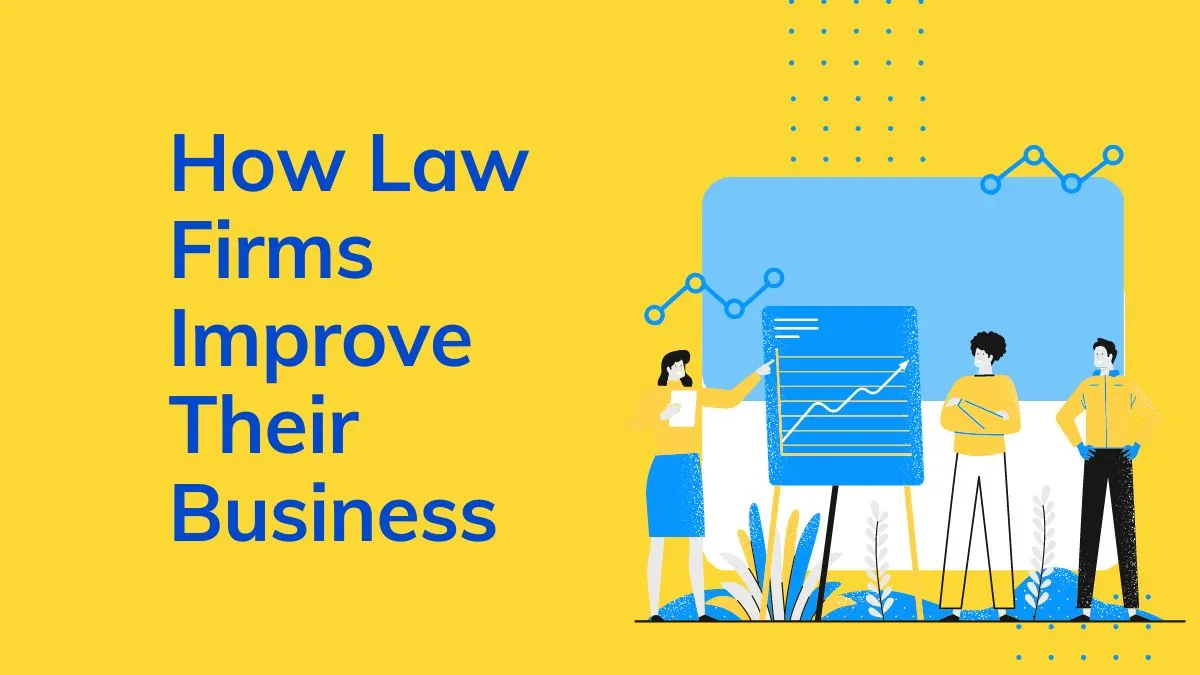



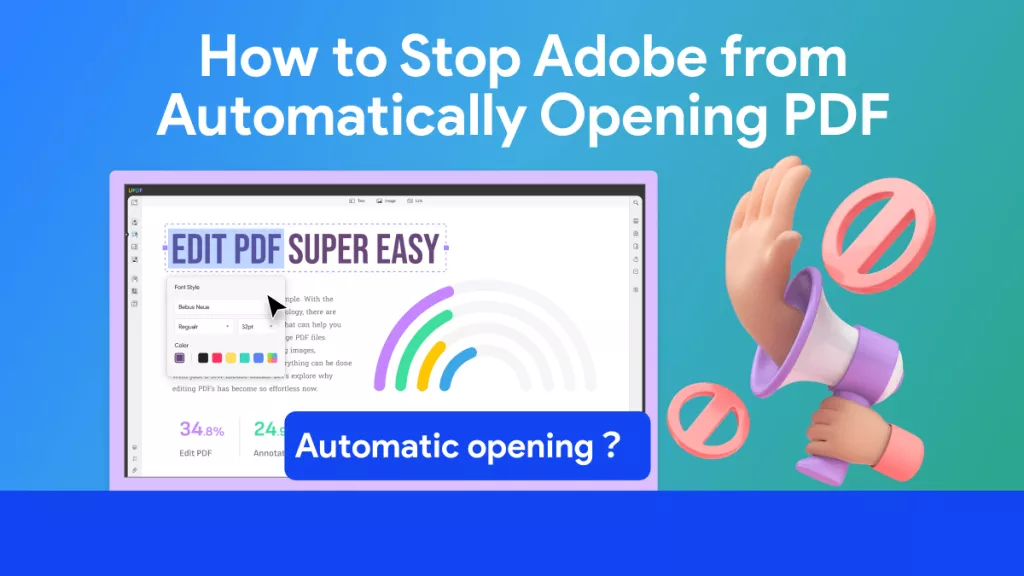
 Enid Brown
Enid Brown 

 Delia Meyer
Delia Meyer