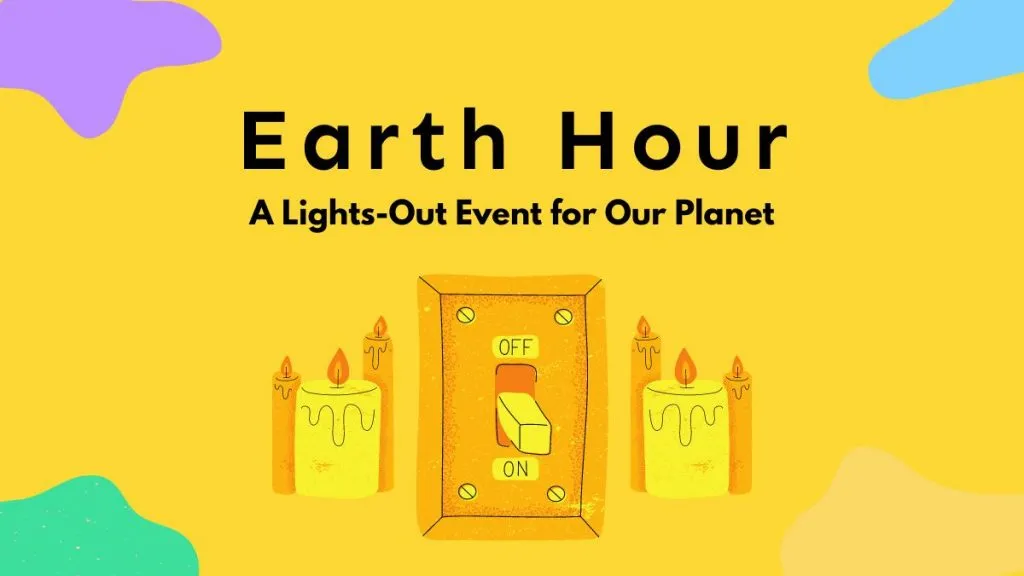It can be incredibly stressful to invest time and effort in a PDF document, only to lose all your progress due to software crashing or unexpectedly closing without saving your work. The impact of losing important files can be heartbreaking, disrupting your workflow and dampening your mood when working with PDF documents.
In this blog, we’ll not only answer the question “How to recover an unsaved PDF file?” But also provide you with a reliable toolto prevent such issues permanently. With UPDF, you can avoid the headache that comes with losing your unsaved work. You can download it via the button below to have a test.
Windows • macOS • iOS • Android 100% secure
Part 1. When Can You Recover Unsaved PDF File?
Under the right conditions, you can typically recover an unsaved PDF file due to a crash or accidentally shutting down the software. In such a situation, most PDF readers, like Adobe Acrobat, offer a recovery option to restore your work.
However, if you manually closed the documents and clicked ‘Don’t Save’ when prompted, recovery is no longer possible even with the auto-save feature enabled. This feature can only assist when the software crashes or is unexpectedly shut down.
Part 2. How to Recover Unsaved PDF in Adobe?
If you’re working with a PDF in Adobe Acrobat and the software crashes or closes unexpectedly, you may be able to recover the lost data. Adobe Acrobat has a built-in feature to recover unsaved PDF documents. Reopening Acrobat after a crash will display a pop-up notification, offering the option to recover your unsaved document as seen below.
After Adobe Acrobat has crashed, reopen the application. You should see a notification in the top right corner of your screen titled ‘Reopen closed PDFs.’ Simply click ‘Restore’ to recover your unsaved document, allowing you to continue where you left off.
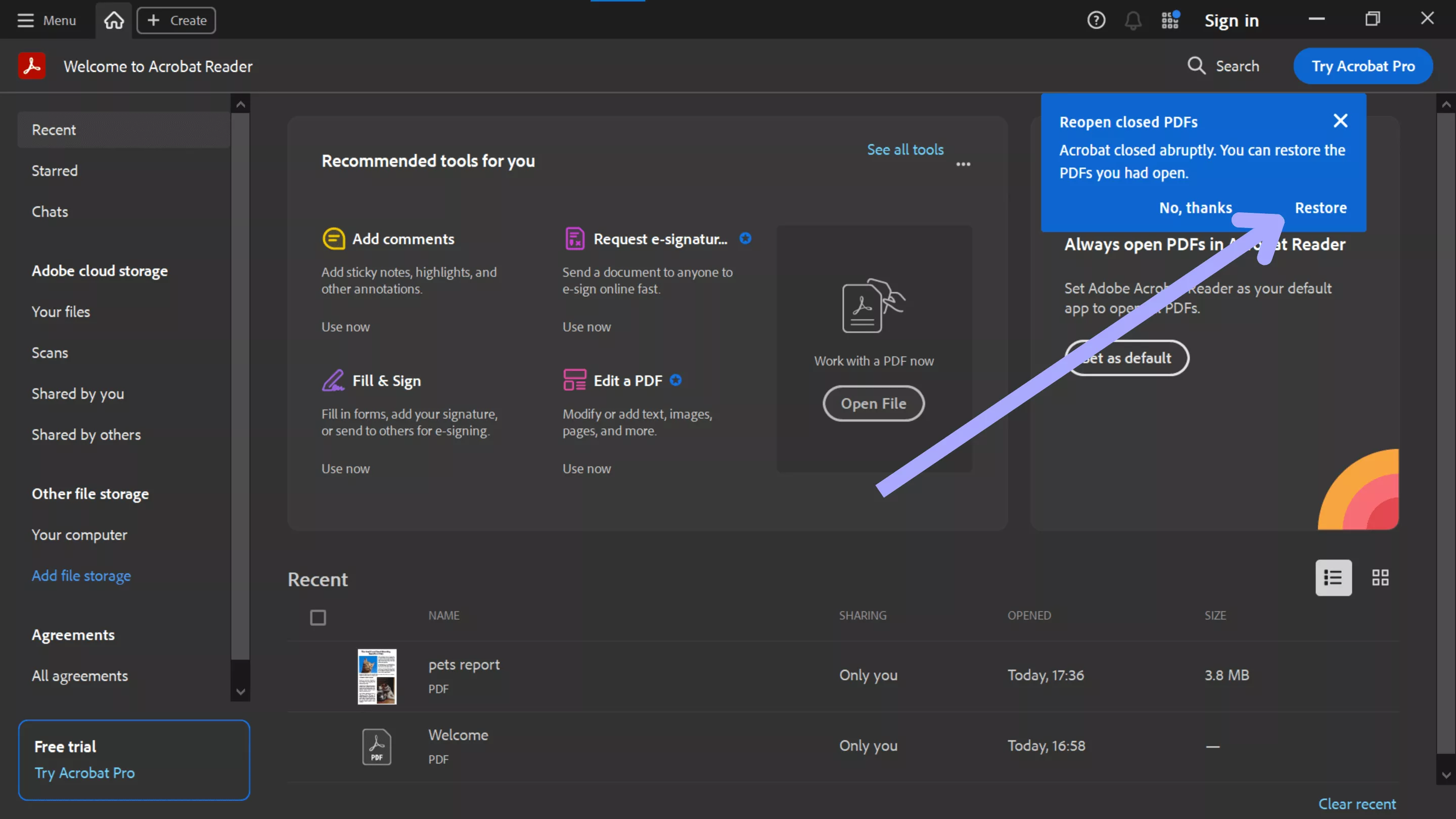
This solution is quick and easy, but will only work when Acrobat crashes or shuts down unexpectedly. If you manually clicked the option not to save the file, this recovery method will not work.
Also Read: How to Recover Deleted PDFs: Windows, Mac, iOS and Android
Part 3. How to Avoid Losing Data in a PDF
Losing progress when working on a PDF document can be stressful and drastically reduce workflow and momentum. There are, however, steps you can take to prevent it from happening again in the future. These are some simple yet effective methods to safeguard your work and ensure that the loss of unsaved work is no longer a concern.
1. Using a Tool that has an Autosave Feature
One of the absolute best ways to prevent data loss when working with PDFs is to use a tool that frequently autosaves your work as you go. Software with a built-in auto-save feature ensures your progress is saved at regular intervals, so software crashes or shutdowns won’t result in the complete loss of your document.
2. Be Careful When Closing Documents
When working with PDFs and asked to save or not save changes when closing the document, be extra careful selecting your option. Never rush this step, and always make sure you choose the ‘Save’ option, as clicking ‘Don’t Save’ will permanently discard your unsaved work.
3. Enable Cloud Syncing
Most modern PDF tools offer cloud syncing, automatically saving your files to the cloud as you work. This doesn’t just prevent data loss; it also enables you to access your PDFs from multiple devices, making it easy to recover work on another device.
4. Backup Your Work
You can also manually save copies of your work to cloud storage or an external hard drive. Creating regular backups of your PDFs— especially when working on long-term projects— ensures you have a copy of your work if anything goes wrong.
While simple, these methods will help you avoid the headache of losing essential documents in the future. Taking a few extra minutes to follow the above tips can save you a lot of stress later.
Also Read: Repair A Corrupted PDF File: Causes, Solutions & Quick Fixes
Part 4. Bonus Tip: The Best PDF Creator and Editor - UPDF
If you frequently work with PDF documents, it’s vital to have a tool you can rely on. UPDF is the perfect alternative to Adobe Acrobat. It offers all the same features as Acrobat but only a fraction of the price. You can check and upgrade to pro version at a very low price here. UPDF is the all-in-one solution to your PDF needs. Download UPDF today using the link below.
Windows • macOS • iOS • Android 100% secure
What makes UPDF special?
UPDF stands out ahead of the competition with its combination of affordability and its many great features, such as:
- PDF Management Tools: Create new documents, edit existing PDFs, annotate documents, and more!
- Convert PDFs: Easily change the file types of your document to other formats like Word and Excel.
- Auto-Saving: Never lose your work progress again with UPDF’s automatic saving feature in mobile devices.
- Cloud Syncing: Backup your documents to Cloud storage and access them anywhere on any device.
- AI Assistant: Summarize PDFs instantly, chat with AI about the document’s contents, and create mindmaps to digest information quickly.
These are just a few of the many features UPDF has to offer. Read this in-depth review to learn more about UPDF and its amazing features! Or, if you’d prefer, check out the video below to learn why UPDF is the best PDF editor on the market.
Final Thoughts on How to Recover Unsaved PDF File
In summary, losing work due to a crash or unexpected shutdown can be incredibly stressful, especially when working with an important document or on a deadline. While we’ve answered the question “How to recover an unsaved PDF file”, we believe the best permanent solution is switching to a more reliable PDF tool which can work stably and allow you to auto save on mobile.
Upgrade to UPDF today for the best software on the market for PDF management. Whether you need to create PDFs from scratch or edit existing documents, UPDF has you covered at an affordable price. Download UPDF today to have a test.
Windows • macOS • iOS • Android 100% secure
 UPDF
UPDF
 UPDF for Windows
UPDF for Windows UPDF for Mac
UPDF for Mac UPDF for iPhone/iPad
UPDF for iPhone/iPad UPDF for Android
UPDF for Android UPDF AI Online
UPDF AI Online UPDF Sign
UPDF Sign Read PDF
Read PDF Annotate PDF
Annotate PDF Edit PDF
Edit PDF Convert PDF
Convert PDF Create PDF
Create PDF Compress PDF
Compress PDF Organize PDF
Organize PDF Merge PDF
Merge PDF Split PDF
Split PDF Crop PDF
Crop PDF Delete PDF pages
Delete PDF pages Rotate PDF
Rotate PDF Sign PDF
Sign PDF PDF Form
PDF Form Compare PDFs
Compare PDFs Protect PDF
Protect PDF Print PDF
Print PDF Batch Process
Batch Process OCR
OCR UPDF Cloud
UPDF Cloud About UPDF AI
About UPDF AI UPDF AI Solutions
UPDF AI Solutions FAQ about UPDF AI
FAQ about UPDF AI Summarize PDF
Summarize PDF Translate PDF
Translate PDF Explain PDF
Explain PDF Chat with PDF
Chat with PDF Chat with image
Chat with image PDF to Mind Map
PDF to Mind Map Chat with AI
Chat with AI User Guide
User Guide Tech Spec
Tech Spec Updates
Updates FAQs
FAQs UPDF Tricks
UPDF Tricks Blog
Blog Newsroom
Newsroom UPDF Reviews
UPDF Reviews Download Center
Download Center Contact Us
Contact Us


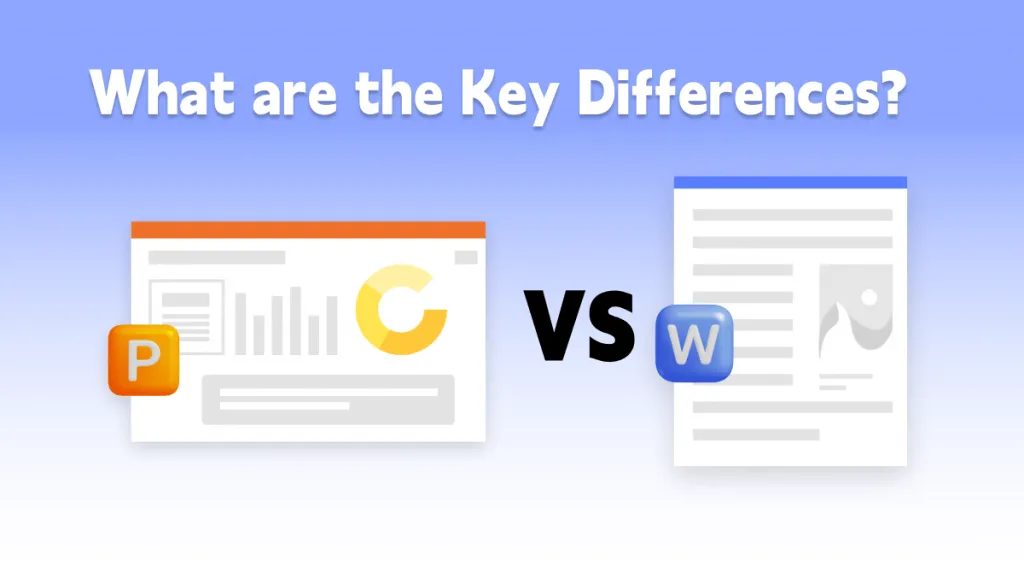






 Lizzy Lozano
Lizzy Lozano 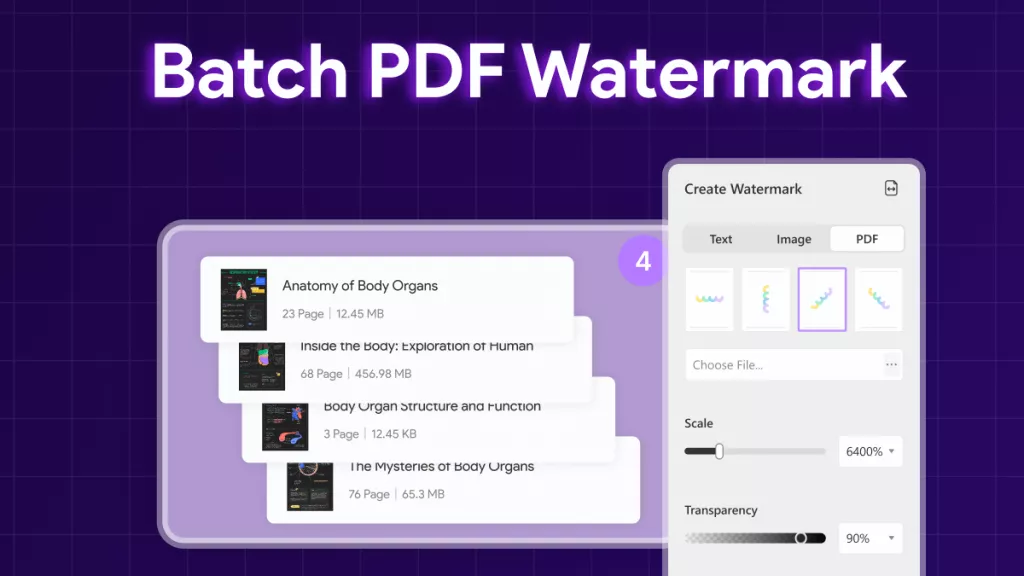
 Bertha Tate
Bertha Tate 
 Donnie Chavez
Donnie Chavez