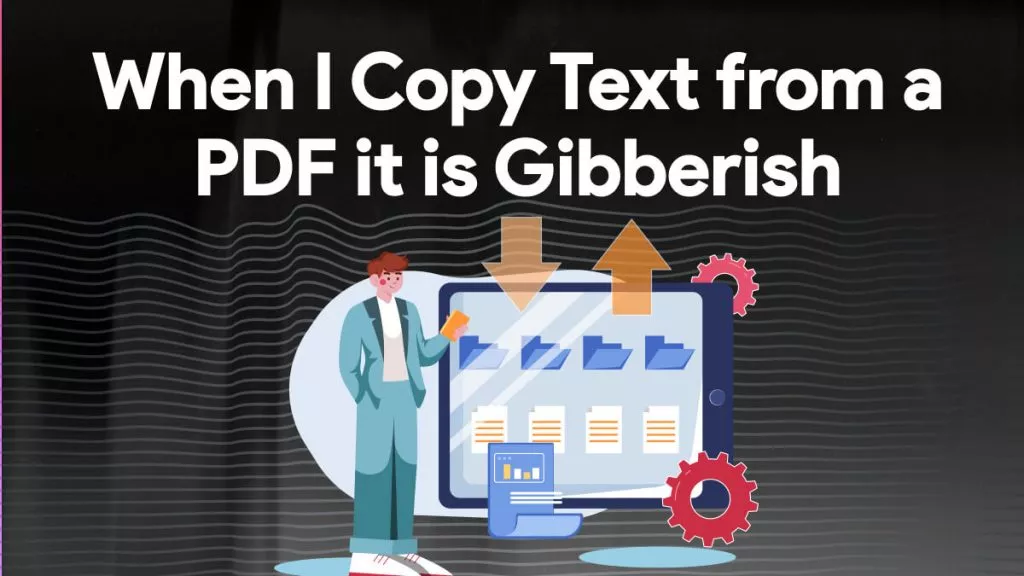If you want to share a PDF with your friends and followers on Facebook but aren't sure how to go about it, then this is the guide for you. Whether your business is launching a new service, you're sharing information about an industry update, or you're engaging with your closest friends and family, posting a PDF in this way is easy and quick to do.
Read on to find out how to post PDF to your own Facebook profile, your Facebook Business Page, and Facebook groups.
How Can I Post a PDF on Facebook by Converting to Images?
One of the best ways of uploading a PDF to Facebook is by first converting the PDF to images. The ultimate tool for doing this is UPDF. UPDF is an established PDF editing software that allows users to seamlessly create, edit, annotate, convert, and compress PDF files at the click of a button. With an intuitive user interface, this tool is much simpler to use than competing software.
Use UPDF's conversion tool to quickly change your PDF file to images for upload to Facebook. In addition to this handy conversion feature, this versatile software can write text from scratch and translate text with cutting-edge artificial intelligence (AI) features. Once you've converted your PDF to images, UPDF can also convert text within images into real text with optical character recognition (OCR) technology.
How do I Upload a PDF on Facebook?
Follow these steps to learn how to post a PDF document on Facebook:
- Download PDF conversion software such as UPDF. To do this, click "Free Download" below. Follow the on-screen instructions for your device to complete the download and installation.
Windows • macOS • iOS • Android 100% secure
- Import your PDF document into UPDF by selecting "Open File" and choosing a file from your device's documents. You should now be viewing your PDF in UPDF's beautifully designed user interface.
- Click "Export PDF" from the pane on the right and from the drop-down list select "Image".
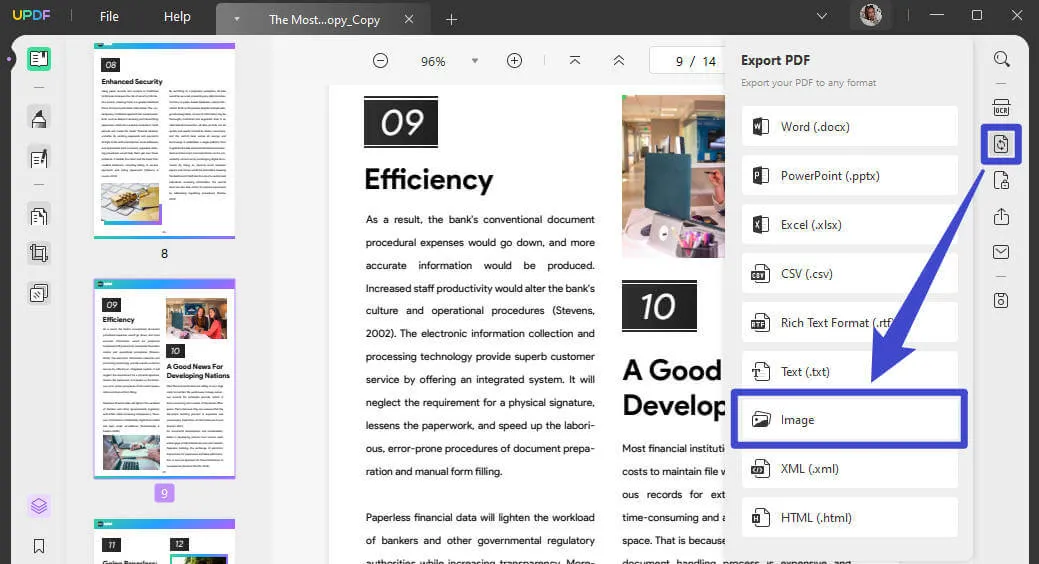
- Choose the appropriate image format (the available options are JPEG, PNG, BMP, TIFF, and GIF) and then click "Export". Name the images and save them to your device so you can access them later.
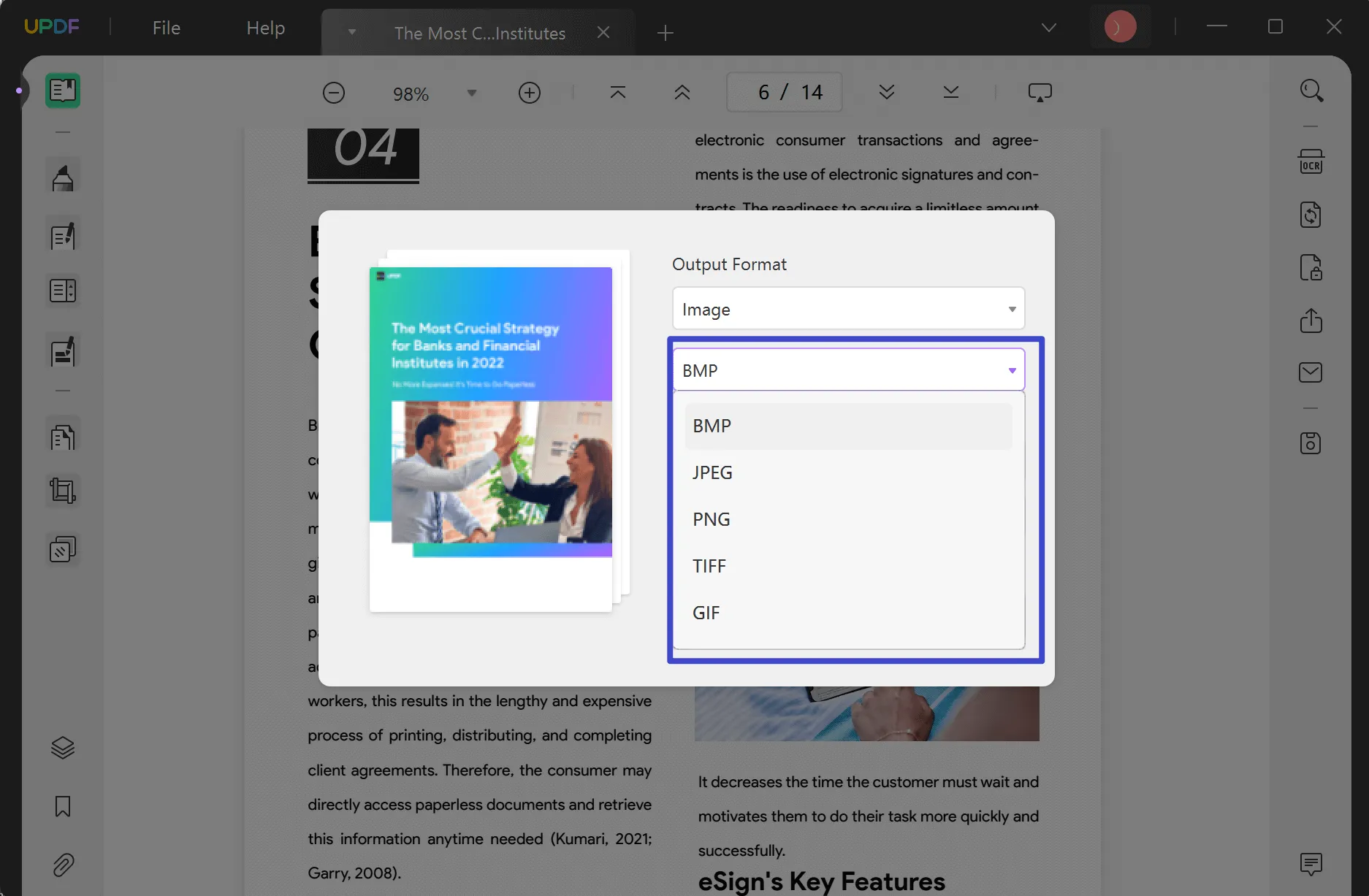
- Open Facebook and log in. To post the converted PDF on your Facebook timeline, go to your Profile and select "Photos" from the bar just underneath your profile photo. Click "Add photos/video" and find and upload your converted images.
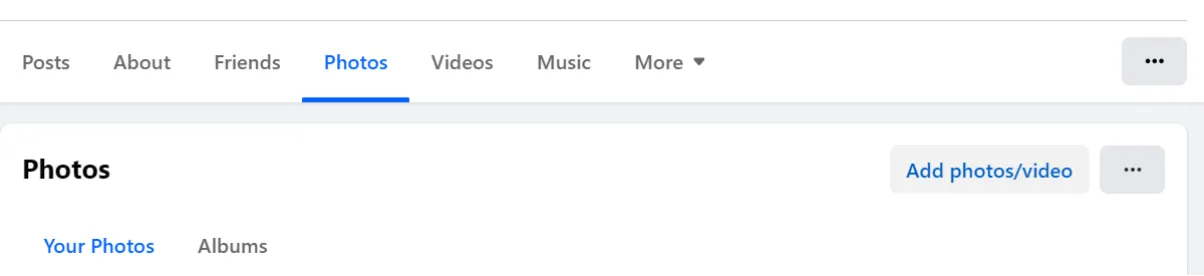
Why post your PDF images on Facebook?
Sharing your converted PDF images on Facebook is a great way to boost engagement for your profile or business, show friends and followers what you're up to, and express yourself. You can share your PDF to provide valuable information to your friends and followers and use the platform to market yourself or your business services or products.
Posting your PDF as images rather than copying and pasting the text has a few great benefits:
- Visual storytelling - many Facebook users find it much easier to digest large amounts of text if they're telling a story, and a PDF converted to images is a great way to do this.
- Personal connectivity - using images from your PDF document means you can connect with friends and followers on a deeper level, including your own custom brands, fonts, and images to showcase who you really are.
- Visual appeal - in general, many people prefer to look at an image rather than a long written Facebook post. Posting your information as images will have a greater chance of stopping scrollers in their tracks and increasing your visibility as a result.
So, how do you post a PDF on Facebook?
It all starts with the right software. UPDF is a fantastic multi-purpose software with a variety of great tools to help you post a PDF on Facebook. You can simply upload your PDF, make any edits or annotations, and export it as a series of images, ready to go!
Once you've downloaded the software, upgrade to UPDF Pro
with a massive discount to unlock all of the fantastic features, accessible forever! Want to read some reviews before you jump in and explore PDF conversion? No problem! Read UPDF reviews and testimonials here.
Windows • macOS • iOS • Android 100% secure
How Can I Post a PDF to Facebook Business
Posting your PDF to Facebook Business is a great way to showcase what you do to potential customers. Although you can't post a PDF document directly to your Facebook Business page, you can post it in the form of images. Whether you're announcing a change, marketing a new product, or expressing your brand story, here's how to post your PDF document to Facebook Business:
- Follow the instructions above to convert your PDF document to a series of images using UPDF.
- Open Facebook and log in. From your homepage, select "Pages" from the options on the right-hand side of the screen.
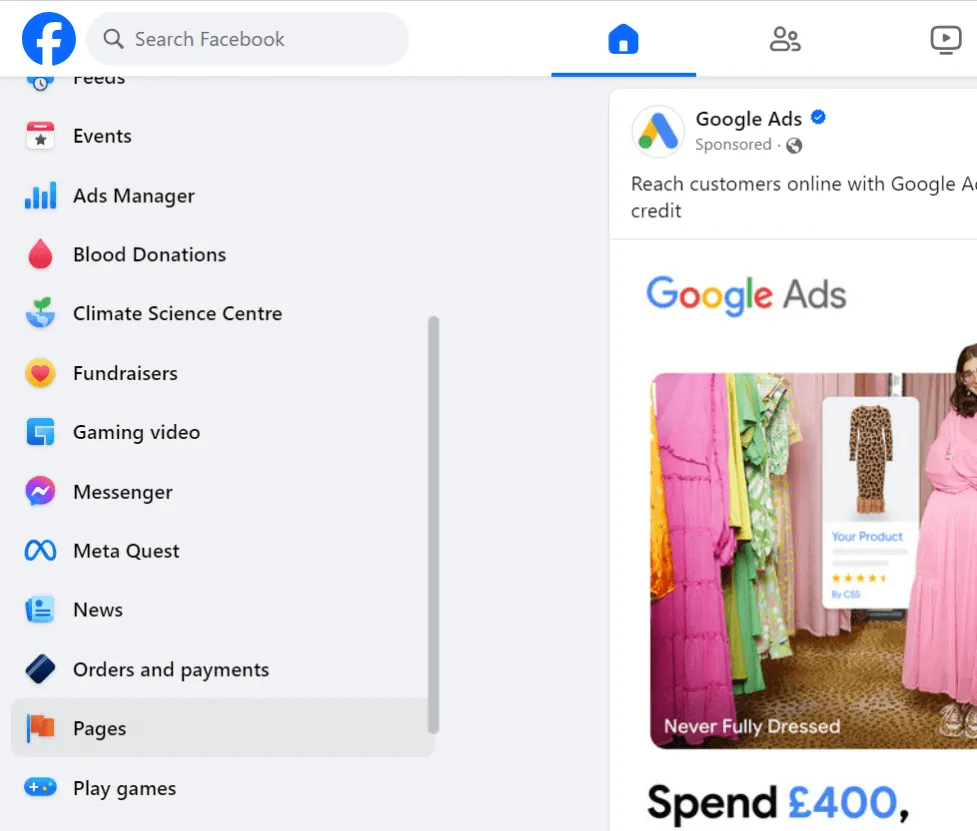
- Select "Meta Business Suite" from the options that appear on the left hand side.
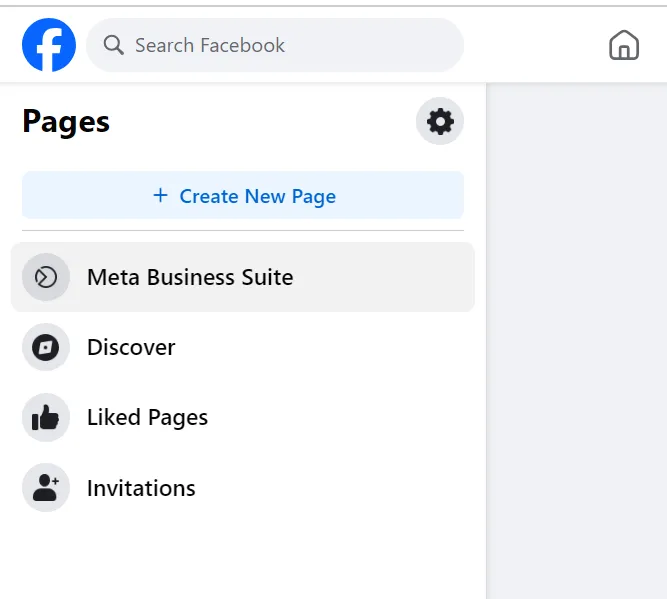
- Select "Content", and then "Facebook Photos" to view your current albums and photos.
- Click "Add Photos" and upload the photos of your PDF from your device.
From here, you can utilize all the great tools in the Meta Business Suite to create and schedule Facebook posts, reels, stories, Instagram grid photos, ads, and more using your converted PDF images.
How Can I Upload a PDF to Facebook Groups?
If you want to share your PDF with a particular community, perhaps a group of like-minded individuals, potential customers, or your close friends and family, then uploading it to a Facebook group is a great idea.
Here's how to upload a PDF to Facebook Groups:
- Open Facebook and log in. From your homepage, select "Groups". You'll find this on the left-hand side of the page.

- From the "Groups you've joined" section on the left-hand side, select the group you'd like to post to.
- At the top of the group timeline, you can write a post and add your PDF by clicking the three dots next to "Add to your post" and then "File".
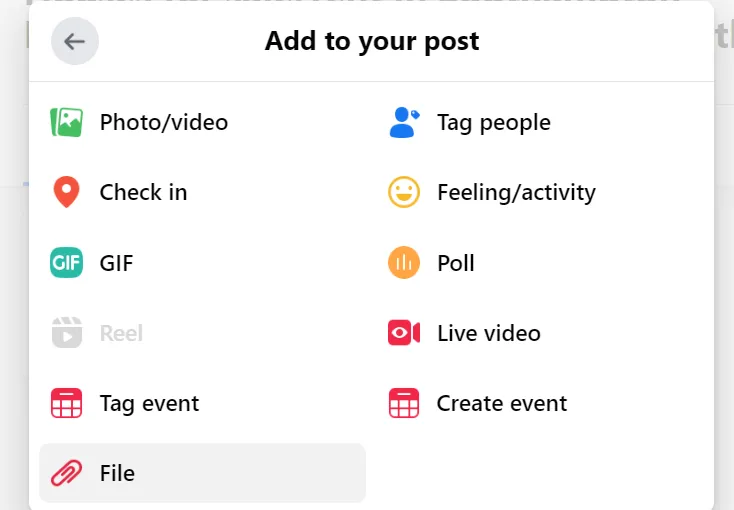
Benefits of Uploading a PDF to Facebook:
There are endless benefits of uploading your PDF to Facebook. You can use this method to:
- Share a document in its entirety (rather than splitting it up into a thread of Facebook posts)
- Preserve document formatting, keeping your personal or company branding, colors, fonts, and images
- Share information in a more professional, consistent manner
- Give a preview of a larger, more comprehensive document that is available for download or purchase
- Show information in a more visually appealing way through the use of paragraphs, color, bullet points, photos, and diagrams
Conclusion
In summary, there are numerous benefits of sharing your PDF document to Facebook, Facebook Business, and Facebook Groups. It's a great way to engage with friends and family, share information, or market a product or service. It's a simple and easy process that can be done by anyone, even those who aren't especially tech-savvy. It all starts with UPDF: versatile, intuitive PDF editing software that enables users to quickly and efficiently convert PDF documents into images for posting on Facebook. Want to give UPDF a try? Download UPDF with a free trial today.
Windows • macOS • iOS • Android 100% secure
 UPDF
UPDF
 UPDF for Windows
UPDF for Windows UPDF for Mac
UPDF for Mac UPDF for iPhone/iPad
UPDF for iPhone/iPad UPDF for Android
UPDF for Android UPDF AI Online
UPDF AI Online UPDF Sign
UPDF Sign Read PDF
Read PDF Annotate PDF
Annotate PDF Edit PDF
Edit PDF Convert PDF
Convert PDF Create PDF
Create PDF Compress PDF
Compress PDF Organize PDF
Organize PDF Merge PDF
Merge PDF Split PDF
Split PDF Crop PDF
Crop PDF Delete PDF pages
Delete PDF pages Rotate PDF
Rotate PDF Sign PDF
Sign PDF PDF Form
PDF Form Compare PDFs
Compare PDFs Protect PDF
Protect PDF Print PDF
Print PDF Batch Process
Batch Process OCR
OCR UPDF Cloud
UPDF Cloud About UPDF AI
About UPDF AI UPDF AI Solutions
UPDF AI Solutions FAQ about UPDF AI
FAQ about UPDF AI Summarize PDF
Summarize PDF Translate PDF
Translate PDF Explain PDF
Explain PDF Chat with PDF
Chat with PDF Chat with image
Chat with image PDF to Mind Map
PDF to Mind Map Chat with AI
Chat with AI User Guide
User Guide Tech Spec
Tech Spec Updates
Updates FAQs
FAQs UPDF Tricks
UPDF Tricks Blog
Blog Newsroom
Newsroom UPDF Reviews
UPDF Reviews Download Center
Download Center Contact Us
Contact Us



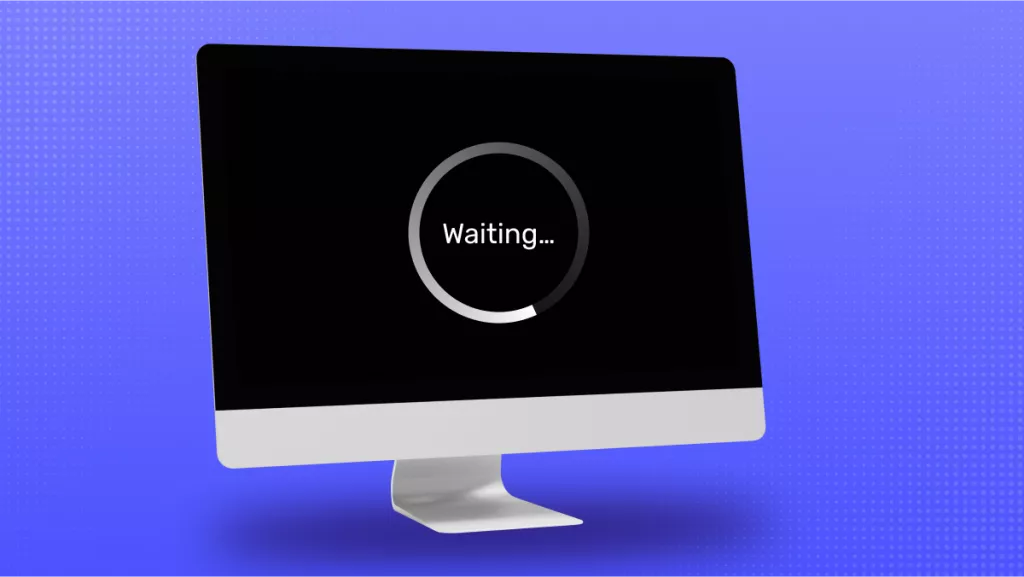

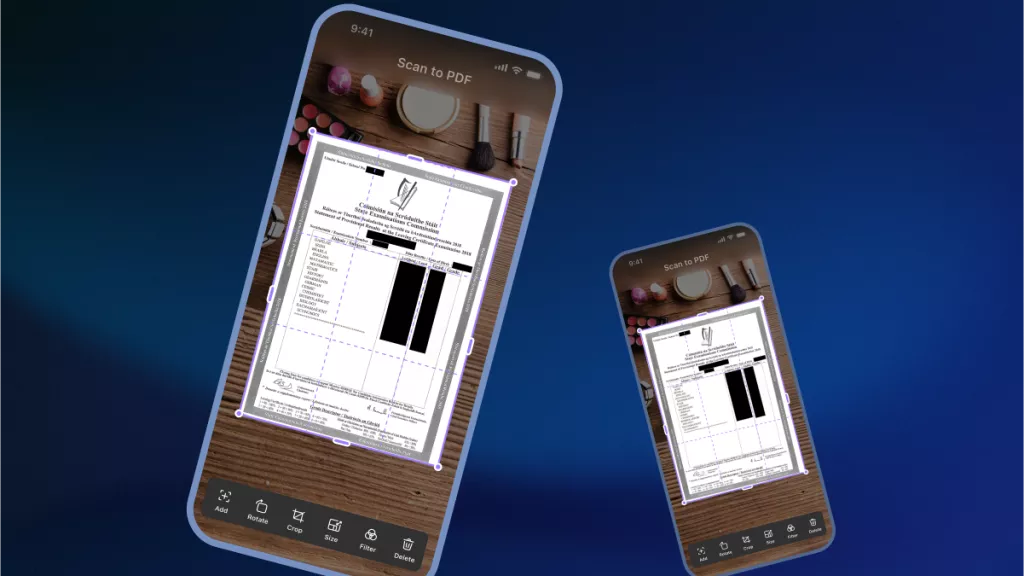

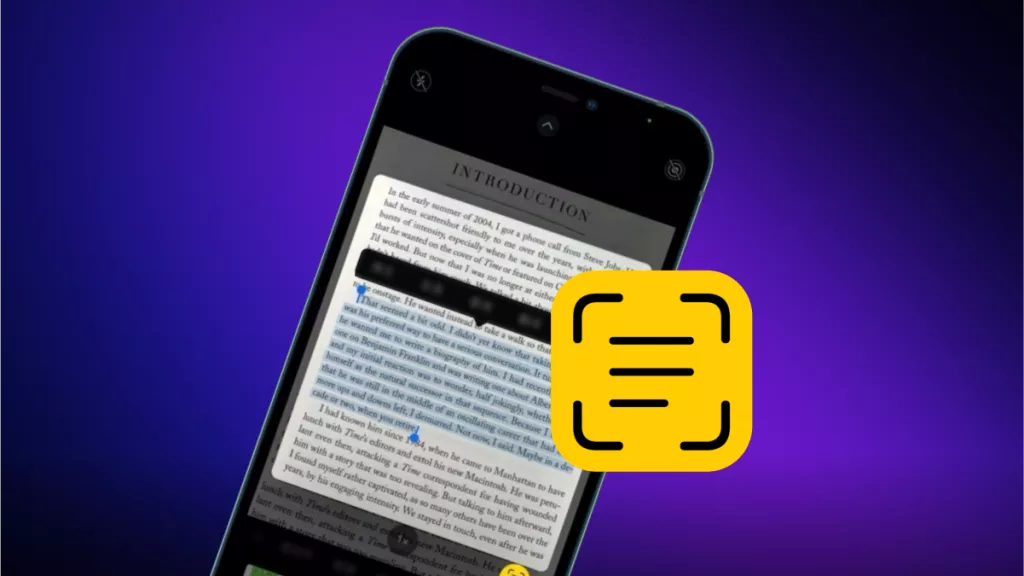
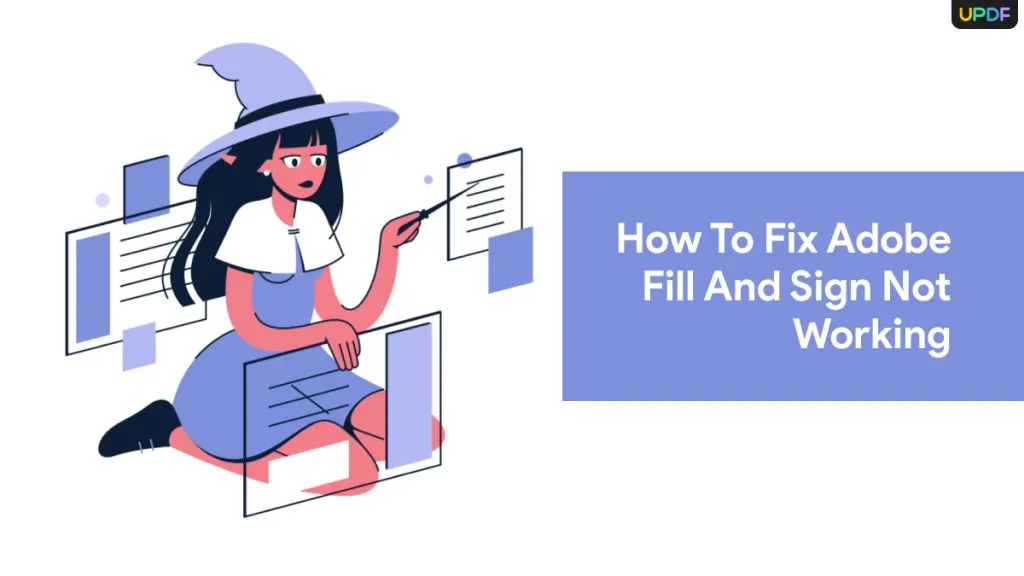
 Cathy Brown
Cathy Brown 


 Delia Meyer
Delia Meyer