Do you want to view your Design Web Format (DWF) file easily on your computer, mobile, or other devices? Try to turn it into a PDF format and you can share your design with a uniform look. There are also many other reasons for changing DWF file formats to PDF. In this article, we'll cover the definition of a 'DWF file', and the top three methods for converting this type of file into a PDF. Read on to learn more.
What is a DWF File and What is it Used for?
Design Web Format (DWF) files are a type of file format used primarily for Computer Aided Design (CAD), but also some other 3D modeling software. Specifically, the format was developed by Autodesk for AutoCAD use.
This type of file format is highly compressed, intended for sharing, viewing, and printing design files, but not for creating or editing them. Due to the fact this format is compressed significantly, the files can be shared much more quickly and easily than other CAD file types, because they are much smaller.
DWF files are typically used for:
Easier for sharing, commenting, and collaboration
The small, accessible PDF file format makes it easy to collaborate with colleagues on a design quickly and efficiently. They are small enough to be sent by email, unlike larger CAD file types.
Some DWF viewers also have additional capabilities to promote collaboration such as commenting features and layer/object control. However, it is much easier to add comment in a PDF document.
Cross-platform use
PDF files can be accessed easily on a wide range of devices, including mobile phones and tablets without disturbing the formatting.
Ensuring security
DWF files can be password protected to ensure design data is safe after converting to a PDF file.
3 Ways to Convert DWF to PDF
There are multiple ways to convert DWF file formats to PDF, both online and offline. There are numerous benefits to this, including wider compatibility, ease of sharing, editing, reducing the file size further, and complying with industry guidelines and regulations.
The three main ways to convert between DWF and PDF file formats easily and quickly are using free online tools (like Zamzar), offline tools (like Autodesk Design Review), or to use Microsoft Print to PDF.
1. Zamzar: DWF to PDF Converter Online
Online tools like Zamzar will allow you to convert between DWF and PDF file formats easily and quickly, without the need to download any software. Zamzar is typically suitable for one-time or infrequent use since users don't need to learn how to navigate a new user interface to convert their documents.
How to use Zamzar to convert DWF file to PDF
Here are some guidelines for how to convert DWF to PDF using an online tool like Zamzar:
- Search for Zamzar on your browser and open the tool. If you use the tool more frequently, you might want to save it to your bookmarks so you can access it easily and quickly in the future.
- Upload your DWF file when prompted. You'll want to follow the instructions that pop up to ensure you do this correctly. Zamzar, like most tools, will give you the option to upload directly from your computer or to provide a URL for the DWF file.
- Choose 'PDF' when asked to select the file type you want to convert to and start the conversion process. Depending on your internet connection, it may take anywhere between a couple of seconds and a couple of minutes to complete.
- You'll be notified on screen when the conversion has been completed. Follow the on-screen instructions to download the PDF file to your computer.
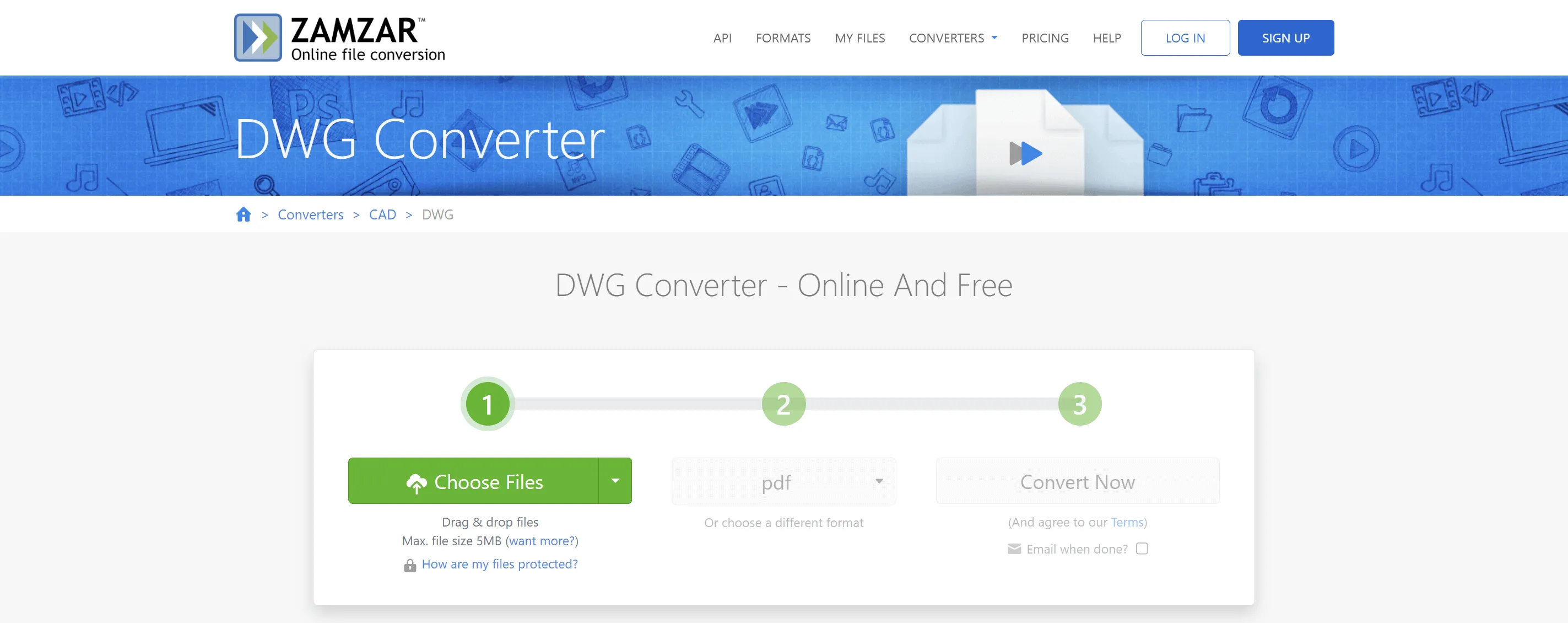
Advantages:
- Online conversion tools like Zamzar are convenient, accessible, and most of the time they're free to use. This makes them a favorite amongst infrequent users because the whole process can be done in just a minute or two, depending on the tool used. Moreover, Zamzar has a huge range of conversions available, so once you've got the hang of using it, you can use it for any conversions you might need in the future.
Disadvantages:
- However, there are a few disadvantages to using online conversion tools like Zamzar. Firstly, you must have an internet connection in order to use the tool, which makes it more difficult to use on-the-go or in remote areas. Secondly, when you upload your DWF file to the website, your data might be at risk. You can never fully guarantee the safety of your information when you upload it in this way.
- Lastly, there are limited customization options available when you use Zamzar, a DWF to PDF converter online. You likely won't have the ability to specify file size or quality, although there will be other online tools available to help you with this.
2. Autodesk Design Review: DWF to PDF Converter Free Software (Offline)
If you need the ability to convert documents for free offline, then you might want to consider downloading a free software application like Autodesk Design Review.
How to use Autodesk Design Review to convert DWF file to PDF
It couldn't be easier to change your DWF to PDF using Autodesk Design Review. Here's how you can do it in just a few simple steps:
- If you don't already have the software downloaded, you'll need to start by downloading it. Autodesk Design Review software is available for free on Autodesk's website and is compatible with a wide range of devices and operating systems.
- Open the software and upload your DWF file.
- In the software, select 'File' and then 'Export to PDF'. Look out for the work 'Export' to guide you.
- Follow the instructions that pop up on the screen to finish exporting your document as a PDF and save it to your device.
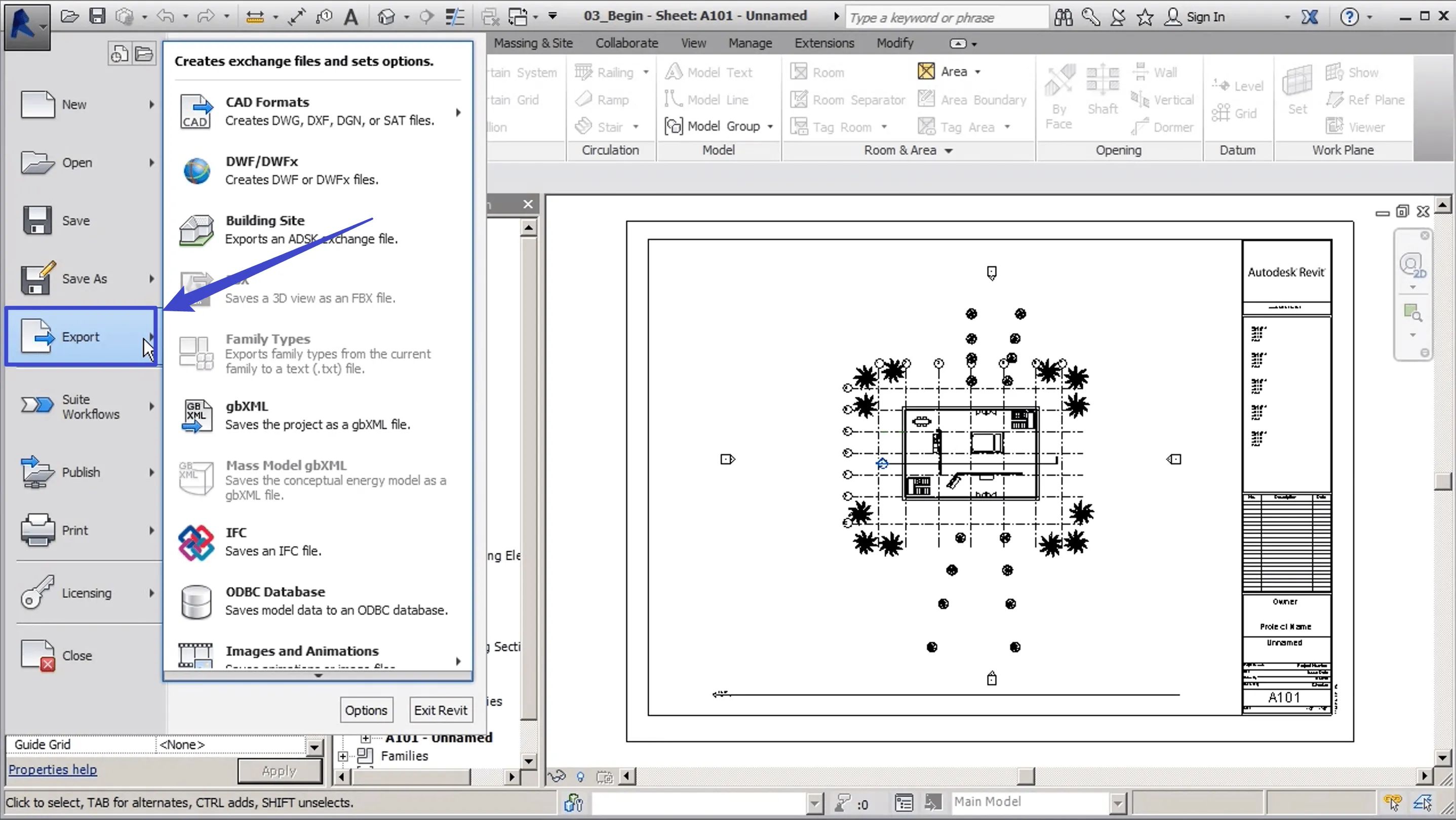
Advantages:
- When you download DWF to PDF conversion software like Autodesk Design Review, you'll have greater privacy than if you uploaded your file online. You'll be able to access and use the software even when you don't have an internet connection, and you'll have more control over the PDF file that you export, with increased customization of file size and quality.
Disadvantages:
- The biggest disadvantage to converting your document in this way is that you need to download software to do it. While it won't cost you money (unless you choose a paid plan), it can be time-consuming and require more technical knowledge than just using an online tool. There might be a steep learning curve to use Autodesk Design Review software itself and some platforms will be more intuitive than others.
3. Microsoft Print to PDF
Microsoft Print to PDF is another great way to convert your DWF document to PDF in just a few clicks without the need for downloading new software, or the need for a good internet connection.
How to use Microsoft Print to PDF to convert DWF file to PDF
It's easy and intuitive to convert your document in this way, follow these steps:
- Open your DWF file using your usual DWF viewer.
- Select 'File' and then 'Print'. Don't worry, you don't need access to a printer to use this method.
- From the printer selection list, choose 'Microsoft Print to PDF'.
- Apply any setting changes you want, including changing the file size or quality if you need, and then select 'Print'.
- Follow the on-screen instructions to complete the download of your PDF and save it to your device.
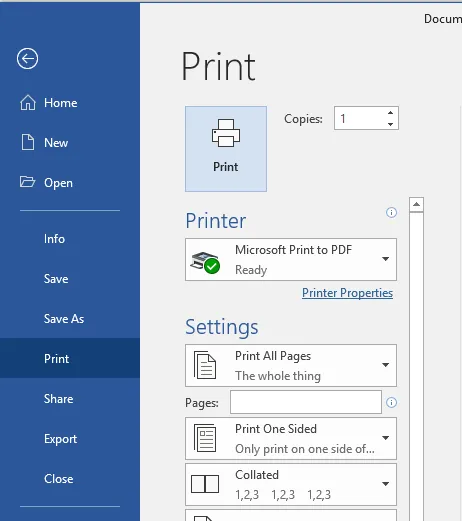
Advantages:
- This method is easy and accessible to most people. It's a built-in feature of Windows operating systems and is therefore reliable and consistent. You can use this method from any DWF viewing software or even any application that supports DWF viewing, making it incredibly versatile.
Disadvantages:
- The big drawback of using this method is that it only works for devices on Windows operating systems, so systems like macOS and Linux will be excluded from using this method. Users on devices without Windows will need to use one of the other methods mentioned above.
Manage and Edit Your PDF after Converting from DWF
Once you've successfully converted your DWF file to a PDF document, what next? It's recommended to install a great PDF editing software - UPDF to make additional changes or annotations to your file.
Windows • macOS • iOS • Android 100% secure

Edit PDF text, images, and links
With this best PDF editor, you can edit text, images, links, watermarks, backgrounds, headers, and footers within your document easily. If you need to tweak something in your design but don't want to convert your PDF back into a DWF file, use our simple editor to do so in just a few minutes.
UPDF AI features
With UPDF AI, you can generate summaries automatically, so you don't have to spend hours writing a description of your design file. With UPDF AI, you've got your own personal assistant right there on your computer or tablet. The powerful AI technology can translate the text within your PDF document to any language and explain any key terms within it too.
Convert PDFs to other formats
If you need to convert your PDF document into images or a Microsoft format, then this is easy to do with UPDF. Once you've converted the DWF file to PDF using one of the methods mentioned in this article, you can use UPDF's conversion tool to change it to an image format, or Microsoft Word, Excel, or PowerPoint.
Extra features
In addition to these great features, UPDF also allows users to present PDF documents in Presentation Mode which is great for sharing designs with others. You can also flatten or compress your PDF file to make it smaller. Use the top-of-the-range Optical Character Recognition (OCR) technology to change text within images into editable text at the click of a button and apply over 200 beautifully designed stickers and stamps with the annotation tool.

Download UPDF with a free trial to experience all these great features for yourself or purchase the full software package with an exclusive discount.
Windows • macOS • iOS • Android 100% secure
FAQs on Converting DWF to PDF
What is the difference between DWF and PDF?
DWF (Design Web Format) and PDF (Portable Document Format) are different file formats with different purposes. DWF files are used to share and view design data from CAD software, while PDF files are much more general and can be used to share and view any data: text, images, links, and more.
Can I open a DWF file in Adobe Acrobat?
No, at the time of writing you can't open a DWF file in Adobe Acrobat, but you can convert DWF to PDF format. You need to convert the DWF file to another format, like PDF, first, before opening it in this software.
Why should you convert DWF to PDF?
You should convert DWF to PDF for increased device compatibility, smaller file size, easier sharing and collaboration, printing, editing and commenting, archiving, and compliance reasons.
Conclusion
To convert DWF files to PDF files, you can use online tools like Zamzar, offline tools like Autodesk Design Review, and Microsoft Print to PDF (if you have access to a device with Windows operating system). Once you've converted your document, use UPDF to manage your PDF. Take advantage of the fantastic editing, annotating, AI, OCR, and conversion features with a free trial now.
Windows • macOS • iOS • Android 100% secure
 UPDF
UPDF
 UPDF for Windows
UPDF for Windows UPDF for Mac
UPDF for Mac UPDF for iPhone/iPad
UPDF for iPhone/iPad UPDF for Android
UPDF for Android UPDF AI Online
UPDF AI Online UPDF Sign
UPDF Sign Read PDF
Read PDF Annotate PDF
Annotate PDF Edit PDF
Edit PDF Convert PDF
Convert PDF Create PDF
Create PDF Compress PDF
Compress PDF Organize PDF
Organize PDF Merge PDF
Merge PDF Split PDF
Split PDF Crop PDF
Crop PDF Delete PDF pages
Delete PDF pages Rotate PDF
Rotate PDF Sign PDF
Sign PDF PDF Form
PDF Form Compare PDFs
Compare PDFs Protect PDF
Protect PDF Print PDF
Print PDF Batch Process
Batch Process OCR
OCR UPDF Cloud
UPDF Cloud About UPDF AI
About UPDF AI UPDF AI Solutions
UPDF AI Solutions FAQ about UPDF AI
FAQ about UPDF AI Summarize PDF
Summarize PDF Translate PDF
Translate PDF Explain PDF
Explain PDF Chat with PDF
Chat with PDF Chat with image
Chat with image PDF to Mind Map
PDF to Mind Map Chat with AI
Chat with AI User Guide
User Guide Tech Spec
Tech Spec Updates
Updates FAQs
FAQs UPDF Tricks
UPDF Tricks Blog
Blog Newsroom
Newsroom UPDF Reviews
UPDF Reviews Download Center
Download Center Contact Us
Contact Us








 Cecilia Santos
Cecilia Santos 

 Katherine Brown
Katherine Brown 

 Donnie Chavez
Donnie Chavez