Did you stumble over a blurry document and wondering how to read it? In an age, so dominated by technology, nothing is a problem anymore. Optical Character Recognition (OCR) is a smart way of deciphering poorly visible cryptic handwriting or scanned PDFs.
In case you are still confused about OCR, you're in luck! This article will explore how to sharpen PDFs for improved readability in detail. We have also listed the 3 best ways to do it online! So, buckle up because there is a lot to learn!
Part 1. How to Sharpen PDF to Fix Blurry Text Offline
Whether it is to make text recognizable or extract images from a document, OCR opens a range of possibilities to improve readability. Its smart function can seamlessly sharpen blurry text and enhance the clarity of documents.
But when a poor internet connection leaf you stranded, unable to access it online- we have the perfect solution for it: UPDF!
UPDF is a comprehensive PDF tool, that fosters all PDF needs in just one application. The all-encompassing feature set has an antidote for any PDF problem. Besides being AI-integrated, UPDF supports OCR for unparalleled ease to improve document readability.
Steps to Use the OCR Feature to Sharpen a PDF
Here is how to use UPDF's OCR feature.
- Download the UPDF application. Launch the application and add your credentials.
Windows • macOS • iOS • Android 100% secure
- Click on "Open File" to open your PDFs with UPDF.
- Navigate your cursor to the right toolbar and click "Recognize Text Using OCR". If you are using it for the first time, a prompt window will ask download it. Click Download to begin.

- Once installed, navigate the cursor again to the OCR icon. You will have the option for document type: Searchable PDF and Image Only PDF. Choose Searchable PDF, and select layout as "Text and Pictures Only".
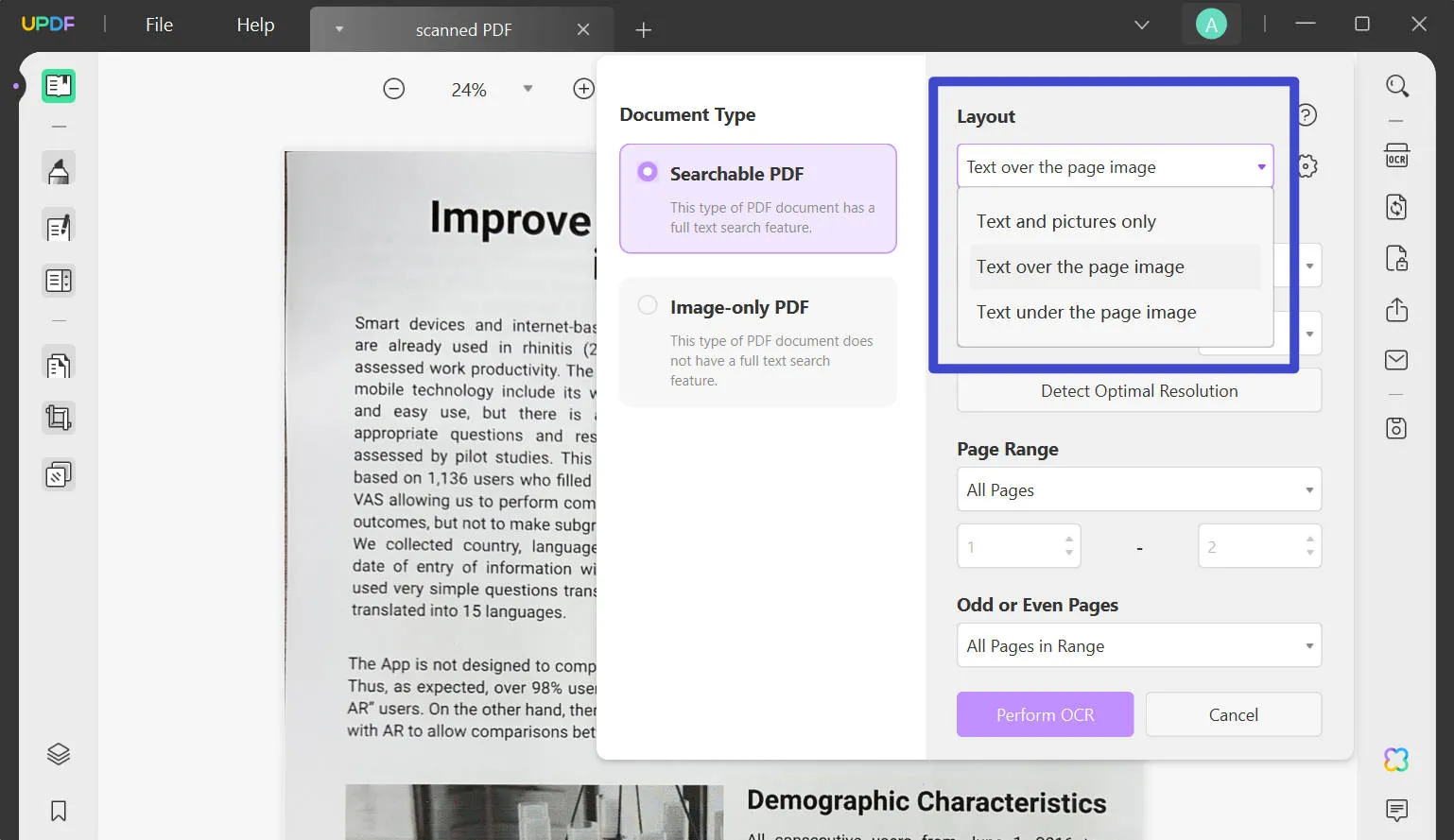
- Select a Document Language, Page Range, and Image Resolution for accurate text recognition. Click "Perform OCR" to finalize.
- After a few seconds, you will see an improved version of the document. Now, click "Edit PDF" in the top toolbar to edit or annotate your documents in real time!
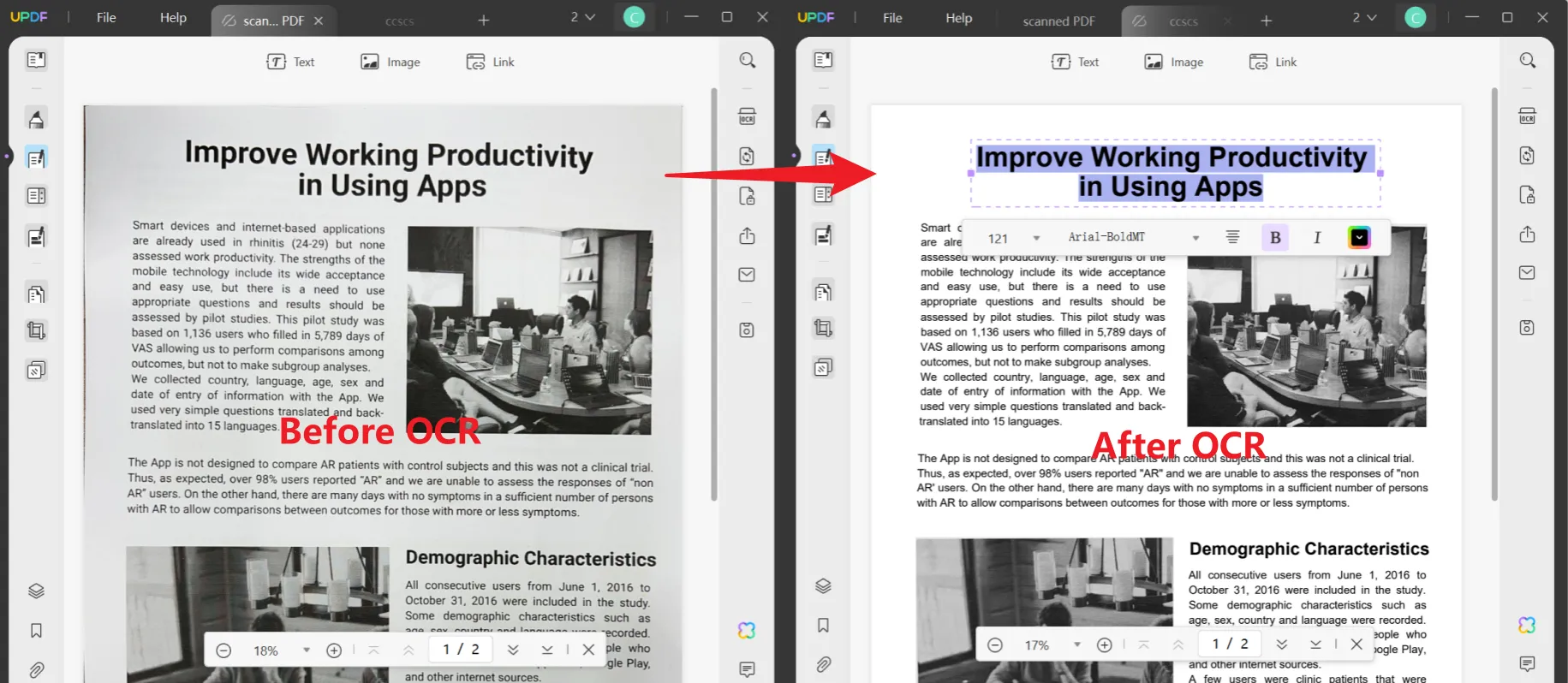
Phew! Just a few clicks and you can easily improve the readability, of your otherwise unreadable document by length. UPDF is simple and easy to use. Download it now to try it yourself. You can also watch the video below to give you a better understanding of the OCR process.
Windows • macOS • iOS • Android 100% secure
Part 2. How to Sharpen PDF Blurry Text Online with 3-Way
UPDF is a great application to use OCR offline. But here are some alternatives to consider with online support.
1. How to Sharpen PDF Images with ASPOSE
ASPOSE is a free, online application that offers a multitude of features for different file formats. Users can create portfolios, resize files, edit templates, create GIFs and much more. One specific feature that impressed us is the Image Sharpening. Within seconds, ASPOSE can make dull, washed images clearer.
Here is how to use ASPOSE's Image Sharpening Feature:
- Open ASPOSE online on your PC. From the left-hand side, choose the Sharpen Image feature.
- Click on Browse to select a PDF file from a local destination on your PC. A pop-up window will open. Navigate and open your file.
- It will take a few minutes to recognize the file and its contents. Click on Sharpen to apply Image filters on pictures.
- Both images will be presented in parallel. Click Download to save the new file locally.
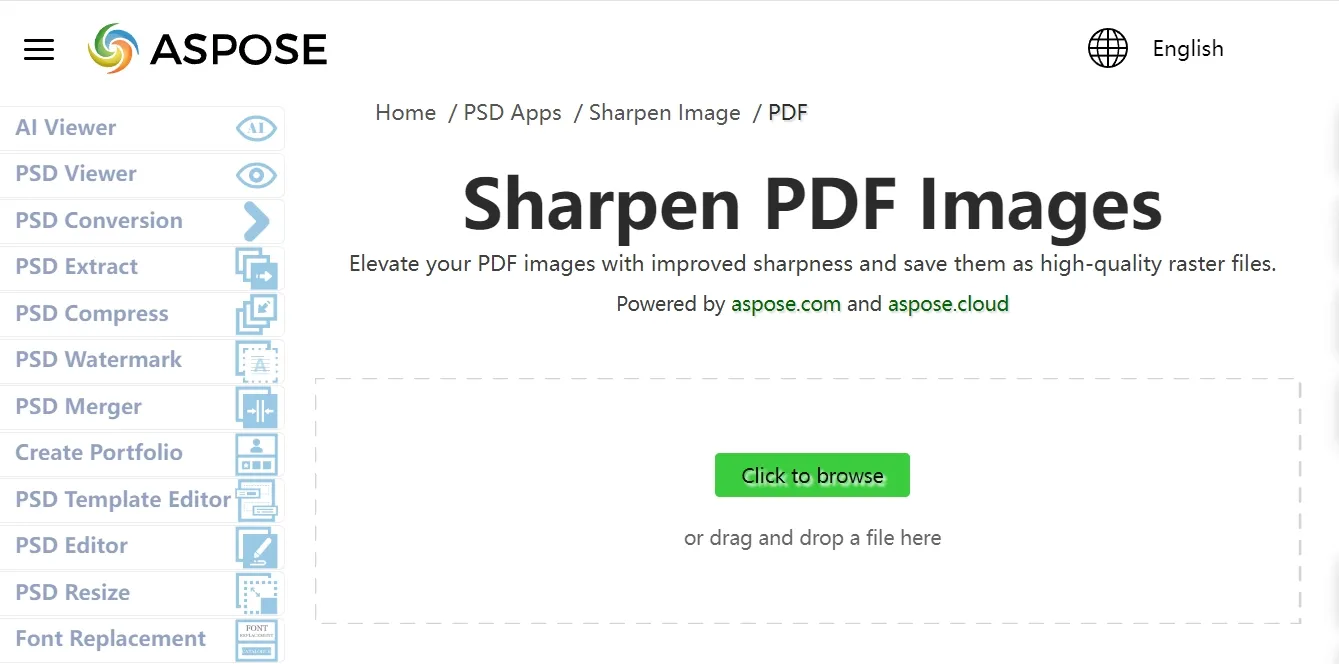
Aspose is very easy to use but offers only limited image clarity options. It is a great option for simple image-sharpening tasks.
2. How to Sharpen PDF Blurry Text Online with ScanWritr
Next up, we have the very simple yet functional ScanWritr. This is a simple online application that allows seamless file conversion and PDF editing online. It offers a limited slot of editing features that facilitate users to improve the image quality. The intuitive interface of ScanWritr makes it useful for novices.
Here is how to use ScanWritr to sharpen PDF images:
- Open the online ScanWritr application.
- Upload your document from a local destination on your PC.
- Once your file has opened with ScanWritr, use the tools in the top toolbar to edit it. To sharpen the image, click on the Contrast icon and adjust the Greyscale.
- Once you are done, click Download to save the improved document locally on your PC.
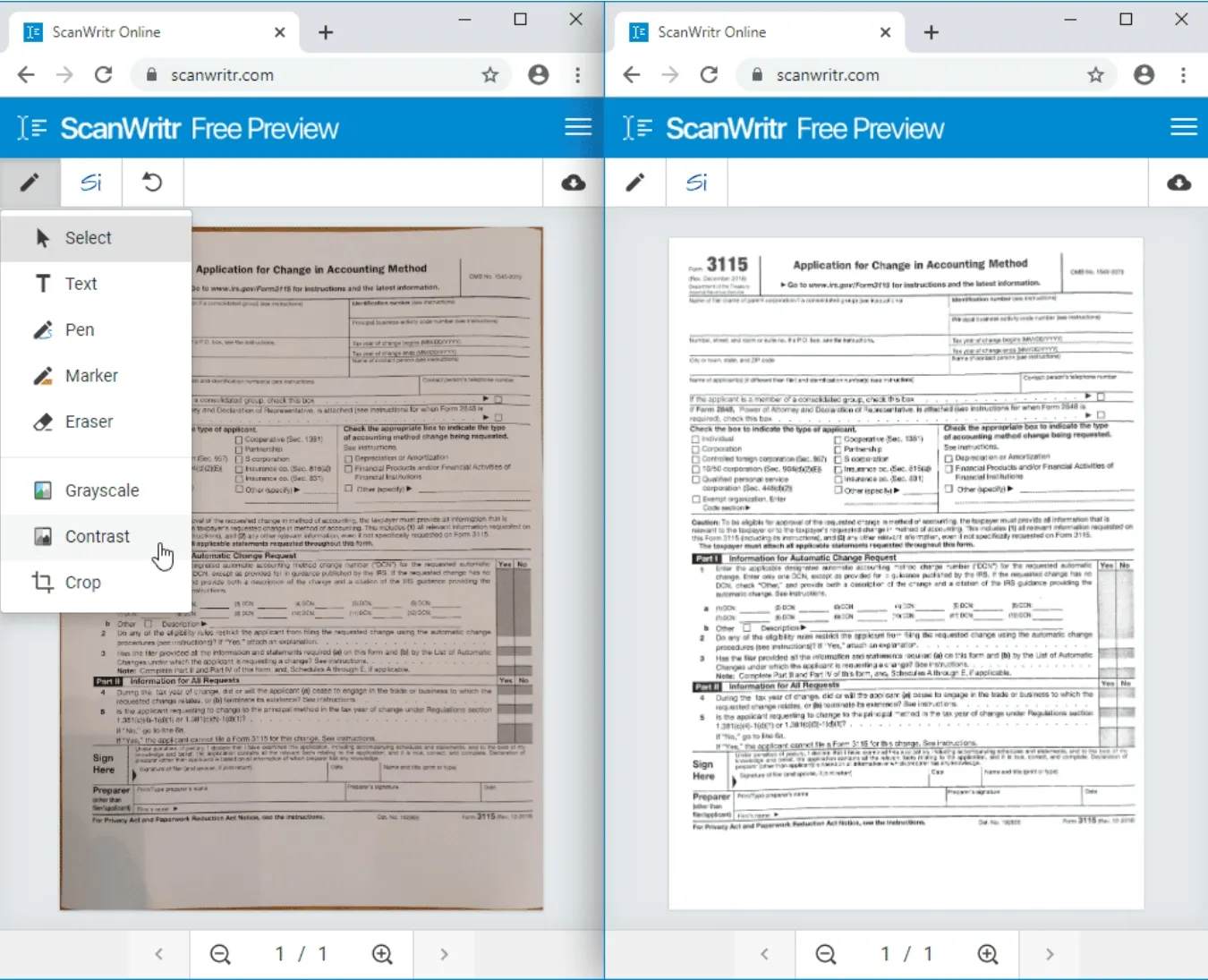
ScanWritr is an intuitive application that caters to simple image-sharpening criteria. It offers limited yet very helpful features for improving the visuals.
3. AvePDF
The last online application is AvePDF, a sturdy online PDF editor, converter, organizer and much more. AvePDF offers a diverse range of PDF functions, facilitating seamless workability. AvePDF offers 2 free trials, after which a subscription is required. It can help you clean up PDFs easily online.
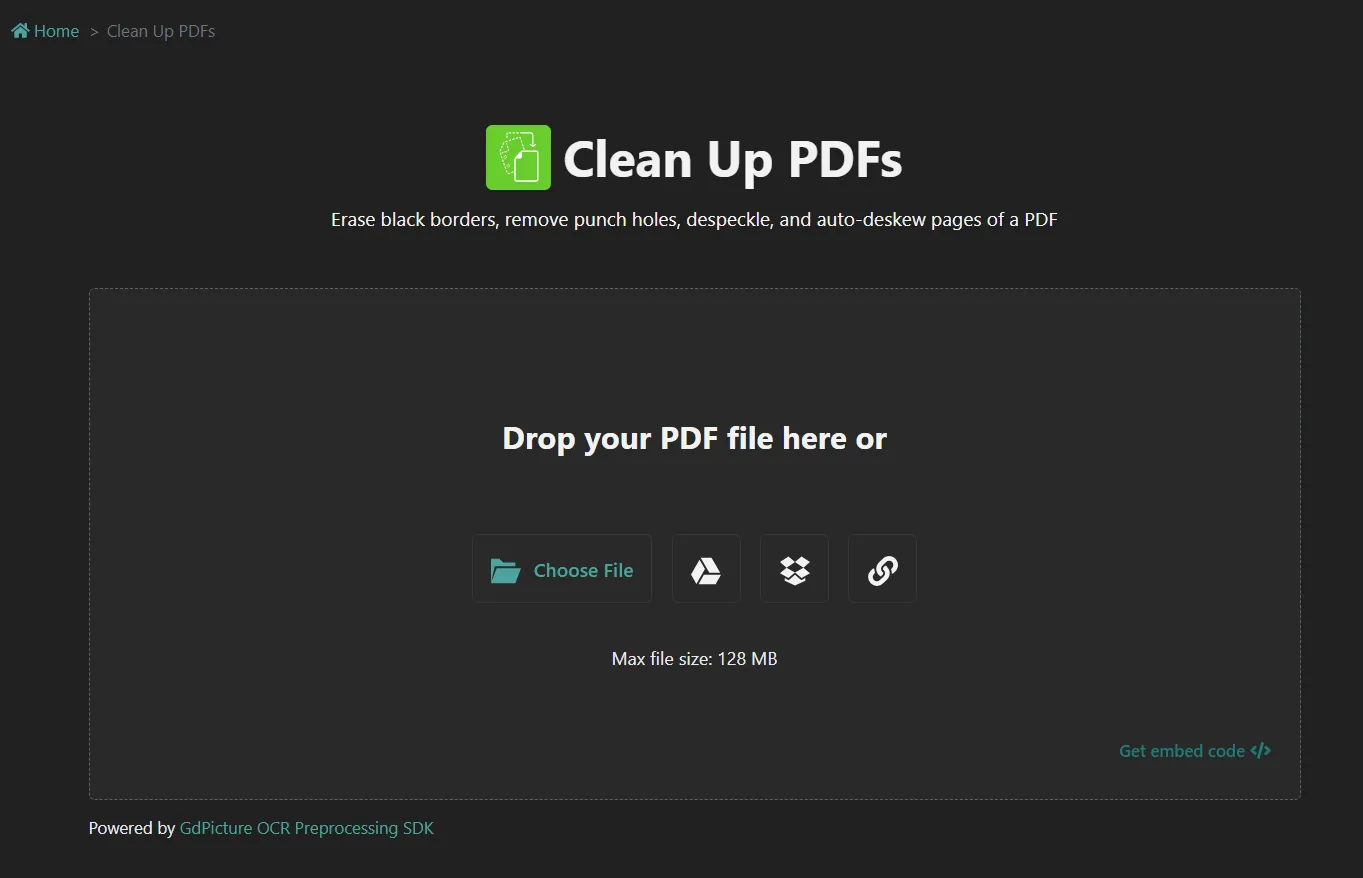
Part 3. FAQs about Sharpen PDF Blurry Text
Can I sharpen a blurry PDF?
Yes, sharpening a blurry PDF is easy as a snap with UPDF's OCR feature. It can cleverly recognize text and images and improve readability. To further enhance the clarity, UPDF also allows you to seamlessly edit OCR-recognized files.
How do I improve the quality of PDFs?
There are many ways to improve the quality of poorly scanned PDFs. Perform OCR to convert an image-based PDF to a Text and Picture PDF only. The latter has an improved readability. For this, use a PDF all-in-one software like revolutionary UPDF.
How do I sharpen a PDF image?
To sharpen a PDF image, you need to perform OCR on an image-based PDF to extract all the text and images. OCR's fine capabilities can seamlessly sharpen the image view with improved clarity.
Conclusion
Guys, it's a wrap! This article has disclosed the secret to sharpen PDFs for better readability in depth. UPDF is a comprehensive PDF solution that caters to all PDF needs. Its strong OCR can help you seamlessly make documents recognizable within minutes.
There are a few online options too but with limited OCR capacity. UPDF's collaborative tools and vast suite of formatting options, improve productivity and effective communication. With UPDF currently available at an unbelievable discount of 61%, don't forget to put it to the test! The download button below will help you get it installed instantly.
Windows • macOS • iOS • Android 100% secure
 UPDF
UPDF
 UPDF for Windows
UPDF for Windows UPDF for Mac
UPDF for Mac UPDF for iPhone/iPad
UPDF for iPhone/iPad UPDF for Android
UPDF for Android UPDF AI Online
UPDF AI Online UPDF Sign
UPDF Sign Read PDF
Read PDF Annotate PDF
Annotate PDF Edit PDF
Edit PDF Convert PDF
Convert PDF Create PDF
Create PDF Compress PDF
Compress PDF Organize PDF
Organize PDF Merge PDF
Merge PDF Split PDF
Split PDF Crop PDF
Crop PDF Delete PDF pages
Delete PDF pages Rotate PDF
Rotate PDF Sign PDF
Sign PDF PDF Form
PDF Form Compare PDFs
Compare PDFs Protect PDF
Protect PDF Print PDF
Print PDF Batch Process
Batch Process OCR
OCR UPDF Cloud
UPDF Cloud About UPDF AI
About UPDF AI UPDF AI Solutions
UPDF AI Solutions FAQ about UPDF AI
FAQ about UPDF AI Summarize PDF
Summarize PDF Translate PDF
Translate PDF Explain PDF
Explain PDF Chat with PDF
Chat with PDF Chat with image
Chat with image PDF to Mind Map
PDF to Mind Map Chat with AI
Chat with AI User Guide
User Guide Tech Spec
Tech Spec Updates
Updates FAQs
FAQs UPDF Tricks
UPDF Tricks Blog
Blog Newsroom
Newsroom UPDF Reviews
UPDF Reviews Download Center
Download Center Contact Us
Contact Us



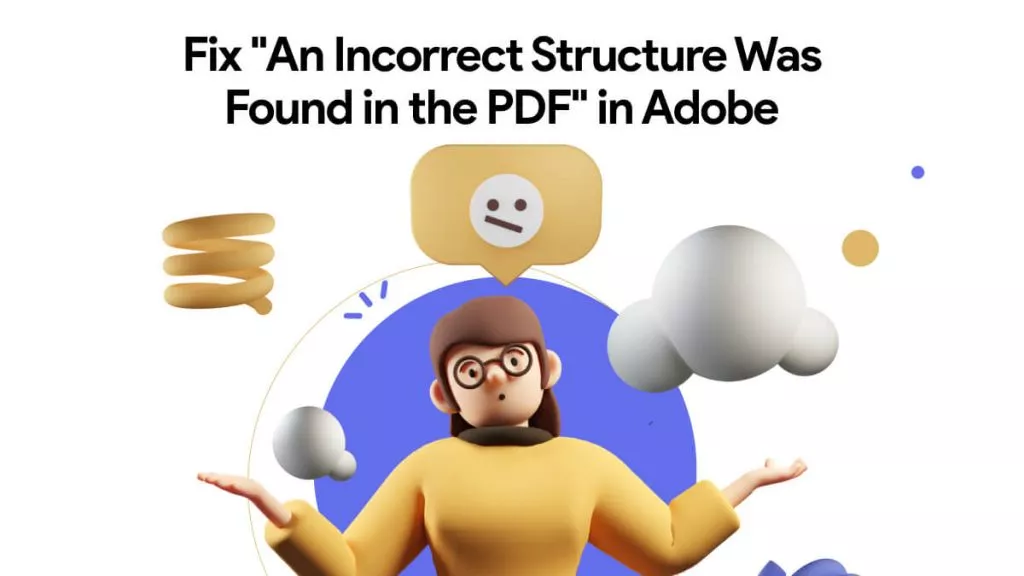




 Bertha Tate
Bertha Tate 

 Lizzy Lozano
Lizzy Lozano 
 Cathy Brown
Cathy Brown 
 Delia Meyer
Delia Meyer