Digital documentation is quickly becoming the most common way to share information— with PDFs being the most used file format. This means that encountering the “invalid PDF format” error can not only be frustrating but can bring a complete halt to workflow and raise concerns about the document's integrity.
In this blog, we’ll explore the most common invalid PDF format errors and provide easy-to-follow solutions, helping you resolve any PDF format errors you might have. Whether you’re trying to open a crucial document or an important presentation— our fixes can help troubleshoot the problem stress-free.
Part 1: Why Do I Get Invalid PDF Format Error?
To effectively troubleshoot and know how to fix PDF invalid format errors. First, you must understand what causes these problems:
- File Extension Issues: Occasionally, files may be saved with the .pdf extension even though they are not PDF files. This can be caused by converting the file incorrectly or trying to rename the file without converting it first.
- Corrupted File: Another common cause you may experience is file corruption. This can occur during the creation, transfer, or storage of a PDF document— often caused by power outages, hardware failures, or software bugs.
- Incomplete Download: This error can occur when the PDF document isn’t fully downloaded— it can lack the necessary data needed for rendering the file.
- Software Problem: Sometimes, incompatible PDF readers or outdated software may be unable to open certain file formats or newer PDFs.
- Network Issues: Having Network Issues may impact the accessibility of your PDF documents stored online or in cloud services. Problems with your internet connection or the server hosting your files may lead to incomplete access, resulting in errors.
- System Issues: Insufficient memory or conflicts with other software can contribute to invalid PDF format errors. If your device is low on resources or running too many applications— it might fail to open PDF documents.
Understanding the potential causes of the “invalid PDF format” error can help you take the first steps towards finding the most effective solution to your problem— which we’ll help you resolve next with our complete guide!
Part 2: How to Fix PDF Invalid Format?
Now you understand why the invalid PDF format errors occur, it’s time to focus on how to fix them. We will guide you through various methods to help with your PDF problems. Whether you’re experiencing corrupted files, software glitches, or anything else, the following step-by-step fixes will resolve your issues.
Fix 1: Open the PDF with Another PDF Reader
The Invalid PDF format error can often come from software bugs or compatibility issues with your current PDF reader. A simple solution to this problem is to try opening your PDF document with another PDF reader— such as UPDF.
UPDF is a powerful and user-friendly PDF reader that allows you to open and read PDFs for free. Not only does it provide an easy reading experience, but it also includes many advanced features for editing your PDFs, and at a budget-friendly price— Try downloading UPDF today and follow the guide below for a simple fix to your problems!
Windows • macOS • iOS • Android 100% secure
Steps: Launch UPDF, click “Open File”, and select the PDF document you wish to read. Now, you will not have the error if it is the software issue.
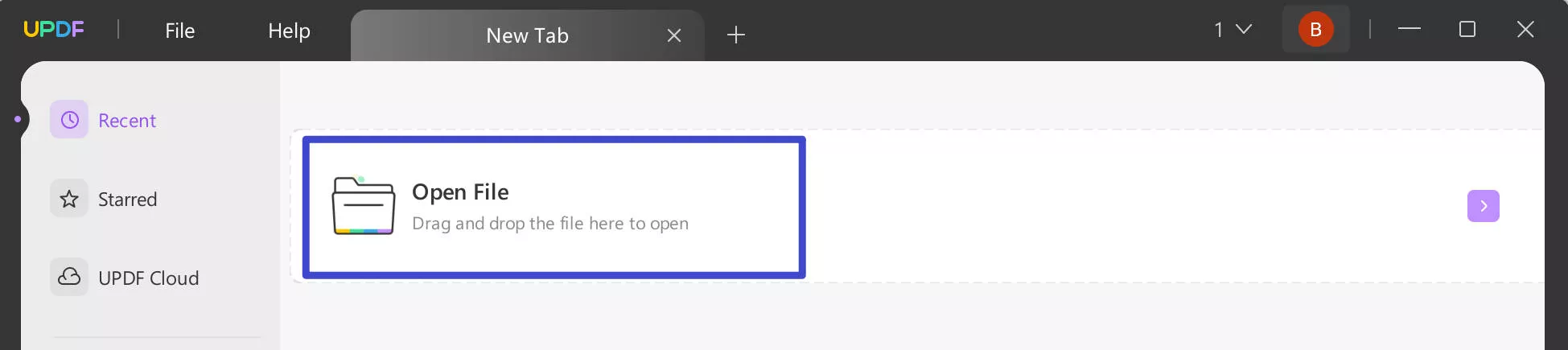
In addition to its PDF reading capability, UPDF features a multitude of additional features, these include the ability to edit, annotate, convert, and much more!
To read more about UPDFs vast array of features, check out this comprehensive review! And to see UPDF in action watch the video below.
Ensure your PDF files are accessible and well managed, and enhance your overall work productivity when using PDF documents, by downloading UPDF today!
Windows • macOS • iOS • Android 100% secure
Fix 2: Convert PDF to Word
An effective solution when dealing with problematic PDF files is to convert them into a Word document. This may help you bypass the issue of invalid PDF format and access the contents of your document— UPDF can perform this conversion for free 2 times a day.
Step 1: Open UPDF
Launch UPDF and click “Batch PDF” on the left-hand side, now click “Convert.”
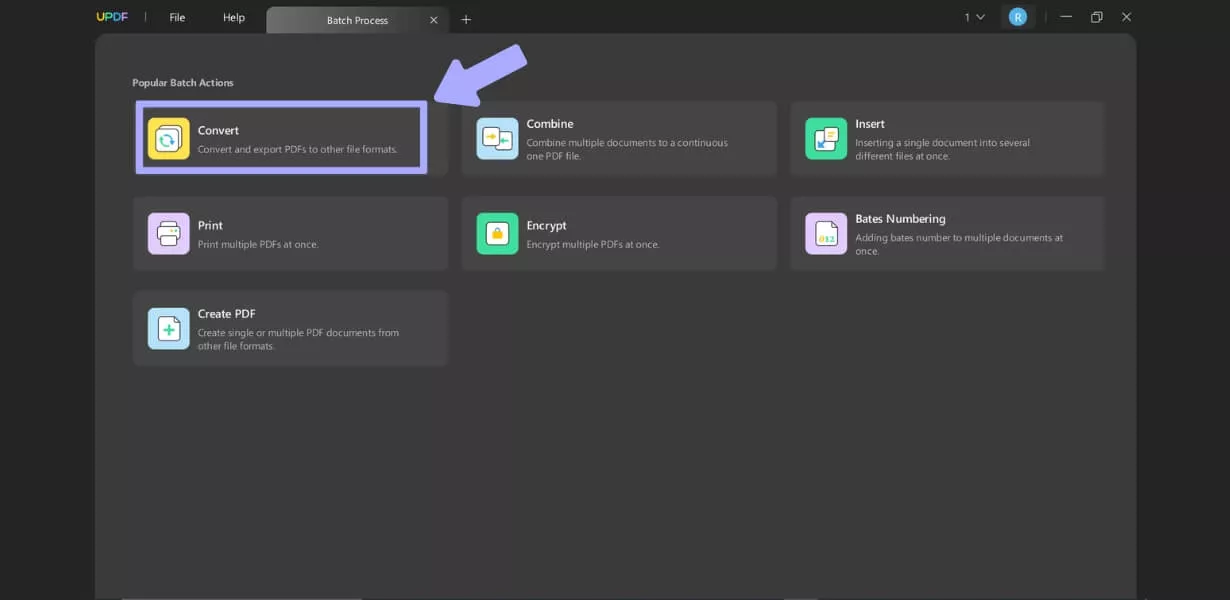
Step 2: Convert to Word
Click “Add Files” and select the PDF you wish to convert, ensure the output is set to Word (.docx), and click “Apply.” Now just reopen the file with UPDF and save it as a PDF.
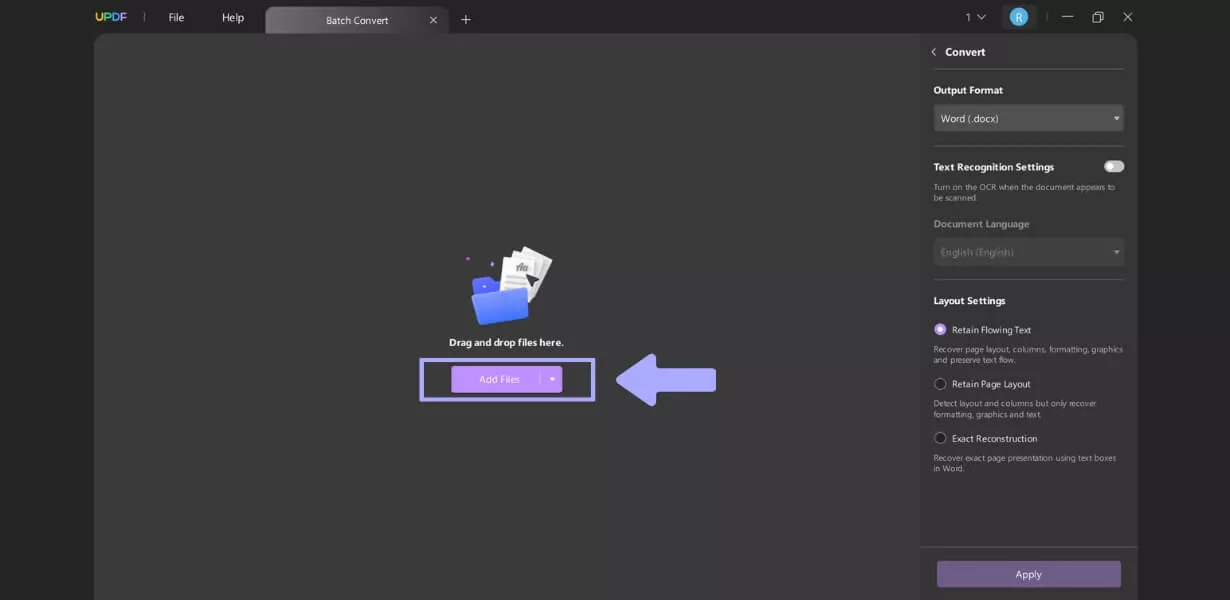
Using this method, you can recover the text and any images from your document without dealing with the invalid PDF format error. Using UPDF, you regain access to the information in your documents and are free to edit it before saving it as a PDF again. Just download UPDF and try this method now.
Windows • macOS • iOS • Android 100% secure
Fix 3: Open PDF with Microsoft Word
Another quick solution is to use Microsoft Word to open the PDF document directly and save it as a PDF file again.
Locate your PDF document and right-click the file, select “Open with Word.” Once the document is open in Word click “File”, followed by “Save as”, and select PDF as the file format.
Microsoft Word can be a quick and effective workaround for an invalid PDF format error— simply opening, converting, and saving your document as a PDF again may resolve the issue.
Fix 4: Change the PDF File Extension
Sometimes, a simple change in the file extension can be all it takes to resolve your PDF error. This happens when the original file has been incorrectly labeled or there’s an issue with the file format.
Step 1: Ensure File Extensions are Visible
First, you need to open “File Explorer” and click “View.” Next, select “Show” and “File name extensions.”
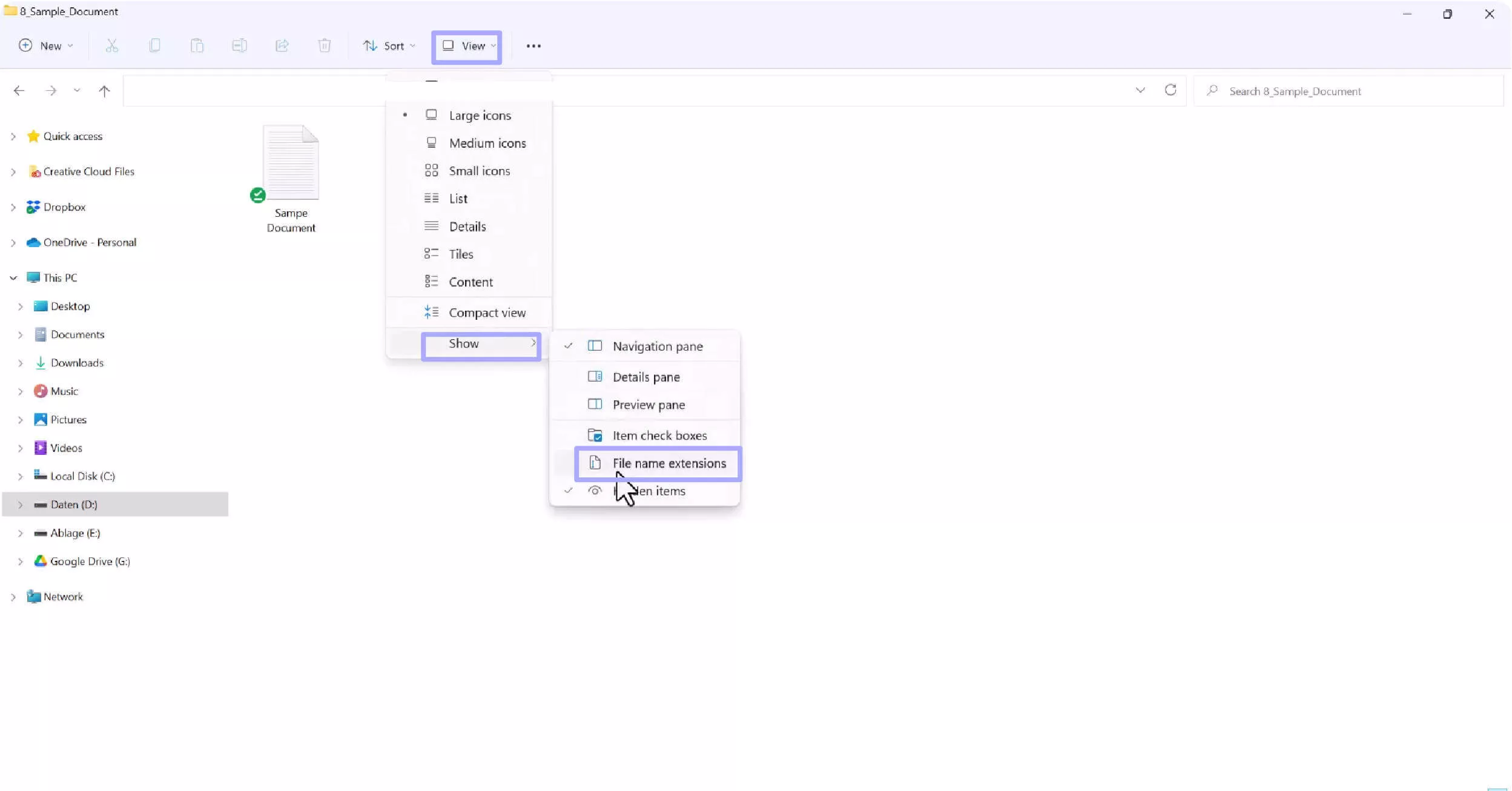
Step 2: Changing the File Extension
Locate your PDF documents and right-click the file, select “Rename” from the dropdown menu. Next, change the .pdf to a different format such as .docx, and confirm. Now rename it again and change it back to .pdf.
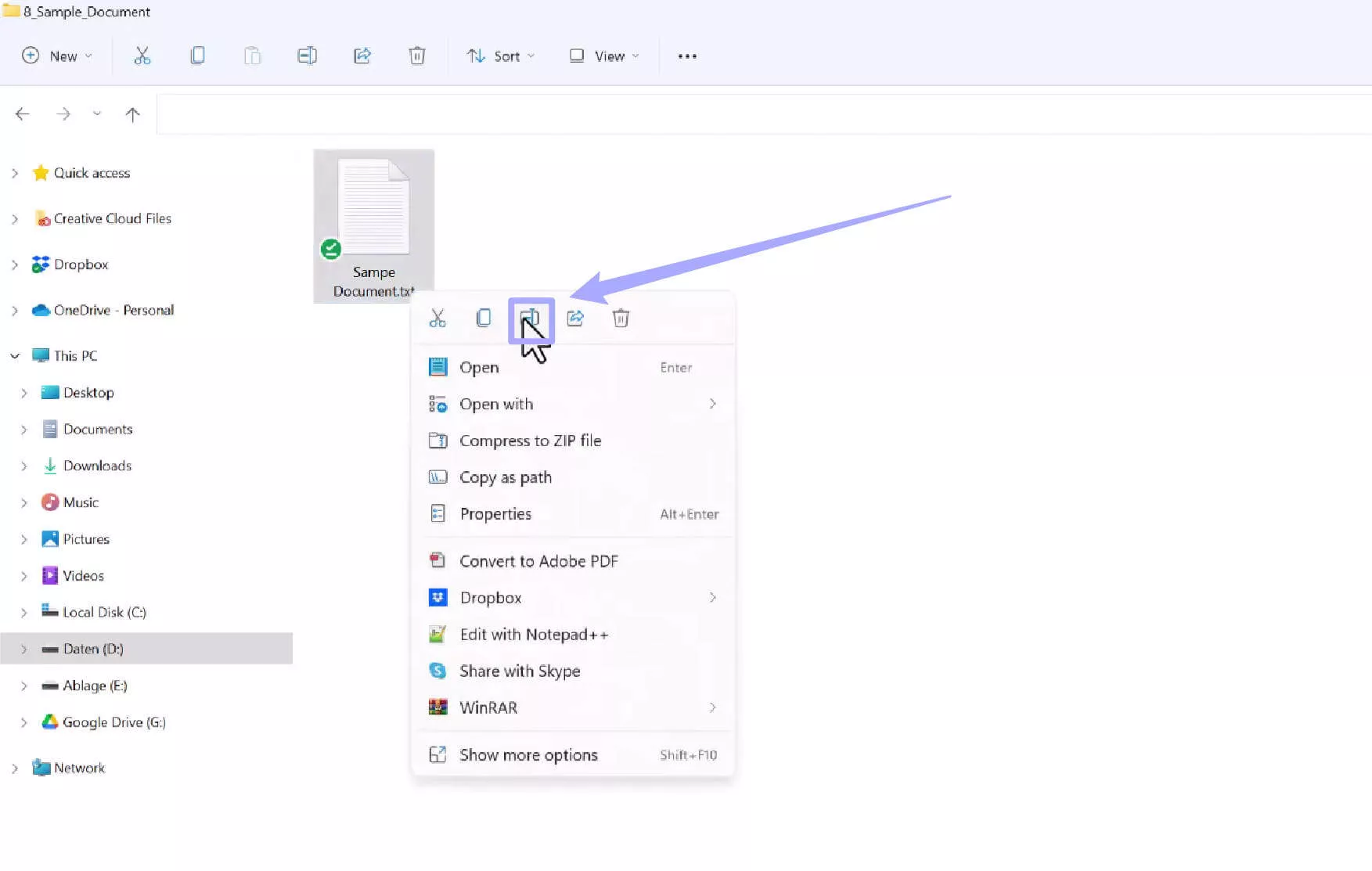
Changing the file extension can sometimes fix minor formatting issues. It’s a simple step worth trying— if the file is corrupted, this method will not work.
Fix 5: Re-download the PDF
Re-downloading the PDF document is particularly useful if the original download was incomplete or interrupted, leading to the file being corrupted. By downloading the document again, you ensure you have a complete version of the file.
Step 1: Downloading the PDF
Head back to where you downloaded your document and re-download the file, ensuring it completes fully before trying to open it. You can also check the file size and compare it to the original to see if the file has been downloaded properly.
Re-downloading a file may be a quick way to resolve your invalid PDF format issue, especially if the original file was incomplete during the original download.
Fix 6: Reinstall the Software
Software issues or corrupted files can lead to errors when opening files, including your PDF documents. If you’re experiencing invalid file format errors, it may be time to consider reinstalling your PDF reader software— software such as Adobe Acrobat needs regular updates to function properly.
Step 1: Uninstall Your Software
To uninstall the current installation of the software you’re using, click the search bar in your taskbar and type in “Program”, then select “Add or remove programs.” Find your software in the list of applications and right-click it, select “Uninstall.”
Step 2: Install the Latest Version
Once uninstalled, head over to the Adobe Acrobat website (or the website of your chosen PDF reader) and download the latest version of the software.
Reinstalling software may help resolve underlying issues that lead to PDF errors, allowing you to work with your documents again. A fresh installation ensures your software is up to date— free from bugs present in older versions.
Fix 7: Restart the Computer
While this may seem like a basic fix, restarting your computer can clear temporary files and refresh system processes— resolving issues that could be preventing you from opening PDF files.
Ensure all work is saved before attempting this method to avoid data loss. Click on the start menu and select the power icon, from the list select “Restart.”
This very simple step can clear up any minor glitches that may be affecting your system after recently installing new software or changes to the system settings.
Conclusion
In summary, dealing with an invalid PDF format error can be a stressful experience when you don’t know what is causing the problem. With the right knowledge, however— you can easily troubleshoot and find a resolution to your problem.
In this blog, we looked at several solutions to the invalid PDF format error, from converting the document, reinstalling the software, or opening it with the UPDF.
UPDF is the perfect tool for working with PDFs, whether you need to read a PDF document, convert it to another format, or edit existing PDFs. For a fast and reliable experience when dealing with PDF documents, with many additional features and a budget-friendly price, download UPDF today!
Windows • macOS • iOS • Android 100% secure
 UPDF
UPDF
 UPDF for Windows
UPDF for Windows UPDF for Mac
UPDF for Mac UPDF for iPhone/iPad
UPDF for iPhone/iPad UPDF for Android
UPDF for Android UPDF AI Online
UPDF AI Online UPDF Sign
UPDF Sign Read PDF
Read PDF Annotate PDF
Annotate PDF Edit PDF
Edit PDF Convert PDF
Convert PDF Create PDF
Create PDF Compress PDF
Compress PDF Organize PDF
Organize PDF Merge PDF
Merge PDF Split PDF
Split PDF Crop PDF
Crop PDF Delete PDF pages
Delete PDF pages Rotate PDF
Rotate PDF Sign PDF
Sign PDF PDF Form
PDF Form Compare PDFs
Compare PDFs Protect PDF
Protect PDF Print PDF
Print PDF Batch Process
Batch Process OCR
OCR UPDF Cloud
UPDF Cloud About UPDF AI
About UPDF AI UPDF AI Solutions
UPDF AI Solutions FAQ about UPDF AI
FAQ about UPDF AI Summarize PDF
Summarize PDF Translate PDF
Translate PDF Explain PDF
Explain PDF Chat with PDF
Chat with PDF Chat with image
Chat with image PDF to Mind Map
PDF to Mind Map Chat with AI
Chat with AI User Guide
User Guide Tech Spec
Tech Spec Updates
Updates FAQs
FAQs UPDF Tricks
UPDF Tricks Blog
Blog Newsroom
Newsroom UPDF Reviews
UPDF Reviews Download Center
Download Center Contact Us
Contact Us









 Delia Meyer
Delia Meyer 
 Cathy Brown
Cathy Brown 
 Donnie Chavez
Donnie Chavez 

 Lizzy Lozano
Lizzy Lozano