Have you encountered the Acrodist.exe error while using Adobe Acrobat? This issue can be frustrating and prevent you from converting or creating PDFs as intended, which can be stressful when working on important documents.
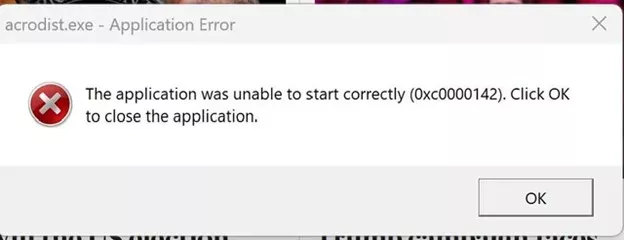
In this blog, we’ll walk you through 4 effective methods to fix the Acrodist.exe error and get you back to working with PDFs hassle-free. We’ll go over what this error is, why it happens, and several fixes you can use to solve the issue quickly, including downloading UPDF— a powerful alternative to Adobe Acrobat.
Part 1. What is Acrodist.exe?
Acrodist.exe is an executable file associated with Adobe Acrobat. It is responsible for running the Adobe Acrobat Distiller, which converts files into PDFs and allows the creation of PDFs from various document types. Distiller is an essential component when working with Adobe Acrobat.
When running Adobe Acrobat, acrodist.exe will operate in the background to ensure the document can be converted or printed without issue. However, if the executable encounters a problem, it will result in an error when working with PDFs.
Some common signs of an acrodist.exe error include:
- Error message related to acrodist.exe or Acrobat Distiller.
- Being unable to open or create PDF files.
- Adobe Acrobat freezes or crashes.
Part 2. Why Does Acrodist.exe Error Appear?
There are many reasons for an acrodist.exe error to occur, including issues with Adobe Acrobat, problems with your system settings, or conflicts with other software. Understanding why you’re receiving the acrodist.exe error is the first step towards a solution. The following are the most common causes of the problem:
- Corrupted Installation: This can happen due to incomplete installations, incomplete updates, or files becoming corrupted over time.
- Outdated Software: Older versions of Adobe Acrobat may not support the latest features, causing conflicts and errors with acrodist.exe
- Software Conflicts: Other software, such as antivirus programs or PDF tools, can conflict with acrodist.exe, causing Adobe Acrobat to malfunction.
- Acrobat Updates: While updating to the newest version can bring additional features, it can also bring new bugs, which could be causing the error.
Now that you’re aware of the causes of the acrodist.exe error, you can troubleshoot the issue and follow our guide below to begin getting back to stress-free work when handling PDF documents.
Part 3. How to Fix Acrodist.exe Error?
If you’re one of the many to experience the Acrodist.exe error, fear not. There are several ways to resolve the issue. This section will walk you through the most effective solutions to fix the error, restore your workflow, and prevent additional stress.
Fix 1. Use Acrobat Alternative - UPDF
If you’re in a rush and need to work with your PDF documents quickly, you can switch to UPDF, a perfect alternative to Adobe Acrobat. Unlike Acrobat, UPDF runs smoothly and does not have the Acrodist.exe error. Some of the key features of UPDF are below and you can download UPDF here to check on your own.
Windows • macOS • iOS • Android 100% secure
- PDF Management Tools: Create new documents, edit existing PDFs, annotate PDFs, and more with UPDF.
- Convert PDFs: Easily change the file type of your documents.
- AI Assistant: Summarize PDFs instantly, chat with AI about the document's contents, and create mindmaps to digest information quickly.
- Multi-Platform Support: UPDF is available on Windows, Mac, Android, and iOS, and with cloud sync, you can access your files anywhere on any device.
These are just a few of the many features UPDF offers. Next, we’ll show you how to edit a PDF effortlessly with UPDF.
Step 1: Import Your PDF
Launch UPDF and click ‘Open File’ at the top of your screen. Next, select the PDF document you’d like to edit.
Step 2: Edit Your PDF
Click ‘Edit PDF’ on the toolbar on the left side. Select either the text or image tool to begin editing the PDF. You can add new text and images or edit existing ones that are already present.
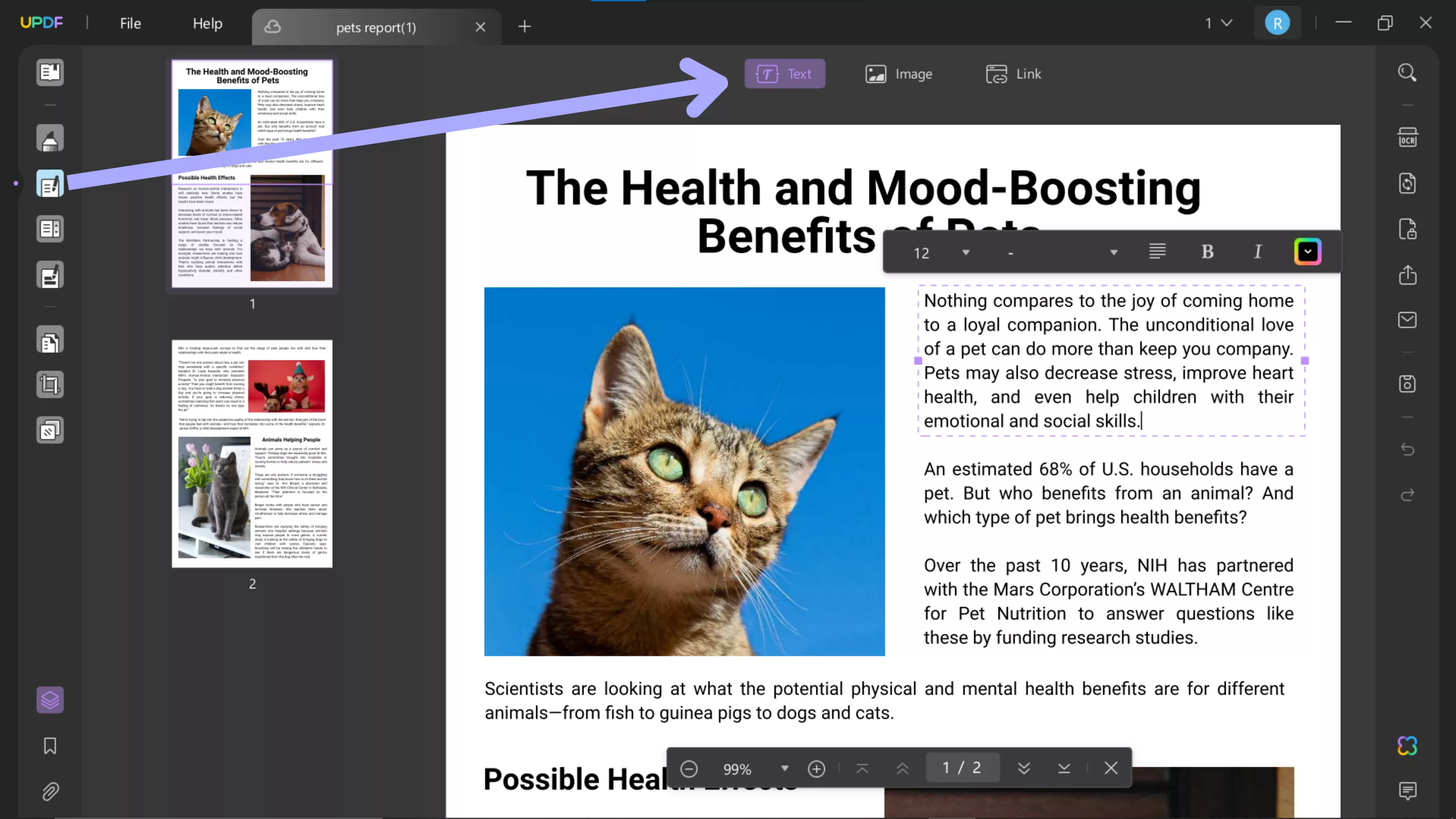
UPDF is simple, efficient, and effective, with all the features Adobe Acrobat has for a fraction of the price. You can check its price and compare here. If you’d like to see for yourself, click the download button below to get started with UPDF today.
Windows • macOS • iOS • Android 100% secure
To learn more about UPDF and its many amazing features, read this in-depth review! Or, if you’d prefer, check out the video below to learn why UPDF is the best PDF editor on the market.
Fix 2. Repair Installation
When encountering a persistent error with software, an effective solution can be to repair the installation. It’s often a good idea to attempt this solution before moving on to more complex fixes.
Open your computer's ‘Control Panel’, followed by ‘Programs and Features’. In this window, find Adobe Acrobat, right-click, and select ‘Change’. Lastly, follow the prompts until three options are present, select ‘Repair’, and follow the prompts.
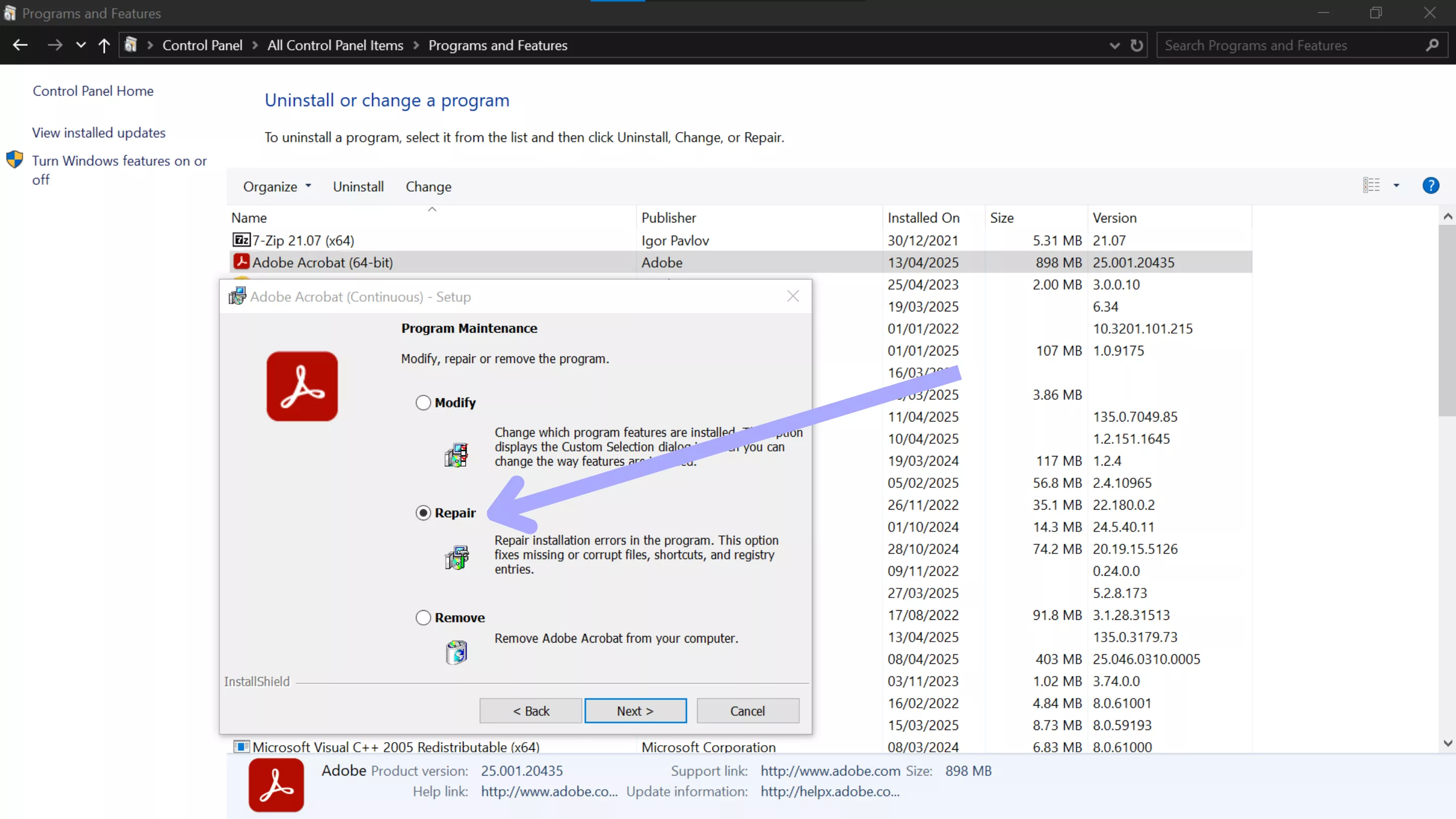
Fix 3. Reinstall Adobe Acrobat
Another quick fix is reinstalling the Adobe Acrobat software. This method ensures you have a brand new, fresh installation of Acrobat with no corrupted files that could be causing the Acrodist.exe error.
Navigate to ‘Control Panel’ and then ‘Programs and Features’. Right-click Adobe Acrobat, then ‘Uninstall’, and follow the on-screen prompts to remove it from your computer. Now, head to the Adobe website, download, and install Acrobat again.
Fix 4. Redownload the Old Version
If the above fixes didn’t resolve the issue, it may be caused by a bug in the latest version of Acrobat. Redownloading an older stable version of the software can often resolve issues caused by updates.
Begin by uninstalling Adobe Acrobat through ‘Programs and Features’. Then, head to the Adobe Creative Cloud, select ‘Other Version’ on Adobe Acrobat, and download a previous version by visiting and logging in Adobe Account. Then, go to Products part, enter the serial number, click on the “Register”, Now, you can download the old version you need.
Final Thoughts on the Acrodist.exe Error
In summary, the Acrodist.exe error can be stressful when working with important PDFs and can lead to unnecessary frustration. While several solutions to the problem exist, such as repairing, reinstalling, or reverting to an older version, these are not guaranteed to work for everyone.
For a permanent solution to the Acrodist.exe error, upgrade to UPDF today for the best software on the market for PDF management. Whether you need to create PDFs from scratch or edit existing documents, UPDF has you covered at an affordable price. For a fast and reliable experience— download UPDF today!
Windows • macOS • iOS • Android 100% secure
 UPDF
UPDF
 UPDF for Windows
UPDF for Windows UPDF for Mac
UPDF for Mac UPDF for iPhone/iPad
UPDF for iPhone/iPad UPDF for Android
UPDF for Android UPDF AI Online
UPDF AI Online UPDF Sign
UPDF Sign Read PDF
Read PDF Annotate PDF
Annotate PDF Edit PDF
Edit PDF Convert PDF
Convert PDF Create PDF
Create PDF Compress PDF
Compress PDF Organize PDF
Organize PDF Merge PDF
Merge PDF Split PDF
Split PDF Crop PDF
Crop PDF Delete PDF pages
Delete PDF pages Rotate PDF
Rotate PDF Sign PDF
Sign PDF PDF Form
PDF Form Compare PDFs
Compare PDFs Protect PDF
Protect PDF Print PDF
Print PDF Batch Process
Batch Process OCR
OCR UPDF Cloud
UPDF Cloud About UPDF AI
About UPDF AI UPDF AI Solutions
UPDF AI Solutions FAQ about UPDF AI
FAQ about UPDF AI Summarize PDF
Summarize PDF Translate PDF
Translate PDF Explain PDF
Explain PDF Chat with PDF
Chat with PDF Chat with image
Chat with image PDF to Mind Map
PDF to Mind Map Chat with AI
Chat with AI User Guide
User Guide Tech Spec
Tech Spec Updates
Updates FAQs
FAQs UPDF Tricks
UPDF Tricks Blog
Blog Newsroom
Newsroom UPDF Reviews
UPDF Reviews Download Center
Download Center Contact Us
Contact Us

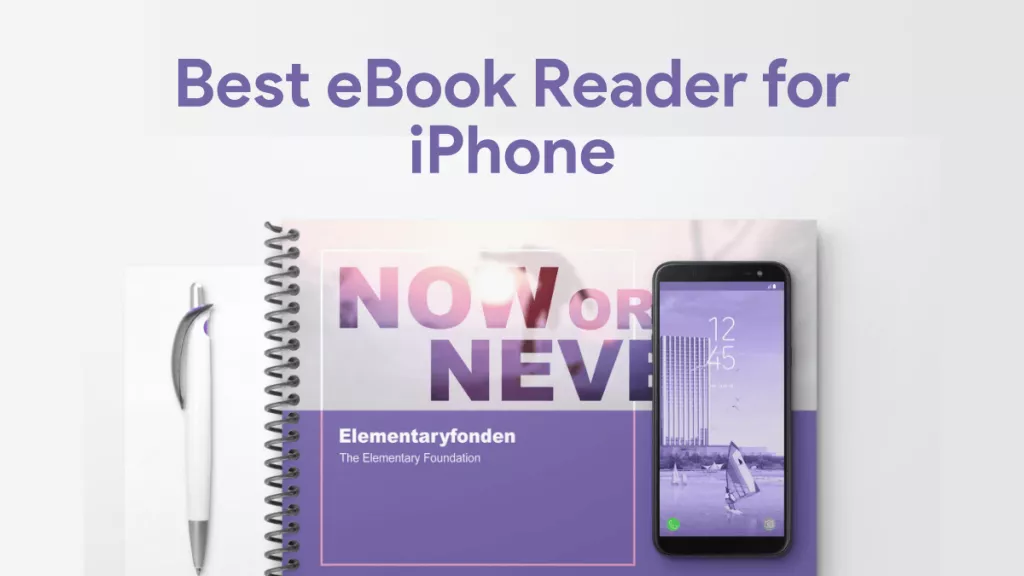






 Lizzy Lozano
Lizzy Lozano 
 Donnie Chavez
Donnie Chavez 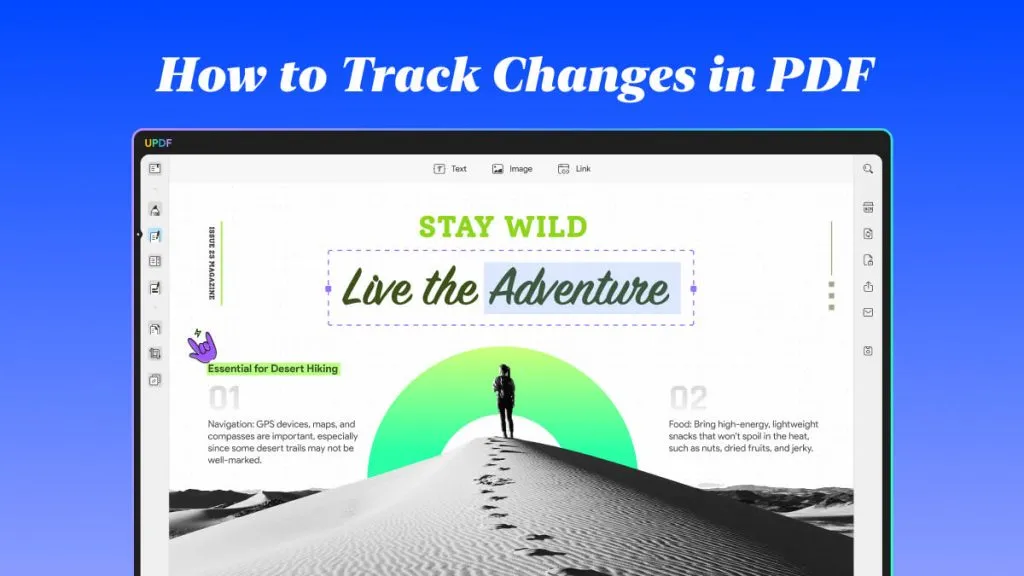

 Cathy Brown
Cathy Brown 
 Katherine Brown
Katherine Brown