Interactive PDF forms are one of the best features of PDF documents. These allow users to fill in forms without requiring a PDF editing tool. However, sometimes, you need to remove others' access from filling, editing, or copying information from the fillable fields. In that case, you can flatten PDF form, and to do that, you can follow one of the methods discussed in this article.
Part 1. Flatten Form Fields on PDF on Windows and Mac With UPDF
UPDF is one of the best cross-platform PDF editing tools that is available on both Windows and Mac and provides a synchronized working experience. Among all its features, you can use the PDF Flattening features, which let you convert editable PDF forms into read-only, depending on the options you choose.
When saving PDF as flatten, you have the option to Flatten forms and annotations in the file so other users cannot edit the information present in it. Secondly, there is a feature to flatten watermarks, which flattens watermarks and prevents the removal of watermarks from the documents. UPDF also lets you flatten cropped pages so nobody can undo the cropped section to reveal the information you wanted to exclude.
There are 2 methods of flattening your PDF forms with UPDF, including the built-in flattening features and the printing method, and below we will discuss the details about either method.
Way 1. Flatten Fillable PDF With Save As Flatten
The first method of flattening PDF forms with UPDF is by using the save as flatten option. When you go to the save as option, you get the flatten feature there, and it provides further options that you may opt for according to your flattening requirements. In this part, we will discuss how you can flatten PDF documents using the "Flatten annotation and forms" option and what effects it will have on the PDF documents.
1. Open PDF in UPDF and click Save as other.
You first need to download UPDF software on your Mac or Windows computer, and once you have downloaded it, you need to run it. Start UPDF by double-clicking the desktop icon. Click "Open File" to locate and launch the PDF file with fillable fields you want to flatten. Click "Save as Other" from the right option after your document opens, then choose "Save as Flatten."
Windows • macOS • iOS • Android 100% secure

2. Choose the Flatten option and Save
A pop-up window will show you different flattening options, including watermarks, cropped pages, and forms. You must select "Flatten annotation and forms" and then click "Save As." Now, follow the on-screen steps to save the document.

Way 2. Flatten PDF Form Via Printing
The second method is to use the printing feature in UPDF to flatten the PDF form. When you print a PDF document containing interactive forms, it is saved as a flattened PDF. So, if you want to flatten everything in your document instead of using selective flatten features from the previous method, you may start with the steps below.
1. Open PDF in UPDF and choose Print from File
Download the UPDF application on a Mac or Windows PC to begin. You need to open the UPDF tool by its desktop icon, and when it opens, click the "Open File" button. Here, you can find and open a PDF document using the browse window, and after it opens, you can click "File" > "Print."
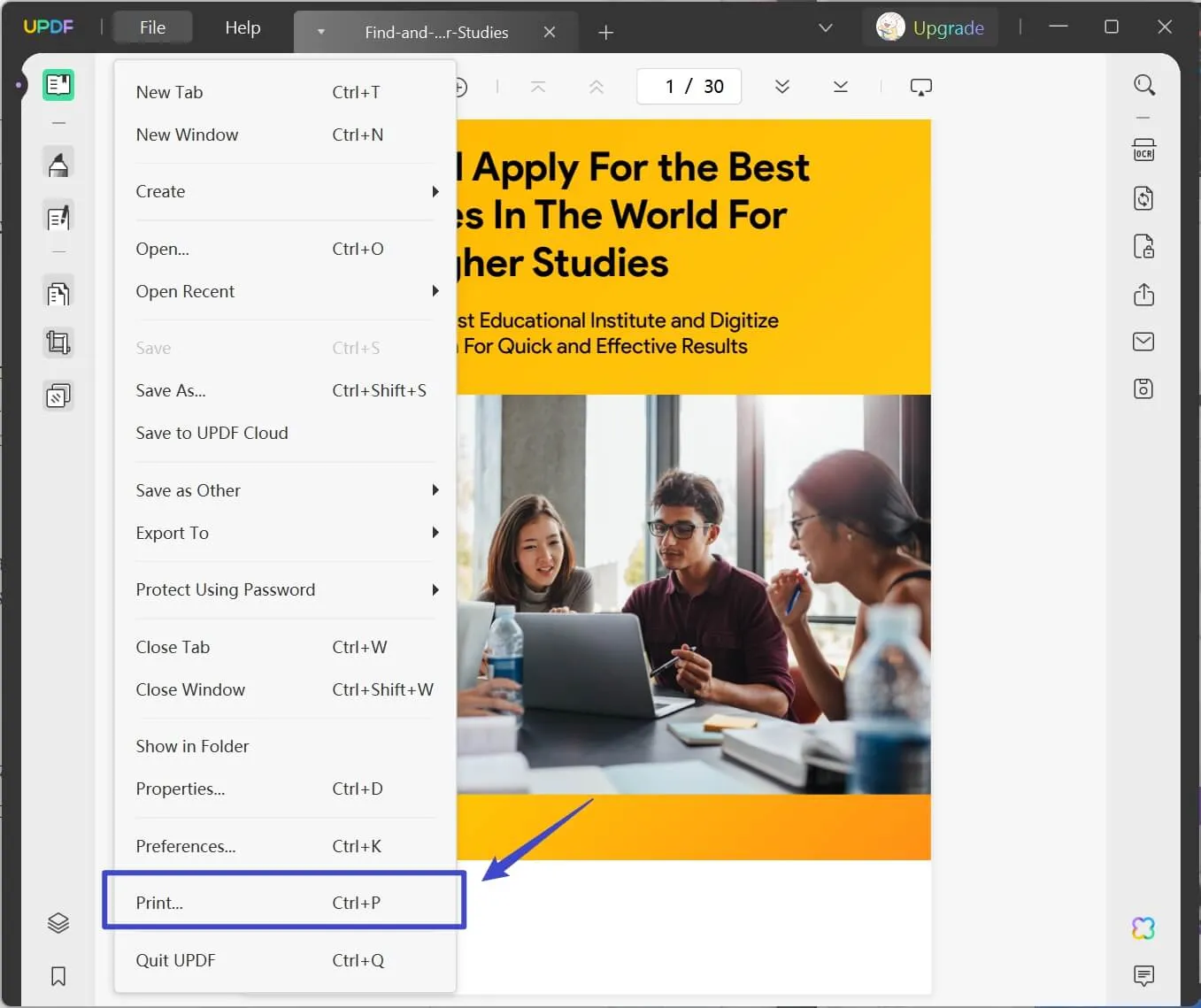
2. Select printer and print to flatten.
The most important thing in this method is picking the right printer. On the pop-up window where you can set your print preferences, you need to select the "Microsoft print to PDF" option from the printer selection option. Next, click "Print" and follow the on-screen steps to save the file on your PC. The new PDF file saved on your PC will be flattened.
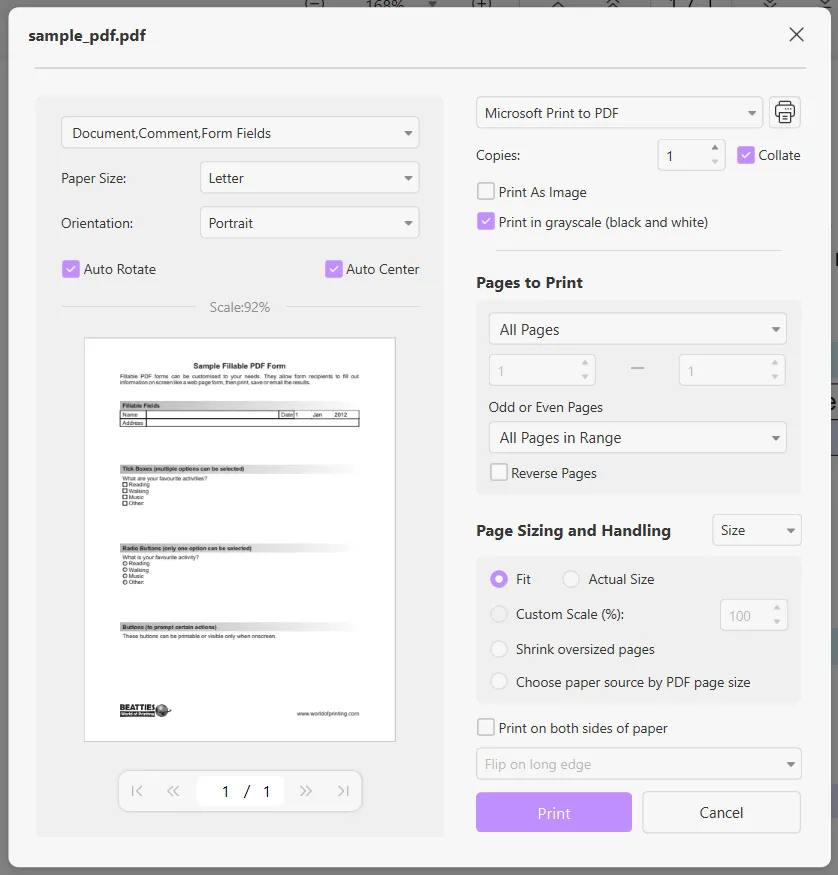
Even if there are other ways to flatten PDF forms, why should you continue using UPDF? The effectiveness and dependability of UPDF make it the preferred choice over other solutions. And it has an abundance of premium features, such as:
- ChatGPT integration
- Built-in OCR with high accuracy
- PDF Editing
- Creating and editing forms
- PDF Annotations
- PDF organizing
- Merging and splitting, etc.
It also has dedicated UPDF cloud storage, which stores and arranges all of your PDF work across desktops and smartphones. Therefore, using UPDF is considerably more enjoyable overall. You can enjoy these features of UPDF after downloading it and unlocking them with upgrade to the UPDF Pro version.
Windows • macOS • iOS • Android 100% secure
Part 2. Flatten PDF Online Free with Sejda
Sejda is an online PDF editing tool that makes your PDF tasks easy since it works on every device with a browser. It packs a lot of PDF features, but the one that we will be focusing on today is flattening PDF forms.
With Sejda, you can convert PDF fillable forms into read-only documents with a few clicks. It also offers different flattening options, including flattening everything where every element in the PDF document is flattened. The second option is flattening only forms and fields, and this option converts the editable fields into PDF documents and the information filled in them to read-only.
Moreover, when you are flattening your PDF documents with it, you get the option to pick a DPI for professing the PDF document for desired results. Below is the step-by-step guide on how you can flatten PDF documents with Sejda
1. Open the Sejda Flatten page and upload your PDF.
To flatten your PDF documents online for free, you need to open the Sejda website in your browser first and select "Flatten" from the "All tools" tab on the top. Now, you need to click the "Upload PDF Files" button to upload the PDF document of your choice.
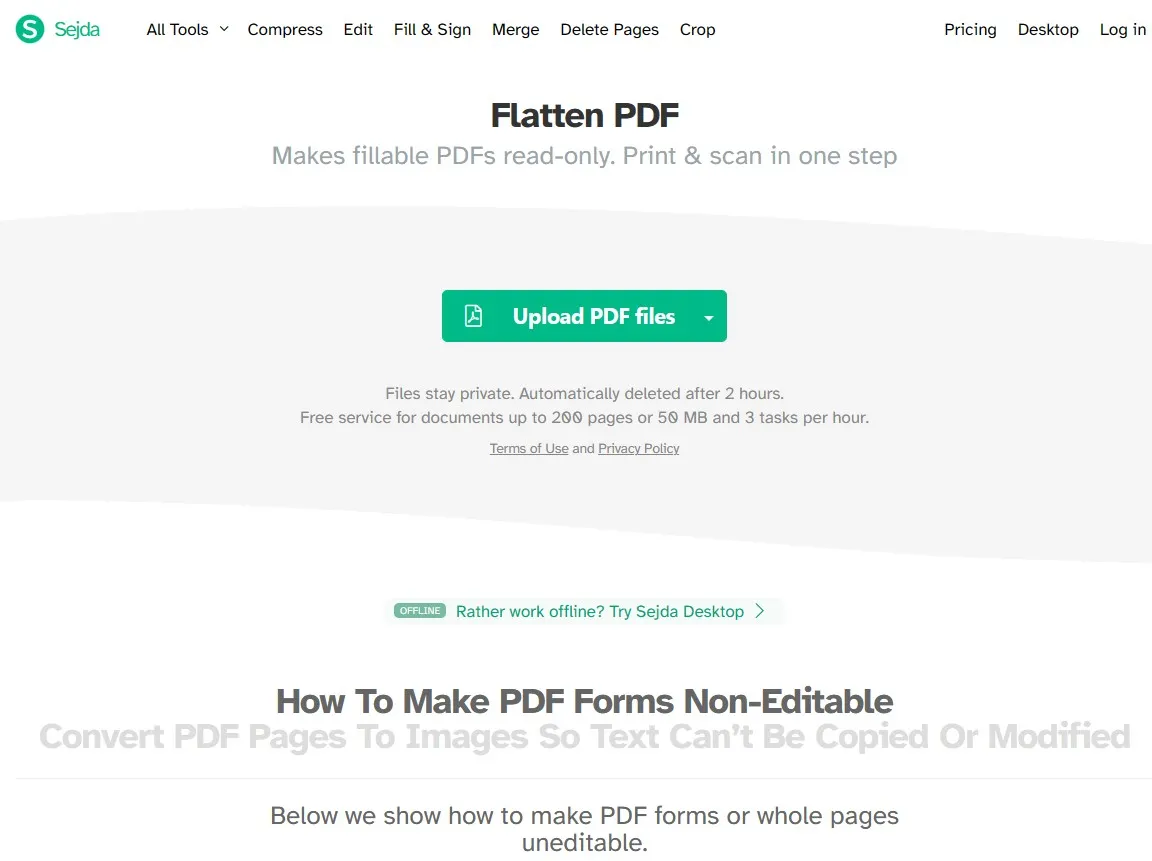
2. Select Flattening only form fields and click Flatten PDF.
The document uploading may take some time, but once the upload is complete, you will automatically get different flattening options. These include "Flatten Everything" and "Flatten only form fields." In this case, we will select "Flatten only form fields" because we don't want to flatten other elements of the PDF documents and want to maintain them in the original form. After selecting the option, click "Flatten PDF."
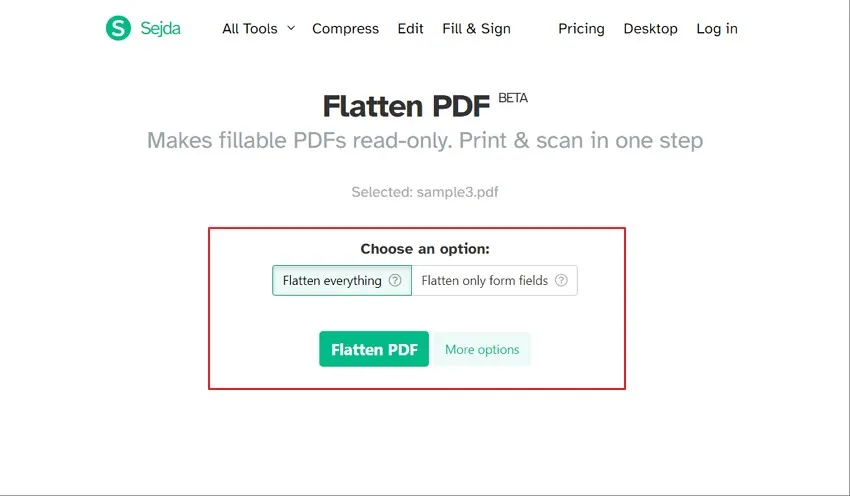
3. Preview and download the PDF document
Sejda will now process your PDF document for a few seconds and take you to the preview screen. There, you can see your PDF document in a browser window-in-window. On the top, there will be a "Download" button, and clicking it will download the flattened PDF document on your PC. However, if you want to do some further editing on the file, you may use the quick buttons present here as well.
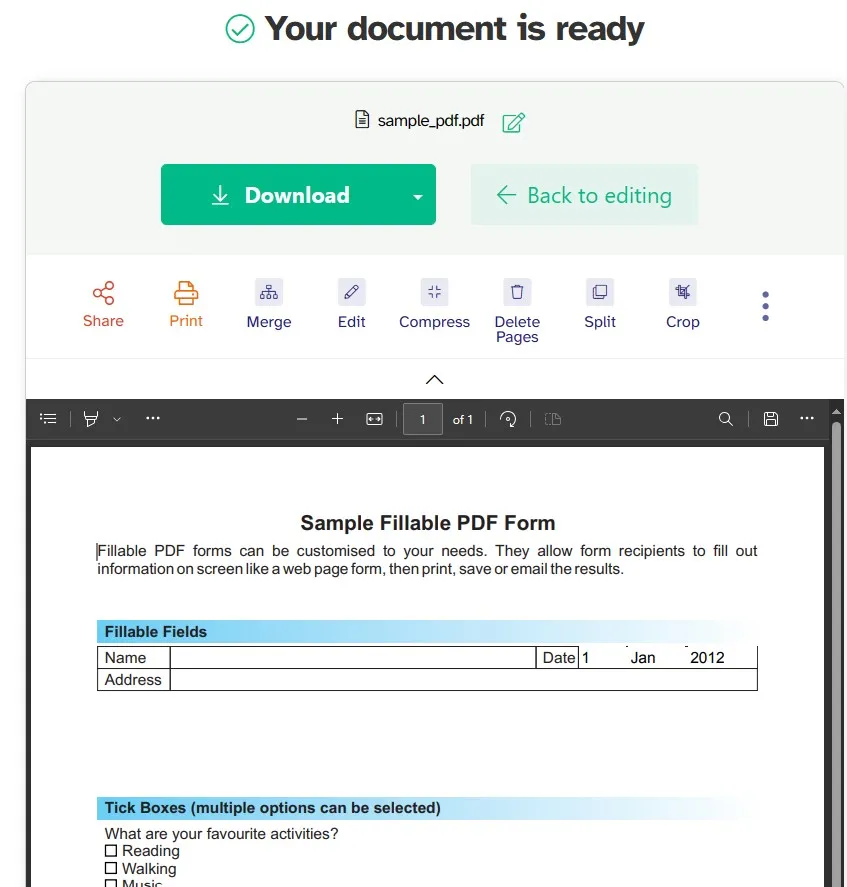
Also Read: Top 5 Efficient PDF Flatteners
Part 3. Which Method is Better to Flatten PDF Forms?
UPDF and Sejda both offer promising performance when it comes to flattening PDF forms. However, when it comes to picking one of these, you must focus on the overall experience rather than just focusing on one or two features. So, to give you a detailed idea of how these two tools stand against each other, we will compare them in the table below:
| Items | UPDF | Sejda | |
| Flatten PDF | Flatten Everything | ||
| Flatten Forms | |||
| Flatten Annotations only | |||
| Flatten Watermarks only | |||
| Flatten Cropped Pages only | |||
| Flatten Via Printing | |||
| ChatGPT Integrated | Translate PDF | ||
| Summarize PDF | |||
| Explain PDF | |||
| Write PDF | |||
| Rewrite PDF | |||
| Chat | |||
| OCR | |||
| Edit and Create PDF Forms | |||
| Edit PDF Documents | |||
| Convert File Formats | Convert to PDF | ||
| Convert from PDF | |||
| Dedicated Cloud Storage |
UPDF is the clear winner in this comparison since it offers many more features and a better experience. Its safety due to offline processing is one of the biggest benefits if you are working with confidential documents. UPDF brings better PDF flattening options, and the other features are also far better than Sejda. If you want a PDF tool for flattening forms and other editing, viewing, and organizing tasks, UPDF is hands-down the best option.
Wrapping Up
Knowing how to flatten PDF form can be crucial when you need to share a fillable PDF form after filling it. Flattening will convert all your editable information into read-only like the rest of the text in a PDF file, adding a layer of security. Another crucial thing here is picking the right tool for flattening PDF documents, and UPDF is a great choice for you. You can download it on your Windows PC or Mac to try what type of flattening experience it offers you.
Windows • macOS • iOS • Android 100% secure
 UPDF
UPDF
 UPDF for Windows
UPDF for Windows UPDF for Mac
UPDF for Mac UPDF for iPhone/iPad
UPDF for iPhone/iPad UPDF for Android
UPDF for Android UPDF AI Online
UPDF AI Online UPDF Sign
UPDF Sign Read PDF
Read PDF Annotate PDF
Annotate PDF Edit PDF
Edit PDF Convert PDF
Convert PDF Create PDF
Create PDF Compress PDF
Compress PDF Organize PDF
Organize PDF Merge PDF
Merge PDF Split PDF
Split PDF Crop PDF
Crop PDF Delete PDF pages
Delete PDF pages Rotate PDF
Rotate PDF Sign PDF
Sign PDF PDF Form
PDF Form Compare PDFs
Compare PDFs Protect PDF
Protect PDF Print PDF
Print PDF Batch Process
Batch Process OCR
OCR UPDF Cloud
UPDF Cloud About UPDF AI
About UPDF AI UPDF AI Solutions
UPDF AI Solutions FAQ about UPDF AI
FAQ about UPDF AI Summarize PDF
Summarize PDF Translate PDF
Translate PDF Explain PDF
Explain PDF Chat with PDF
Chat with PDF Chat with image
Chat with image PDF to Mind Map
PDF to Mind Map Chat with AI
Chat with AI User Guide
User Guide Tech Spec
Tech Spec Updates
Updates FAQs
FAQs UPDF Tricks
UPDF Tricks Blog
Blog Newsroom
Newsroom UPDF Reviews
UPDF Reviews Download Center
Download Center Contact Us
Contact Us






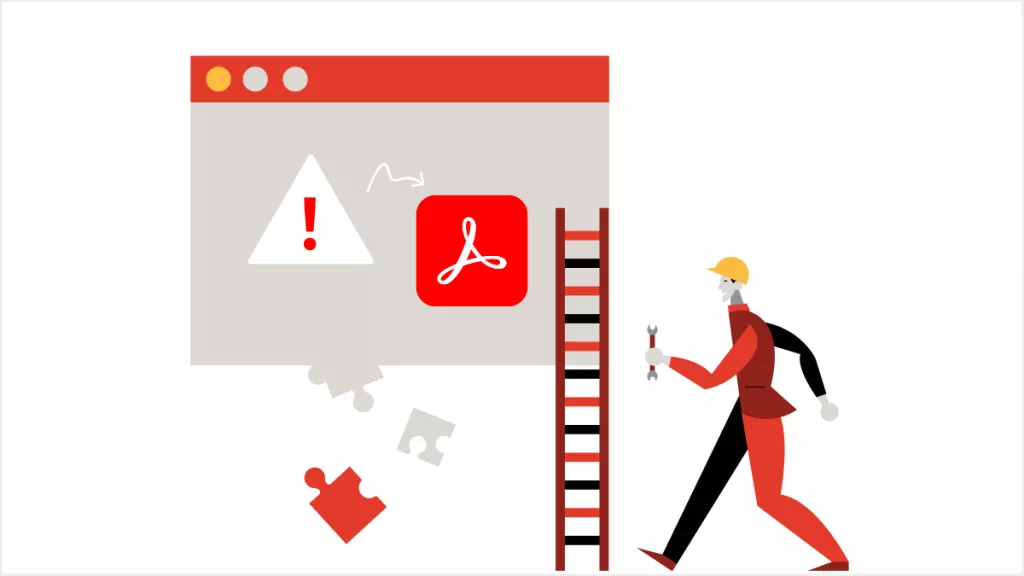
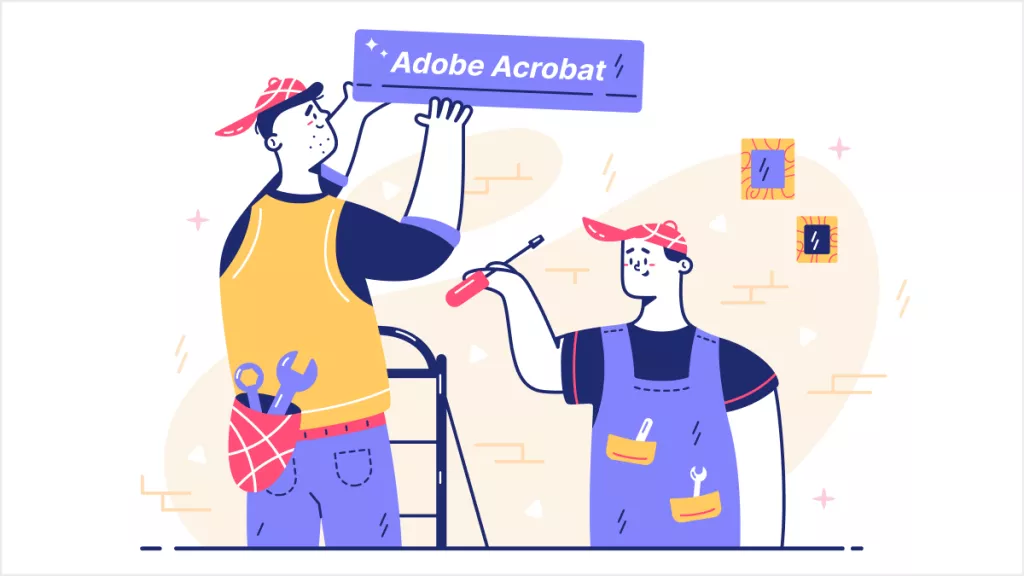
 Rachel Bontu
Rachel Bontu 

 Donnie Chavez
Donnie Chavez 

 Bertha Tate
Bertha Tate