The Snapshot tool in Adobe Acrobat allows you to capture a specific area of a PDF document and copy it to the clipboard. If you recently switched to the new version of Adobe Acrobat, you may have noticed the Snapshot tool is missing or not where you expected it to be. This can be problematic for those who rely on this tool and are used to the older version of Acrobat.
In this blog, we’ll provide all the information you’ll need to use Snapshot in Adobe Acrobat. Whether you’re using the latest version of Acrobat or sticking to the older one, we’ll provide step-by-step guides for both. We'll also introduce you to an alternative, reliable PDF tool, UPDF. which is an awesome option if you want to a cheaper Adobe Acrobat. You can download it via the button below to test it.
Windows • macOS • iOS • Android 100% secure
Part 1. How to Use Adobe Snapshot Tool in New Version
The newer versions of Adobe Acrobat
Some changes were made to the layout and features. If you’re one of the many struggling to find the snapshot tool, fear not, it’s still there, just in a different location. Below, we’ll show you how to easily access and use the snapshot tool in the newer versions of Adobe Acrobat.
Step 1: Finding the Snapshot Tool
Launch Adobe Acrobat and open the PDF document you wish to work with. Click ‘Menu’ in the top left, navigate to ‘Undo, Redo & more’, and select ‘Take a snapshot’.
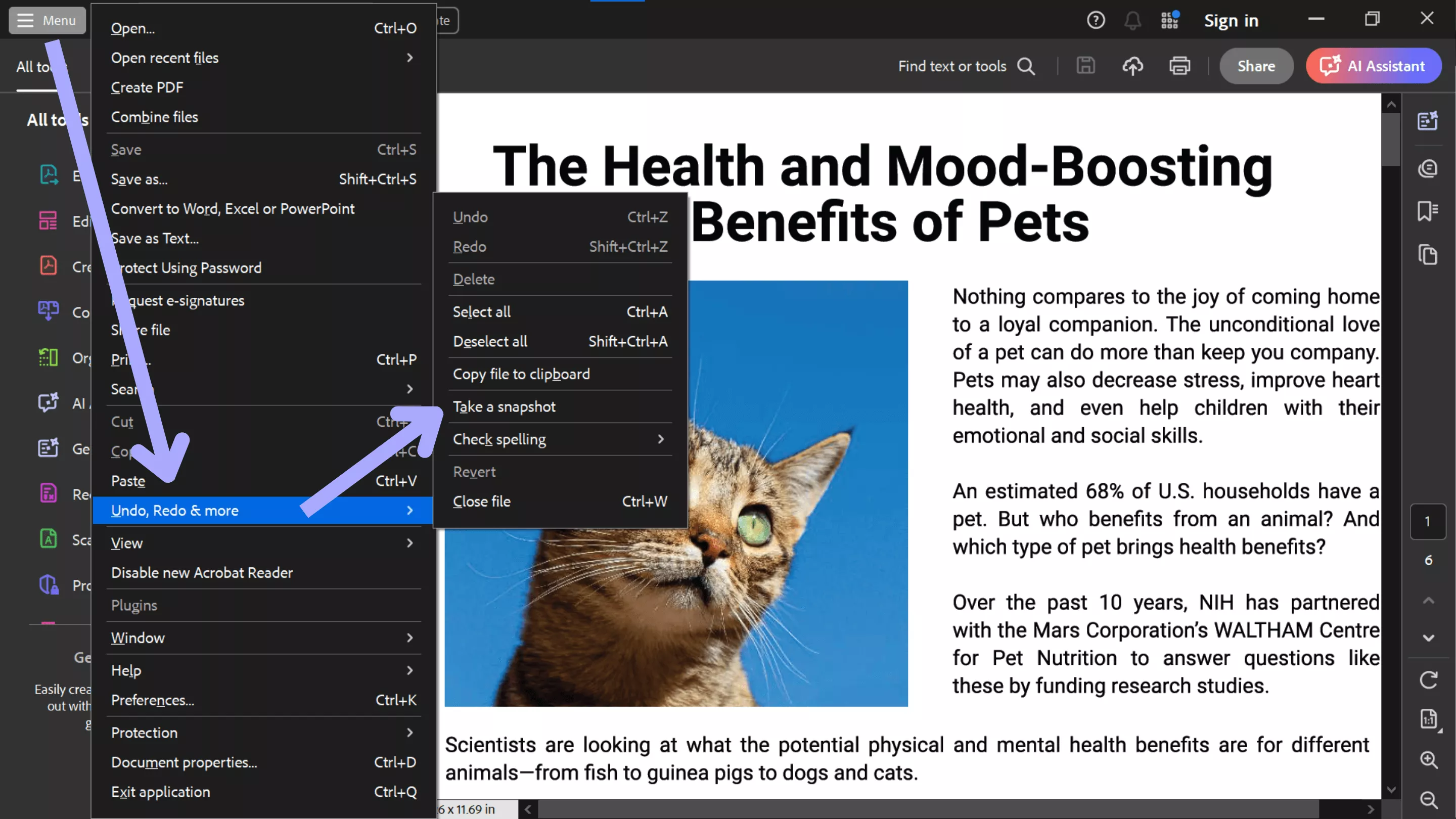
Step 2: Taking a Snapshot
Once the Snapshot tool has been selected, drag your cursor to select the area you wish to snapshot. Doing so will copy the highlighted area to your clipboard, allowing you to paste it as you see fit.
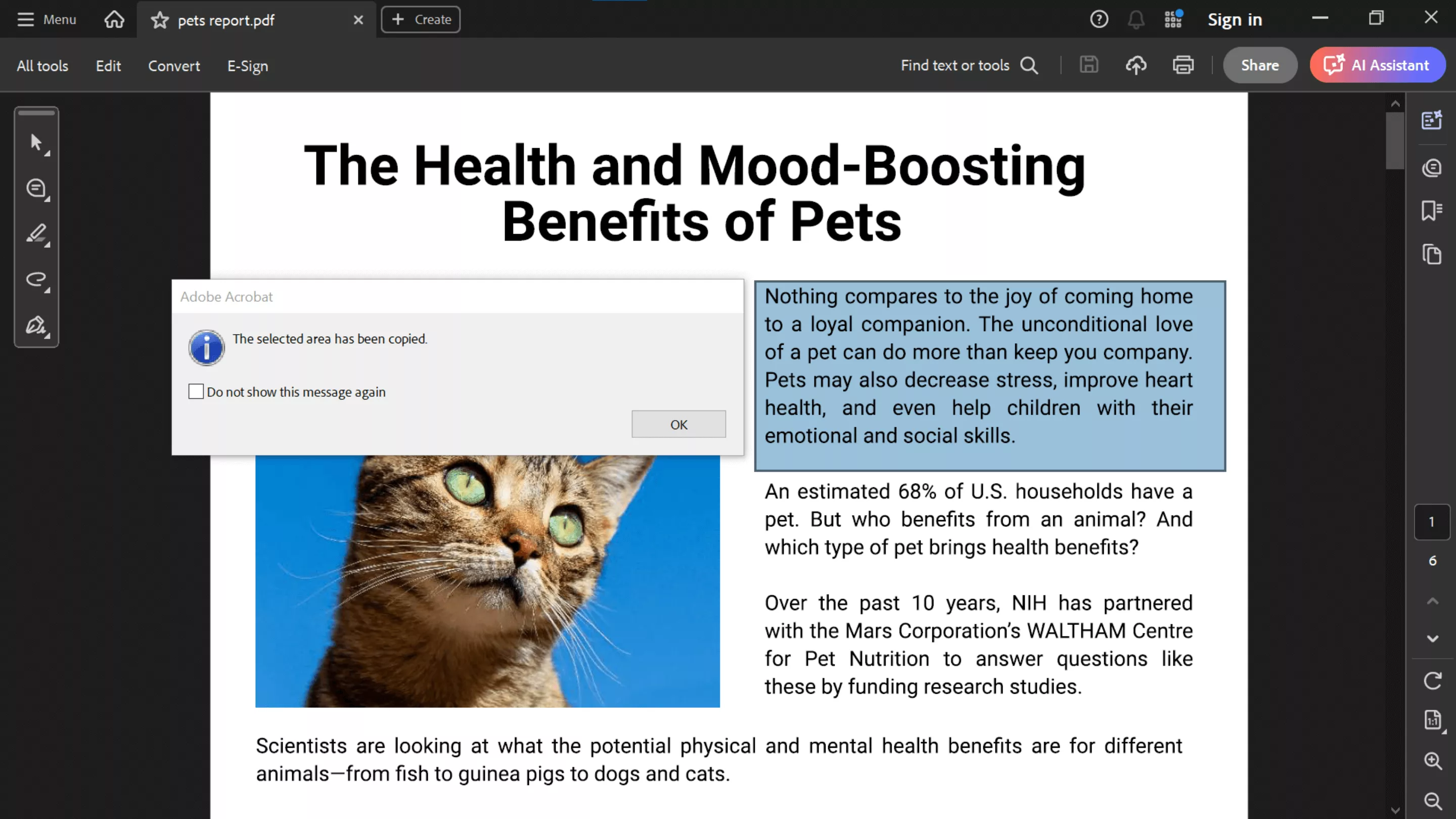
While inconvenient to those who are used to the older version of Adobe Acrobat, the Snapshot tool is still available. Next, we’ll look at the Snapshot tool in the older version of Adobe Acrobat.
Part 2. How to Snapshot in Adobe Acrobat Old Version?
If you’re still using the older version of Adobe Acrobat, or have switched to the older version from the newer version, and can’t find the Snapshot tool, we’ve got you covered. The snapshot tool works exactly the same as in the latest version of Acrobat, as seen in the guide below.
Step 1: Finding the Snapshot Tool
Open the PDF file you’d like to Snapshot in Adobe Acrobat, click ‘Edit’ at the top of your screen, followed by ‘More’, and ‘Take a Snapshot’.
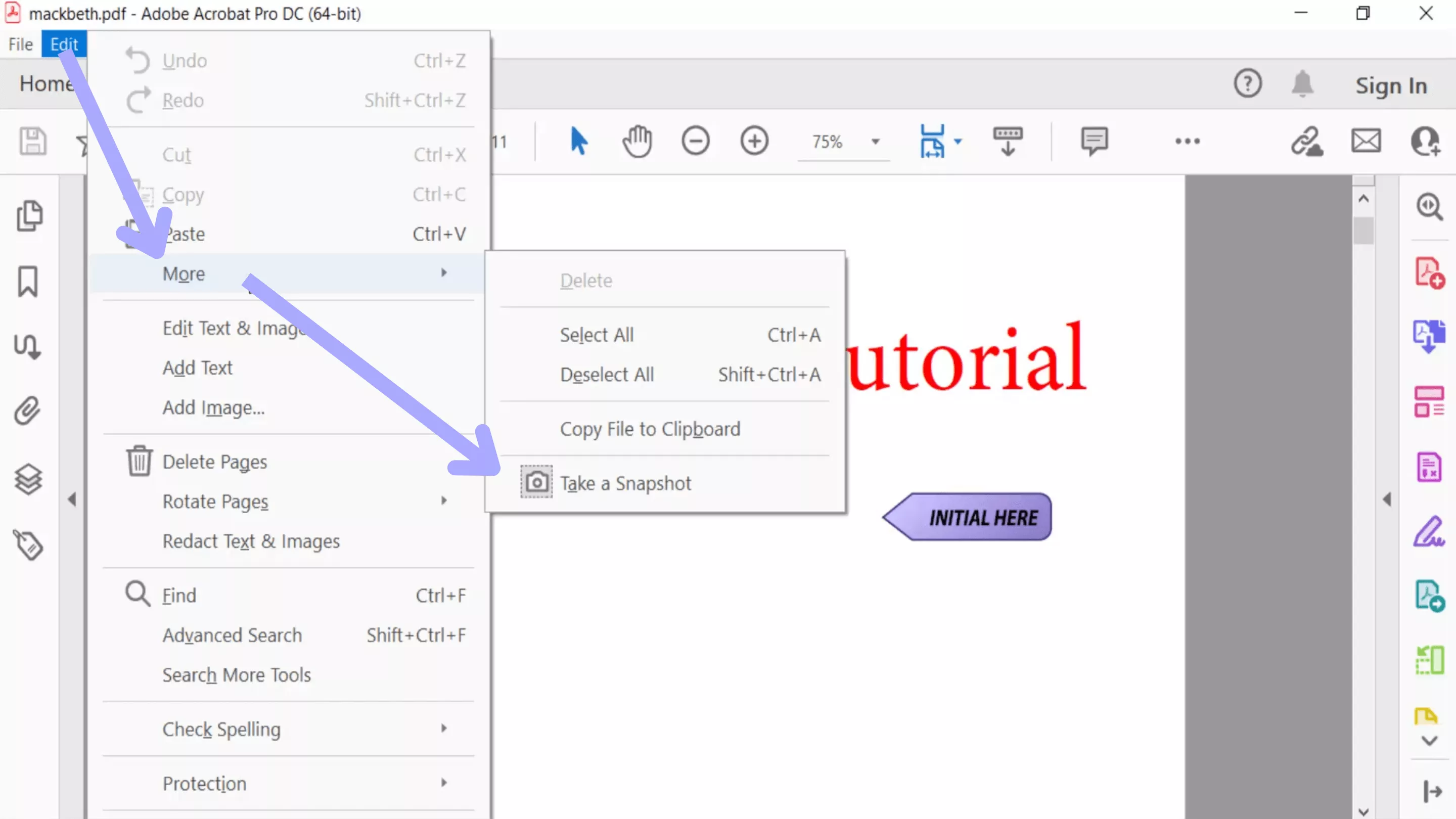
Step 2: Taking a Snapshot
Once the Snapshot tool has been selected, drag your cursor to select the area you wish to snapshot. Doing so will copy the highlighted area to your clipboard, allowing you to paste it as you see fit.
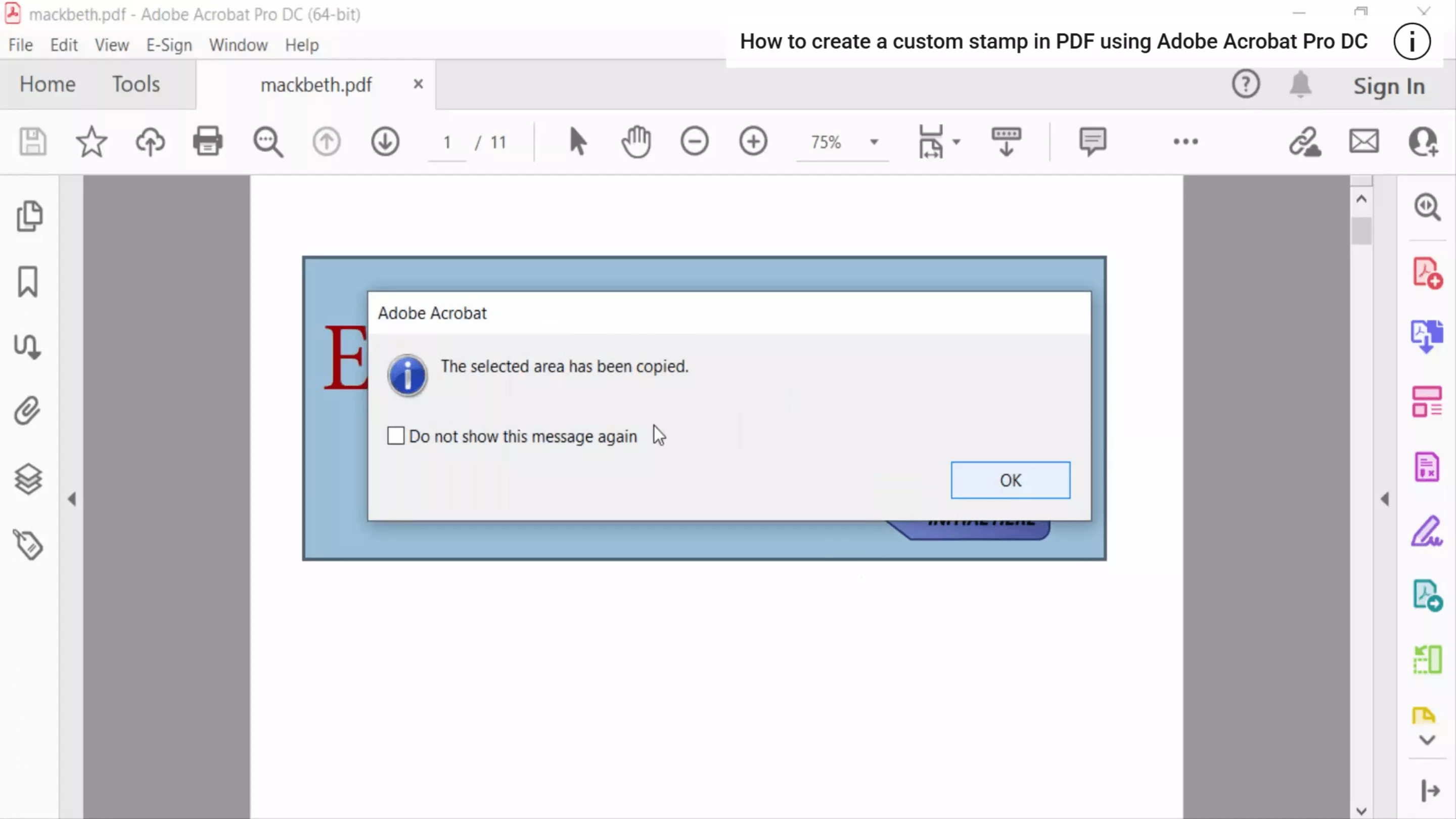
As seen above, the tool works the same as the latest version of Acrobat, only the tool's location has changed.
Part 3. FAQs About Snapshot in Adobe Acrobat
Q1. How Do I Add a Snapshot to the Toolbar in Adobe Acrobat
Unfortunately, there is no method to add the Snapshot tool directly to your toolbar in Adobe Acrobat. The tool is only accessible via the menu dropdown list.
Q2. What is Adobe Acrobat Reader Snapshot Shortcut
Adobe Acrobat does not feature a dedicated shortcut key for the Snapshot tool; you will need to access it manually via the menu dropdown list.
Part 4. Bonus Tip: The Best Acrobat Alternative - UPDF
Still not satisfied with Adobe Acrobat as it is very expensive? Then it's time to try an alternative software. UPDF is the perfect alternative to Adobe Acrobat, has a budget-friendly price while keeping all the key features found in Acrobat and more, including:
- PDF Management Tools: Create new documents, edit existing PDFs, annotate PDFs, and more with UPDF.
- Convert PDFs: Easily change the file type of your documents.
- Multi-Platform Support: UPDF is available on Windows, Mac, Android, and iOS, and with cloud sync, you can access your files anywhere on any device.
You can download the software via this button and test it.
Windows • macOS • iOS • Android 100% secure
These are just a few of the many features that make UPDF the best Adobe Acrobat alternative, and that’s not all. UPDF isn’t just an Acrobat alternative; in many ways, it is superior to Acrobat, such as:
- Affordable: Unlike Adobe Acrobat, which relies on an expensive subscription model, UPDF offers a one-time payment for lifetime access, including updates, with no additional fees.
- User-Friendly Interface: UPDF is designed with an intuitive interface, allowing users to navigate and find the tools they need easily.
- AI Assistant: Summarize PDFs instantly, chat with AI about the document's contents, and create mindmaps to digest information quickly.
You can read this UPDF vs Adobe Acrobat comparison to check why UPDF is better than Adobe Acrobat.
UPDF is the perfect tool for working with PDFs, with all the features of Adobe Acrobat. Read this in-depth review to learn more about UPDF and its many amazing features! Or, if you’d prefer, check out the video below to learn why UPDF is the best PDF editor on the market.
Final Thoughts on Snapshot in Adobe Acrobat
In summary, while the Snapshot tool in Adobe Acrobat has been moved in the newer versions of the software, it is still available, although it can be inconvenient for those versed in the older version. We’ve shown how to use the Snapshot tool in both versions of Adobe Acrobat.
And for those who want to have Acrobat pro version but feel the price is too high can switch to UPDF.
Upgrade to UPDF today for the best Adobe Acrobat alternative software on the market for PDF management. Whether you need to create, edit, or do anything else related to PDFs, UPDF has you covered at an affordable price. For a fast and reliable experience— download UPDF today!
Windows • macOS • iOS • Android 100% secure
 UPDF
UPDF
 UPDF for Windows
UPDF for Windows UPDF for Mac
UPDF for Mac UPDF for iPhone/iPad
UPDF for iPhone/iPad UPDF for Android
UPDF for Android UPDF AI Online
UPDF AI Online UPDF Sign
UPDF Sign Read PDF
Read PDF Annotate PDF
Annotate PDF Edit PDF
Edit PDF Convert PDF
Convert PDF Create PDF
Create PDF Compress PDF
Compress PDF Organize PDF
Organize PDF Merge PDF
Merge PDF Split PDF
Split PDF Crop PDF
Crop PDF Delete PDF pages
Delete PDF pages Rotate PDF
Rotate PDF Sign PDF
Sign PDF PDF Form
PDF Form Compare PDFs
Compare PDFs Protect PDF
Protect PDF Print PDF
Print PDF Batch Process
Batch Process OCR
OCR UPDF Cloud
UPDF Cloud About UPDF AI
About UPDF AI UPDF AI Solutions
UPDF AI Solutions FAQ about UPDF AI
FAQ about UPDF AI Summarize PDF
Summarize PDF Translate PDF
Translate PDF Explain PDF
Explain PDF Chat with PDF
Chat with PDF Chat with image
Chat with image PDF to Mind Map
PDF to Mind Map Chat with AI
Chat with AI User Guide
User Guide Tech Spec
Tech Spec Updates
Updates FAQs
FAQs UPDF Tricks
UPDF Tricks Blog
Blog Newsroom
Newsroom UPDF Reviews
UPDF Reviews Download Center
Download Center Contact Us
Contact Us


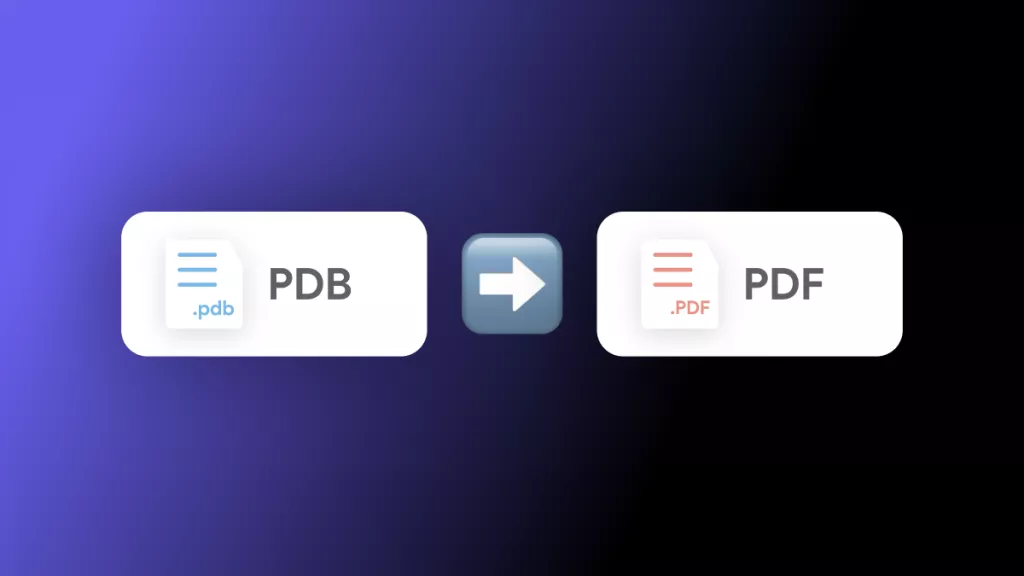






 Delia Meyer
Delia Meyer 
 Donnie Chavez
Donnie Chavez 
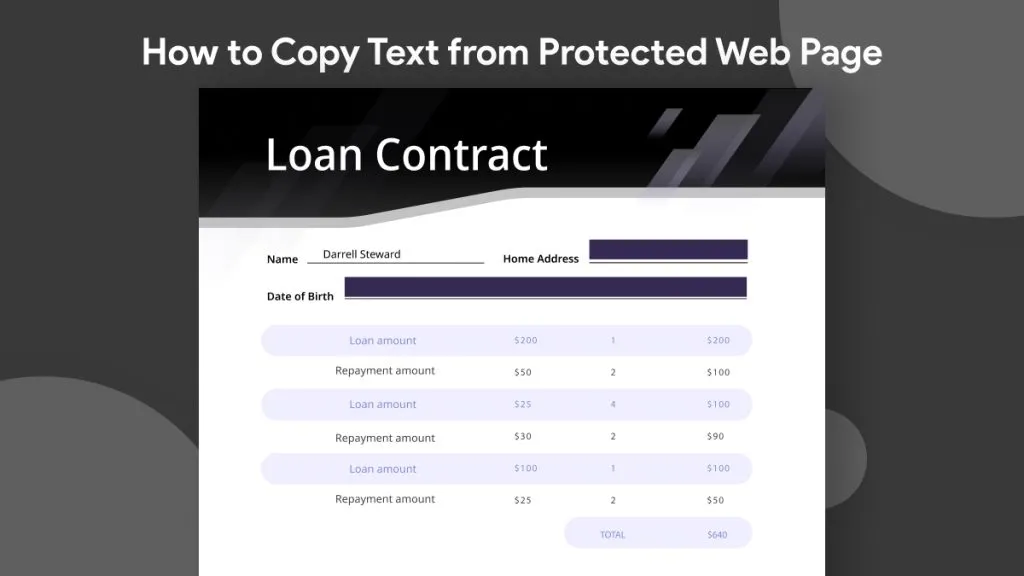
 Lizzy Lozano
Lizzy Lozano 
 Cathy Brown
Cathy Brown