Google uses different practices to display content to its users depending on the keywords they search. Sometimes you must upload a PDF document to your website, but it often struggles to improve your click through rate. It is usually because you are not paying attention to SEO for PDF. By doing seo for PDF that you may get your PDF indexed from Google and if Google shows a snippet or some content from that PDF, it can drastically improve the click through rate of your website.
So, in this guide we will discover how you can optimize your PDFs for Google Search.
Part 1. 7 Steps for PDF SEO Optimization
We have divided the process of PDF search engine optimization into 7 detailed steps for easier understanding and implementation.
Step 1. Create Awesome PDF Contents With UPDF
The first step towards PDF SEO is ensuring that you create great content in the PDF document. It is not only your PDF file that needs optimization but your content needs optimization as well. UPDF can help you in this case since it has a template library from where you can pick one that suits the type of content that you are adding to the template.
UPDF not only provides you the template but also lets you customize it to add content according to requirements. However, if you want to create a PDF file that has everything customized to your needs, UPDF lets you work on PDF documents from scratch by starting with a blank page. UPDF's editing features can help add and edit content while annotation features like shapes, pencils, or stickers can help in beautification of your content.
Moreover, UPDF lets you work on fillable PDF Forms if that's what you want to add to your PDF file. If you have a scanned document or image of some content that you want to edit and add to your optimized PDF content, you may use the OCR feature with 99% accuracy for up to 38 languages.
On top of everything, UPDF brings UPDF AI that can help you in generating ideas or outlines for your content. You can even use it to create engaging content for your PDF's SEO. If you have some content in another language, you can use UPDF to translate that content easily to English or some other language. Download UPDF to get free PDF templates and work on your PDF SEO with all its amazing features.
Windows • macOS • iOS • Android 100% secure
- Go to UPDF website and download the template that matches the type of content that you are creating. Click "Open File" to open that template or you can start from scratch by clicking "File" > "Create" > "Blank Page" in UPDF.
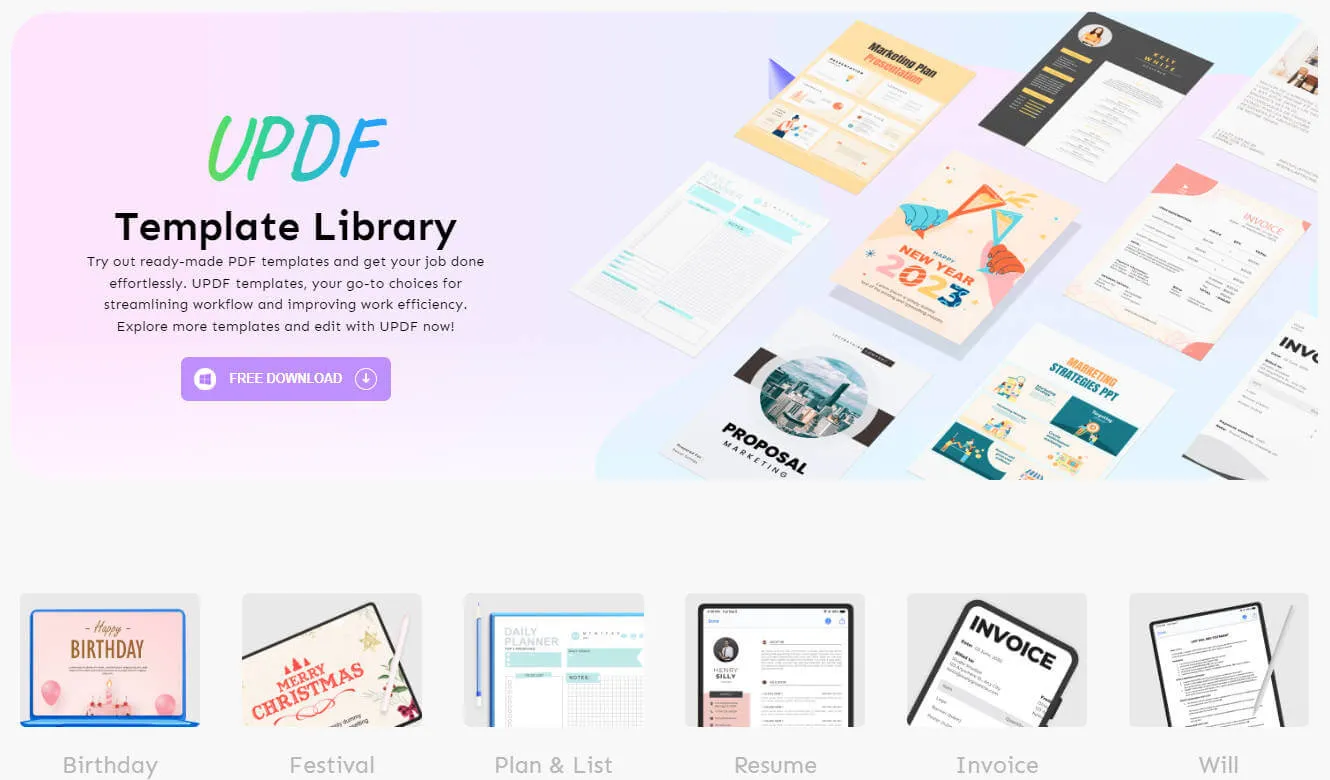
- Click "UPDF AI" button from bottom right and click "Chat" from top. Then choose the prompt type and instruct UPDF AI to write content according to your requirements. Now you can copy and paste that content into the PDF.
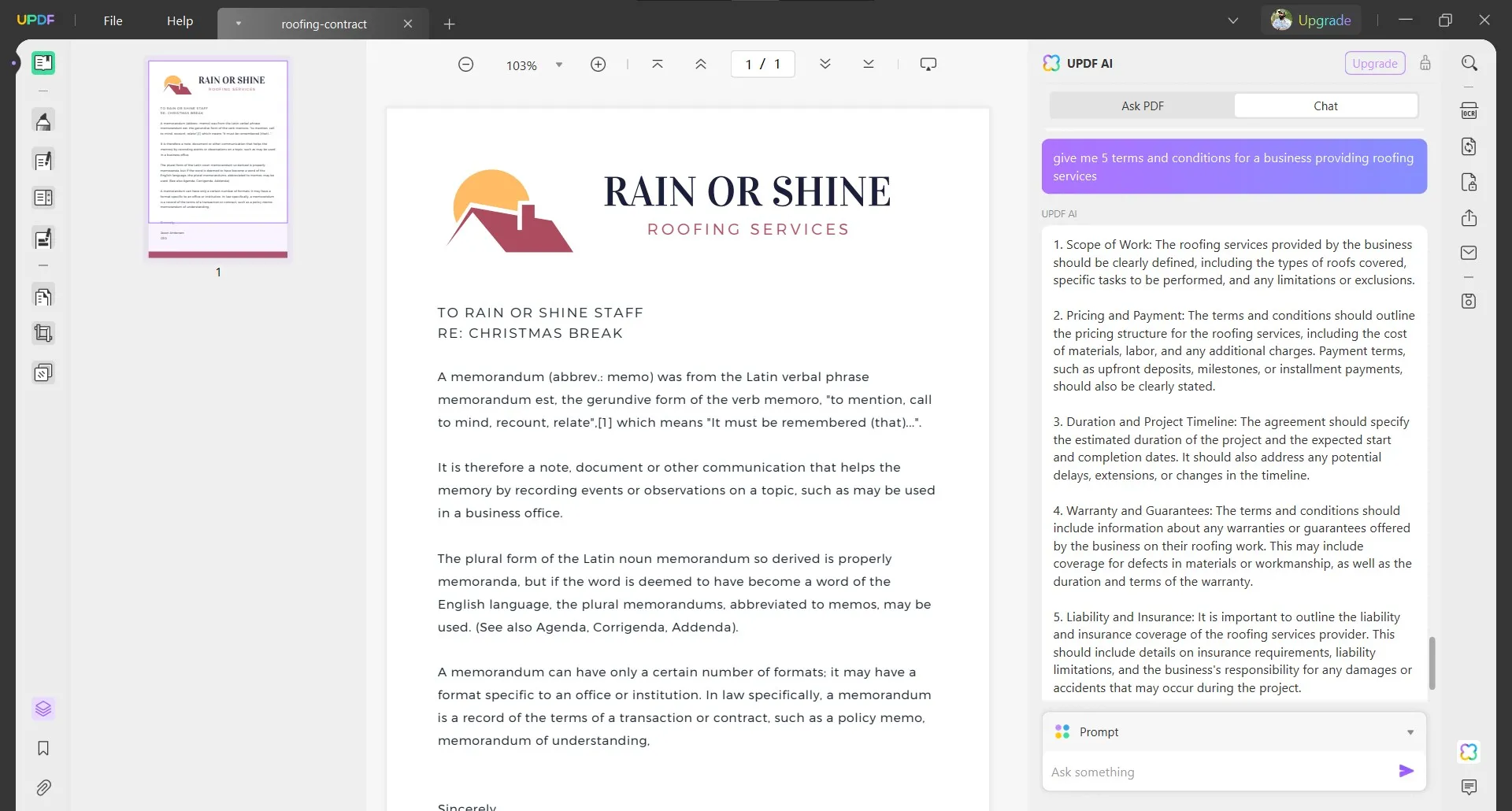
- To make your PDF look attractive click "Comment" to use PDF's annotation features. Click "Sticker" dropdown menu to select and add a sticker to PDF by clicking anywhere in PDF.
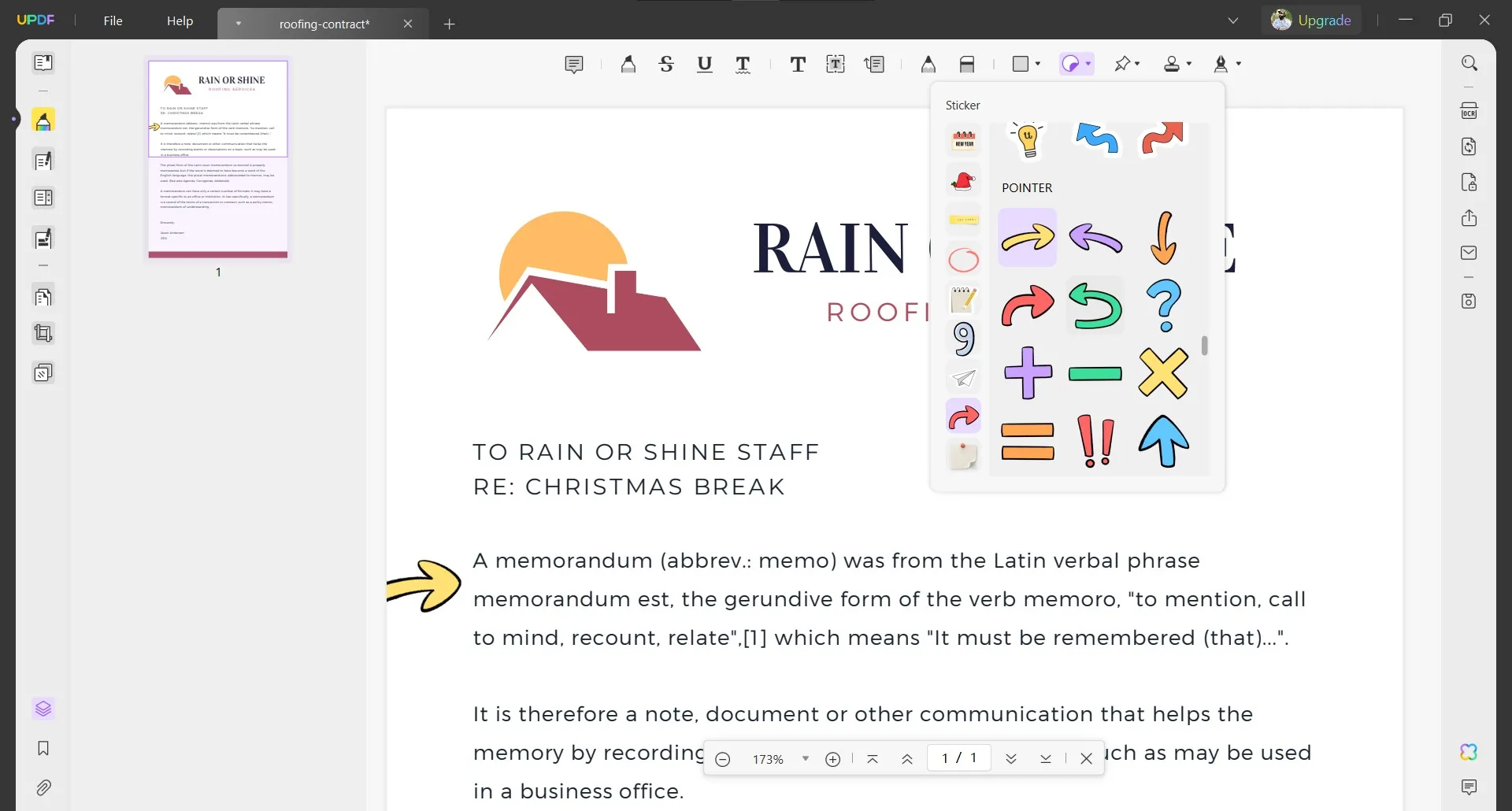
With the editing, annotating, and AI features from UPDF, optimizing your PDF files for SEO becomes very simple and quick. Download UPDF on your devices and purchase UPDF Pro now for an unmatched PDF SEO experience.
Windows • macOS • iOS • Android 100% secure
Step 2. Customize the PDF Properties
If you want a good SEO score for your PDF document, it must have the PDF properties customized according to the keyword. Ensure that you set the keyword and title according to the keyword since these two have vital importance.
- Click "File" > "Properties" to open the properties of a PDF in UPDF. Edit properties according to your keywords and SEO content.
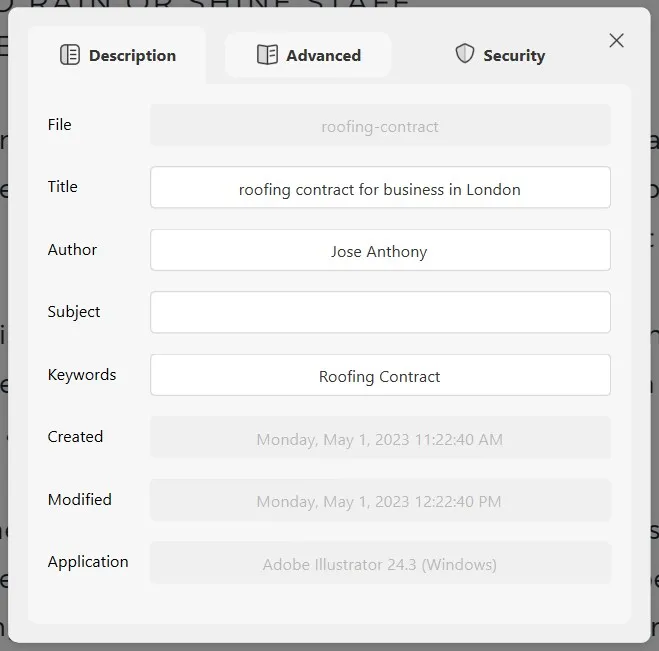
Step 3. Include Links in the PDF
Links can help increase your SEO score and appearance of your PDF on search results. When adding links to the SEO PDF, you can add internal links from other services of your business or external links depending on the content type. Doing it is extremely easy with UPDF PDF Editing features.
- Click "Edit PDF" > "Link" then click and drag the cursor over words that you want to add link to. It will ask what type of link and you should select "Link to Web." Now paste the web link you want to add and you are good to go.
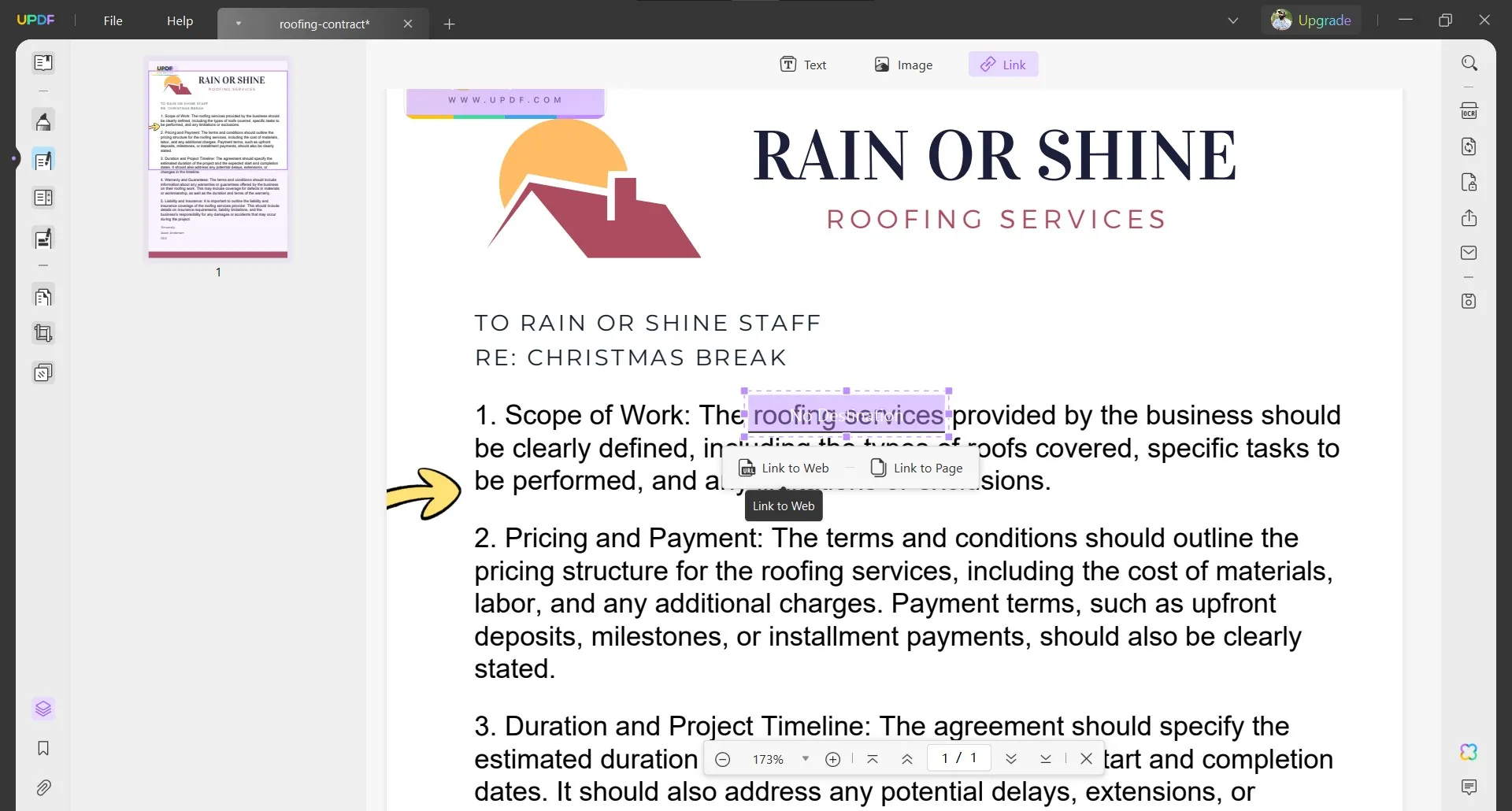
Step 4. Compress PDF
Short loading times are important for a good SEO score and if the PDF is huge in size, it will take a lot of time when a user opens the search result. Compressing it with UPDF can help you speed up the loading process hence improving your SEO results.
- Click "Save as Other" > "Reduce File Size" then select the document quality that you want to choose. It is important to prefer both the size and quality. Click "Save As" and follow through with UPDF on-screen PDF saving steps.
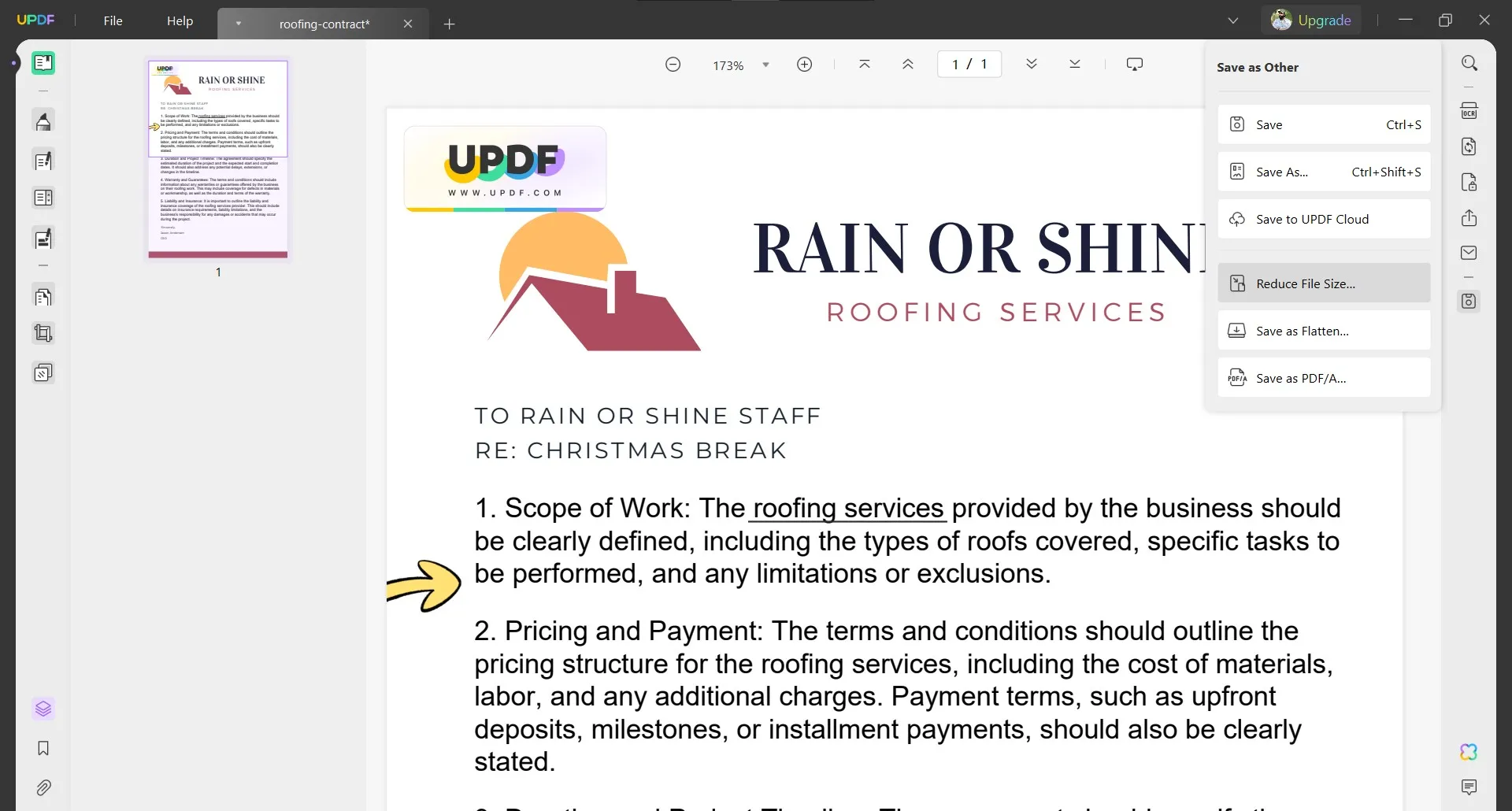
Step 5. Save PDF and Rename with Keywords
The file name of your PDF document is important for SEO as well so you must set it according to the keywords you are targeting. Once you are done adding content to the PDF you can save PDF and rename the file according to keywords with the following steps:
- Click "Save as Other" > "Save As" and it will update all the edits you have made to the original PDF template file in a new file so that the original template stays clean for the future edits. Clicking Save As will open a browse window where you can rename the file according to the keywords you are using and then click "Save".
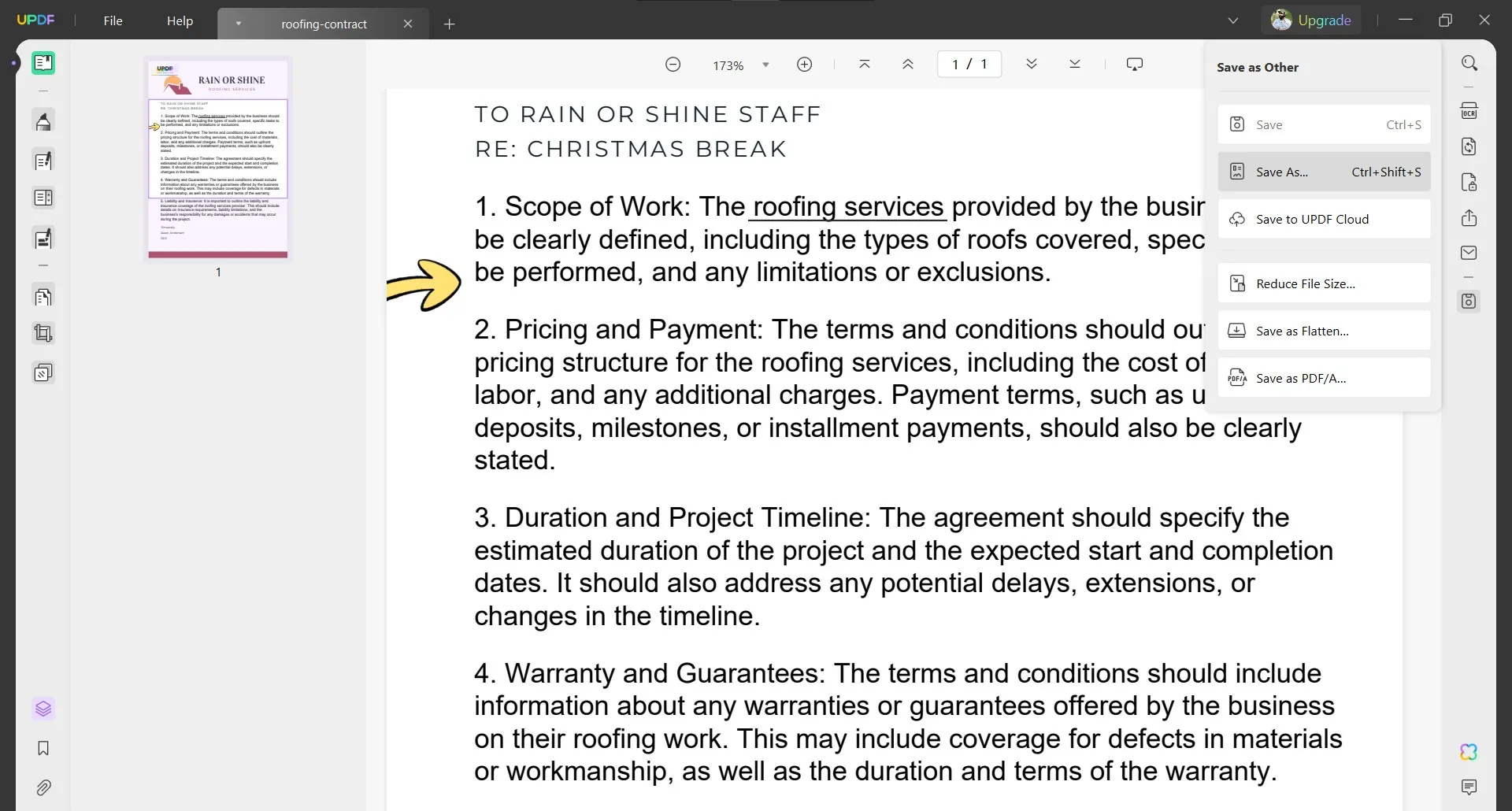
Step 6. Optimize for Mobile
It is very important to optimize your PDF SEO for mobile devices so that Google can display your PDF when a user searches for your keyword on their mobile devices. To improve search engine readability, make sure PDFs are text-based rather than image-based.
Use descriptive titles, relevant keywords, and short information. Also, make sure your formatting is mobile-friendly, with legible fonts and sizes. It improves the user experience and makes PDF information more visible in mobile search results.
Step 7. Add External Links
Adding links to your PDFs within your website's content or on external websites can boost their SEO scores exponentially. You build paths for users and search engines to locate and access your PDFs by strategically positioning these links in relevant content areas. This method helps Google index your PDFs, making them more apparent in search results.
Moreover, connecting from trustworthy external sites can increase the perceived value and relevancy of your PDFs, resulting in increased traffic to them. Remember that the key to ensuring a natural and effective link-building approach for your PDFs is relevance and quality of the content and sources you link to.
Part 2. FAQS About SEO for PDF
Q1. Is PDF good for SEO?
PDFs can be beneficial to SEO if properly optimized. Search engines index them, allowing material within them to rank. Text-based formats, meaningful titles, relevant keywords, and accessibility are all part of the optimization process. However, PDFs are less mobile-friendly and more difficult to update than HTML pages, which may have an impact on user experience and SEO performance unless you optimize them for mobiles.
Q2. Can I promote my PDF content for SEO purposes?
Yes, you may use SEO to promote PDF material. Include important keywords, meaningful titles and information, and keep it text-based for search engine usability. To boost visibility and indexing, link these PDFs from your website's content and other authoritative websites. Moreover, set the file name according to keyword and compress it to improve loading times. This strategy aids in attracting visitors and increasing SEO value. Moreover, set the file name according to keyword and compress it to improve loading times.
Q3. Should PDFs be indexed by Google?
Yes, PDFs should be indexed by Google because they can contain valuable content that contributes to the overall SEO of your website. Make sure they have searchable text, keywords, and the content + titles are optimized around the keyword. Link to them from related web pages and external sites as well for improving SEO scores. Indexing PDFs makes them searchable in Google, improving the likelihood that users will find and access your content.
Final Words
If you are uploading PDF content to your website and want it to be displayed in the top search results, then it is important to work on SEO for PDF. By using all the right techniques, you can help Google index the content of your PDF which can boost the SEO performance of your website.
UPDF can be very helpful for working on PDF SEO so you must download and give it a try.
Windows • macOS • iOS • Android 100% secure
 UPDF
UPDF
 UPDF for Windows
UPDF for Windows UPDF for Mac
UPDF for Mac UPDF for iPhone/iPad
UPDF for iPhone/iPad UPDF for Android
UPDF for Android UPDF AI Online
UPDF AI Online UPDF Sign
UPDF Sign Read PDF
Read PDF Annotate PDF
Annotate PDF Edit PDF
Edit PDF Convert PDF
Convert PDF Create PDF
Create PDF Compress PDF
Compress PDF Organize PDF
Organize PDF Merge PDF
Merge PDF Split PDF
Split PDF Crop PDF
Crop PDF Delete PDF pages
Delete PDF pages Rotate PDF
Rotate PDF Sign PDF
Sign PDF PDF Form
PDF Form Compare PDFs
Compare PDFs Protect PDF
Protect PDF Print PDF
Print PDF Batch Process
Batch Process OCR
OCR UPDF Cloud
UPDF Cloud About UPDF AI
About UPDF AI UPDF AI Solutions
UPDF AI Solutions FAQ about UPDF AI
FAQ about UPDF AI Summarize PDF
Summarize PDF Translate PDF
Translate PDF Explain PDF
Explain PDF Chat with PDF
Chat with PDF Chat with image
Chat with image PDF to Mind Map
PDF to Mind Map Chat with AI
Chat with AI User Guide
User Guide Tech Spec
Tech Spec Updates
Updates FAQs
FAQs UPDF Tricks
UPDF Tricks Blog
Blog Newsroom
Newsroom UPDF Reviews
UPDF Reviews Download Center
Download Center Contact Us
Contact Us


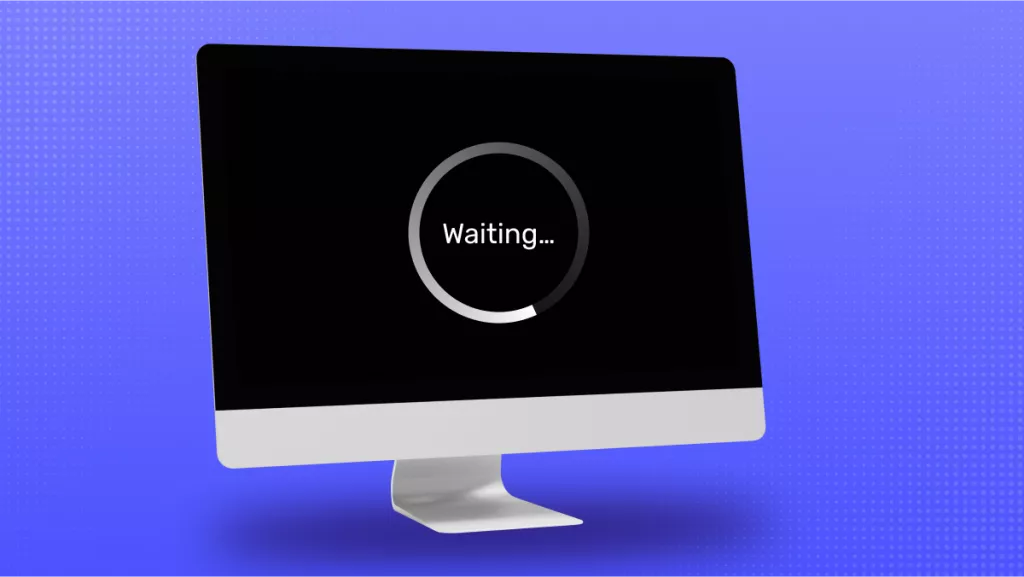

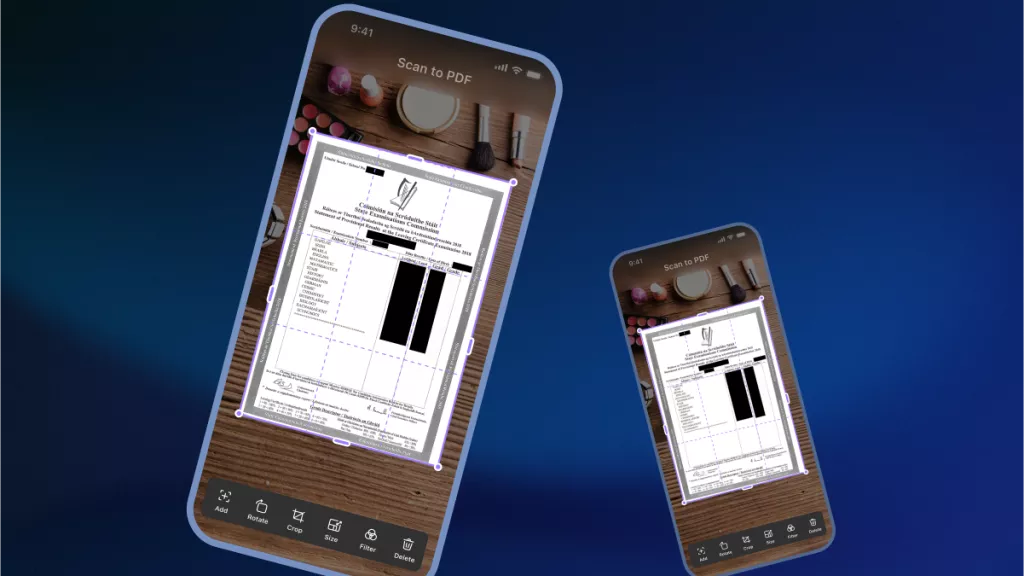
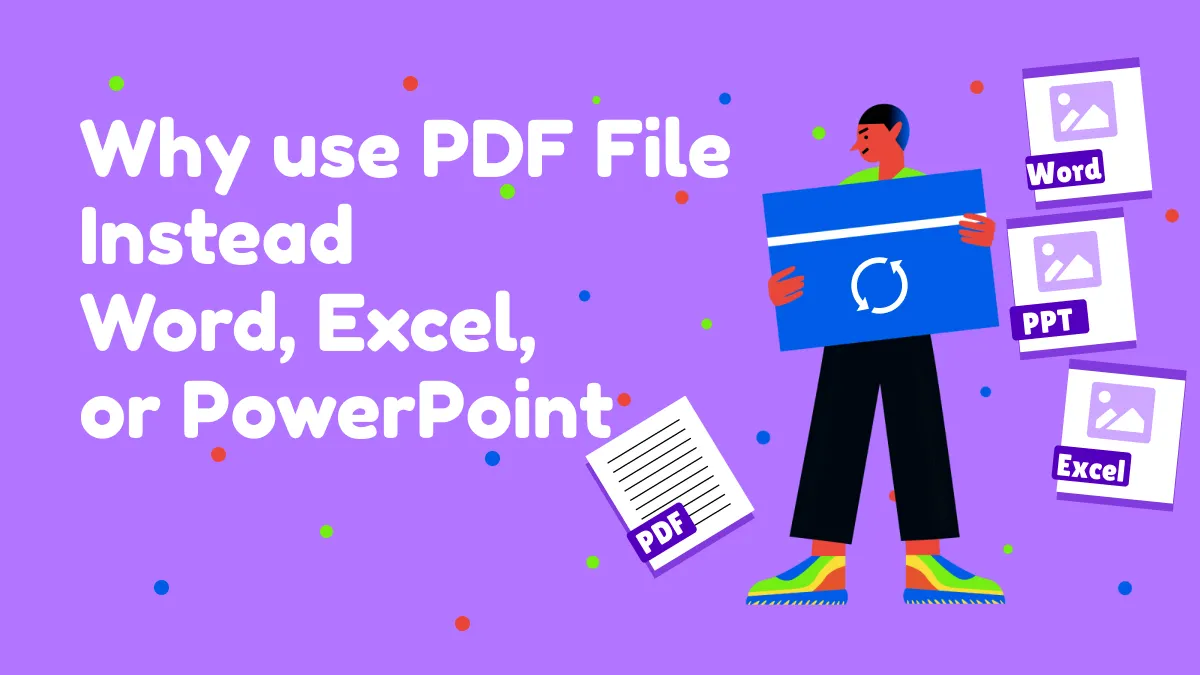
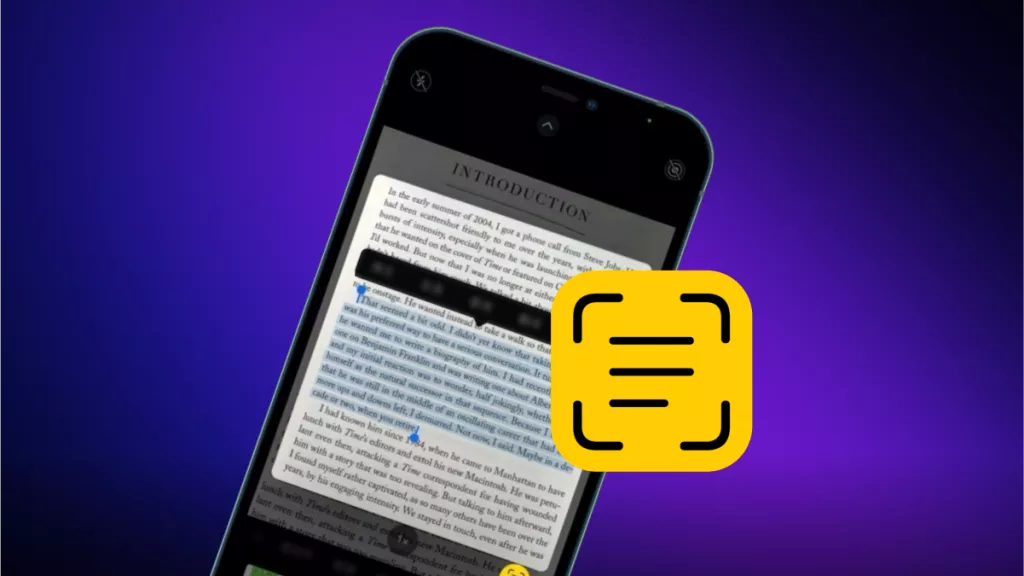


 Cathy Brown
Cathy Brown 

 Delia Meyer
Delia Meyer 