If you know how to copy signature from PDF documents, you can easily add your original signature to multiple pages or use the signature across different PDF documents. If you search around and cannot find the method you need, you can follow the below methods. Whether you want a method on Windows and Mac or online, you can find a way you need.
Part 1. How to Copy a Signature from PDF on Windows and Mac Via UPDF?
UPDF is a PDF editor tool that supports working on signatures in PDF documents. You can not only add new signatures, but it also allows copying signatures across different pages and documents with ease. Whether you need to copy an image signature, a signature template, or a signature from a scanned PDF document, you can use UPDF to do it. So, download UPDF on your PC and explore the options below:
Windows • macOS • iOS • Android 100% secure
Way 1. Copy Signature in PDF Via Copying Image
The most common way of adding a signature is to upload an image format signature from your computer. In such cases, you can easily copy the images inside a PDF document using the UPDF image editing features. You can follow the steps discussed below to copy signature image.
1. Open PDF in UPDF and go to Edit PDF
- To start, first open PDF on new UPDF. After this, navigate to Tools option at top right corner of your interface. Now, choose the Edit option from the provided options.
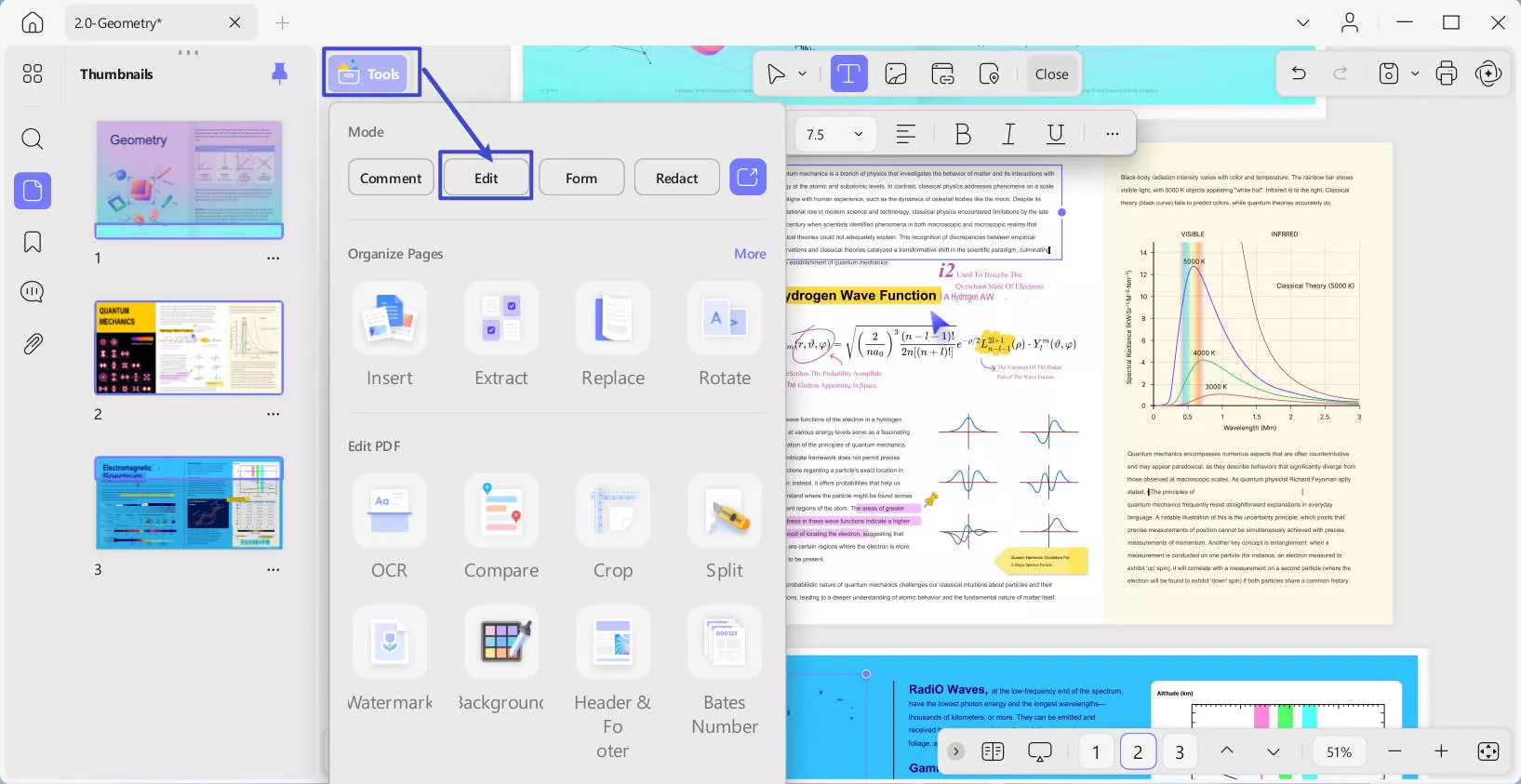
2. Right-click on the image and copy it.
Go to the signature image and click it. Now, you will see multiple options, and from here, you need to click copy. Alternatively, click to select the image and hit "Ctrl + C" to copy it.
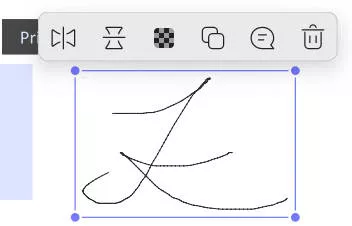
3. Paste it to any other document of your choice.
Now, you can go to any other page of the same document or open a new PDF document in UPDF. Still keep "Edit" mode. Hit "Ctrl + V" on your keyboard to paste the copied signature image.
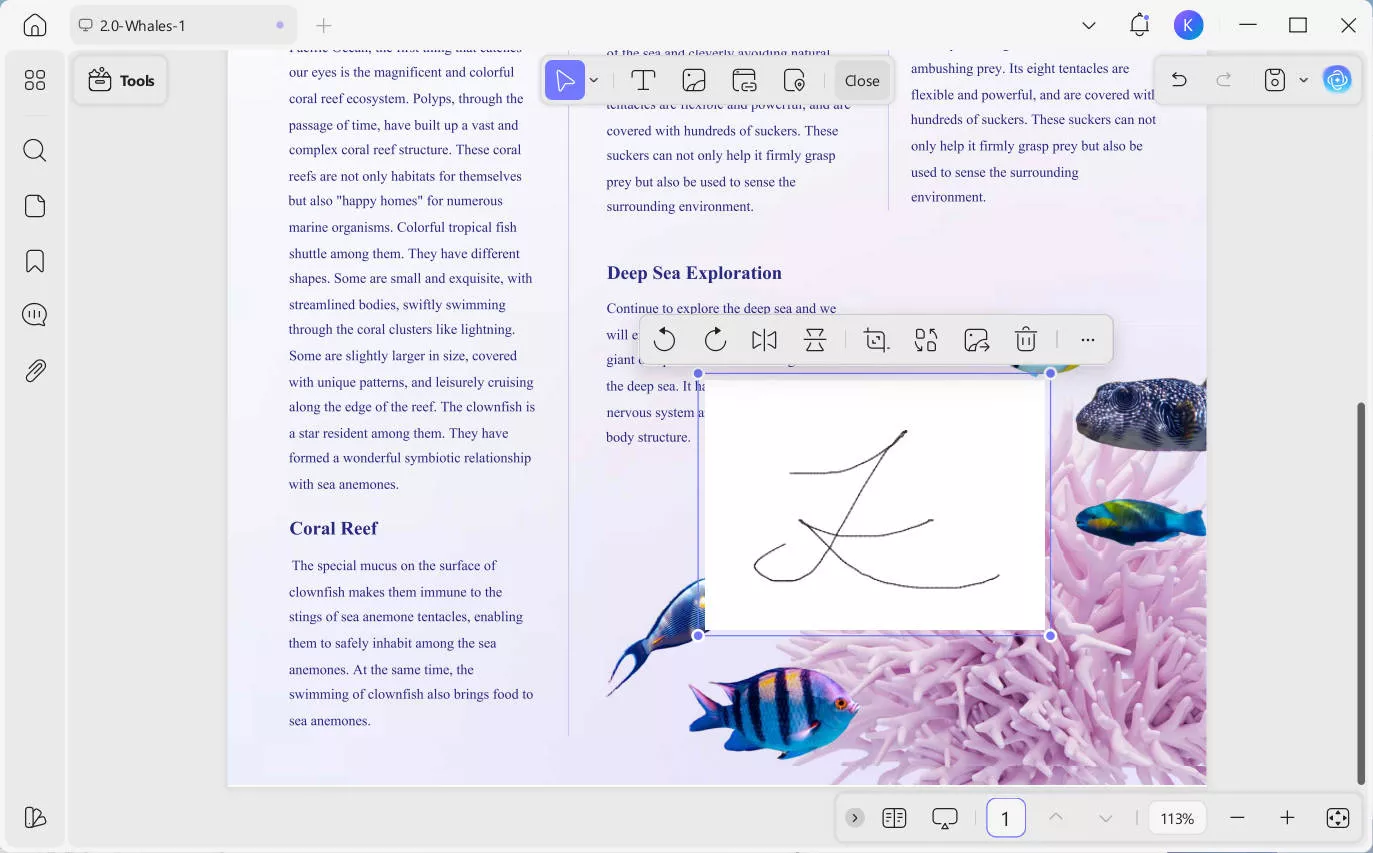
Way 2. Copy Signature in PDF Via Creating Signature Template
UPDF not only allows you to work on image signatures, but it also supports creating new signatures and saving it as template automatically. Once you create your signature, you can copy it into any other PDF document using the UPDF application. Hence, it allows effortlessly copying and reusing signatures in the same PDF document or other new PDF documents as well. So, download UPDF on your computer to access this feature, create your signature template and copy the signature in PDF using the steps below.
Windows • macOS • iOS • Android 100% secure
1. Open a PDF in UPDF and go to Annotate.
Open UPDF by using its icon and then click "Open File" to open your PDF document. Next, just click on the “Tools” > “Comment” > “Signature” icon.
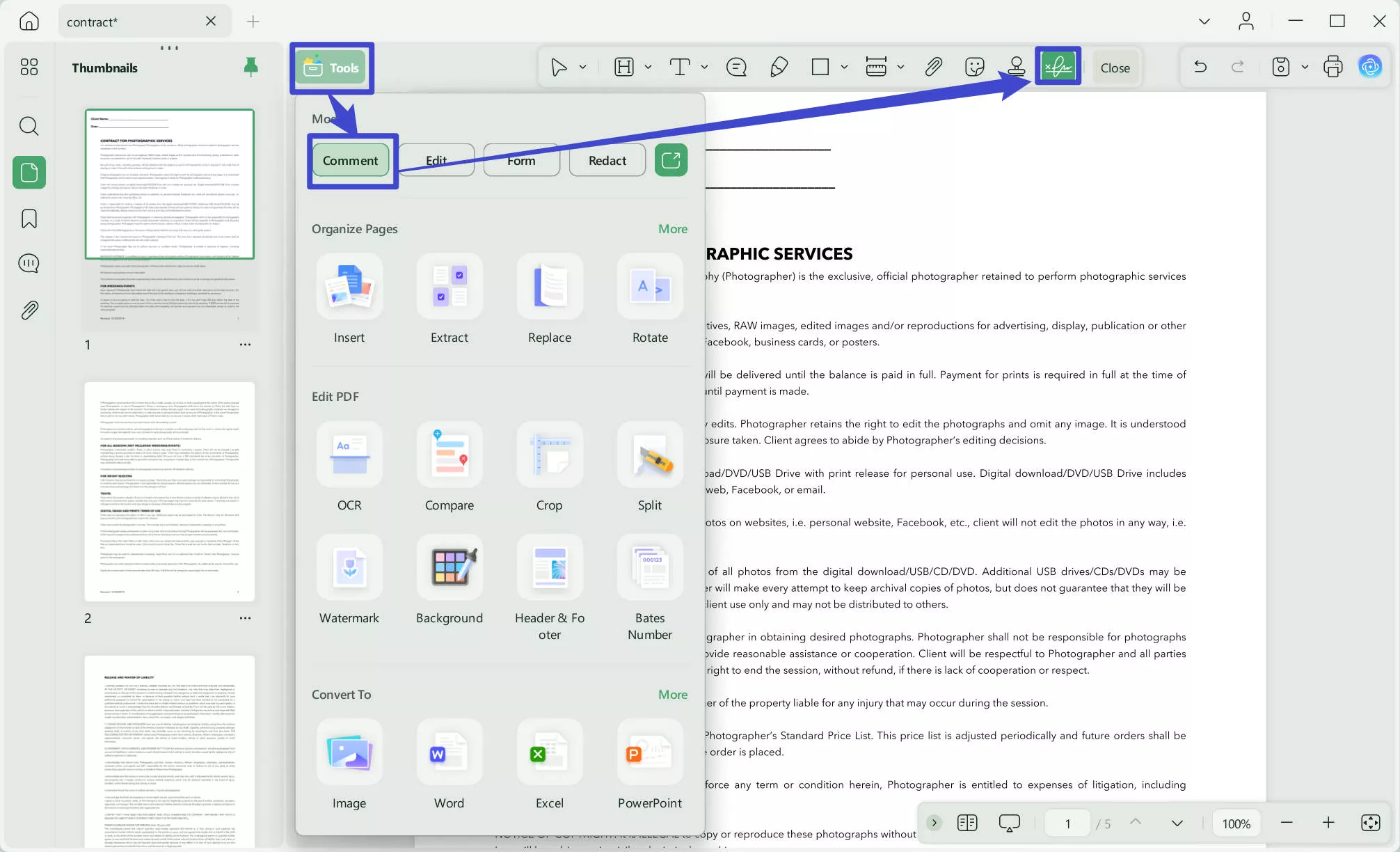
2. Select a Signature option and create your signature.
In the pop-up window, click "Create" to create your customized signature with UPDF. It provides three further options: Mouse, Keyboard, and Image. Select one of them to create your signature. This signature will be saved in UPDF as a signature template so you can use it anytime on any PDF document.
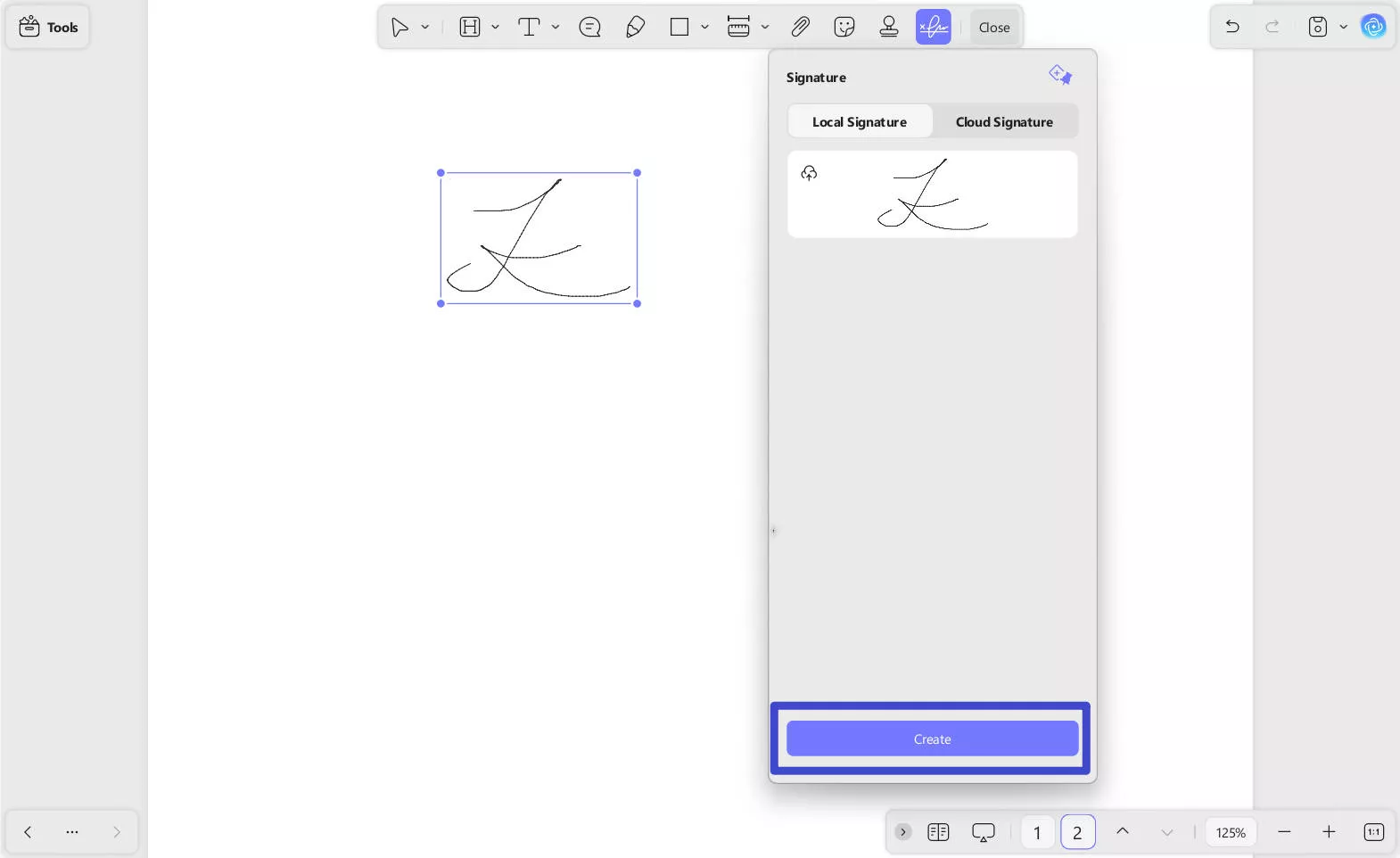
3. Use that saved signature.
Now click "Signature" and click to select that signature template. You can click anywhere in the PDF document to add that signature. You may add signatures to the different pages of the same PDF document or any new PDF document since the signature template is saved in your UPDF account. Now, you copy signature in PDF successfully.
Way 3. Copy a Signature from a Scanned Document
Copying or extracting a signature is not possible if it is present in a scanned document. However, if you use UPDF, its OCR feature allows you to convert it into an editable PDF file, and then you can copy any available signatures. So, if you have a scanned document that contains the signature, use the steps below to copy those signatures.
1. Open the PDF document in UPDF and perform OCR.
Open the scanned document in UPDF by using the "Open File" option in the app and navigate to the Tools option at the top left side of your screen. Now, from the Tools menu, choose the OCR option to start the process. If you are the first time to use UPDF OCR, it will pop up a window to install the OCR.
Please note sometimes, your signature may be with a different appearance when the OCR tool does not have a font style that matches your signature. In this case, you can follow the part 2 guide to screenshot the signature and use a picture background remover to remove the background to get a desired signature image.
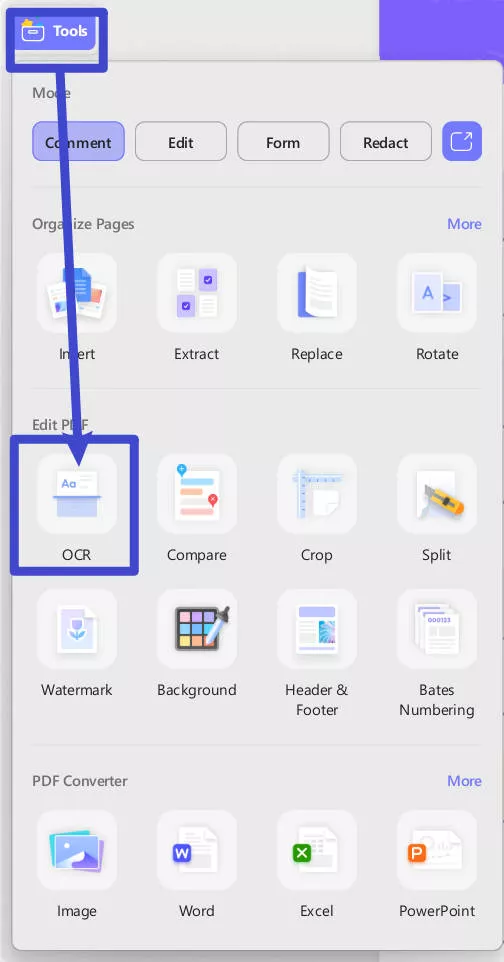
2. Go to Edit PDF in the OCR file and copy the picture
Click on the "Tool" button and hit the "Comment" icon. Go to the part in the scanned document that contains that signature image. Click or right-click on the image and copy it.
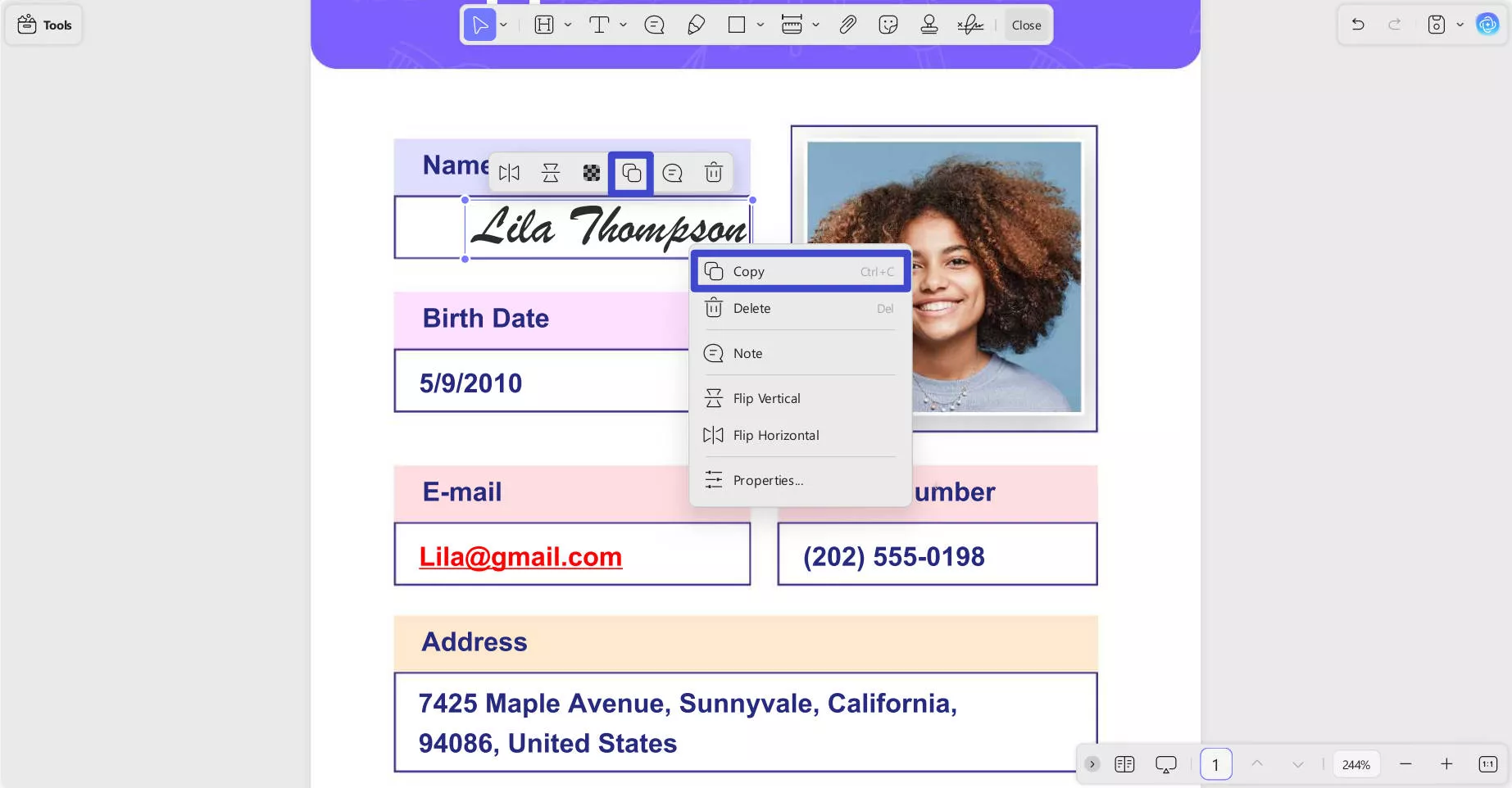
3. Paste it in any other document to save
This copied signature image can be pasted with the "Ctrl + V" key bind on the keyboard. This way, you can paste the signature into a new document to save it.
Part 2. How to Copy the Signature in PDF on Windows and Mac Via Screenshot?
Sometimes, a signature in a PDF document is present in text format, where you cannot extract it using other methods. The solution to this problem is using the screenshot tool that provides good-quality screenshots. So, using Snippaste and UPDF, you can copy such signatures. Below is the step-by-step guide on how to copy signatures in PDF with Screenshot.
1. Take a screenshot of the image and save it.
Use any screenshot tool and take a screenshot of a PDF document. Now save that screenshot on your PC.
2. Open a PDF document using the signature on it.
Open a PDF document in UPDF where you want to add the signature. Double-click the UPDF app icon to open it, and then press "Ctrl + O" to open the PDF file in it.
3. Go to Edit PDF and add a signature with an image.
Click on the “Tools” > “Edit” and click "Insert & Edit Image" on the top menu bar. Click on the PDF where you want to add a signature and select the saved signature screenshot from your PC storage. The signature will be added to your PDF document as an image.
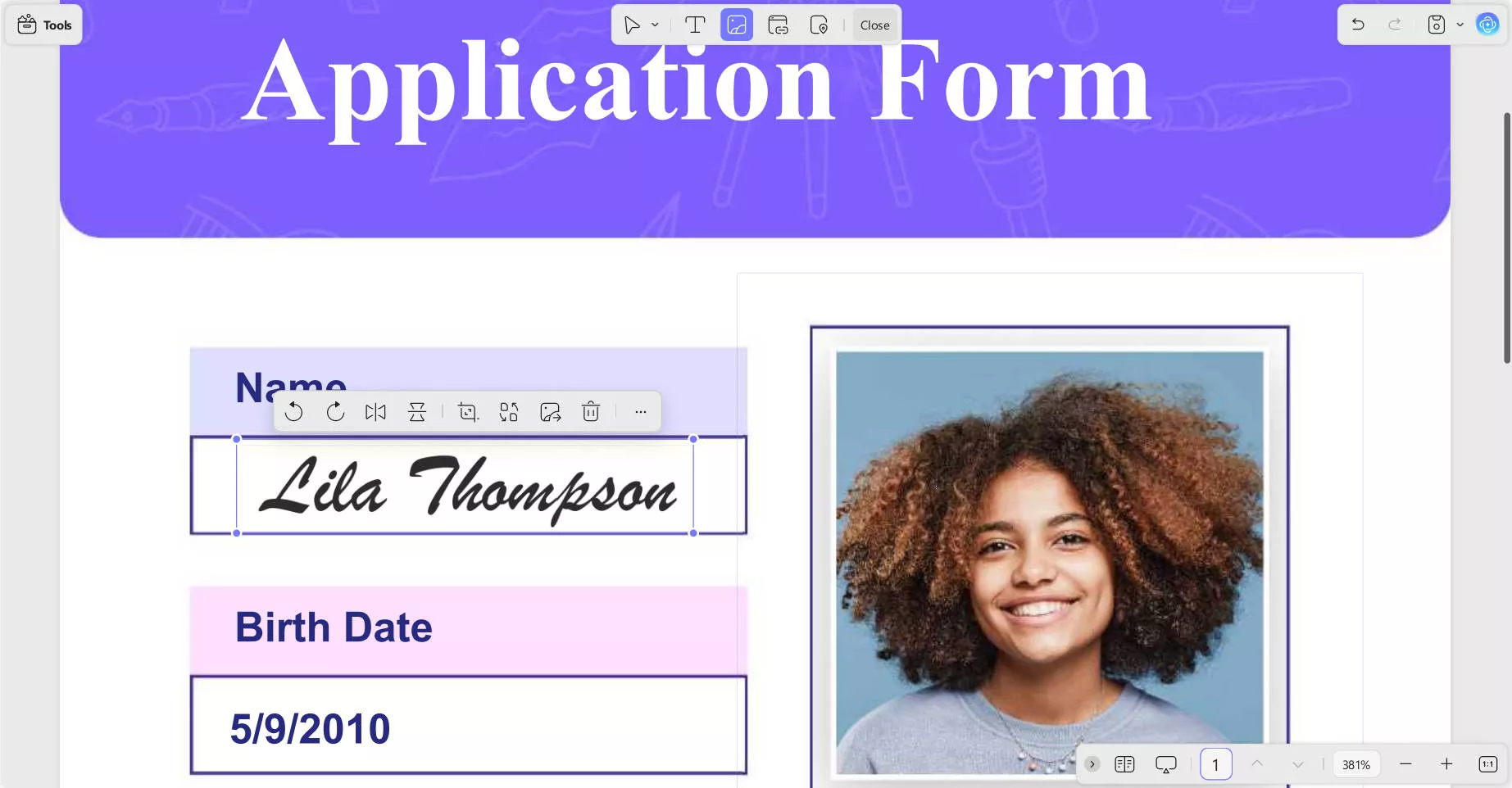
Watch the video to get more information about UPDF:
Part 3. How to Copy Signature from PDF Online Via PDFFiller?
If you want to use an online tool for copying your signature in PDF, then PDFFiller will be a good pick. It allows you to work on PDF documents for free with a simple experience. You can follow the steps below in the PDFFiller web app to copy signatures in a PDF document.
1. Open PDF in PDFFiller online
Open the PDFFiller online PDF editor on your browser and upload the PDF document for copying a signature in it.
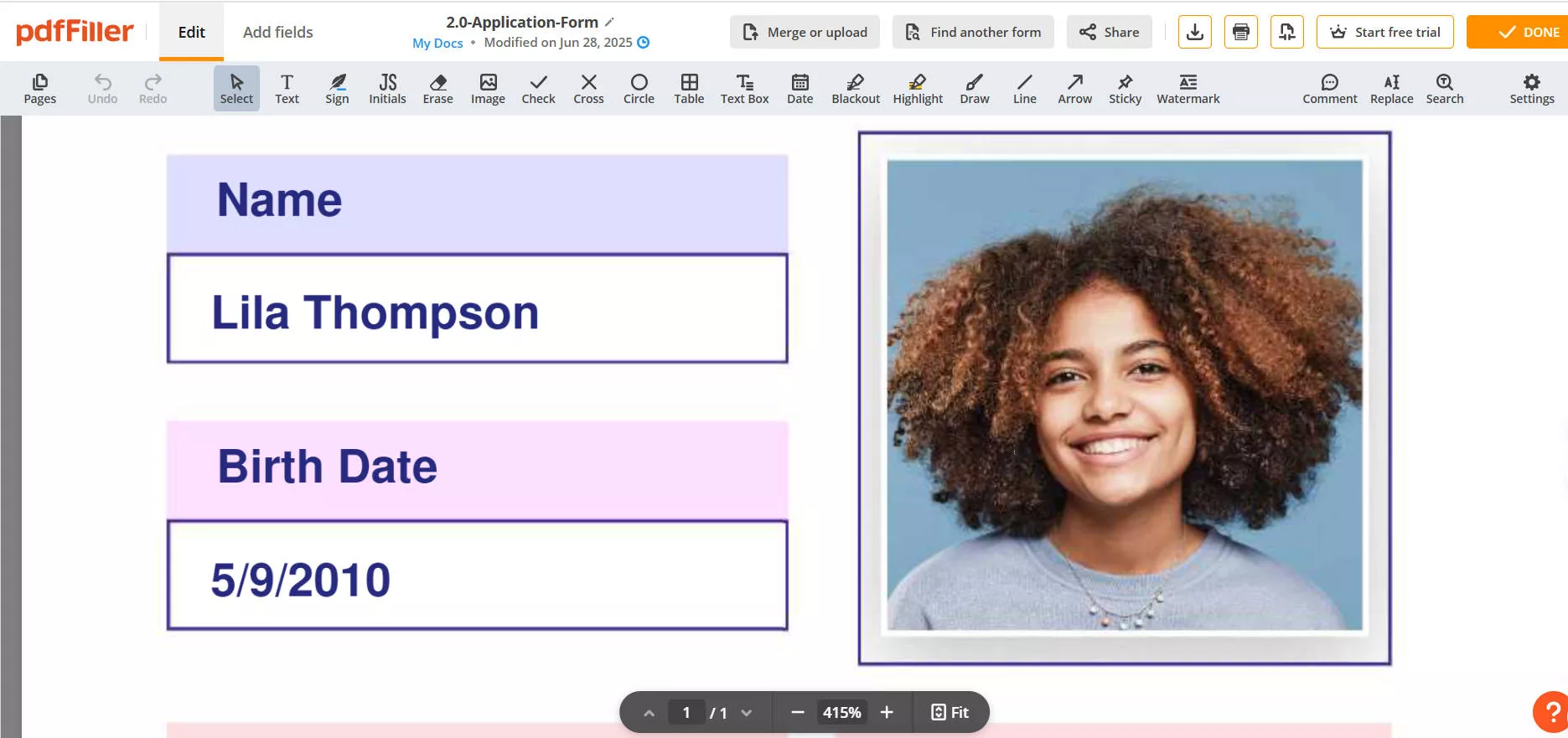
2. Choose the selection tool and copy the signature.
From the top bar, select the "Selection" tool and click the signature to select it. Right-click and click "Copy". Now, that signature will be copied.
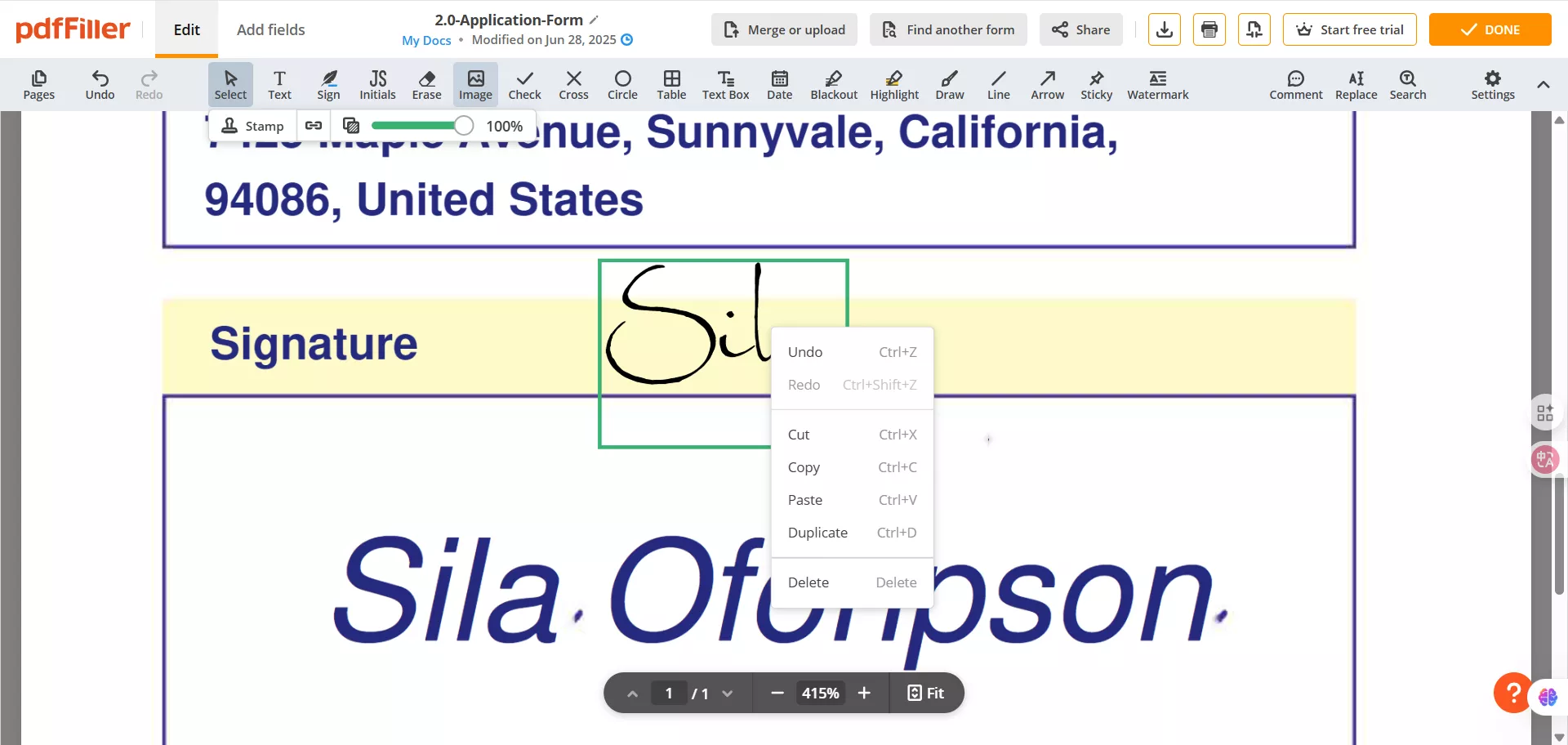
3. Press Ctrl V to paste the signature.
To paste the signature in any other part of the PDF document, right-click and select paste. You can also reposition the signature in the PDF document before finalizing it.
Part 4. FAQS About Copping Signature from PDF
Q1. How to Copy Signature from PDF to Word?
You can copy the signature from a PDF to a Word document by using the screenshot method. Open the PDF document and take a screenshot of the signature. Next, save the screenshot on your PC storage. In Word, click "Insert" > "Image" > "this device" and add the image through the browse window.
Q2. How to Copy Signature from PDF to Another PDF?
You can use UPDF to copy a signature from one PDF to another. Open both PDFs in UPDF and go to the one with the signature. Go to "Edit" from "Tools" and right-click signature, then click "Copy." Now go to the other document and "Right Click"> "Paste".
Q3. How to Copy the Signature from the Image to PDF?
To copy a signature from an image to a PDF, start by taking its screenshot and saving the screenshot on your PC. Now open PDF in UPDF > "Tools" > "Edit" > "Insert & Edit Image" select the saved screenshot. Now, reposition the signature using the cursor, and you will be done.
Final Words
We hope that now you know how to copy signature from PDF. Whether the signature is present in an image, in the signature template or a scanned document, you can copy those and reuse them anywhere else that you want. To copy your signatures, you need to choose the right PDF editing tool and the best choice here is UPDF.
With the comprehensive PDF working and editing capabilities of UPDF, you can easily create, copy, extract, and reuse signatures. So, if you are also looking for a comprehensive experience, download UPDF on your devices and start working with your signatures on PDF documents.
Windows • macOS • iOS • Android 100% secure
 UPDF
UPDF
 UPDF for Windows
UPDF for Windows UPDF for Mac
UPDF for Mac UPDF for iPhone/iPad
UPDF for iPhone/iPad UPDF for Android
UPDF for Android UPDF AI Online
UPDF AI Online UPDF Sign
UPDF Sign Read PDF
Read PDF Annotate PDF
Annotate PDF Edit PDF
Edit PDF Convert PDF
Convert PDF Create PDF
Create PDF Compress PDF
Compress PDF Organize PDF
Organize PDF Merge PDF
Merge PDF Split PDF
Split PDF Crop PDF
Crop PDF Delete PDF pages
Delete PDF pages Rotate PDF
Rotate PDF Sign PDF
Sign PDF PDF Form
PDF Form Compare PDFs
Compare PDFs Protect PDF
Protect PDF Print PDF
Print PDF Batch Process
Batch Process OCR
OCR UPDF Cloud
UPDF Cloud About UPDF AI
About UPDF AI UPDF AI Solutions
UPDF AI Solutions AI User Guide
AI User Guide FAQ about UPDF AI
FAQ about UPDF AI Summarize PDF
Summarize PDF Translate PDF
Translate PDF Explain PDF
Explain PDF Chat with PDF
Chat with PDF Chat with image
Chat with image PDF to Mind Map
PDF to Mind Map Chat with AI
Chat with AI User Guide
User Guide Tech Spec
Tech Spec Updates
Updates FAQs
FAQs UPDF Tricks
UPDF Tricks Blog
Blog Newsroom
Newsroom UPDF Reviews
UPDF Reviews Download Center
Download Center Contact Us
Contact Us

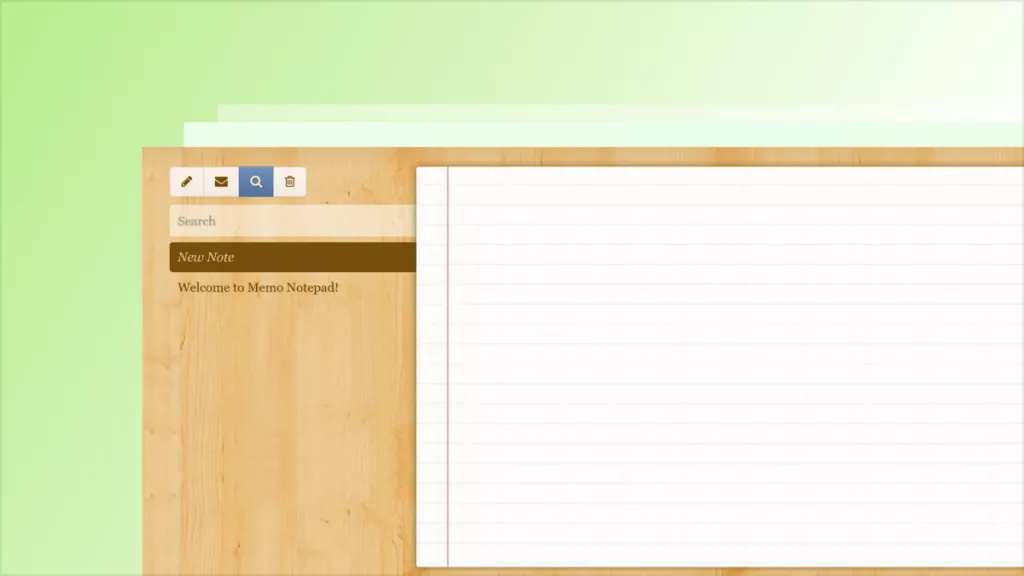
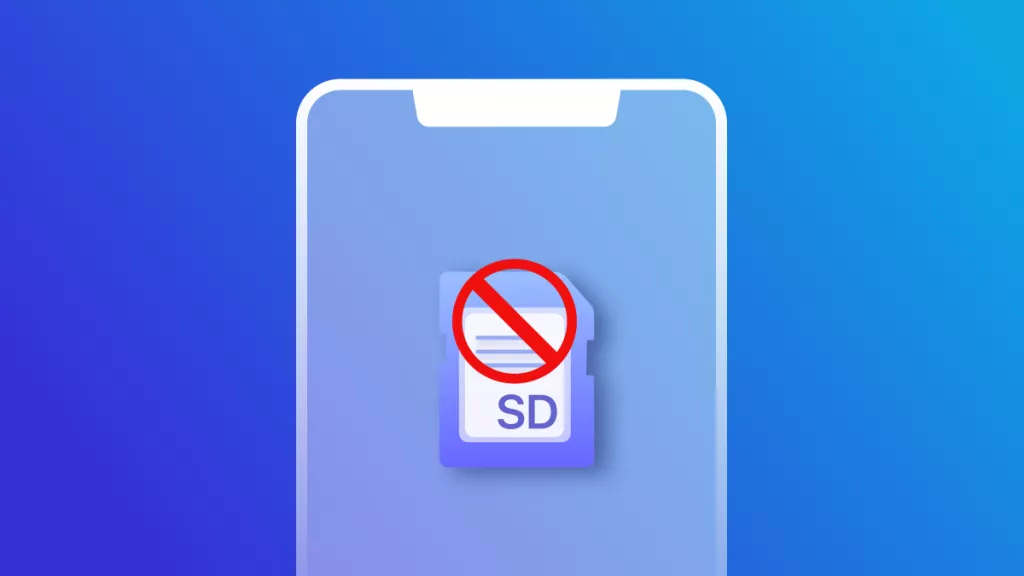

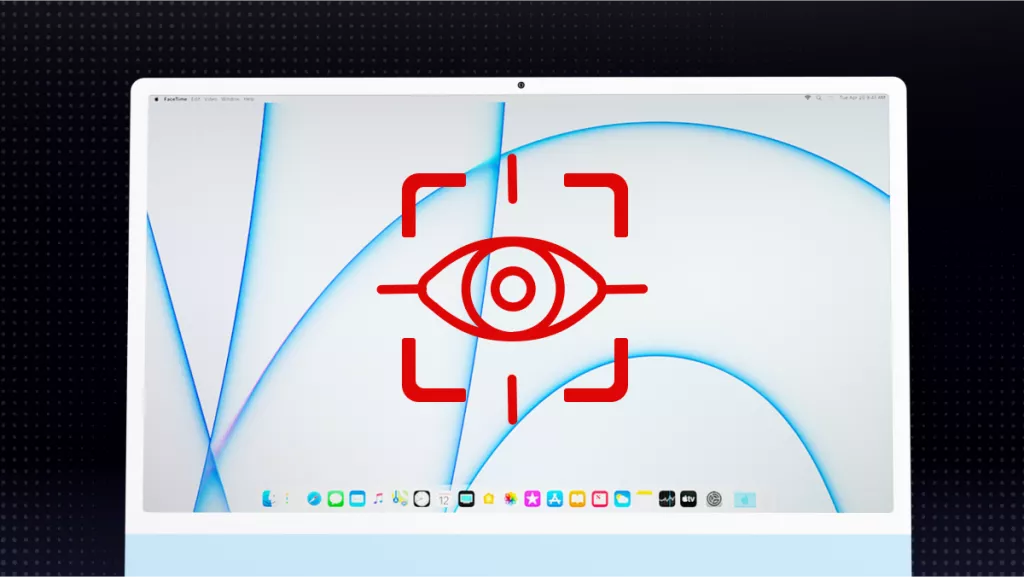

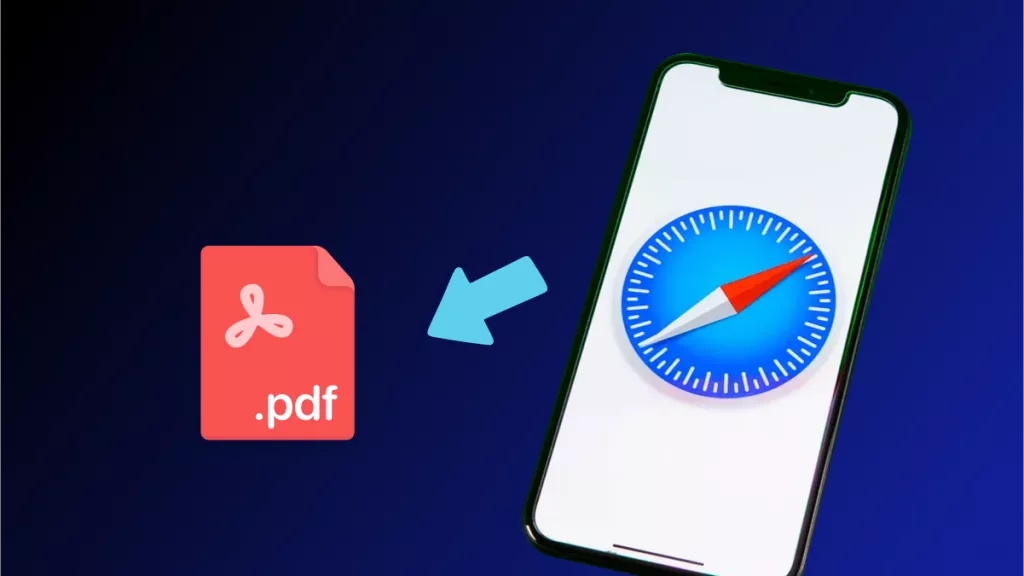

 Donnie Chavez
Donnie Chavez 



 Delia Meyer
Delia Meyer