PDF has become a universally accepted format for sharing documents. It helps to preserve the format, quality, and layout of documents no matter on which device you view. That's why almost all browsers now support built-in capability to open PDFs.
Chrome also offers a seamless way to open and view the PDF directly. However, some users have reported that the PDF does not open in Chrome. This could be due to multiple reasons. So, let's talk in detail about the possible reasons why the PDF not opening in Chrome and then list the best fixes for both PC and mobile. Let's get started!
Part 1. Why Doesn't My PDF Open in Chrome?
PDF not opening in Chrome is a common issue many Chrome users face. This could be due to any reason, but some of the likely reasons behind this issue include the following:
- Bug in Chrome version
- Settings issues
- Extension interfering with the Chrome PDF viewer
- Lack of memory
- Cache and cookies settings
- Corrupted PDF
In short, there are endless reasons that can cause the PDF not opening in Chrome issue.
Explanation
Windows • macOS • iOS • Android 100% secure
Part 2. PDFs Not Opening in Chrome: Fixes for PC Users
Since there are multiple possibilities of why PDFs do not open in Chrome, we have compiled multiple fixes below with detailed steps you can follow. So, try out the following fixes one by one until the issue gets resolved:
Fix 1. Relaunch Chrome
If Chrome is unable to open PDF, the first fix is to simply relaunch Chrome to give it a quick refresh. Follow the below steps to relaunch Chrome:
- Close the Chrome browser by clicking the "X" button from the top right corner.
- Double-tick the Chrome icon from the desktop.
- Once Chrome launches, open the PDF.
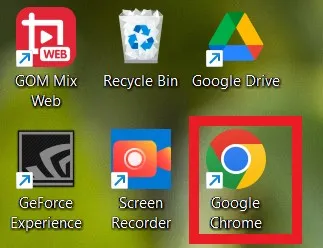
If the PDF opens successfully, then that's it! You have fixed the PDF not opening in Chrome issue.
Fix 2: Disable Auto PDF Downloads
Chrome gives users the option to download PDFs automatically instead of opening them in the browser. So, if you see PDFs getting downloaded whenever you try to open them, you need to disable auto PDF downloads.
Follow the below steps to disable auto PDF downloads:
- Launch Chrome.
- Click the "3-dots" icon from the top right corner.
- Click Settings > Privacy and security > Site settings.
- Under the "Content" section, click "Additional content settings".
- Click "PDF documents".
- Select "Open PDFs in Chrome".
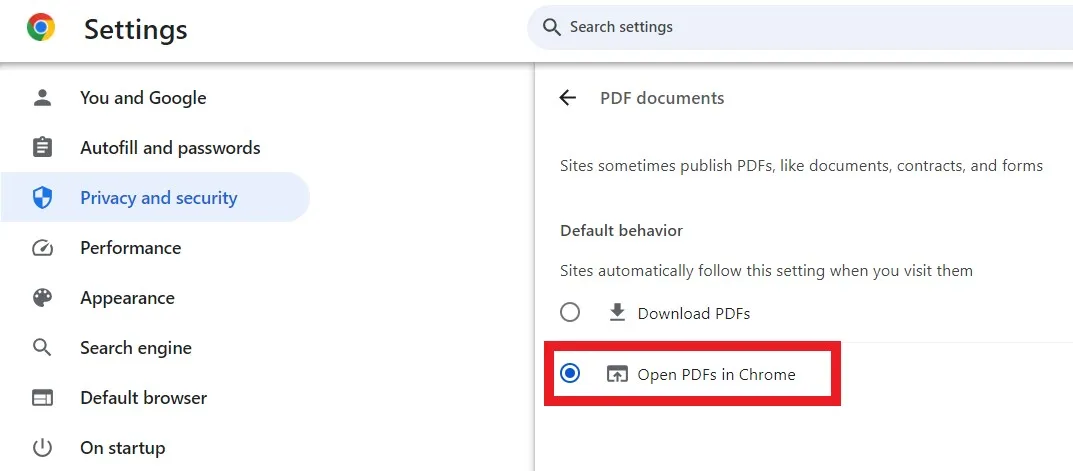
This way, Chrome will now open the PDF instead of downloading, which should now resolve the PDF not opening in Chrome issue.
Fix 3: Open PDF with UPDF
Another recommended fix is to open PDF with UPDF. UPDF is a dedicated PDF tool that allows you to view, read, and edit PDFs. The best thing is that UPDF works on both computers and smartphones.
Follow the below steps to use UPDF to open PDF:
Step 1. Download and install UPDF on your device.
Windows • macOS • iOS • Android 100% secure
Step 2. Launch the UPDF app and click the "Open File" button. Select the PDF you want to open.

Step 3. Once the PDF opens in the app, you can start reading and use its editing/annotating feature to customize the PDF.
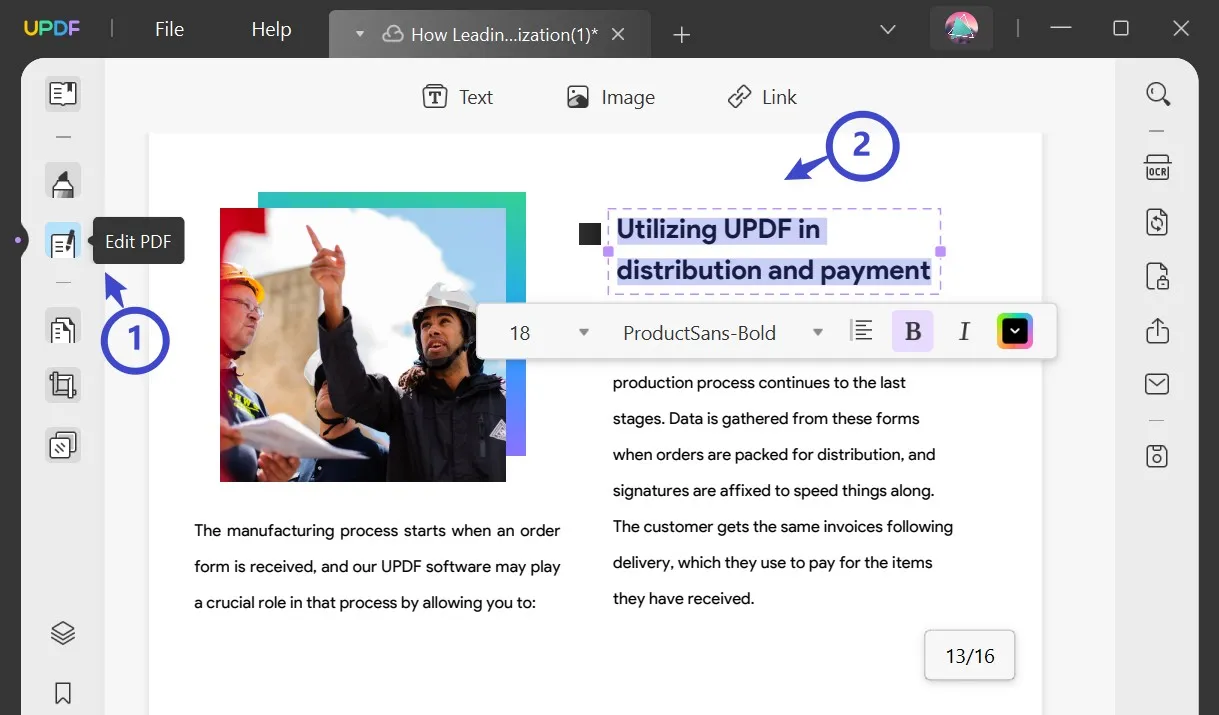
This way, UPDF offers a perfect alternative to Chrome and a guaranteed way to open PDFs. However, UPDF has a lot more to offer. Below are all the key features you can get with UPDF:
- Multiple Viewing Modes: It offers multiple PDF viewing modes, such as single-page/two-page view, single-page/two-page scrolling, light/dark mode, etc.
- Editing: It can add and edit text, images, and links in the PDF.
- Annotate: It can draw, highlight, mark, underline, add stamps/stickers, etc.
- Convert: It can convert PDF to Word, PowerPoint, Excel, text, images, etc.
- OCR: It can extract text from images with OCR technology.
- Compress: It can reduce PDF file size.
- Organize: It can rearrange, add, delete, split, crop, and extract PDF pages.
- UPDF AI: It offers an AI chat box with which you can now chat with PDFs and ask document-related questions.
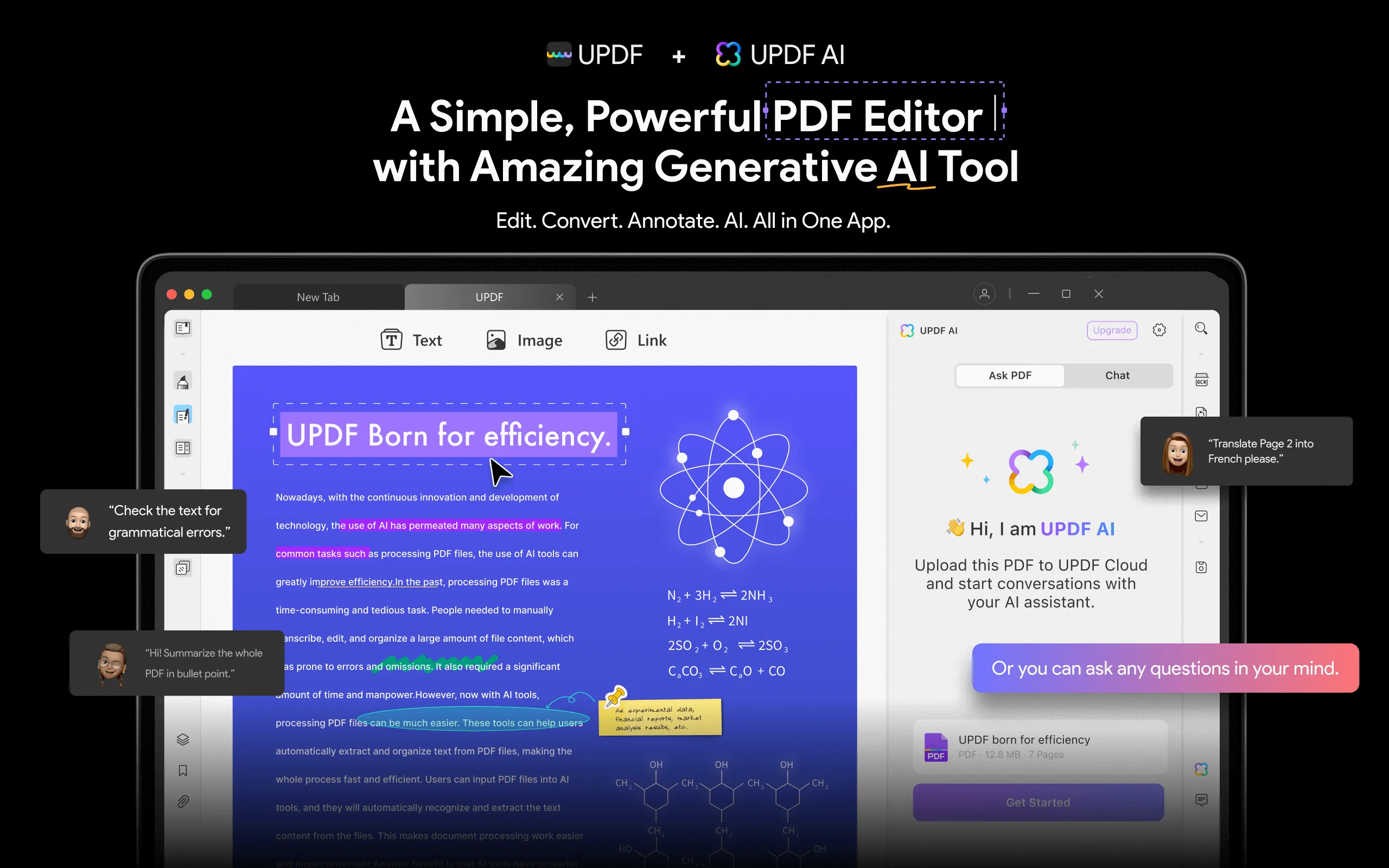
In short, UPDF is the ultimate PDF viewing and editing tool. So, why not just end the PDF not opening in Chrome issue right now by downloading UPDF? Hit the download button below and open PDFs with the most advanced PDF tool.
Windows • macOS • iOS • Android 100% secure
Fix 4. Use Chrome in Incognito Mode
Sometimes, the extensions you have installed in Chrome may interfere with the built-in PDF viewer. However, most of these extensions don't operate in the incognito mode. So, try to open the PDF in Chrome's incognito mode to check if extensions are the issue. To do that:
- Launch Chrome.
- Click the "3-dots" icon from the top right corner.
- Click "New Incognito Window".
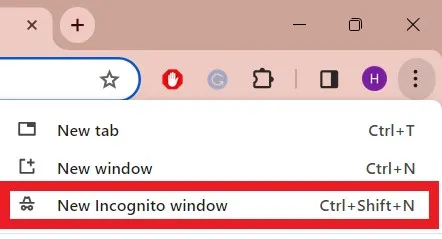
- Open the PDF.
If the PDF opens successfully, then it means that extensions are causing the issue. So, disable all the extensions and then gradually enable them one by one to find which one is interfering with Chrome's built-in PDF viewer.
Fix 5. Upgrade Chrome
Another possible reason that PDFs do not open in Chrome is that you are using an outdated Chrome version. Therefore, update Chrome by following below simple steps:
- Launch Chrome.
- Click the "3-dots" icon from the top right corner.
- Click Help > About Google Chrome.
- Chrome will check for updates and let you know whether your browser is up to date or needs to update.
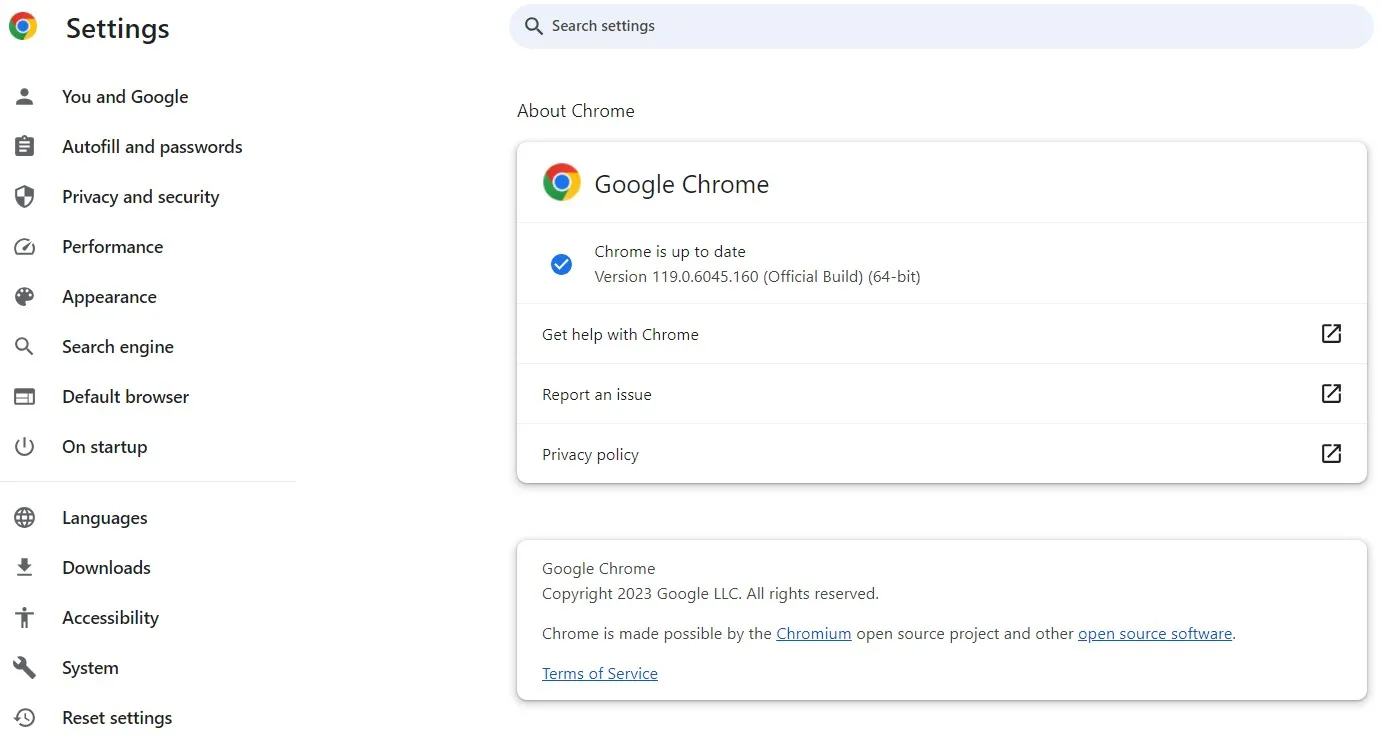
Once done, try to open the PDF again with Chrome.
Fix 6. Clear Cache and Cookies in Chrome
Clearing cache and cookies in Chrome has also resolved the PDF not opening in Chrome issue for some users. Follow the below steps to clear cache and cookies in Chrome:
- Launch Chrome.
- Click the "3-dots" icon from the top right corner.
- Click Settings > Privacy and security > Clear browsing data.
- Tick "Cached images and files" and "Cookies and other site data".
- Click the "Clear data" button.
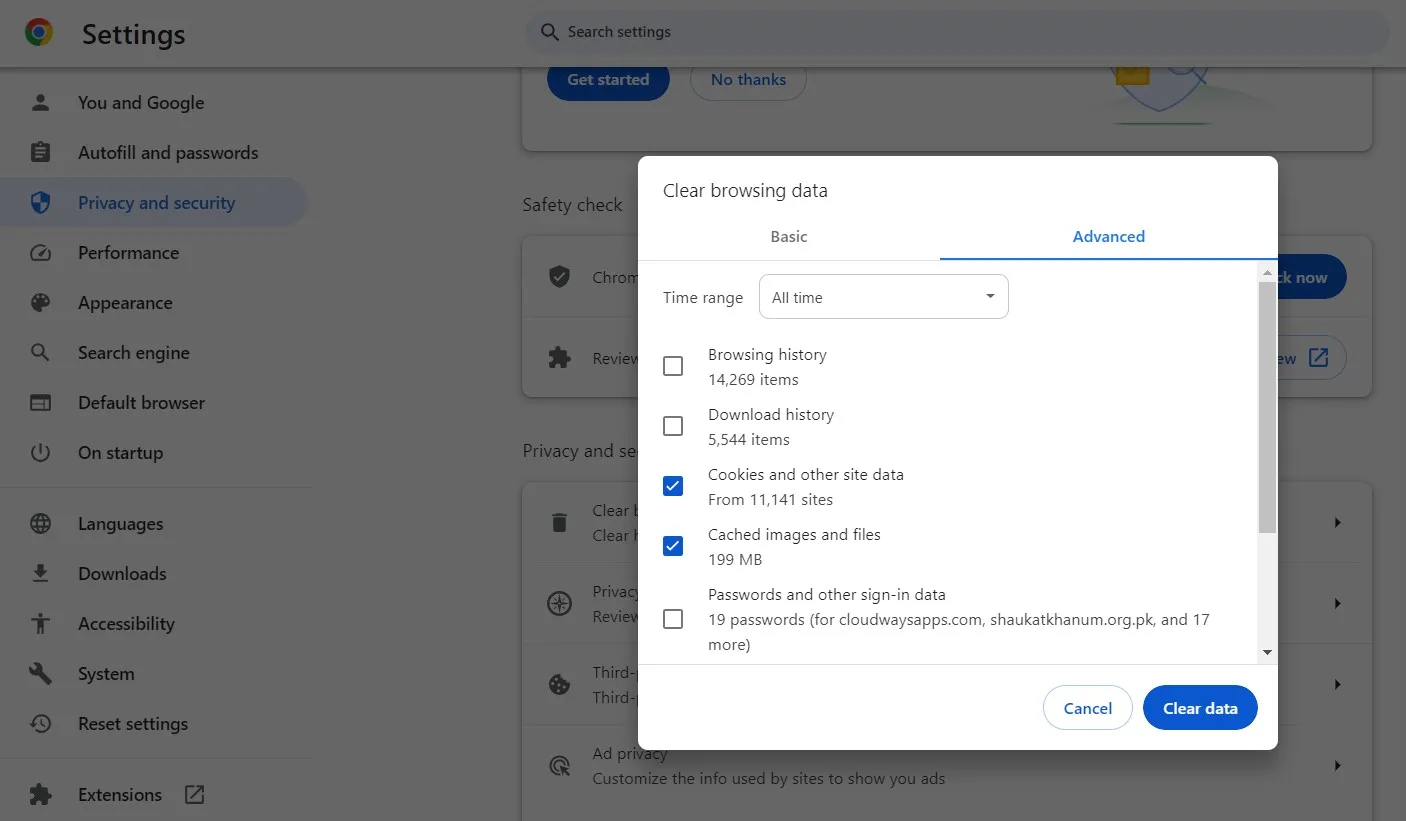
Once the cache and cookies are cleared, try to open the PDF again.
Fix 7: Disable Hardware Acceleration
The hardware acceleration feature in Chrome enhances the performance of the browser by utilizing the graphics capabilities of the PC's hardware. Sometimes, it can lead to PDF rendering issues. Therefore, disable hardware acceleration by following the below steps:
- Launch Chrome.
- Click the "3-dots" icon from the top right corner.
- Click Settings > System.
- Toggle off "Use hardware acceleration when available".
- Click "Relaunch" to reopen Chrome.
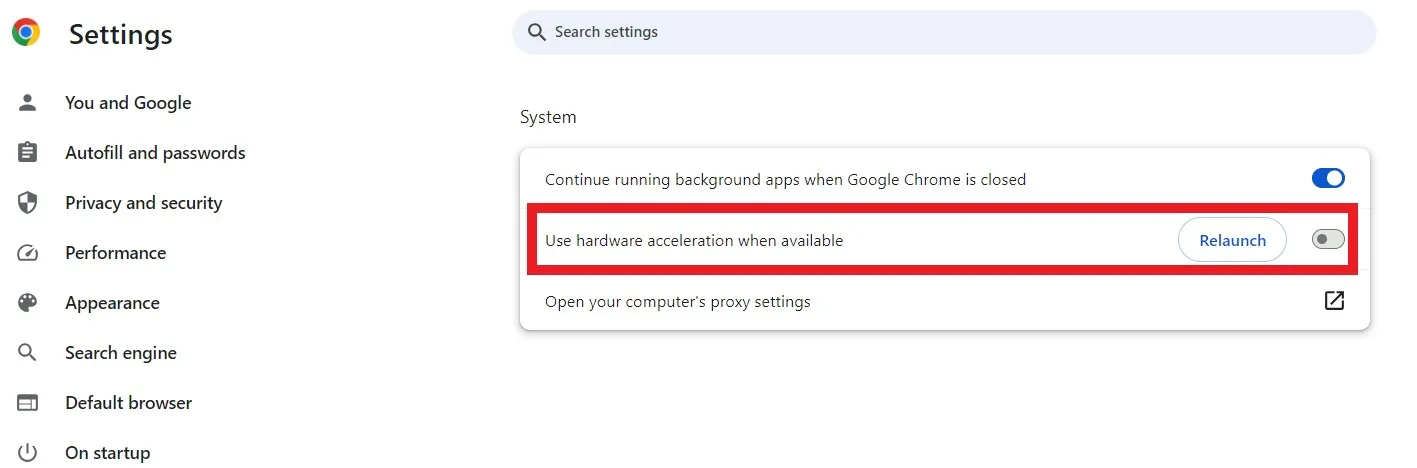
Once done, open the PDF again with Chrome.
Fix 8: Reset Google Chrome
The last fix you should do is reset Chrome. It will reset settings, delete cookies, and disable extensions. So, if the issue is within Chrome, it will be fixed this way. Here's how to reset Google Chrome:
- Launch Chrome.
- Click the "3-dots" icon from the top right corner.
- Click "Settings".
- Select "Reset settings" from the left sidebar.
- Click "Restore settings to their original defaults" and confirm it.
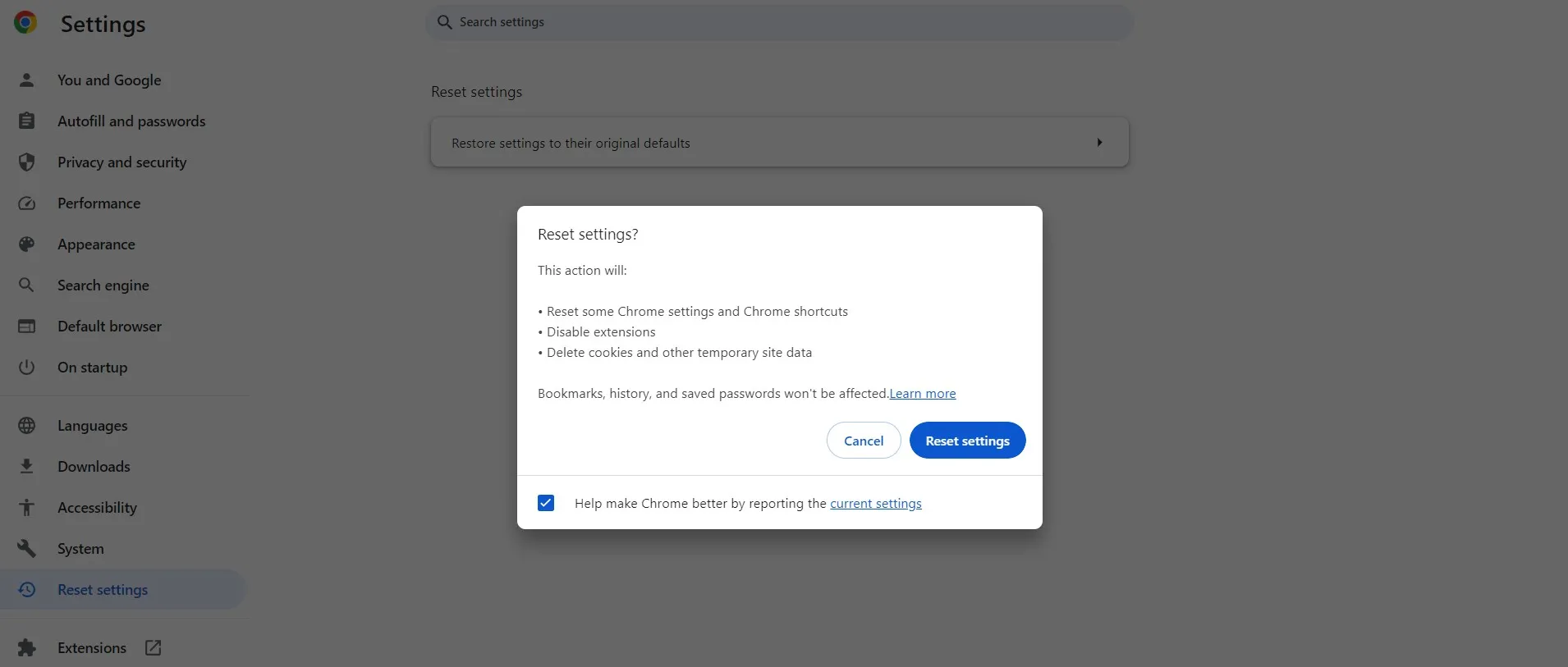
If some misconfigurations were the issue behind the PDF not opening in Chrome, then it should be resolved by now. So, try to open the PDF again.
Part 3. PDFs Not Opening in Chrome: Fixes for Mobile Users
If you are struggling with PDF not opening in Chrome mobile app, then below are the fixes you can try to resolve the issue:
1. For Android Users
In case you are unable to open PDFs in the Chrome mobile app on your Android phone, then it is because the Chrome Android app does not offer this feature. Since its Android app doesn't support plug-ins, there is no built-in PDF viewer. So, you must use any other app, such as UPDF for Android, to open PDF.
2. For iPhone Users
If the PDF not opening in Chrome mobile on your iPhone, try to open the PDF in another app and see if it opens the file. If yes, then the issue is definitely in the Chrome app. Afterward, uninstall and reinstall the Chrome app and try to open the PDF.
If the problem still remains, then the better option is to open the PDF in another app like Books or UPDF for iPhone and iPad.
3. For Both Android & iPhone Users
If you encounter issues with opening PDF files on your Android and iPhone device due to a malfunctioning Chrome app, the best solution is to use UPDF.
UPDF is a reliable alternative that can efficiently open PDF files on your Android and iPhone device without any hassle. Let's take UPDF for Android app as an example and discuss the steps to open PDF:
Step 1. Download the UPDF app.
Windows • macOS • iOS • Android 100% secure
Step 2. Launch the app and click the "All PDFs" option.
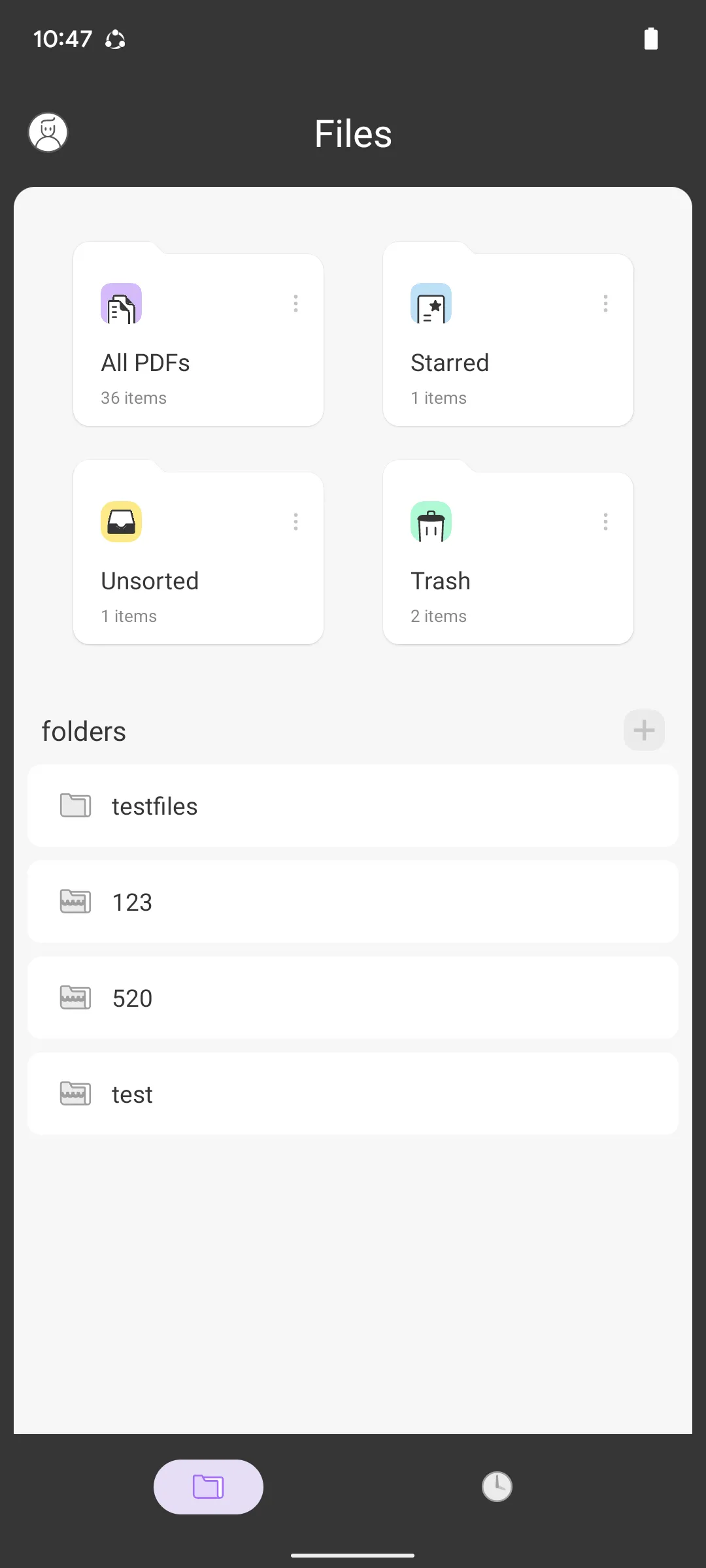
Step 3. Select and open the PDF file of your choice. After that, you can read, annotate, and edit in the opened PDF.
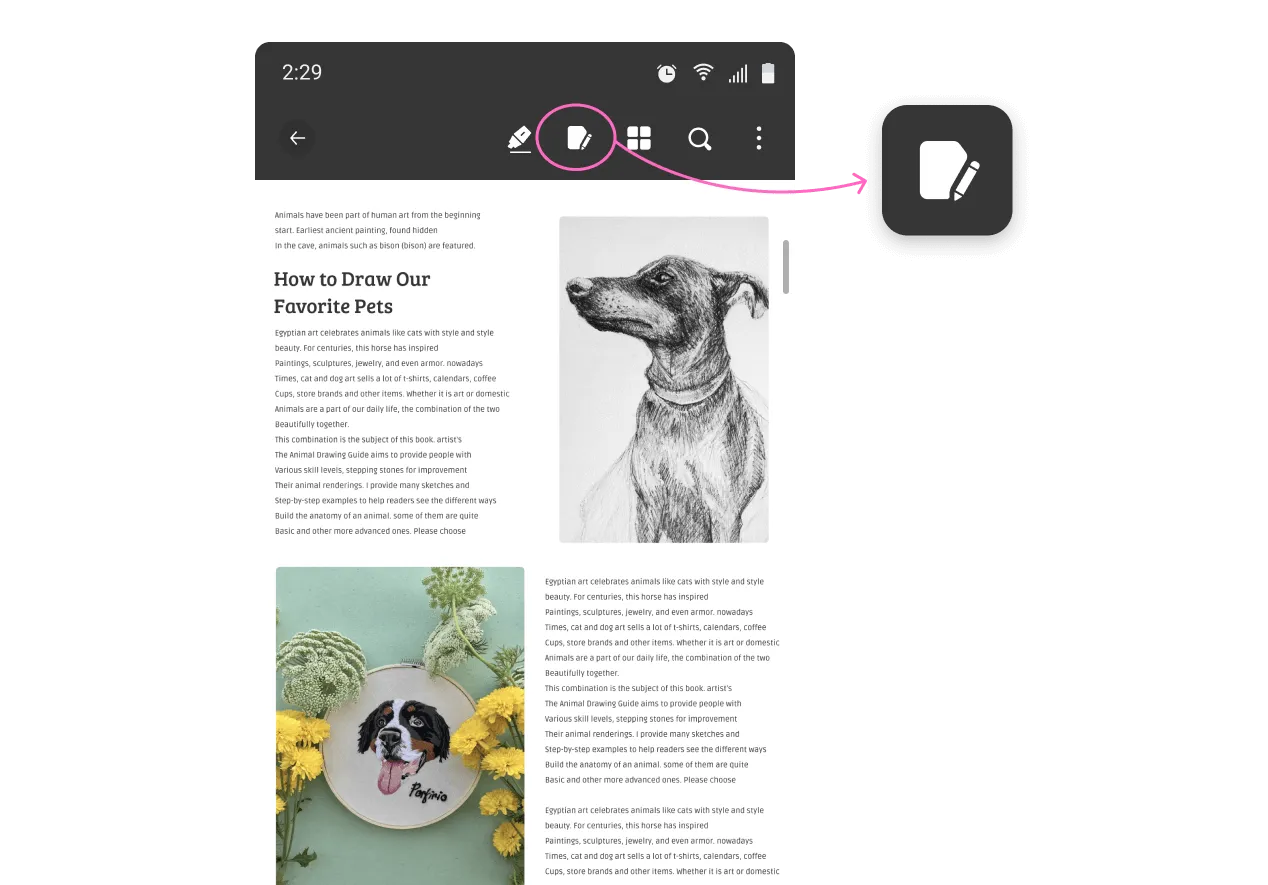
That's it! This way, you can easily use UPDF to view PDFs on Android and iPhone. However, there is even more that UPDF offers. For instance, it allows you to customize the viewing settings, such as page layout, scrolling direction, etc.
Furthermore, UPDF allows you to edit, annotate, compress, organize, and do other activities with PDFs. Simply put, it is an all-in-one PDF app you should have on your device. So, download UPDF right now and have a more powerful and free way to handle PDFs.
Windows • macOS • iOS • Android 100% secure
Conclusion
PDF not opening in Chrome is a common issue that users face on both PC and mobile devices. Therefore, follow the above fixes one by one and see which method resolves your issue. However, if you want to avoid all the above steps, simply install UPDF on your PC or your Android/iPhone device. Being a dedicated PDF app, it offers a seamless way to open PDFs, view PDFs in your preferred layout, and do other customizations.
 UPDF
UPDF
 UPDF for Windows
UPDF for Windows UPDF for Mac
UPDF for Mac UPDF for iPhone/iPad
UPDF for iPhone/iPad UPDF for Android
UPDF for Android UPDF AI Online
UPDF AI Online UPDF Sign
UPDF Sign Read PDF
Read PDF Annotate PDF
Annotate PDF Edit PDF
Edit PDF Convert PDF
Convert PDF Create PDF
Create PDF Compress PDF
Compress PDF Organize PDF
Organize PDF Merge PDF
Merge PDF Split PDF
Split PDF Crop PDF
Crop PDF Delete PDF pages
Delete PDF pages Rotate PDF
Rotate PDF Sign PDF
Sign PDF PDF Form
PDF Form Compare PDFs
Compare PDFs Protect PDF
Protect PDF Print PDF
Print PDF Batch Process
Batch Process OCR
OCR UPDF Cloud
UPDF Cloud About UPDF AI
About UPDF AI UPDF AI Solutions
UPDF AI Solutions FAQ about UPDF AI
FAQ about UPDF AI Summarize PDF
Summarize PDF Translate PDF
Translate PDF Explain PDF
Explain PDF Chat with PDF
Chat with PDF Chat with image
Chat with image PDF to Mind Map
PDF to Mind Map Chat with AI
Chat with AI User Guide
User Guide Tech Spec
Tech Spec Updates
Updates FAQs
FAQs UPDF Tricks
UPDF Tricks Blog
Blog Newsroom
Newsroom UPDF Reviews
UPDF Reviews Download Center
Download Center Contact Us
Contact Us








 Bertha Tate
Bertha Tate 
 Donnie Chavez
Donnie Chavez 
 Lizzy Lozano
Lizzy Lozano 
