The metadata of PDF files holds high importance when dealing with PDF documents in a professional environment. PDF metadata represents the crux and most important details of PDF documents. If you deal with a large number of PDF files, you will need to deal with PDF metadata when trying to sort and save these files. You will often need to edit PDF metadata of different PDF files according to your personal or professional needs.
It requires you to have a tested and trusted tool when you need to change the PDF metadata of your PDF files. In this article, we guide you more about PDF metadata and the process of modifying it in PDF files.
How to Edit PDF Metadata?
We have explained above what metadata is in PDF documents and what fields are important when modifying the metadata. Now it is time for you to learn how to edit the PDF metadata of your PDF files. You can use UPDF to edit the metadata of your PDF files in a secure and safe environment. Follow these simple steps to change PDF properties using the metadata of your PDF files:
Step 1: Download UPDF and Launch it
Before editing PDF metadata, you need to download this powerful tool by tapping the download button below.
Windows • macOS • iOS • Android 100% secure
Step 2: Open the Properties of your PDF
Start the UPDF application on your system and add your PDF file to edit its metadata. You can open PDF files using the "Open File" or drag-and-drop feature.
Tap on the "File" option displayed at the left corner of the top bar and tap on "Properties" from the menu.
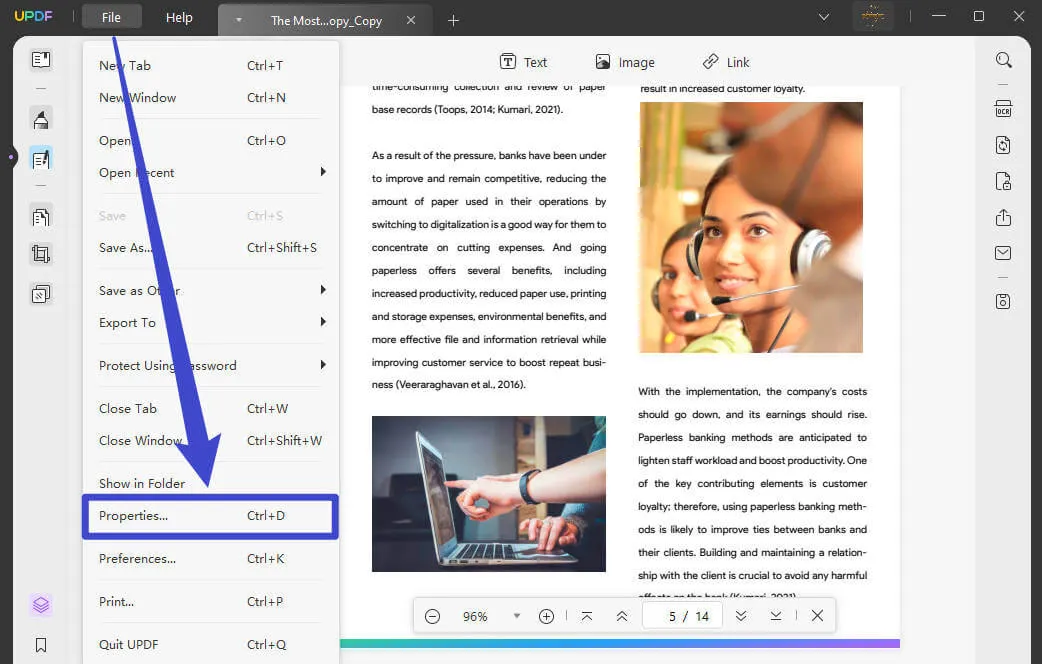
Step 3: Edit the PDF Metadata
It will open up a window containing metadata details. Here you can modify the metadata of your PDF files according to your needs.
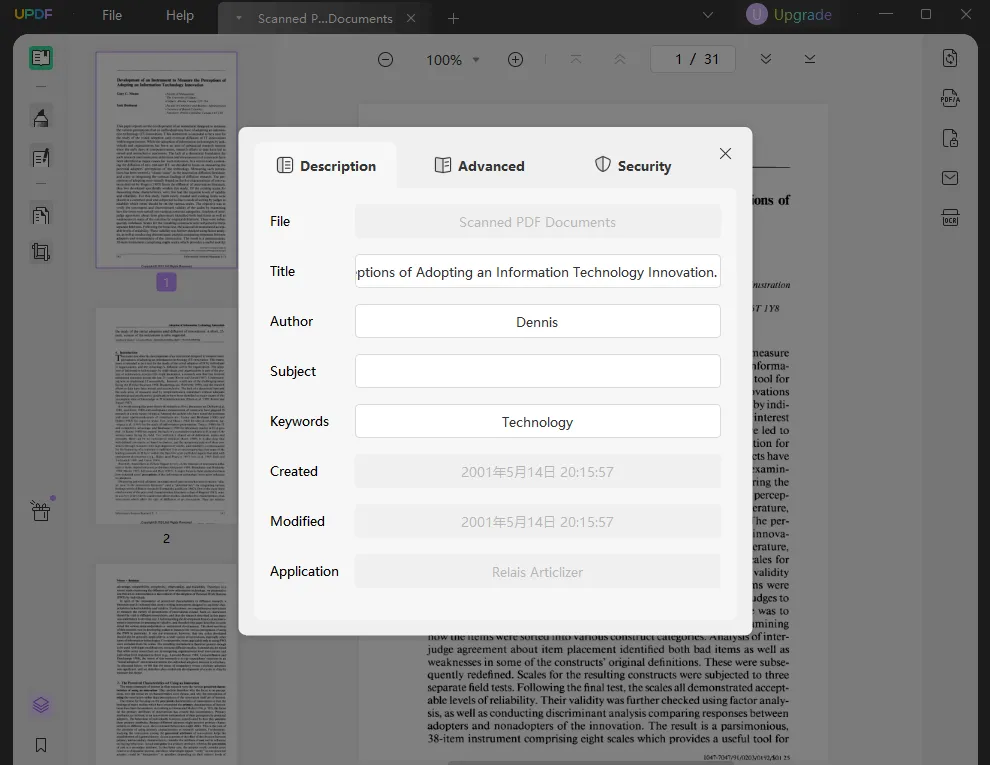
Step 4: Save your Modified Metadata Details
When you have modified the metadata of your PDF files, close the "Properties" window. Next, click on the "File" option again and select "Save" or "Save As..." to update or save your PDF file metadata.
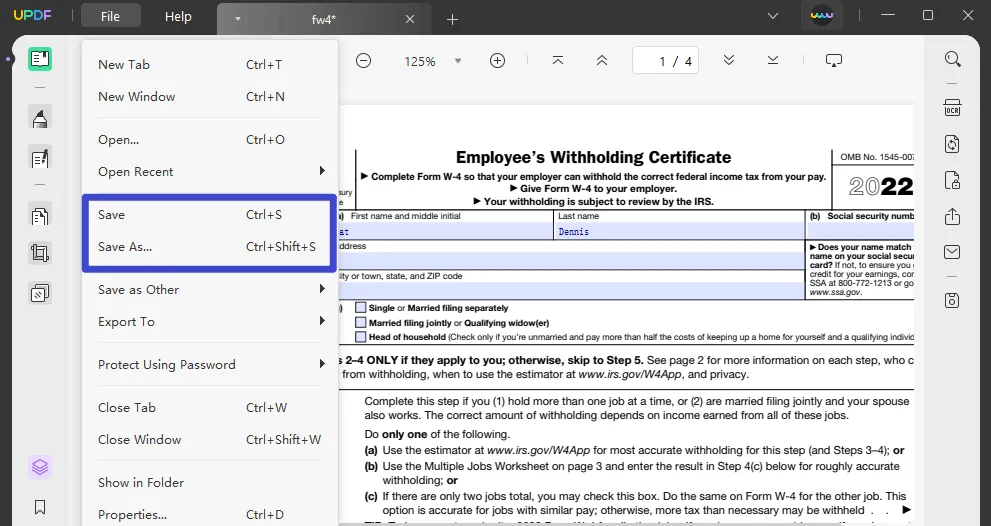
It looks easy, right? With the help of UPDF, you can easily do the same. Download it now to edit PDF metadata.
Windows • macOS • iOS • Android 100% secure
Video Tutorial on How to Edit PDF Metadata
If you want to learn how to make changes to PDF metadata more quickly, the video below will help.
How to Remove or Secure Metadata for Legal Purposes?
As we know, metadata also contains details about the history of a document, such as edits or comments. Moreover, this information has the potential to influence how someone interprets the document itself.
When you remove this metadata, it will make sure that the individuals only focus on the content of the PDF file during legal proceedings. Let's analyze the best way to remove PDF metadata using UPDF to help in legal settings.
Method 1. Remove Metadata from PDF by Backspacing
- Download UPDF from the button below. After downloading the UPDF toolkit, launch it on your system to start the metadata removal process.
Windows • macOS • iOS • Android 100% secure
- Then, import the PDF from which you want to remove metadata and click on the "File" tab. Now, select the "Properties" option from the newly appeared drop-down menu.
- After accessing this properties settings window, select the information you don't want, and begin to remove metadata using the "Backspace" or pressing the "Delete" key on your keyboard.
- Once you remove all the metadata, hit the "Save as Other" icon to open a new side window. From the available options, click on the "Save As…" option to save this PDF document for legal use.
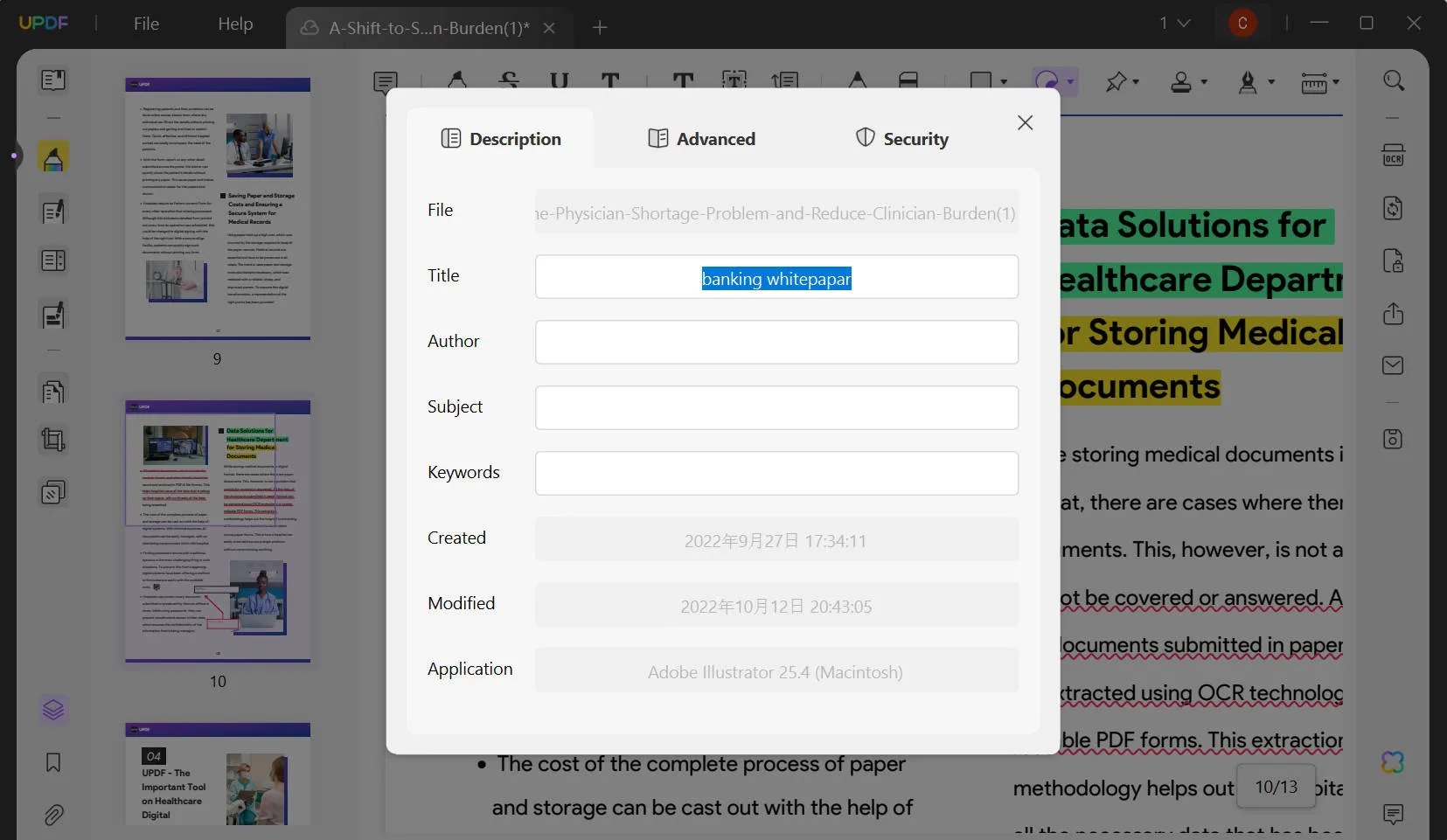
Method 2. Hide Sensitive Information Using Redaction
To protect your information on your document, UPDF also offers a redaction tool. To redact a PDF, go to the "Redact" tool on the left toolbar. Click the "Mark for Redaction" button, select the text or area you want to hide, and hit the "Apply" button. In this way, your information will be blacked out permanently.
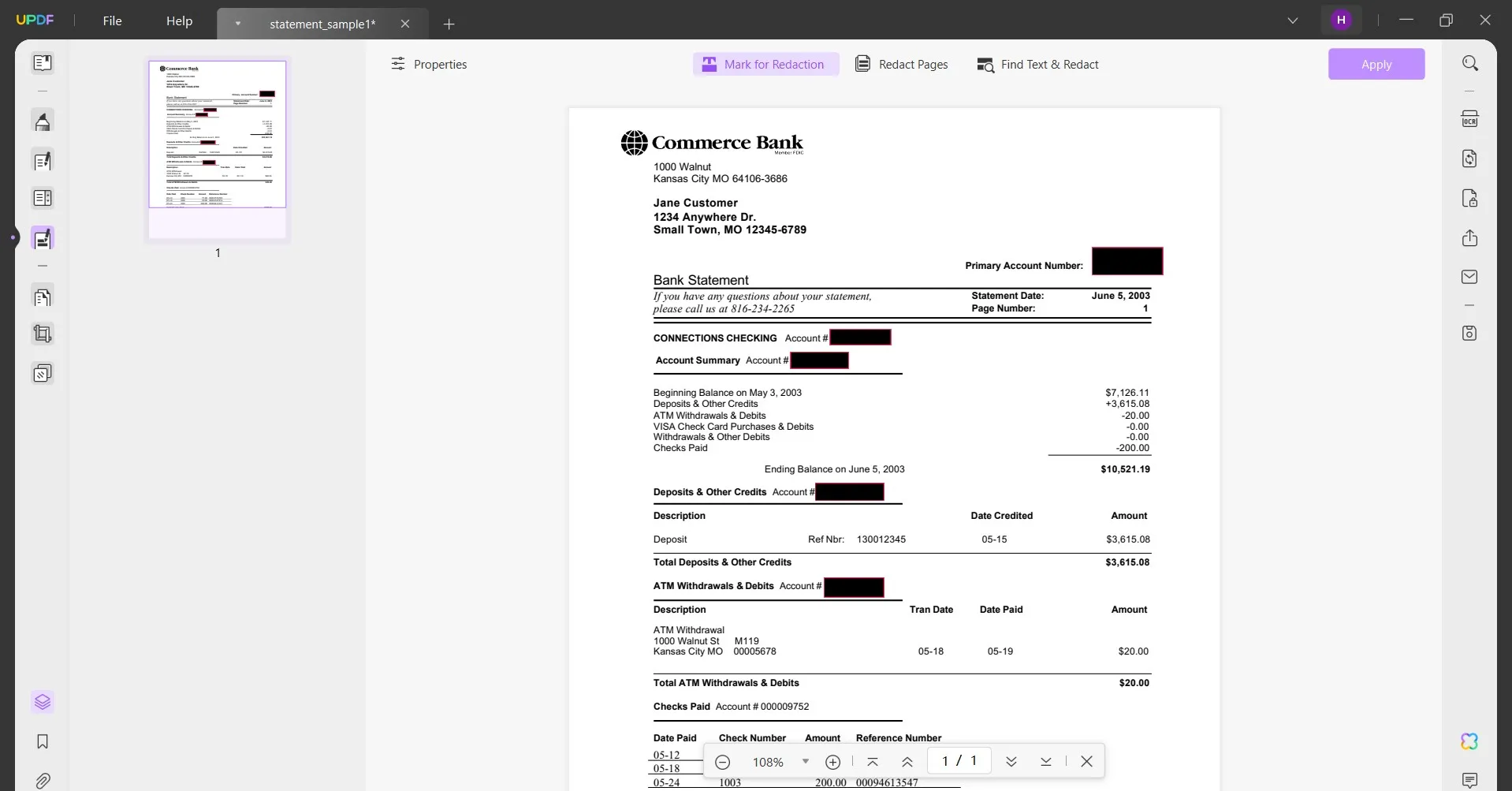
What is the PDF Metadata?
PDF metadata is the representation of the crux of PDF documents. It contains all the important information someone needs to learn about a PDF document without going through it. The metadata of PDFs is very important for companies and personnel dealing with a large number of PDF files. Without properly defined metadata in PDF files, finding a required file will become a hectic process. You can also say that metadata contains all the searchable details of a PDF file.
The Important Role of PDF Metadata
Metadata in a PDF acts like a hidden label to provide vital information about the document beyond its filename. This information may include the title, author, keywords, and creation date of the PDF document. By assigning this information to a document, you will let search engines and document management systems easily discover your PDF.
Other than that, this meta information allows users to sort and filter PDFs based on details like author or creation date. With the help of this metadata, teams can make sure everyone working on a document has the right context.
As a result, it will help the members understand who created or modified the file. All in all, we can say that metadata acts like a digital name tag for your PDF. Doing so ensures PDFs are easily discovered, organized, and understood by everyone.
Can PDF Metadata be Edited?
Yes, you can edit the PDF metadata to change the information related to the author, title, and subject of the document. Other than that, users will be able to change the keywords and creation date of the files when editing metadata. With the help of this capability, it becomes easier to find and categorize PDFs.
For instance, you can add relevant keywords to a PDF document to make it more searchable over the internet. If the metadata contains sensitive information, you can edit or remove it to preserve personal data. To do so, most PDF editing software has a built-in feature for metadata editing. Moreover, users can also utilize free and paid online tools specifically designed for this purpose.
What Can Be Edited in PDF Metadata?
The metadata of PDF files contains details like title, author, subject, keywords, copyright information, document creation and modification date and time, etc. A few of the important fields when trying to change the metadata of PDF are summarized below:
1. Title
The file title doesn't mean the file name when dealing with PDF metadata. The file name and title don't need to be the same every time. In PDF metadata, the title consists of a brief but clearly described and accurate description of what your document is all about. When making a PDF document more accessible, defining proper title metadata is an essential requirement.
2. Author
The author's metadata deals with the basic question of who created the PDF. It is an important field where you can publish your name if you are the document creator. Otherwise, when reading the documents of different authors, you can sort and store your PDF documents by author name. It is especially helpful if you like to read a lot of eBooks.
3. Subject
The subject field in PDF metadata exists to complement the title field. If there is some information you have missed out in the title metadata, you can add it here. Otherwise, you can mention the important topics or subjects discussed in your PDF document. If you don't want to add any new information, you can use the same information as the title metadata.
4. Keywords
It is among the essential metadata fields, as here you defined the keyword people can use to look for your PDF files. When adding keywords to the metadata of your documents, add the important words used in the document's title, subject, or headings. When adding different keywords, separate them by using semicolons instead of commas.
Do More than Editing PDF Metadata with UPDF - An All-in-One PDF Editor
UPDF is an excellent PDF editing tool as it contains many unique and impressive features besides metadata editing. You can edit anything you want in a PDF document using its editing features. If you need to add more text or delete the old one, you want to change the font style, size, or even color; everything is possible with UPDF. When it comes to images, you can add new ones or modify the already present images. You can also add links to any website and links between different pages if the article is lengthy.

Apart from editing features, UPDF also has great organizing, annotation, and conversion features. You can read the extra features and UPDF's advantages below:
The Features of UPDF
- Annotation in UPDF: The annotation feature of UPDF packs a lot of unique features. It allows you to highlight, underline, and strikethrough important text in PDF files. You can use different colors and add notes to the highlighted sentences when using the highlight feature. Sticky Notes, shapes, and text boxes can also be added to documents in UPDF.
- Security in UPDF: You can add many security features to your PDF documents in UPDF. You can add passwords to PDF documents and further secure them using the "Permissions." In the "Permissions" setting option, you can define a password for situations where someone wants to print, edit, or copy your document.
- Organizing in UPDF: If your PDF files are lengthy and contain information you don't need, you can reduce the file size by removing extra information. You can also split lengthy files into multiple files using UPDF. It also offers features like page rotation, deletion, and insertion.
- Conversion in UPDF: The converter tool of UPDF allows you to convert PDF files to 14 different formats. OCR can also be enabled when converting scanned documents to other editable formats. You can also convert your PDF files to PDF/A files using UPDF.
The Advantages of UPDF
- High Stability: UPDF is highly stable software that does not lag in performance, even if you are dealing with multiple heavy PDF files simultaneously. The app has a small size and fast speed when it comes to processing PDF files.
- Unique Features: There are many unique features offered by UPDF in all of its PDF tools. You can add electronic signatures and stamps to your PDF files. You can also add permission settings on PDF files to make them more secure.
- 2 PDF Conversion One Day: During the trial period of UPDF, it allows you to convert 2 PDF files in one day.
- High OS Compatibility: This PDF tool is highly compatible with all major operating systems. You can find its installers for Windows, Mac, iOS, and Android.
So many features of UPDF waiting for you to use. Let's download it with the button below to have a trial. What's more? You can get an exclusive 61% discount now if you think it is a great option. Get the discount now and begin to use it across Windows, Mac, iOS, and Android.
Windows • macOS • iOS • Android 100% secure
Frequently Asked Questions about Editing PDF Metadata
1. Does a PDF Store Metadata?
Yes, a PDF document stores metadata like other files, such as MS Word. PDF document metadata contains fields like author, title, subject, keywords, copyright information, data, time, etc.
2. How Do I Add Metadata to PDF?
You can add metadata to a PDF file using a PDF editor. In UPDF, you can add metadata by opening your file in the app and selecting "Properties" from the "File" menu. You can add the metadata you want and then save it by choosing the "Save" option in the "File" menu.
3. How Do I View Metadata in a PDF?
To view the metadata of your PDF file in UPDF, you need to select "Properties" in the "File" menu. You can see the existing metadata and modify it if you want. You can also check a PDF file's metadata by right-clicking on it and selecting "Properties". There you can see metadata in the "Details" tab.
4. Where is File Metadata Stored?
When it comes to PDF files, the metadata is usually stored in either metadata streams or document information directories. Unless you are a pro, you shouldn't try to modify metadata files directly, as there is a risk of file corruption.
Conclusion
The metadata of any PDF contains essential information regarding PDF documents. There are many times when you need to add metadata for your ease or remove metadata due to privacy concerns in PDF documents. What you need is a PDF tool that can safely and securely modify the metadata of your PDF files without damaging them. UPDF is an excellent tool for editing the metadata of PDF files alongside its outstanding PDF editing, annotating, conversion, and organizing features. Download it today and have a trial.
Windows • macOS • iOS • Android 100% secure
 UPDF
UPDF
 UPDF for Windows
UPDF for Windows UPDF for Mac
UPDF for Mac UPDF for iPhone/iPad
UPDF for iPhone/iPad UPDF for Android
UPDF for Android UPDF AI Online
UPDF AI Online UPDF Sign
UPDF Sign Read PDF
Read PDF Annotate PDF
Annotate PDF Edit PDF
Edit PDF Convert PDF
Convert PDF Create PDF
Create PDF Compress PDF
Compress PDF Organize PDF
Organize PDF Merge PDF
Merge PDF Split PDF
Split PDF Crop PDF
Crop PDF Delete PDF pages
Delete PDF pages Rotate PDF
Rotate PDF Sign PDF
Sign PDF PDF Form
PDF Form Compare PDFs
Compare PDFs Protect PDF
Protect PDF Print PDF
Print PDF Batch Process
Batch Process OCR
OCR UPDF Cloud
UPDF Cloud About UPDF AI
About UPDF AI UPDF AI Solutions
UPDF AI Solutions FAQ about UPDF AI
FAQ about UPDF AI Summarize PDF
Summarize PDF Translate PDF
Translate PDF Explain PDF
Explain PDF Chat with PDF
Chat with PDF Chat with image
Chat with image PDF to Mind Map
PDF to Mind Map Chat with AI
Chat with AI User Guide
User Guide Tech Spec
Tech Spec Updates
Updates FAQs
FAQs UPDF Tricks
UPDF Tricks Blog
Blog Newsroom
Newsroom UPDF Reviews
UPDF Reviews Download Center
Download Center Contact Us
Contact Us







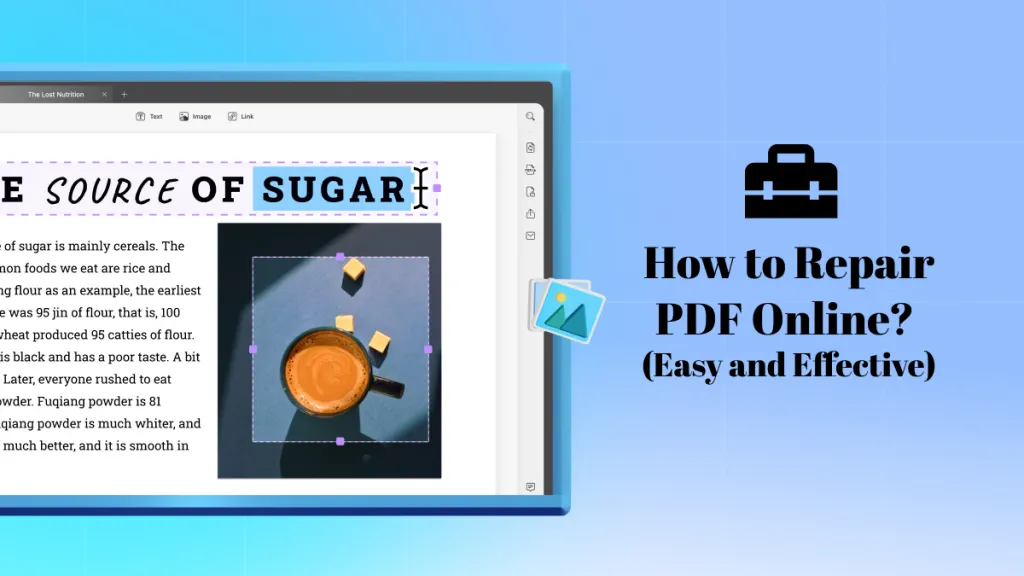
 Grace Curry
Grace Curry 

 Donnie Chavez
Donnie Chavez 
