Information sharing is a vital part of our daily lives, yet it presents its challenges. One notable problem revolves around the way content is presented. PDFs are widely compatible and keep a consistent format but cannot be edited without using proper PDF software. Conversely, eBooks provide a dynamic reading experience but may have compatibility issues on different devices.
This in-depth exploration will explore the main features and differences between these document formats. Read this article till the end to get an overview of eBook vs. PDF and explore UPDF, the best PDF editor. This post was researched by the UPDF team. If you are dealing with hundreds of PDFs daily, download the the best PDF manager by hitting the "Free Download" button below.
Windows • macOS • iOS • Android 100% secure
Part 1: Overview of PDF and eBook
As technology has progressed, our way of dealing with books and information has changed. Understanding the workings of two main digital document types, including PDF vs. eBook, is crucial. Let's explore the unique characteristics, benefits, and challenges that come with PDFs and eBooks.
1. PDFs
PDFs, although electronic, differ from eBooks and are well-known for being dependable and consistent. They display a fixed-layout document to ensure consistent appearance across devices. PDFs maintain the same layout, styles, and fonts, whether viewed on a phone or computer. They may not engage audiences effectively, particularly in educational or business settings where keeping users interested is essential.
2. eBook
An eBook is a digital version of a book or publication created for reading on devices like computers, tablets, smartphones, and e-readers. Furthermore, they contain many contents, including novels, textbooks, short stories, comics, manuals, and magazines. Plus, the text in eBooks is flexible and adapts to different screen sizes, and readers can customize settings like font size and typeface.
Part 2: PDF vs. eBook
PDFs have been a reliable choice for keeping a consistent look on different devices and making them a strong presence in digital documents. Conversely, eBooks add excitement to digital reading by offering a lively and interactive experience. Let's explore the differences between PDF vs. eBook to make smart decisions based on what you need.
| Metrics | eBook | |
| Cost | Making and viewing PDFs is usually affordable, with various free or low-cost tools. | Creating professional-looking eBooks might be more expensive initially due to design needs. |
| Accessibility | Works well on different devices and keeps the look the same. | Easily accessible, especially on dedicated e-readers, but might have issues on some devices. |
| Interactivity | PDF files are quite interactive, but it's better for static and formal content. | Allows pictures, links, and interactive features to make reading more fun. |
| Security | Generally, it is more secure, with options like passwords and encryption. | Security can vary, and some might have Digital Rights Management to control access. |
| Editing | It can be edited, but it's a bit tricky and usually requires a PDF editor. | Easy to edit, good for making changes and updates. |
| Printing | Prints consistently on different devices and keeps everything in place. | Printing might mess up the format because of the flexible text, and it is not great for physical copies. |
| Searchability | It's super easy to search because the text stays the same, and it is great for finding things quickly. | You can search, but it depends on how the text is set up, so it might not be as smooth. |
Part 3: The New PDF Book Reading Tool Trend: All-in-One Reading & Annotation
Have you ever faced these struggles?
— Your digital book collection grows endlessly, yet critical passages vanish when needed most;
— Highlights and notes scatter across devices, leaving insights fragmented;
— Scanned PDFs trap you in a maze of uncopyable text...
In an age where digital reading dominates, the tools you choose define how effectively knowledge sticks.
Now, a tool blending deep reading and smart annotation is rewriting the rules: UPDF isn’t just an eBook viewer—it’s a knowledge management powerhouse. Whether you’re a researcher marking up academic papers, a professional juggling cross-device note synchronization, or a book lover craving eye-friendly immersion, UPDF adapts to your needs seamlessly.
UPDF is a comprehensive and user-friendly PDF tool, particularly excelling in reading and annotation scenarios:
Windows • macOS • iOS • Android 100% secure
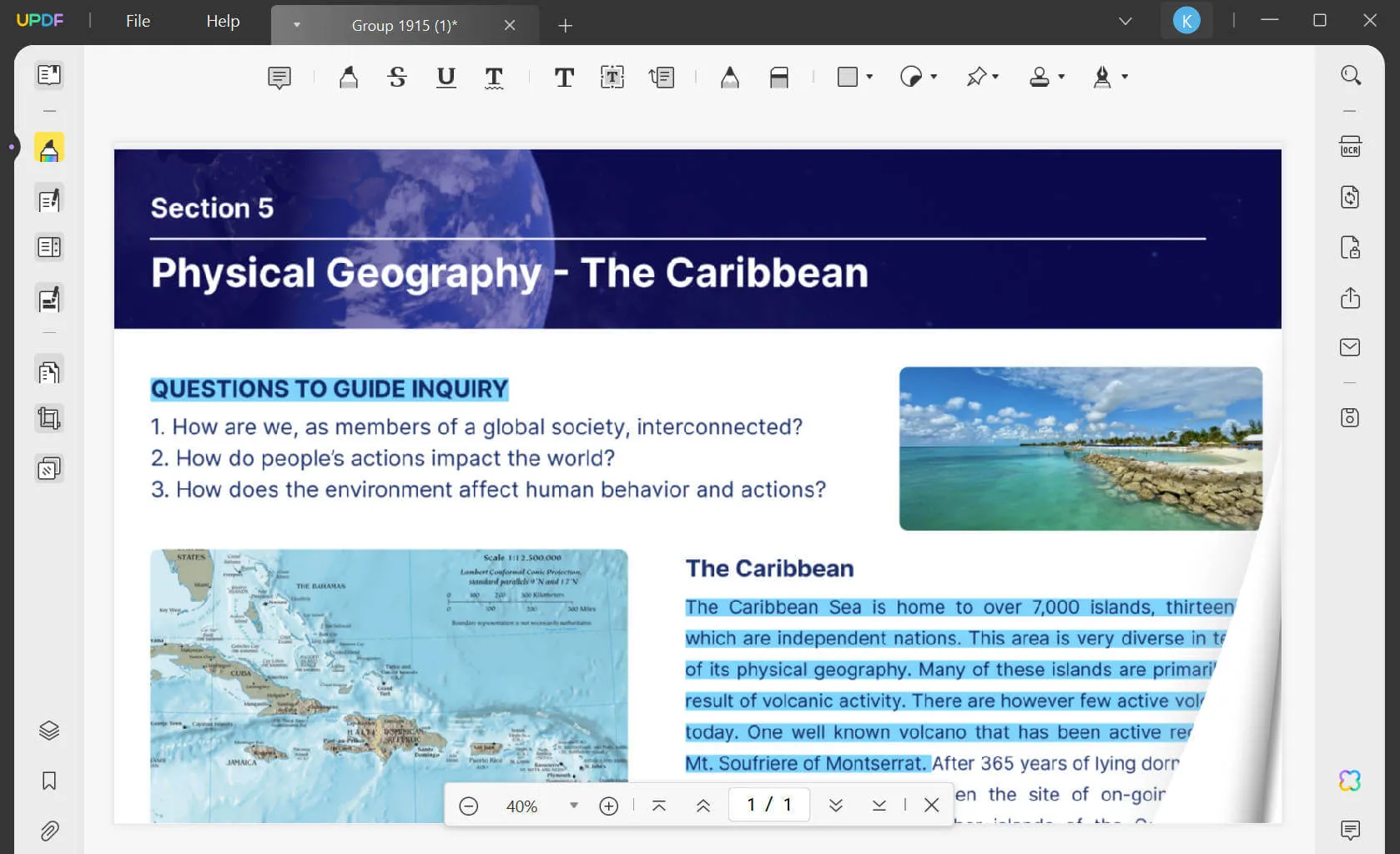
Key Features of UPDF
- Read PDF: It stands out as a fast and intuitive tool for reading PDFs and offers customizable layouts and a protective dark mode. With features like bookmarks, multi-tab viewing, and slideshows, it ensures an efficient and delightful reading experience.
- Annotate File: It offers an extensive toolkit for enhancing documents through PDF annotation. You can highlight, strikethrough, and underline text. Additionally, a collection of 100+ stock stickers enhances visual appeal.
- UPDF AI: The AI capabilities streamline the documentation process and offer "Chat" and "Ask PDF" modes for instant virtual assistance. It not only interprets and summarizes text but also explains terms and translates documents for global accessibility.
- OCR Technology: UPDF's OCR technology supports 38 languages. It swiftly converts scanned PDFs to searchable and editable formats with three layout options. Moreover, you can achieve up to 99% accuracy, smaller file sizes, and high-speed performance.
Pros of UPDF:
- Users can efficiently access all PDF editing functions at a reasonable cost.
- Enjoy 24/5 customer support for prompt responses and valuable feedback incorporation.
- UPDF introduces new features or updates weekly for enhanced usability and continuous betterment.
- Lightweight and device-friendly, it operates seamlessly without causing disruptions.
We highly recommend downloading UPDF now to solve all your problems related to PDF, from editing to converting. Additionally, upgrade to UPDF Pro for even cooler stuff and to boost your PDF skills with UPDF.
Windows • macOS • iOS • Android 100% secure
Part 4: How to Convert PDF and eBook to Each Other
Convertio offers support for over 300 file formats, which makes it one of the most versatile converters. The tool ensures fast and easy conversions and works seamlessly on all devices. Moreover, it guarantees security and supports custom settings while operating in the cloud.
After knowing what is EPUB format vs. PDF, let's discuss the straightforward method of converting PDF and EPUB to each other using Convertio. In the following section, you will find an easy-to-follow shift between PDF and EPUB.
4.1 Converting PDF into eBook Using Convertio
Step 1: Access the Convertio online and enter the main window of the tool on your preferred browser. Here, you can select the "Choose Files" button from the center of the screen and upload your PDF file to the online tool.
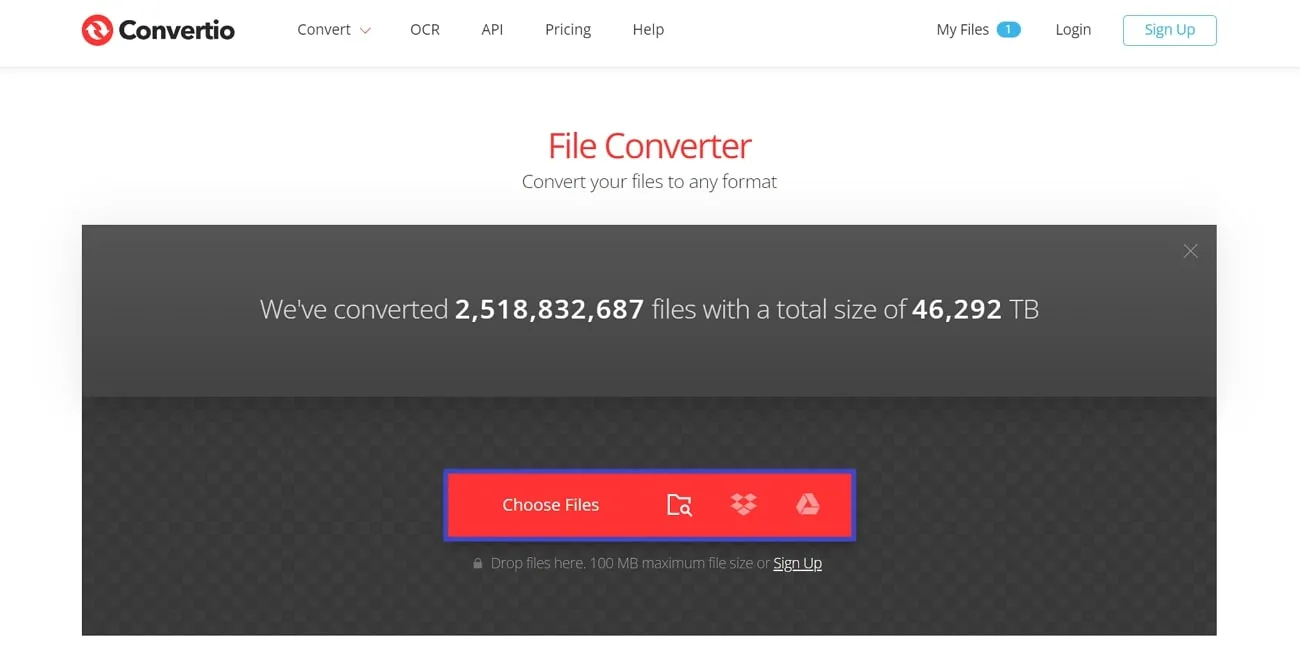
Step 2: Once it is uploaded, click on the "Three Dots" icon or "to" drop-down menu. From the "Formats" menu, scroll down to the "EBook" section and choose the format. After selecting the output format, hit the "Convert" button that will direct you to a new window.
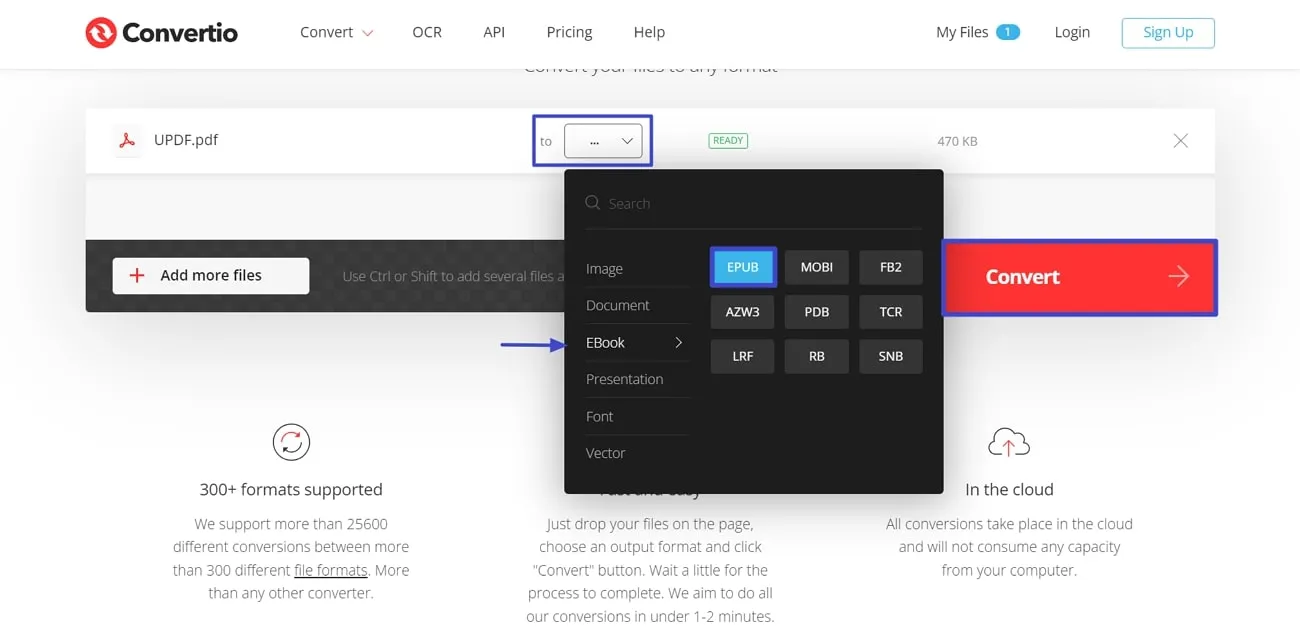
Step 3: In the upcoming window, check for the conversion status. Once the conversion is completed, press the "Download" button on the right side of the screen to save the file in your system.
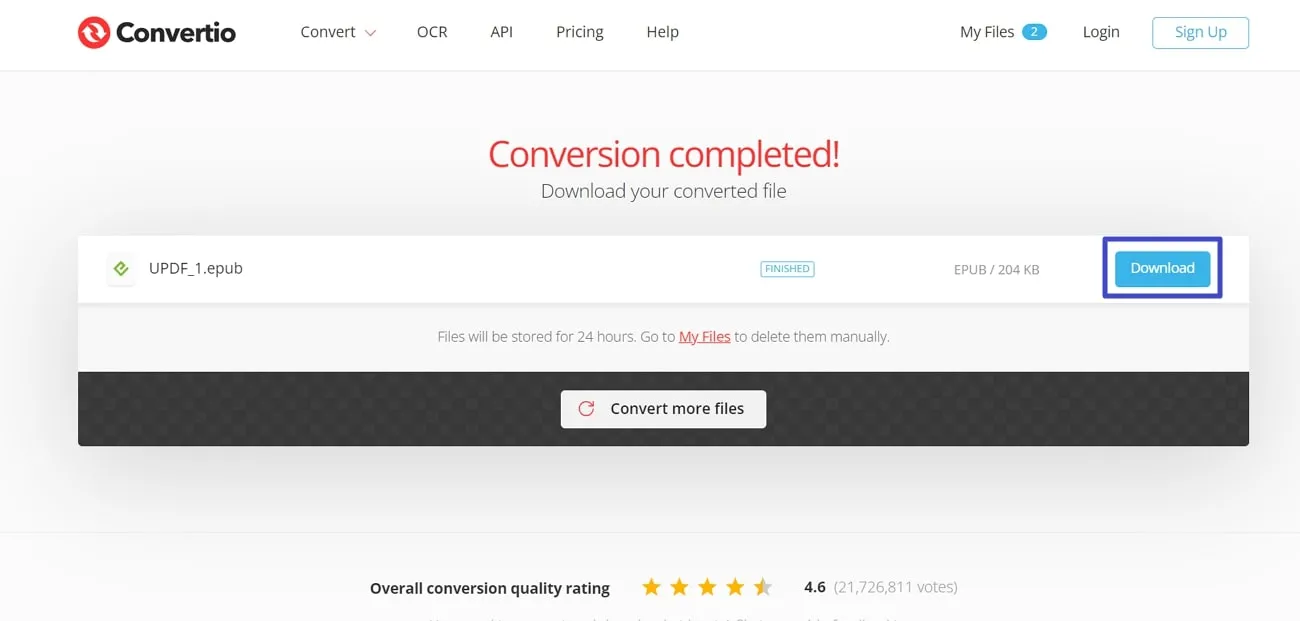
4.2 Transforming eBook to PDF via Convertio
Step 1: To transform EPUB to PDF via Convertio, head to the top of the main window and hover over the "Convert" drop-down menu. Now, hit the "Ebook Converter" option from the menu that appears on this drop-down menu. Now, locate and upload the EPUB file by pressing the "Choose Files" button.
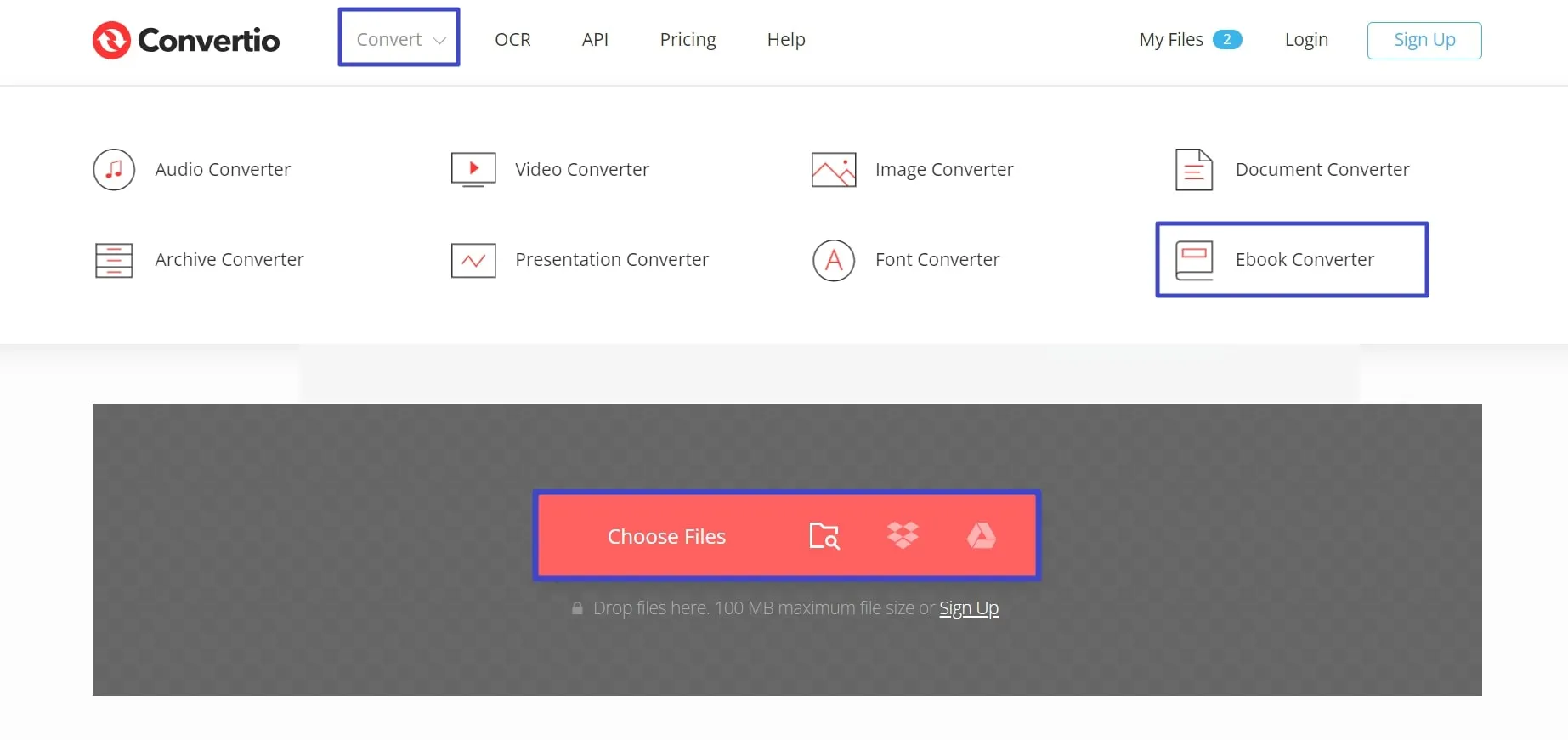
Step 2: Then, from the "to" drop-down menu, place the cursor on the "Document" section and opt for the "PDF" option. Proceed further by clicking the "Convert" button to carry out the conversion process.
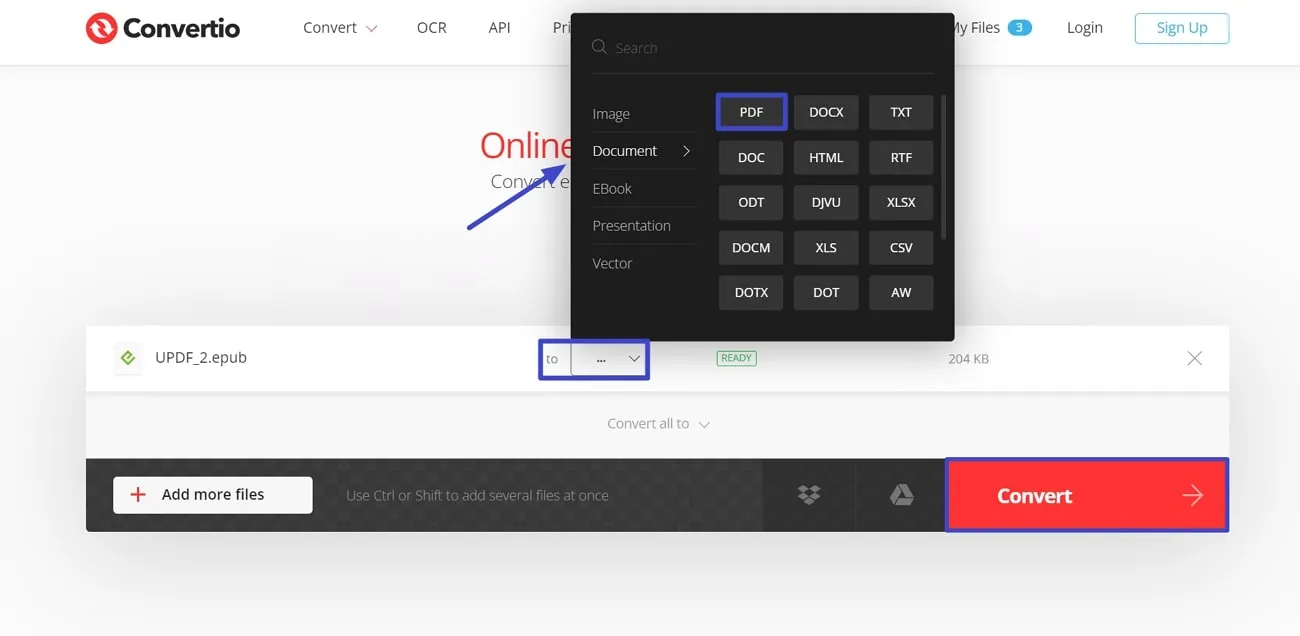
Step 3: After giving the prompt of conversion, you will find a new window. On this window, when the status of conversion is done, hit the "Download" button to save the file at your end.
Conclusion
As we wrap up our discussion about PDF vs. eBook, it's clear that each format has its strengths in the digital reading world. Whether you value the consistency of PDFs or the interactive features of eBooks, finding the right balance is key.
With a range of features, UPDF and Convertio enable users to work with both PDFs and eBooks efficiently and address challenges associated with each format. So, download UPDF now and experience its transformative capabilities firsthand if you need to work with PDFs. Plus, you can read this in-depth review of iDrop News and learn about the benefits that UPDF can bring to your digital document journey.
Windows • macOS • iOS • Android 100% secure
 UPDF
UPDF
 UPDF for Windows
UPDF for Windows UPDF for Mac
UPDF for Mac UPDF for iPhone/iPad
UPDF for iPhone/iPad UPDF for Android
UPDF for Android UPDF AI Online
UPDF AI Online UPDF Sign
UPDF Sign Read PDF
Read PDF Annotate PDF
Annotate PDF Edit PDF
Edit PDF Convert PDF
Convert PDF Create PDF
Create PDF Compress PDF
Compress PDF Organize PDF
Organize PDF Merge PDF
Merge PDF Split PDF
Split PDF Crop PDF
Crop PDF Delete PDF pages
Delete PDF pages Rotate PDF
Rotate PDF Sign PDF
Sign PDF PDF Form
PDF Form Compare PDFs
Compare PDFs Protect PDF
Protect PDF Print PDF
Print PDF Batch Process
Batch Process OCR
OCR UPDF Cloud
UPDF Cloud About UPDF AI
About UPDF AI UPDF AI Solutions
UPDF AI Solutions FAQ about UPDF AI
FAQ about UPDF AI Summarize PDF
Summarize PDF Translate PDF
Translate PDF Explain PDF
Explain PDF Chat with PDF
Chat with PDF Chat with image
Chat with image PDF to Mind Map
PDF to Mind Map Chat with AI
Chat with AI User Guide
User Guide Tech Spec
Tech Spec Updates
Updates FAQs
FAQs UPDF Tricks
UPDF Tricks Blog
Blog Newsroom
Newsroom UPDF Reviews
UPDF Reviews Download Center
Download Center Contact Us
Contact Us





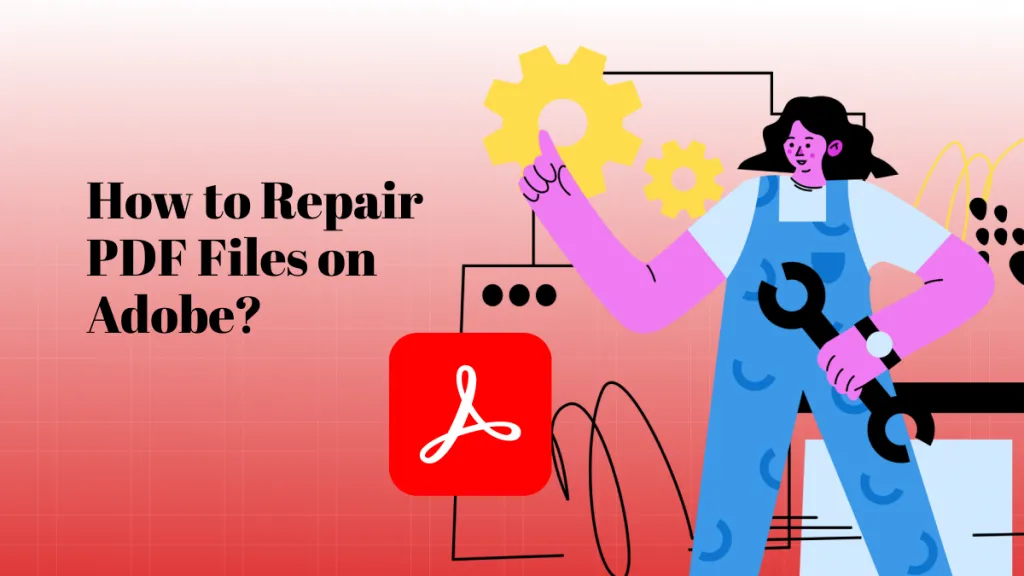


 Cathy Brown
Cathy Brown 
 Donnie Chavez
Donnie Chavez 
 Delia Meyer
Delia Meyer 

 Enid Brown
Enid Brown