Sumatra PDF reader is famous for being a lightweight PDF reader that packs many other document viewing options. However, before you try it, you must know what type of features and experience it packs for you.
Part 1. What is Sumatra PDF Reader?
Sumatra PDF reader is a document viewer tool that supports opening and viewing PDF documents and many other documents. It focuses primarily on performance and simplicity and is designed for Windows OS only, with no support for any other OS or online usage.
If you want a basic PDF reading experience, then Sumatra PDF might be a good choice considering how it does not bring any other complex features that may weigh down the performance of your PC.
Some of the key features of Sumatra PDF include:
- It is a portable PDF viewer tool meaning it does not need installation. You can save it on a pen drive and use it by plugging it into your PC.
- It sorts the frequently and recently read documents on the home screen so you can easily open them and continue where you left off.
- Sumatra PDF reader supports keyboard shortcuts for easier navigation. There is a list of handy shortcuts that will make viewing PDFs easy and productive for you.
- Sumatra PDF reader supports the search functionality. Thanks to its powerful search feature, you can quickly search for specific information in large PDF documents.
- Apart from PDF, it supports viewing ePub, Mobi, XPS, DjVu, CHM, CBZ, and CBR files.
- Sumatra PDF is light on your hardware resources and still delivers good performance and speed.
Part 2. Is Sumatra PDF Reader Safe?
Yes, this PDF reader is a safe tool for Windows users due to having a positive reputation for years. It is not known for causing any major security incidents for the users. If we dig deeper into technicalities, no complex features are available in this PDF reader, which means the chances of potential attacks from malicious entities on your device and data will be less.
Sumatra PDF reader comes with regular software updates ensuring that any previous vulnerabilities are resolved and the software does not contain bugs that could be an entry point for hackers. One of the best parts about this PDF reader is that it does not come with any bundled software and ads on your PC, so there are no chances of increasing security and privacy concerns while using it.
Part 3. How to Use Sumatra PDF?
Since Sumatra PDF focuses on bringing simplicity to its users, the user interface has been kept minimalist. There are no overwhelming interface elements that can confuse you while using it, and that makes the experience even better. Here are the steps for using the Sumatra PDF reader.
1. Install and run Sumatra PDF
You can download the Sumatra PDF website in the version compatible with your Windows OS. Once the installation file is downloaded, you can "Double-click" to initiate the installation and follow the on-screen steps to install it. When it installs, "double-clicking" its desktop icon will run the Sumatra PDF tool on your PC.
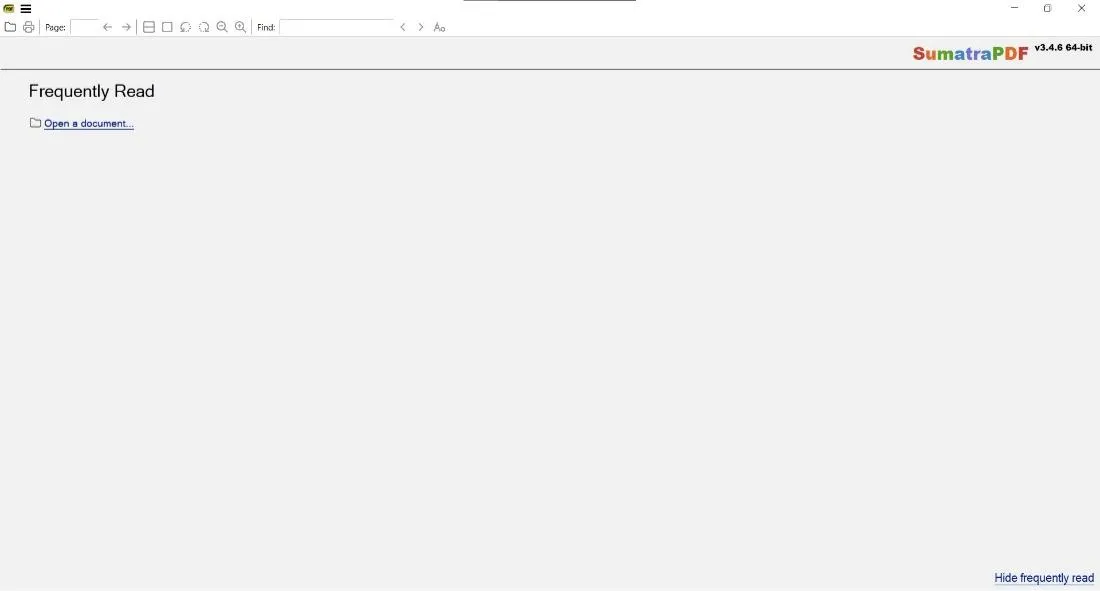
2. Open the PDF document from your PC
The interface will be very simple; you must locate the "Folder" icon on the top left. Clicking it will open the file explorer in browse mode. Locate the PDF document, click to select it, and press the "Open" button below.
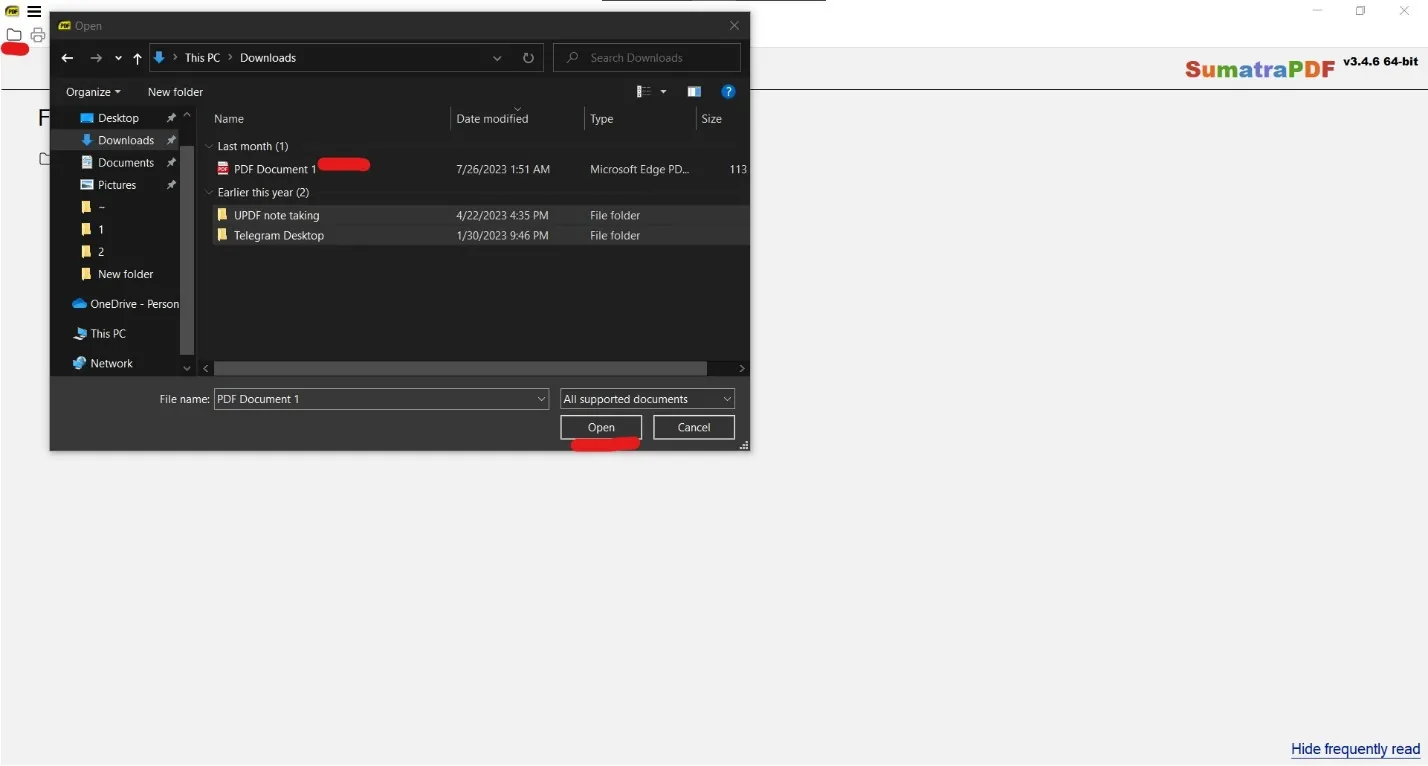
3. Use Sumatra PDF to view the document.
Your PDF document will immediately open in Sumatra PDF, and now you can use the tool to scroll through different pages on your PDF document. To change the view mode of your PDF document, you may use different options in the top-ribbon menu.
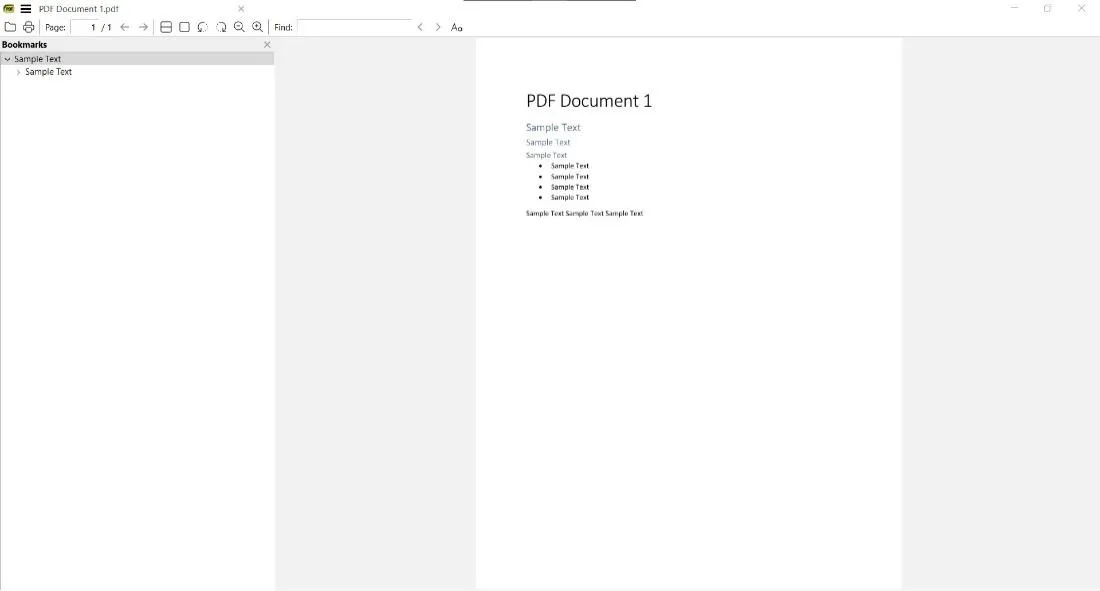
Part 4. Best 3 Sumatra PDF Alternatives
By Sumatra PDF's general overview and usage process, it may seem like a worthy option that you must try. However, before you decide to use it, comparing it to some of the best alternatives will help you understand what value it brings and what experience you can expect from other tools.
So, here is a comprehensive comparison of Sumatra PDF with UPDF, Adobe Reader, and Foxit Reader regarding their key differences and similarities.
1. UPDF
One of the best alternatives to Sumatra PDF, UPDF, is a PDF viewer and editor famous for its modernized features and performance. It provides an immersive PDF reading experience with dark and light modes for strain-free reading. It allows users to enjoy smooth scrolling between pages, jump page-by-page or move to a specific page number.
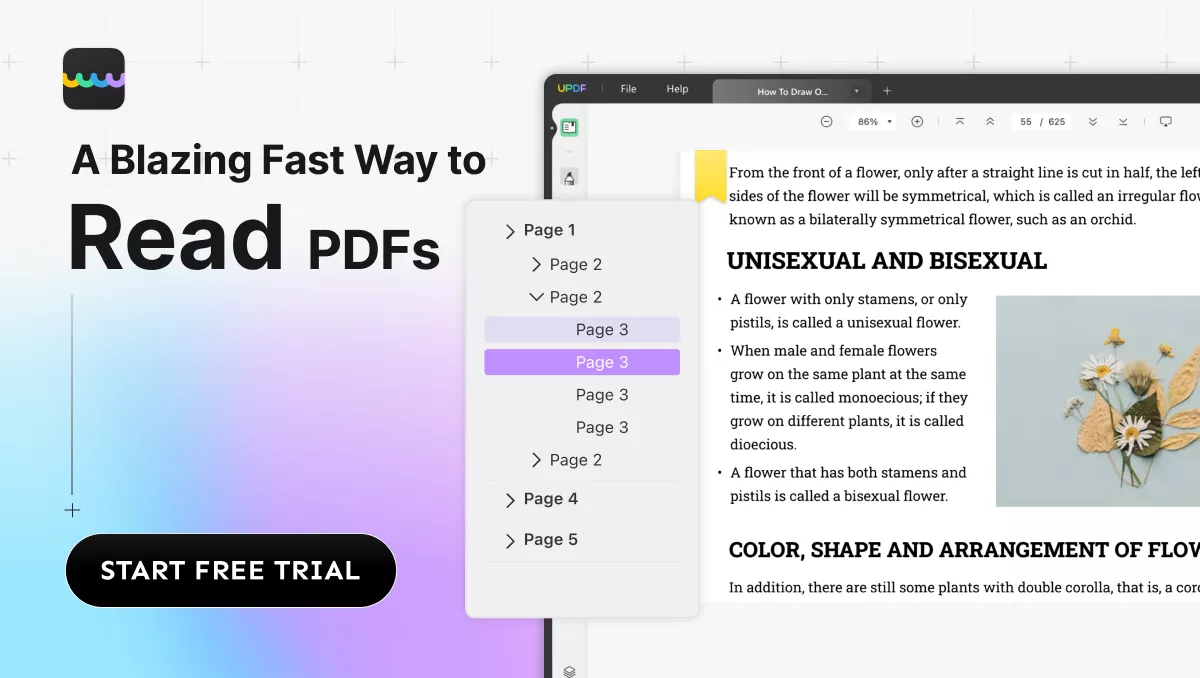
UPDF always gives you a mini view of the current, next, and previous pages on the left side of your screen. Lastly, you can zoom in and out manually or use the percentage dropdown option. Its clutter-free reader mode ensures that you never get any distractions while reading.
Apart from PDF viewing and reading, it has many other features.
- Editing PDFs with UPDF couldn't be simpler. The software allows you to change or replace all elements in a PDF with ease.
- UPDF lets you annotate PDFs including highlight text, and add digital sticky notes and text notes.
- UPDF has been ahead of the game here, and their AI assistant continues to improve all the time. Use it to explain sections of text, or to break down charts and make them easier to understand.
- Chat with PDF: asking the AI assistant questions, and watching it find the answers quickly within your document.
- UPDF AI can also perform translations, and help you improve your writing.
Amazed by the practical features of UPDF? Purchase it at a discounted price! We offer the biggest discount of the year now! UPDF features do not stop here, so if you want a complete experience with this tool, you may download and try it now.
Windows • macOS • iOS • Android 100% secure
Learn more about UPDF's features by watching the below video or reading this article.
Sumatra PDF VS UPDF AI – Key Differences
- UPDF supports Mac, Windows, Android, and iOS, while Sumatra PDF only supports Windows
- UPDF Cloud saves your files online and syncs your work on all devices in real time. There is no such option in Sumatra PDF.
- UPDF has its AI assistant, while Sumatra PDF does not.
- UPDF has many PDF related features like editing, converting, creating, OCR, etc. But Sumatra does not have.
Sumatra PDF VS UPDF AI – Similarities
- These tools support opening and viewing PDF files, along with others.
- Both come with a user-friendly interface
- The search functionality in both tools is quick and well-performing
So, with these similarities and differences, UPDF is the better option considering the reader experience and the list of features it brings.
2. Adobe Reader
Adobe Reader is a part of Adobe Creative Cloud Suite, and it is among the most famous and well-performing tools for reading PDF documents. With Adobe Reader, you get many standard PDF reading features like different view modes allowing you to change page size and amount on your screen. It brings fluent navigation in terms of scrolling, panning, and reading.
The advanced search feature of Adobe Reader makes finding something important from your document effortless. It also has this Read Out Loud and other accessibility features to help disabled users. Besides its reading features, Adobe Reader supports embedding media in PDFs, lets you secure PDFs, and has interactive forms and basic annotation tools. It also integrates with other Adobe Services.
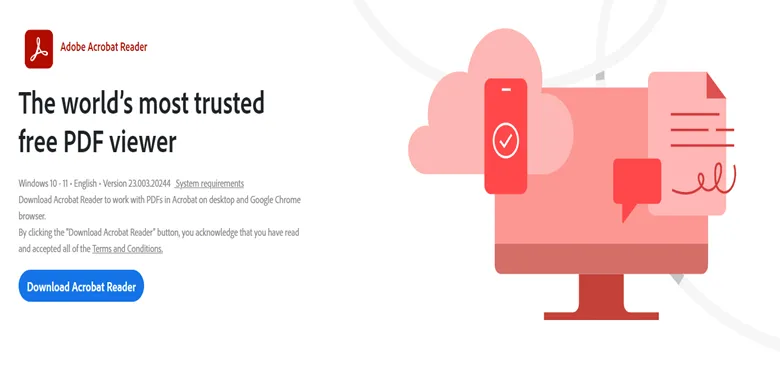
Sumatra PDF vs. Adobe Reader – Key Differences
- Adobe Reader is bigger and still performs well but consumes more hardware.
- Its security features are top-notch for encryption, and Adobe Reader also supports an e-sign feature.
- It allows embedding media files in PDFS while Sumatra PDF does not.
Sumatra PDF vs. Adobe Reader – Similarities
- Adobe Reader and Sumatra PDF can open different file formats, including PDF.
- Both come with page zooming, panning, and smooth scrolling options
- Both have search tools that perform immediately.
If you only want a basic PDF reading experience, then Sumatra PDF might be the right option. Otherwise, Adobe Reader makes a better choice with more features.
3. Foxit Reader
The last alternative is Foxit Reader, a powerful PDF reader tool that does not consume many hardware resources on your PC. Using it to navigate and read extensive documents is a quick and hassle-free experience. It brings bookmarking, tabbed viewing, accessibility, and many other reading features along with dynamic viewing.
Foxit Reader also packs Text-to-Speech for better accessibility. Some other features available in Foxit Reader are form filling, PDF creation, Cloud service integration, commenting, security, etc.
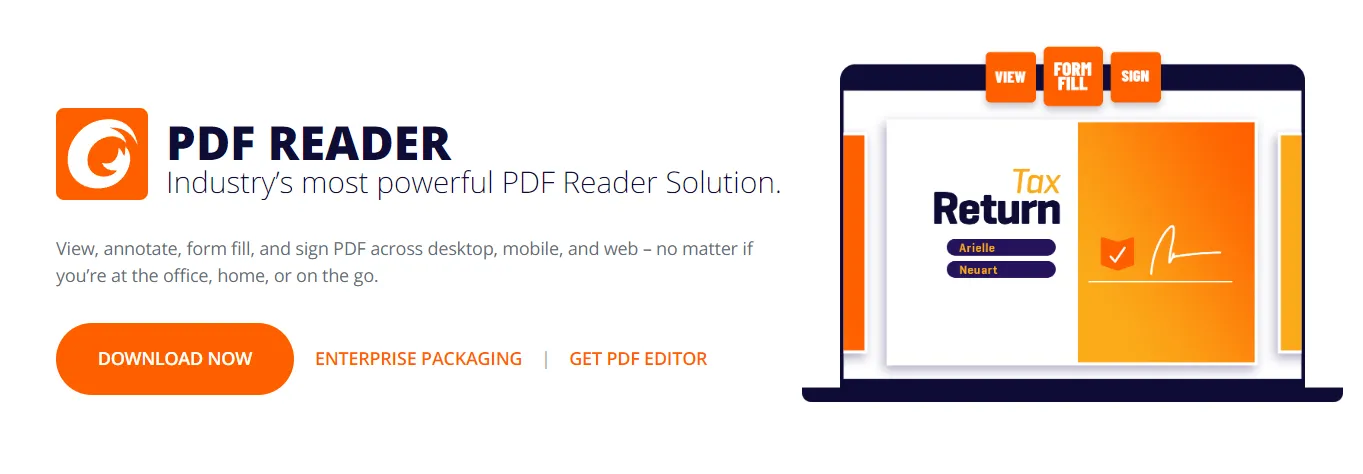
Sumatra PDF Vs. Foxit Reader – Key Differences
- You can create, fill in, and sign forms with Foxit while you can't with Sumatra.
- Sumatra PDF is open source, while Foxit is proprietary
- Foxit allows UI customizability, while Sumatra PDF does not
Sumatra PDF Vs. Foxit Reader – Similarities
- Both tools allow users to use various PDF viewing page options.
- You can read PDFs and some other documents on both readers
- Sumatra PDF and Foxit both allow editing PDF annotations.
Foxit makes a better choice if getting an open-source tool is not required. If you only want a basic reader with no extensive features, then Sumatra PDF is also a considerable option.
Part 5. FAQS About Sumatra PDF
Q1. How to combine pdf files in Sumatra?
Sumatra does not support the PDF combining feature. So, if you want to combine files, you can use UPDF with the following steps:
- Go into Batch mode and select combine
- Upload PDF files
- Apply and save
Q2. How to highlight in Sumatra PDF?
Sumatra does not have the highlighting feature. You may use UPDF for highlighting text with these steps:
- Open PDF in UPDF and go to Comment mode
- Select highlighter
- Click and drag the cursor over the text to highlight.
Q3. Is Sumatra PDF open source?
It is open-source software that can be customized by modifying the source code. It also has a lot of community contributors.
Q4. Is Sumatra PDF reader free?
Yes, it is a free PDF reader without any payment or subscription.
Final Words
Sumatra PDF reader is a lightweight PDF reader with the biggest benefit of being open-source and free. However, when it comes to features, it lacks the most basic features, which makes you select other tools like UPDF.
So, if you also think that Sumatra PDF does not meet all your requirements, download UPDF to satisfy every requirement of working with PDFs in one place.
Windows • macOS • iOS • Android 100% secure
 UPDF
UPDF
 UPDF for Windows
UPDF for Windows UPDF for Mac
UPDF for Mac UPDF for iPhone/iPad
UPDF for iPhone/iPad UPDF for Android
UPDF for Android UPDF AI Online
UPDF AI Online UPDF Sign
UPDF Sign Read PDF
Read PDF Annotate PDF
Annotate PDF Edit PDF
Edit PDF Convert PDF
Convert PDF Create PDF
Create PDF Compress PDF
Compress PDF Organize PDF
Organize PDF Merge PDF
Merge PDF Split PDF
Split PDF Crop PDF
Crop PDF Delete PDF pages
Delete PDF pages Rotate PDF
Rotate PDF Sign PDF
Sign PDF PDF Form
PDF Form Compare PDFs
Compare PDFs Protect PDF
Protect PDF Print PDF
Print PDF Batch Process
Batch Process OCR
OCR UPDF Cloud
UPDF Cloud About UPDF AI
About UPDF AI UPDF AI Solutions
UPDF AI Solutions FAQ about UPDF AI
FAQ about UPDF AI Summarize PDF
Summarize PDF Translate PDF
Translate PDF Explain PDF
Explain PDF Chat with PDF
Chat with PDF Chat with image
Chat with image PDF to Mind Map
PDF to Mind Map Chat with AI
Chat with AI User Guide
User Guide Tech Spec
Tech Spec Updates
Updates FAQs
FAQs UPDF Tricks
UPDF Tricks Blog
Blog Newsroom
Newsroom UPDF Reviews
UPDF Reviews Download Center
Download Center Contact Us
Contact Us



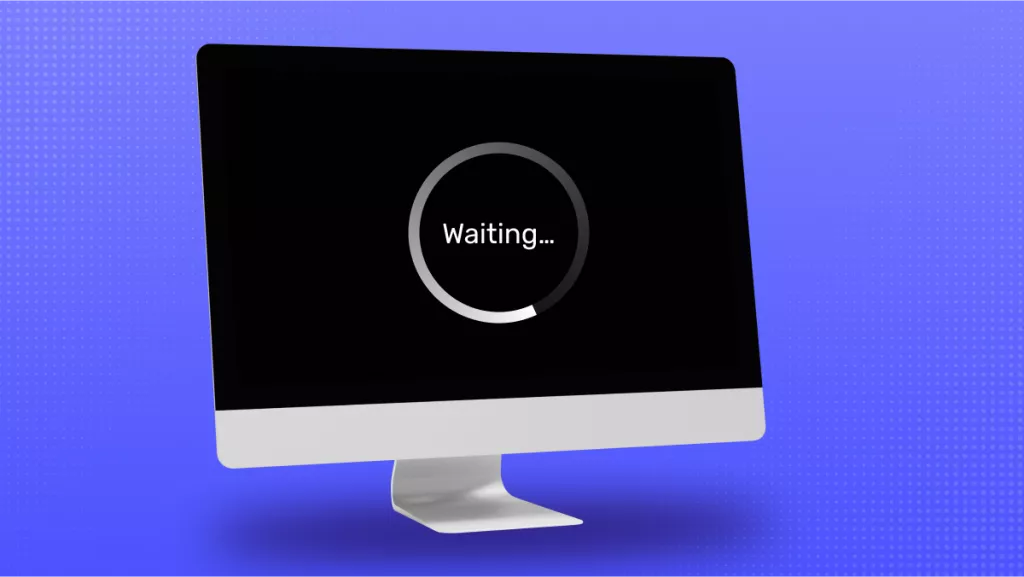

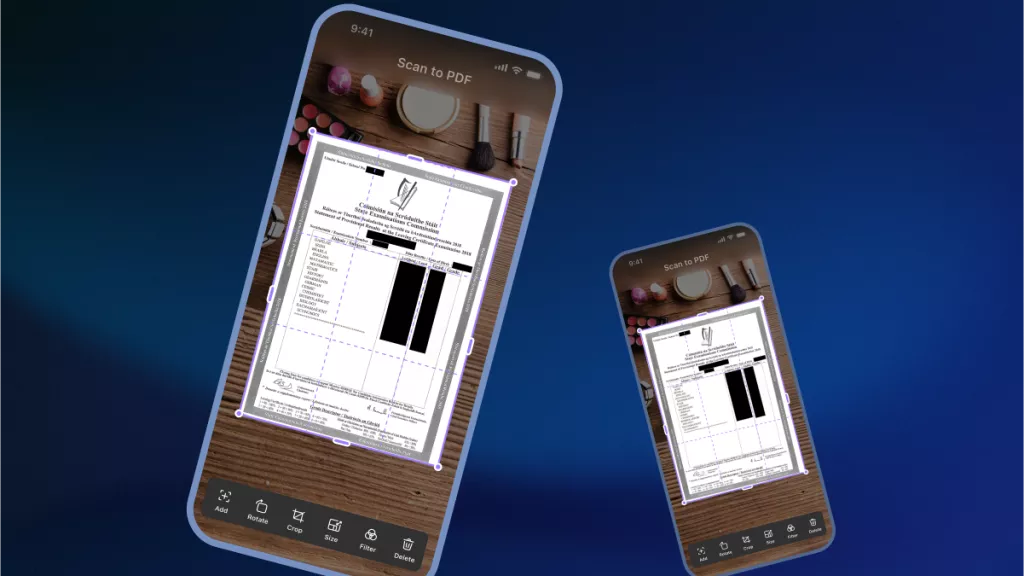

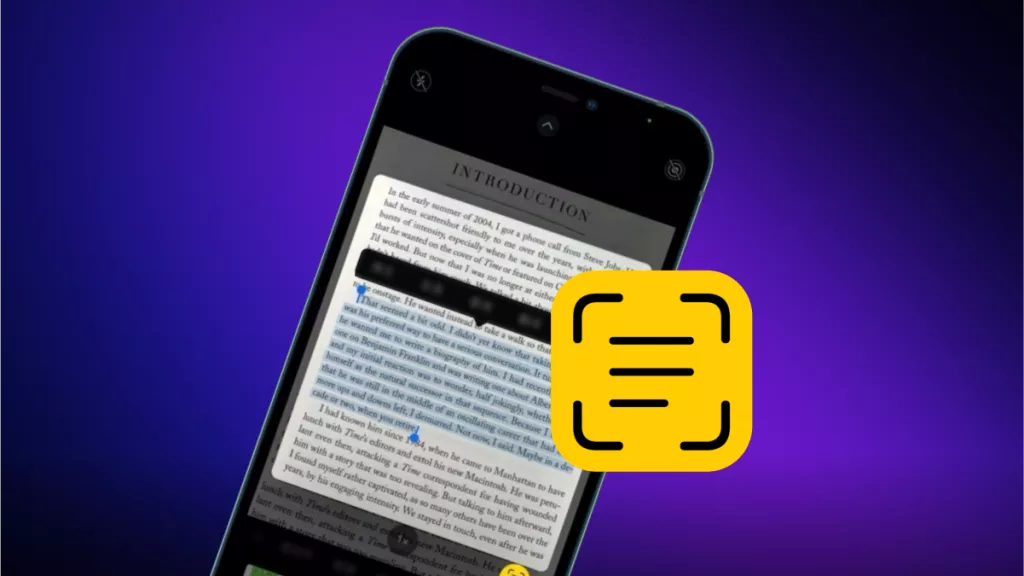

 Bertha Tate
Bertha Tate 
 Grace Curry
Grace Curry 
 Delia Meyer
Delia Meyer 

 Enid Brown
Enid Brown