Have you experienced this error while attempting to convert files into PDFs while using Adobe Acrobat? The ‘PDF Maker Files Missing’ error can be frustrating and hinder your workflow when working with multiple documents.
In this blog, we’ll explain what causes the PDF Maker files missing error, cover multiple ways to fix the problem, and introduce an alternative software to resolve the issue permanently, helping you avoid unnecessary stress in the workplace.
Part 1. Why Do I Have “PDF Maker Files Missing” Error?
Before we examine the fixes for the PDF Maker files missing error, it’s important to understand why this error occurs. This issue usually arises in Adobe Acrobat when the software is unable to locate the necessary components to convert a document into a PDF file. This error is often caused by issues such as:
- Corrupted Files or Updates: Important files necessary for PDF conversion can become corrupted over time or might not have been installed correctly.
- Missing Plugins: The PDFMaker plugin may not be installed or has been disabled in software like Microsoft Office, which can cause the error.
- Compatibility Issues: Conflicts with other software or Windows updates can cause compatibility issues in Acrobat.
Also Read: How to Fix the "Adobe Expected a Dict Object" Error? 6 Effective Ways
Part 2. How to Fix “PDF Maker Files Missing”?
Now that you’ve been informed of the possible causes, we’ll examine some of the best solutions to resolve the issue. Below are several step-by-step guides to fix the PDF Maker files missing error.
Fix 1. Use Acrobat Alternative - UPDF to Create PDF
If you’re hit with the PDF Maker files missing error and need a quick fix for urgent tasks, UPDF is the perfect solution. UPDF allows you to create PDFs from other file formats individually or in bulk with its batch PDF tool. You can keep created PDFs as separate files or merge them into one document, and it supports many popular file formats, including:
- Microsoft Word (.doc, .docx)
- Excel (.xls, .xlsx)
- Images (.jpg, .png, .bmp)
These are just a few of the many file formats UPDF supports. Use the link below to download UPDF and see for yourself, and check out our easy-to-follow guide below on creating PDFs with UPDF.
Windows • macOS • iOS • Android 100% secure
Creating a Single PDF
Begin by launching the UPDF application. Then click ‘File’ in the top left, navigate to ‘Create’, and select ‘PDF from File’. If you’d like to create a new document, click ‘Blank Page’.
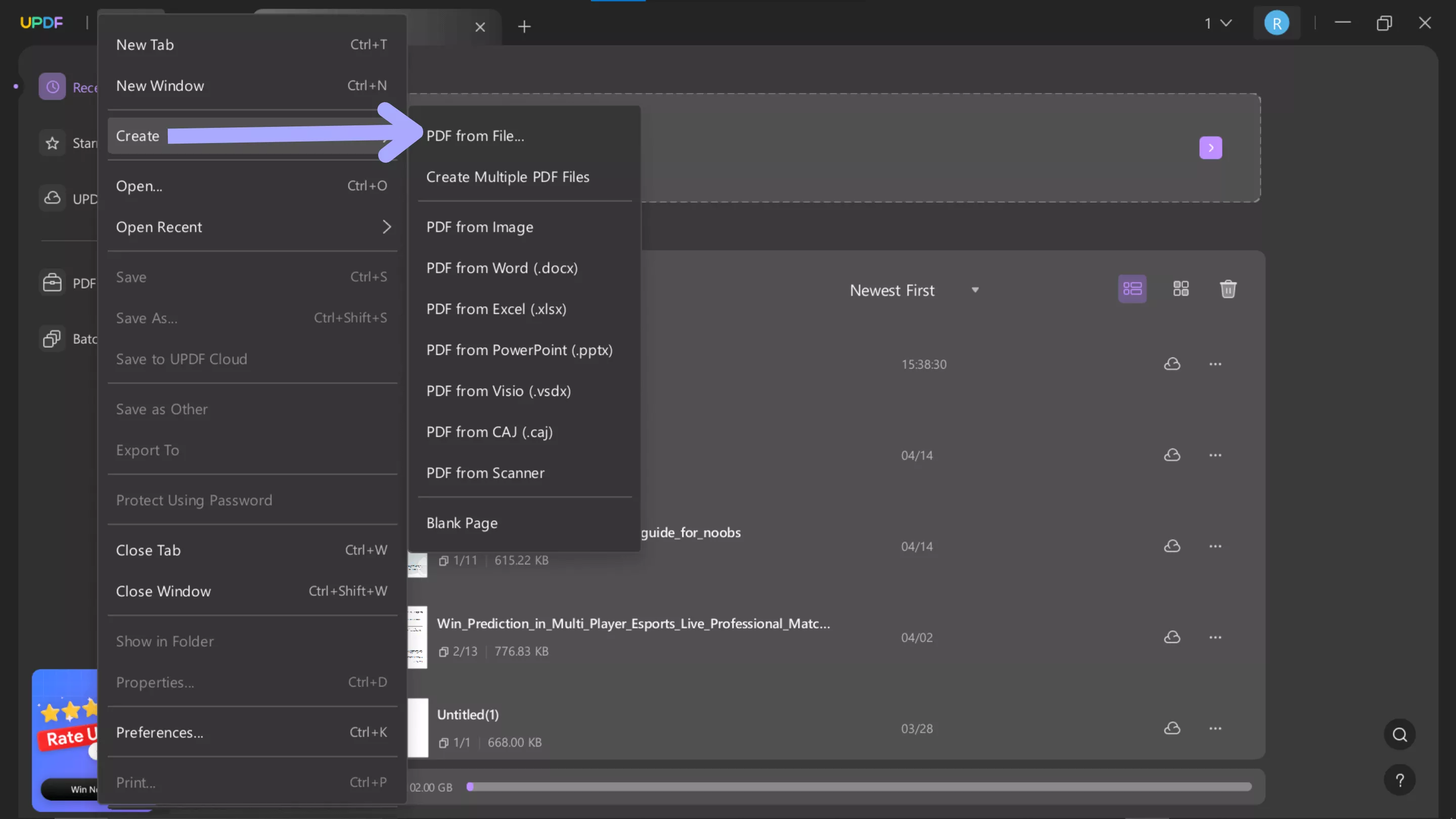
Creating Multiple PDFs
Click ' Batch PDFs ' from the UPDF home screen, followed by ‘Create PDF’.
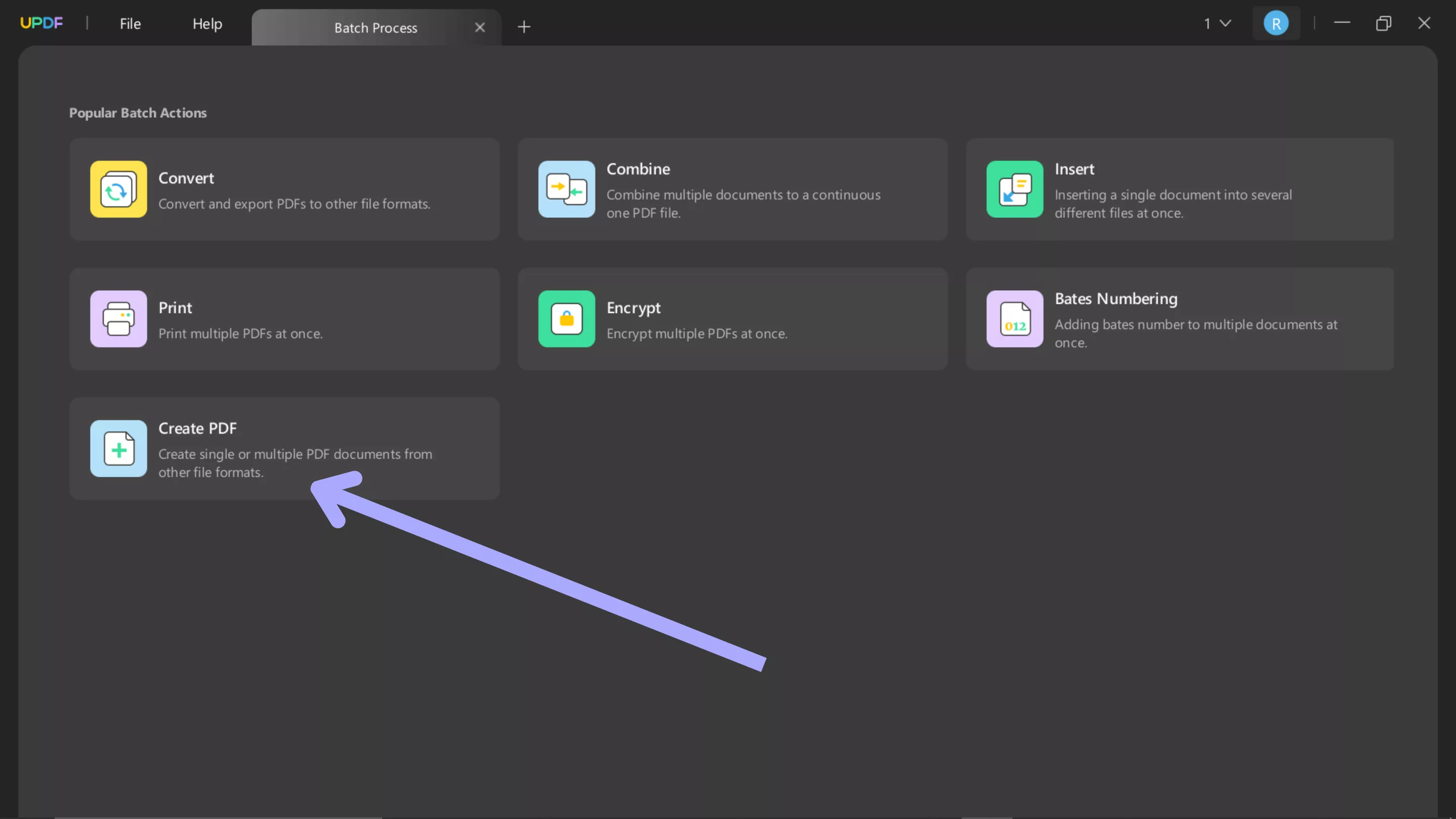
Select ‘Add Files’ to import your documents in the new page that opens. On the screen's right side, you can combine the files into a single PDF or create multiple documents from the imported files.
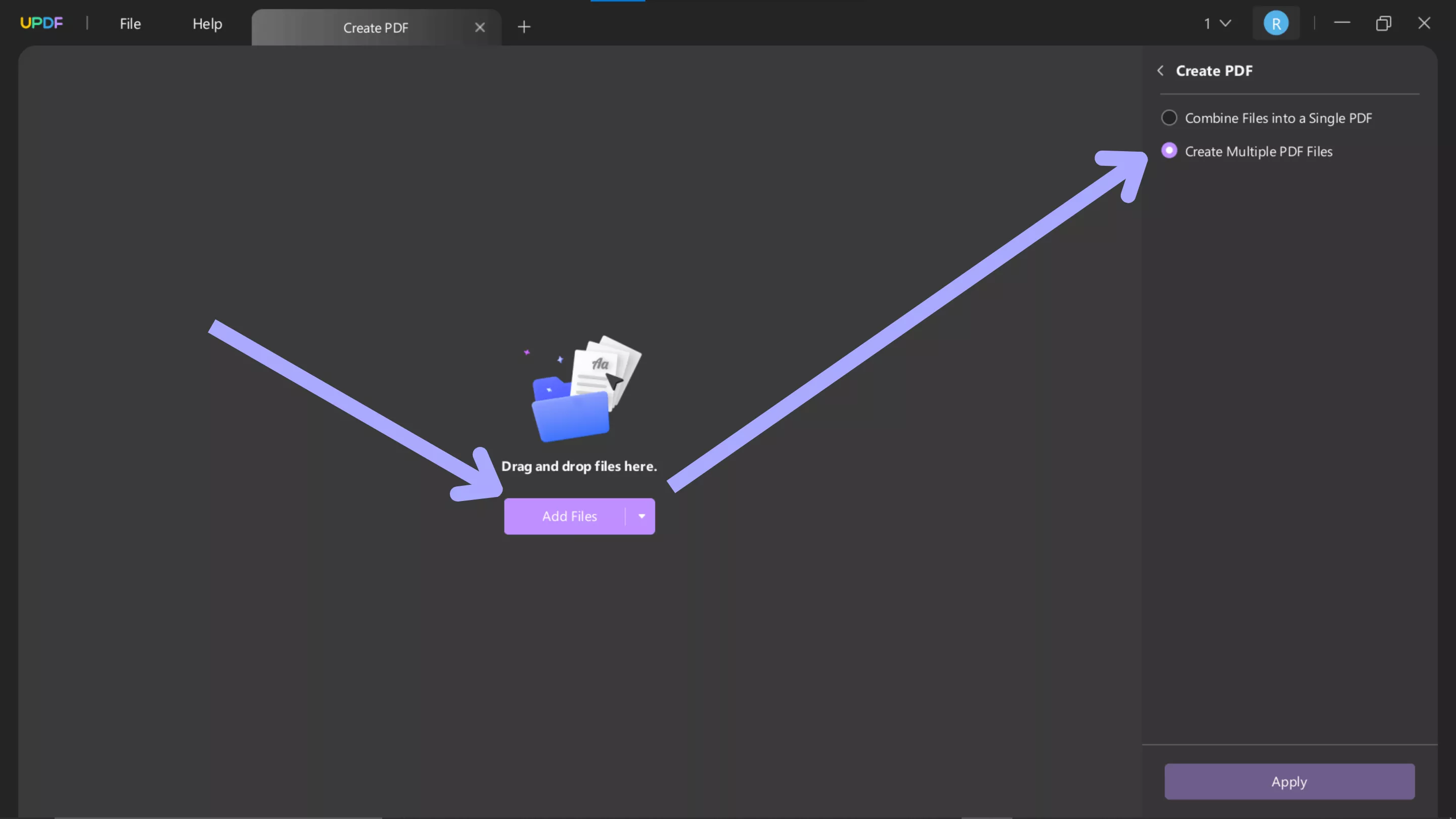
Creating PDFs from other file formats is just one of the many features UPDF offers. Read this in-depth review to learn more about UPDF and its amazing features! Or if you’d prefer, check out the video below to learn why UPDF is the best PDF editor on the market.
Fix 2. Re-enable Adobe PDF Maker Add-in
A quick fix for the PDF Maker files missing error is to disable and reenablethe Adobe PDF Maker Add-in in Microsoft Word or Excel.
Re-enabling the Adobe PDF Maker Add-in
Open Microsoft Word or Excel, click ‘File’ followed by ‘Options’. Next, select ‘Add-ins’ and ‘COM Add-ins’, click on the “Go”, uncheck the box next to Adobe PDF Maker named “PDFMaker.OfficeAddin”, and click on the “OK” to save the changes. Now, close the Microsoft Word or Excel, and open it again. Repeat the same steps to check the option and enable it. Once done, try creating your PDF again.
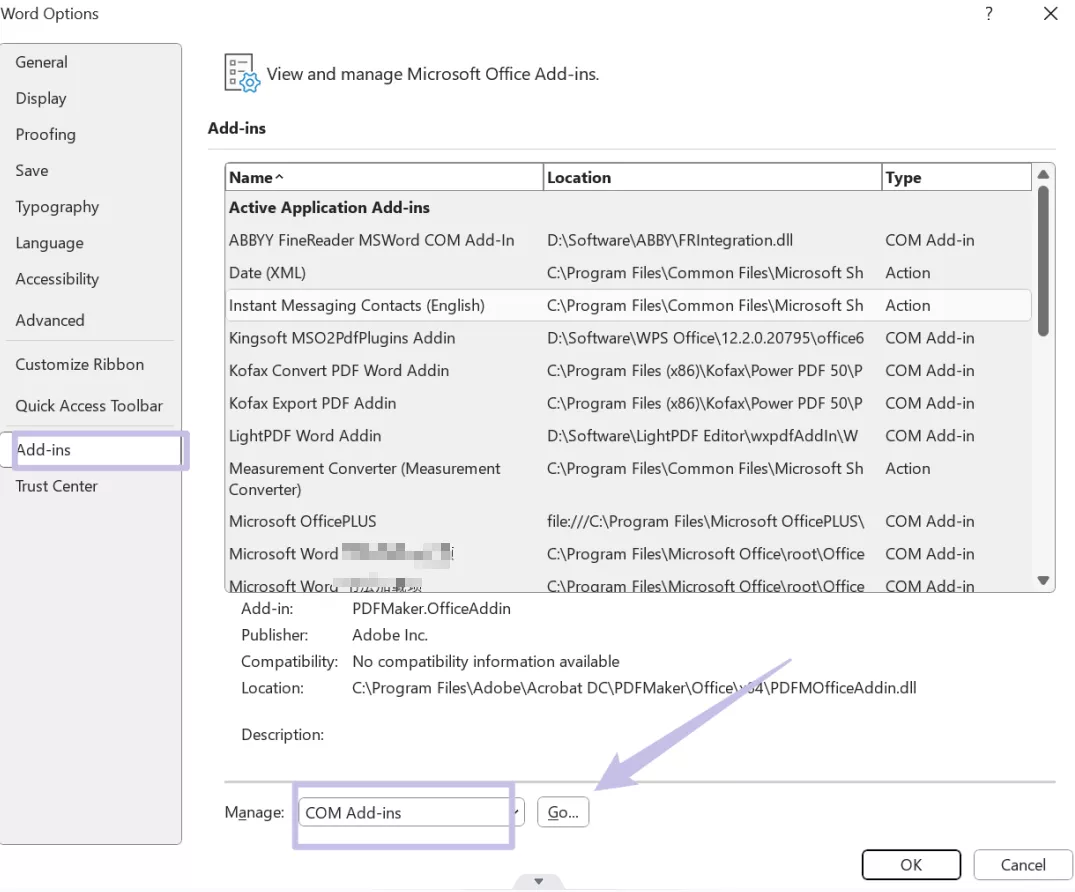
Fix 3. Repair Adobe Acrobat Installation
Another solution when dealing with a persistent error is to repair the Adobe Acrobat installation. It’s often a good idea to attempt this method before moving on to more complex fixes.
Repairing Adobe Acrobat
Open your computer’s ‘Control Panel’, followed by ‘Programs and Features’. In this window, find Adobe Acrobat, right-click, and select ‘Change’. Lastly, follow the prompts until three options are present, select ‘Repair’, and follow the prompts.
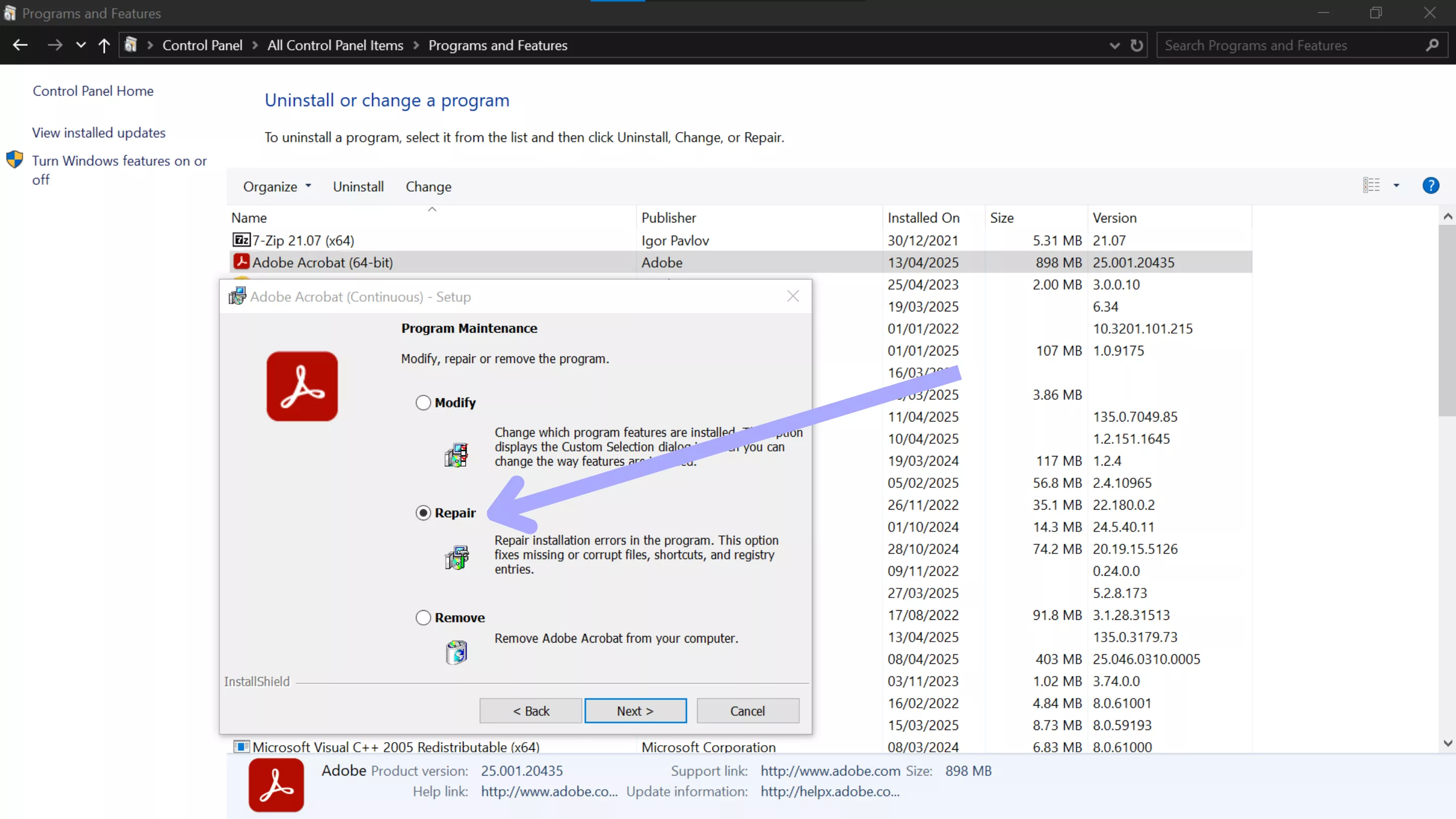
Fix 4. Run Win 8 Compatibility Mode
Running Adobe Acrobat in Windows 8 Compatibility Mode can sometimes resolve the PDF Maker files missing issue when usingWindows 10, as this mode can fix compatibility issues with Acrobat.
Running Windows 8 Compatibility Mode
Find your Adobe Acrobat shortcut on your desktop or in the start menu, right-click the icon, and select ‘Properties’. Next, click the ‘Compatibility’ tab, check the box ‘Run this program in compatibility mode for’, and select ‘Windows 8’ from the dropdown list. Click ‘Ok’ to save the changes and launch Acrobat.
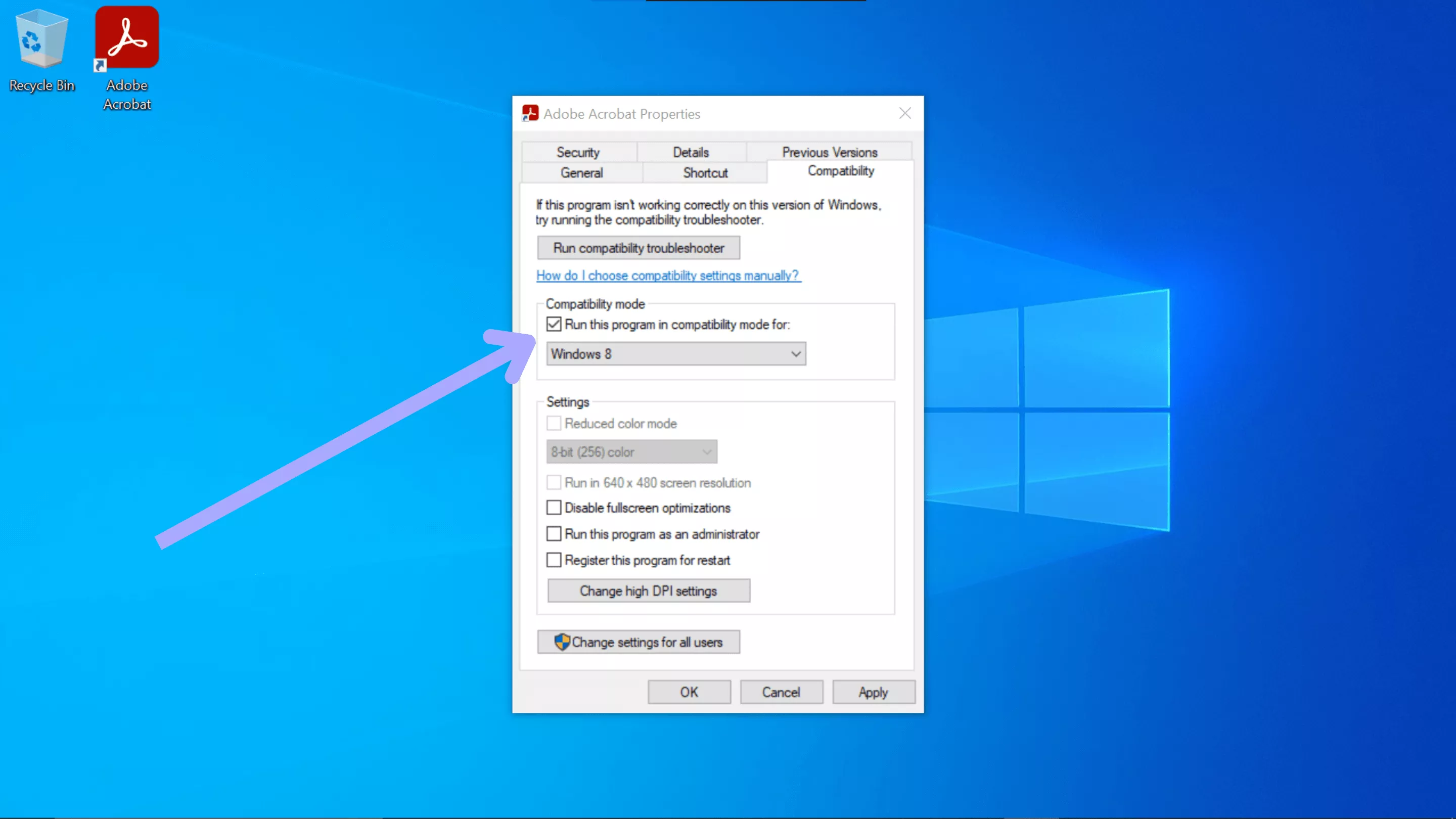
Fix 5. Reinstall Adobe Acrobat
If the above fixes don’t work and the error persists, it’s time to try reinstalling Adobe Acrobat. A fresh installation will completely replace missing or corrupted files, eliminating possible conflicts or incomplete updates.
Reinstalling Adobe Acrobat
Navigate to ‘Control Panel’ on your computer and find ‘Programs and Features’. Right-click Adobe Acrobat, then ‘Uninstall’, and follow the on-screen prompts to remove the application. Next, head to the Adobe website, download, and install Acrobat again.
Also Read: How to Fix "The Document Could Not Be Saved. Bad Parameter"? 4 Effective Ways
Final Thoughts on the ‘PDF Maker Files Missing’ Error
In summary, encountering the PDF Maker files missing error can be incredibly stressful when working with PDF documents, but fortunately, there are several ways to fix the issue. Whether it’s repairing your Acrobat installation, re-enabling the PDF Maker Add-in, or even reinstalling Acrobat, the solutions we’ve explored today will help you get back to working stress-free.
However, if you’re looking for a permanent solution to the PDF Maker files missing error, we recommend you upgrade to UPDF today. UPDF is the best software on the market for PDF management. Whether you need to create individual PDFs or in bulk, UPDF has you covered at an affordable price. For a fast and reliable experience, download UPDF today!
Windows • macOS • iOS • Android 100% secure
 UPDF
UPDF
 UPDF for Windows
UPDF for Windows UPDF for Mac
UPDF for Mac UPDF for iPhone/iPad
UPDF for iPhone/iPad UPDF for Android
UPDF for Android UPDF AI Online
UPDF AI Online UPDF Sign
UPDF Sign Read PDF
Read PDF Annotate PDF
Annotate PDF Edit PDF
Edit PDF Convert PDF
Convert PDF Create PDF
Create PDF Compress PDF
Compress PDF Organize PDF
Organize PDF Merge PDF
Merge PDF Split PDF
Split PDF Crop PDF
Crop PDF Delete PDF pages
Delete PDF pages Rotate PDF
Rotate PDF Sign PDF
Sign PDF PDF Form
PDF Form Compare PDFs
Compare PDFs Protect PDF
Protect PDF Print PDF
Print PDF Batch Process
Batch Process OCR
OCR UPDF Cloud
UPDF Cloud About UPDF AI
About UPDF AI UPDF AI Solutions
UPDF AI Solutions AI User Guide
AI User Guide FAQ about UPDF AI
FAQ about UPDF AI Summarize PDF
Summarize PDF Translate PDF
Translate PDF Explain PDF
Explain PDF Chat with PDF
Chat with PDF Chat with image
Chat with image PDF to Mind Map
PDF to Mind Map Chat with AI
Chat with AI User Guide
User Guide Tech Spec
Tech Spec Updates
Updates FAQs
FAQs UPDF Tricks
UPDF Tricks Blog
Blog Newsroom
Newsroom UPDF Reviews
UPDF Reviews Download Center
Download Center Contact Us
Contact Us


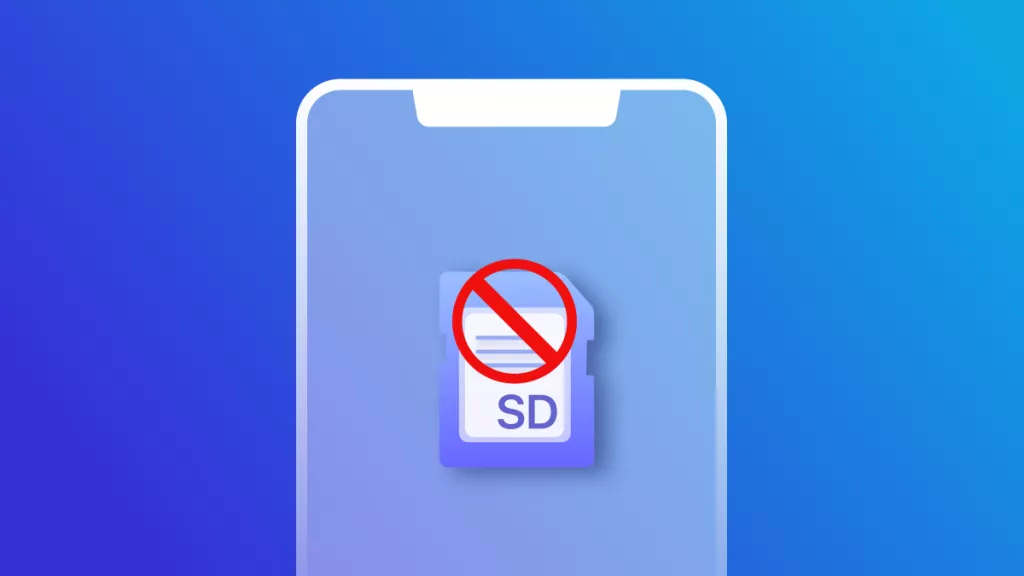

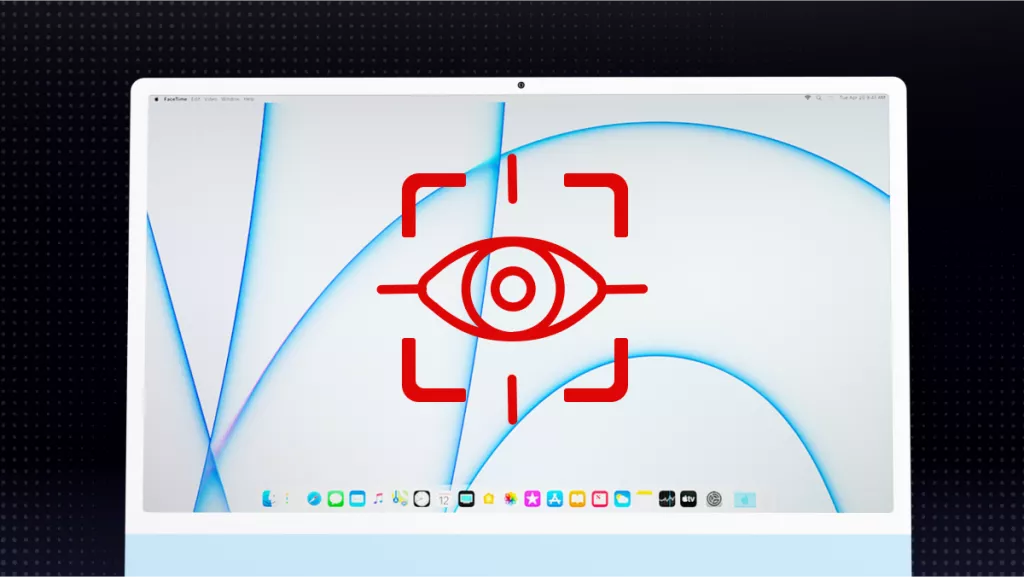

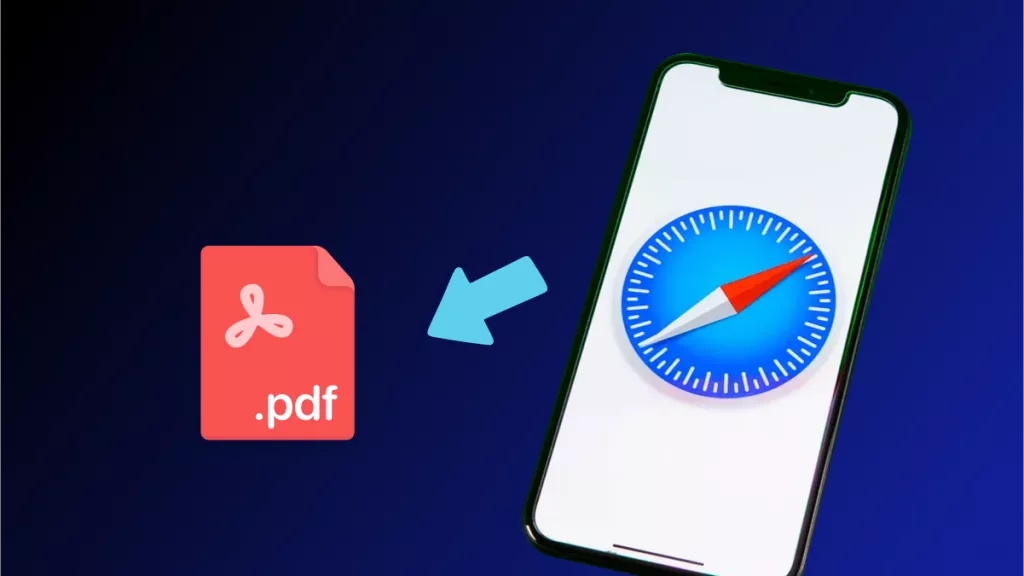

 Lizzy Lozano
Lizzy Lozano 
 Donnie Chavez
Donnie Chavez 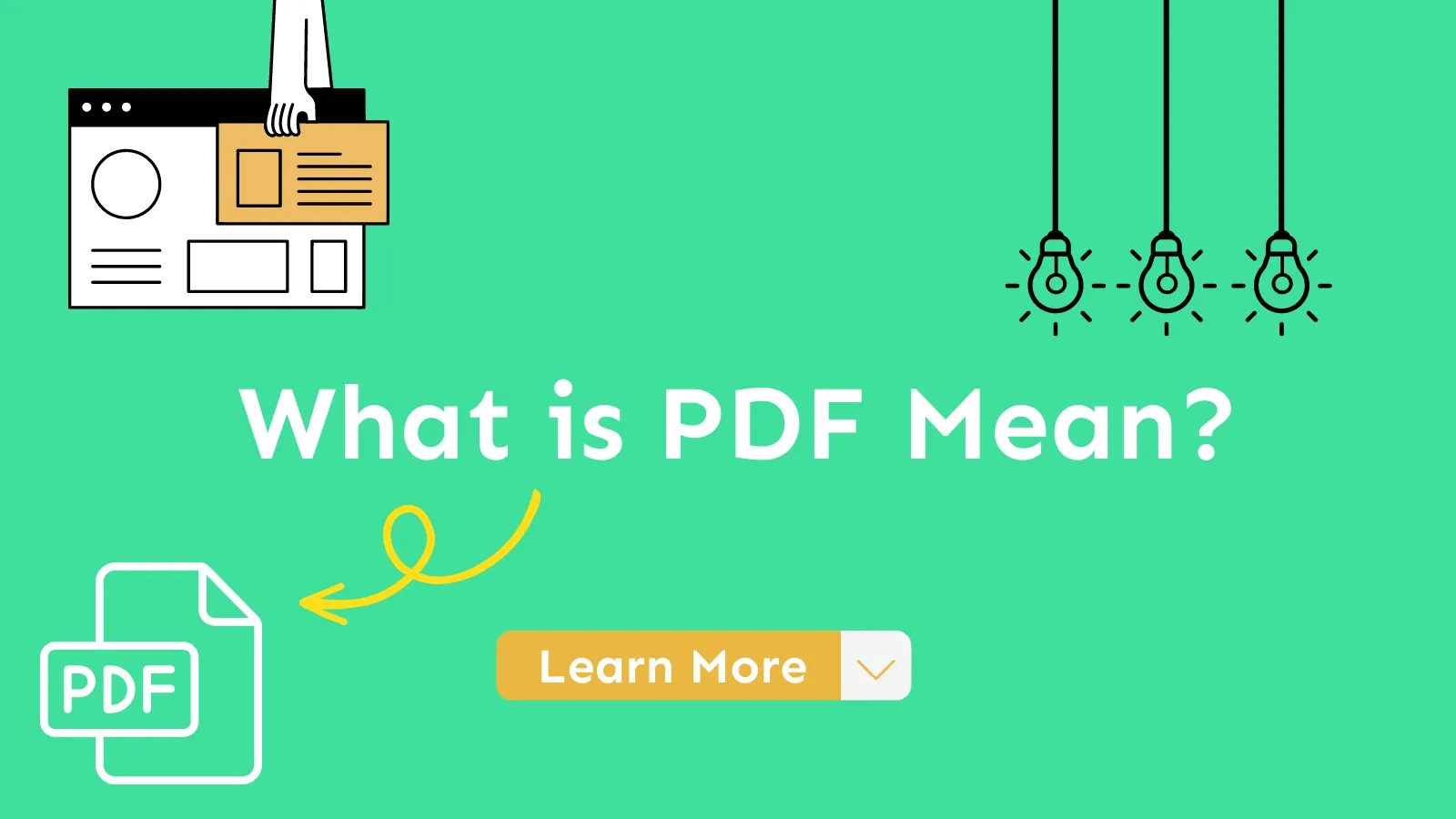
 Delia Meyer
Delia Meyer 

 Bertha Tate
Bertha Tate
Adobe Community