Before We Start
Windows • macOS • iOS • Android 100% secure
We know Adobe Photoshop to be the industry-standard graphics editing software for manipulating all forms of visual content, including photos, 3D, and even videos. However, can you edit PDFs in Photoshop?
In this article, you will find the answer, as well as a PDF editor that offers a better PDF editing experience.
Can You Edit a PDF in Photoshop?
You can edit PDFs in Photoshop, however, there are many limitations as it is a graphic editor, not a professional PDF editor. You can only add new elements to the PDF document, such as text and shapes. And you can't add new pages to your PDF.
According to Mylenium from the Adobe community:
"PDFs are generally not meant for editing and thus quite limited even in Acrobat. The only way to "edit" them in PS is to import the file and let it be rasterized. You cannot create multi-page PDFs with PS.Mylenium"
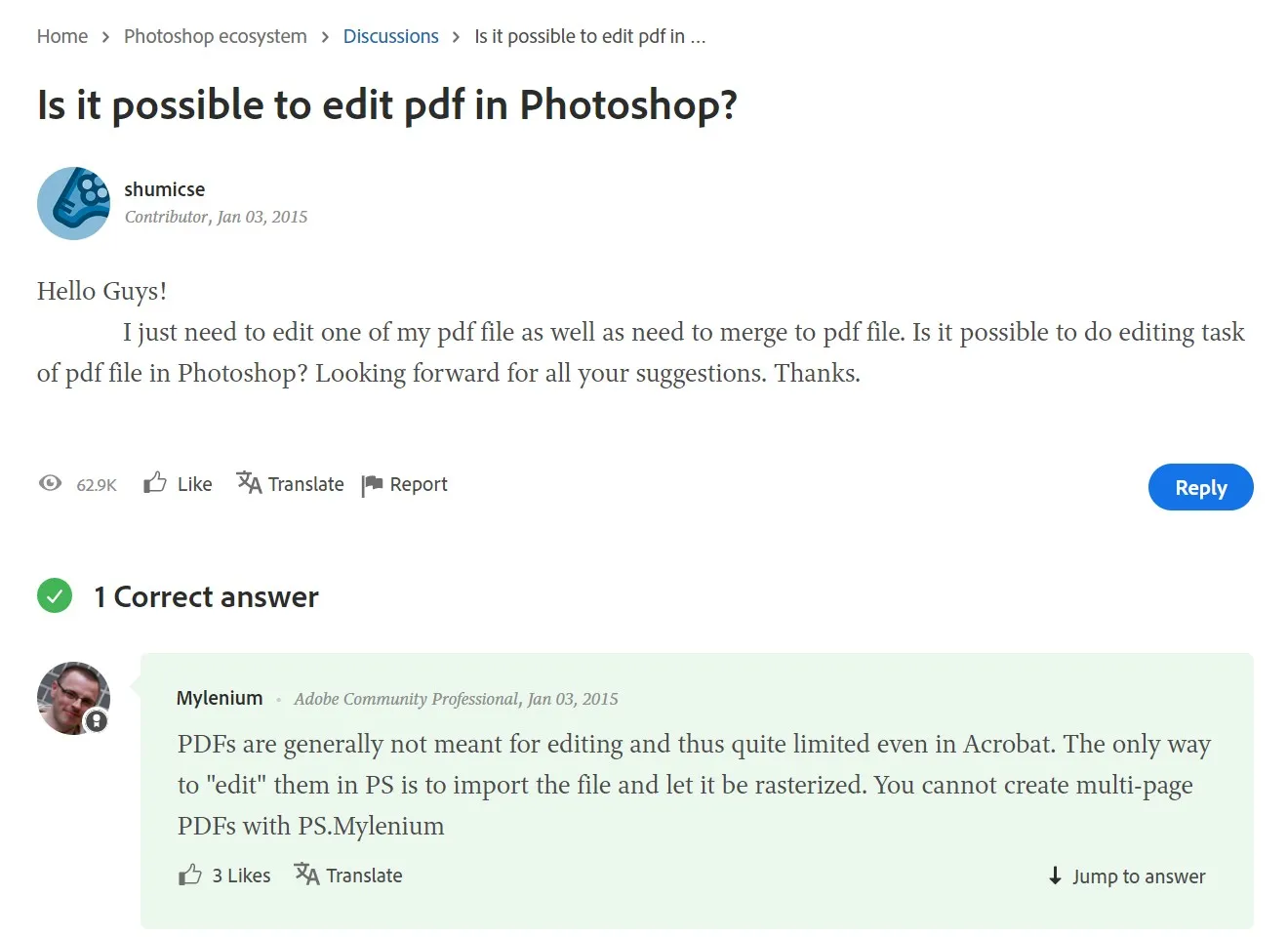
However, there is a much more convenient way to edit PDFs without Photoshop - you can utilize a professional PDF editor, UPDF, to edit PDFs. Click the button below to try it out for free!
Windows • macOS • iOS • Android 100% secure
How to Edit a PDF in Photoshop in 3 Steps
Photoshop can perform some editing functions on your PDF document. These are the steps to take to edit your PDF in this Photoshop PDF editor:
Step 1: Import the PDF into Photoshop
Open the PDF on Photoshop by going to the "File > Open" section at the uppermost left of the page. Locate the PDF document and click on it.
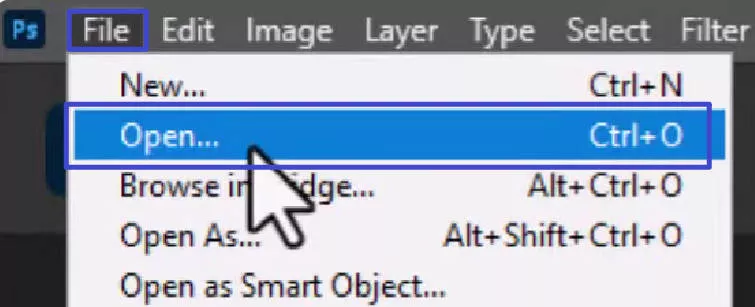
Step 2: Set the PDF Up for Editing
You will come across a "Select" button that requires you to choose between editing the PDF file in "Pages" or "Images" format. If you choose the "Pages", you will need to edit each page individually. If you wish to edit multiple pages at a go, you need to hold down the "Control" (for Windows PC) or "Command" (for Macs) and select each page you wish to edit.
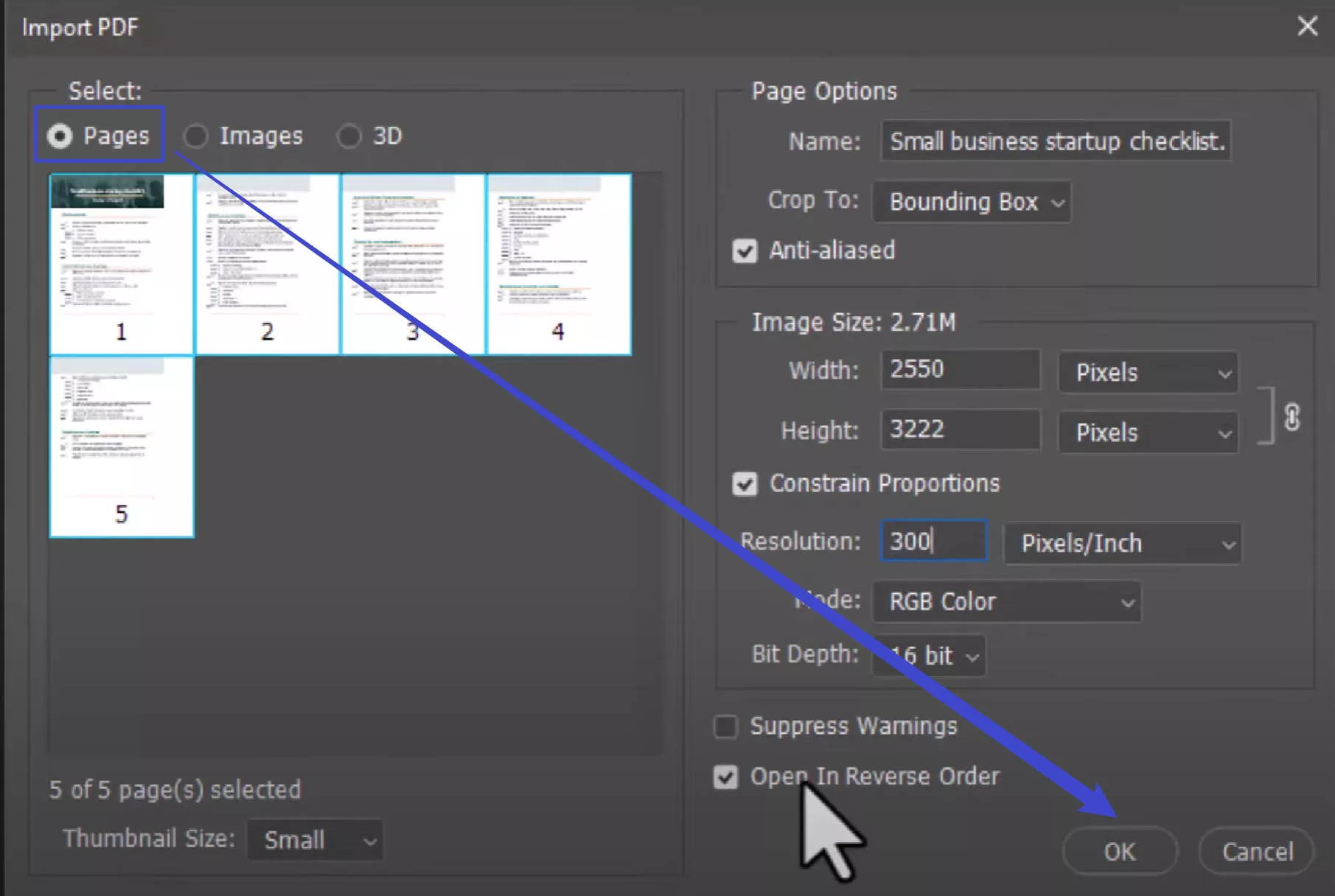
On the other hand, clicking on the "Images" option means you only get to edit the images in the PDF and not the text.
Step 3: Start Editing the PDF in Photoshop
Whichever you choose, the next page that opens is the proper editing page. Here, you can add shapes, images, annotations, and adjustment layers.
Note that you cannot, however, remove any texts or images from the PDF. If you wish to remove anything, you may need to hide it behind a white shape layer. Then you can append the words or images on the new white surface.
Step 4. Save the Edited PDF
You need to save the edited PDF. Go to "File" > "Automate" > "PDF Presentation". Check "Add Open File". Click on the "Save" to save the changes.
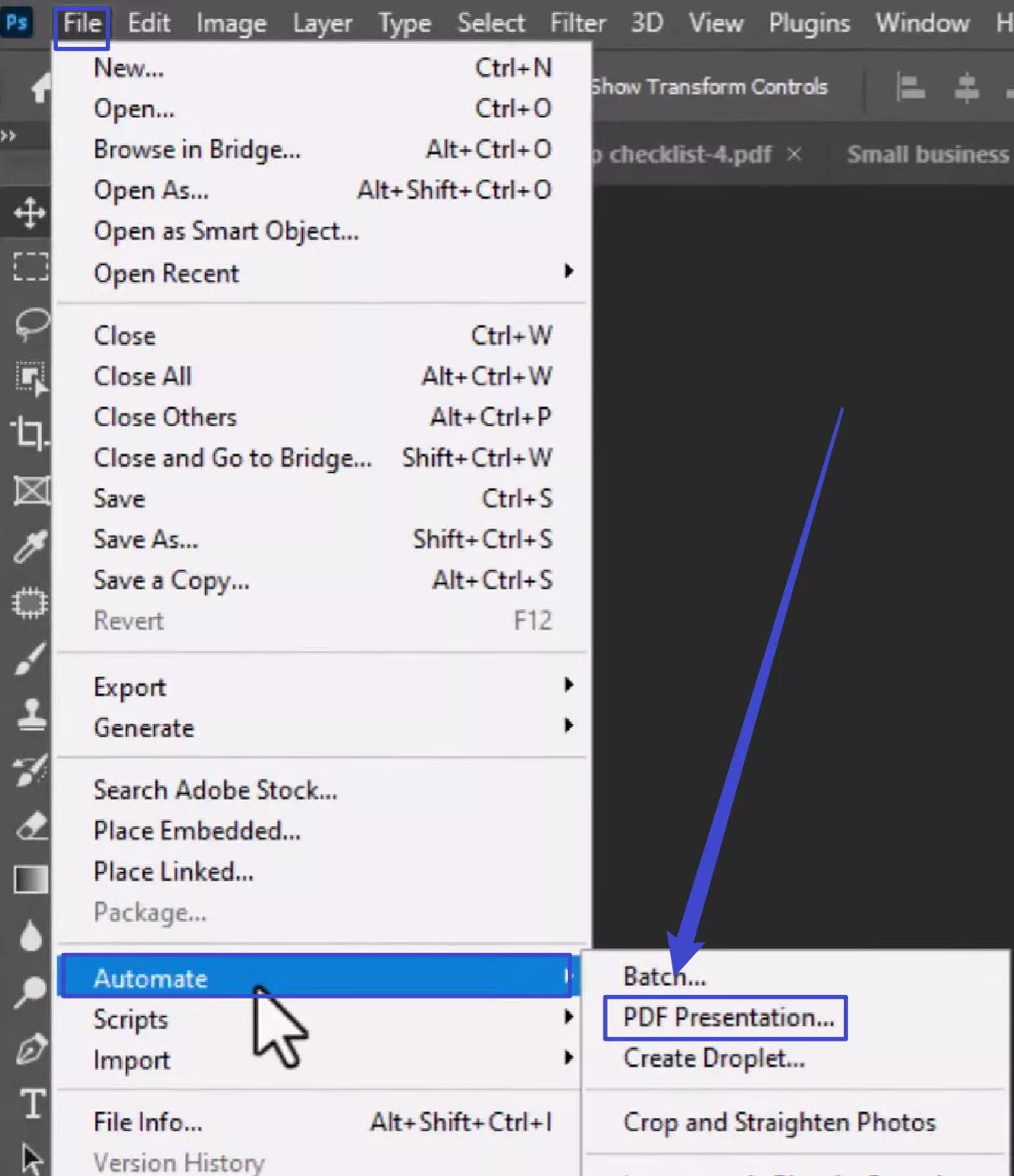
The Best Alternative to the Photoshop PDF Editor
Considering the above limitations of the Photoshop PDF editor, it is clear that there is a need to seek an alternative to Photoshop, one that fills all the shortcomings of the Photoshop PDF editor. After conducting thorough research, we concluded that the best alternative for you is UPDF.
Windows • macOS • iOS • Android 100% secure
Available for both Windows, Mac, Android, and iOS, the UPDF - PDF Editor enables users to carry out all editing functions they wish on a PDF document. It enables users to edit, read, annotate, convert, share, protect, and organize PDF pages effortlessly. You can try it for free through the button below and enjoy the smooth editing experience.

In case you receive a PDF file and want to make modifications to it, the editing features on the UPDF provide ample opportunity to alter the document as you wish. In addition, it has strong text alteration features to add, delete, and replace words. The search function is also very helpful when you want to search and locate a specific word before editing it.
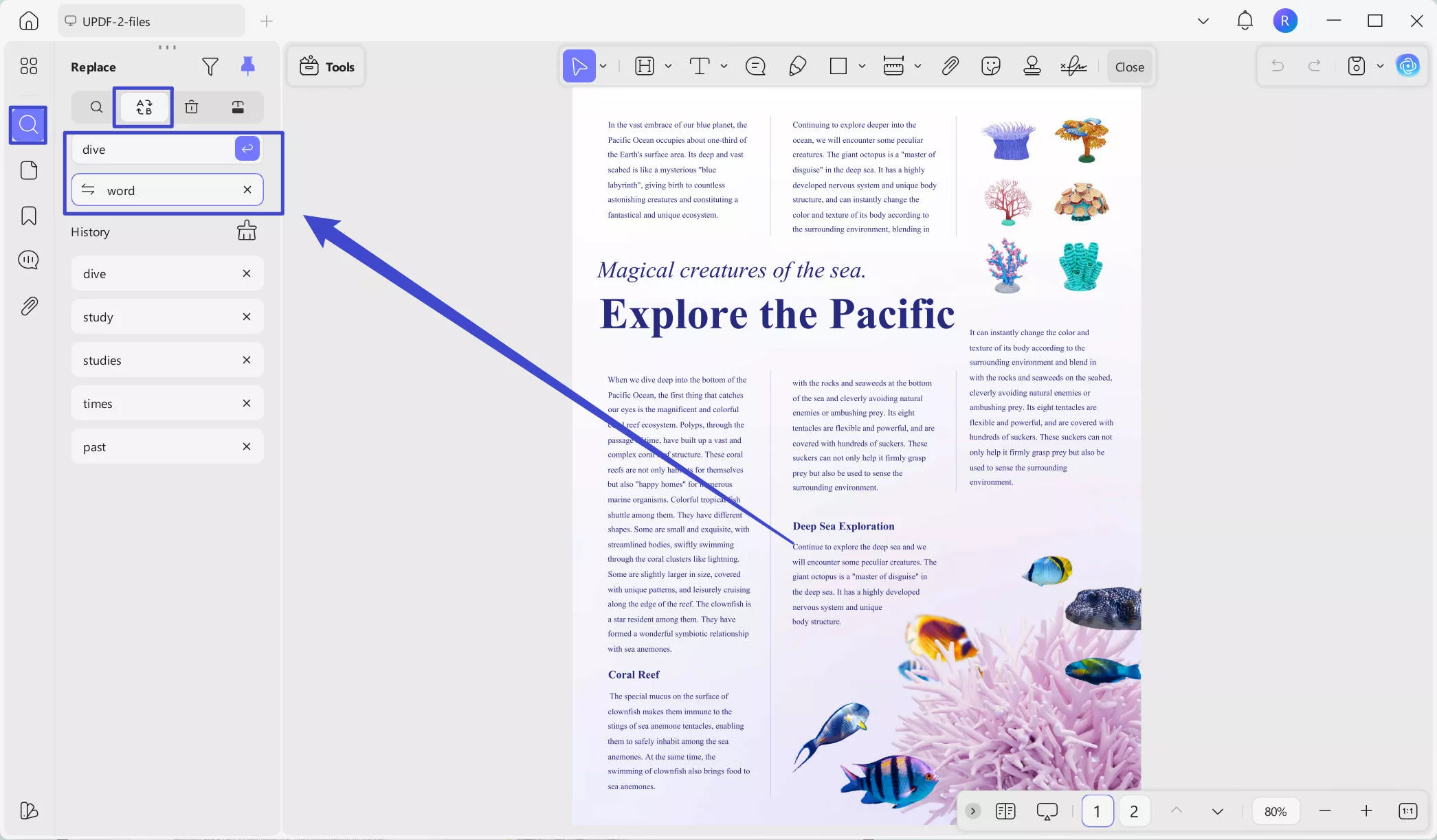
Although not as sophisticated as the Photoshop PDF editor, the UPDF also does a lot in enabling image editing in PDF. Users can add or replace images and crop and rotate them. If you want to use the image elsewhere in another part of the document or other files, you can activate the "Extract" button to get that done.
There is also the ability to annotate PDF documents with provisions for highlighting sections of a document, underlining them, and striking out selected parts. You can also make additional notes, which can come in handy if you are studying the text.
Then, if the document was a form or a contract, the signature tool allows users to include their signature. First, you can do that electronically by drawing your signature within the document with the help of UPDF's PDF signer. Alternatively, you may append the signature on a hardcopy surface (preferably paper) and then scan it for uploading into the PDF file.
If you wish to alter the structure of the PDF document, the UPDF app makes it possible to extract an entire page and place it somewhere else. You can also insert new pages in any part of the PDF document or replace existing ones.
Other functions include converting PDF documents to other formats, recognizing text in scanned PDF documents, etc.
How to Edit PDF in Photoshop PDF Editor Alternative - UPDF
With the above, you will agree that the UPDF is a must-have. So, we have provided a guide to follow whenever you need to edit PDFs on UPDF.
Step 1. Download UPDF via the button below. Launching the app and opening the document you wish to edit, put the document in editing mode.
Windows • macOS • iOS • Android 100% secure
Step 2. You will find the "Tools" button and select "Edit" mode. Clicking t"he button makes the PDF document editable "Insert and Edit Text" button to enable text editing. Now click on the text you want to edit.
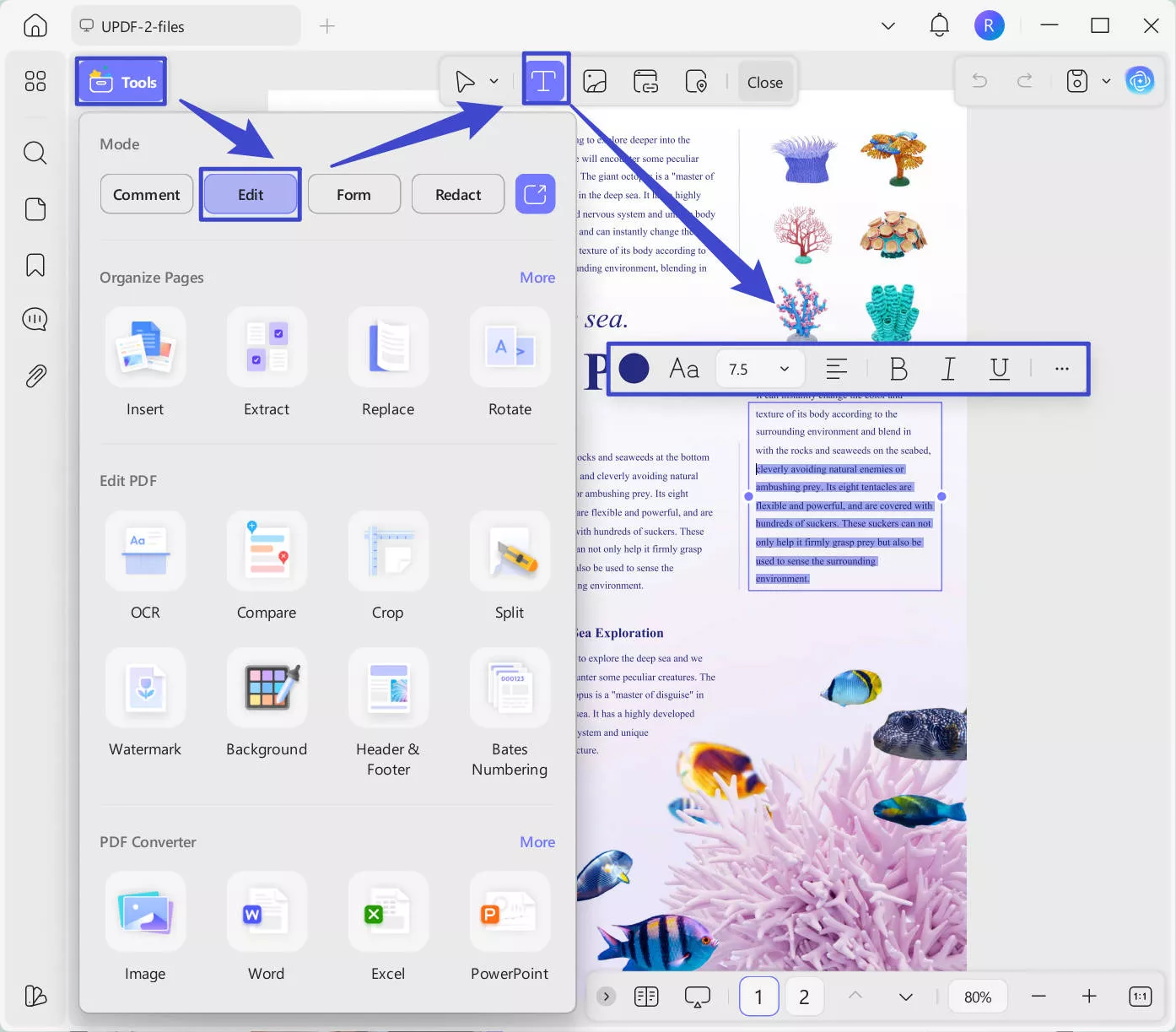
You can change the font in PDF on the app, including the size, type, and color. You can also bold and italicize the words.
To edit the images, you can click on the "Insert and Edit Images" icon. Click on the image on the PDF. Now, you can extract, crop, replace, rotate, and more.

You can also edit and add links, add pages, watermarks, footer and headers, backgrounds, and more. Editing PDFs in UPDF is a simple and fast task, and try it now by clicking the button below to download it!
Windows • macOS • iOS • Android 100% secure
If you want to learn more about this PDF editor, you can read this review article on UPDF. Please watch the video below, and if you want to have the detailed steps on how to edit a PDF:
Comparing Photoshop PDF Editor and UPDF
| UPDF | Photoshop | |
| Price | US$39.99/Year US$69.99/Perpetual Upgrade to UPDF Pro Now | US$31.49/Monthly US$239.88/Annual, prepaid |
| Edit Image | ||
| Edit Text in PDF | ||
| OCR | ||
| Organize PDF Pages | ||
| Annotate PDF | ||
| Add Passwords to PDF |
FAQs about Editing PDFs in Photoshop
1. Can a PDF be edited in Photoshop?
You can technically edit a PDF using Photoshop but there are some limitations on what you can do. You can open the PDF in Photoshop but it will only open as an image, not a document. This means that while you will be able to add annotations to the PDF, you will not be able to edit existing elements like text or images. The only way to remove an element from the document for instance is to cover it using a clone stamp tool. If you need to add high-quality images to your PDF file, you can speed up your workflow by using FixThePhoto to enhance your pics.
2. Can Photoshop open a PDF?
Yes. You can open a PDF document using Photoshop in much the same way as you would open any other project on the program. To open the file, just choose "File > Open" and select the PDF document.
3. What is the best choice if you want to edit a PDF?
Photoshop is meant to edit image files and not PDF documents and so there are some limits if you choose to use it. UPDF on the other hand is designed to help you edit all aspects of the PDF document easily and more effectively. If your goal is to edit a PDF, you are better served by UPDF than any other tool.
Conclusion
While the Photoshop PDF editor can perform several editing functions, it is mostly limited. The major downside is that Photoshop is largely limited to editing image-based PDFs. This is where the UPDF comes in, as it features all of these and more. Should you need to edit your PDF in UPDF, download it from the button below and follow the guidelines provided above.
Windows • macOS • iOS • Android 100% secure
 UPDF
UPDF
 UPDF for Windows
UPDF for Windows UPDF for Mac
UPDF for Mac UPDF for iPhone/iPad
UPDF for iPhone/iPad UPDF for Android
UPDF for Android UPDF AI Online
UPDF AI Online UPDF Sign
UPDF Sign Edit PDF
Edit PDF Annotate PDF
Annotate PDF Create PDF
Create PDF PDF Form
PDF Form Edit links
Edit links Convert PDF
Convert PDF OCR
OCR PDF to Word
PDF to Word PDF to Image
PDF to Image PDF to Excel
PDF to Excel Organize PDF
Organize PDF Merge PDF
Merge PDF Split PDF
Split PDF Crop PDF
Crop PDF Rotate PDF
Rotate PDF Protect PDF
Protect PDF Sign PDF
Sign PDF Redact PDF
Redact PDF Sanitize PDF
Sanitize PDF Remove Security
Remove Security Read PDF
Read PDF UPDF Cloud
UPDF Cloud Compress PDF
Compress PDF Print PDF
Print PDF Batch Process
Batch Process About UPDF AI
About UPDF AI UPDF AI Solutions
UPDF AI Solutions AI User Guide
AI User Guide FAQ about UPDF AI
FAQ about UPDF AI Summarize PDF
Summarize PDF Translate PDF
Translate PDF Chat with PDF
Chat with PDF Chat with AI
Chat with AI Chat with image
Chat with image PDF to Mind Map
PDF to Mind Map Explain PDF
Explain PDF Scholar Research
Scholar Research Paper Search
Paper Search AI Proofreader
AI Proofreader AI Writer
AI Writer AI Homework Helper
AI Homework Helper AI Quiz Generator
AI Quiz Generator AI Math Solver
AI Math Solver PDF to Word
PDF to Word PDF to Excel
PDF to Excel PDF to PowerPoint
PDF to PowerPoint User Guide
User Guide UPDF Tricks
UPDF Tricks FAQs
FAQs UPDF Reviews
UPDF Reviews Download Center
Download Center Blog
Blog Newsroom
Newsroom Tech Spec
Tech Spec Updates
Updates UPDF vs. Adobe Acrobat
UPDF vs. Adobe Acrobat UPDF vs. Foxit
UPDF vs. Foxit UPDF vs. PDF Expert
UPDF vs. PDF Expert

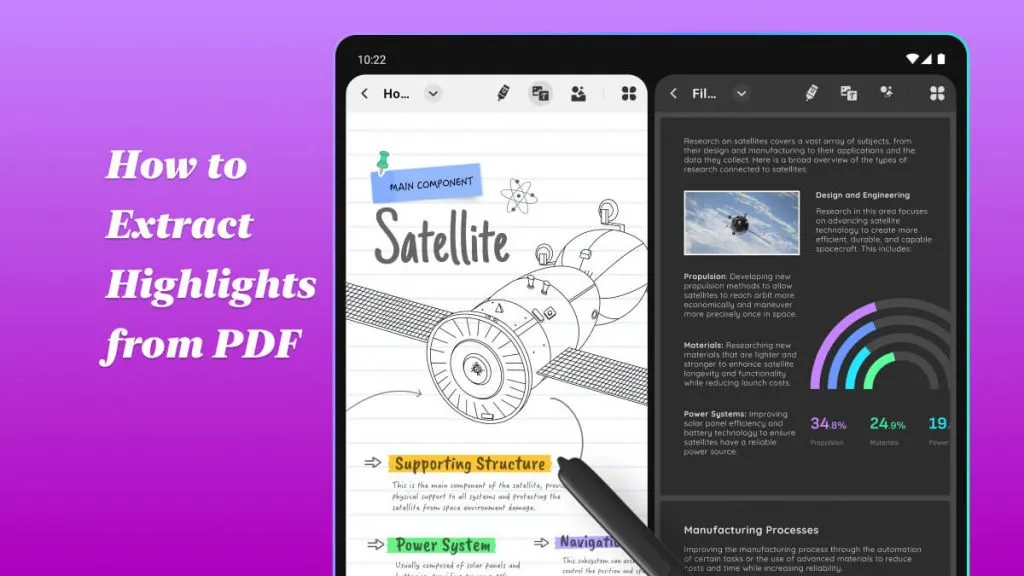



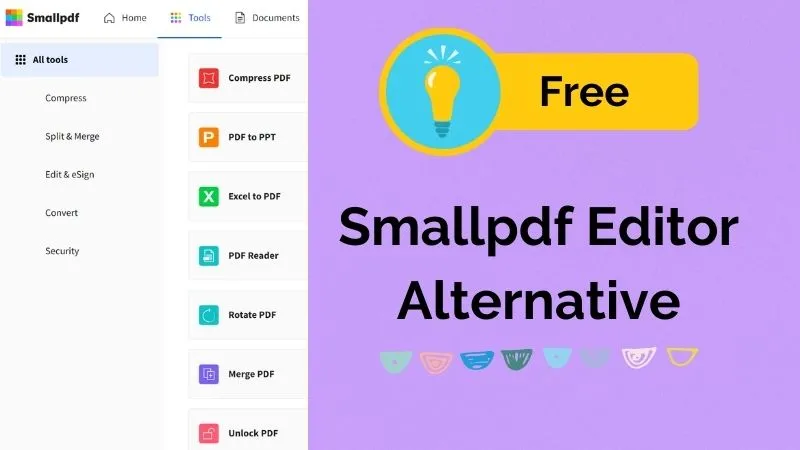


 Engelbert White
Engelbert White 
 Enola Davis
Enola Davis 
 Enid Brown
Enid Brown 
 Lizzy Lozano
Lizzy Lozano 