Files usually put up on your website may fall under the necessary web content category. Thus, your content needs to follow the accessibility criteria in such situations. One of the best ways to follow the criteria is to convert your PDF to webpage. Before you insert the content, consider converting your PDF file to HTML format. Thus, you can then ensure fewer formatting inconsistencies.
The Best PDF to Webpage Converter
If you search for an engine that can convert a PDF document to a webpage, you can consider opting for a UPDF. Undoubtedly, this product provides powerful features and benefits that may assist people in carrying out their everyday tasks.
Windows • macOS • iOS • Android 100% secure

- You may convert PDF to Webpage, Word, CSV, Excel, PPT, Text, XML, RTF, PDF/A, and images.
- You can convert scanned PDFs to editable formats with the OCR feature.
- It will keep the original layouts of the document after conversion.
How to Convert PDF to Web Page on Windows
The UPDF converter is quite simple and easy to use. All you need do is follow these few simple guidelines to turn PDF into Webpage.
Step 1. Import Your PDF File
Import the desired PDF document to the UPDF. Click the "Export PDF" icon and then select the "HTML" option.
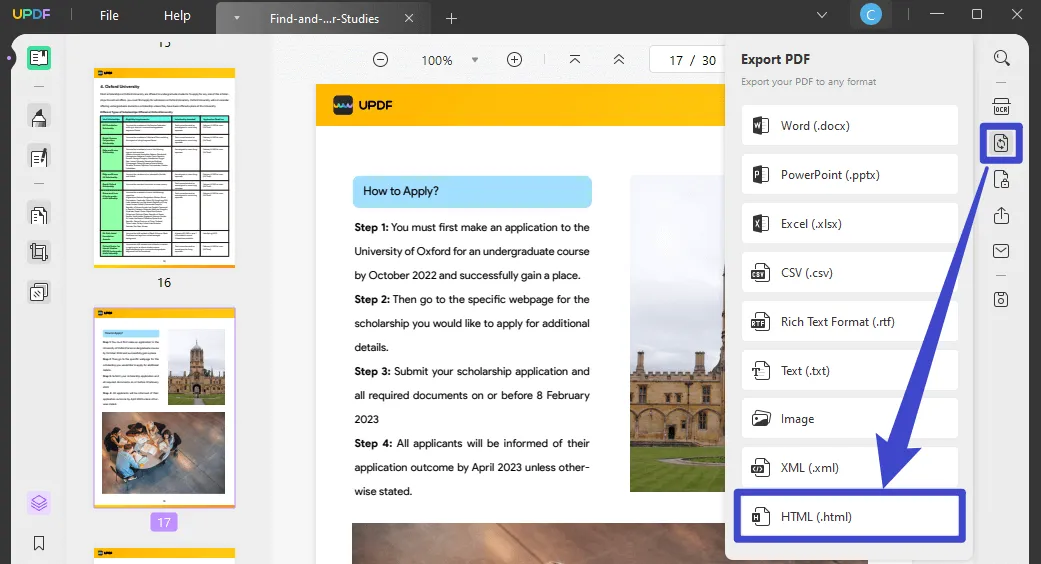
Step 2. Select Your Output Format as HTML
Depending on your needs, you may transform odd, even, or personalized pages. However, you don't need to select the page boundary, particularly if you want to transform all the documents to the needed HTML format. Click the "Export" button to convert PDF to HTML.

Undoubtedly, there are many advantages when utilizing a UPDF to convert PDF to web. You may now, for example, establish the data reliability and confirm that the information displayed is the same as what was in the original document. You will also be able to make fewer manual adjustments. Indeed, this functionality makes the UPDF an excellent choice for a wide range of purposes.
The UPDF is developed based on three key elements: accuracy, reliability, and security. With only a few clicks on this PDF to webpage converter, you can convert PDFs with certainty. Furthermore, your papers will be safeguarded by graded security. As a result, your confidentiality and data will be protected. Likewise, without your permission, third parties will not have access.
Conclusion
This article explains how to use UPDF to convert PDFs to webpage. Converting PDFs on Windows and Mac is a piece of cake for UPDF. If you are a scanned PDF, UPDF also has an OCR function to help you scan PDFs and convert them to editable PDFs. If you encounter any problems with PDFs, you can use UPDF to solve them. What are you waiting for, how do you know how great it is if you don't try it?
Windows • macOS • iOS • Android 100% secure
 UPDF
UPDF UPDF for Windows
UPDF for Windows UPDF for Mac
UPDF for Mac UPDF for iPhone/iPad
UPDF for iPhone/iPad UPDF for Android
UPDF for Android UPDF AI Online
UPDF AI Online UPDF Sign
UPDF Sign Read PDF
Read PDF Annotate PDF
Annotate PDF Edit PDF
Edit PDF Convert PDF
Convert PDF Create PDF
Create PDF Compress PDF
Compress PDF Organize PDF
Organize PDF Merge PDF
Merge PDF Split PDF
Split PDF Crop PDF
Crop PDF Delete PDF pages
Delete PDF pages Rotate PDF
Rotate PDF Sign PDF
Sign PDF PDF Form
PDF Form Compare PDFs
Compare PDFs Protect PDF
Protect PDF Print PDF
Print PDF Batch Process
Batch Process OCR
OCR UPDF Cloud
UPDF Cloud About UPDF AI
About UPDF AI UPDF AI Solutions
UPDF AI Solutions FAQ about UPDF AI
FAQ about UPDF AI Summarize PDF
Summarize PDF Translate PDF
Translate PDF Explain PDF
Explain PDF Chat with PDF
Chat with PDF Chat with image
Chat with image PDF to Mind Map
PDF to Mind Map Chat with AI
Chat with AI User Guide
User Guide Tech Spec
Tech Spec Updates
Updates FAQs
FAQs UPDF Tricks
UPDF Tricks Blog
Blog Newsroom
Newsroom UPDF Reviews
UPDF Reviews Download Center
Download Center Contact Us
Contact Us

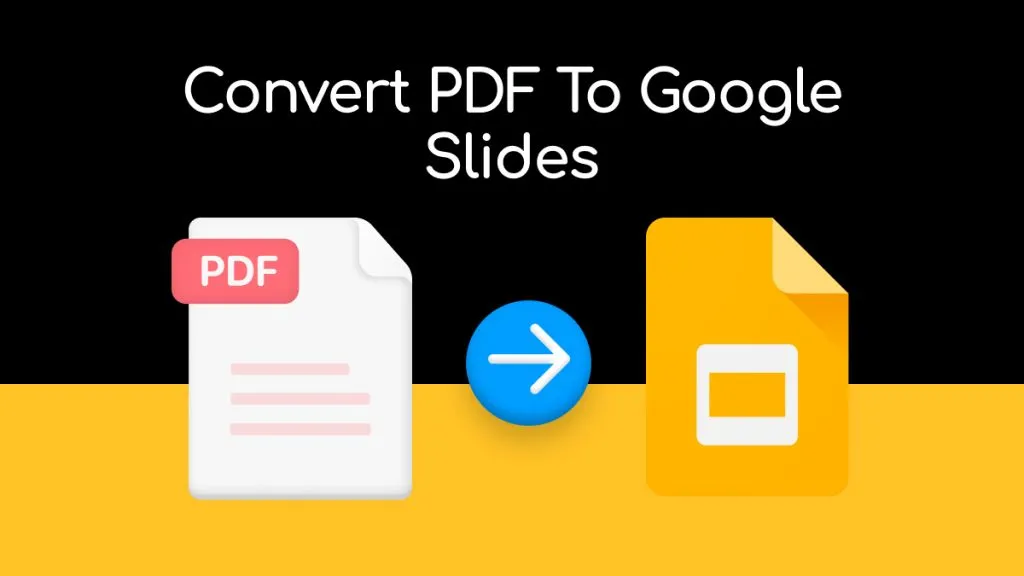



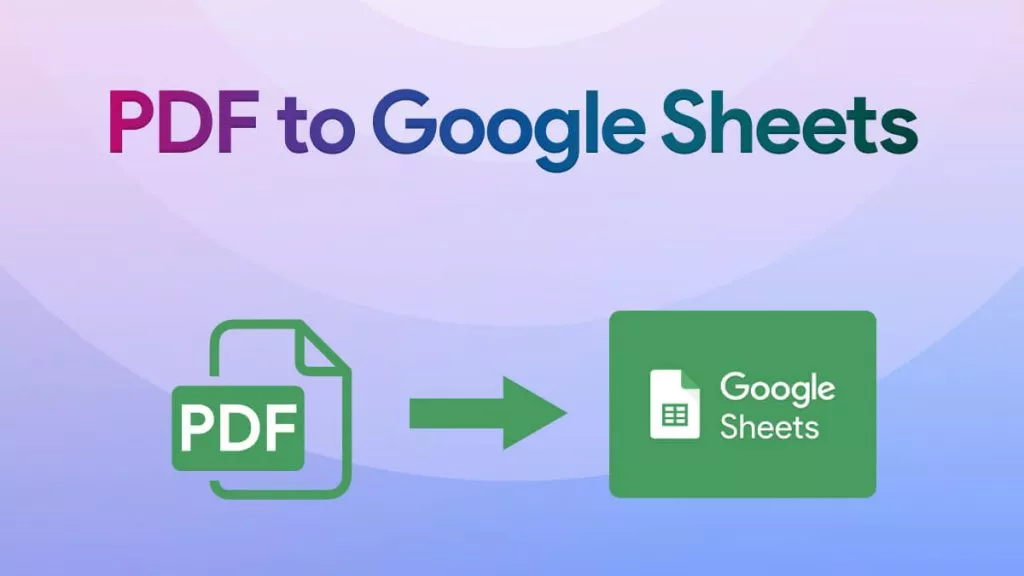
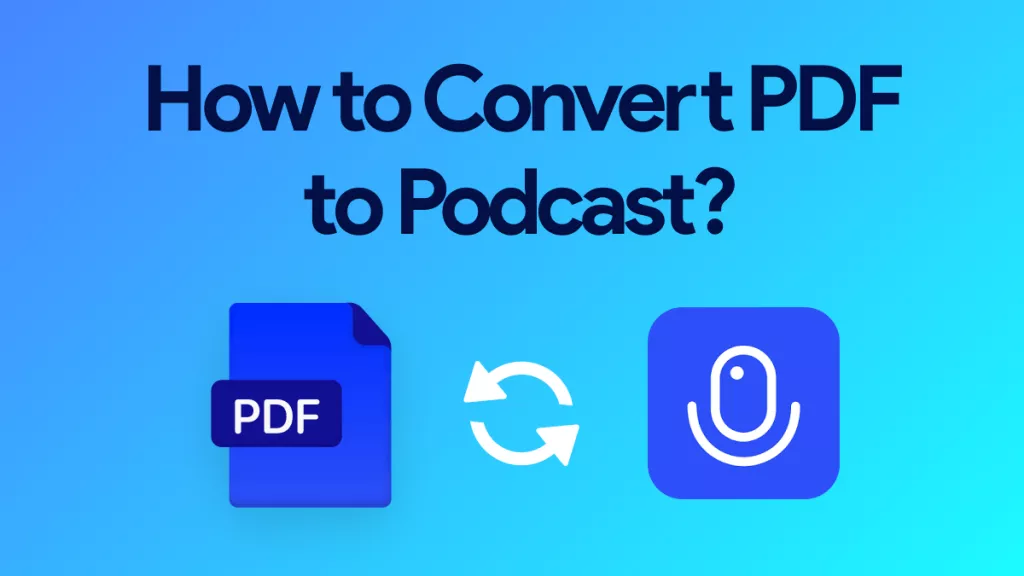
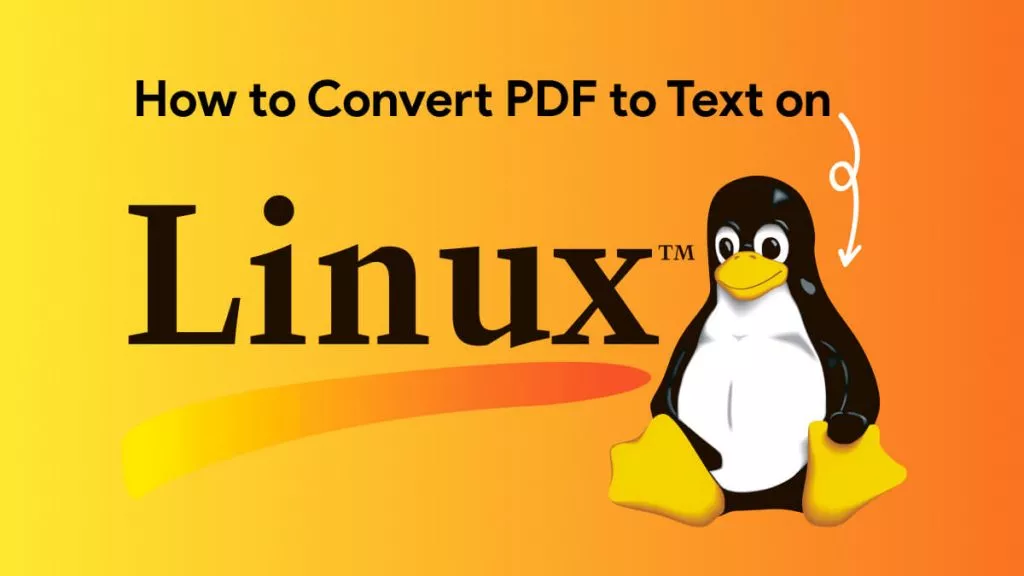
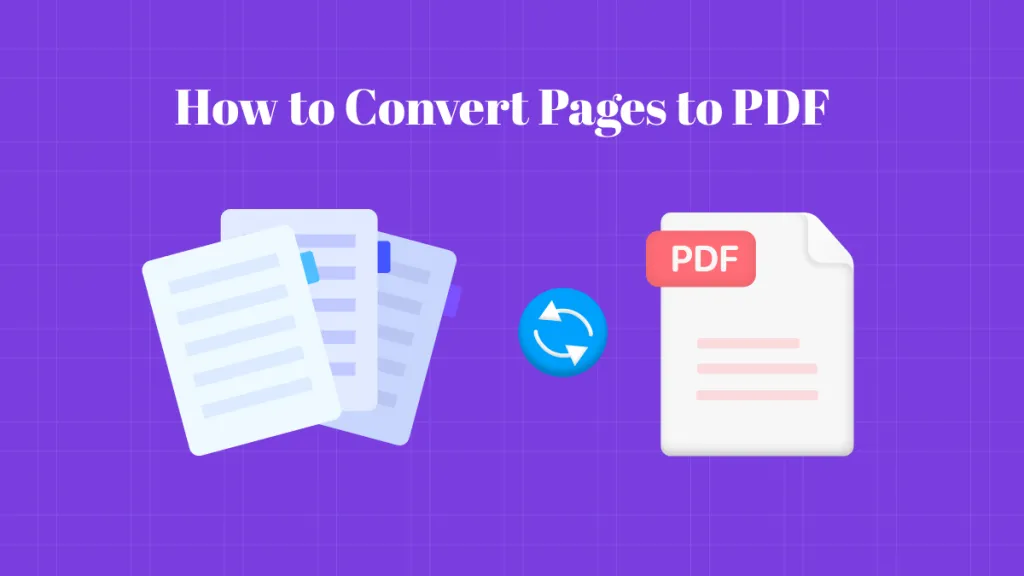
 Lizzy Lozano
Lizzy Lozano 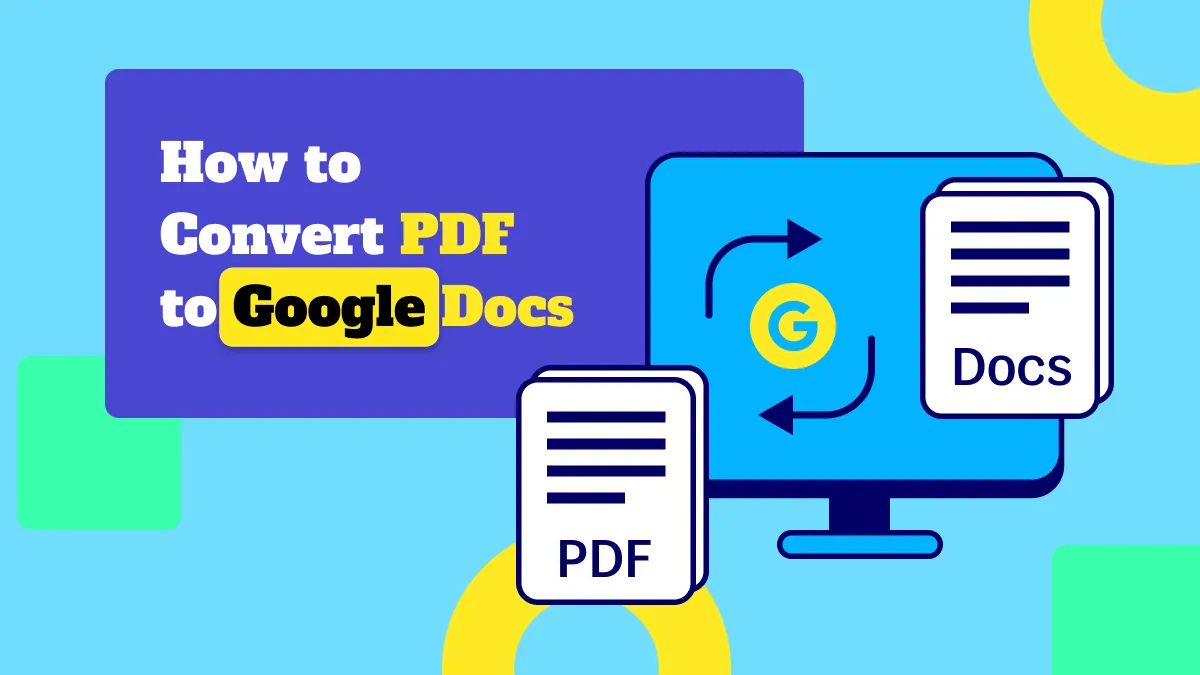
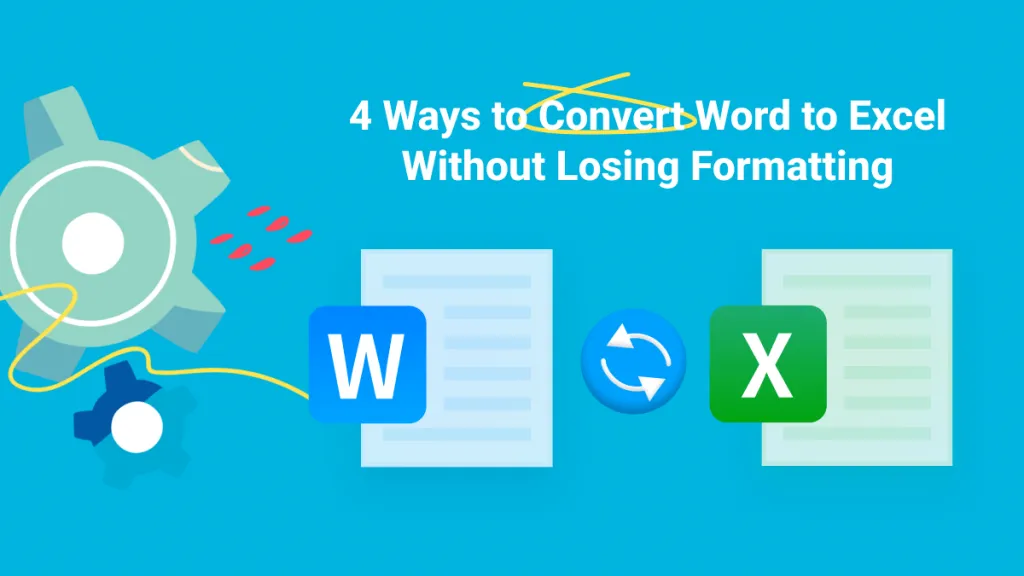
 Rachel Bontu
Rachel Bontu 

