PDFs usually are non-editable, as they are designed to preserve the formatting and layout of the files. However, sometimes, you may need to make changes to the document to rectify errors or update information. For this purpose, converting a PDF to Word is a way to make your documents editable. You can make use of Nitro PDF to Word converter if you want to undertake this process while retaining the format and structure of PDF.
Throughout this article, we will introduce you to the PDF conversion feature of Nitro to help you understand how it works. So, read this article to learn how to convert PDF to Word with Nitro and its best alternative - UPDF - which is better and allows you to convert twice a day for free. Try it now.
Windows • macOS • iOS • Android 100% secure
How to Convert PDF to Word Using Nitro Pro (Desktop Version)
Just as with many other PDF to Word converters, Nitro PDF to Word converter features a desktop version for those working with non-mobile devices. With the Nitro PDF Pro Desktop, you can carry out conversions offline without the need for internet connectivity. Follow the guide below to get that done:
- Go to the Nitro Pro product page. Click on the "Get Started" inscription. It takes you to the download page.
- However, before you go on to download it, you need to fill out a short form with your name, and email. Clicking the "Submit" button automatically starts the download. Otherwise, you can select the manual download button.
- You should then follow the necessary prompts to fully install the application on your device. Upon final installation, launch the desktop app.
- Launching the app opens you up to the super-neat and attractive interface. It is very similar to Microsoft Word's interface setup. Among the options at the top of the page, select "Convert".
- Right below the "Convert" icon are options to convert to Word, Excel, and others. Select "To Word." A prompt will open up for you to select files. You can choose from your local storage. You can also go to the "File" section for options to select from cloud services like OneDrive, SharePoint 365, Dropbox, and Box. This Nitro Cloud PDF to Word conversion will be great for users who prefer cloud storage backup.
- Upload the document and click the "Convert" button. Your converted document should be available in no time.

How to Convert PDF to Word Using Nitro Online Converter
With Nitro PDF to Word online, you avoid the need to go through and download the software to access the service. Also, you don't need to go through the registration process which may expose your sensitive data to the wrong parties. Furthermore, it is available on all device types and operating systems.
Whenever you want to convert from one file to another, just access the website, upload the documents to transform, and get your conversion done.
Here are the steps to convert PDF to Word using Nitro Pro:
- Select the format as PDF to Word
- Upload the PDF file by clicking on "Select your file".
- Enter your email.
- Click "Convert Now", and you will receive the converted Word document in your email box.
However, Nitro lacks the technology of a web-based PDF converter. All the online services aim to promote their desktop app Nitro Pro. So you will not be satisfied with the result.
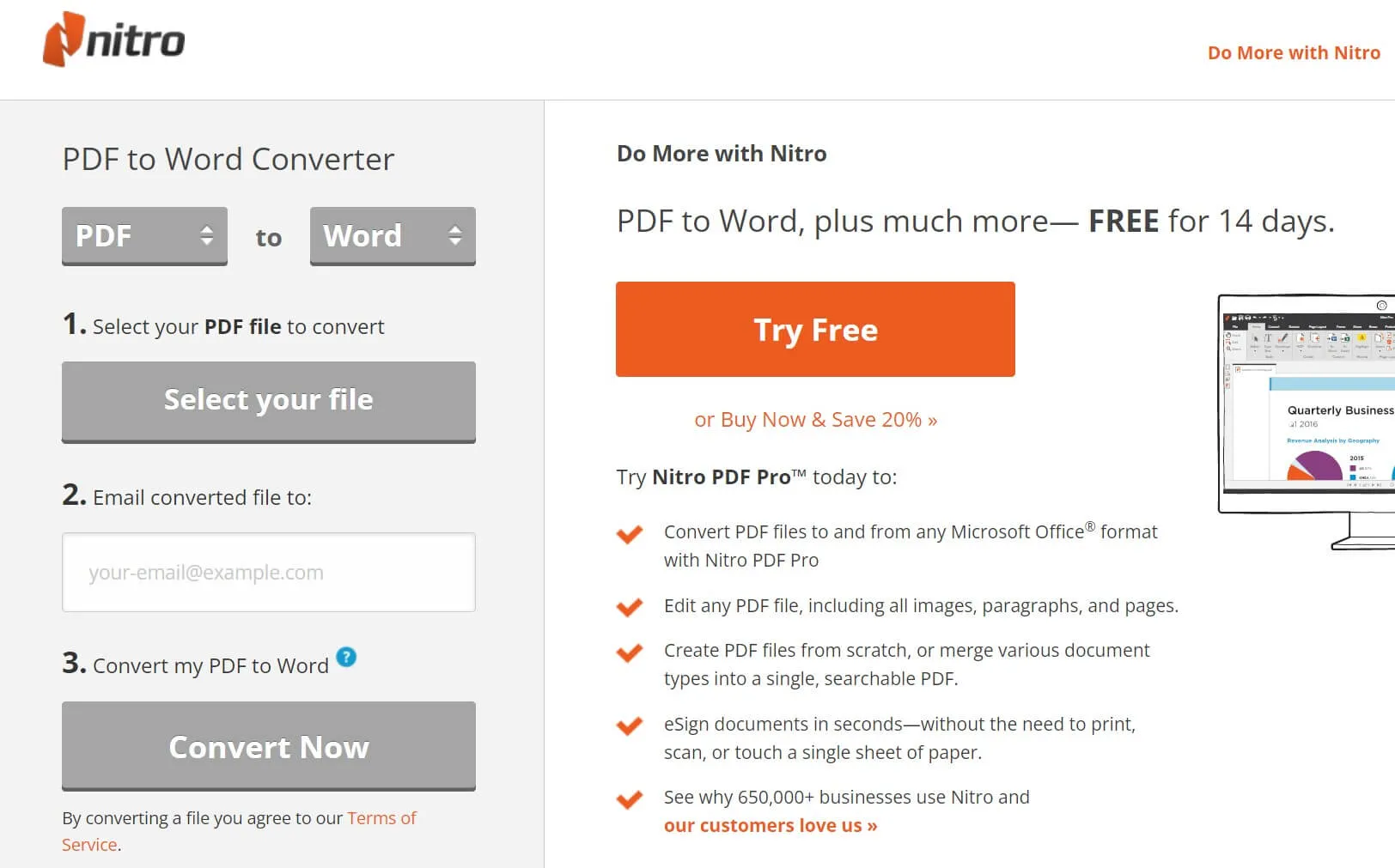
How to Convert PDF to Word with Nitro PDF Alternative
Although Nitro Pro can deliver decent performance, there is a more cost-effective alternative which is UPDF.
| UPDF | Nitro | |
| Price | $39.99/Year $59.99/Perpetual | $179.99/Nitro PDF Pro |
| Format | Word PowerPoint Excel CSV Rich Text Format Text Image XML HTML PDF/A | Word PowerPoint Excel |
UPDF presents a powerful conversion platform and it enables a user to convert PDF to Word and a range of other configurations such as PPT, Excel, JPEG, HTML, and others. Furthermore, UPDF also provides an OCR feature that can convert scanned or image-based PDFs into editable formats. It is also an all-in-one PDF solution that allows you to annotate, protect, and edit PDF documents. Try it now.
Windows • macOS • iOS • Android 100% secure
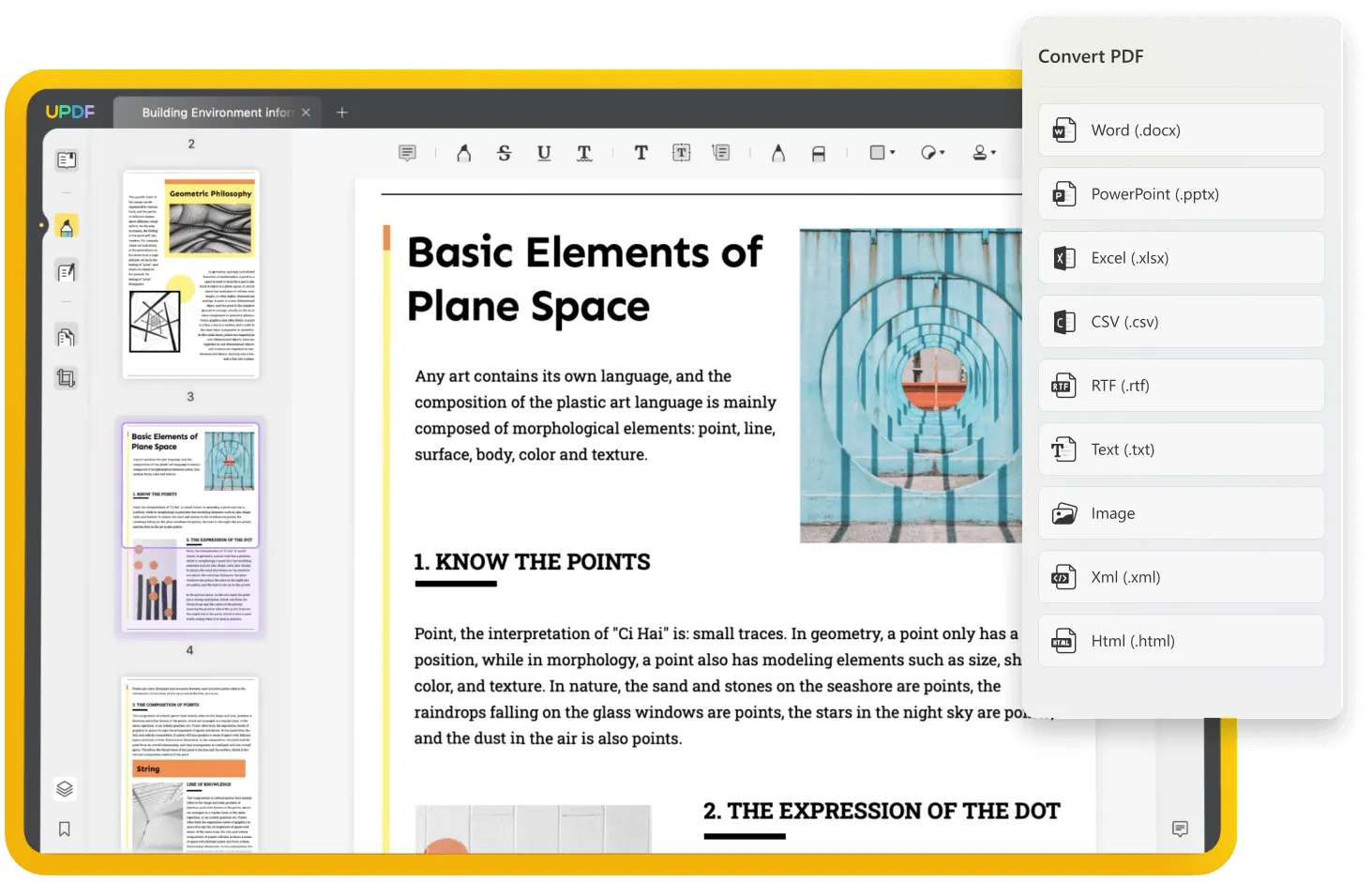
How to Convert PDF to Word
The steps to convert your PDF to Word are outlined below:
Step 1. On the software homepage, you see the "Open File" sign or you can drag and drop the documents you wish to convert.
Step 2. Click the "Export PDF" option on the right pannel.
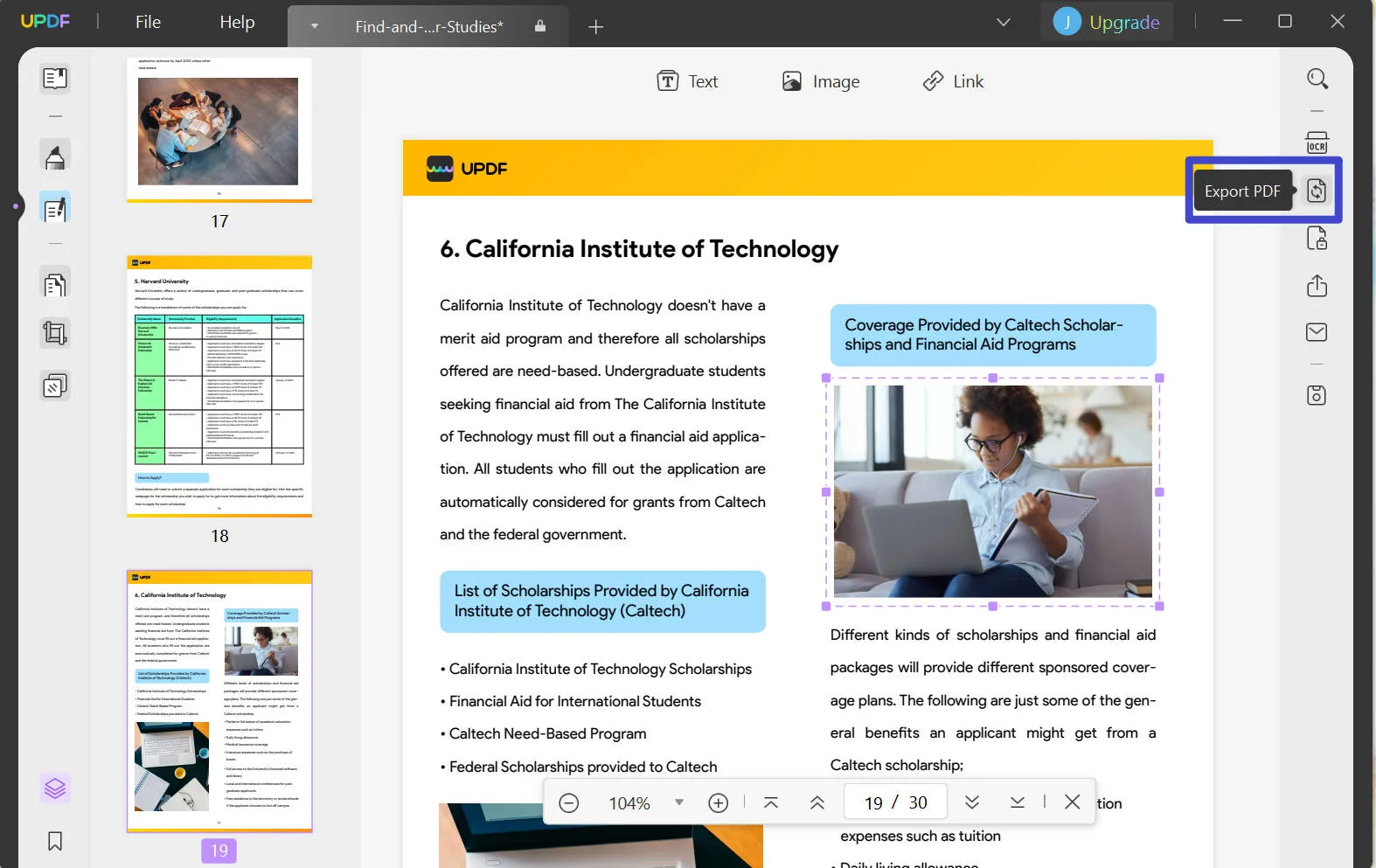
And then choose "Word" as the output format.
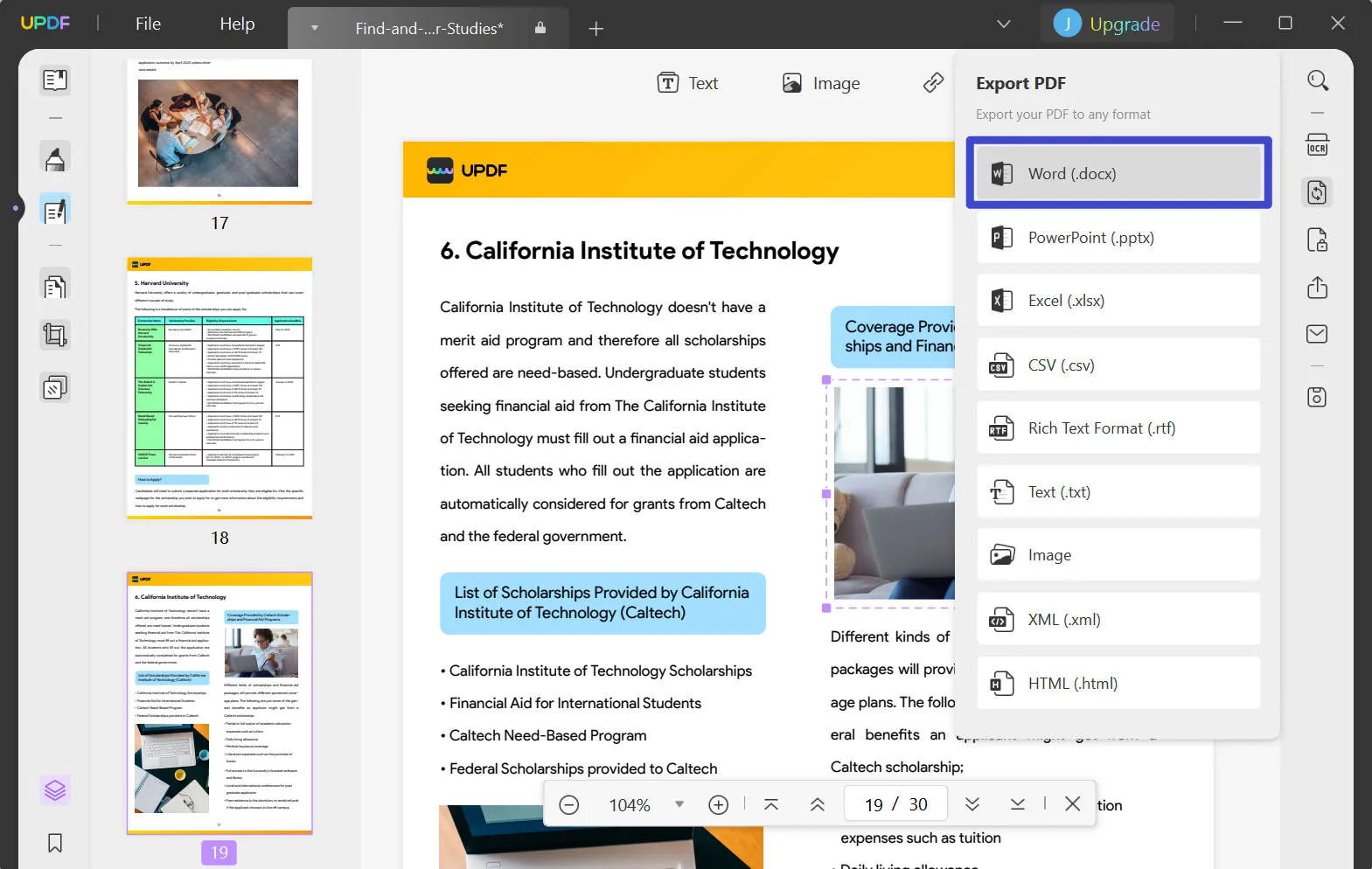
Step 3. You can also set the page range if you want to convert part of the PDF document. After all the settings, you can click "Export" on the bottom right corner and then choose the folder to save the converted file. The conversion will finish immediately.
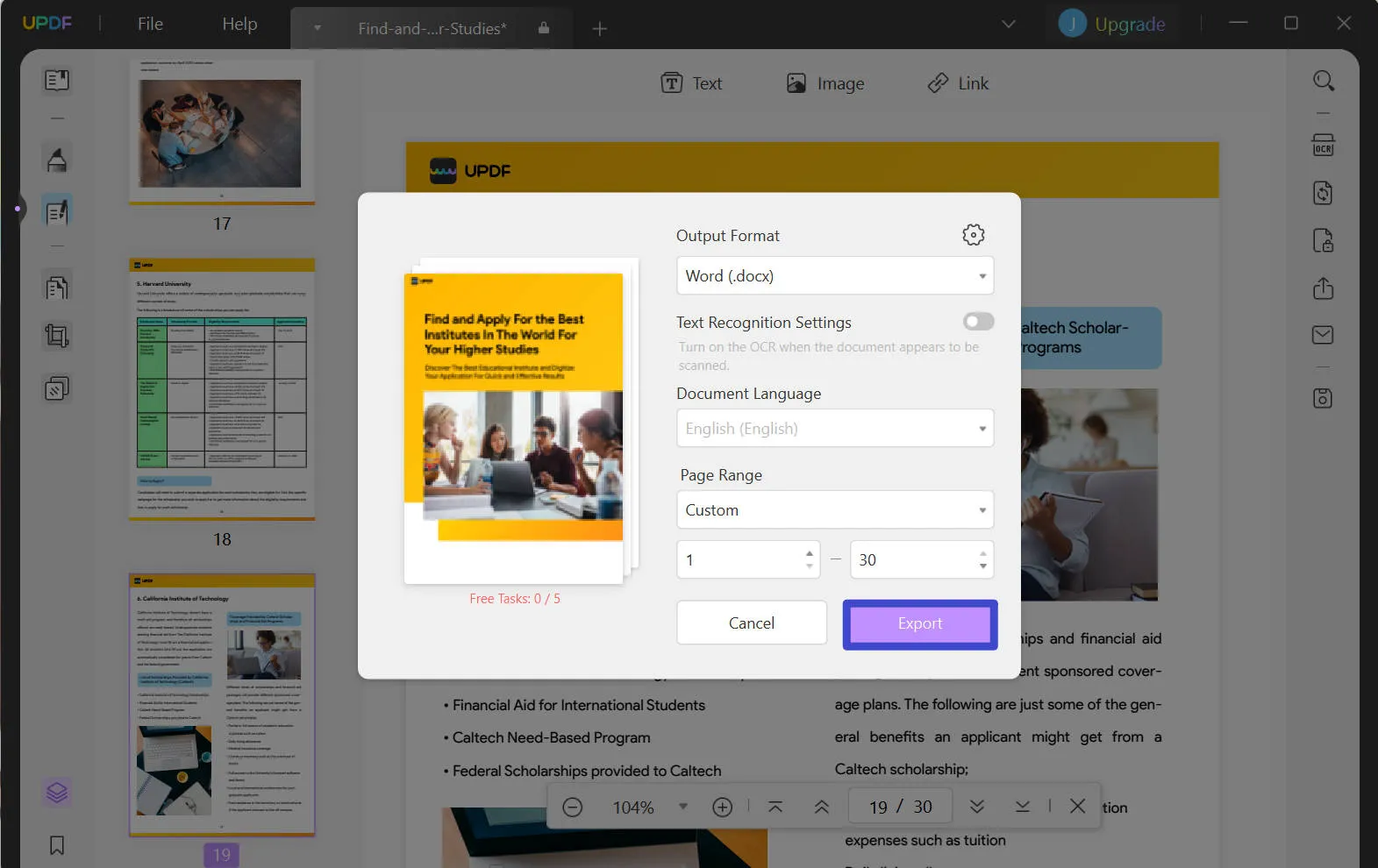
This is how you convert PDF to Word with UPDF.
Video Tutorial on How to Convert PDF to Word
How to Batch Convert PDF to Word with UPDF as Nitro Alternative?
In addition to a simple conversion process, UPDF is capable of batch-converting PDFs into Word documents. Let's go through the steps to carry out this task with the help of a UPDF batch converter.
Step 1: Access the Batch Processing Functionality
Start the process of mass PDF conversion by installing UPDF on your system. For this purpose, hit the "Free Download" button below to get your hands on this tool. Then, launch this PDF batch converter and click the "Batch" button to access the "Popular Batch Actions" window.
Windows • macOS • iOS • Android 100% secure
Step 2: Import Multiple PDF Files
Upon accessing the batch processing features, hit the "Convert" button to reach the conversion screen. Afterward, press the "Add Files" option present in the center of the window to add multiple PDFs.

Step 3: Batch Convert PDF to Word
Once you add all your PDFs, choose the document format from the "Output Format" drop-down menu. Before hitting the "Apply" button, you can also select the desired layout settings to optimize this batch conversion process.
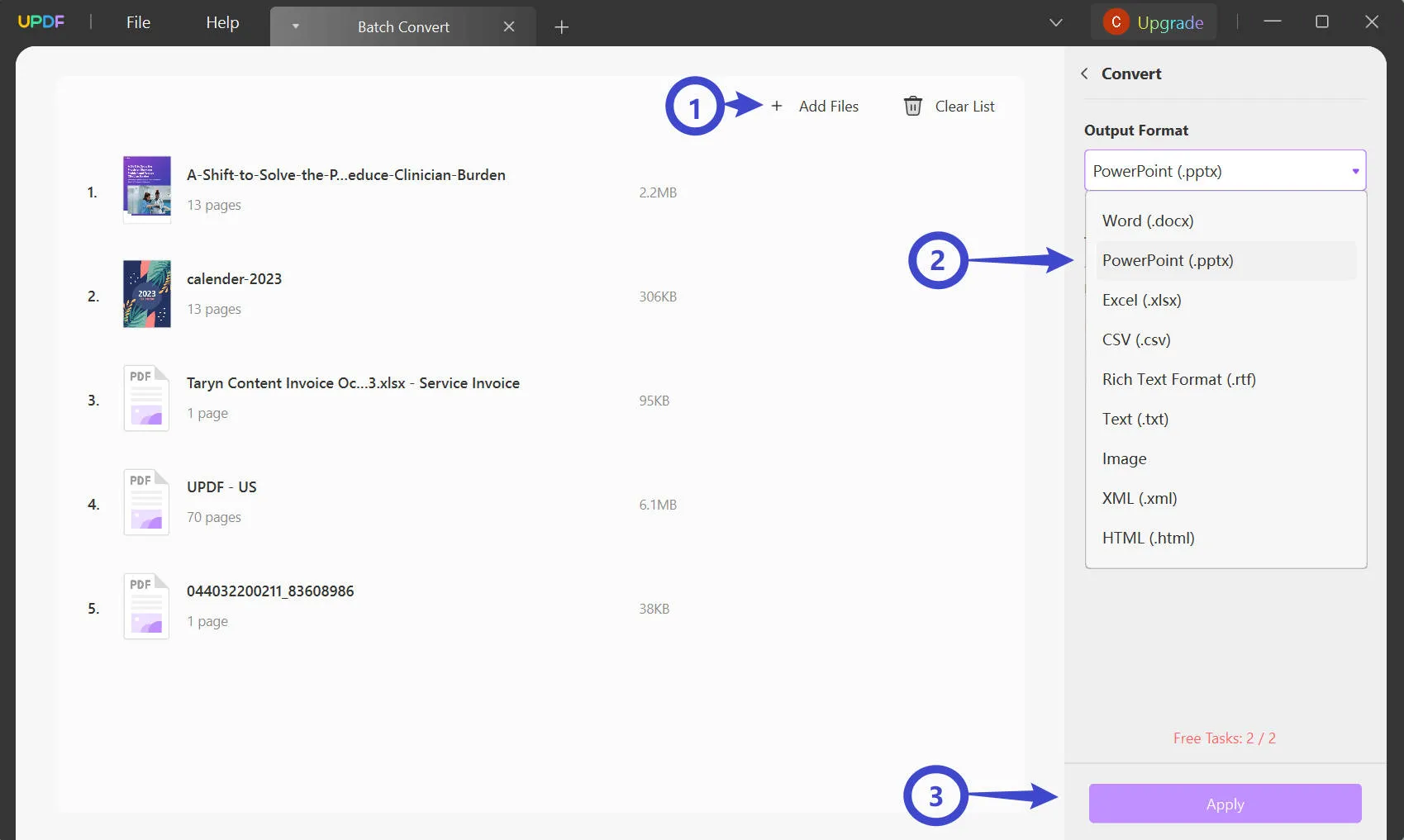
Pros and Cons of Nitro PDF to Word Converter
After discussing the basics of Nitro PDF, let's analyze its pros and cons to fully understand the functionality of this tool. These comparative points will help you make the informed decision to purchase this PDF converter.
Pros:
- Users are generally satisfied with its fast processing speed, as it can perform the PDF conversion process within seconds.
- This PDF conversion tool even has a batch processing feature to convert multiple files in one go.
- Most users seem to be happy with the multiple conversion options, including PDF to Word, Excel, Images, and more.
Cons:
- Nitro Pro may be a bit expensive compared to other PDF-to-Word conversion tools.
- Some users have complained about formatting issues when converting PDF to Word.
- The user interface of this tool is complicated for beginners, so users complained about the task's difficulty.
Considering all these cons, you need a better tool that can ease the process of PDF to Word conversion. For this purpose, UPDF delivers affordable and easy-to-use solutions to users. Try it now.
Windows • macOS • iOS • Android 100% secure

FAQs about Nitro PDF to Word Converter
Q1. Can Nitro convert PDF to Word?
Yes, users will be able to convert PDF to Word with Nitro's help. While doing so, you can retain the original formatting of the PDF for an optimized conversion process. Moreover, it supports batch conversion features to save time and improve productivity.
Q2. Is it free to use Nitro PDF to Word converter?
No, you cannot use the features of Nitro PDF to Word converter for free. Users have to buy a paid plan for this purpose, which can be expensive for personal use. However, you will get an initial free trial period to test its functionality.
Q3. Is Nitro PDF to Word converter the same as Nitro Pro?
Yes, the Nitro PDF to Word converter is just a feature of the main product, Nitro Pro. So, you can say that both of these are the same tools.
Q4. Can I use Nitro PDF to Word converter on Mac?
Nitro Pro is available on Mac, Windows, and iOS platforms for better accessibility. It means that you will be able to use Nitro PDF to Word converter on your Mac devices.
Conclusion
Nitro PDF to Word converter can convert PDF to Word, but Nitro's operating system is not very beautiful, if it is a novice may not be very good to get started. And it has few conversion formats, if you have other needs is not very convenient. That's why we will introduce UPDF in the first part, UPDF has 14 formats that can be converted, and the quality and content of the original document are the same after conversion. Download it now and convert PDF to Word for free twice a day.
Windows • macOS • iOS • Android 100% secure
 UPDF
UPDF
 UPDF for Windows
UPDF for Windows UPDF for Mac
UPDF for Mac UPDF for iPhone/iPad
UPDF for iPhone/iPad UPDF for Android
UPDF for Android UPDF AI Online
UPDF AI Online UPDF Sign
UPDF Sign Read PDF
Read PDF Annotate PDF
Annotate PDF Edit PDF
Edit PDF Convert PDF
Convert PDF Create PDF
Create PDF Compress PDF
Compress PDF Organize PDF
Organize PDF Merge PDF
Merge PDF Split PDF
Split PDF Crop PDF
Crop PDF Delete PDF pages
Delete PDF pages Rotate PDF
Rotate PDF Sign PDF
Sign PDF PDF Form
PDF Form Compare PDFs
Compare PDFs Protect PDF
Protect PDF Print PDF
Print PDF Batch Process
Batch Process OCR
OCR UPDF Cloud
UPDF Cloud About UPDF AI
About UPDF AI UPDF AI Solutions
UPDF AI Solutions FAQ about UPDF AI
FAQ about UPDF AI Summarize PDF
Summarize PDF Translate PDF
Translate PDF Explain PDF
Explain PDF Chat with PDF
Chat with PDF Chat with image
Chat with image PDF to Mind Map
PDF to Mind Map Chat with AI
Chat with AI User Guide
User Guide Tech Spec
Tech Spec Updates
Updates FAQs
FAQs UPDF Tricks
UPDF Tricks Blog
Blog Newsroom
Newsroom UPDF Reviews
UPDF Reviews Download Center
Download Center Contact Us
Contact Us




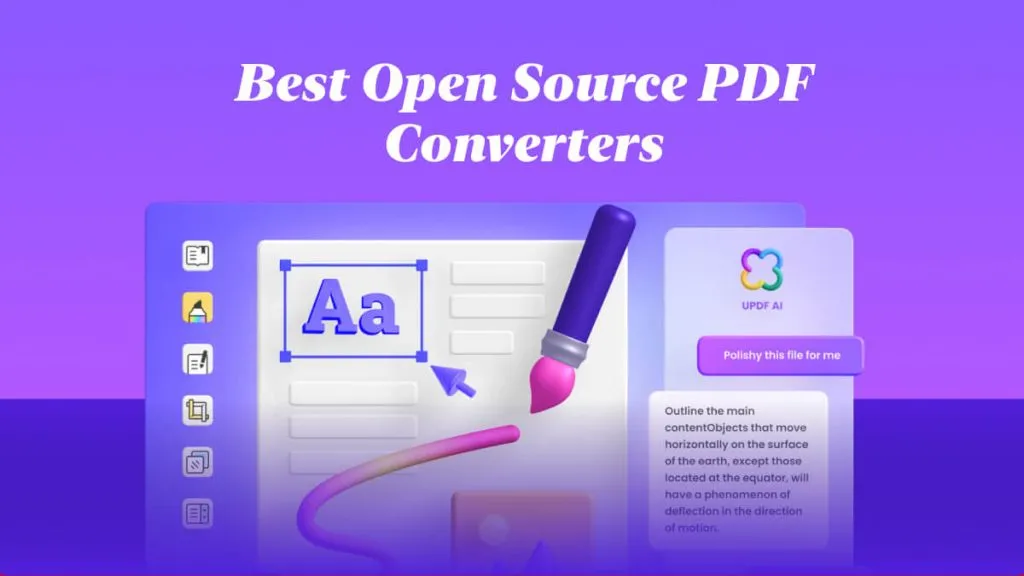

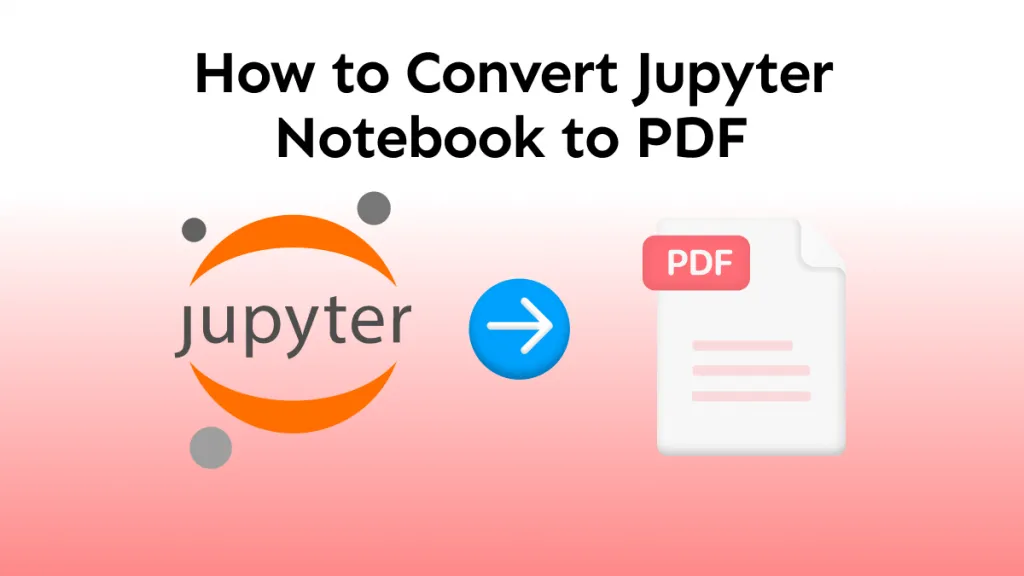

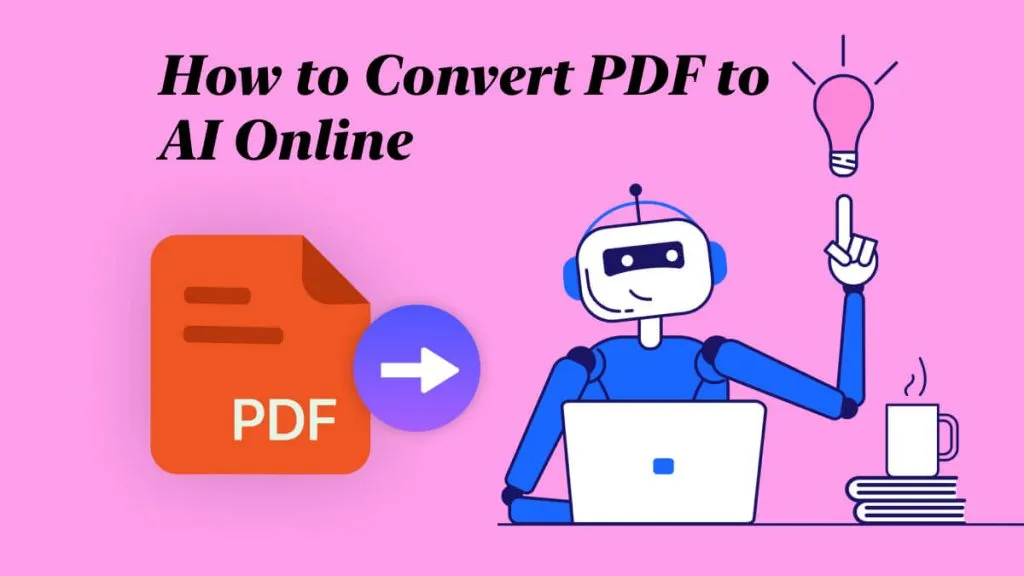
 Cathy Brown
Cathy Brown 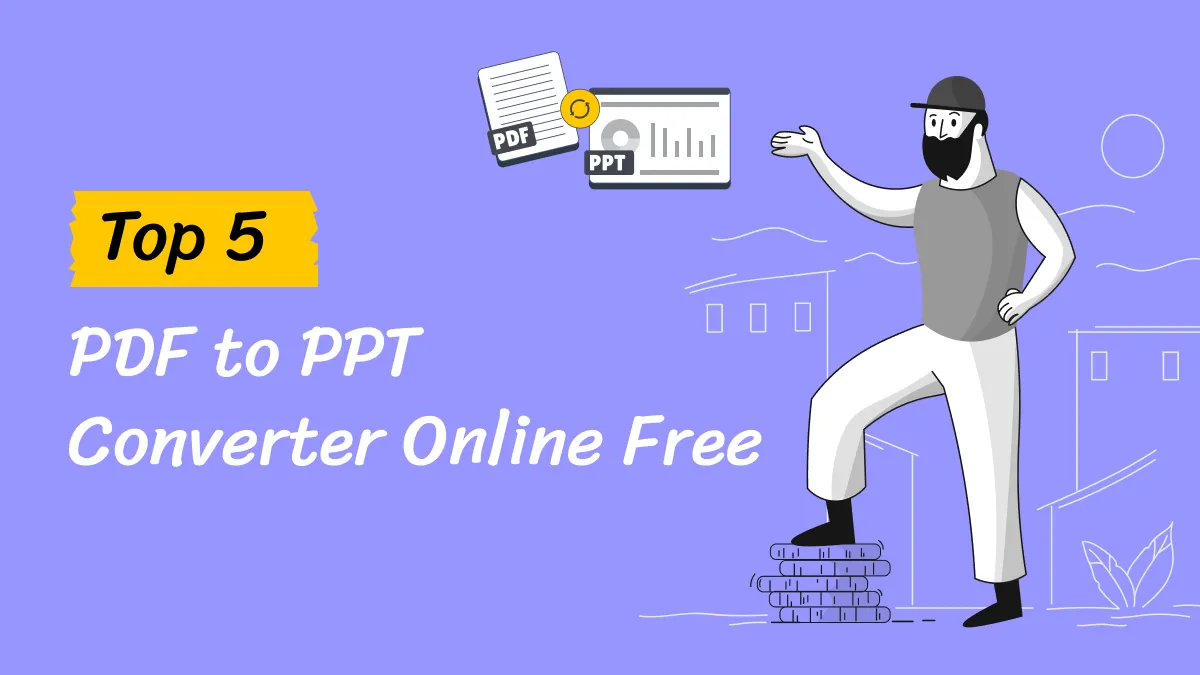
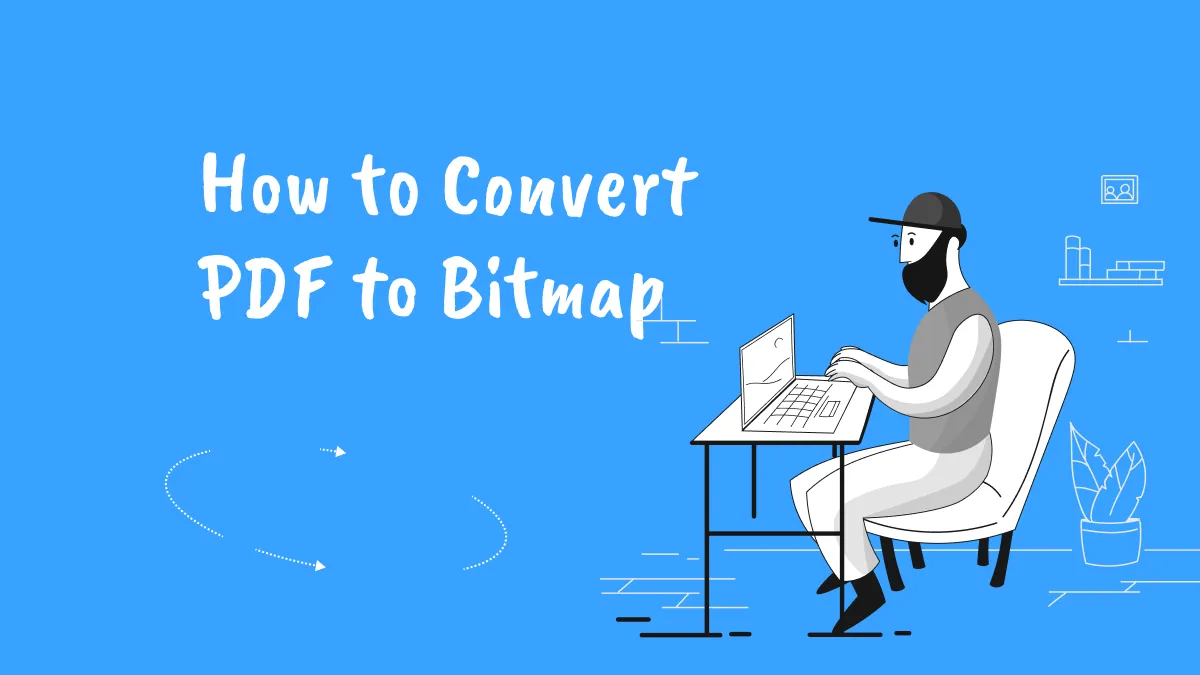
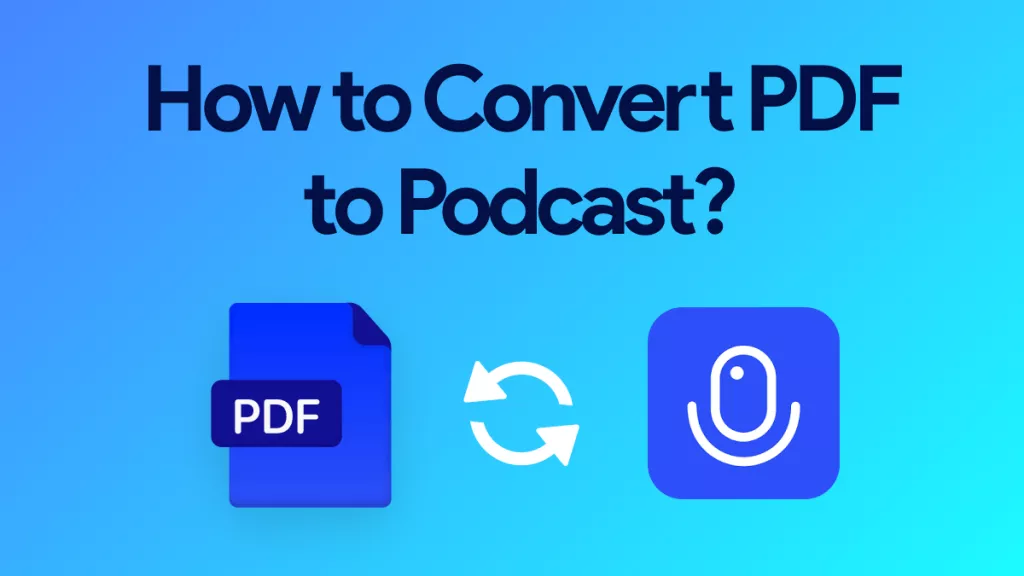
 Enid Brown
Enid Brown 