The demand for versatile content formats has never been higher than it is today. With the rise of podcasts as a popular source of information— the ability to convert PDF documents into audio content has become a valuable skill— whether it is research papers, eBooks, or educational material, this makes your content accessible to a wider audience.
In this blog, we’ll look at two easy methods to convert PDF to podcast, allowing you to listen to your documents handsfree or if you’re a content creator, reach your audience on a whole new platform
Part 1: Convert PDF to Podcast with UPDF AI Online and TTstool
To convert PDF to podcast, we recommend using these two tools to simplify the process: UPDF AI Online and TTStool. These tools are highly recommended due to their user-friendly interfaces and are free to use for small tasks— perfect for anyone looking to try out PDF to podcast conversion without breaking the bank.
With UPDF AI Online, you have access to 100 free prompts— while TTStool allows you to use 10000 characters for free. Below we’ll show you how to use UPDF AI Online to create a podcast script for your PDF document, and then how to use TTStool to convert the script into a voiced podcast. Visit UPDF AI Online by clicking the button below to get started today.
Step 1: Creating the Podcast Script
First, you need to copy the contents of your PDF into UPDF AI Online— to do this you convert the PDF to Word for free with UPDF by downloading it with the button below (up to 2 times a day.) Now copy all the content into UPDF AI Online and ask “Can you convert this content into a podcast.”
Windows • macOS • iOS • Android 100% secure
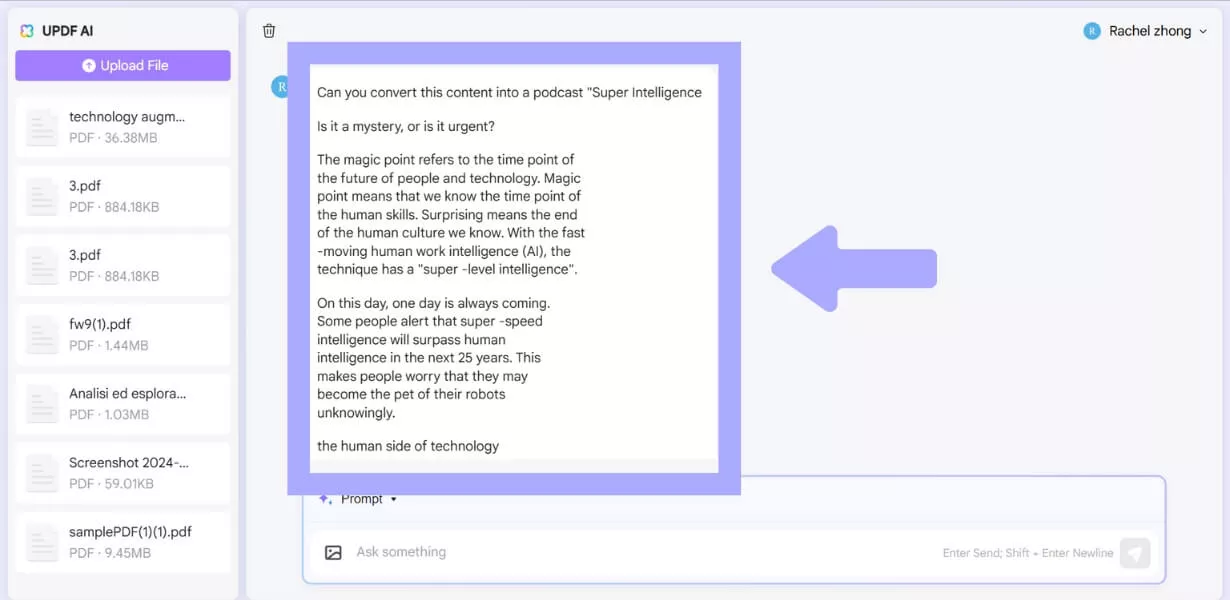
Step 2: Generate AI Hosts
Next, head to TTStool, select an AI voice you’d like to be the host of your podcast, and begin copying the script one section at a time. You can listen to a preview by clicking the play button in the top right. Once happy, simply click download and repeat for each section. If you’d like to add a second host, change the voice on different sections as you copy them.
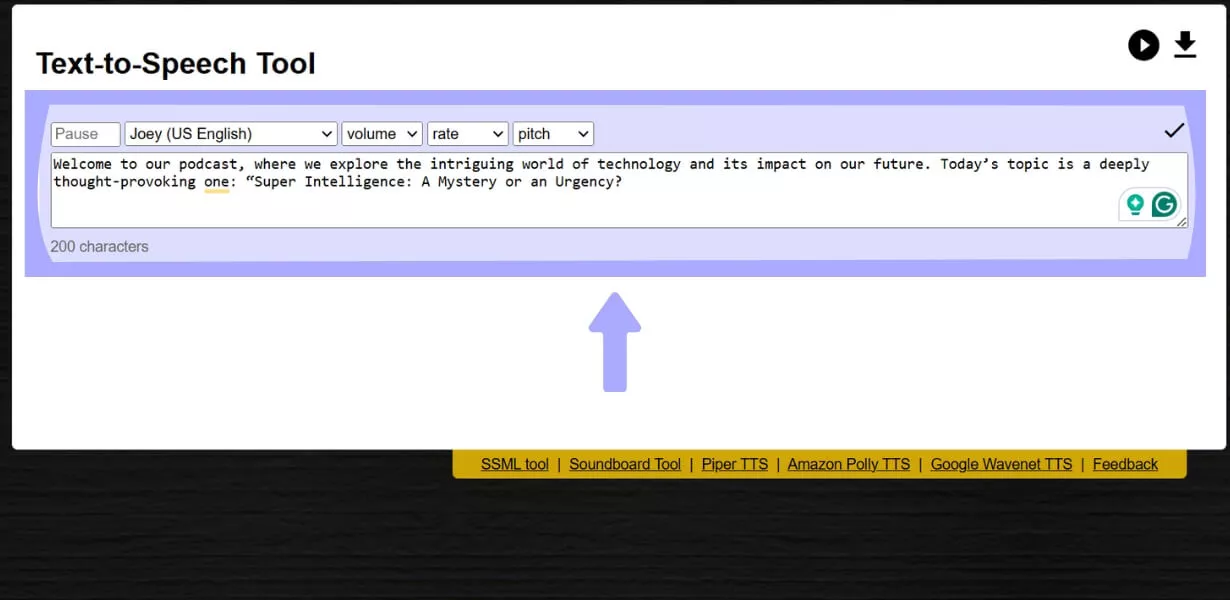
Step 3: Combining the Audio into a Podcast
Now that you have all your audio clips, head to Audio Joiner. Click “Add Tracks” and select your files. You can listen to it and make any adjustments as required. Once you’re happy click “Join” and download your podcast.
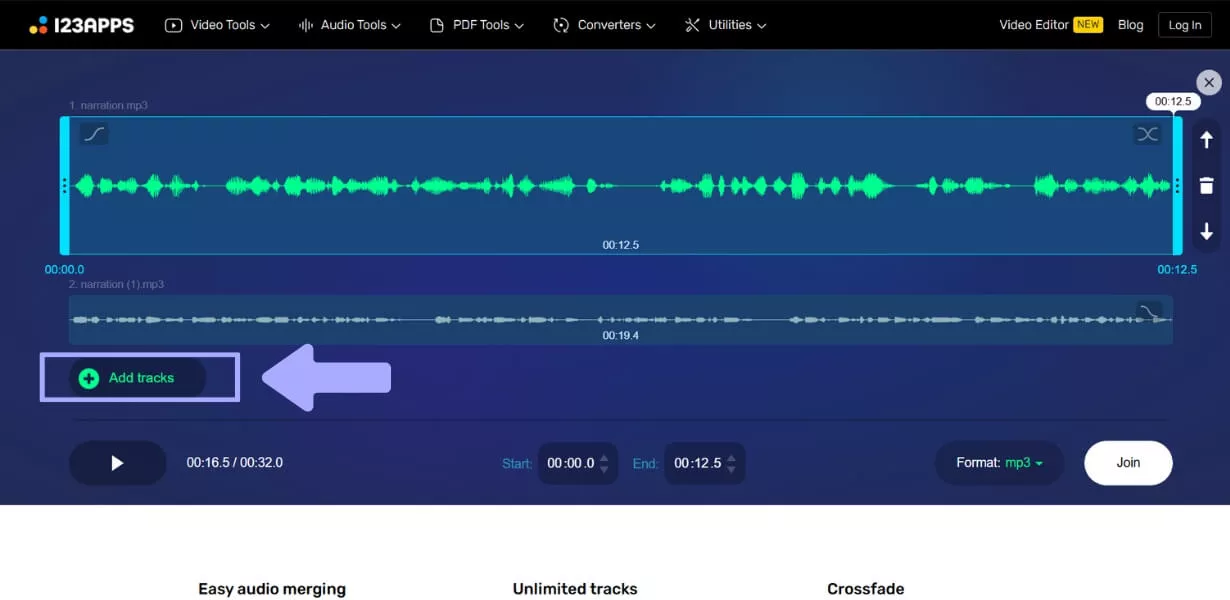
Using these steps, you can easily convert your PDF document into an engaging podcast with UPDF AI Online. Try outit today and get access to 100 free prompts, as well as the ability to convert 2 PDFs to Word documents per day for free to access UPDF software! When you use up all free prompts, you can upgrade to pro version at a very low price.
Part 2. Convert PDF to Podcast with NotebookLM
Another way to convert PDF to podcast is to use NotebookLM— a platform that allows you to generate audio content directly from your PDF files. NotebookLM is free to use (while in early testing) with a Google account— although some accounts and countries may not have access.
Step 1: Uploading Your PDF
Log in or create an account, upload PDF to NotebookLM, and input the prompt “Turn this PDF into a podcast script.”
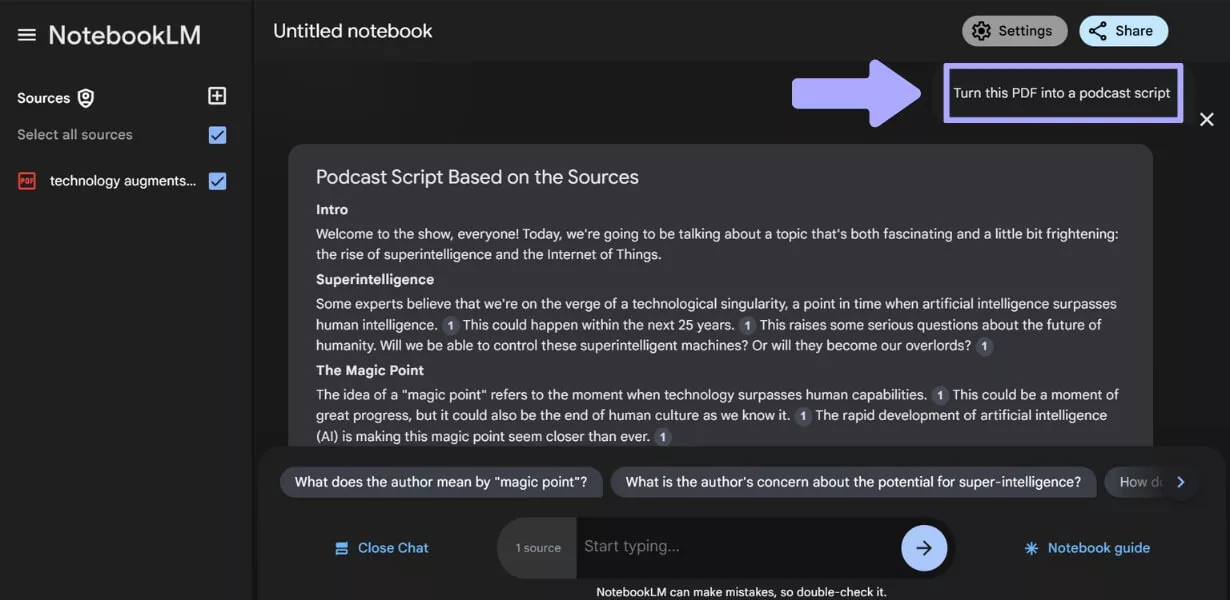
Step 2: Create a Podcast
Next, click “Notebook guide” to the right of the message box. Now, click “Generate” and NotebookLM will begin creating your podcast. Once the process is finished, click play to preview the audio and download if you’re happy with the results.
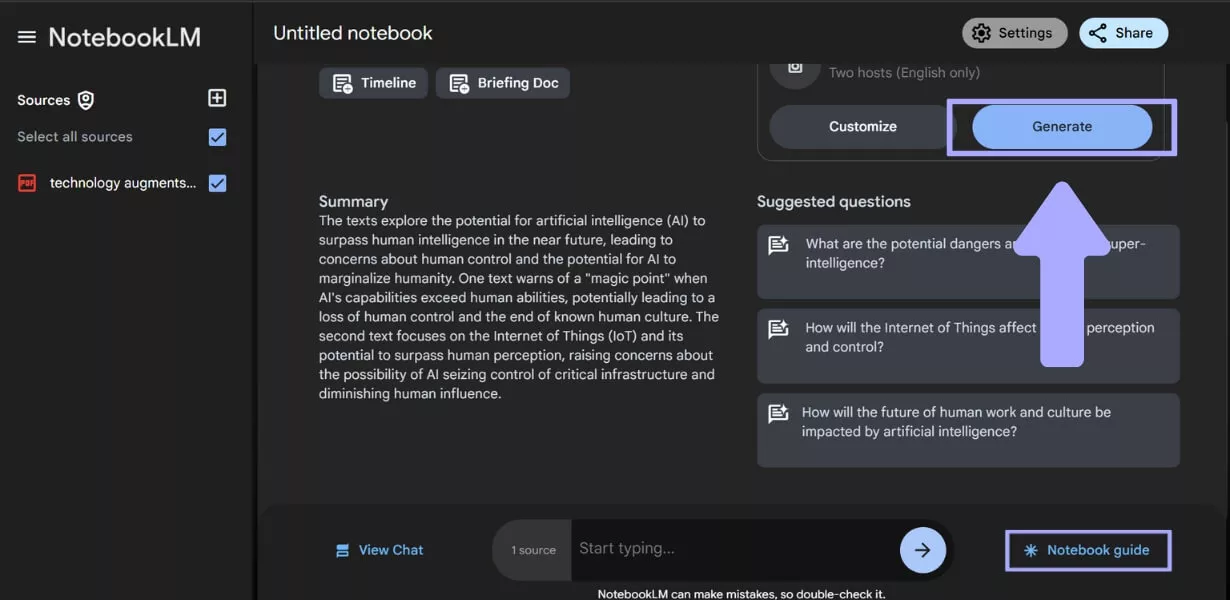
While NotebookLM can quickly turn your PDF documents into podcasts— it may have limited access and features. This tool is also in early testing currently— as such, future versions might require a paid plan to access and use.
Also Read: How to Read PDF Aloud? (4 Proven Ways)
Part 3. Bonus Tip: Read PDF Aloud
If you only need to listen to your PDF content (and aren’t interested in converting it into a podcast), UPDF is an excellent choice when wanting to engage with your documents in this way— whether you prefer auditory learning or want to consume content hands-free. This feature is available on Mac andiPhone and is completely free to use! You can download UPDF via the button below.
Windows • macOS • iOS • Android 100% secure
Begin by opening your PDF with UPDF and selecting the content you’d like to be read aloud. Next, highlight and right click the content, opening a dropdown menu. From here click “Start Speaking” to have the selected content read aloud.
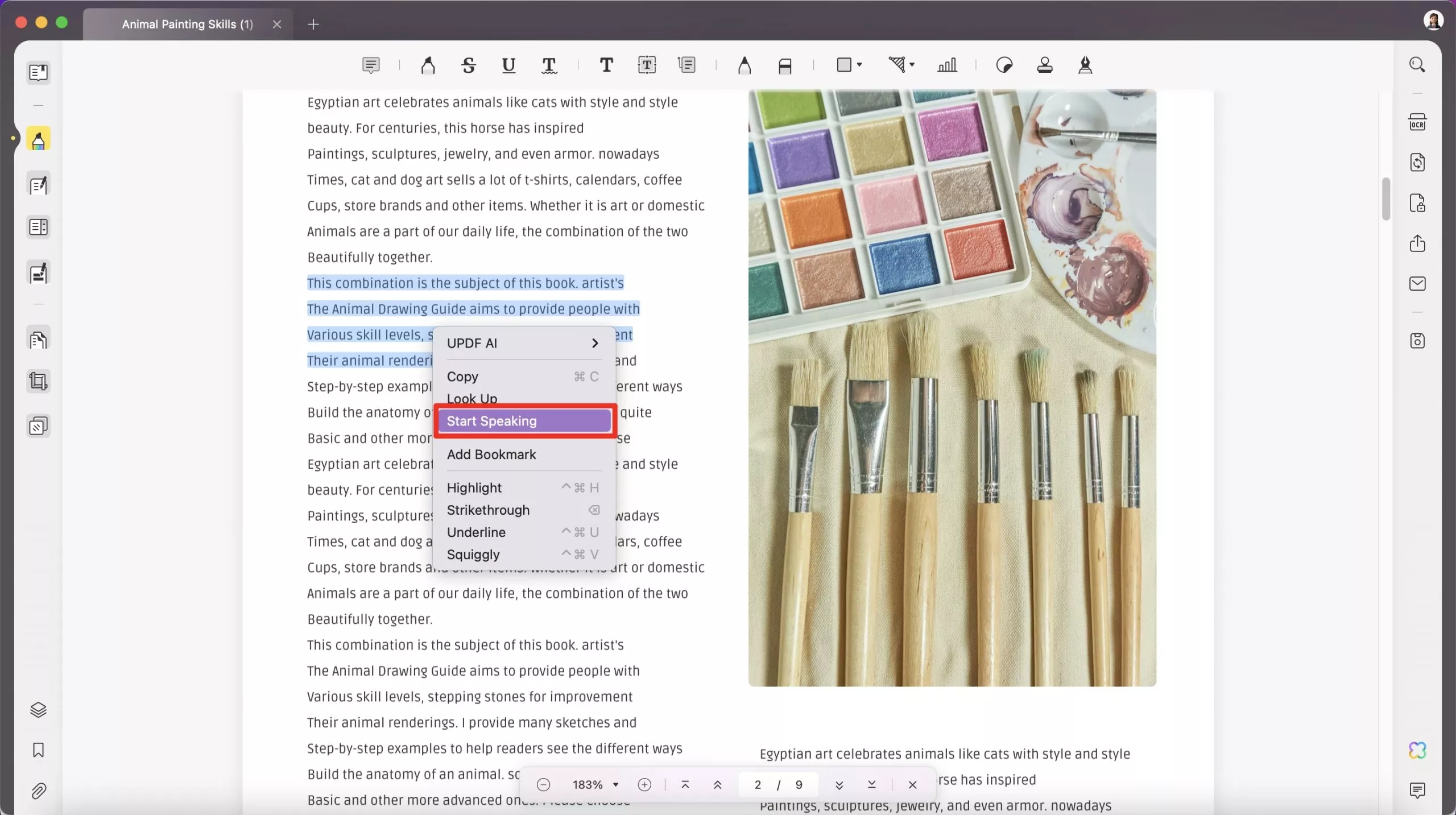
Using UPDF, you can easily listen to your PDF documents, making it more convenient to absorb information— especially for those who prefer auditory learning or listening while multitasking.
In addition to reading aloud, UPDF offers a wide variety of useful features for editing and managing PDF documents.
If you’d like to learn more about the many amazing features UPDF offers, read through this comprehensive review! Or if you’d prefer— check out the video below to learn why UPDF is the best PDF editor on the market.
Final Words
In summary, converting a PDF to podcast can significantly increase the accessibility and reach of your content, allowing it to resonate with a wider audience. Whether using NotebookLM or the powerful UPDF AI Online tool, converting PDF documents into podcasts is easier than ever.
For those who simply want to listen to their PDF document without going through the podcast conversion process— UPDF provides the ideal solution with its read-aloud functionality. UPDF can read your documents aloud on Mac and iPhone completely for free.
UPDF is the best tool for working with PDFs, whether you need to create a podcast script with its AI or simply read content out loud. For a fast and reliable experience when managing or editing PDF documents, with many additional features and a budget-friendly price— Download UPDF today or visit UPDF AI online and give your documents a voice!
Windows • macOS • iOS • Android 100% secure
 UPDF
UPDF
 UPDF for Windows
UPDF for Windows UPDF for Mac
UPDF for Mac UPDF for iPhone/iPad
UPDF for iPhone/iPad UPDF for Android
UPDF for Android UPDF AI Online
UPDF AI Online UPDF Sign
UPDF Sign Read PDF
Read PDF Annotate PDF
Annotate PDF Edit PDF
Edit PDF Convert PDF
Convert PDF Create PDF
Create PDF Compress PDF
Compress PDF Organize PDF
Organize PDF Merge PDF
Merge PDF Split PDF
Split PDF Crop PDF
Crop PDF Delete PDF pages
Delete PDF pages Rotate PDF
Rotate PDF Sign PDF
Sign PDF PDF Form
PDF Form Compare PDFs
Compare PDFs Protect PDF
Protect PDF Print PDF
Print PDF Batch Process
Batch Process OCR
OCR UPDF Cloud
UPDF Cloud About UPDF AI
About UPDF AI UPDF AI Solutions
UPDF AI Solutions FAQ about UPDF AI
FAQ about UPDF AI Summarize PDF
Summarize PDF Translate PDF
Translate PDF Explain PDF
Explain PDF Chat with PDF
Chat with PDF Chat with image
Chat with image PDF to Mind Map
PDF to Mind Map Chat with AI
Chat with AI User Guide
User Guide Tech Spec
Tech Spec Updates
Updates FAQs
FAQs UPDF Tricks
UPDF Tricks Blog
Blog Newsroom
Newsroom UPDF Reviews
UPDF Reviews Download Center
Download Center Contact Us
Contact Us



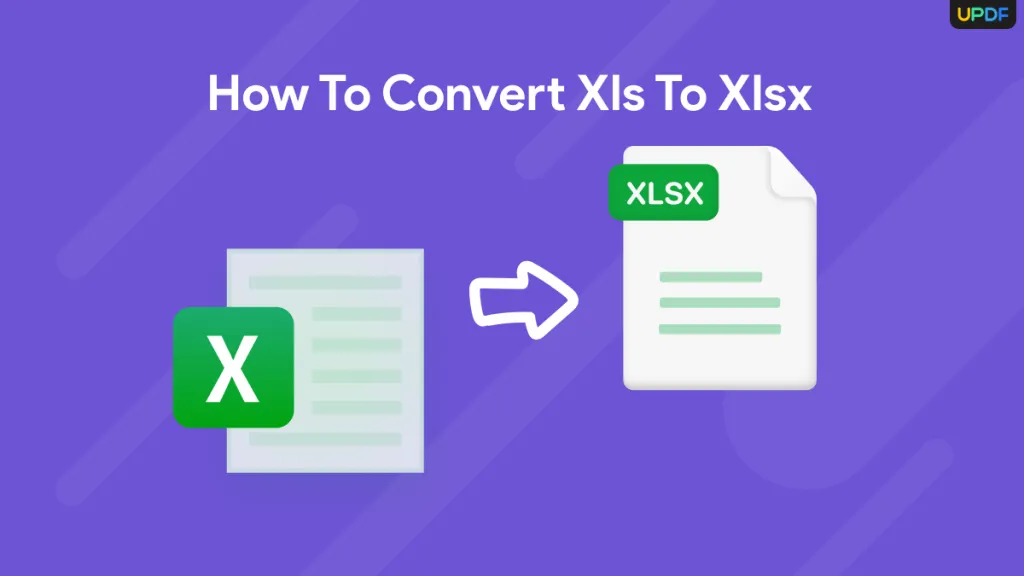

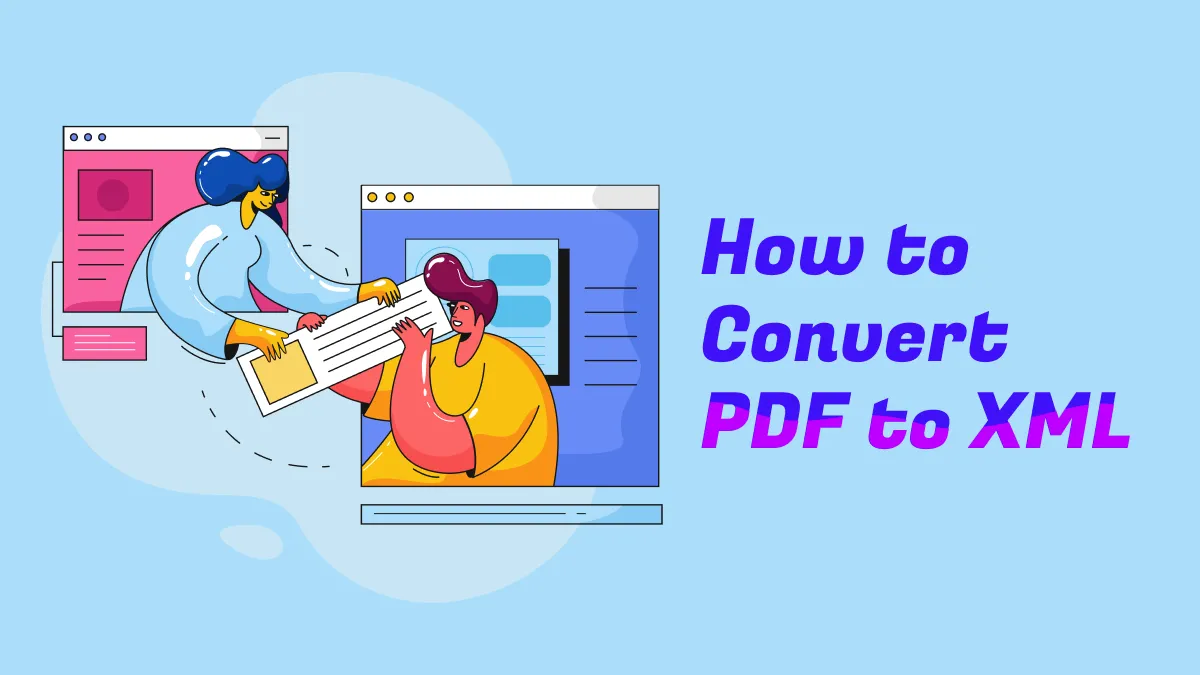

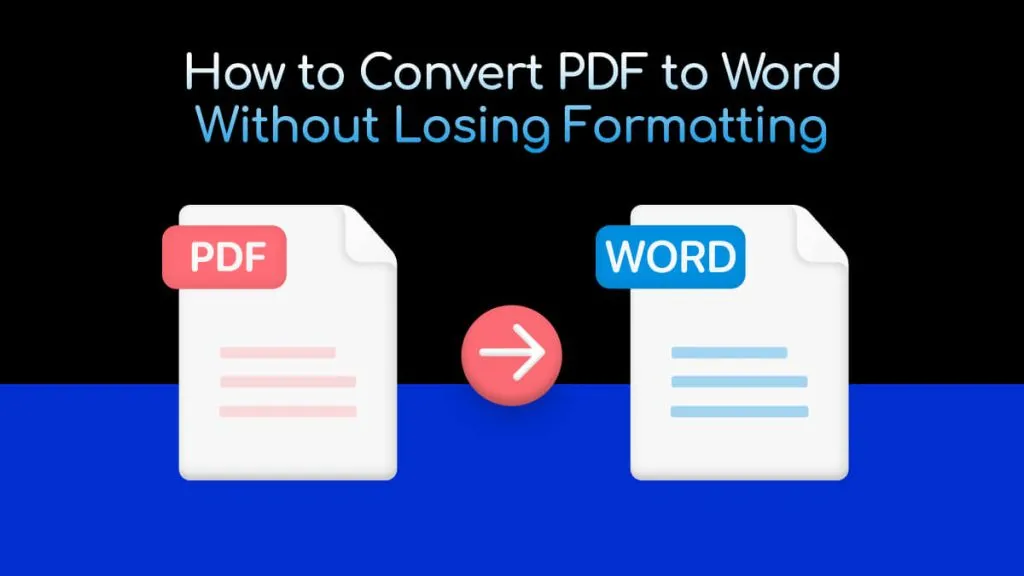
 Lizzy Lozano
Lizzy Lozano 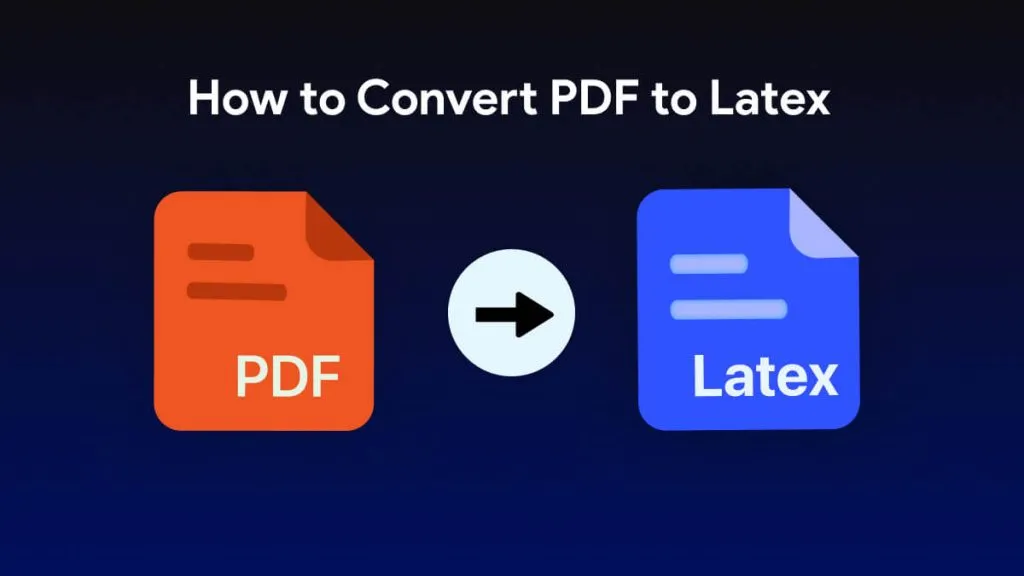

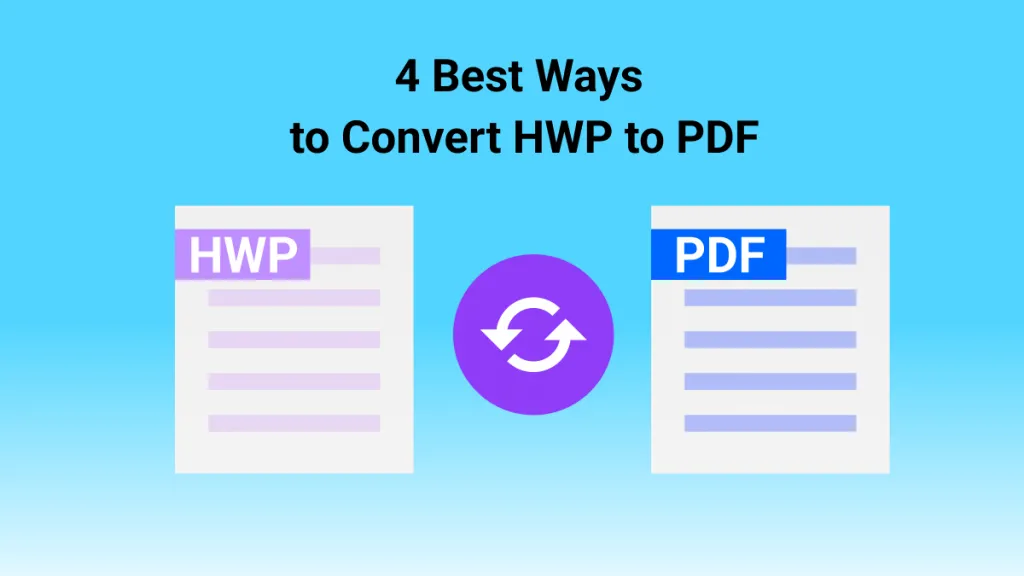
 Bertha Tate
Bertha Tate 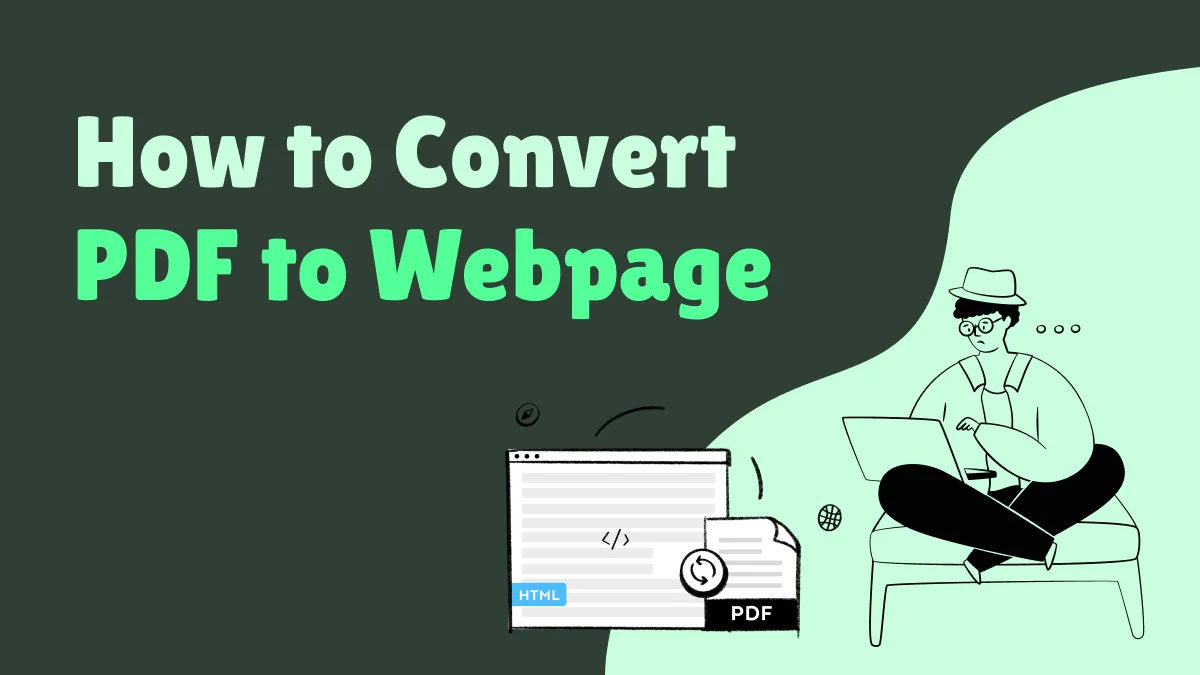
 Donnie Chavez
Donnie Chavez