PDF documents aren't supported by all applications. Thus, it becomes necessary to convert the files to other formats to be able to use them more effectively or do the necessary edits. One of the ways that you can make your PDF more usable is by converting it to XML. There are many applications you can use to convert PDF to XML. This article will teach you how to convert PDF to XML file using UPDF and also how to do it online. In addition, you also learn more about XML format.
Method 1. How to Convert PDF to XML
It's easy to convert PDF to XML files using UPDF. This is a open-source PDF converter software that offers professional PDF conversion. It offers high-level file security, consistent formatting, and accurate conversion of your PDF files to whatever format you want. Try UPDF from the button below.
Windows • macOS • iOS • Android 100% secure
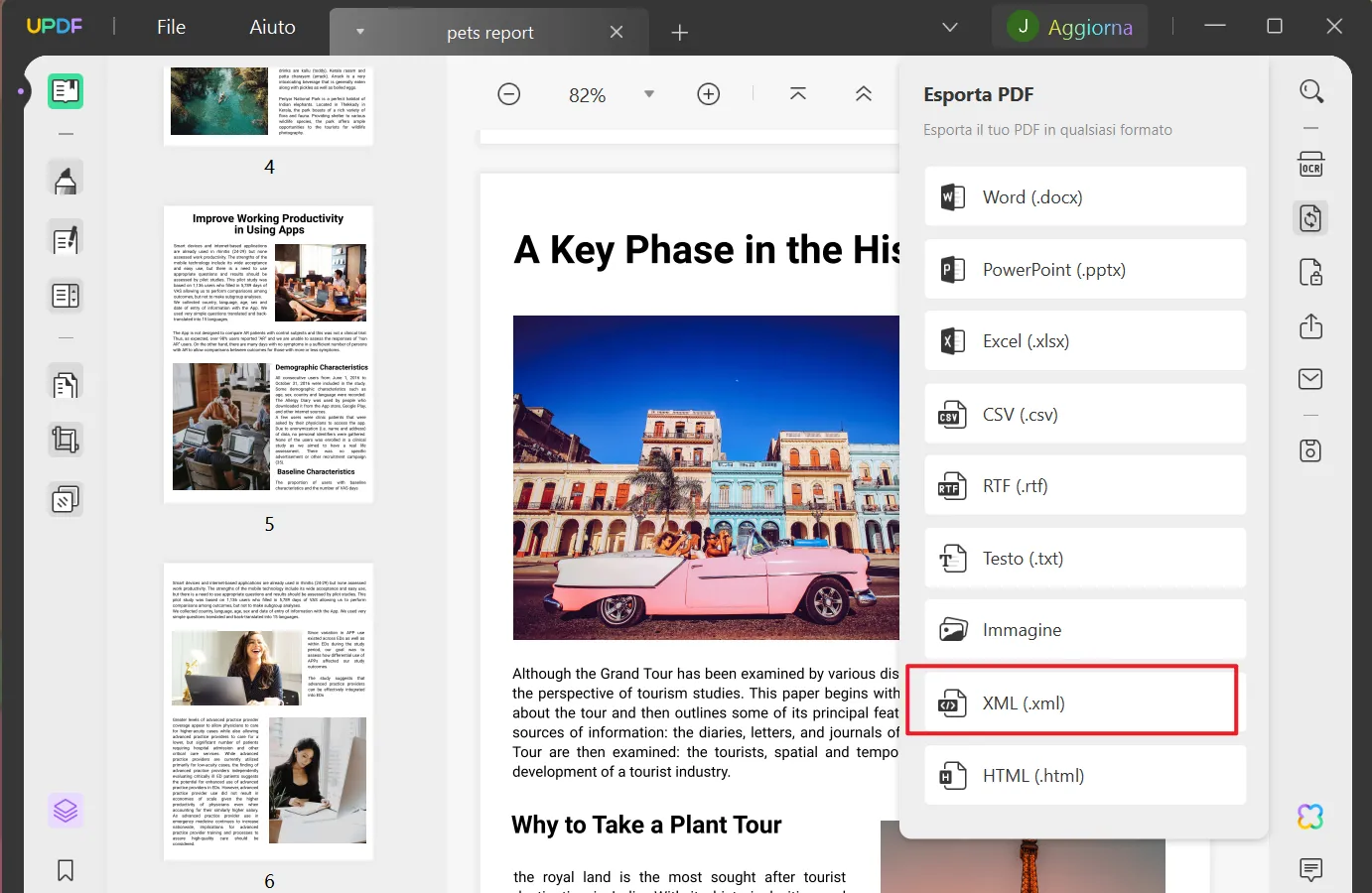
Feature
- The information and data in the output XML file will be well organized and of high quality.
- It features an Optical Character Recognition(OCR) that helps accurately convert the scanned or image-based PDF into other easy-to-edit formats, including XML. OCR supports 38 languages making it a great feature.
Pro
- With the tool, you have peace of mind knowing that all your confidential information is protected.
- An all-in-one PDF editor to resolve the PDF question.
- It has all kinds of robust PDF annotation tools.
- Integrated with AI, UPDF supports PDF summarizing, translating, and rewriting, as well as AI chatting.
It can capably handle whatever you throw into it for conversion. Here are steps on how to convert PDF to XML files with the UPDF.
Step 1. Select Output Format as XML
Start by opening the PDF document you want to convert PDF by clicking on "Open File".
Once your PDF file is opened, click on the "Export PDF" icon on the top right side. After clicking it, a list of multiple formats will appear as shown in the image below. Find and select the "XML" format as your preferred format.
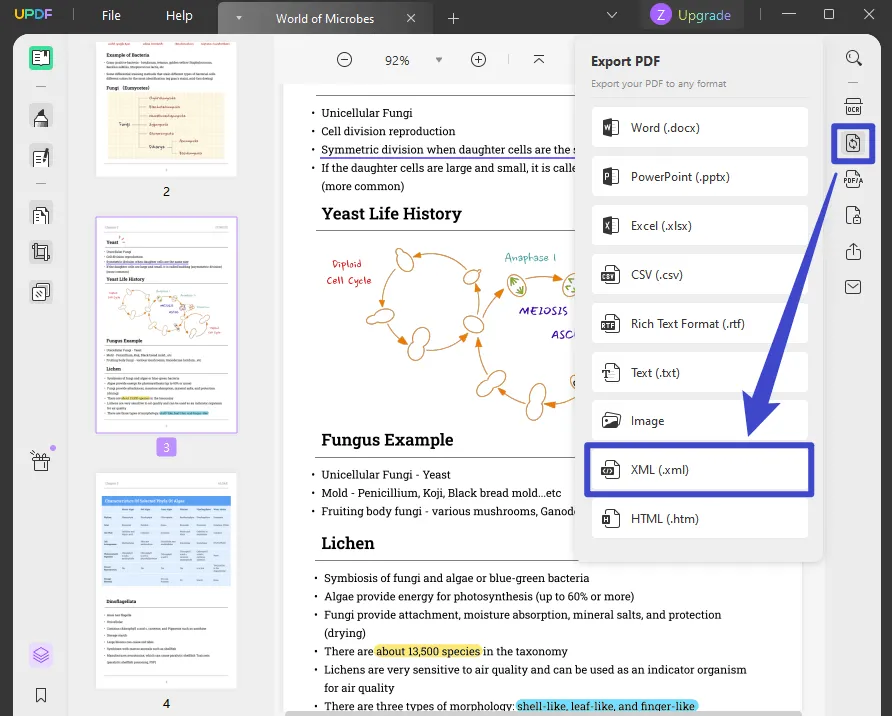
Step 2. Conver and Save the XML File
When you click on the "XML" format, a pop-up window will appear. It will allow you to set up your preference such as "Page Range". After setting up, click on the "Export" button and your PDF will be converted to XML.
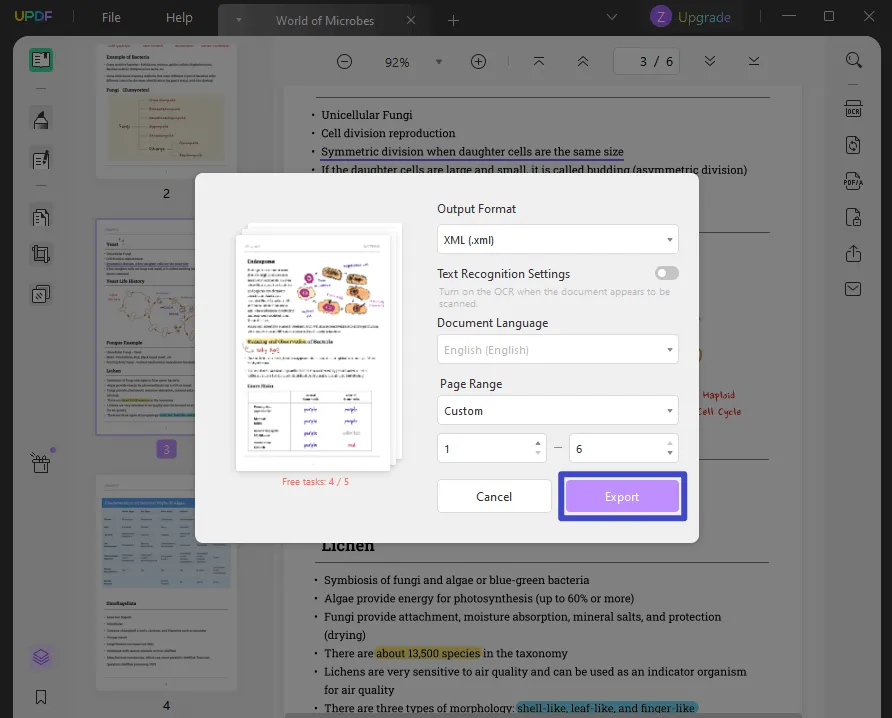
It is easy to convert PDF to XML with UPDF - download it for a free trial now.
Windows • macOS • iOS • Android 100% secure
Video Tutorial on How to Change PDF to XML
Method 2. How Do I Convert Scanned PDF to XML
OCR feature in UPDF allows you to convert scanned PDF to XML with high-level accuracy. Here are the steps of converting scanned PDF to XML with OCR using UPDF:
- When you open the PDF that you want to convert, click on "Recognize Text Using OCR" on the right menu.
- Select "Text and pictures only" or "Text over the page image" on the "Layout", and click OCR feature for differentiation.
- Setting the language, image resolution, page range, and odd or even pages if you need.
- After the setting, tap on "Perform OCR" to convert the scanned PDF to an editable and searchable PDF.
- A new editable and searchable PDF will automatically open in UPDF. Now you can convert this PDF to XML by clicking "Export PDF > XML > Export".
Download UPDF and follow the easy steps above to convert your scanned PDF to XML now.
Windows • macOS • iOS • Android 100% secure

Method 3. How to Convert PDF to XML Online
You can use different tools to convert PDF to XML online. This is a simple and fast tool to use as you convert PDF to XML. Here are the steps to convert PDF to XML.
- Go to Google and search "Convert PDF to XML online". Select one online tool you like and open it.
- Choose the PDF files you want to convert. You can drag and drop the documents to the upload area.
- Click the convert button to do the PDF to XML online conversion.
- Wait for a few seconds and then click download and save XML documents to your device.
Converting PDF to XML with online tools is easy. However, there are some potential risks. For example, you are risking the data security of your documents. What's more, online tools will have strict limits on file size. Given that, we recommend that you find a safe offline tool with no restrictions, such as UPDF. You can download it through the button below.
Windows • macOS • iOS • Android 100% secure
Knowledge: What is XML?
XML files feature XML codes and usually end with the file extension. XML. The files have tags that show how the document ought to be structured. The tags also show how the files should be stored and moved over the internet. Here is an example.
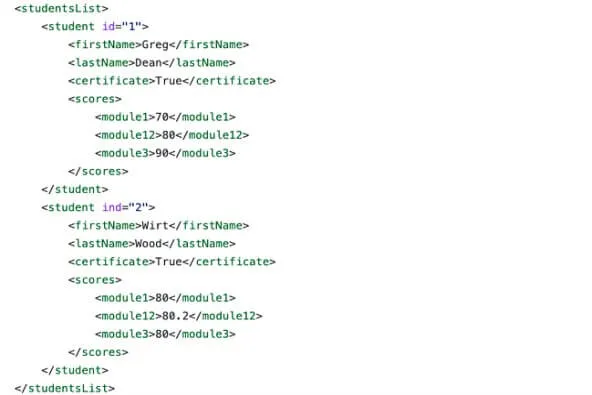
They contain plain text and tags. In the above example, plain text is shown in black while the tags are shown in green. The plain text is the actual data that is stored while the tags show what the data is. Since XML documents are plain text files, it is easy to create, store, move and interpret by humans and computers. This is the reason why XML files are popular online. It is also worth noting that most online software applications also store information and send the details to other apps in this format. XML files are used in web searching, computer applications, moving digital information, and also in websites and apps.
Conclusion
Converting PDF to XML is not a complex thing. This article shows you three ways on how to do it, we recommend you to the offline PDF converter tool UPDF. It's completely safe and it can recognize scanned PDF text. The powerful OCR feature is the feature you shouldn't miss. So don't wait, download UPDF today to convert PDF to XML! And here is the link to check the price of UPDF. It has a special discount now! Don't miss out.
Windows • macOS • iOS • Android 100% secure
 UPDF
UPDF
 UPDF for Windows
UPDF for Windows UPDF for Mac
UPDF for Mac UPDF for iPhone/iPad
UPDF for iPhone/iPad UPDF for Android
UPDF for Android UPDF AI Online
UPDF AI Online UPDF Sign
UPDF Sign Read PDF
Read PDF Annotate PDF
Annotate PDF Edit PDF
Edit PDF Convert PDF
Convert PDF Create PDF
Create PDF Compress PDF
Compress PDF Organize PDF
Organize PDF Merge PDF
Merge PDF Split PDF
Split PDF Crop PDF
Crop PDF Delete PDF pages
Delete PDF pages Rotate PDF
Rotate PDF Sign PDF
Sign PDF PDF Form
PDF Form Compare PDFs
Compare PDFs Protect PDF
Protect PDF Print PDF
Print PDF Batch Process
Batch Process OCR
OCR UPDF Cloud
UPDF Cloud About UPDF AI
About UPDF AI UPDF AI Solutions
UPDF AI Solutions FAQ about UPDF AI
FAQ about UPDF AI Summarize PDF
Summarize PDF Translate PDF
Translate PDF Explain PDF
Explain PDF Chat with PDF
Chat with PDF Chat with image
Chat with image PDF to Mind Map
PDF to Mind Map Chat with AI
Chat with AI User Guide
User Guide Tech Spec
Tech Spec Updates
Updates FAQs
FAQs UPDF Tricks
UPDF Tricks Blog
Blog Newsroom
Newsroom UPDF Reviews
UPDF Reviews Download Center
Download Center Contact Us
Contact Us


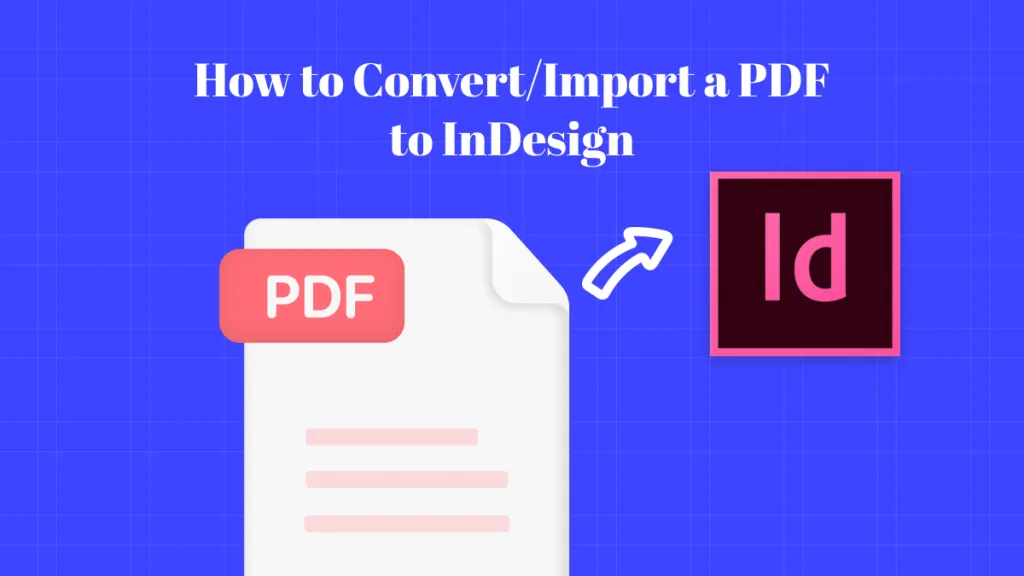

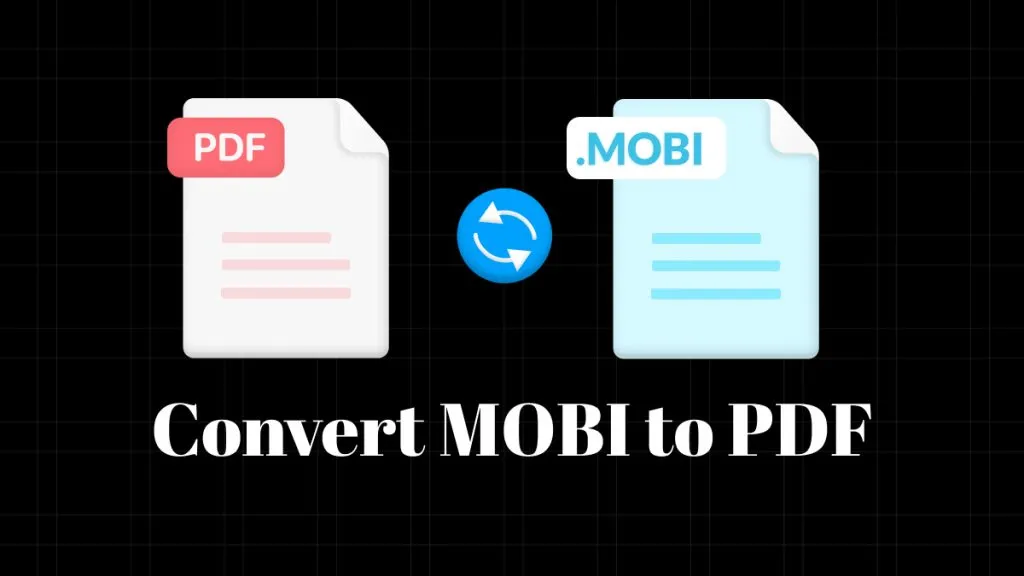



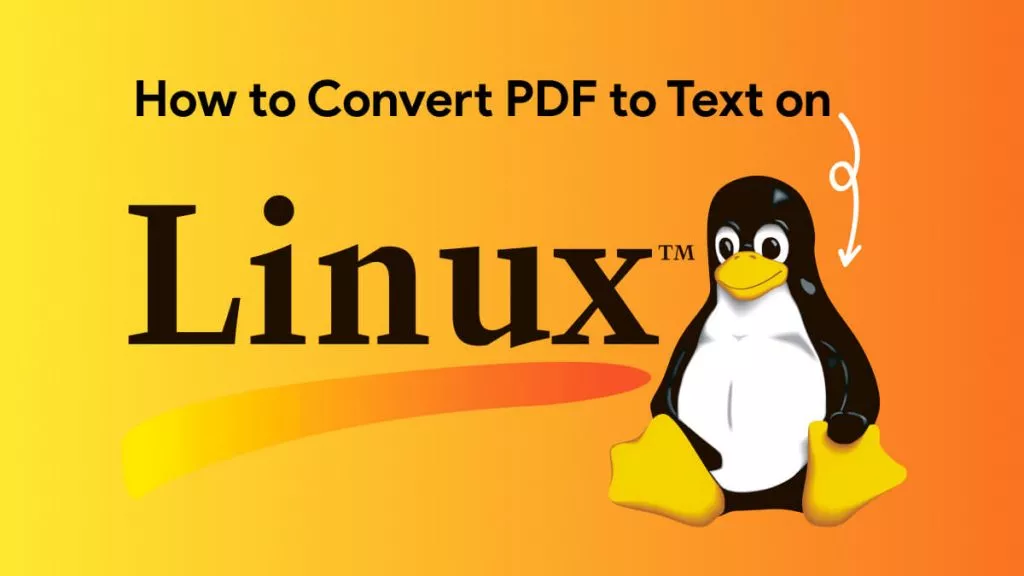
 Enid Brown
Enid Brown 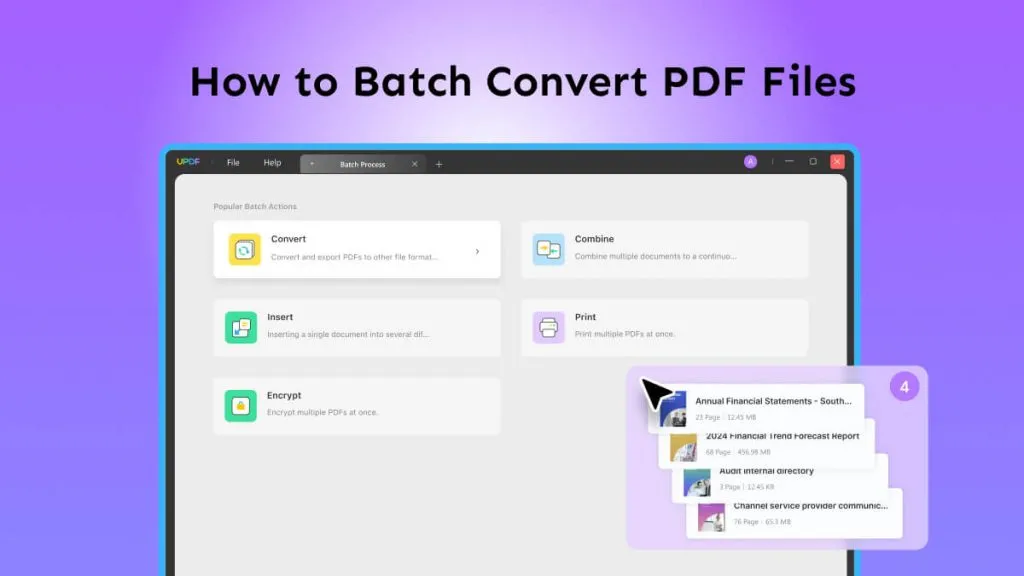

 Cathy Brown
Cathy Brown 
 Lizzy Lozano
Lizzy Lozano 