Are you looking for the best open-source PDF converter? Whether you need to convert PDFs into spreadsheets, images, Word documents, or another format, you might be searching for a good, open-source tool to convert all of your PDFs.
Some of the most common and popular PDF converter tools can be expensive, so you might be looking for an open-source PDF converter. Open-source PDF converters are usually free and have a lot of customization options and flexibility. There is also usually a lot of community support and development documentation to help you solve any problems with converting your PDFs.
In this article, we'll talk about the 2 best open-source PDF converters that you should know about, plus a bonus PDF converter tool for Windows, Mac, Android, and iOS - UPDF with a better experience and more powerful features! You can click the below button and use UPDF directly if you only want to have a powerful PDF converter.
Windows • macOS • iOS • Android 100% secure
Part 1. 2 Best Open Source PDF Converters
When you quickly need an open-source PDF converter to change a PDF into another format or another file into a PDF, it's important to know what open-source tools are available to you. Let's take a look at 2 of the best open-source PDF converters.
1. PDFSam - The Best Open Source PDF Converter
PDFSam is a free open-source program for working with PDFs. PDFSam has a basic version with limited features and an enhanced version with more advanced features (but the enhanced version is a paid program). With the PDFSam enhanced version, you can convert PDF files to Word, Excel, PowerPoint, HTML, RTF, TXT, or image formats very quickly. However, you cannot convert other formats into PDFs.
If you want to use the enhanced version of PDFSam to convert your PDFs to other formats, you will need to purchase a license. PDFSam offers a standard version for $69 per year, a pro version for $89 per year, and a pro + OCR Advanced version for $129 per year.
Some of the other features of PDFSam include merging PDFs, splitting PDFs, extracting text and images from documents, creating and editing PDFs, inserting watermarks, headers, and footers, adding comments and annotating PDFs, performing OCR, creating fillable forms, and more.

Code Download Link: https://github.com/torakiki/pdfsam
Platforms Supported: Windows, Mac, and Linux
2. PDFLite - Open Source PDF Converter
PDFLite is a free open-source PDF program. With PDFLite, you can convert many different file formats into a PDF, including Word, HTML, PUB, XPS< CHM, JPEG, GIF, PNG, TIF, TIFF, epub, iText, and more file formats. To do this, you can use the PDFLite print feature. Just open your document in your everyday software, such as Word, and then when you go to print your document, you can select PDFLite as the printer.
PDFLite is free to use, and there is no paid or advanced version. In addition to converting different file formats into PDFs, with PDFLite, you can also read and print PDFs, and create PDFs with a very simple and user-friendly interface.

Code Download Link: https://github.com/pdf-raku/PDF-Lite-raku
Platforms Supported: Windows
Part 2. The Best PDF Converter on Windows, Mac, Android, and iOS
If you are not looking for an open-source PDF converter, you probably just want a good PDF converter to use on Windows, Mac, Android, and iOS. Sometimes it's not useful or practical to use an open-source PDF converter. In this case, you can use UPDF as a PDF converter.
UPDF supports converting PDFs to the most popular formats, and you can also convert the most popular file formats into PDFs. You can also compress PDFs, combine PDFs, batch process PDFs, and more. UPDF also has many tools for customizing your PDFs, including editing tools, annotation tools, security features, fillable form features, and AI tools to help you summarize, explain, translate, and generate content.
If you want to learn more about UPDF, you can watch the below video guide. When you're ready to try all of UPDF's amazing features, click the button below to download UPDF and start your free trial.
Windows • macOS • iOS • Android 100% secure
Part 3. Open Source PDF Converter VS UPDF: Which Tool is Better?
Now that we've looked at three different PDF converter tools (including two open-source tools), let's compare and contrast the different features of each tool. Use the chart below to see the different file formats that each PDF converter tool supports, along with other features of each tool, and who is best suited to use each one.
| Items | UPDF | PDFSam | PDFLite |
| Convert to: | Word, PowerPoint, Excel, CSV, RTF, TXT, XML, HTML, BMP, JPEG, PNG, TIFF, GIF | Word, Excel, PowerPoint, HTML, RTF, TXT, or image formats | None |
| Convert from: | Word, PowerPoint, Excel, CSV, RTF, TXT, XML, HTML, BMP, JPEG, PNG, TIFF, GIF | None | Word, HTML, PUB, XPS, CHM, JPEG, GIF, PNG, TIF, TIFF, epub, iText |
| Edit PDF | |||
| Annotate PDF | |||
| Batch PDF | |||
| Protect PDF | |||
| Organize PDF | |||
| Create/Edit PDF Forms | |||
| OCR PDF | |||
| Share PDF | |||
| Who Suits to Use? | Anyone who needs to convert a file into a PDF, or a PDF into a different format, and wants to edit and customize PDFs | People who want to quickly convert a PDF into another file format | People who want a very simple PDF experience, just convert from one file into a PDF |
Looking at the table, it's obvious that UPDF is the best choice for converting PDFs. PDFSam only converts PDFs into other file formats, and PDFLite only converts other file formats into PDFs. However, UPDF is the only tool that allows you to both convert other files into a PDF and convert a PDF into other files. If you only need to do one of these conversions, then you can use PDFSame or PDFLite, but if you need to convert files into PDFs or PDFs into other files, then the best option is UPDF.
UPDF also has many other features to enhance your PDF experience, including editing tools, annotation tools, and AI features. If you need to change or edit your PDF before converting it, or after converting another file into a PDF, then you will want to use UPDF because it's an all-in-one PDF experience. Moreover, UPDF's price is very cheap and if you purchase by clicking here, you can have a big discount.
Final Thoughts
If you are looking for an open-source PDF converter, you can choose between PDFSam and PDFLite, depending on what your needs are. PDFSam is best for anyone who needs to convert PDFs into another file format, while PDFLite is best for anyone who needs to convert a file into a PDF.
However, UPDF is the best choice for a PDF converter because it allows you to convert PDFs into other file formats and convert files into PDFs. Plus, UPDF has many powerful tools that let you customize your PDFs, including editing, annotation, security, and AI tools.
Click the button below to download UPDF and start converting your PDFs today!
Windows • macOS • iOS • Android 100% secure
 UPDF
UPDF
 UPDF for Windows
UPDF for Windows UPDF for Mac
UPDF for Mac UPDF for iPhone/iPad
UPDF for iPhone/iPad UPDF for Android
UPDF for Android UPDF AI Online
UPDF AI Online UPDF Sign
UPDF Sign Read PDF
Read PDF Annotate PDF
Annotate PDF Edit PDF
Edit PDF Convert PDF
Convert PDF Create PDF
Create PDF Compress PDF
Compress PDF Organize PDF
Organize PDF Merge PDF
Merge PDF Split PDF
Split PDF Crop PDF
Crop PDF Delete PDF pages
Delete PDF pages Rotate PDF
Rotate PDF Sign PDF
Sign PDF PDF Form
PDF Form Compare PDFs
Compare PDFs Protect PDF
Protect PDF Print PDF
Print PDF Batch Process
Batch Process OCR
OCR UPDF Cloud
UPDF Cloud About UPDF AI
About UPDF AI UPDF AI Solutions
UPDF AI Solutions FAQ about UPDF AI
FAQ about UPDF AI Summarize PDF
Summarize PDF Translate PDF
Translate PDF Explain PDF
Explain PDF Chat with PDF
Chat with PDF Chat with image
Chat with image PDF to Mind Map
PDF to Mind Map Chat with AI
Chat with AI User Guide
User Guide Tech Spec
Tech Spec Updates
Updates FAQs
FAQs UPDF Tricks
UPDF Tricks Blog
Blog Newsroom
Newsroom UPDF Reviews
UPDF Reviews Download Center
Download Center Contact Us
Contact Us




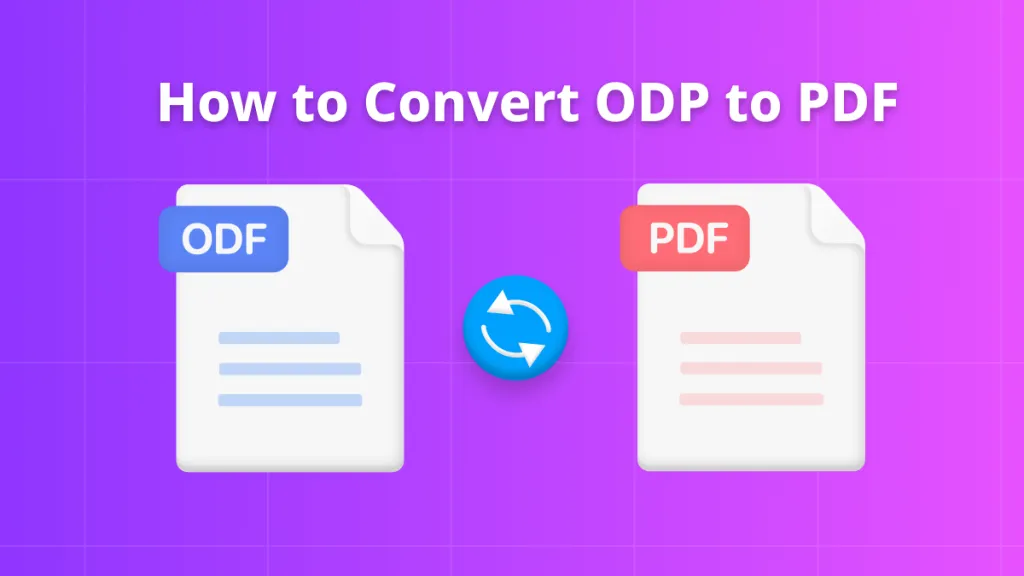

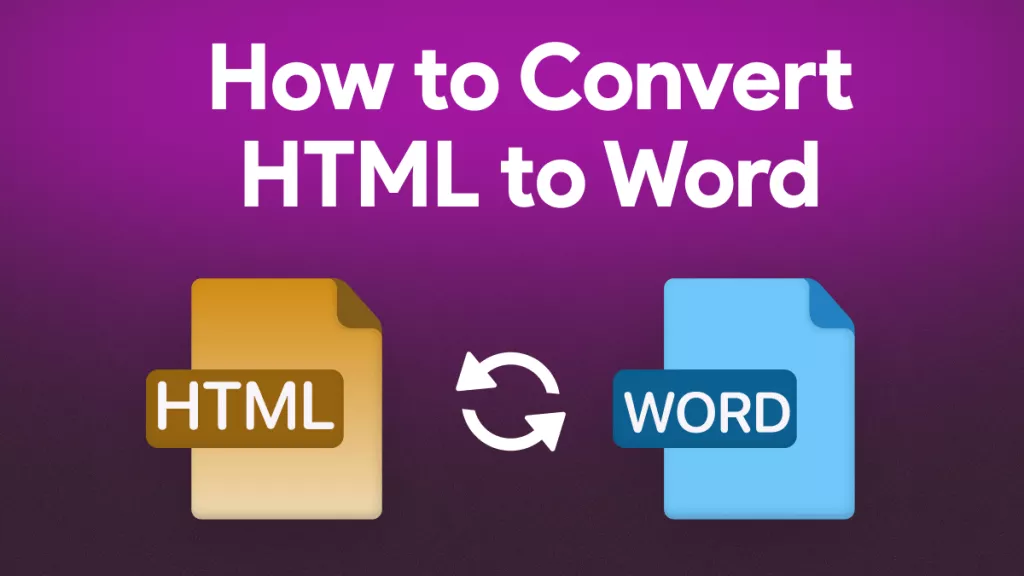


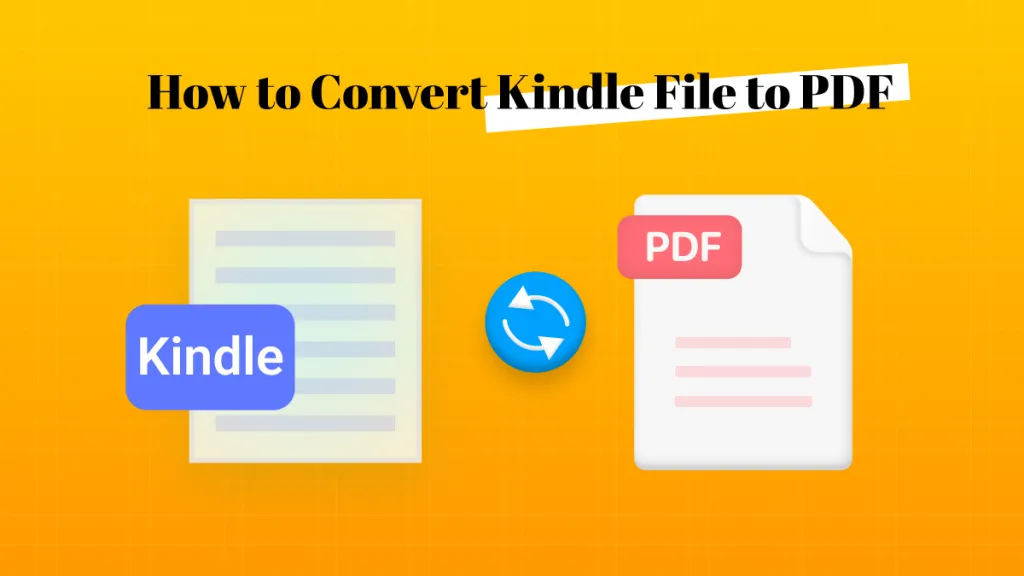

 Donnie Chavez
Donnie Chavez 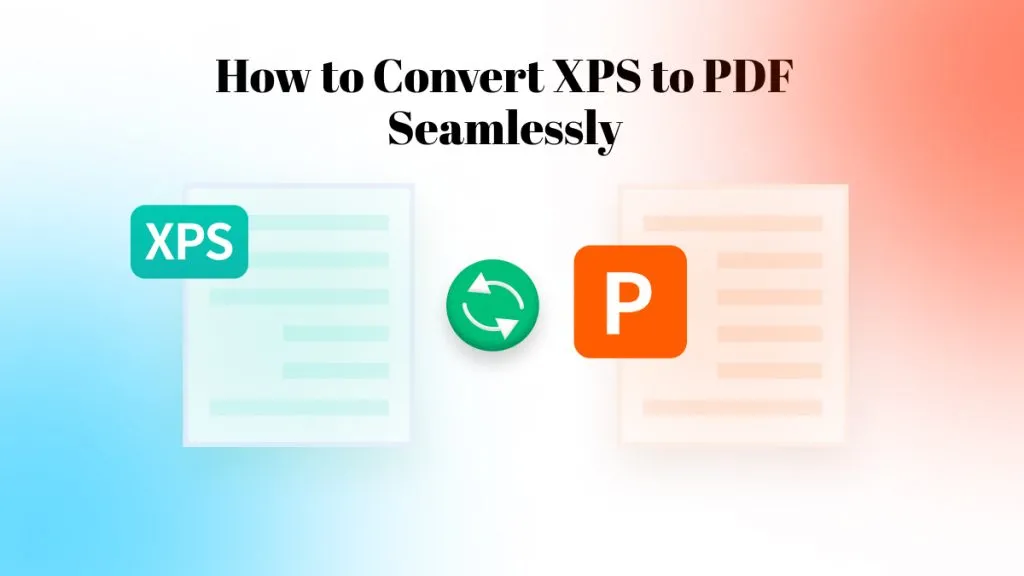
 Cathy Brown
Cathy Brown 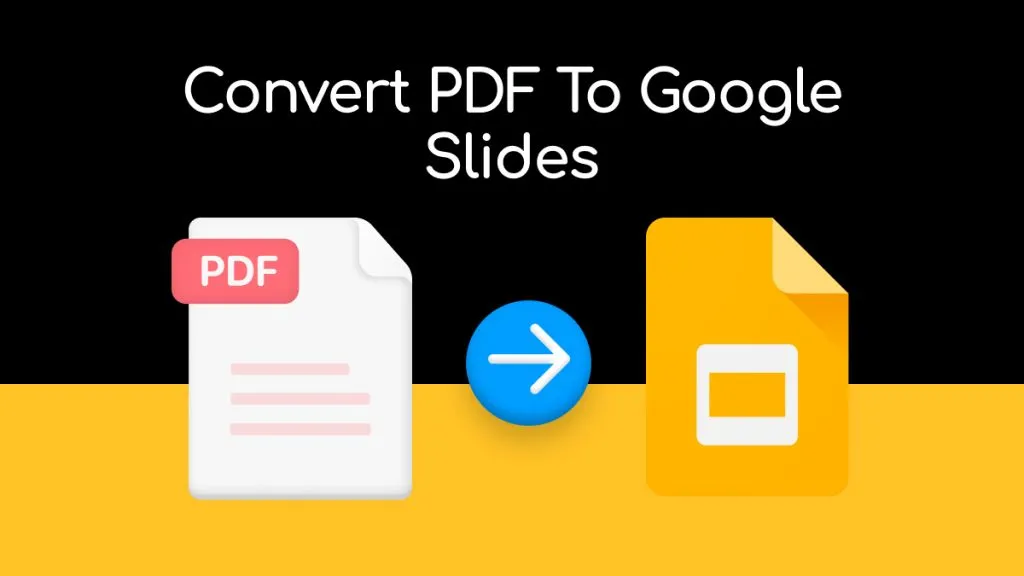
 Delia Meyer
Delia Meyer