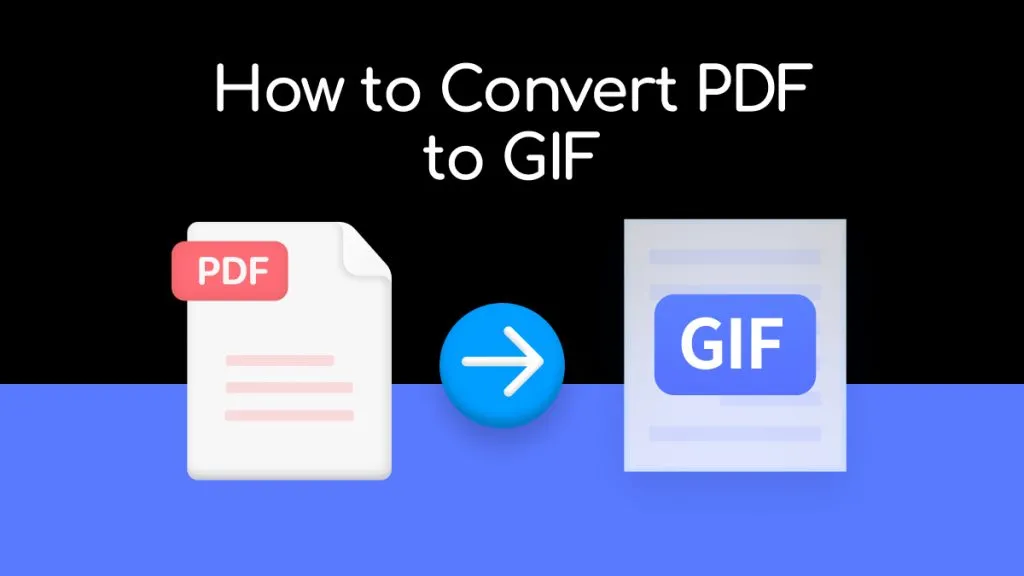PDFs usually do great for retaining the image quality while sharing them with others, while JPG format loses quality every time you share or edit it. However, you cannot use these PDF documents to edit or upload images on social media platforms. To do so, you need PDF to JPG converter PC to share your beautiful memories on Facebook or Instagram.
Moreover, PDFs can consume some extra space on your desktop. As a result, you just convert these PDF files into JPG format to optimize disk space management. In this article, we'll give you a complete overview of the 5 best PDF to JPG converters for Windows.
Part 1: 5 Best PDF to JPG Converters for PC
Starting with the discussion, we will direct into discussing the top 5 PDF to JPG converters for computers. The details provided will offer an insight into selecting the best PDF to JPG converter for Windows:
1. UPDF for Windows
UPDF is an AI-integrated software that changes the lives of students and professionals alike by giving them access to multi-functional tools. It has revolutionized the way people edit or convert their PDFs on Windows with its batch processing feature. Moreover, this tool offers various PDF conversion options, including Word, Excel, and every image format (JPG, PNG, GIF, and JPEG).
Additionally, the OCR conversion feature of this tool can even recognize the text in the images and scanned files. While applying these conversion changes, UPDF puts full effort into retaining the original quality of the images present in the PDF.
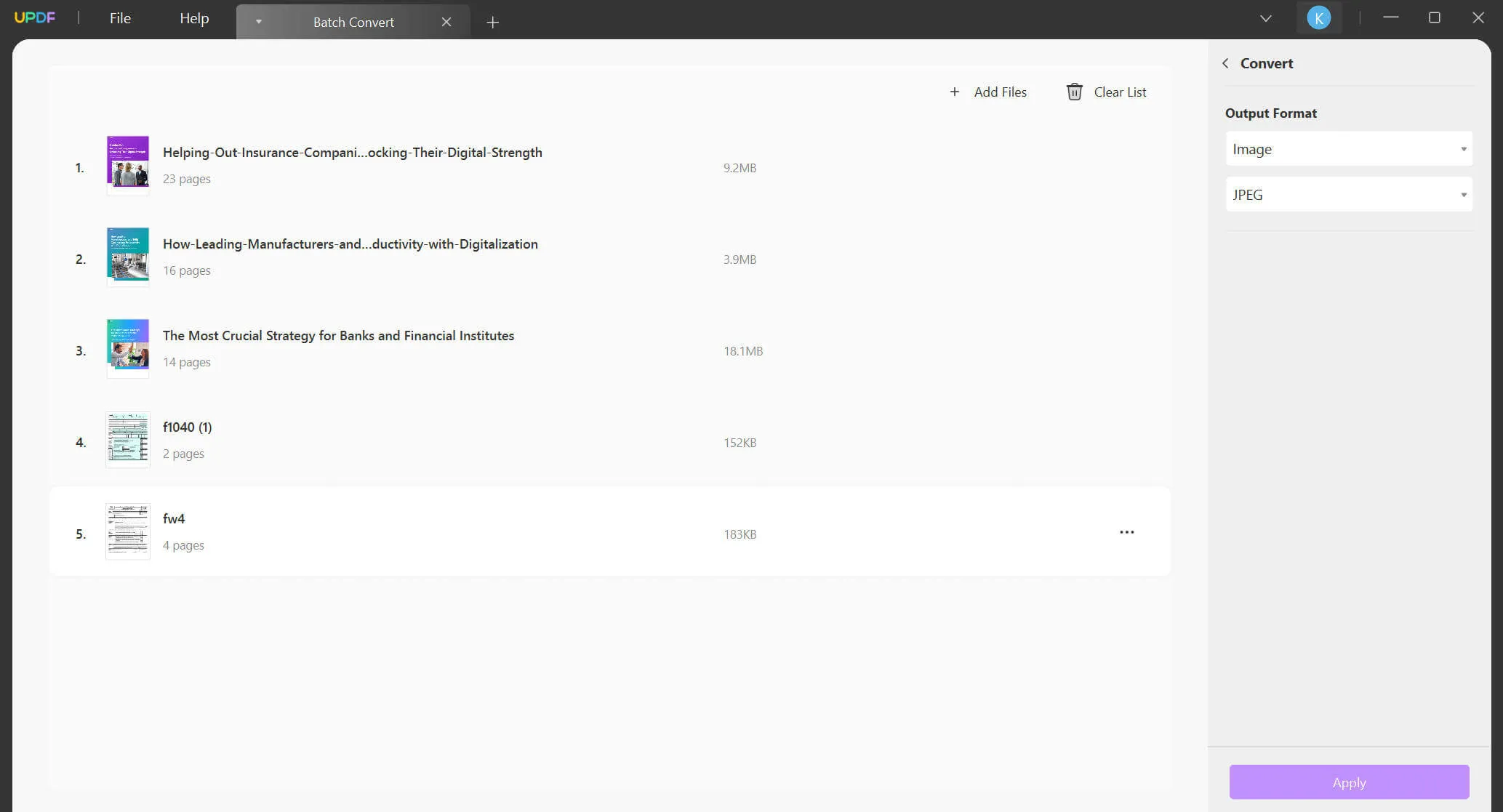
Pros
- The batch conversion feature of this tool allows users to change the formatting of multiple PDF files in one go without having to convert them individually.
- UPDF is a PDF to JPG converter for Windows that converts documents within a matter of seconds.
- This tool can also convert scanned PDF files to editable documents with its OCR feature, available in over 38 languages.
- With the integration of the latest technology, it ensures to retain the original quality of the content while converting PDFs to any given format.
With its multi-functionality and batch processing feature, UPDF has made its name in the PDF market for facilitating users with affordable pricing. If you're looking to streamline your workflow while working with PDFs, we'll highly recommend you try UPDF to see the difference in your productivity.
Windows • macOS • iOS • Android 100% secure
Video guide on How to Convert PDF to JPG on Windows
2. Foxit
Foxit has established itself as one of the best PDF brands with its mission to provide innovative PDF products to the general public. With 20 years of experience in the market, this PDF-to-JPG converter for Windows works towards end-user productivity. Additionally, this tool can convert PDFs into various file types, including JPG, with minimum effort.
Furthermore, it has recently integrated Artificial Intelligence (AI) into its system to automate document processing and boost the productivity of users while converting PDFs.
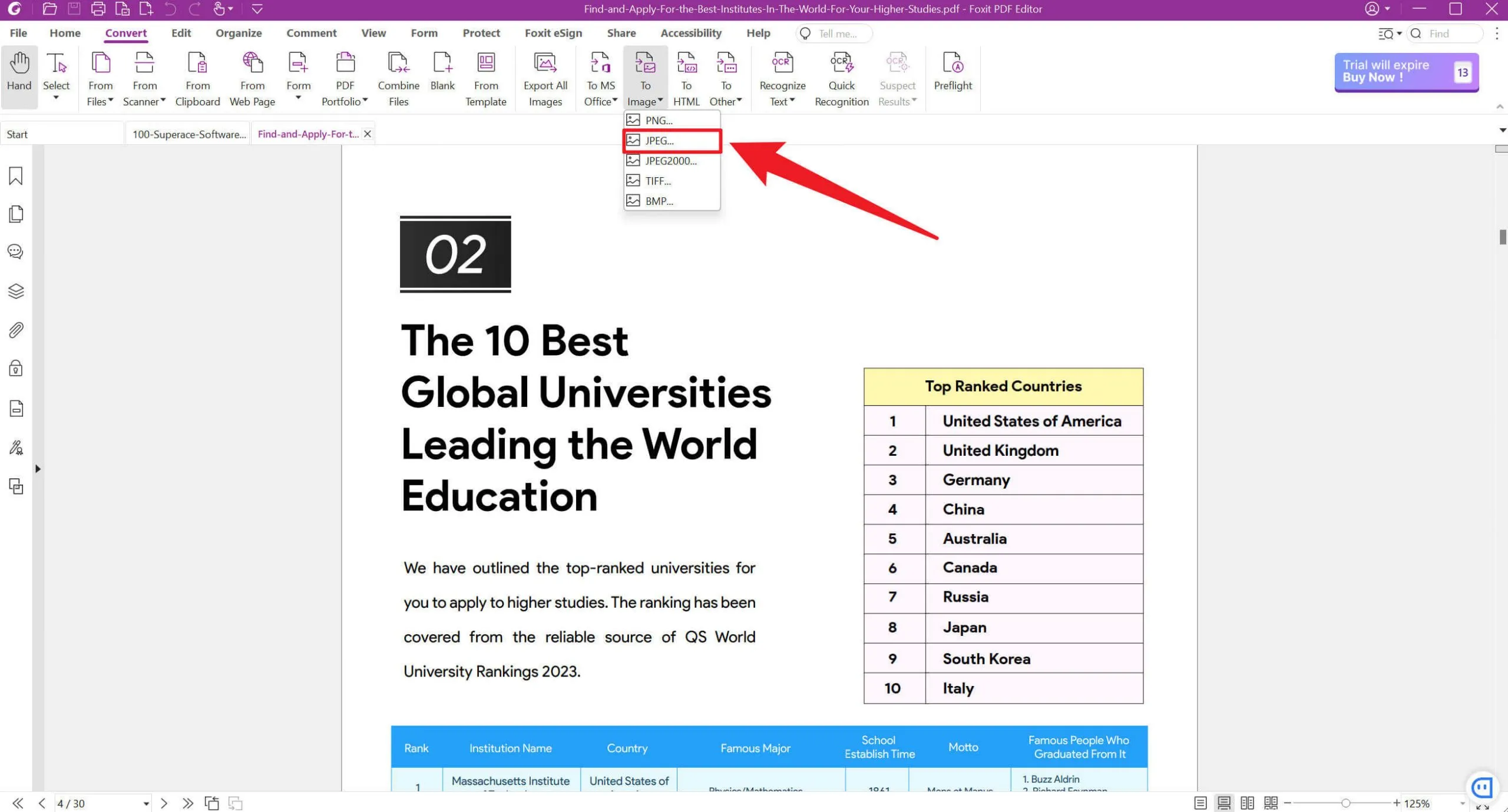
Pros
- The platform ensures optimal security of your PDFs with an encrypted system.
- It brings automation in the PDF content handling to facilitate the end-user.
Cons
- Multiple windows make the interface difficult to navigate.
- Added text and comment boxes can lead to printing problems.
- Requires proper learning curve to operate the editor.
3. Adobe Acrobat
Adobe is the creator of the PDF format, so it is understood that their PDF tools are of quality. The same is the case with Adobe Acrobat's converter tools for Windows. It provides you with the ability to turn any PDF document into an editable Word document or Excel spreadsheet. Moreover, you can also convert PDFs to any image format with a simple drag-and-drop option.
They are continuously evolving with changing trends in the market to keep up with the latest PDF tools trying to snatch their position. However, their pricing issues have allowed other editors to win a good chunk of their customer base.
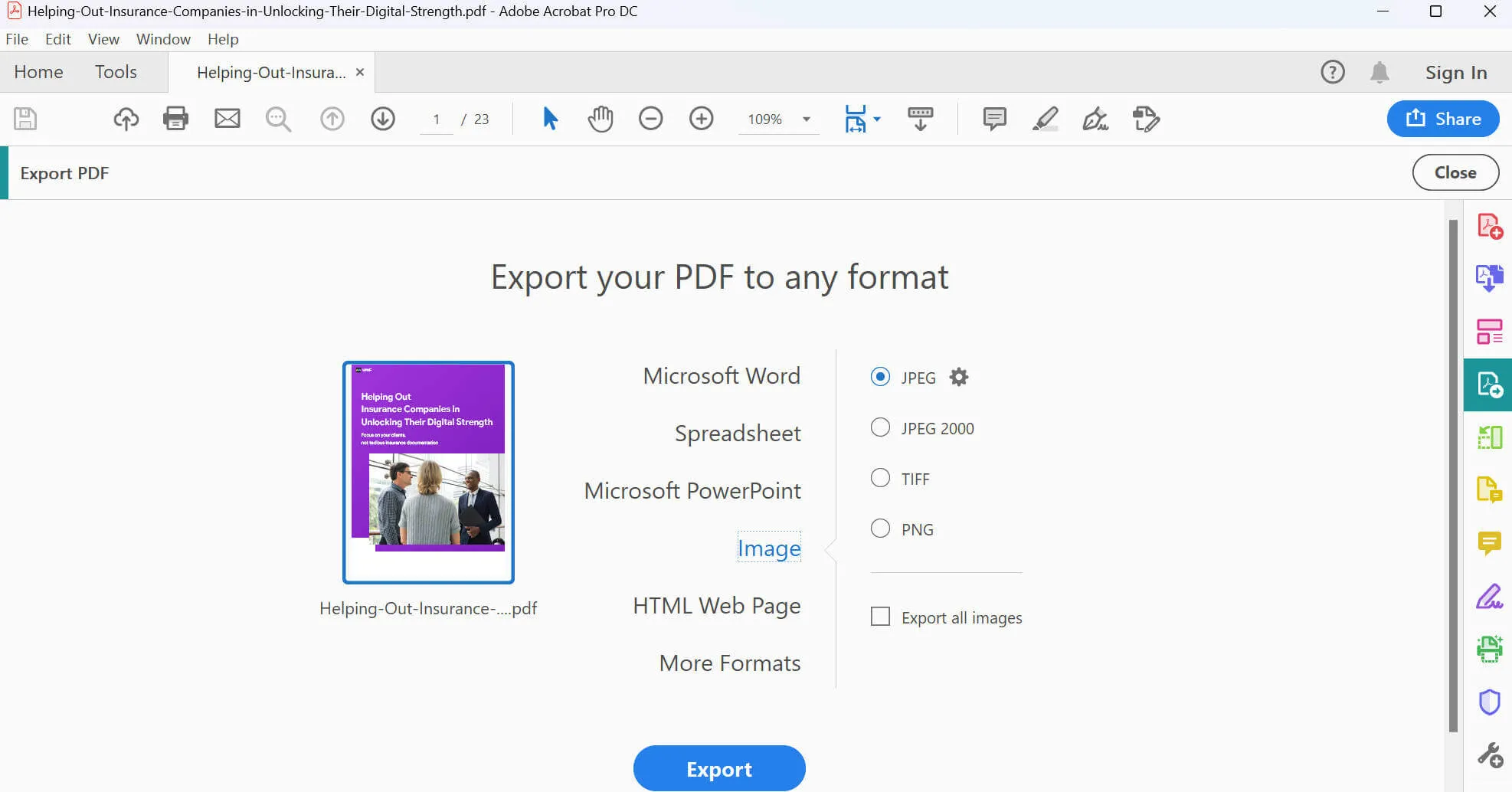
Pros
- The conversion process is quite quick and smooth in execution.
- You can apply a personal touch to converted files with digital signatures.
Cons
- The pricing is too high for software that only edits PDFs.
- File size after conversion is still high, which kills the purpose of changing formats.
- Its UI is pretty outdated, making it difficult to navigate.
4. TalkHelper PDF Converter
TalkHelper PDF Converter for Windows is a highly productive tool that allows conversion from PDF files to any type of format you require. It facilitates the conversion of PDFs to multiple image formats to help you share the content of your PDFs on social media platforms.
Moreover, you can split the files before conversion to remove any unwanted pages from the PDF. Its OCR conversion features support nearly 46 languages to help users from different geographical regions convert their images and scanned PDFs into editable formats.
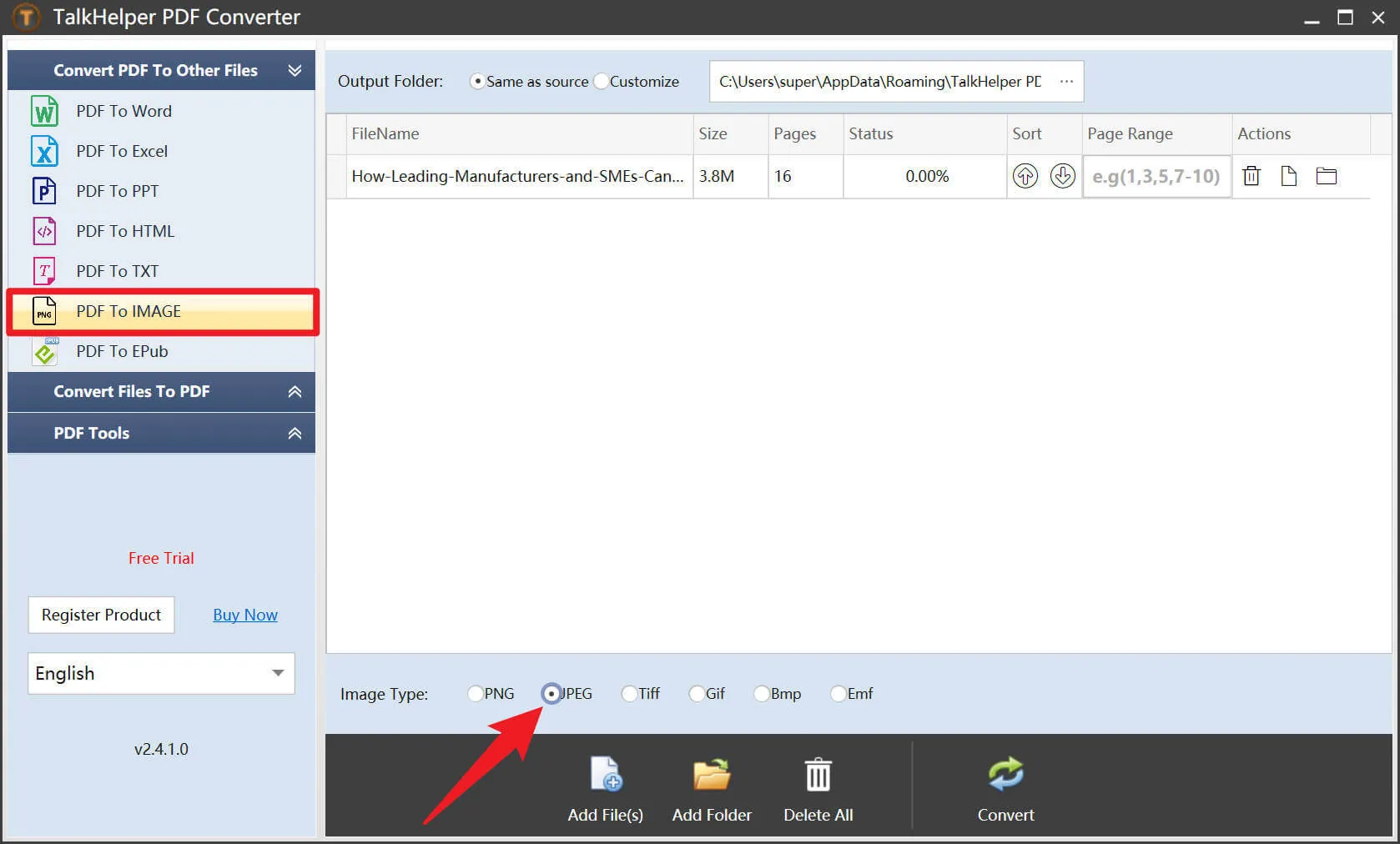
Pros
- The software offers a versatile range of conversion formats.
- OCR features support over 46 languages which expands its utility all around the world.
Cons
- This PDF to JPG converter is only compatible with Windows users.
- Customer support for the tool is non-existent.
- The interface of the software is overcrowded with features that make it difficult to use.
5. Icecream PDF Converter
Icecream PDF editor gives you complete control over your PDF documents with the help of a user-friendly layout. Additionally, its converter tool makes life easy for students who browse the internet for free PDF to JPG converter for Windows.
With its built-in PDF preview feature, you can ensure that you have chosen the right files for conversion. Moreover, its Batch conversion feature can significantly increase the efficiency of the workflow of both students and professionals.
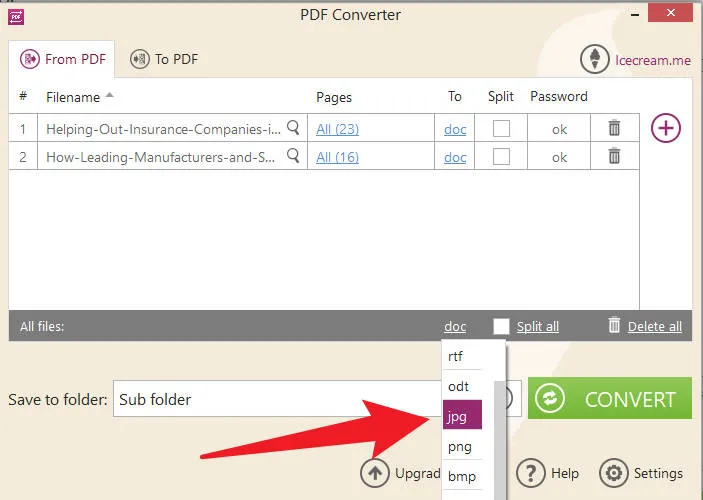
Pros
- It allows users to set passwords on files to protect personal data.
- Users can select page ranges to selectively convert custom pages.
Cons
- The free version of the software lacks most of the productive tools.
- OCR feature is not present in this software.
- No cloud storage option to save disk space.
Part 2: What is the Best PDF to JPG Converter for a PC
After reading this article, you might have gotten a clear idea about the pros and cons of the major PDF conversion tools. This in-depth analysis will help you identify the most appropriate PDF to JPG converter PC for your daily needs. If you still haven't made the decision, there is a table for you to compare every major feature of these tools to make the selection process easier for you.
| Metrics | UPDF | Foxit | Adobe Acrobat | TalkHelper | Icecream |
| Conversion Formats | Office Formats, Images (JPG, PNG, TIFF, GIF, BMP), HTML, PDF/A, XML, Text, CSV, RTF | Office Formats, Image (JPG, PGN, TIFF, BMP), HTML, Plain Text, Rich Text, Accessible Text, XML | Office Formats, Images (JPG, PNG, and TIFF), Spreadsheet, HTML, RTF, Encapsulated Postscript, Postscript, Text, XML | Word, Excel, PowerPoint, Image, Text, Epub | Images(JPG, PNG, BMP, TIFF), EPUB, MOBI, FB2, HTML, XML, Office Formats |
| Supported Systems | Windows, macOS, iOS, Android | Windows, Mac | Windows, macOS, Android, iOS | Windows | Windows |
| Batch Processing | Only support batch print | ||||
| Customer Support | 4.6/5 | 4.3/5 | 4.5/5 | 4.3/5 | 4.2/5 |
| User-Interface | 4.8/5 | 4.5/5 | 4.2/5 | 4/5 | 4.3/5 |
The table demonstrates that UPDF is superior to all other available options. With its diverse range of conversion formats and affordable pricing, UPDF has won the hearts of many customers to make their name in the industry. It has the following other advantages:
- Quick conversion of multiple files with batch processing.
- User-friendly layout to facilitate the customers.
- Lightning-fast application of changes.
- Integration of AI to increase understanding of PDF content.
Download UPDF now to have firsthand experience with its elegant user interface and change the way you perceive PDF editing tools.
Windows • macOS • iOS • Android 100% secure
Part 3: Why Do You Need to Convert PDF to JPG on Your PC
PDFs find their utility in most professional settings. However, there are some limitations to PDF usage, which spring up the need for PDF to JPG converter download for PC. Here are some reasons you might want to change PDF to JPG format on your PC:
- Uploading Images on Social Media: You cannot just upload PDFs on social media to share memories with family and friends. You first have to convert them to JPG format to upload them on Instagram and Facebook.
- Reducing Size of the File: Users may use PDF to JPG converter for PC to reduce the size of their documents to meet the needs of the emails or application forms size limitations.
- Extracting Images from PDFs: You can also extract the required image from the PDFs by converting those documents into JPG and then selecting the desired images.
Part 4: How Can You Use a PDF to JPG Converter for Windows
Converting PDFs to any desirable format is easier than ever with UPDF. You just have to follow simple basic steps to achieve the conversion of PDF to JPG on your desktop.
Step 1: Download the PDF to JPG Converter for Windows
Before converting PDF to JPG, you need to download UPDF for Windows first. You can click the download button below to start your happy conversion journey.
Windows • macOS • iOS • Android 100% secure
Step 2: Click on the "Export PDF" Icon
After launching UPDF on your PC, open the PDF you want to convert to JPG. Once the file is opened, hit the "Export PDF" icon on the top of the right panel. A new sub-menu with various options will appear on your screen.
Step 3: Select the Image Format for Conversion
On the new menu, click on the "Image" button to access the new pop-up window. Now, choose the "JPEG" option in this menu and also select the range for your conversion. You can choose from various image formats if you want to convert PDF to PNG, TIFF, or GIF.
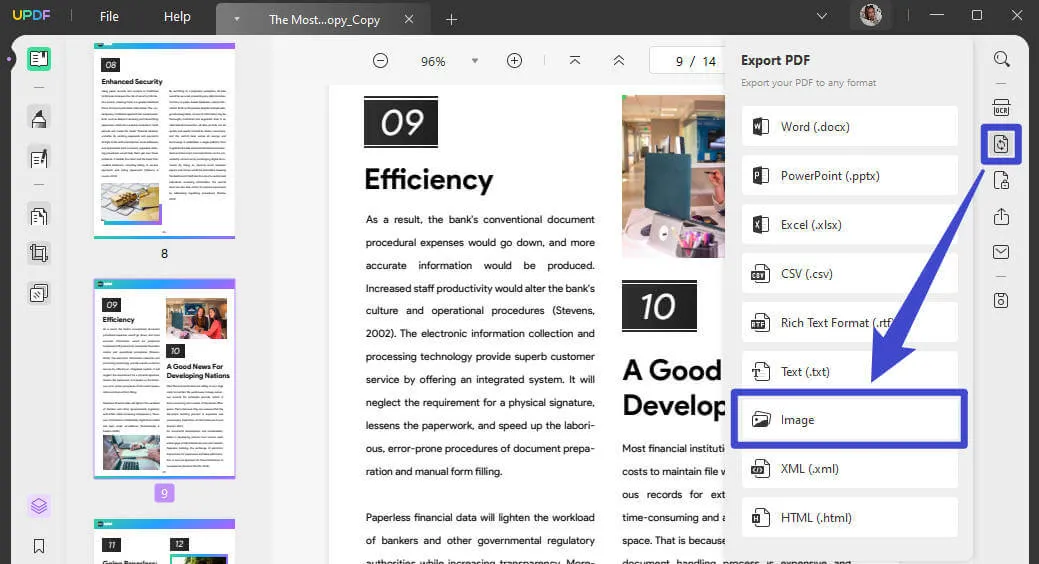
Step 4: Export the Converted JPG File
Once you have applied all the changes, press the "Export" button, and locate the destination folder for the converted file to complete the process.
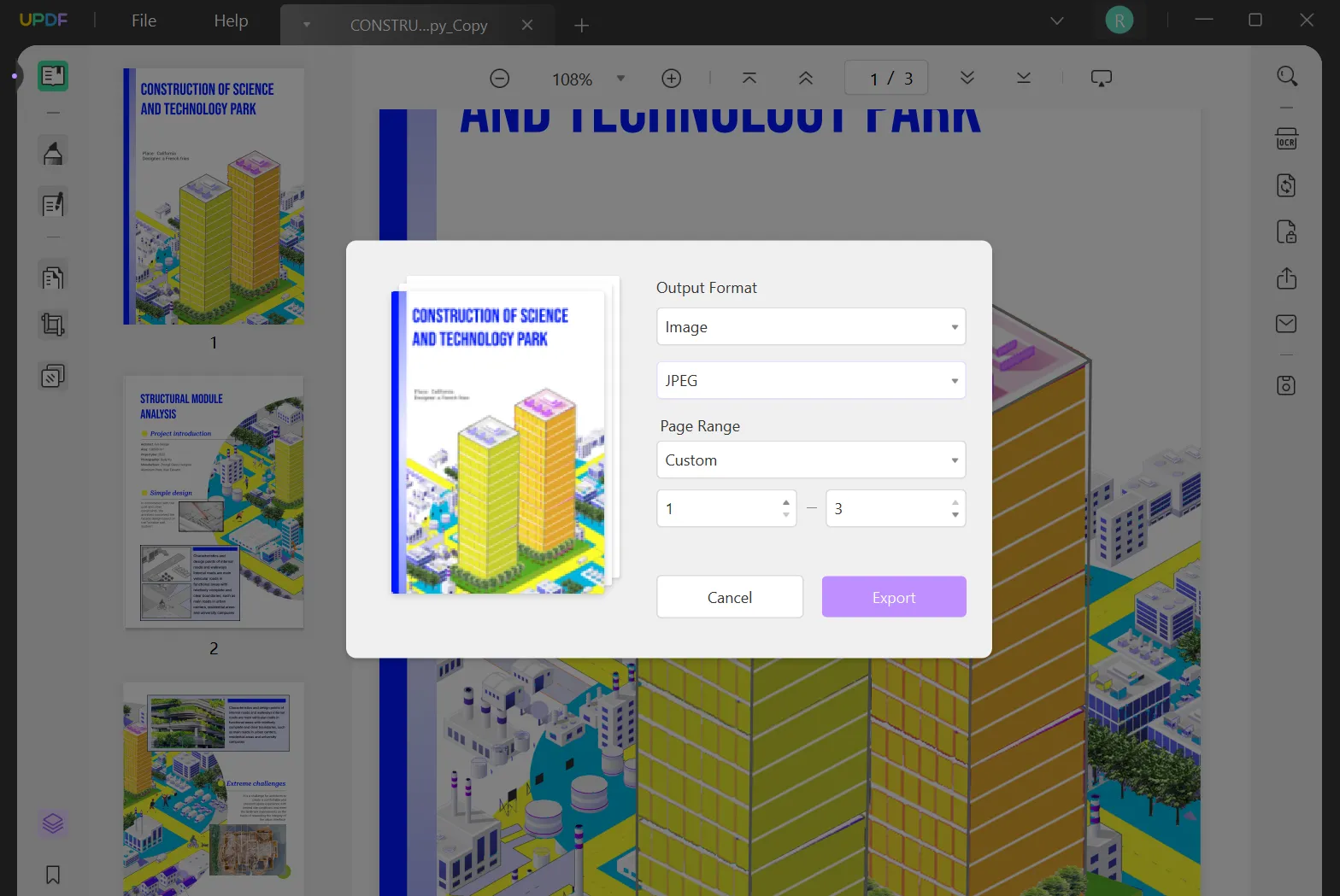
Note: You can also utilize a batch processing tool to select and convert multiple PDF documents into JPG or any other image format to save valuable time. Check the detail here.
Conclusion
All-in-all, we can say that converting PDFs to JPG allows you to conveniently share the visual content of your documents within your social circle. All these PDF to JPG converter PC will do a good enough job to satisfy this need.
However, for optimal conversion of files, UPDF is preferred by the majority of industry experts. Download the UPDF software to try all of its features and testify our claims with your own hands.
Windows • macOS • iOS • Android 100% secure
 UPDF
UPDF
 UPDF for Windows
UPDF for Windows UPDF for Mac
UPDF for Mac UPDF for iPhone/iPad
UPDF for iPhone/iPad UPDF for Android
UPDF for Android UPDF AI Online
UPDF AI Online UPDF Sign
UPDF Sign Read PDF
Read PDF Annotate PDF
Annotate PDF Edit PDF
Edit PDF Convert PDF
Convert PDF Create PDF
Create PDF Compress PDF
Compress PDF Organize PDF
Organize PDF Merge PDF
Merge PDF Split PDF
Split PDF Crop PDF
Crop PDF Delete PDF pages
Delete PDF pages Rotate PDF
Rotate PDF Sign PDF
Sign PDF PDF Form
PDF Form Compare PDFs
Compare PDFs Protect PDF
Protect PDF Print PDF
Print PDF Batch Process
Batch Process OCR
OCR UPDF Cloud
UPDF Cloud About UPDF AI
About UPDF AI UPDF AI Solutions
UPDF AI Solutions AI User Guide
AI User Guide FAQ about UPDF AI
FAQ about UPDF AI Summarize PDF
Summarize PDF Translate PDF
Translate PDF Explain PDF
Explain PDF Chat with PDF
Chat with PDF Chat with image
Chat with image PDF to Mind Map
PDF to Mind Map Chat with AI
Chat with AI User Guide
User Guide Tech Spec
Tech Spec Updates
Updates FAQs
FAQs UPDF Tricks
UPDF Tricks Blog
Blog Newsroom
Newsroom UPDF Reviews
UPDF Reviews Download Center
Download Center Contact Us
Contact Us

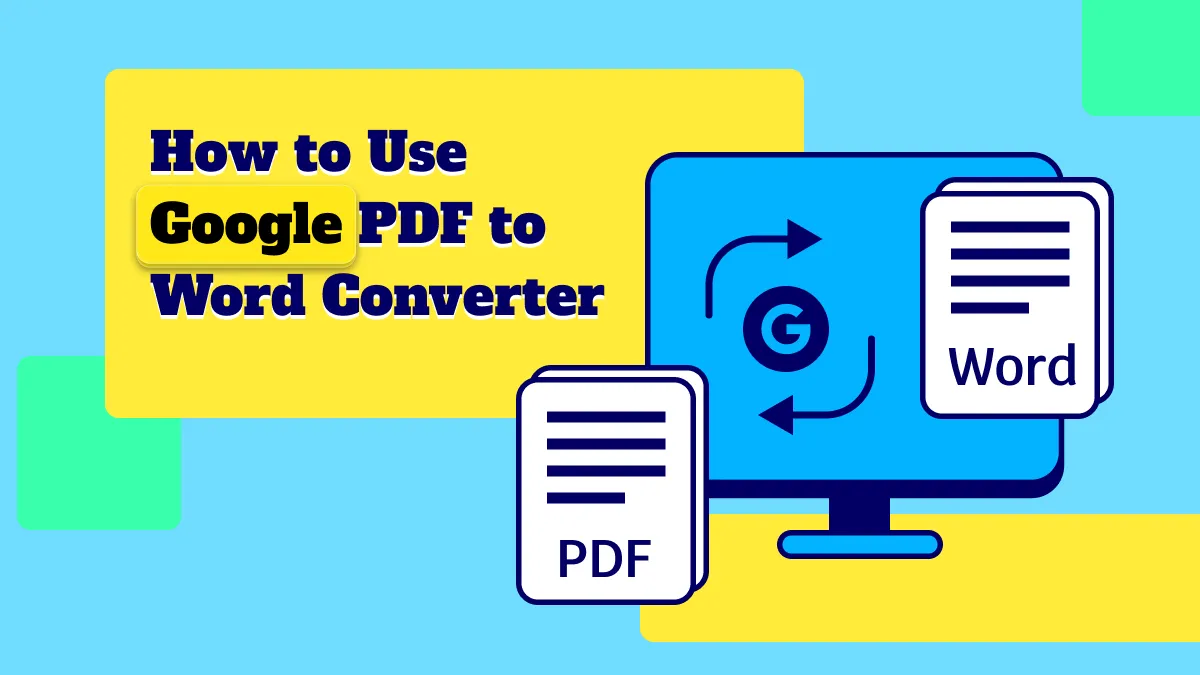

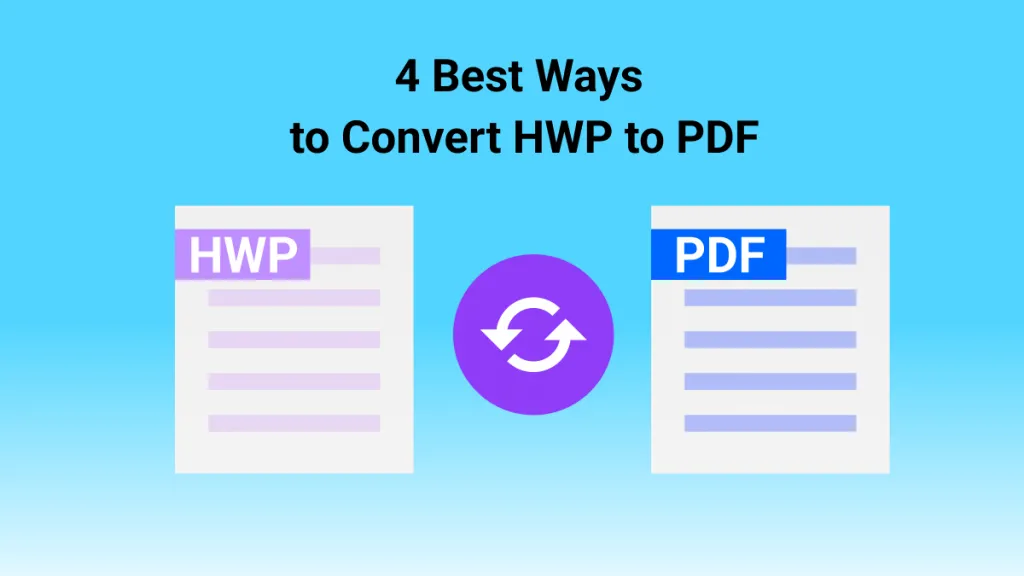



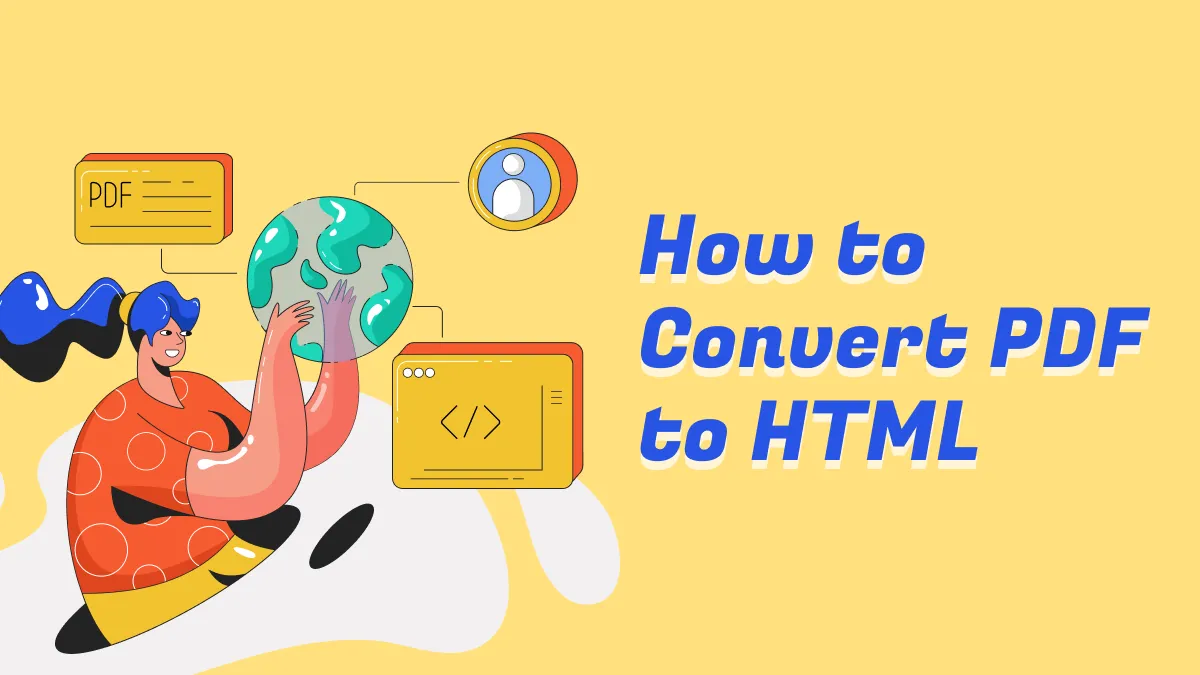
 Donnie Chavez
Donnie Chavez