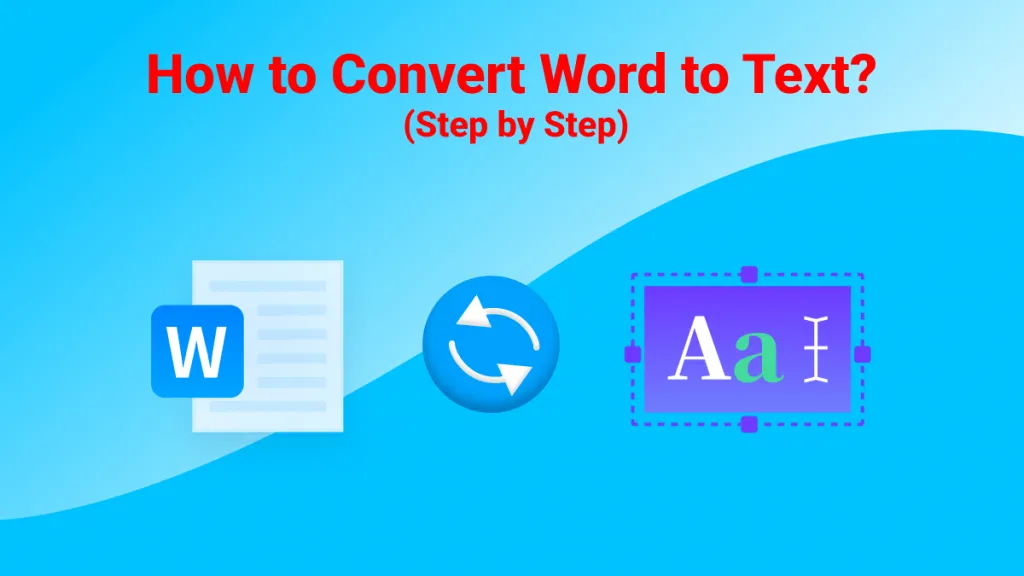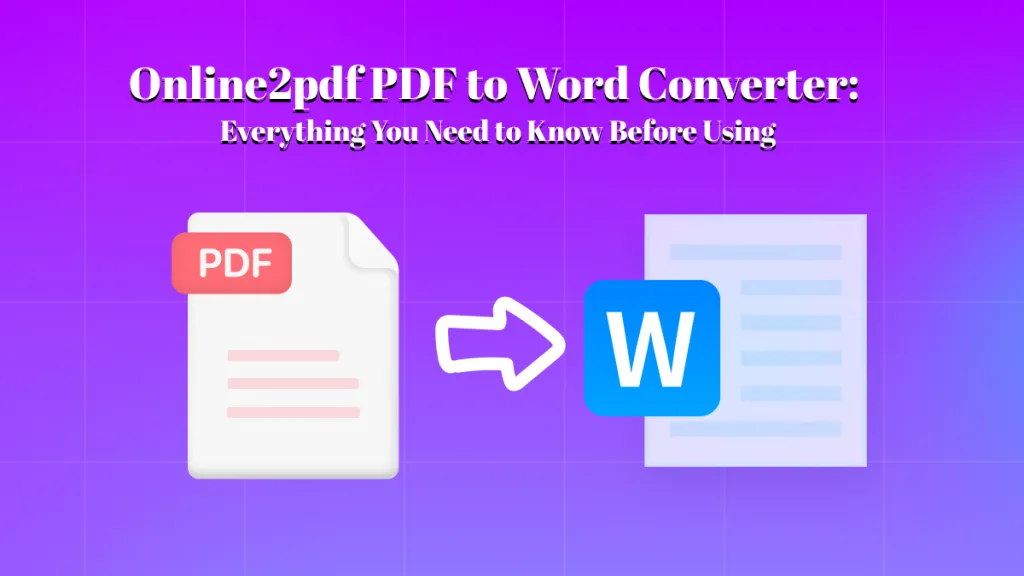As the world continues to go forward, the ever-evolving digital landscape comes with it. Because of that, the need to convert PDF to EPS format has somewhat become important. EPS also known as Encapsulated PostScript is usually used in graphic design, large-scale printing, and the general publishing industry because of its high-quality resolution. Although EPS has much larger file sizes, they are the best file format for these kinds of tasks. That's why you should also have the best tool available, one of which is UPDF which lets you convert PDF to other image formats such as JPG, PNG, TIFF, and more. Try it now and you can get 2 free conversions per day.
Windows • macOS • iOS • Android 100% secure
How to Convert PDF to EPS with 5 Methods
Since we have acknowledged the importance of EPS and the need to convert PDF to EPS, we'll introduce 5 methods that you can use. These tools can do the job easily and are the best PDF to EPS converters available. We'll also give you a step-by-step process on how to use them as well as the limitations that each one has.
1. Cloudconvert PDF to EPS Converter
Starting off the list is Cloudconvert which is one of the most versatile online tools that already supports a wide range of file conversions which includes PDF to EPS and EPS to PDF. It has a user-friendly interface and is quite easy to use.
How to Convert PDF to EPS with Cloudconvert:
1. Go to their website and click the "Select File" button at the center.
2. Once you have chosen your PDF file and uploaded it to their website, you can then choose what format you can convert it to. Click on the drop-down table beside "Convert to" and then choose EPS.
3. Click the red "Convert" button and then wait for it to finish converting.
4. Lastly, select the "Download" button, and then you have successfully converted PDF to EPS online.
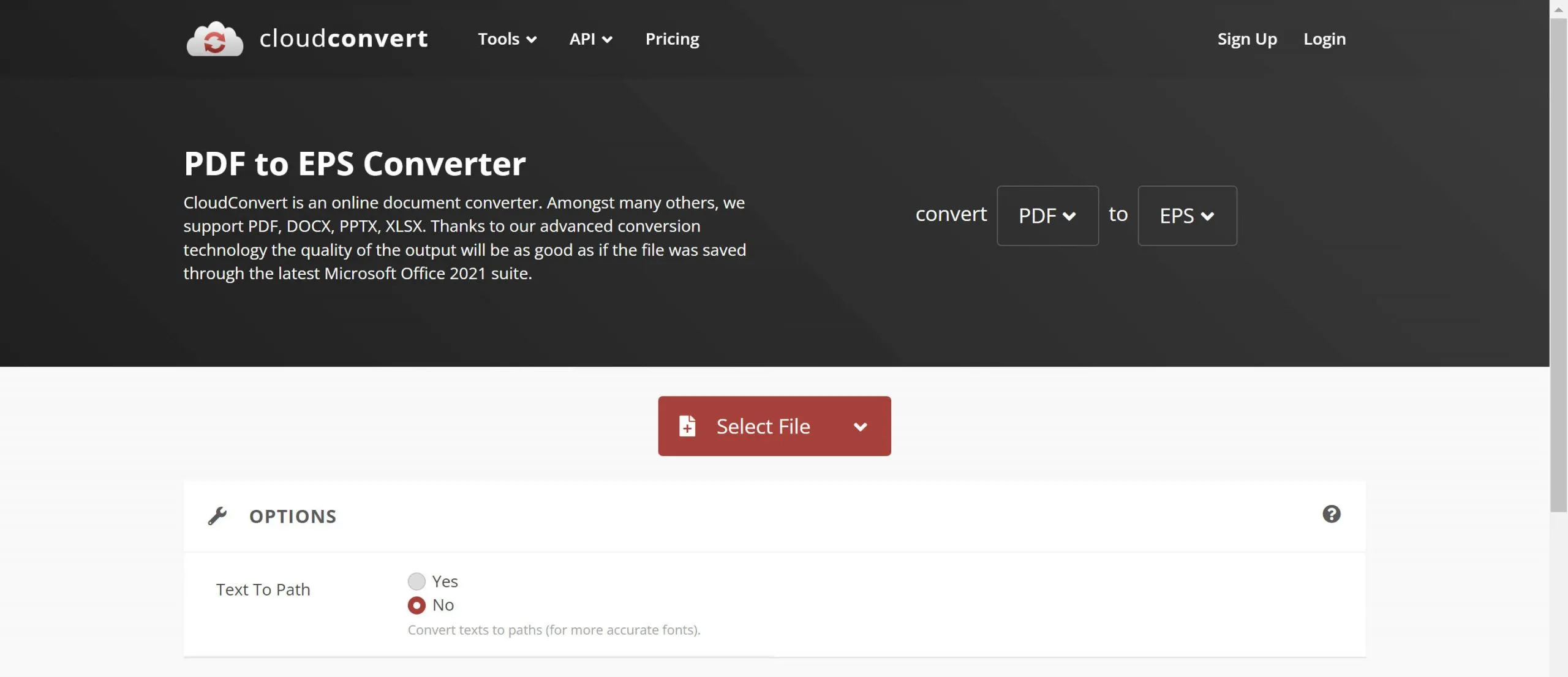
One thing that you have to know about Cloudconvert however, is the fact that the free version has certain limitations. It only lets you convert up to 25 files per day and you would need to buy credits for you to be able to convert more.
2. Convertio PDF to EPS Converter
Convertio is another online tool that you could use to change PDF to EPS easily. It allows you to convert files with just a few clicks and has over 200 file formats that you can use.
How to Use Convertio for PDF to EPS Conversion:
1. Access the Convertio website and upload your PDF file by selecting the "Choose Files" button.
2. Once you have successfully uploaded your file to Convertio, choose the EPS format and click "Convert".
3. Wait for the file to finish converting and then you can now download your newly converted EPS File.
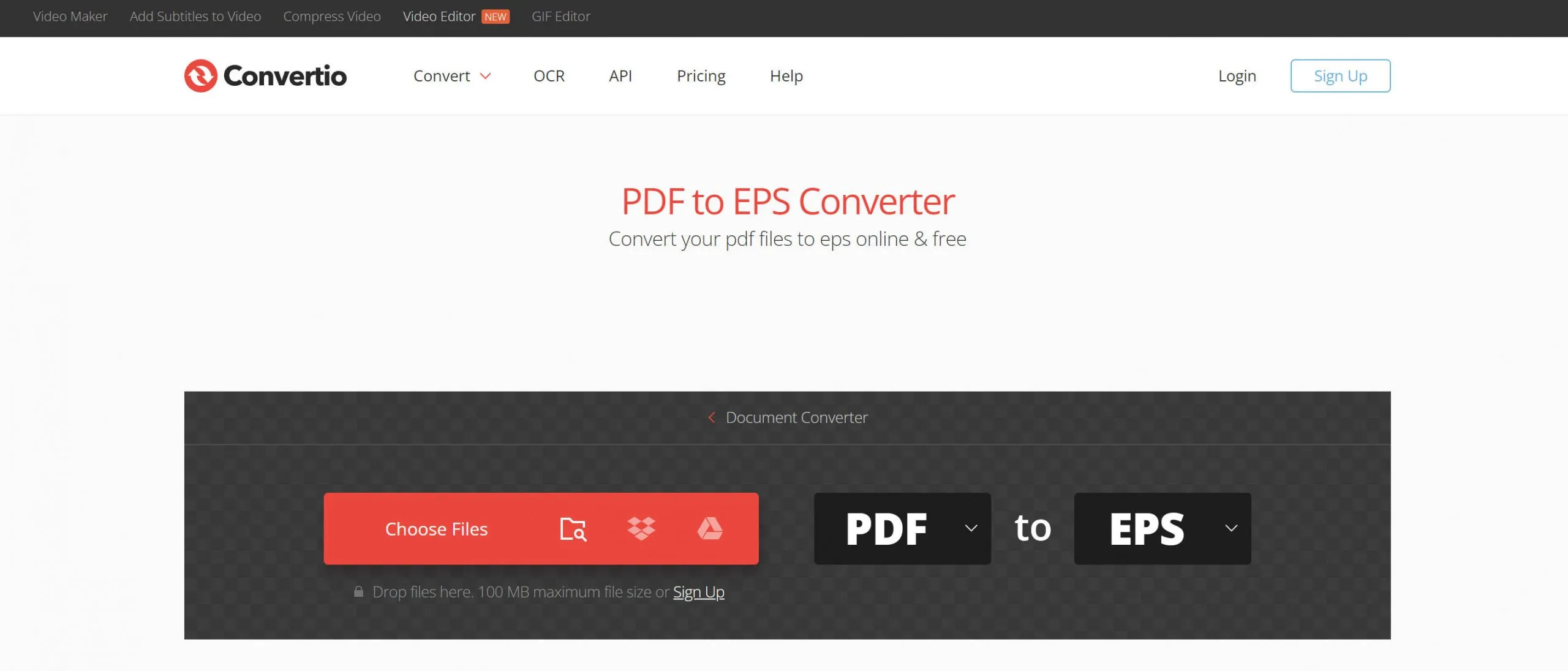
Despite its ease of use and versatility, Convertio has a slower conversion speed compared to other tools and there is a hard limit to the size of the file you can convert. The maximum size is 100MB which might cause some trouble since EPS files are somewhat bulky.
3. PDF to Image
PDF to Image might sound misleading and have you thinking that it only supports JPEG and PNG file formats but you'll be surprised that it also serves as a PDF to EPS converter free.
How to Convert PDF to EPS using PDF to Image:
1. Go to the PDF to Image website and then select the "Upload Files" button in the middle.
2. Add the PDF file you want and wait for it to finish uploading and converting.
3. After your PDF file has finished converting, you can select the "Download All" button and you have officially downloaded your new EPS file. It may be downloaded as a ZIP folder, in which case, you would need to extract it.
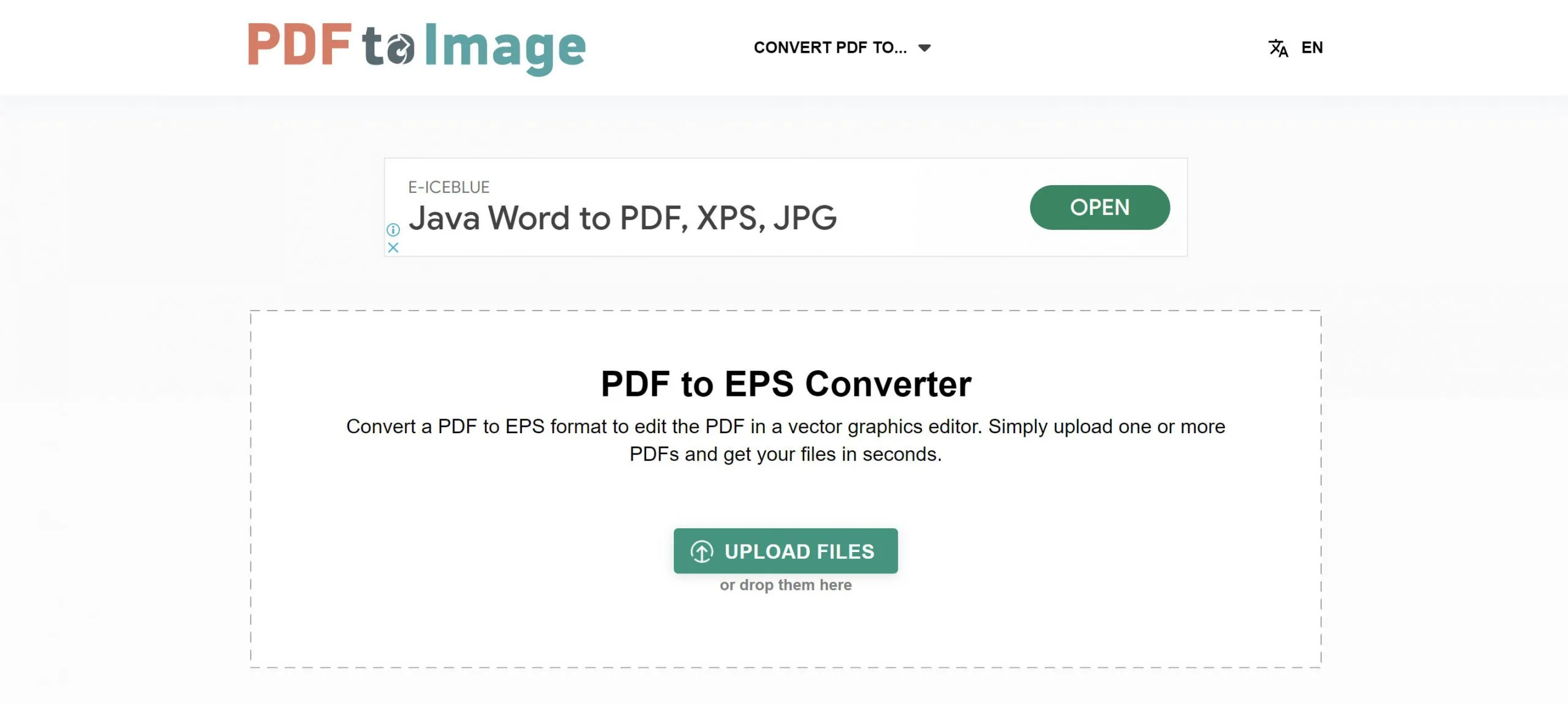
A noticeable aspect of PDF to Image is the fact that all of the files and data you have uploaded will be instantly deleted in one hour while other tools usually take up to 24 hours.
4. Online-Convert PDF to EPS Converter
Similar to the other three that were mentioned before, Online-Convert is another free online conversion tool that, of course, can convert PDF to EPS files. An interesting take on this is that it has optional settings to change sizes and DPI, apply color filters, or even crop files while converting.
How to Convert PDF to EPS using Online-Convert:
1. First, you have to enter the Online-Convert website where you will click on the "Choose File" button.
2. Choose the file you want to upload and then make sure that the two file formats above are changed to "PDF" and "EPS".
3. Once you're ready, click "Start" and wait for the conversion to finish processing.
4. After the conversion is successful, you can now download your newly converted EPS.
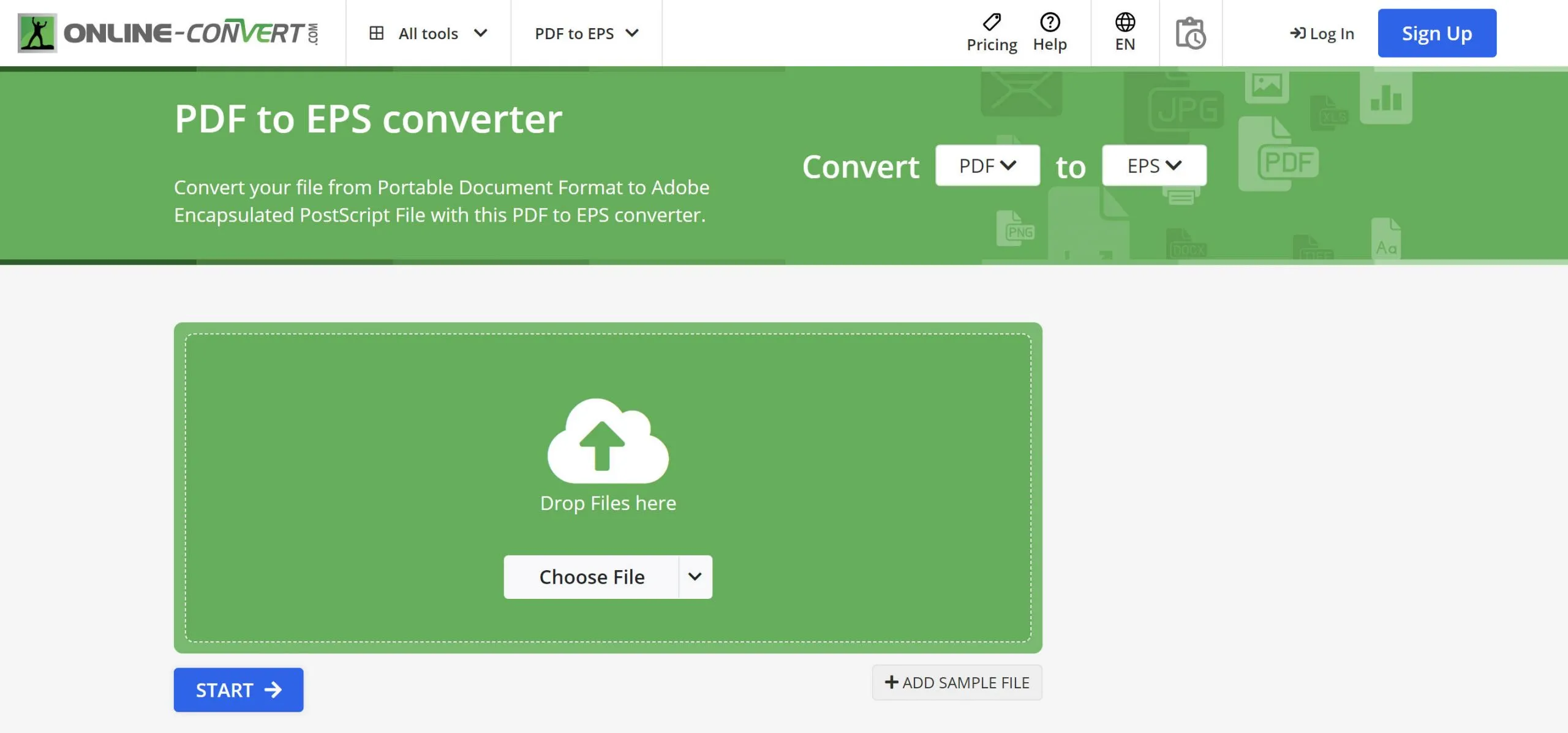
One thing that you would notice when you start using Online Convert is the fact that the conversion takes a while to finish and it requires you to get a premium subscription to bypass the queue.
5. FreeConvert PDF to EPS Converter
The final free online conversion tool that lets you convert PDF to EPS online is Free Convert. It's a user-friendly online tool that has high-quality results and even has some optional advanced settings.
How to Convert PDF to EPS using FreeConvert:
1. Go to the FreeConvert website and select the "Choose Files" option in the middle.
2. It will create a drop-down menu where you can choose where your file can come from. Select one option and then upload the file you want.
3. After the file has been uploaded to FreeConvert, double-check the output file format, and if everything's good, click "Convert".
4. Once it has finished converting, you can now easily download the EPS file.
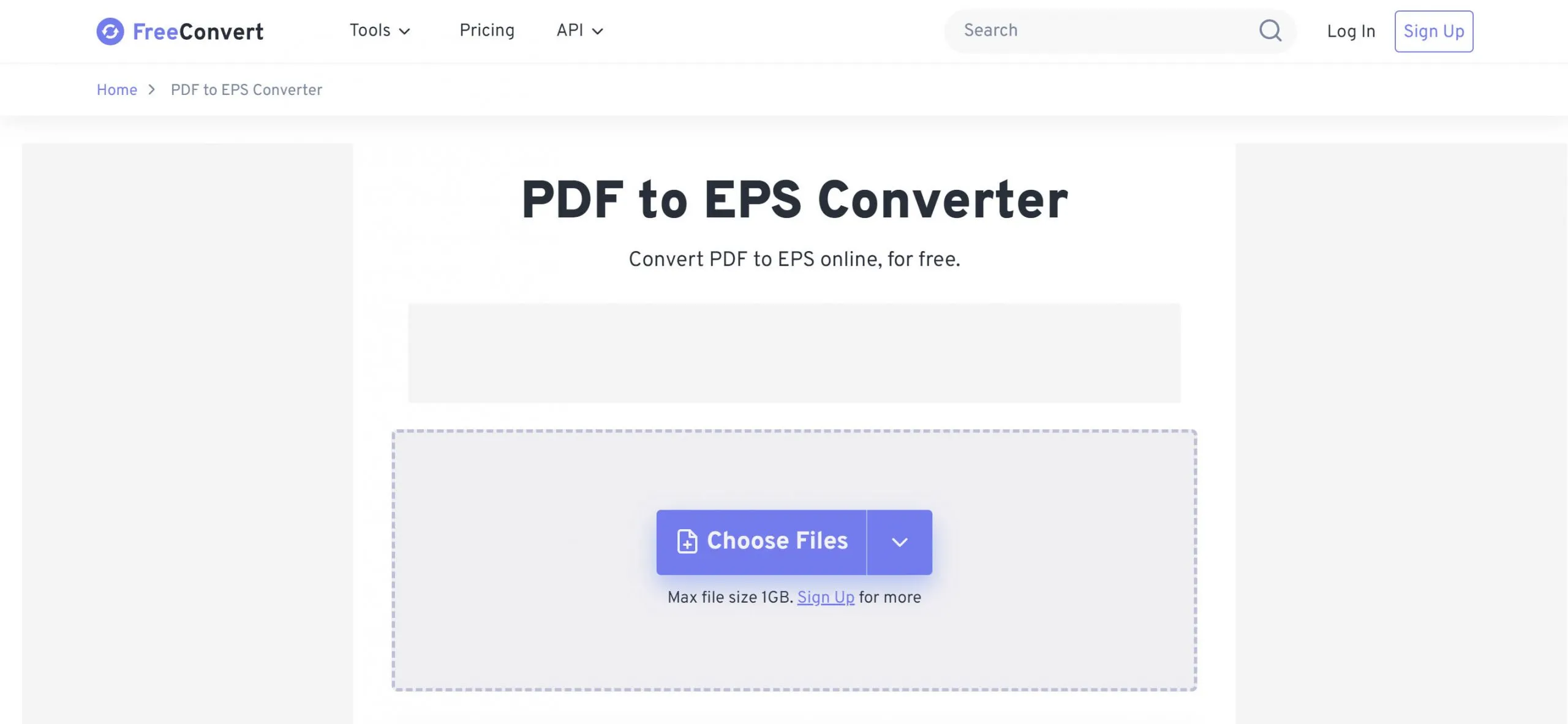
All the files you have converted will be automatically deleted after 8 hours in FreeConvert and you need to upgrade to convert large files without having to wait for a long conversion process.
How to Convert PDF to Other Image Formats with UPDF
Remember that we mentioned UPDF at the top of this blog? Well, UPDF has an insane conversion feature that's able to convert PDF to other image formats instantly and effortlessly. It supports a total of 14 widely used formats and there's 0 formatting loss.
Convert a Single PDF
- If you haven't already, you should download and install UPDF on your computer so that you can access its convert feature.
Windows • macOS • iOS • Android 100% secure
- After that, you can open your PDF files on UPDF by dragging and dropping them or selecting the "File" option and then clicking "Open".
- Select the "Export PDF" icon on the right side of your screen where it will provide you with different file formats. Click "Image" and then select the image format you want.
- In the new window, you can select the image format from PNG, JPG, GIF, TIFF, and BMP.
- Click on the "Export" button and select where you want the newly exported PDF file to be saved on. Now you have successfully converted your PDF to other image formats using UPDF.
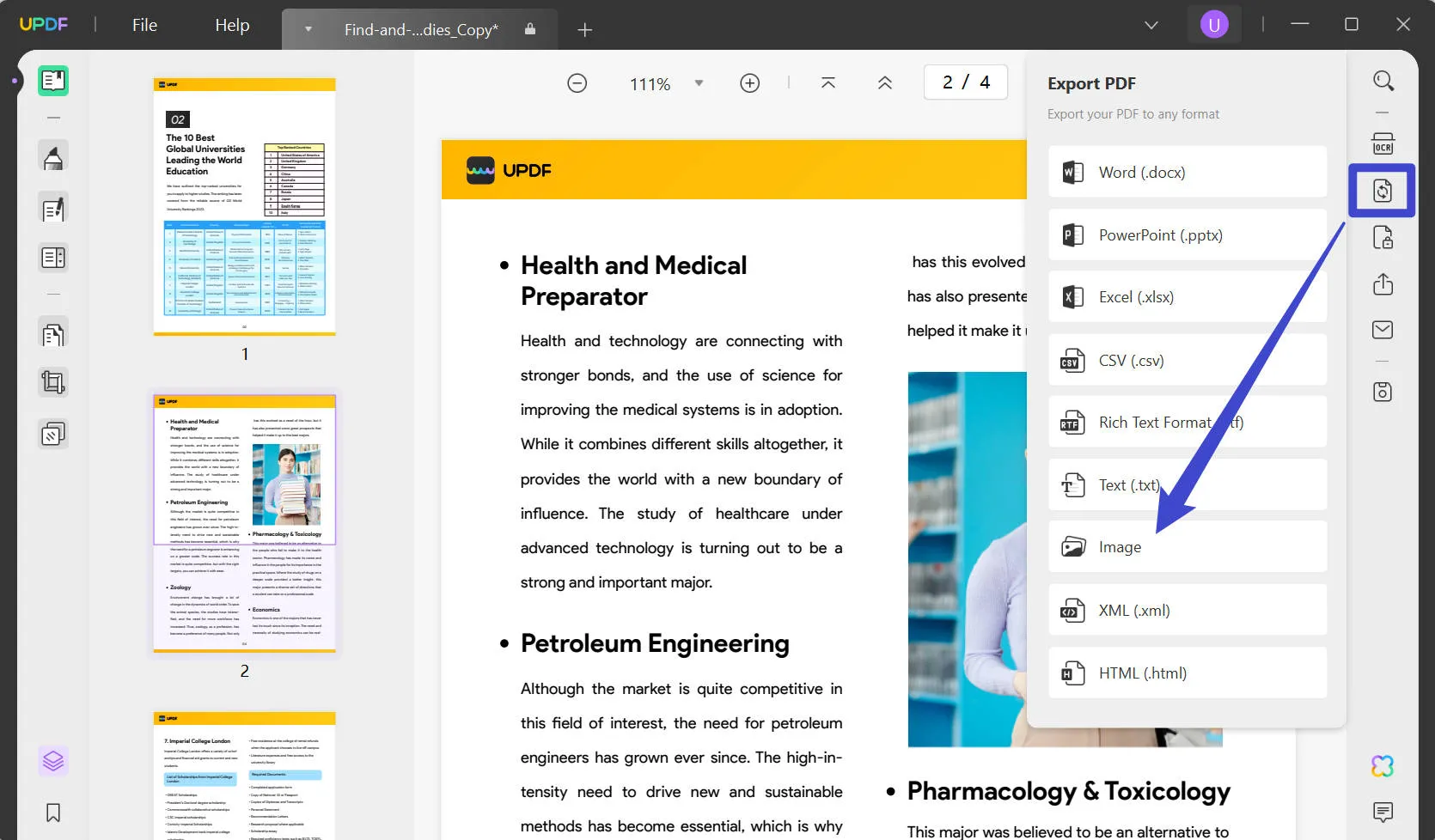
Batch Convert Multiple PDFs
Now that you know how to individually convert PDFs, there might come a time when you will need to convert more than one file into image formats. Using UPDF you'll be able to do just that in a couple of easy steps.
To start off batch converting multiple PDFs into an image format, you first have to download and install UPDF.
Windows • macOS • iOS • Android 100% secure
- Once you have opened UPDF, click the "Batch" option on the right side of your screen in the main interface of the program.
- Choose the "Convert" option in the new window.
- After that, you could add all the files you want to convert.
- After you've added all the files you want, you can now choose the output format on the right side. Click on "Image" and then choose from PNG, JPG, BMP, GIF, and TIFF.
- Finally, click "Apply". You have now successfully batch-converted multiple PDFs using UPDF.
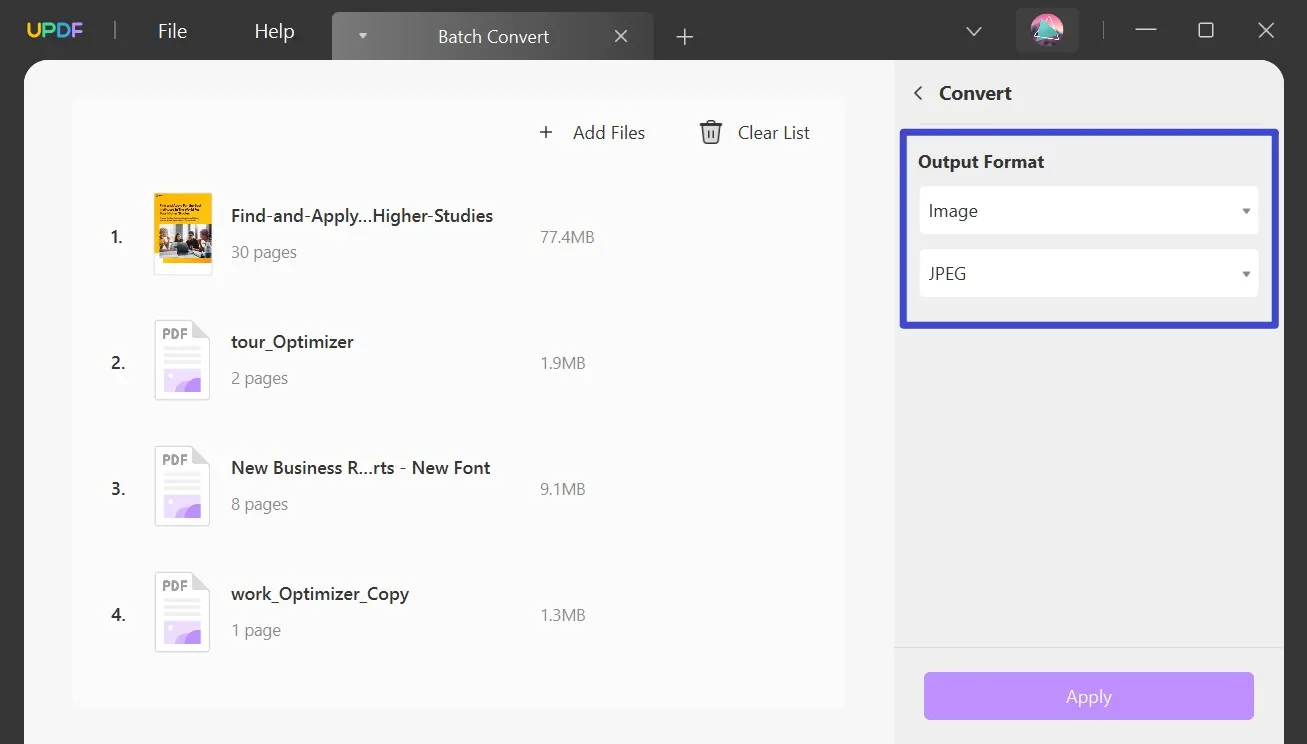
Edit PDF before Converting to EPS File
Before you convert a PDF file to EPS, you have already opened up new possibilities for working with that content. Though PDFs are typically static, the right tools empower you to edit, annotate, and convert these files into fully customizable documents.
One program leading this charge is UPDF - an all-in-one PDF platform built to help you get the most out of your PDFs. With its robust feature set, you can:
- Edit Text and Images - Modify text, watermarks, images, links, backgrounds, headers, footers, and more within your PDFs as if they were Word docs. You can even edit multiple PDFs simultaneously and combine them into one file.
- Annotate and Markup - Add comments, highlights, underlines, strikethroughs, sticky notes, shapes, stickers, and freehand drawings directly on your PDFs. With 13 versatile markup tools, customizing documents is a breeze.
- OCR PDF - Even scanned PDFs can be transformed and edited with UPDF's OCR technology, which recognizes text and images in 38 languages.
- UPDF AI - With the UPDF AI assistant, summarize, translate, polish grammar, generate ideas and more within your PDFs. It scans even 100+ page documents with ease.
- Page Management - Using UPDF's Page Management feature, users are able to add, rotate, replace, extract, crop, delete, and split PDF pages effortlessly.
With this powerful feature set, UPDF unlocks the true potential of your converted PDFs. And you can try it for free before purchasing one of its many affordable packages.
Windows • macOS • iOS • Android 100% secure
If you are satisfied with this software, upgrade to the Pro version with an exclusive 60% discount. With one single license, you can use on Windows, Mac, iOS, and Android. Transform your PDF editing and unlock the power of your converted files today! If you want to learn more about UPDF, watch the video below.
FAQs about Converting PDF to EPS
Why convert PDF to EPS?
We need to convert PDF to EPS because EPS is more suitable for large-scale printing tasks as it provides higher-quality results. Not only that, it gives the user a lot more flexibility and can easily scale the graphics in the file itself.
ESP vs. SVG, What's the difference?
The main difference between SVG and EPS is that SVG already supports animation while EPS is mainly static. SVG is also smaller in size compared to EPS and is more suited for web and mobile.
What program creates EPS files?
Some programs that can create EPS files are Adobe Illustrator and Adobe Photoshop, Autodesk AutoCAD used by engineers and designers, Sketch, Microsoft Office, Python, Inkscape, and more.
Can you turn a PNG into an EPS file?
Yes, using the conversion tools we have listed above, you can convert your PNG images into an EPS file and vice versa. Just follow the exact same steps but just change the file formats from "EPS to PDF" to "PNG to EPS".
Is it possible to convert SVG to EPS?
You are also able to convert SVG to EPS with online conversion tools, especially the five we have mentioned above.
Conclusion
As we've explored, converting PDF files into high-quality EPS formats opens new doors for publishing, printing, and graphic design work. While online converters make this process straightforward, limitations like slow speeds, file size caps, and loss of editing capabilities reduce their usefulness.
Instead, leverage powerful software like UPDF to unlock the full potential of your PDF to EPS workflow. Download UPDF now and get to experience what it's like to bring out your PDF's full potential.
Windows • macOS • iOS • Android 100% secure
 UPDF
UPDF
 UPDF for Windows
UPDF for Windows UPDF for Mac
UPDF for Mac UPDF for iPhone/iPad
UPDF for iPhone/iPad UPDF for Android
UPDF for Android UPDF AI Online
UPDF AI Online UPDF Sign
UPDF Sign Read PDF
Read PDF Annotate PDF
Annotate PDF Edit PDF
Edit PDF Convert PDF
Convert PDF Create PDF
Create PDF Compress PDF
Compress PDF Organize PDF
Organize PDF Merge PDF
Merge PDF Split PDF
Split PDF Crop PDF
Crop PDF Delete PDF pages
Delete PDF pages Rotate PDF
Rotate PDF Sign PDF
Sign PDF PDF Form
PDF Form Compare PDFs
Compare PDFs Protect PDF
Protect PDF Print PDF
Print PDF Batch Process
Batch Process OCR
OCR UPDF Cloud
UPDF Cloud About UPDF AI
About UPDF AI UPDF AI Solutions
UPDF AI Solutions AI User Guide
AI User Guide FAQ about UPDF AI
FAQ about UPDF AI Summarize PDF
Summarize PDF Translate PDF
Translate PDF Explain PDF
Explain PDF Chat with PDF
Chat with PDF Chat with image
Chat with image PDF to Mind Map
PDF to Mind Map Chat with AI
Chat with AI User Guide
User Guide Tech Spec
Tech Spec Updates
Updates FAQs
FAQs UPDF Tricks
UPDF Tricks Blog
Blog Newsroom
Newsroom UPDF Reviews
UPDF Reviews Download Center
Download Center Contact Us
Contact Us



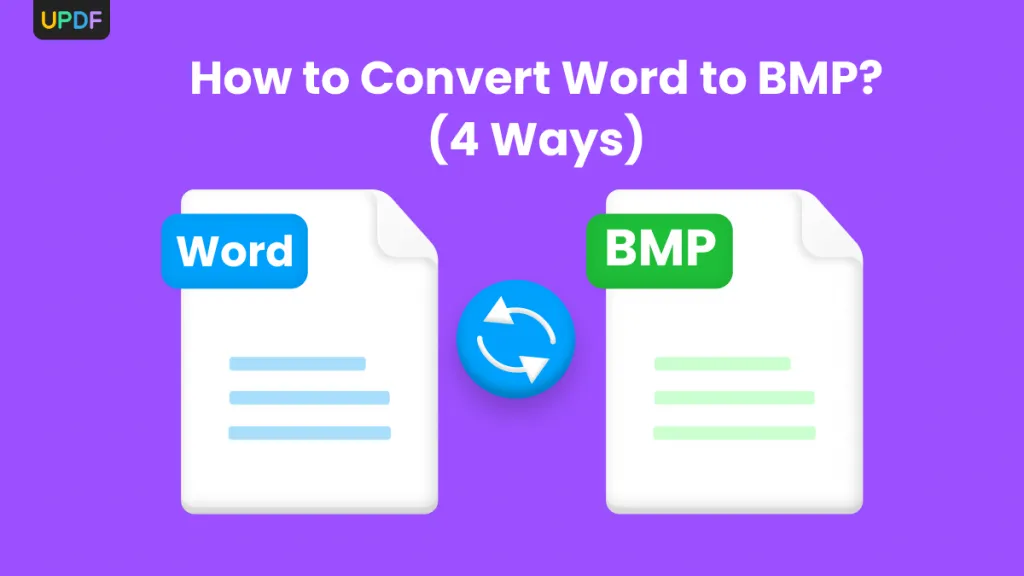

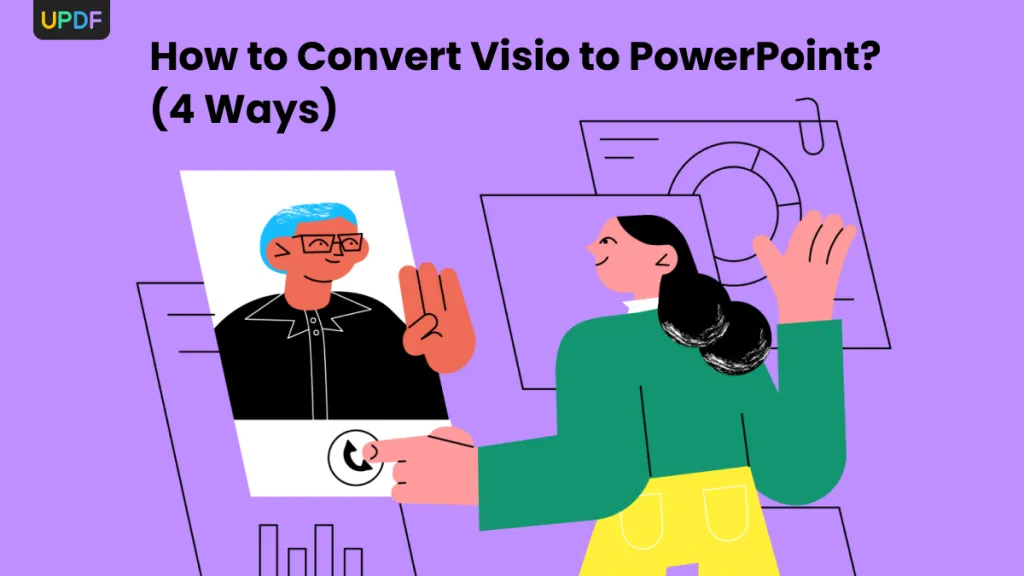

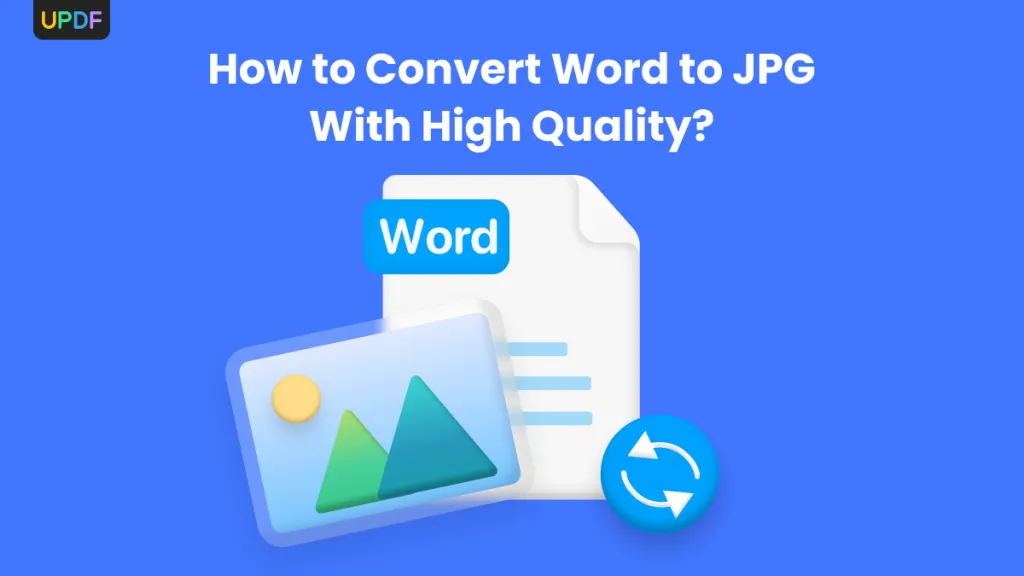
 Enid Brown
Enid Brown 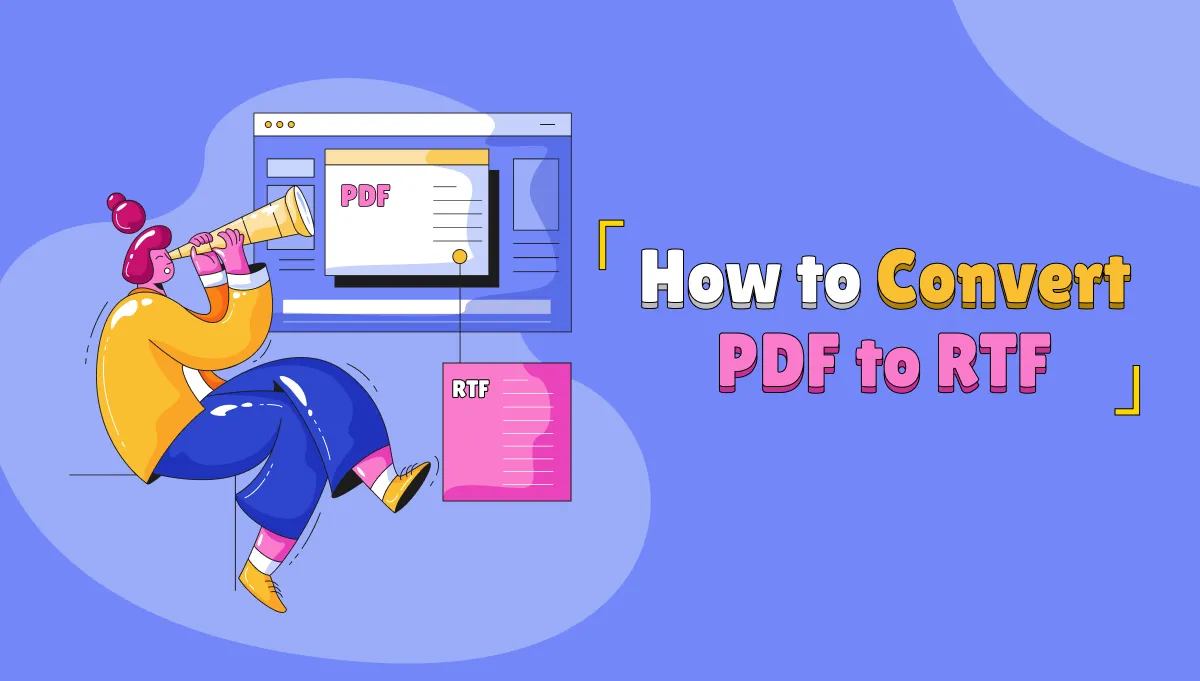
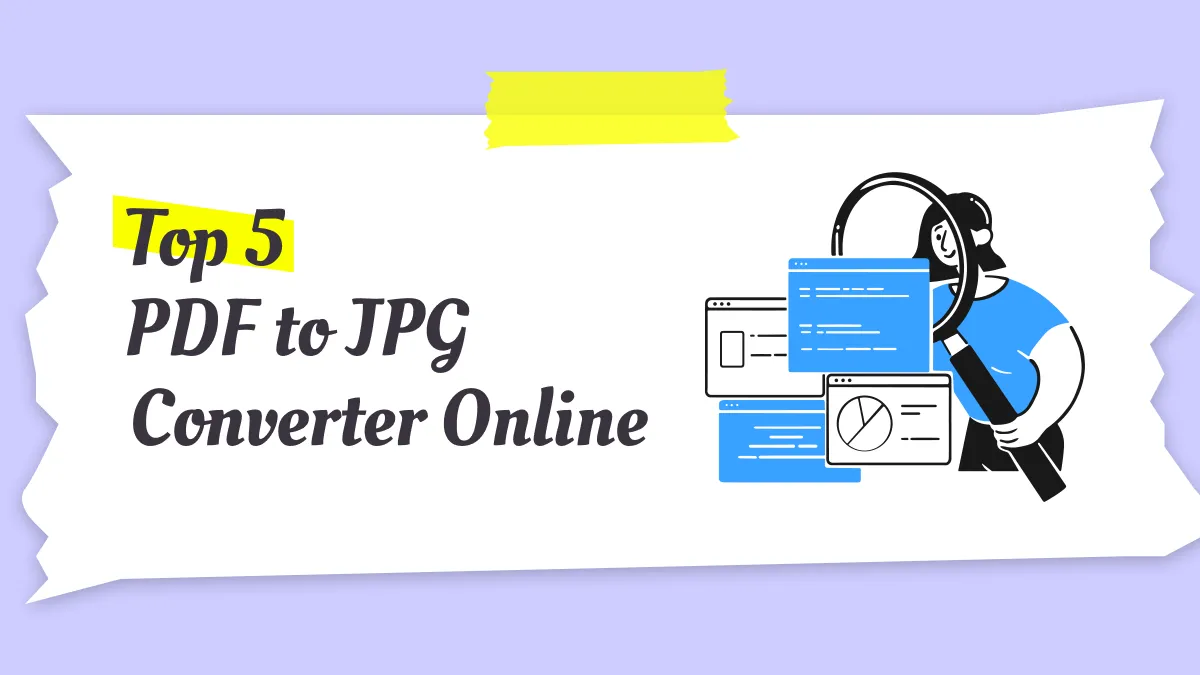
 Donnie Chavez
Donnie Chavez