Today, several online and offline tools can help you with converting your PDF documents to other formats like Word. One of those tools is the Online2PDF PDF to Word converter. It brings some serious features to the table and offers free usage, but before getting started with this tool, you must know what features it misses and if the utilization is free forever or if it only offers you a free version for use.
Part 1. What is Online2pdf PDF to Word Converter?
Online2PDF can handle PDF files in several ways without having to download or install any additional software on the devices. Online2PDF is known for being easy and simple to use, enabling users to convert many file formats, including Word, Excel, PowerPoint, and pictures, to and from the PDF format. The software offers features for merging, dividing, compressing, and altering PDF files in addition to converting.
Part 2. What Are the Features of Online2pdf PDF to Word Converter?
Online2PDF converter brings multiple features to facilitate the conversion for its users, and the top features available here include:
1. Individual and batch PDF conversion
You can convert individual files to individual Word files, perform this conversion in batches, or pick multiple files and convert them into one target file with Online2PDF. Hence, it may make the procedure very quick if you have multiple files.
2. PDF organization
Online2PDF has multiple PDF organization features, including file merging, extracting pages, splitting files, rotating pages, and even rearranging pages in PDF documents. Hence, if you want to organize pages before conversion, you can do that too.
3. Password and encryption
While most online PDF converters do not support working with password-protected PDF files, Online2PDF supports these files. You get a specific button for inserting the password for that file before converting to another format.
4. PDF header and footer
With Online2PDF, you can define the header and footer. It helps add a certain level of customization to your PDF files.
5. File compression
It supports compressing larger PDF files to smaller sizes without losing their content, formatting, or display quality. So, while everything else stays the same in that file, its size changes.
6. OCR
When converting a PDF document that contains text in images or scanned form, Online2PDF can help you with its OCR feature that will convert that content to editable form as it goes in a Word file.
Part 3. Is Online2pdf PDF to Word Converter Free?
Yes, it is a free tool, and there are no premium/paid versions available. On the webpage, you will not find any pricing information, and it is stated that this project is funded by donations that are optional and adverts on the page. Apart from that, there is no option to buy a paid version of this tool to unlock any limitations since there aren’t any.
Part 4. How to Convert PDF to Word Via Online2PDF?
Converting a PDF document to Word format takes a few basic steps, which are discussed in detail below:
1. Go to Online2PDF.com and click Select Files to upload a PDF
You first need to go to the Online2PDF.com website on any browser, and the home page, you will see the "Select Files" button. Click this button to go to the browse window and select a PDF document that you want to convert to Word format. The maximum individual file size limit is 100MB, while you can upload a maximum of 20 files at once, and their total size must not exceed 150 MB.
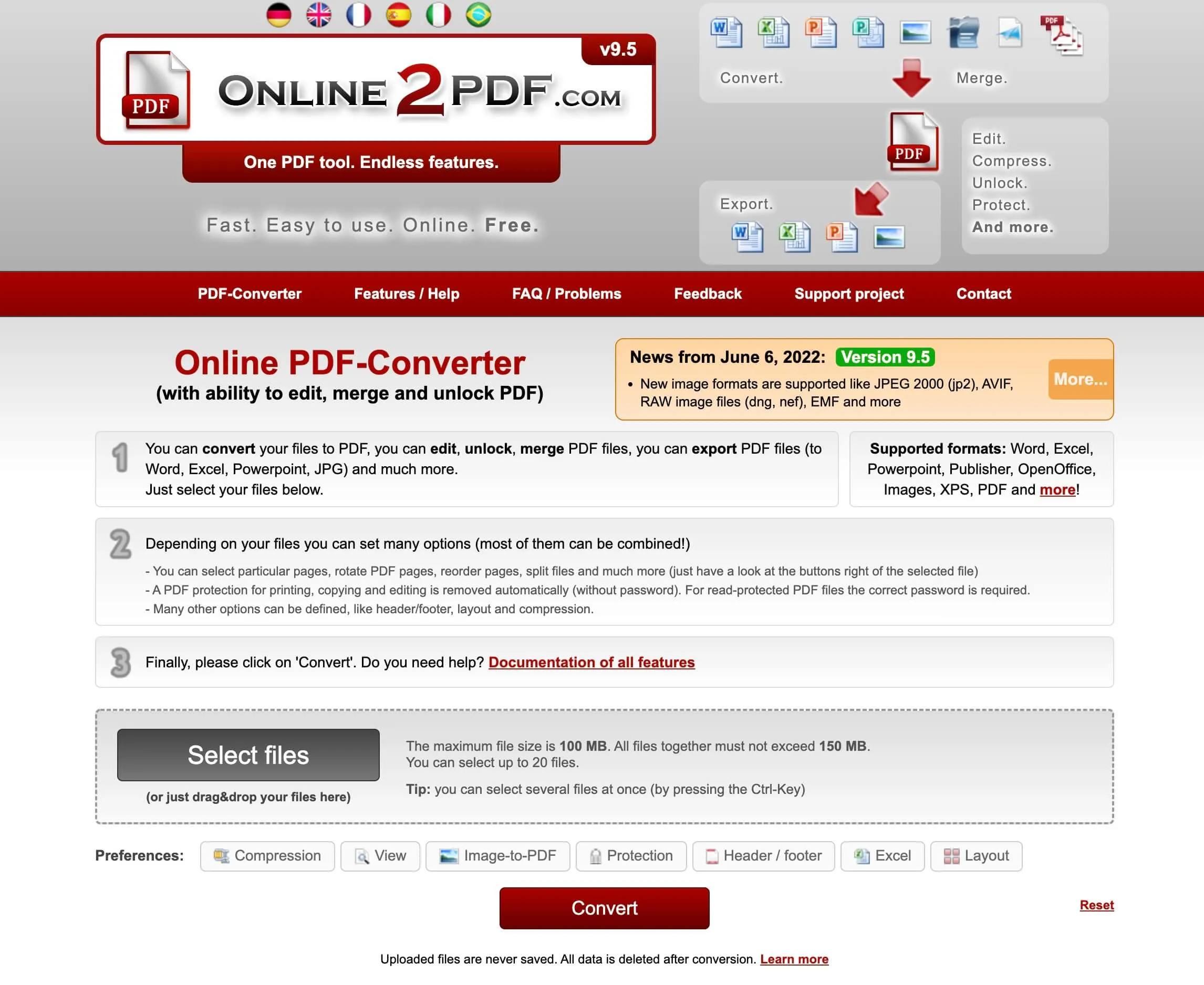
2. Select Word from the "Convert to" dropdown.
After your file is uploaded to the tool, you can click the “Convert To" dropdown option and select Word document from there. There are different versions of Word files available, so select carefully for the best functionality. Upon selecting Word, a few more settings may appear that you may leave on default if you don’t have any special requirements from the conversion.
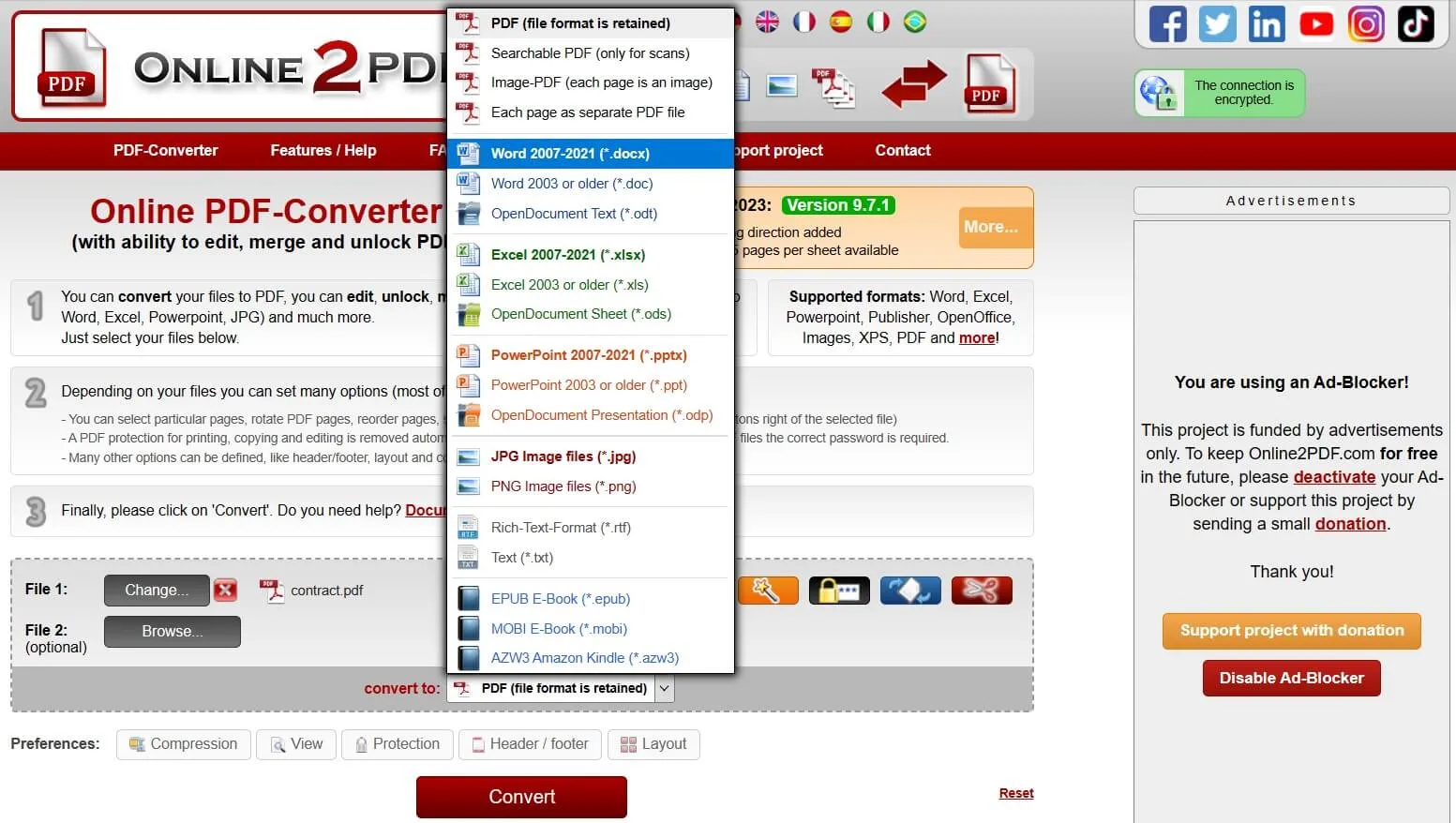
3. Click Convert
Finally, click the red “Convert" button at the bottom, and your file will be automatically converted. Once the conversion is complete, Online2PDF will automatically download that file to your computer's offline storage, so you don’t have to manually do that. The file will be saved on the default download location on your PC if the browser does not ask you to select a location.
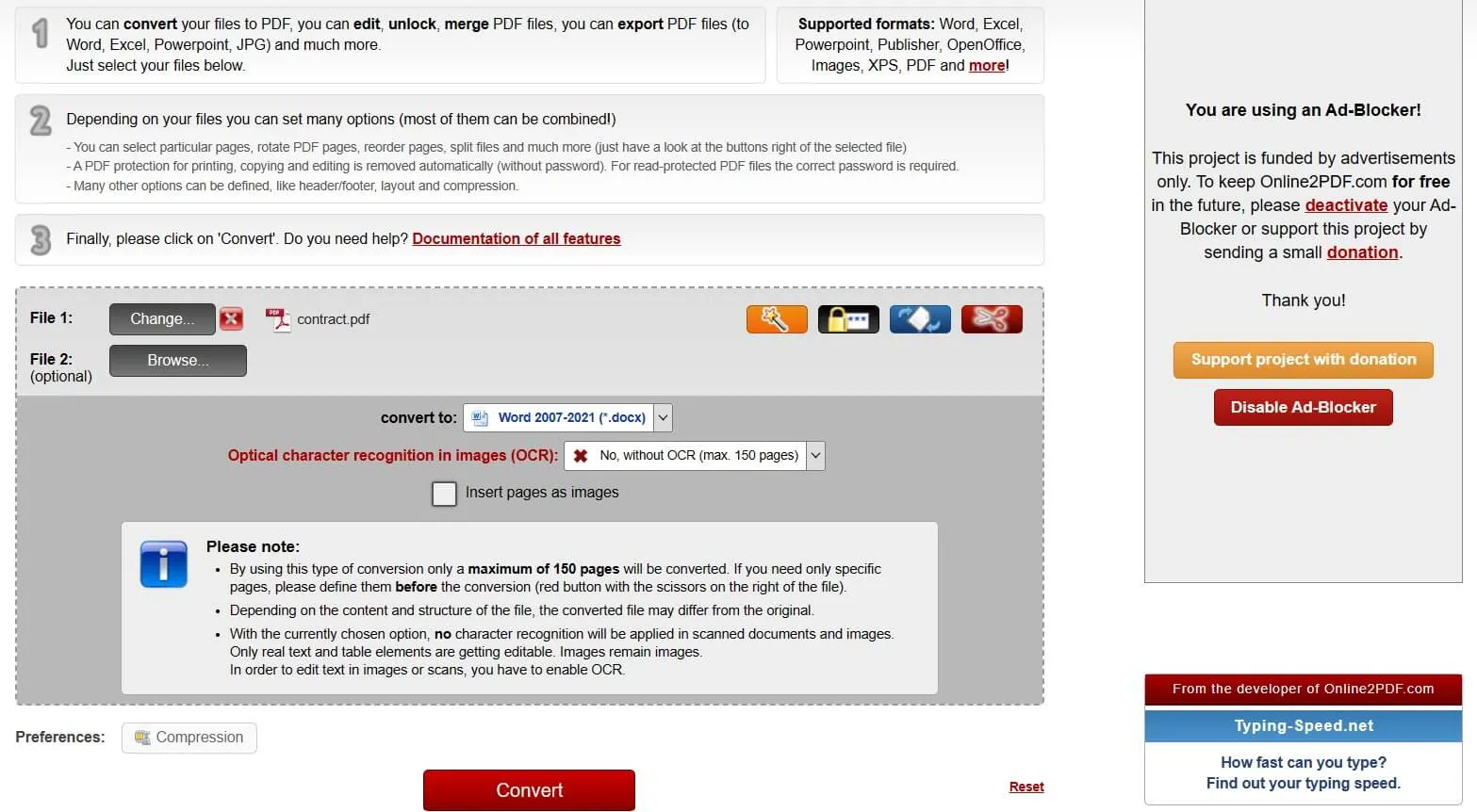
Part 5. What Problems to Use Online2PDF PDF to Word Converter?
Although this tool gets the job done, there are multiple problems that you may face while using it as your primary converter. Here is a list of the most common problems that you may face:
1. Limited file count, size, and page count
Being a free tool, it comes with several limitations, including the file count being limited to 20 for one conversion. The maximum number of pages you can use per conversion is 150 while. Similarly, file size is also limited as you cannot process files over 150MB total size in one go, and the biggest file you can upload to this tool must not be over 100MB.
2. Compatibility issues
The tool allows you to convert your files into multiple formats, and there are 2 options for Word conversion. If you are not sure about which version you want to convert to, that can be problematic since you will not get to open the file or get full functionality of the tool version installed on your device.
3. Advertisements
Since it is a free tool that is funded by donations and adverts, you will always see ads on the website that can be distracting. Some pop-up ads may even get frustrating, and there is no option to pay and stop those ads.
4. Sole dependency on internet connection
The tool has its sole dependency on an internet connection. If you don’t have a stable internet connection, you cannot use the tool. Moreover, bad internet speeds can interfere with the uploading and processing of your documents, which will ruin the experience.
5. Limited advanced options
While it lets you convert PDF documents to other formats, it lacks some important features like editing PDF on the go or allowing batch processing for OCR instead of doing it individually. Hence, the experience is not great.
6. Security concerns
No matter what level of encryption an online tool has, you must download your important files to a third-party online server; it is never considered a safe move. So, using Online2PDF will always keep you concerned about document safety and privacy.
Part 6. The Best Online2PDF PDF to Word Converter Alternative – UPDF
Online2PDF does bring some basic PDF conversion features, but it comes with several cons as well. For most users, those cons outweigh the pros, and that’s why you need to use an alternative tool. UPDF is a good alternative tool here since it offers better performance, features, and overall reliability. Here is a comparison table of how UPDF competes against Online2PDF for the most important functionalities.
To enjoy all the features and functionalities of UPDF, you can download it for free on your devices and purchase the Pro version to unlock all the premium features.
Windows • macOS • iOS • Android 100% secure
| Software | UPDF | Online2PDF |
| PDF to Word and other formats | ||
| Word and other formats to PDF | ||
| Organize files | ||
| Encryption | ||
| Header & Footer | ||
| Editing and Annotating PDF | ||
| OCR PDF | ||
| ChatGPT Integrated | ||
| PDF Forms |
The table makes it clear how UPDF, in comparison to Online2PDF, is a much better option for all your PDF conversion needs. It is not only about the features or the performance, but the procedure to perform this conversion is also straightforward with only the following steps below:
1. Open UPDF and open PDF file
Open UPDF on your PC by double-clicking the icon and then opening the PDF document in it using the "Open File” button. The PDF document will open in Reader mode.

2. Export PDF and select Word
Go to the right side menu pane and click the "Export PDF" option, then select "Word" from the dropdown list. Now, you can follow the on-screen steps for saving the file on your device, and once you are done, the PDF file will be converted to Word and saved on your PC.
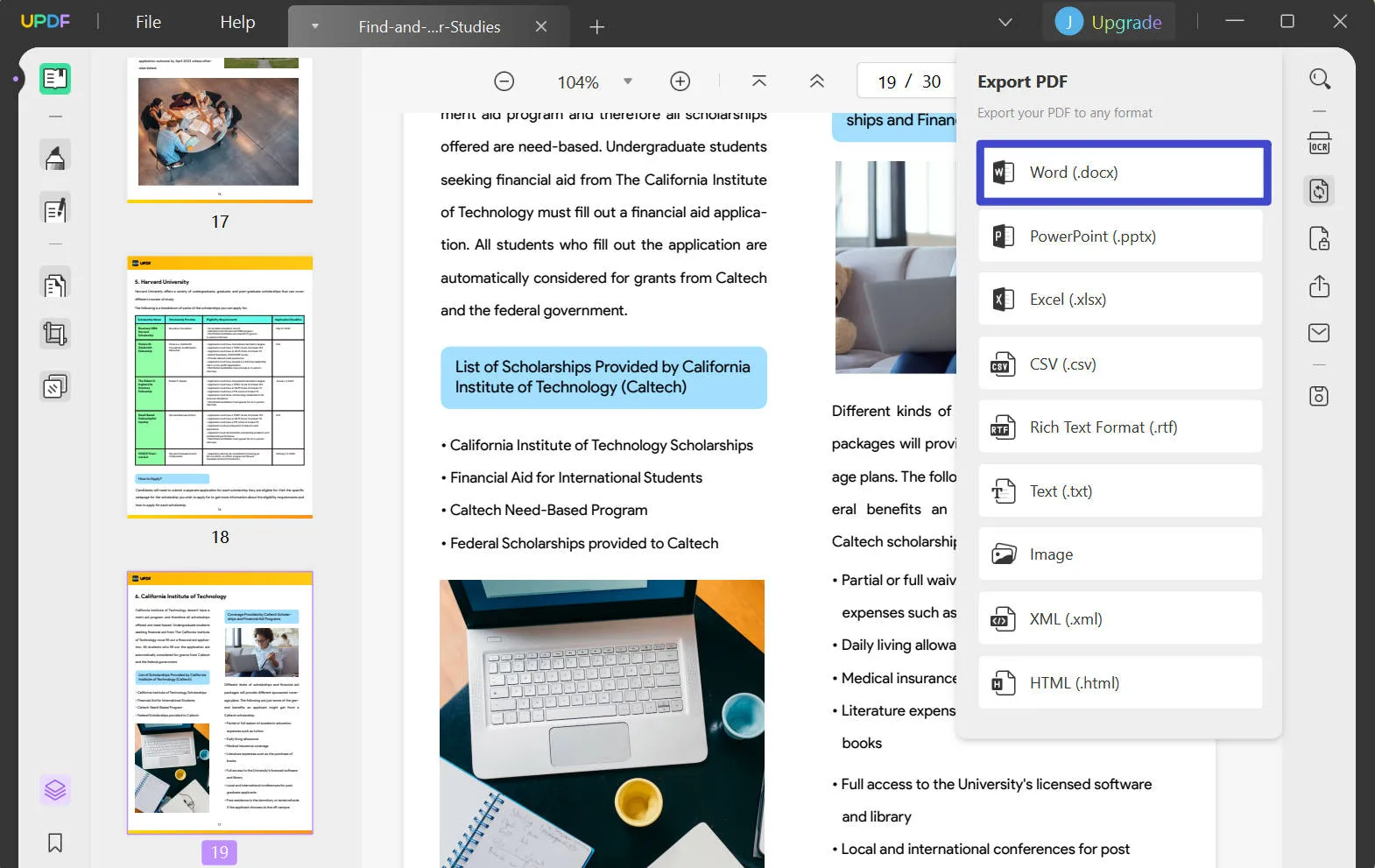
Final Words
Online2PDF PDF to Word converter can be a good pick if you are on the go and you want a tool that works for you regardless of the device and OS. However, if you must frequently convert your PDF documents to other formats or use PDF editing and conversion functionalities, then UPDF will be the best pick for you.
UPDF does not skip on any important feature that you may need when working with PDF documents. Its performance, security, and reliability are top-notch because the whole processing is done on your hardware. So, you can download UPDF and enjoy converting PDF to Word along with all other PDF editing features.
Windows • macOS • iOS • Android 100% secure
 UPDF
UPDF
 UPDF for Windows
UPDF for Windows UPDF for Mac
UPDF for Mac UPDF for iPhone/iPad
UPDF for iPhone/iPad UPDF for Android
UPDF for Android UPDF AI Online
UPDF AI Online UPDF Sign
UPDF Sign Read PDF
Read PDF Annotate PDF
Annotate PDF Edit PDF
Edit PDF Convert PDF
Convert PDF Create PDF
Create PDF Compress PDF
Compress PDF Organize PDF
Organize PDF Merge PDF
Merge PDF Split PDF
Split PDF Crop PDF
Crop PDF Delete PDF pages
Delete PDF pages Rotate PDF
Rotate PDF Sign PDF
Sign PDF PDF Form
PDF Form Compare PDFs
Compare PDFs Protect PDF
Protect PDF Print PDF
Print PDF Batch Process
Batch Process OCR
OCR UPDF Cloud
UPDF Cloud About UPDF AI
About UPDF AI UPDF AI Solutions
UPDF AI Solutions FAQ about UPDF AI
FAQ about UPDF AI Summarize PDF
Summarize PDF Translate PDF
Translate PDF Explain PDF
Explain PDF Chat with PDF
Chat with PDF Chat with image
Chat with image PDF to Mind Map
PDF to Mind Map Chat with AI
Chat with AI User Guide
User Guide Tech Spec
Tech Spec Updates
Updates FAQs
FAQs UPDF Tricks
UPDF Tricks Blog
Blog Newsroom
Newsroom UPDF Reviews
UPDF Reviews Download Center
Download Center Contact Us
Contact Us


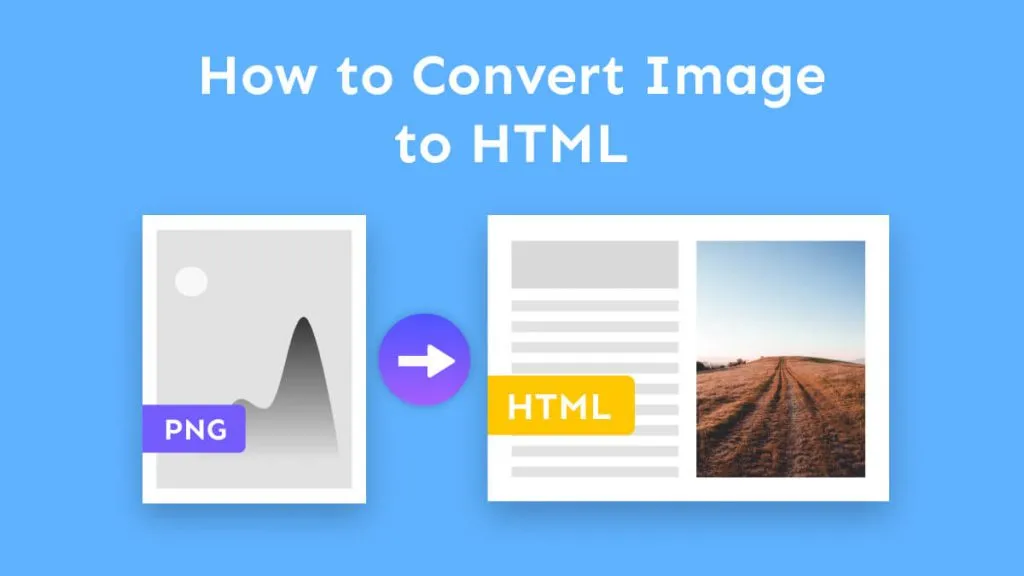



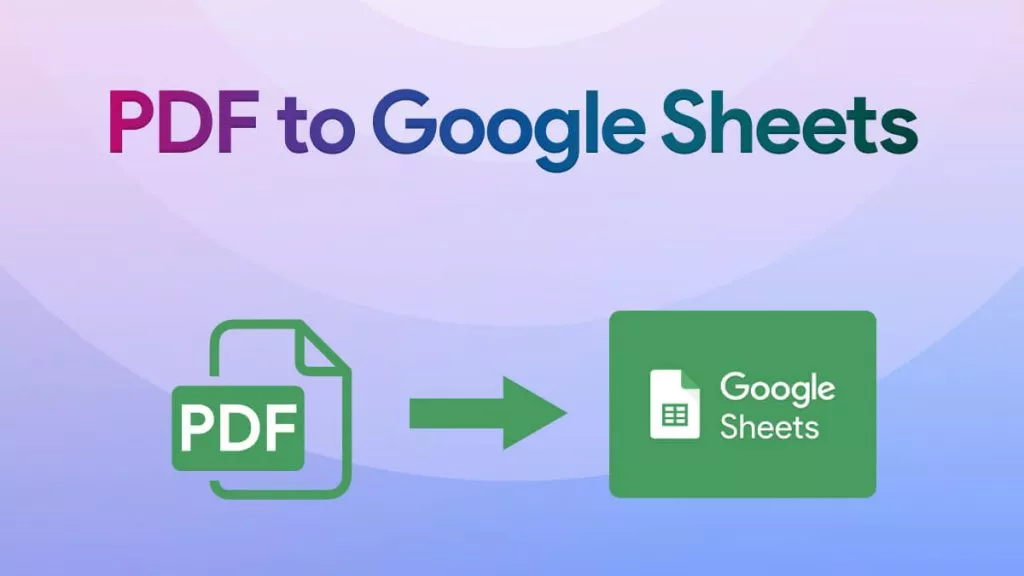

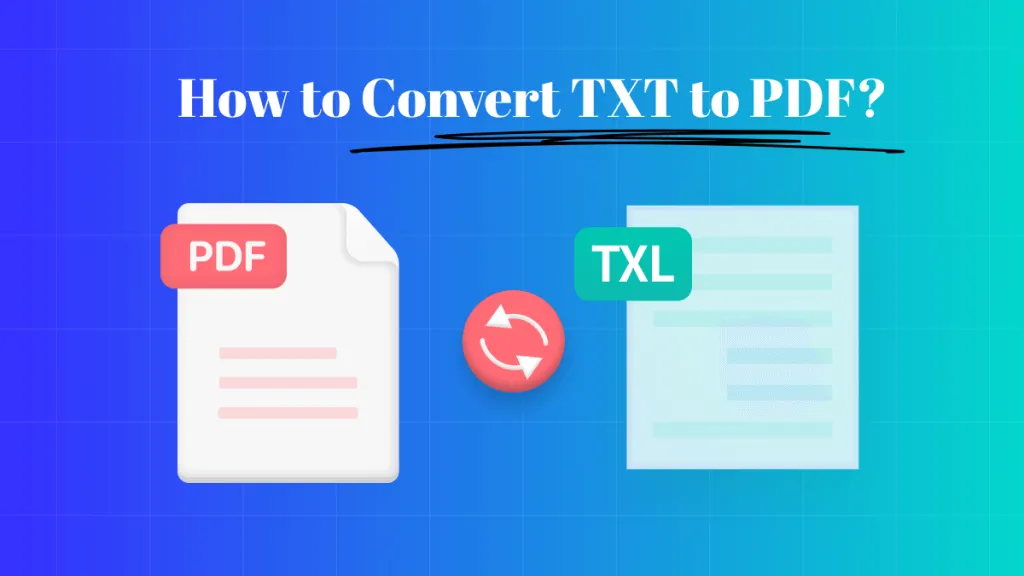

 Enid Brown
Enid Brown 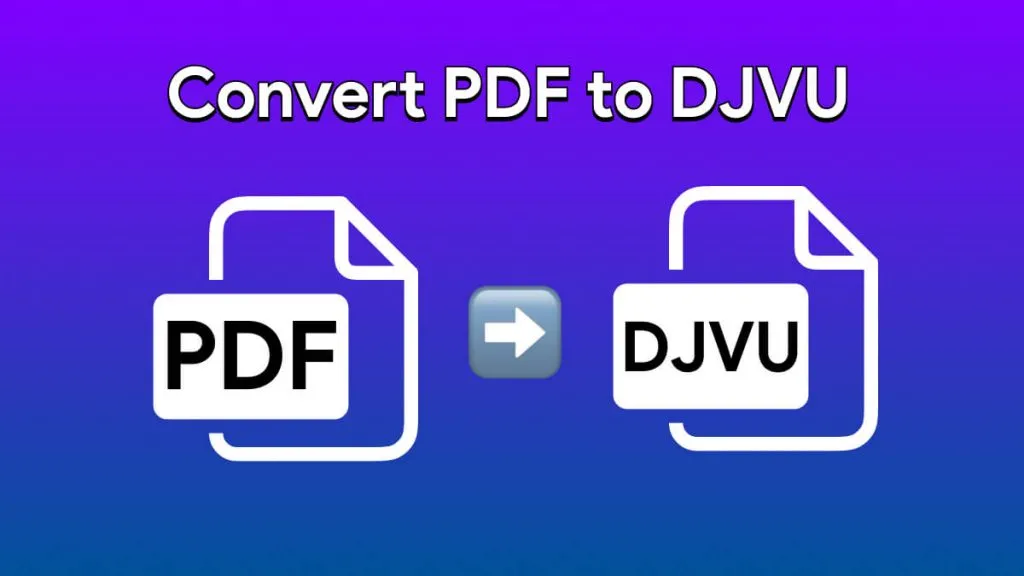
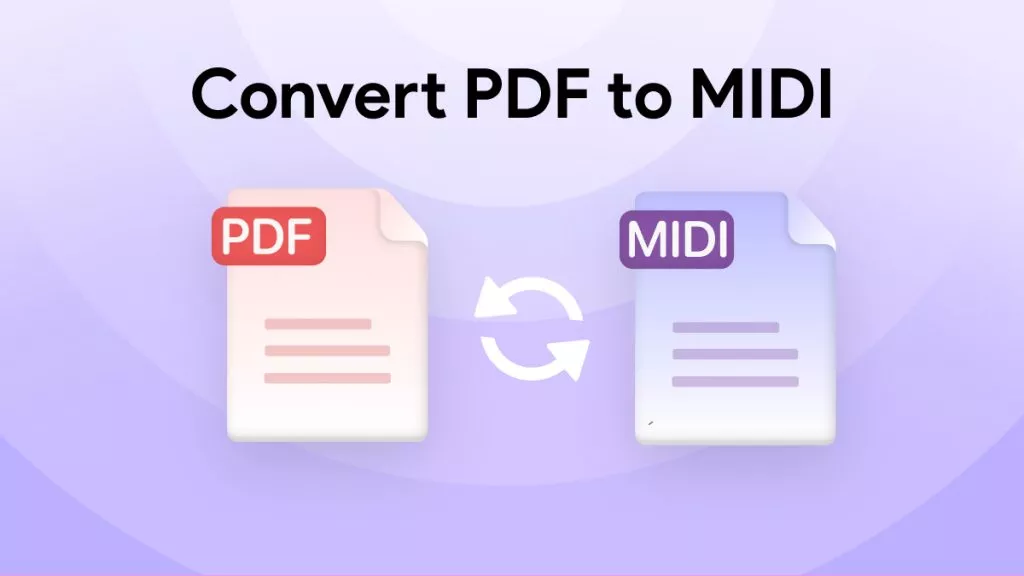
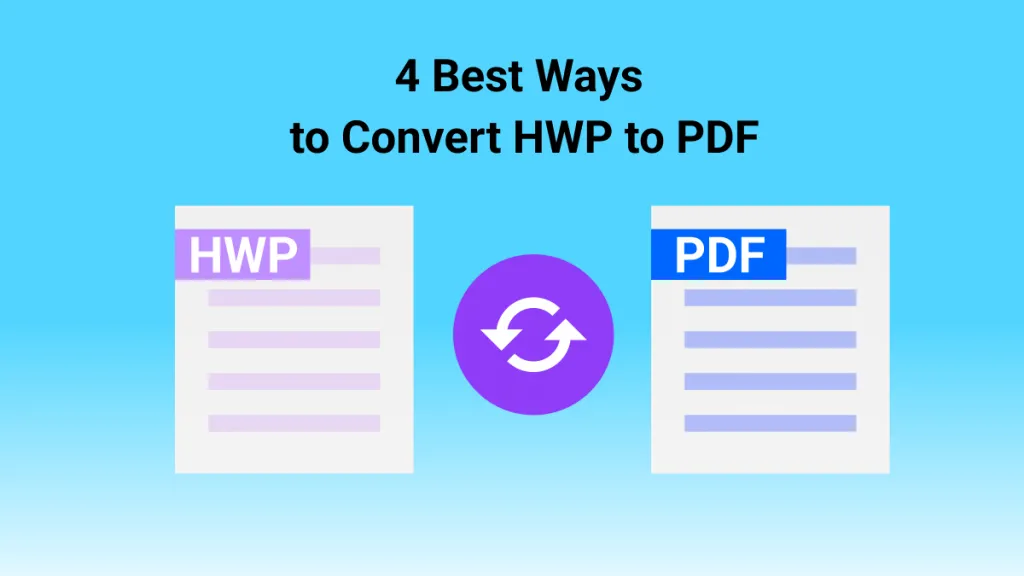
 Bertha Tate
Bertha Tate