File sharing and collaboration have become a new norm in today's digital age. Although most platforms and devices are compatible with widely used file formats, some formats can pose a challenge when it comes to seamless accessibility and sharing. One such format is HWP (Hangul Word Processor), a popular document format in South Korea. Often when users share HWP files with someone outside South Korea, compatibility issues can occur. This is where HWP to PDF conversion comes to the rescue. PDF is a globally-used format for sharing and archiving files. So, converting HWP to PDF makes it easy to access and share HWP files with anyone. Therefore, this article explores all the best ways you can use to convert HWP to PDF. So, let's get started!
Part 1. Scenarios When to Convert HWP to PDF
Many scenarios can urge the need to convert HWP to PDF, especially when standardization, compatibility, or accessibility is a concern. Below are the common scenarios that can urge the need to convert HWP to PDF:
- File Format Familiarity: HWP file format is one of the standard document formats used in South Korea. HWP files often contain text written using Hangul, the Korean alphabet. So, if you collaborate with someone outside South Korea, you might tend to send the file in a format that is more familiar to them. Therefore, converting HWP to PDF makes accessing and viewing documents easy.
- Standardized Long-Term Preservation: If your organization tends to ensure the long-term preservation of documents, then a standardized format approach may be preferred. Since the HWP file format is unsuitable for long-term archival compared to PDF, converting HWP files to PDF may become imperative.
- Online Sharing: If you want to share the HWP file online as an email attachment or in the cloud, the HWP file might not be compatible with some platforms. So, converting HWP to PDF makes online sharing a hassle-free experience.
- Printing: Since HWP is a non-popular format, it may also not be compatible with some printers or printing services. However, HWP in PDF format ensures smooth printing no matter what printer you use.
In short, any situation can urge the need to convert HWP to PDF. So, now let's discuss all the best ways to convert HWP to PDF.
Part 2. 3 Common Ways to Convert HWP to PDF
In this part, we'll delve into practical methods that simplify the conversion process of HWP files into the widely compatible PDF format. Whether you're new to this task or seeking a more efficient approach, this section presents three popular techniques to seamlessly transform your documents.
Bonus:
If you intend to make further edits to the converted PDF, consider UPDF. It stands as a comprehensive PDF management solution, equipped with features such as PDF editing, annotation, conversion, reading, AI summarization, translation, and more. Moreover, UPDF presents a cost-effective alternative to Adobe Acrobat, offering robust functionality without the hefty price tag. Begin your journey with UPDF today by downloading it for a free trial!
Windows • macOS • iOS • Android 100% secure
Method 1. Convert HWP to PDF on Windows
To facilitate Windows users who want to access HWP on their Windows PC, Microsoft provides a free tool called "Hanword HWP Document Converter for Microsoft Word". This tool allows users to convert the HWP file to DOCX through a simple click-based interface. Once done, you can open the DOCX file in Word and save it as PDF. Follow the below steps to convert HWP to PDF on Windows:
- Download Hanword HWP Document Converter for Microsoft Word on your PC.
- Go to the Microsoft Office folder. The path is mostly: "C:\Program Files\Microsoft Office\Office16". Afterward, open "BATCHHWPCONV".
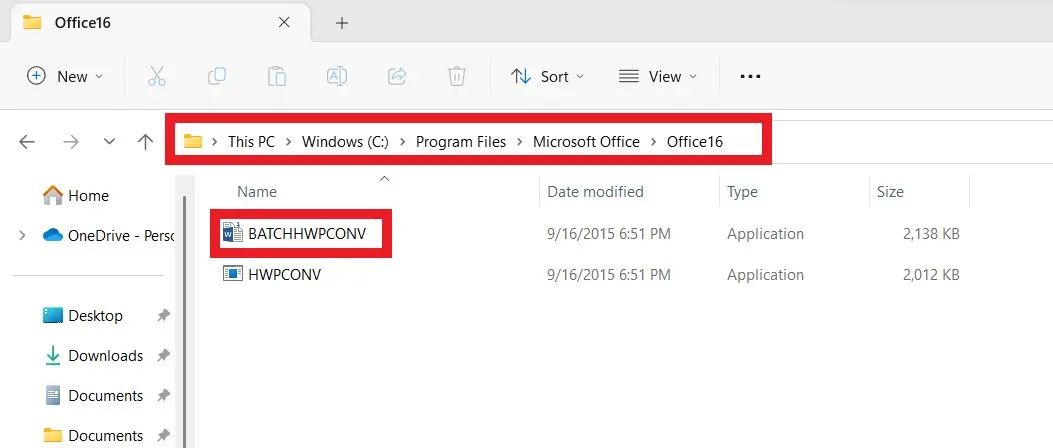
- In the pop-up window, choose the "File" option and then click the "3-dots" button under "Source Folder or File" to locate the HWP file you want to convert. Afterward, click the "Convert" button.
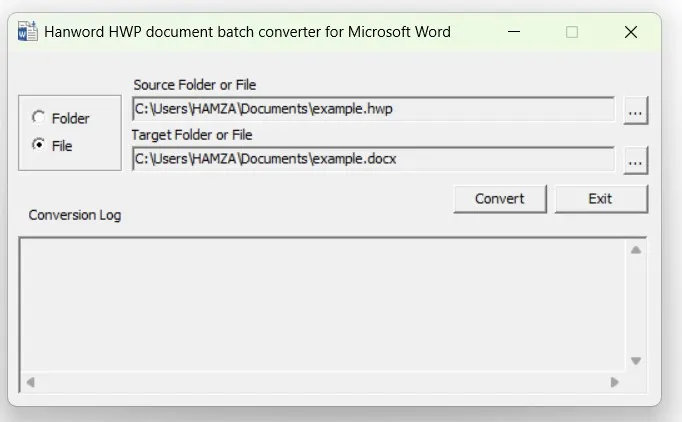
- Once the conversion is completed, go to the folder where you saved the HWP file. There you will also see the same file in DOCX format.
- Open the DOCX file in Word. Click File > Save as and save the file as PDF.
This way, you can easily convert HWP to PDF using the free Microsoft tool. The only issue with this method is that it requires additional steps, i.e., you must first convert HWP to DOCX and then to PDF.
To make further edits on the converted PDF, try UPDF.
Windows • macOS • iOS • Android 100% secure
Method 2. Convert HWP to PDF on Mac
For Mac users, the Mac App Store provides many HWP to PDF converters because Mac is a widely used device in Korea. We will consider "Hancom Office Hanword Viewer" in this article, as it is a common tool for HWP to PDF conversion on Mac. This converter also allows users to view the HWP file before conversion. Follow the below steps to convert HWP to PDF on Mac:
- Download and launch Hancom Office Hanword Viewer and open the file.
- Click "File" from the top menu bar and then click "Print".
- In the Print pop-up window, choose "Hancom PDF" printer and click the "Print" button.
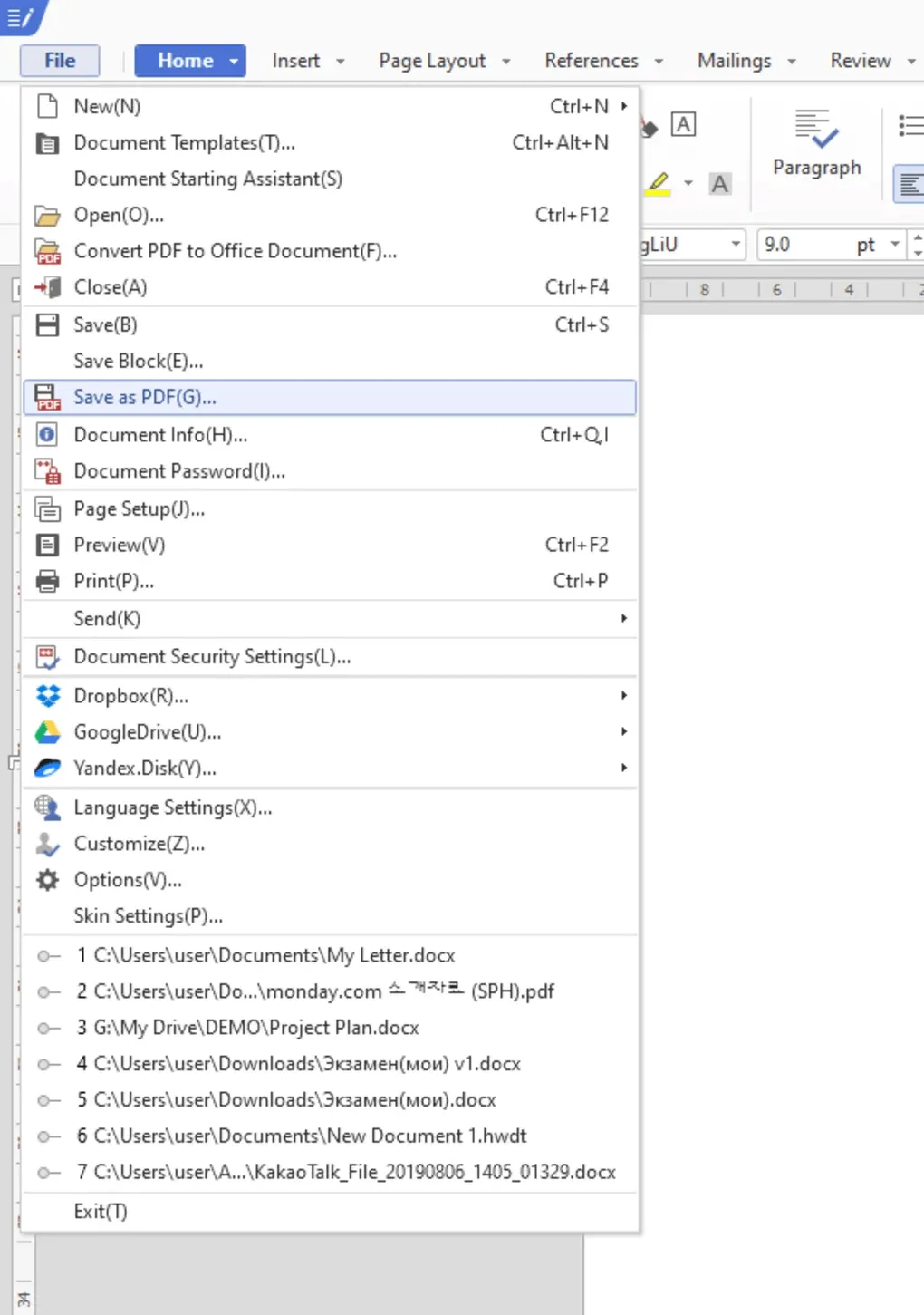
- Hancom will shortly show a new window to save the file as a PDF.
This way, you can instantly convert HWP to PDF on Mac.
If you require additional functionalities for PDF editing, conversion, annotation, and more, UPDF is the solution you need! Download UPDF to tackle these tasks efficiently.
Windows • macOS • iOS • Android 100% secure
Method 3. Convert HWP to PDF Online
Besides the above desktop-based tools, there is plenty of online HWP to PDF converters. Such converters let you simply upload the HWP file and download back its PDF version. We will introduce you to one of the tools for converting HWP to PDF: allinpdf. Follow the below steps to convert HWP to PDF online:
- Click the "Choose File" button or directly drop your files to upload your HWP file.
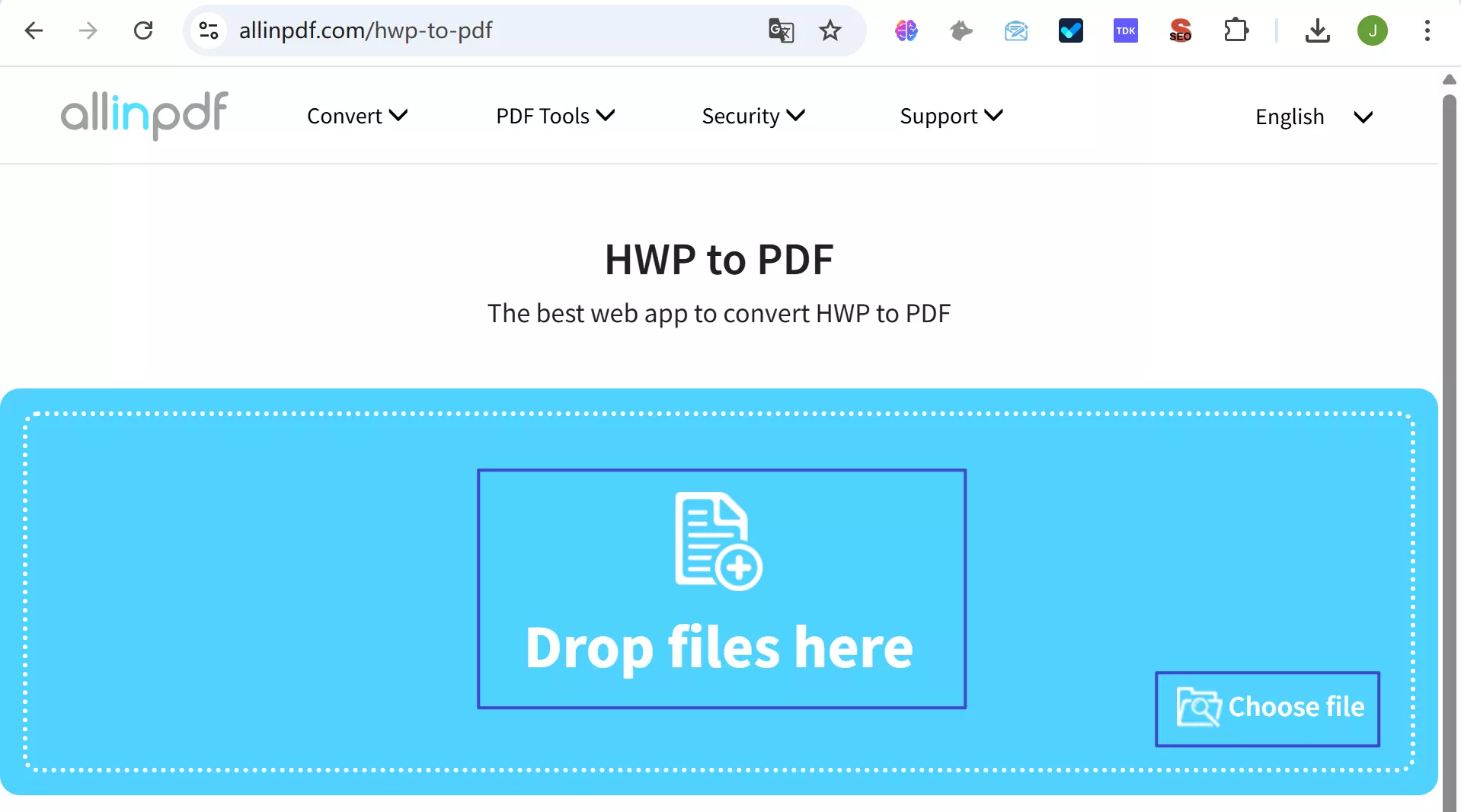
- Click the "Convert" button to begin the conversion.
- Once the conversion is completed, download the PDF file.
This way, you don't need any software to do the conversion. However, online conversion comes with its limitations, such as fast internet connection and risks of online theft. So, if you have sensitive HWP documents to convert, desktop tools are much recommended.
Note
Part 3. Bonus Tip: Edit PDF and Convert It Back to Other File Formats
Just like you want to convert HWP to PDF, you might also need to convert PDF files to Word. No matter what you want to do with the PDF files, UPDF is your ultimate solution. Its feature-rich interface lets you quickly edit the text, images, links, and other elements of PDFs. Similarly, you can also annotate PDFs, such as highlight, watermark, e-sign, etc. Besides that, it also allows you to convert PDF to Word, PPT, Excel, PNG, JPEG, HTML, PDF/A, etc.
Follow the below steps to learn how to edit and edit, annotate, and convert PDF to Word using UPDF:
Step 1. Open a PDF
Open the PDF file in UPDF.
Windows • macOS • iOS • Android 100% secure
Step 2. Make Changes to PDF
Choose the "Edit PDF" option from the left panel. Select the text or image you want to edit and make the changes.
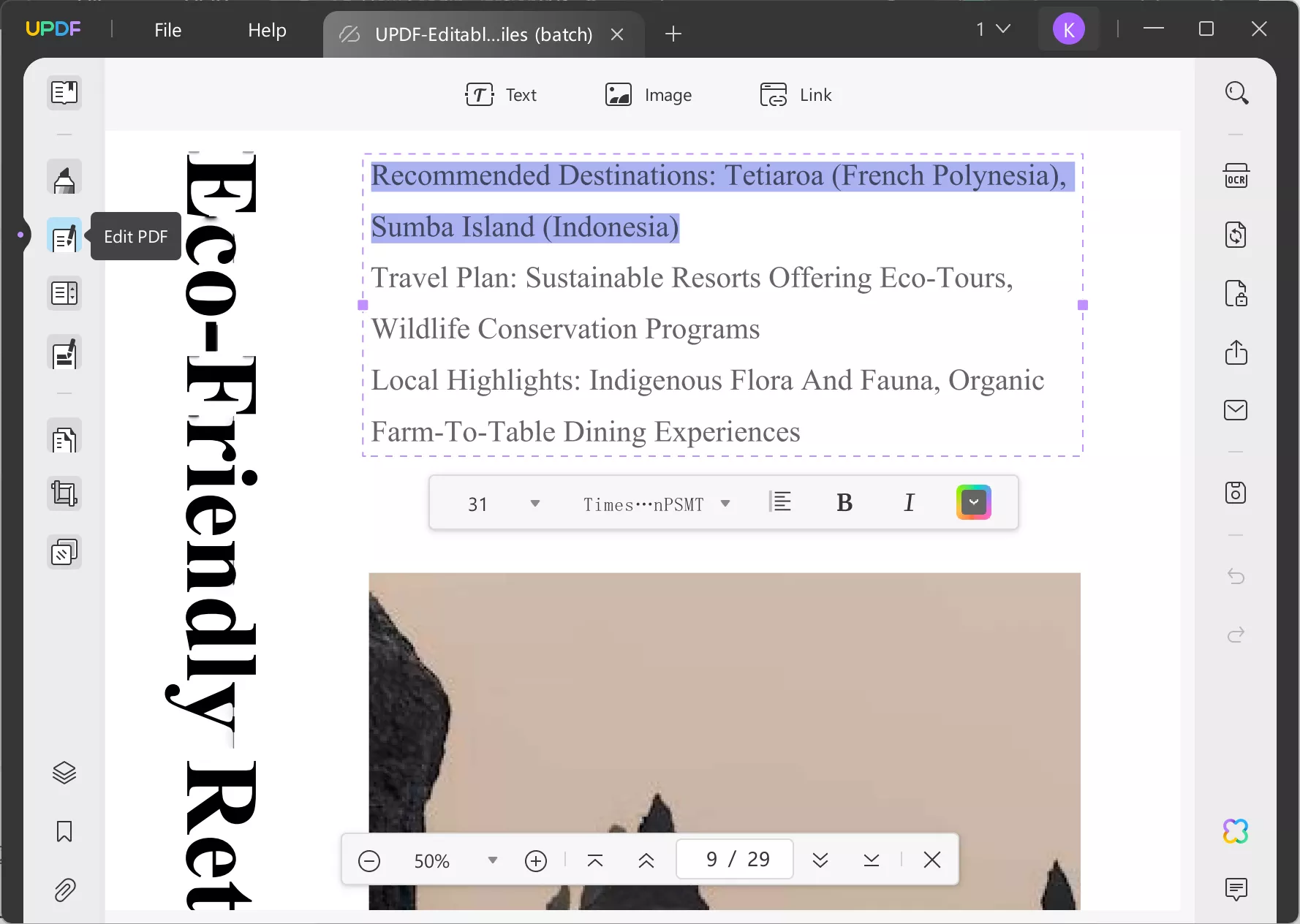
Step 3. Annotate PDF
To annotate the PDF, click the "Annotate" icon from the left toolbar and then use the top menu bar to highlight, watermark, or do other annotations.

Step 4. Convert PDF to Word
Once you are done with making changes, click the "Convert" icon from the right toolbar and choose "Word" as the conversion format.
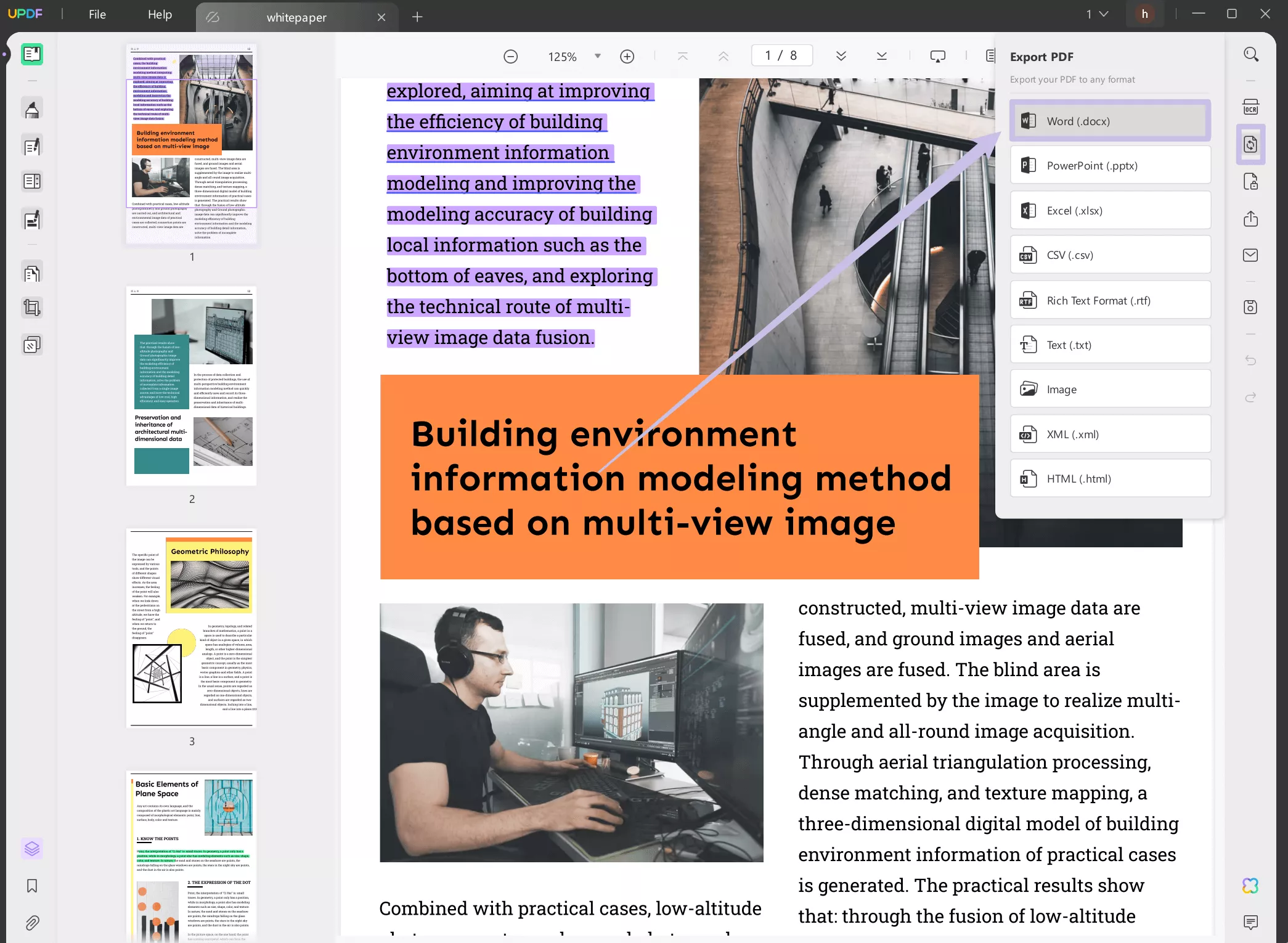
That's it! So, a few simple clicks with UPDF lets you easily edit and convert PDF to Word.
Conclusion
HWP is a popular format for creating and editing documents in the Korean language, but it is not very popular elsewhere. Therefore, having the knowledge and tools to easily convert HWP to PDF when needed is important. Above, we have discussed multiple ways to convert HWP to PDF. Choose the one that best fits your needs. In addition, if you want a comprehensive PDF management tool for the converted PDFs, try UPDF!
Windows • macOS • iOS • Android 100% secure
 UPDF
UPDF
 UPDF for Windows
UPDF for Windows UPDF for Mac
UPDF for Mac UPDF for iPhone/iPad
UPDF for iPhone/iPad UPDF for Android
UPDF for Android UPDF AI Online
UPDF AI Online UPDF Sign
UPDF Sign Read PDF
Read PDF Annotate PDF
Annotate PDF Edit PDF
Edit PDF Convert PDF
Convert PDF Create PDF
Create PDF Compress PDF
Compress PDF Organize PDF
Organize PDF Merge PDF
Merge PDF Split PDF
Split PDF Crop PDF
Crop PDF Delete PDF pages
Delete PDF pages Rotate PDF
Rotate PDF Sign PDF
Sign PDF PDF Form
PDF Form Compare PDFs
Compare PDFs Protect PDF
Protect PDF Print PDF
Print PDF Batch Process
Batch Process OCR
OCR UPDF Cloud
UPDF Cloud About UPDF AI
About UPDF AI UPDF AI Solutions
UPDF AI Solutions FAQ about UPDF AI
FAQ about UPDF AI Summarize PDF
Summarize PDF Translate PDF
Translate PDF Explain PDF
Explain PDF Chat with PDF
Chat with PDF Chat with image
Chat with image PDF to Mind Map
PDF to Mind Map Chat with AI
Chat with AI User Guide
User Guide Tech Spec
Tech Spec Updates
Updates FAQs
FAQs UPDF Tricks
UPDF Tricks Blog
Blog Newsroom
Newsroom UPDF Reviews
UPDF Reviews Download Center
Download Center Contact Us
Contact Us

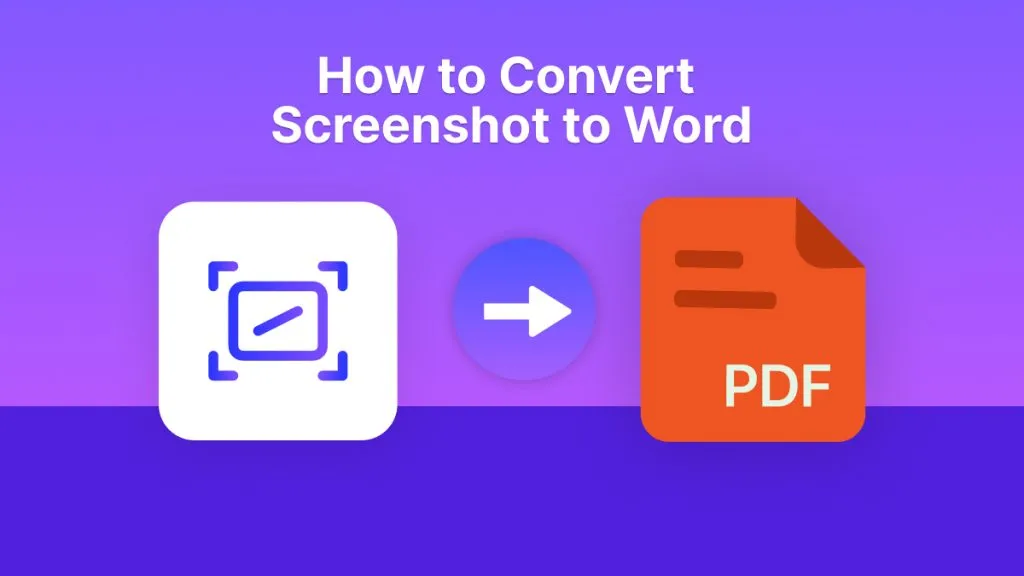



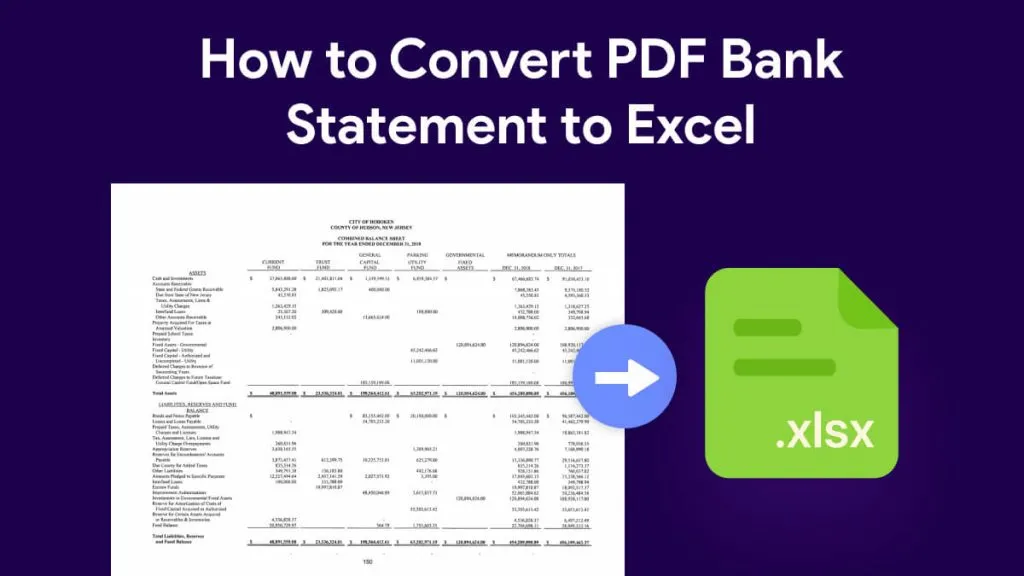

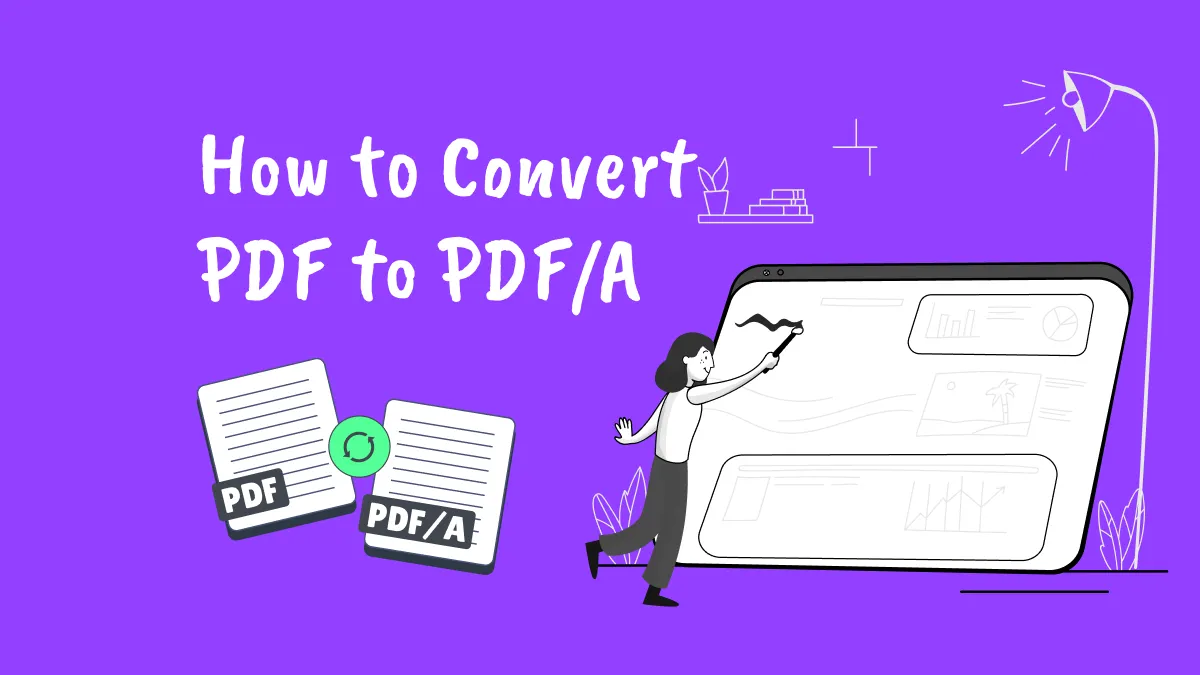
 Donnie Chavez
Donnie Chavez 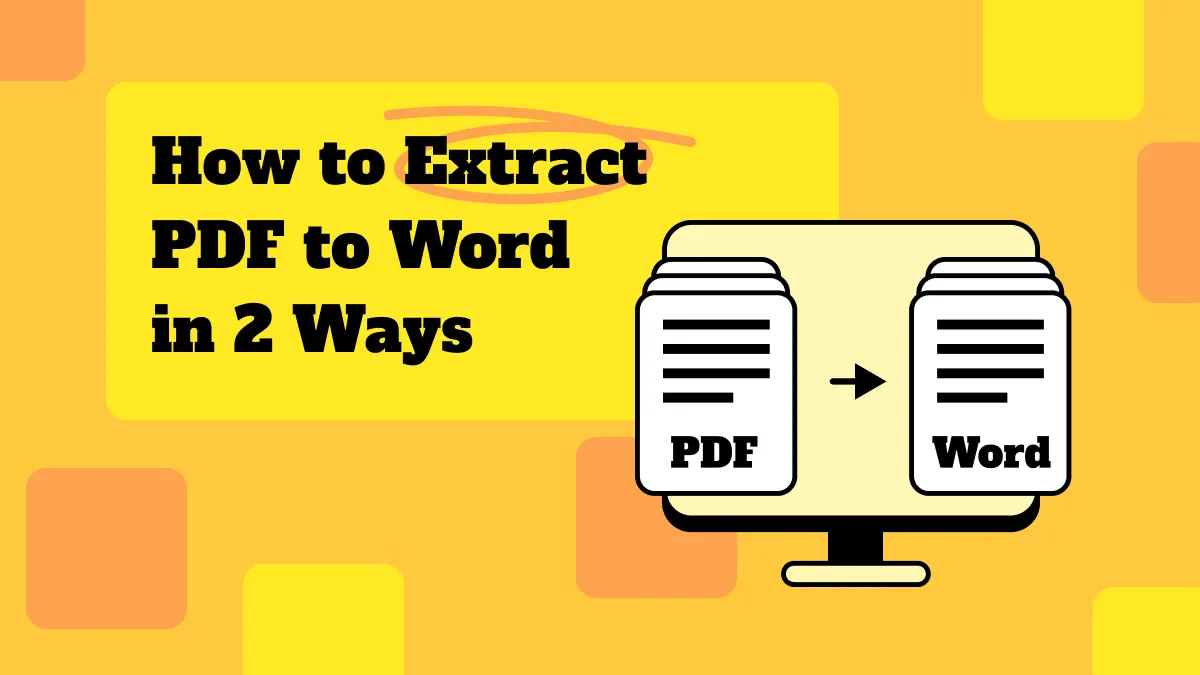
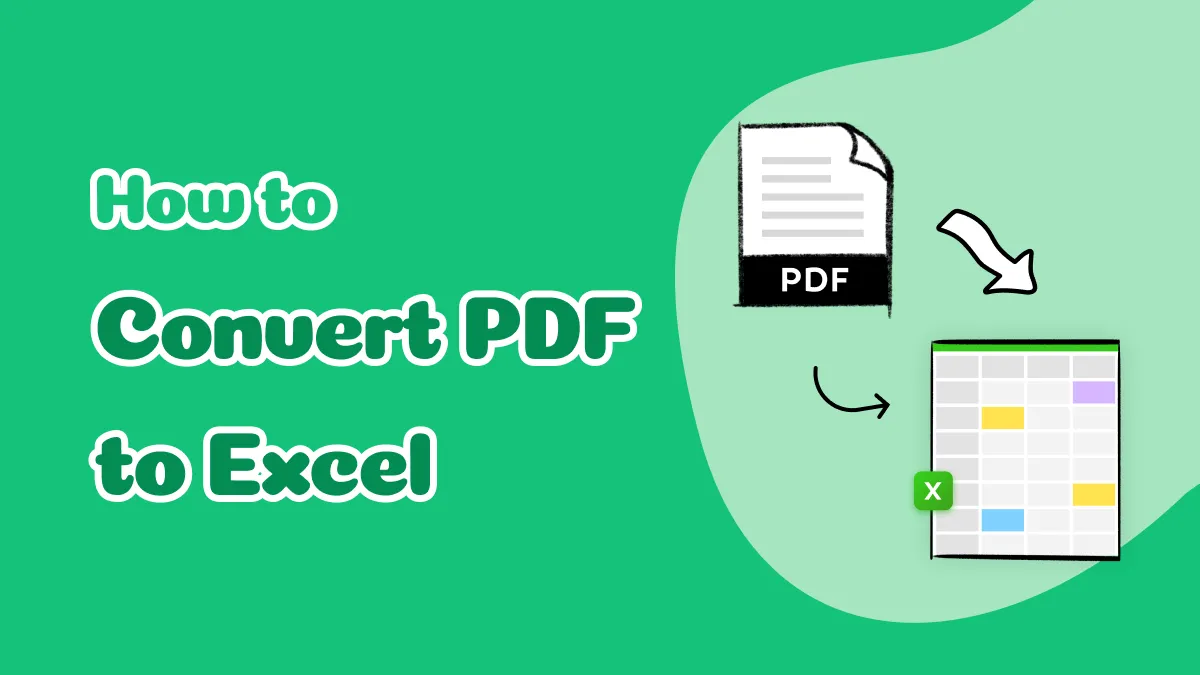

 Lizzy Lozano
Lizzy Lozano 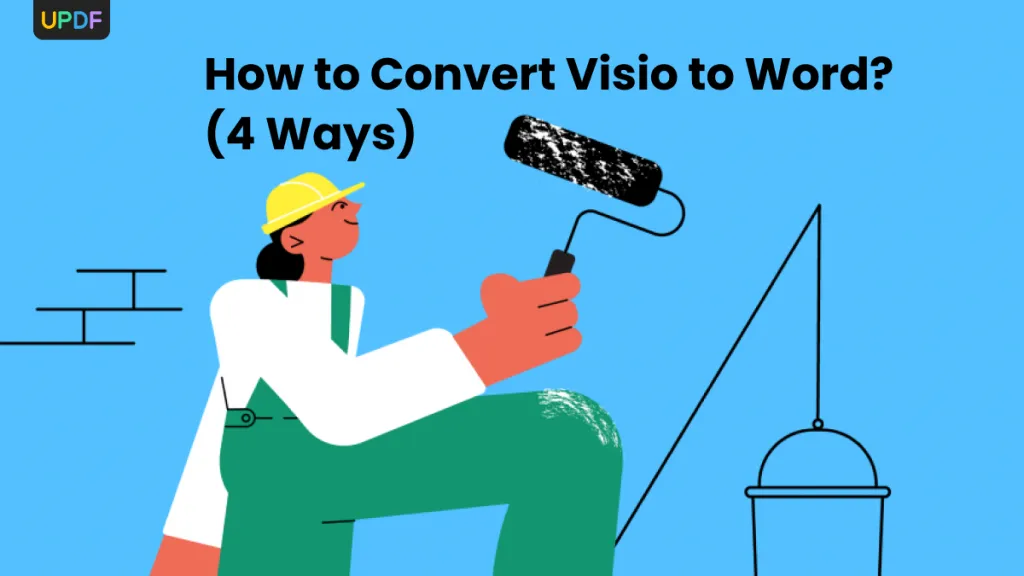
 Enid Brown
Enid Brown