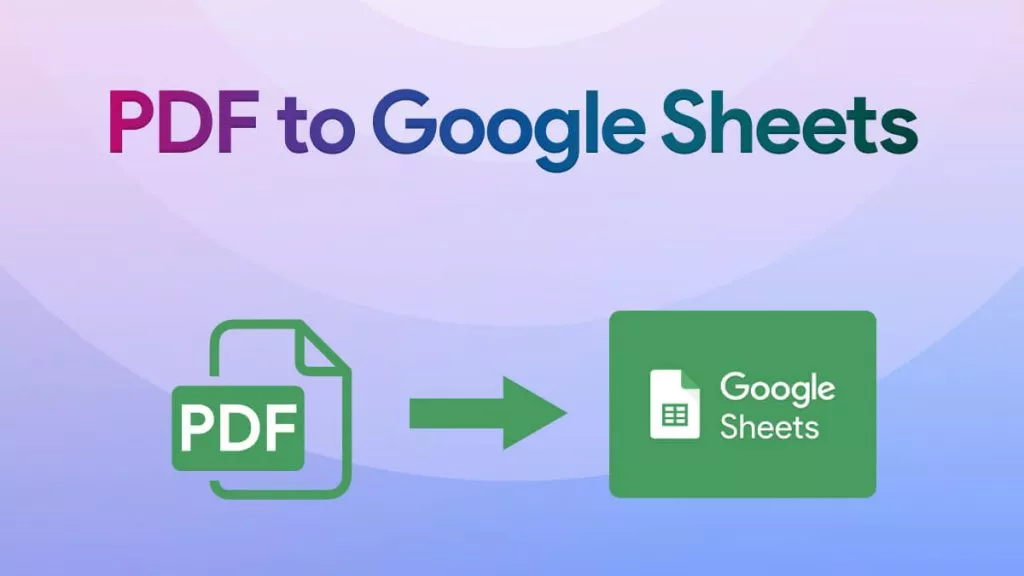Many individuals enjoy indulging in literary works, and the advent of eBooks has significantly improved the reading experience. Amazon has introduced a remarkable eBooks file format called Kindle, which is crucial in engaging with eBooks. However, converting Kindle files to PDF proves beneficial, given the extensive accessibility that PDFs offer across many devices.
PDFs stand out as a widely embraced document format renowned for their versatility across diverse platforms. This article delves into the significance of transitioning from Kindle books to PDFs and provides insights into achieving this conversion using specific tools. The following methods are researched by UPDF, a powerful PDF editor. You will need such a tool to help you read the file after converting your kindle to PDF.
Windows • macOS • iOS • Android 100% secure
Part 1: How to convert Kindle to PDF with Calibre?
One way to convert your Kindle into PDF is by using an excellent software called Calibre. This ebook manager tool provides you with a collection of editing and customization options. You can add various graphical and visual assets to your PDF.
Moreover, the navigation of the software makes it very easy to navigate through. Follow along with the steps to convert a Kindle file to PDF. Before starting, download the latest DeDRM_tools release from the official GitHub release page:
Step 1. After initiating Kindle through Calibre, select the "Preferences" option in the top-right corner. Then, under the "Advanced" section, choose the "Plugins" option to proceed further.
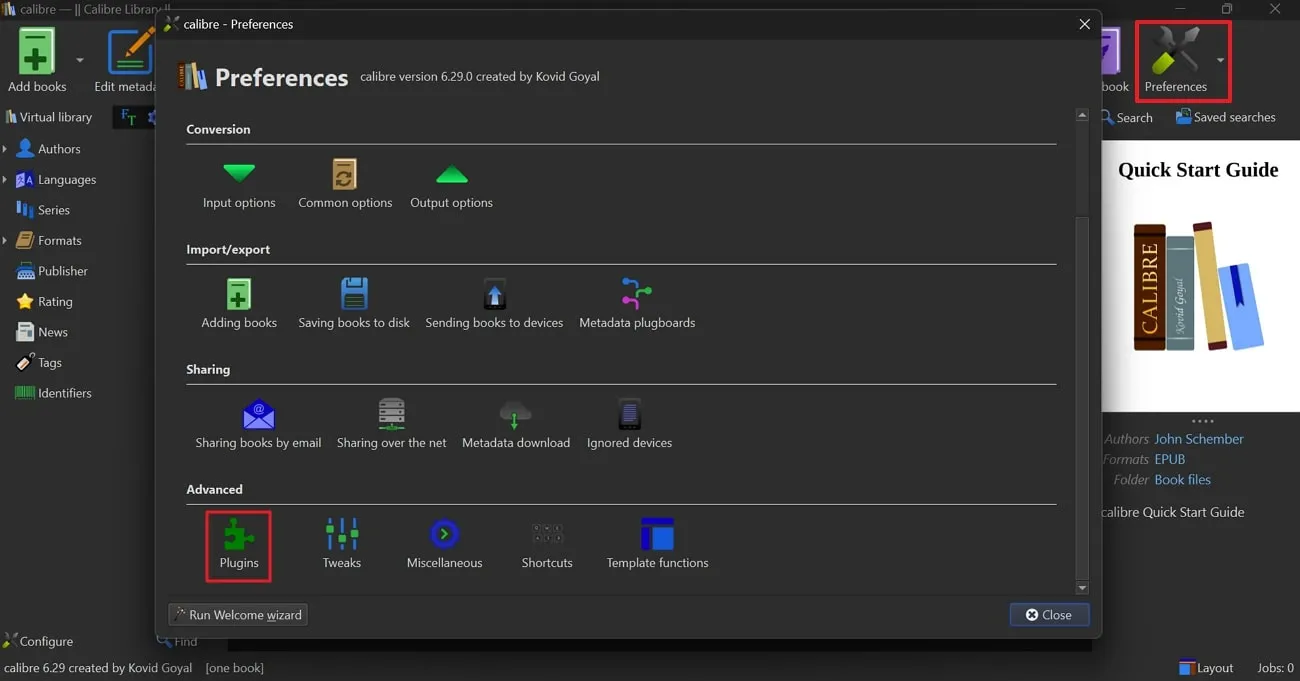
Step 2: Afterward, click the "Load Plugin from File" button and head to "File Explorer" to select the latest DeDRM release. Here, navigate the unzipped DeDRM_tools folder and locate and import the "DeDRM_plugin.zip" file. Make sure to click the "Yes" button in the dialog box.
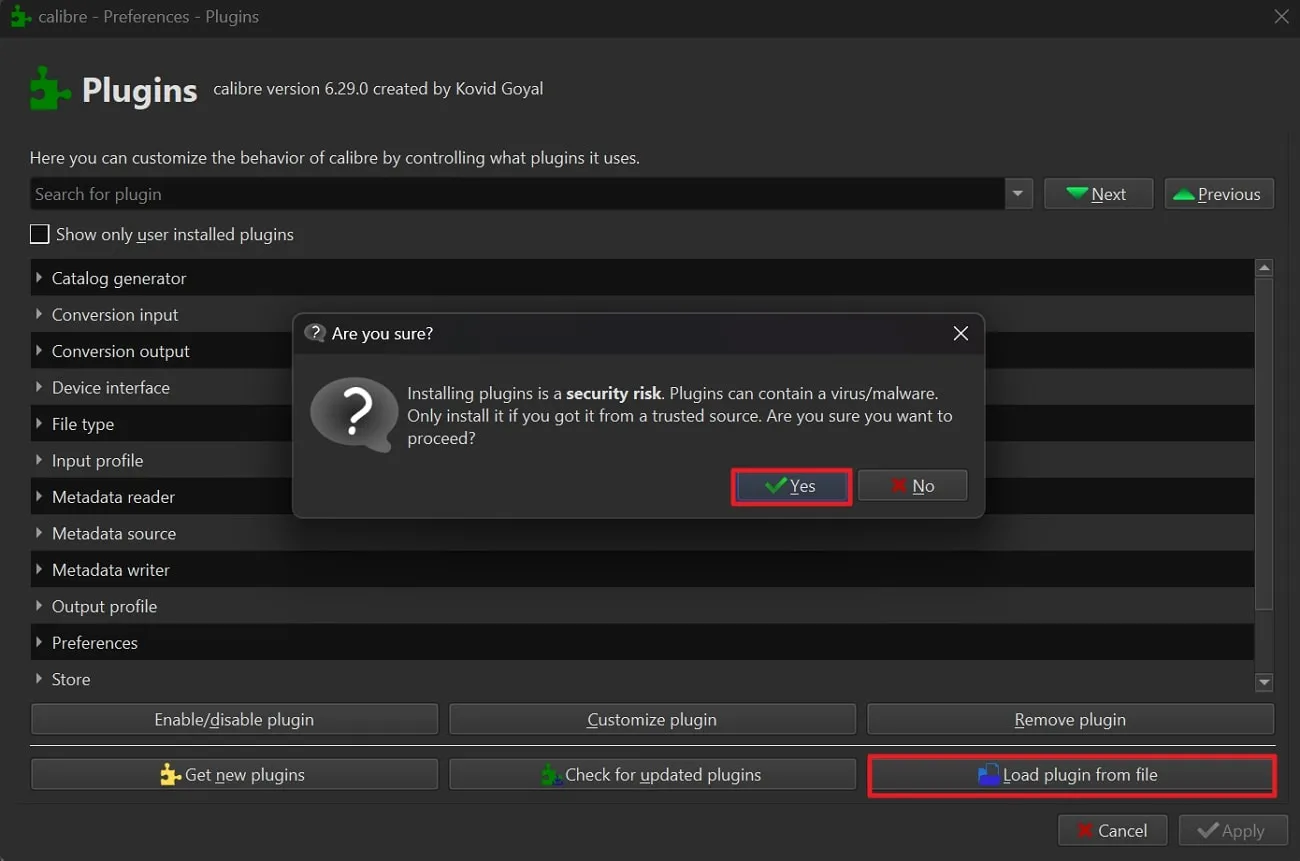
Step 3. Next, in the "Plugins" window, double-tap "File Type" and double-hit DeDRM file type. Then, select the "elnk Kindle eBooks" option and hit the "+" sign to add "Elnk Kindle Serial Number," and press the "OK" button.

Step 4. At this point, head to your Kindle Content List, tap on "Three Dots" next to it, and choose the "Download & Transfer to USB" option. Choose the required device that matches the entered serial number. After that, drag the transferred file into the Calibre. Right-click the file to access the drop-down menu, place the cursor on the "Convert Books" option and select "Convert Individually."
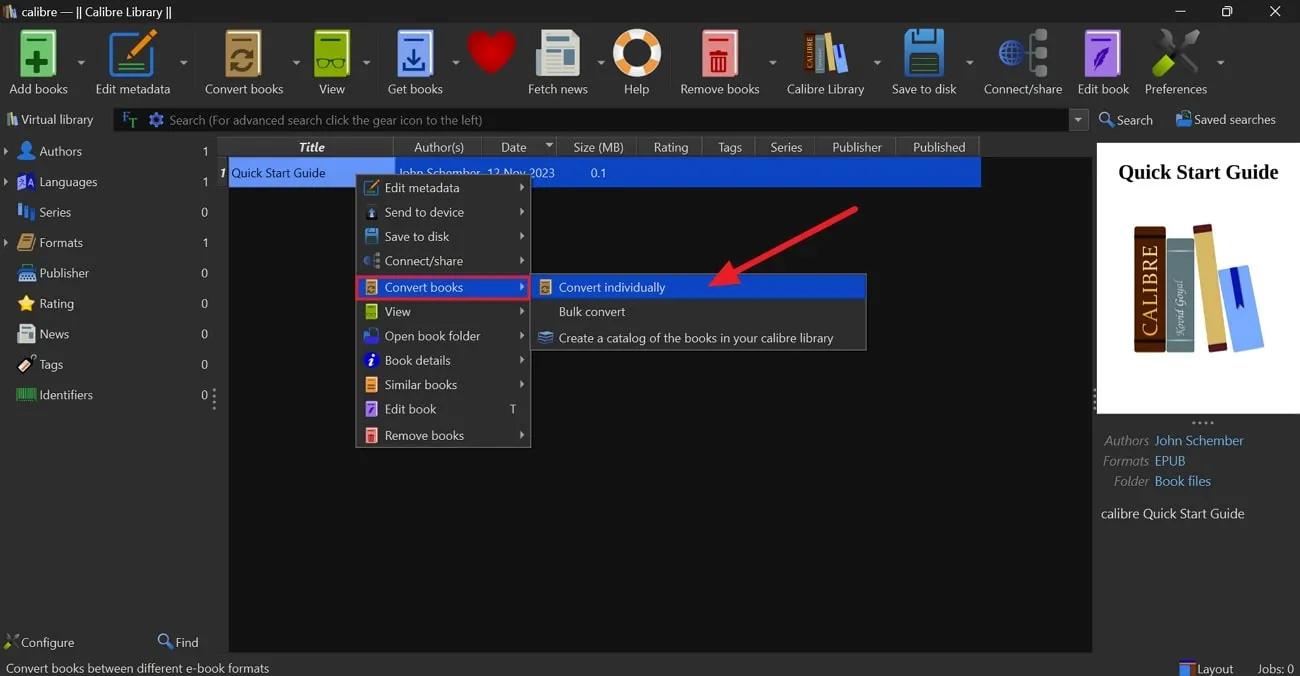
Step 5. At last, in the "Convert" window, locate "Output Format" in the upper right corner and open the drop-down options. From there, choose "PDF" and tap on the "OK" button to complete the process.
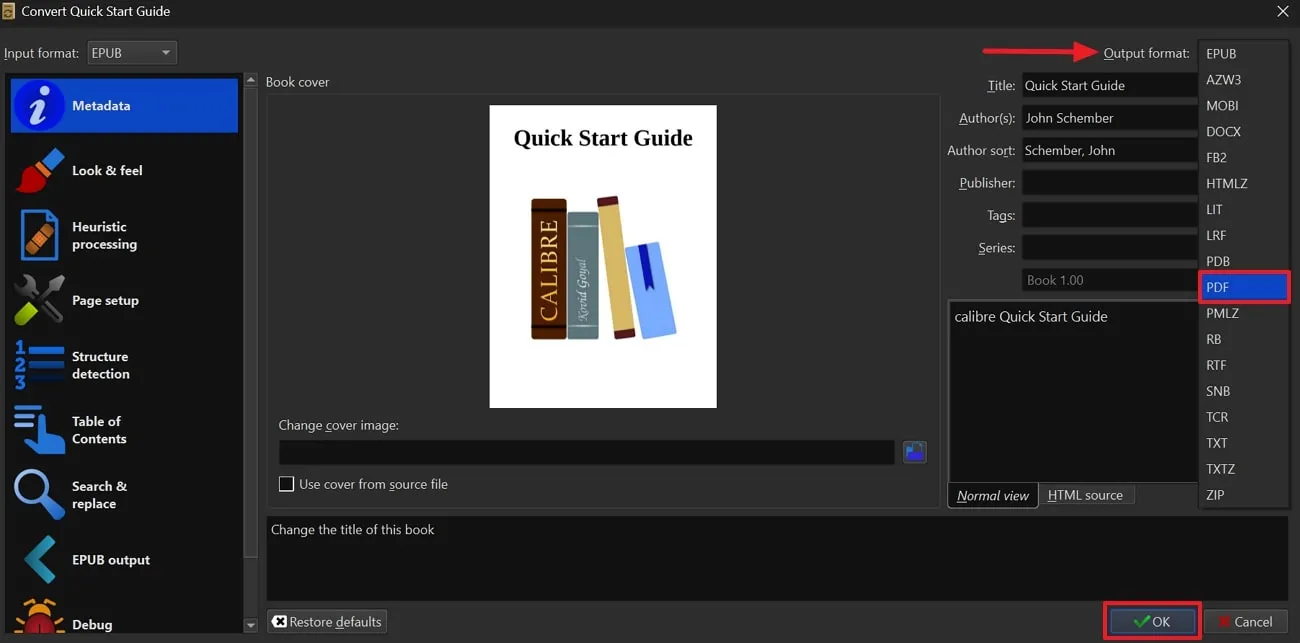
Part 2: How to Convert Kindle to PDF Online?
Aspose is an online file processing platform for various format apps like Word, PowerPoint, Visio, and many more. This platform has a vast collection of popular conversion options that can help you convert any file format into another. For instance, it can convert PPT to Word, JPG to PDF, and many more. You can follow the given steps on how to convert a Kindle file into a PDF:
Step 1. Open the Aspose Products for eBook website by accessing it on your preferred browser. After you have opened it, click on the "Products" tab at the top of the screen. From here, you can find the "Aspose.eBook," and a new page will appear after clicking on this option.
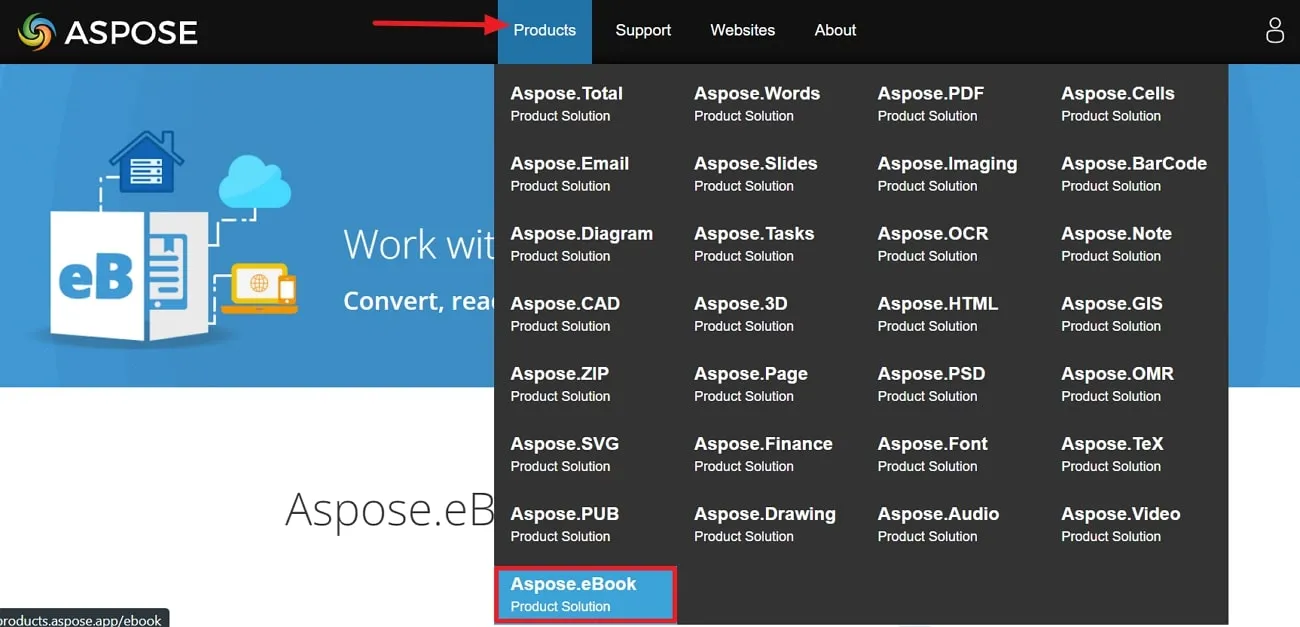
Step 2. When you open the Aspose eBook page, you can convert, read, and view your eBook online. The page will display the conversion, reader, and text-to-speech options. Click on "Conversion" to open the main interface display of the Aspose Kindle book to PDF converter.
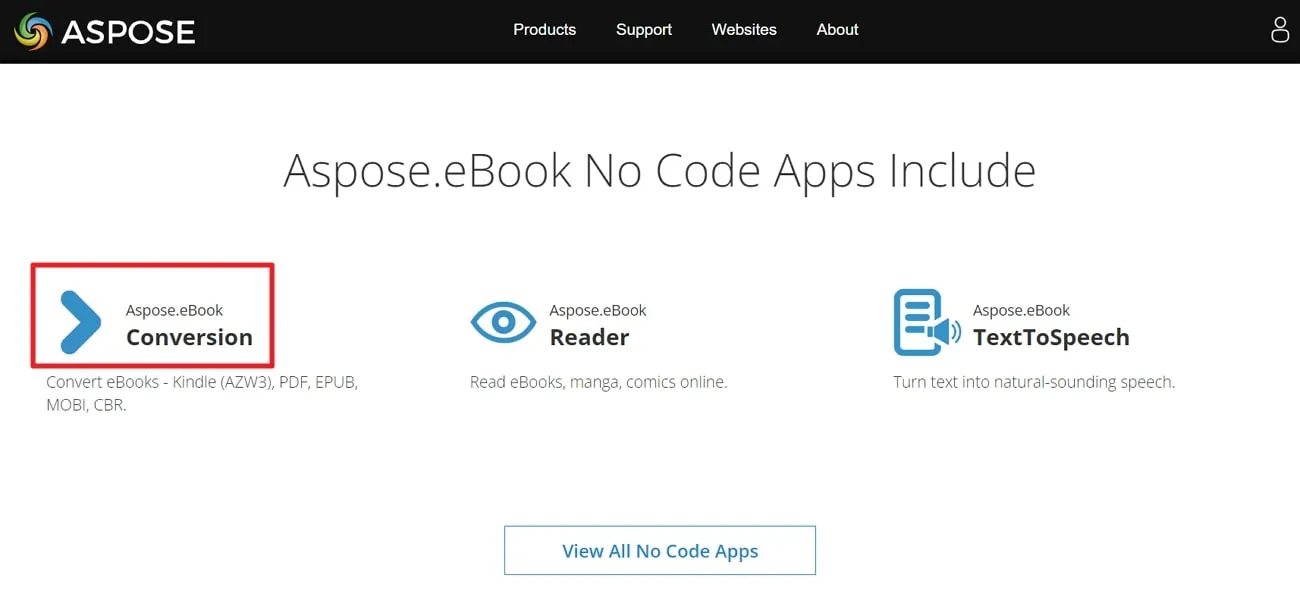
Step 3. After opening the main interface, click "Choose files" to upload the Kindle (AZW3) file or drop it in the box. You can also choose to add files from Dropbox or Google Drive. Select the "PDF" format from the "Save As" option, and finally, click on "Convert" to start the conversion process. Download the file once it's done converting; you can also choose to upload our file on Dropbox or Google Drive.
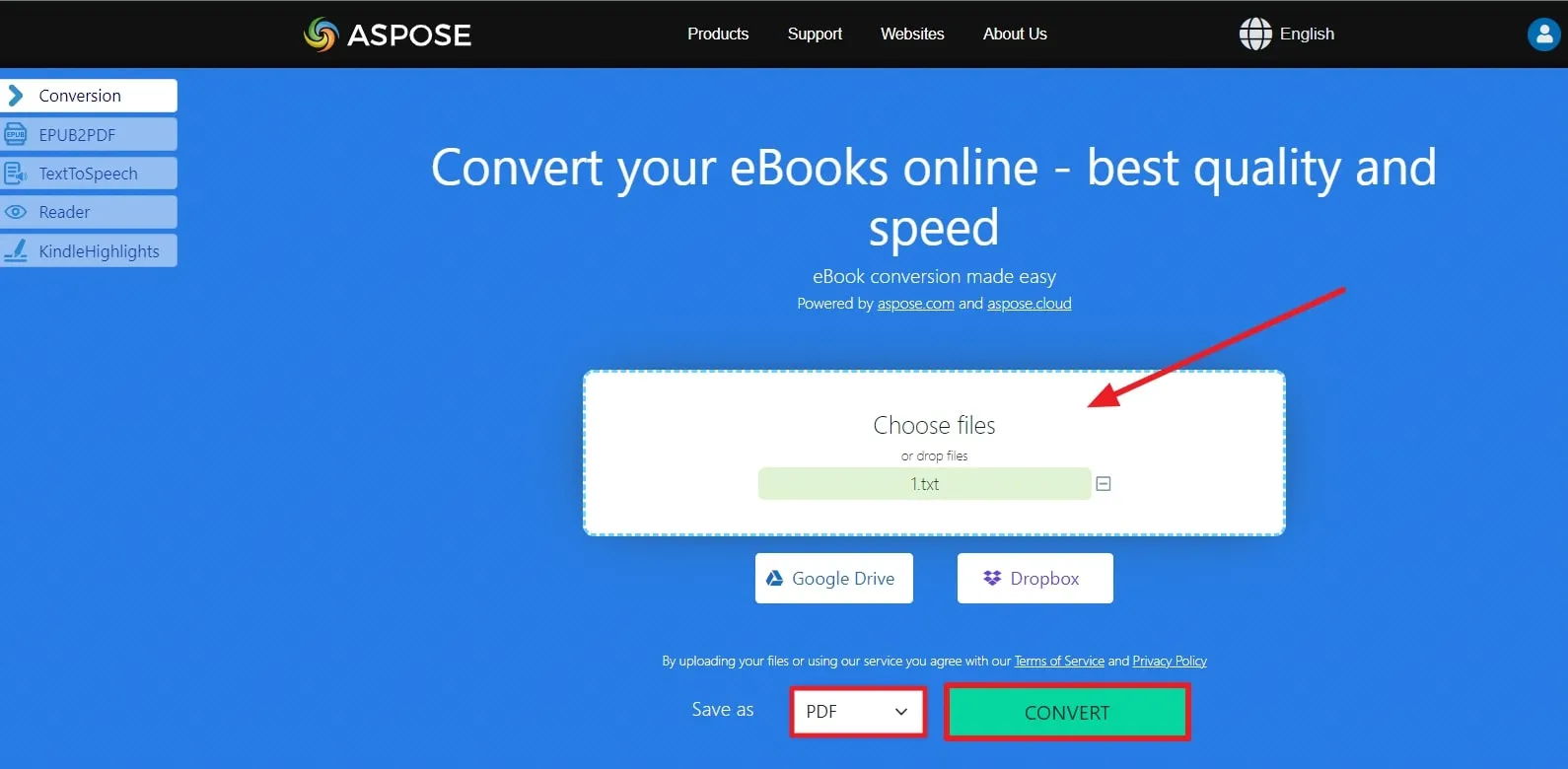
Part 3: Benefits of PDF Format
PDFs have many important advantages that make working with documents easier. In this section, we'll explain some of the key benefits of PDFs to clarify your concepts about their importance and why we need to download Kindle books as PDFs.
- Wide Range of Compatibility: You can easily open PDFs on nearly any device or operating system. They keep your document's look and structure intact, ensuring its integrity stays consistent across multiple platforms.
- Search Facility: PDFs come with text that you can find and select through its search facility. This means you can look for specific words or phrases within the document, which is quite handy for things like research and finding information. You can easily pick out data by searching and then copy it for use in other documents.
- Document Security: Users are allowed to make their documents super secure through encryption and password protection. You get to decide who can open and change the content of your documents. This makes PDFs great for keeping private stuff safe and adds an extra layer of protection to important information.
- Supports Multiple Elements: PDF files support multiple elements like sound, videos, links, digital signatures, etc. All these interactive features make your document more useful and perfect for things like presentations or other special uses. This multi-element support should encourage you to convert Kindle files to PDF.
- High-Quality Printing: If you print your document in PDF format, it looks just as good as it does on the screen. So, the things you print look professional and of higher quality, giving you a satisfied experience. This can be a big deal, especially for the stuff where the quality of your printed results really matters.
Part 4: The Best PDF Editor You Need to Know
The UPDF differentiates itself as a leading PDF editor that meets the varied requirements of users with exceptional efficiency and adaptability. A notable aspect of this AI tool lies in its extensive array of editing tools to enable users to alter text and images. Whether it involves content revisions, comment additions, or page rearrangements, it offers an intuitive platform that simplifies the editing experience. You can convert your scanned PDFs into searchable and editable document files with OCR technology and sustain the formatting and layout of the original document.

Key Features
- With this AI tool, users can view and navigate through PDF documents easily by zooming in and out and scrolling to desired pages to enhance reading experiences.
- This robust PDF tool can alter the text, images, and other content of the document with an extensive editing feature that allows users to add, rearrange, or delete pages.
- It enables you to annotate, highlight, and add comments to the PDF and utilize markup tools for adding comments to boost collaboration and workflow.
- Users can protect their crucial information in digital documents with password protection offered by this tool and manage access only to authorized persons with permission settings.
- This platform processes multiple PDF files at once through a batch processing feature and lets users make edits and conversions across multiple documents to enhance productivity.
Pros:
- The user interface has a contemporary and simplistic design and offers essential additional functionalities like AI and Cloud Sync.
- It emphasizes user experience by allowing multiple devices to operate under a single license to prioritize user satisfaction over mere financial gains.
- UPDF AI support efficiently summarizes and analyzes PDFs and enables interactive discussions with the document.
- With a user-friendly layout and prompt customer support, this tool ensures a seamless experience and quick problem resolution.
To access all these benefits, download UPDF today and observe the smooth transformations of your files. Additionally, by upgrading to UPDF Pro now, you can enjoy a significant discount.
Windows • macOS • iOS • Android 100% secure
Conclusion
In summary, switching from a Kindle book to a PDF is a smart decision for managing your documents. You have been introduced to some of the crucial benefits of PDF to read your eBooks with versatile accessibility. Also, we have discussed in detail how you can convert Kindle files to PDF with the help of some tools.
However, if you want to use the best tool for this purpose, UPDF is a clear choice that lets you perform this conversion with maximum functionality. To download UPDF for free and enjoy its amazing features to enhance your eBooks reading experience.
 UPDF
UPDF
 UPDF for Windows
UPDF for Windows UPDF for Mac
UPDF for Mac UPDF for iPhone/iPad
UPDF for iPhone/iPad UPDF for Android
UPDF for Android UPDF AI Online
UPDF AI Online UPDF Sign
UPDF Sign Read PDF
Read PDF Annotate PDF
Annotate PDF Edit PDF
Edit PDF Convert PDF
Convert PDF Create PDF
Create PDF Compress PDF
Compress PDF Organize PDF
Organize PDF Merge PDF
Merge PDF Split PDF
Split PDF Crop PDF
Crop PDF Delete PDF pages
Delete PDF pages Rotate PDF
Rotate PDF Sign PDF
Sign PDF PDF Form
PDF Form Compare PDFs
Compare PDFs Protect PDF
Protect PDF Print PDF
Print PDF Batch Process
Batch Process OCR
OCR UPDF Cloud
UPDF Cloud About UPDF AI
About UPDF AI UPDF AI Solutions
UPDF AI Solutions FAQ about UPDF AI
FAQ about UPDF AI Summarize PDF
Summarize PDF Translate PDF
Translate PDF Explain PDF
Explain PDF Chat with PDF
Chat with PDF Chat with image
Chat with image PDF to Mind Map
PDF to Mind Map Chat with AI
Chat with AI User Guide
User Guide Tech Spec
Tech Spec Updates
Updates FAQs
FAQs UPDF Tricks
UPDF Tricks Blog
Blog Newsroom
Newsroom UPDF Reviews
UPDF Reviews Download Center
Download Center Contact Us
Contact Us

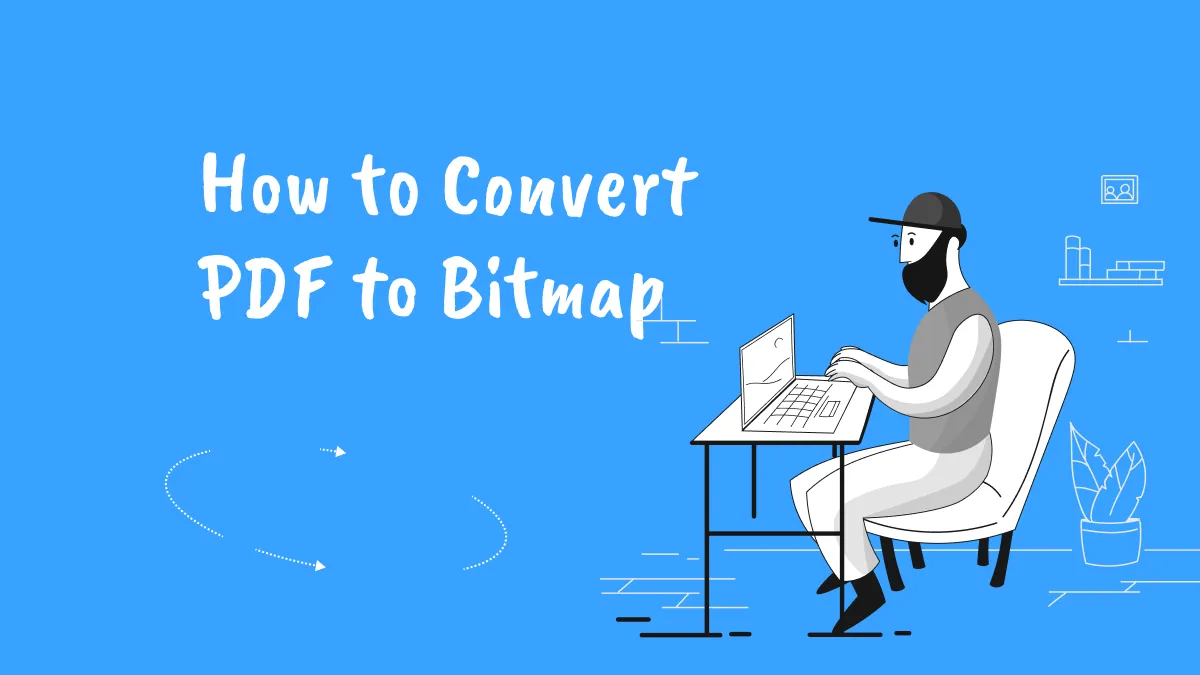

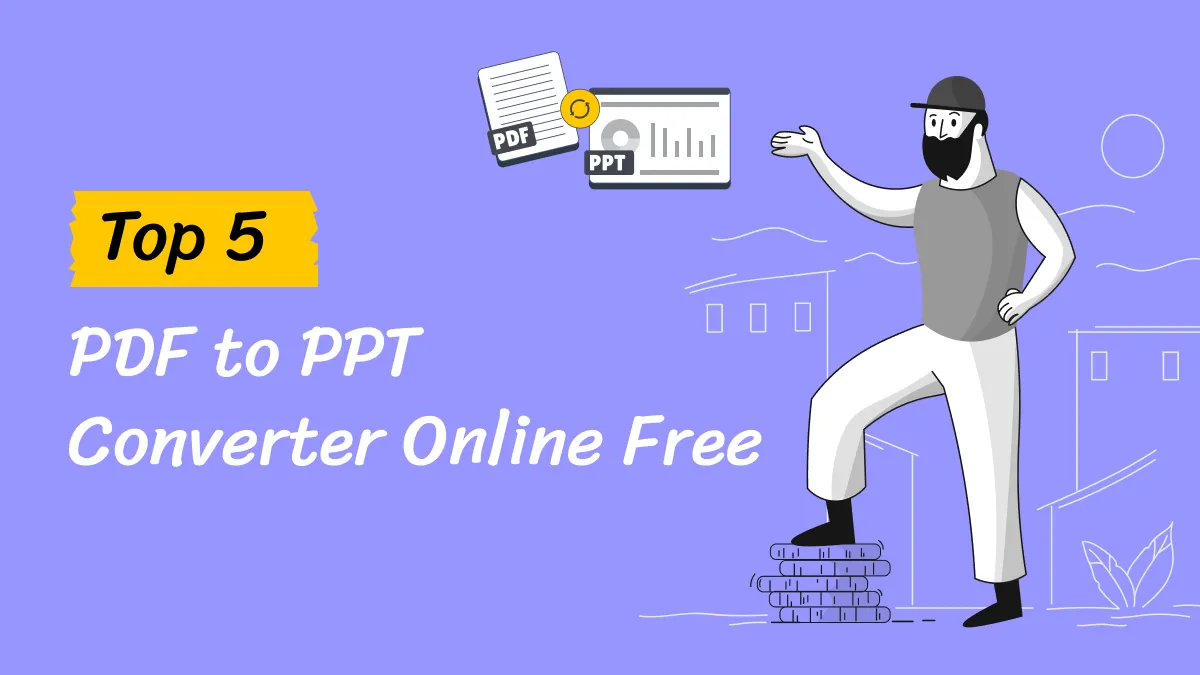

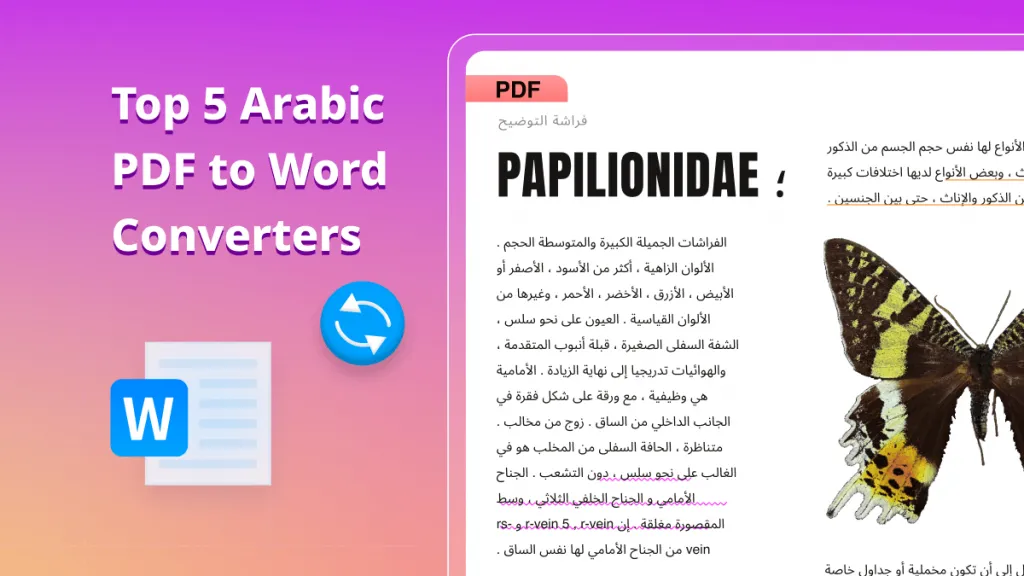

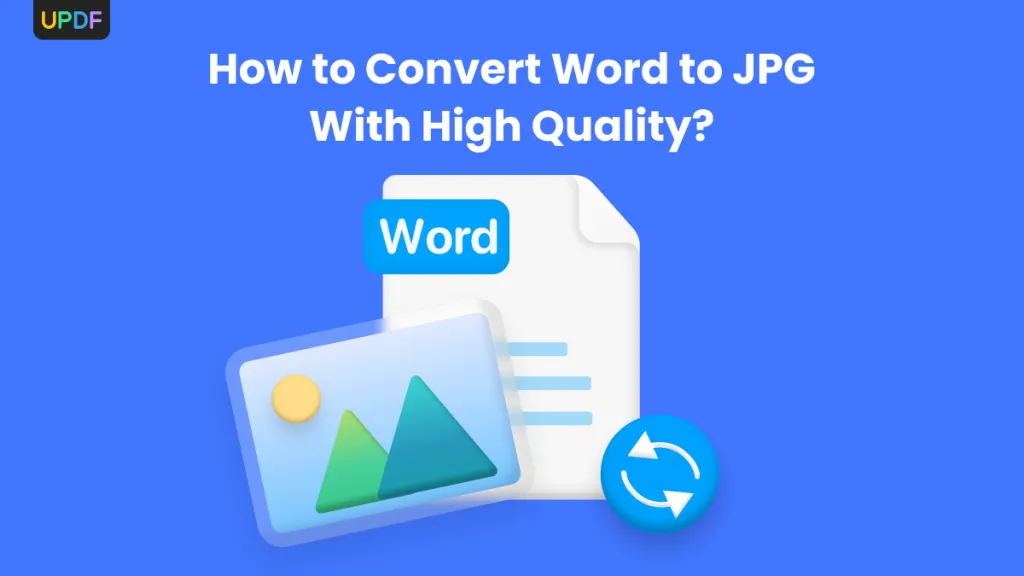
 Rachel Bontu
Rachel Bontu 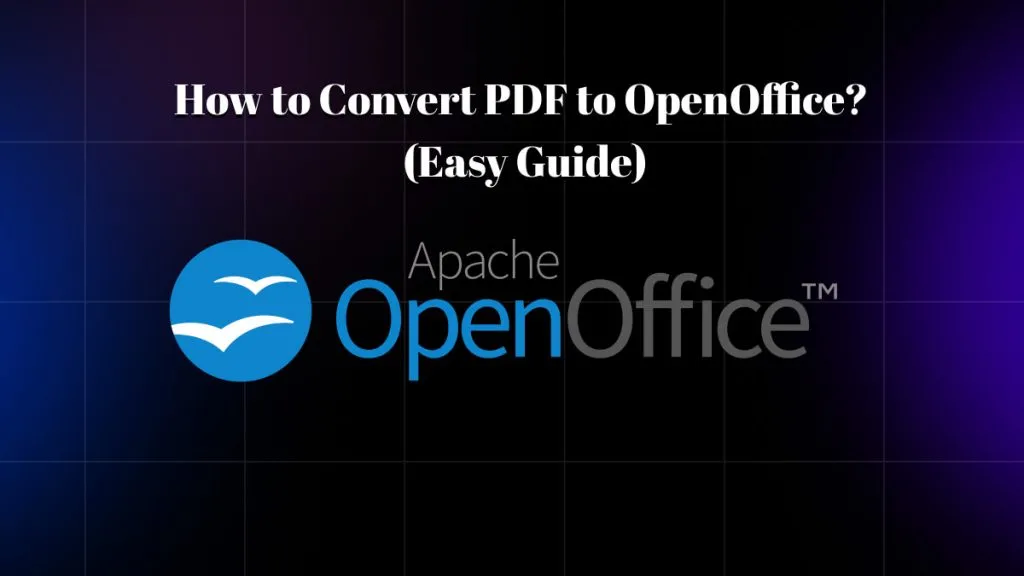
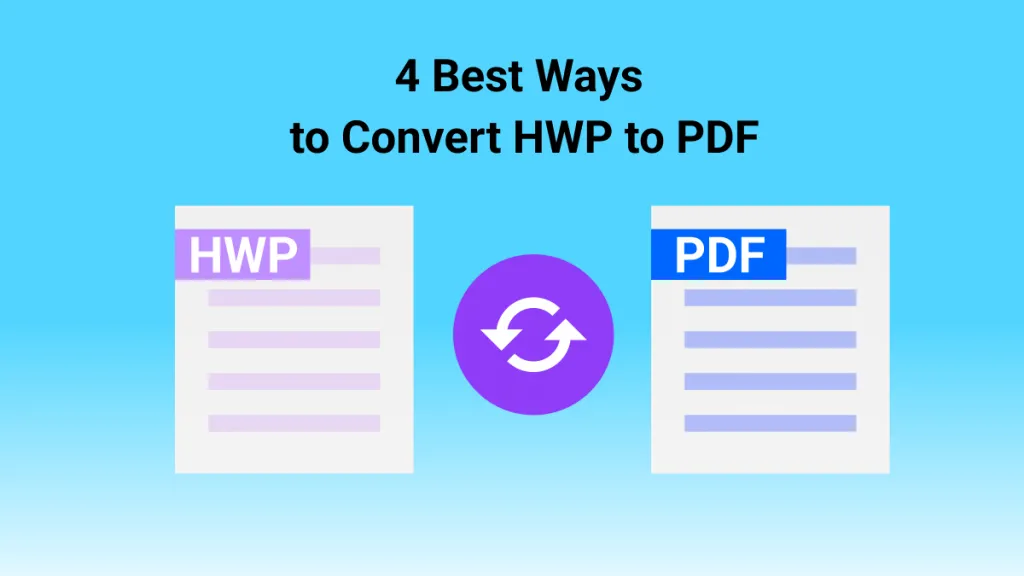
 Bertha Tate
Bertha Tate