Presentations are an important part for businesses, students, and professionals alike. Nevertheless, many important documents are often saved in PDF, which makes it difficult to extract content directly into a presentation. That's why instead of manually copying and pasting text and images, a PDF to PPT converter online can simplify the process by transforming PDFs into editable slides.
This whole guide will help you explore the top 5 online PPT converters to help you choose the best option. While online tools are convenient, they come with limitations, like internet dependency and file size limits.
So, if you're looking for a more reliable solution, we'll also introduce UPDF, a powerful offline converter. Make conversion easy with this PDF editor by getting the option of converting 2 documents for free every day. To avail of UPDF's services, download it onto your device and give its conversion feature a try!
Windows • macOS • iOS • Android 100% secure
Part 1. Top 5 PDF to PPT Converter Online
With so many documents requiring quick format changes, finding the right tool to convert files efficiently is essential. While manual methods can be slow, these conversion tools convert documents into editable slides within seconds. Let's explore some reliable PDF to PPT converter online free tools and see which one fits your needs best:
1. iLovePDF
When looking for an efficient PDF to PPT converter online, iLovePDF is a top choice. The best feature of the tool is its one-click conversion process that allows users to transform files effortlessly. Plus, you can upload documents directly from your computer, which makes it convenient for offline files.
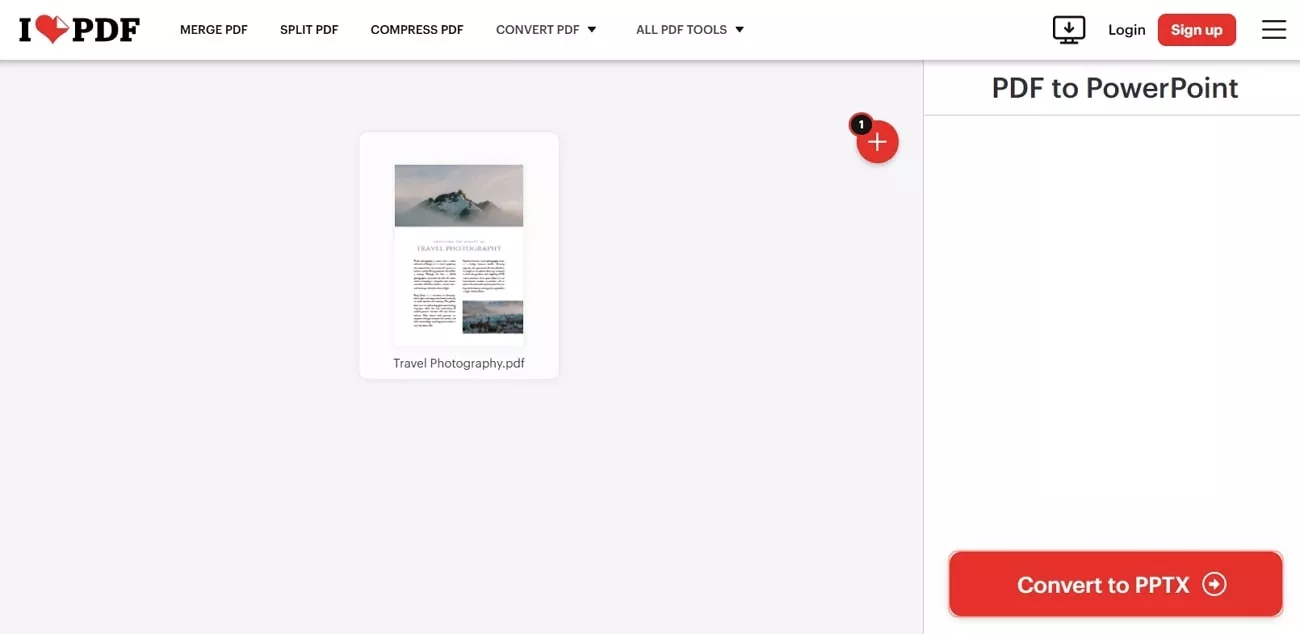
Additionally, it supports cloud integration, enabling uploads from Google Drive and Dropbox, which is useful for those who manage their documents online. Once the conversion is complete, the tool automatically downloads the file by eliminating the need for extra steps.
Pros:
- It allows batch conversion that saves time by processing multiple documents at once.
- If you prefer to store or share your converted document online, save it to Google Drive or Dropbox directly.
Cons:
- The free version limits file conversions to a maximum size of 15MB per task.
2. Smallpdf
Another PDF to PPT converter online free is Smallpdf, which allows users to convert files into editable slides quickly without the hassle of watermarks. It maintains your document's original formatting to ensure that all content and layouts remain intact.
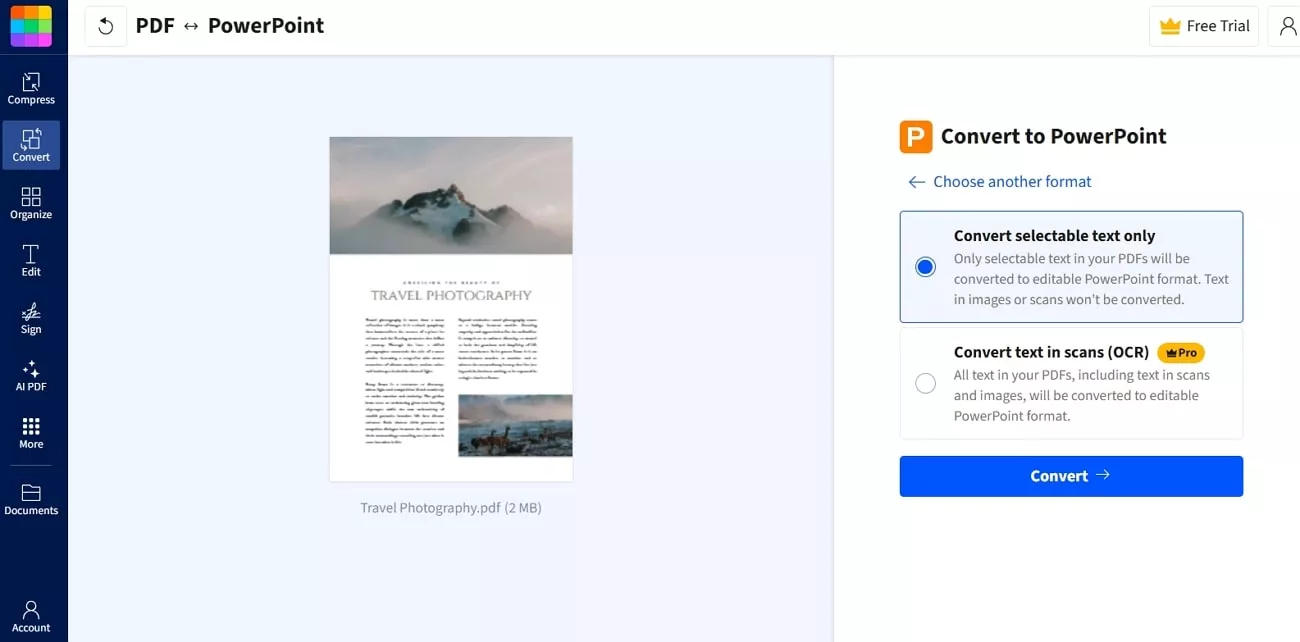
Furthermore, it has TLS encryption and ISO/IEC 27001 certification, ensuring your files remain private. Being an online tool, you will be able to use it on any device with a stable internet connection.
Pros:
- Apart from PPT conversion, you can also convert your non-editable files into Word and Excel.
- After converting your document, it lets you edit the file according to your desired needs.
Cons:
- Scanned PDFs can only be converted into editable text with a paid plan.
- The tool does not support batch processing features in its free plan.
3. Adobe Acrobat Online
For those seeking a PDF to PPT converter online that guarantees quality results, Adobe Acrobat Online is a reliable choice. While using this tool, you get the option to import PDFs from different sources, including local storage and cloud services. While converting the files, you even get to choose the document's language for better results.
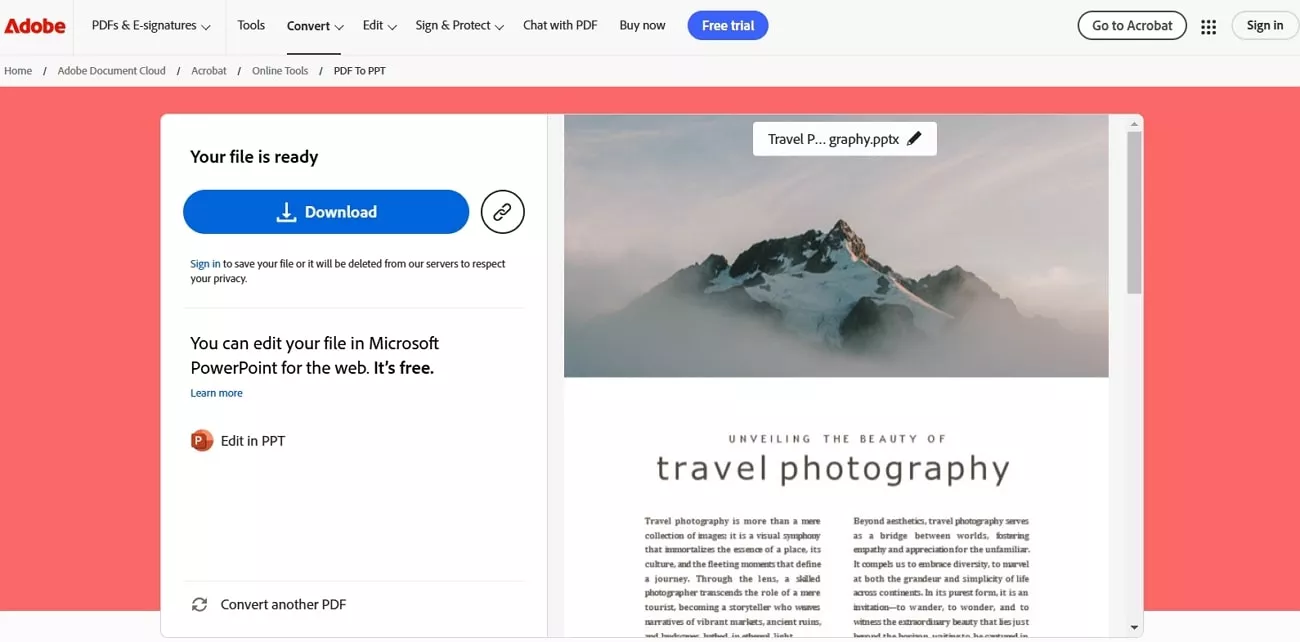
If you've lost the original source file, the tool lets you extract and reuse text and images without the hassle. You just need to upload the document from your device or drag and drop it to the tool, which is then converted in seconds.
Pros:
- This online tool ensures that every conversion retains the original layout, fonts, and structure.
Cons:
- Users must create an Adobe account to edit and save files within the platform.
- Within its free version, Adobe Acrobat Online does not support converting multiple files at once.
4. Canva PDF to PPT Converter
Canva's PDF to PPT converter online free tool provides more than file conversion, allowing users to enhance and customize their slides. You can easily import your files into the platform with a simple drag-and-drop upload system. It retains the original layout and visual elements by ensuring a seamless transition from document to presentation.
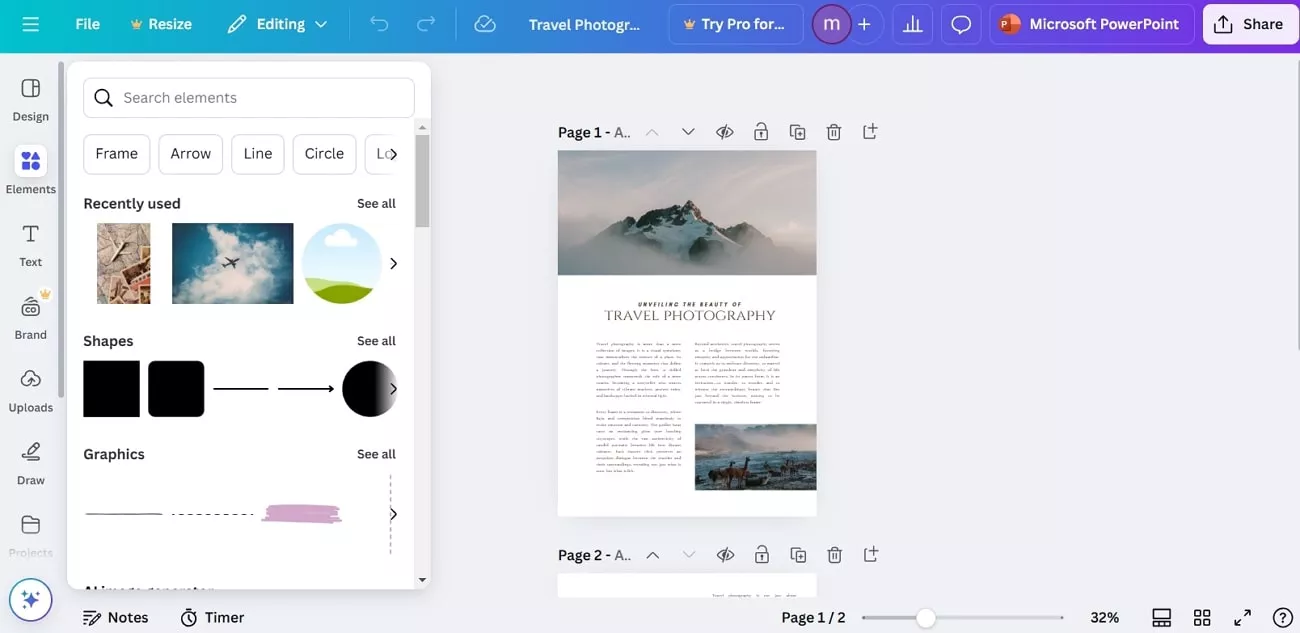
Beyond conversion, Canva supports collaboration by enabling teams to work together on presentations. Once the edits are complete according to your needs, you can easily download the final output as a PPT.
Pros:
- Modify slides directly in Canva after conversion.
- This online tool also enables you to share the link to your edited PPT file on other platforms.
Cons:
- No direct PPT download.
5. PDF2Go
Concluding our list, PDF2Go provides secure uploads with SSL encryption by regularly deleting files from their servers. Along with that, it guarantees no manual checking or changes to your documents' rights. You can easily convert your PDF files in either PPT or PPTX formats according to your needs.
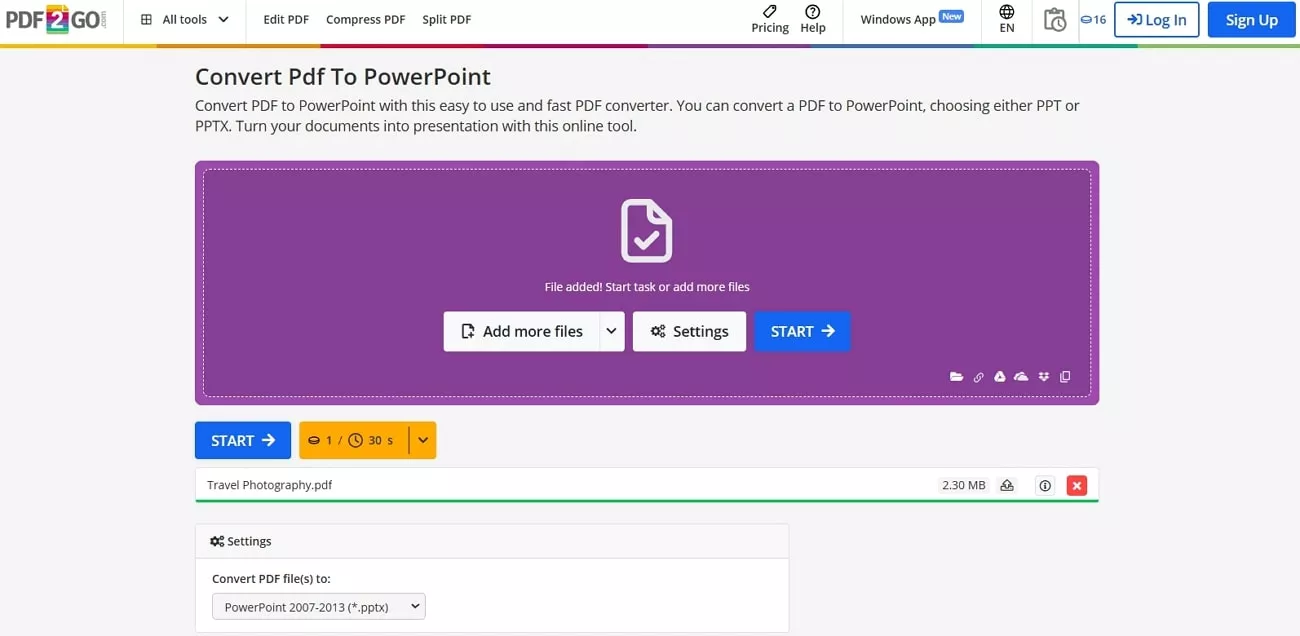
Moreover, the tool enables you to upload and download multiple documents simultaneously. You can also upload PDFs from your cloud storage, such as OneDrive and Dropbox. This makes it an excellent PDF to PPT converter online tool for those needing a quick solution.
Pros:
- Apart from uploading files, you can even paste the link of your PDF for conversion.
- You don't need to sign up or create an account to use the service.
Cons:
- You can only convert 16 PDF files into other formats for free, which limits its effectiveness.
When using online tools for conversion, there are certain limitations, such as file size restrictions and fewer customization options, as displayed above. To cater to these needs, we highly recommend you use an offline tool like UPDF, which will be covered in detail in the next part.
Part 2. UPDF - The Best Free PDF to PPT Converter
After exploring various online tools, you may encounter certain limitations, as we've mentioned. This is where UPDF stands out as the best free PDF converter, offering a reliable offline solution to meet your needs. Unlike many free online PDF-to-PPT converters, UPDF preserves the original formatting and styling of your documents with precision.
Additionally, it supports batch conversion, allowing you to convert over 100 PDFs to PPT simultaneously by upgrading to the paid version. If you only need to convert a specific page from a multi-page PDF, UPDF lets you do that effortlessly.
Beyond PPT, UPDF also converts PDFs into various editable formats, including Word, Excel, and more. Instead of converting files one by one, you can process multiple PDFs in a single batch for greater efficiency. Below, you'll find a demonstration of its conversion results, showcasing its effectiveness.
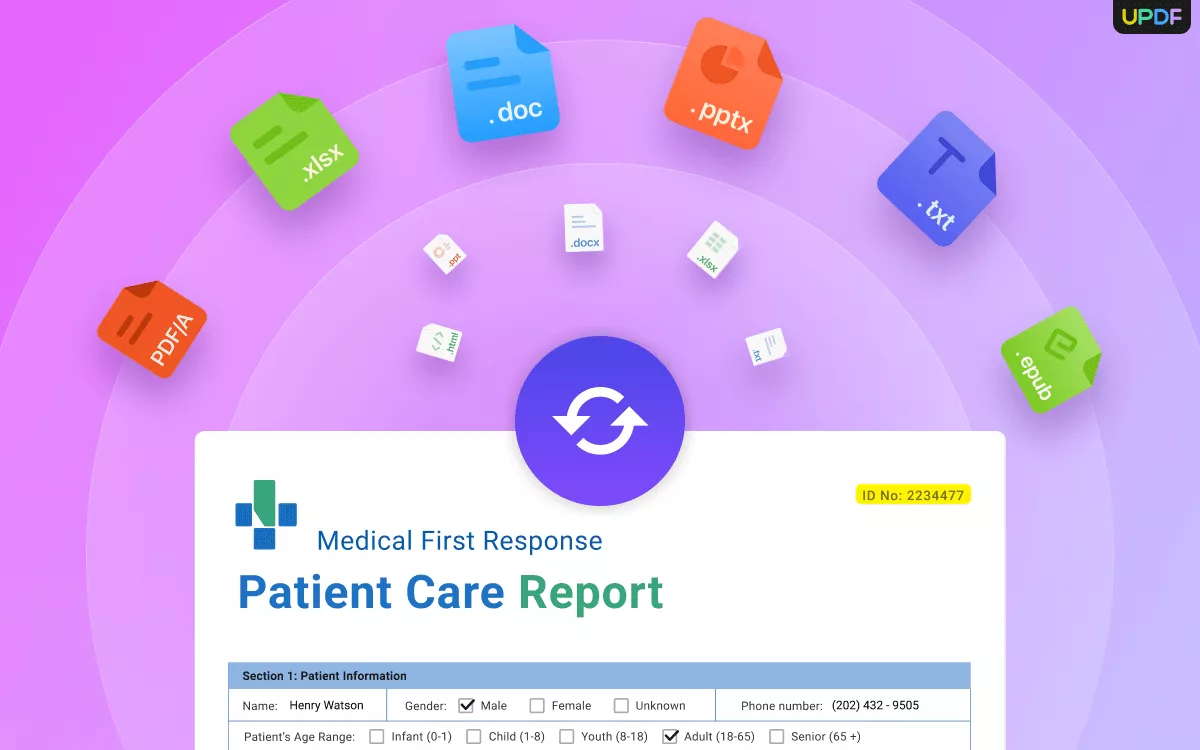
When you only want to convert a PDF to a PPT just to display it as slides, UPDF also offers a built-in slideshow mode. This means you can present your PDF directly as a slideshow without having to go through the conversion process. Additionally, it provides a speaker's perspective to help presenters navigate slides smoothly, such as notes and previews.
After exploring its dedicated features and advantages, you should download and try UPDF today for a seamless conversion and editing experience. Plus, if you want to learn about this software, you can watch the video tutorial for better understanding.
Windows • macOS • iOS • Android 100% secure
Conclusion
To wrap up, choosing the right PDF to PPT converter online can significantly enhance productivity for students as well as professionals. We have explored several online free tools that can easily convert your PDF files into slides. However, these tools come with limitations, such as file size restrictions, internet dependency, and limited free features.
For those looking for a more reliable and unrestricted solution, UPDF stands out as the best offline PDF-to-PPT converter. It ensures accurate formatting, supports batch processing, and includes advanced features like OCR for scanned PDFs.
 UPDF
UPDF
 UPDF for Windows
UPDF for Windows UPDF for Mac
UPDF for Mac UPDF for iPhone/iPad
UPDF for iPhone/iPad UPDF for Android
UPDF for Android UPDF AI Online
UPDF AI Online UPDF Sign
UPDF Sign Read PDF
Read PDF Annotate PDF
Annotate PDF Edit PDF
Edit PDF Convert PDF
Convert PDF Create PDF
Create PDF Compress PDF
Compress PDF Organize PDF
Organize PDF Merge PDF
Merge PDF Split PDF
Split PDF Crop PDF
Crop PDF Delete PDF pages
Delete PDF pages Rotate PDF
Rotate PDF Sign PDF
Sign PDF PDF Form
PDF Form Compare PDFs
Compare PDFs Protect PDF
Protect PDF Print PDF
Print PDF Batch Process
Batch Process OCR
OCR UPDF Cloud
UPDF Cloud About UPDF AI
About UPDF AI UPDF AI Solutions
UPDF AI Solutions FAQ about UPDF AI
FAQ about UPDF AI Summarize PDF
Summarize PDF Translate PDF
Translate PDF Explain PDF
Explain PDF Chat with PDF
Chat with PDF Chat with image
Chat with image PDF to Mind Map
PDF to Mind Map Chat with AI
Chat with AI User Guide
User Guide Tech Spec
Tech Spec Updates
Updates FAQs
FAQs UPDF Tricks
UPDF Tricks Blog
Blog Newsroom
Newsroom UPDF Reviews
UPDF Reviews Download Center
Download Center Contact Us
Contact Us


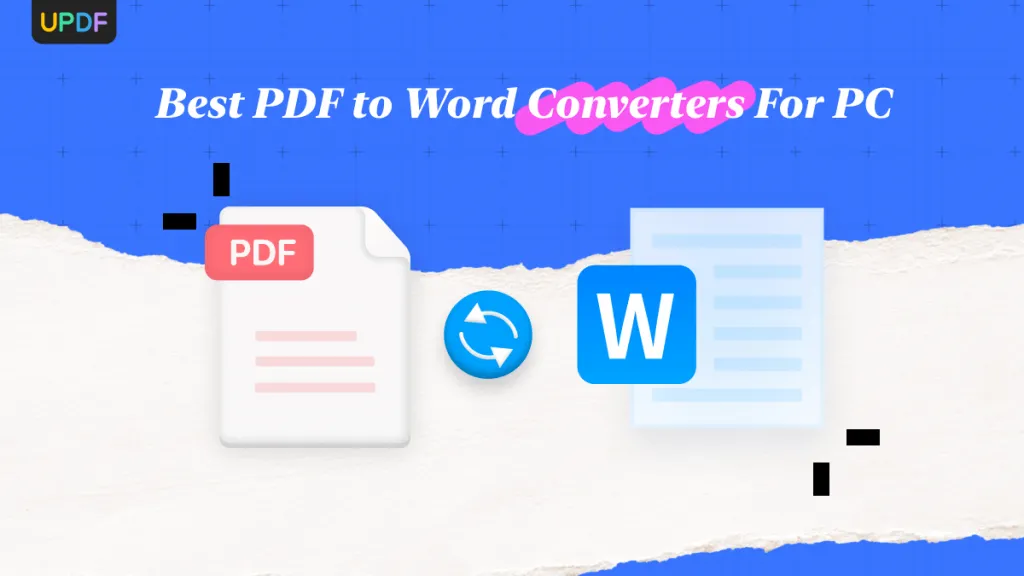





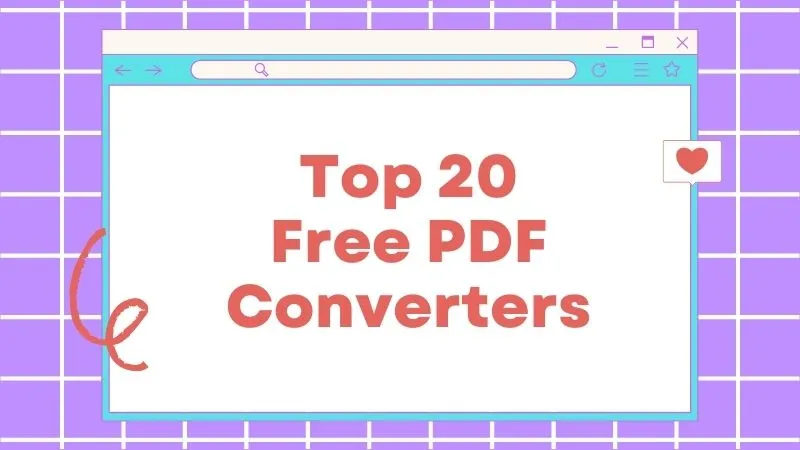
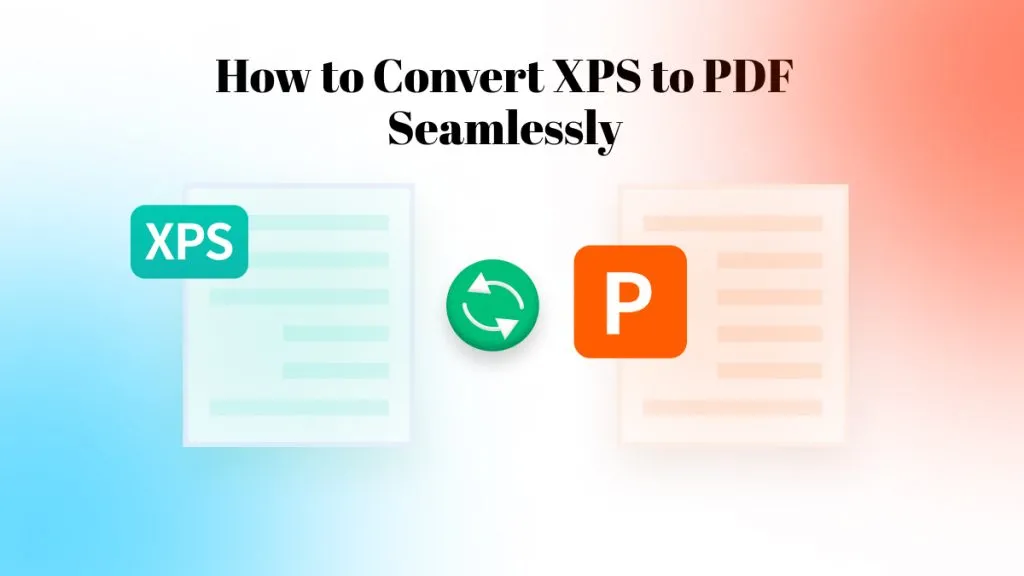
 Cathy Brown
Cathy Brown 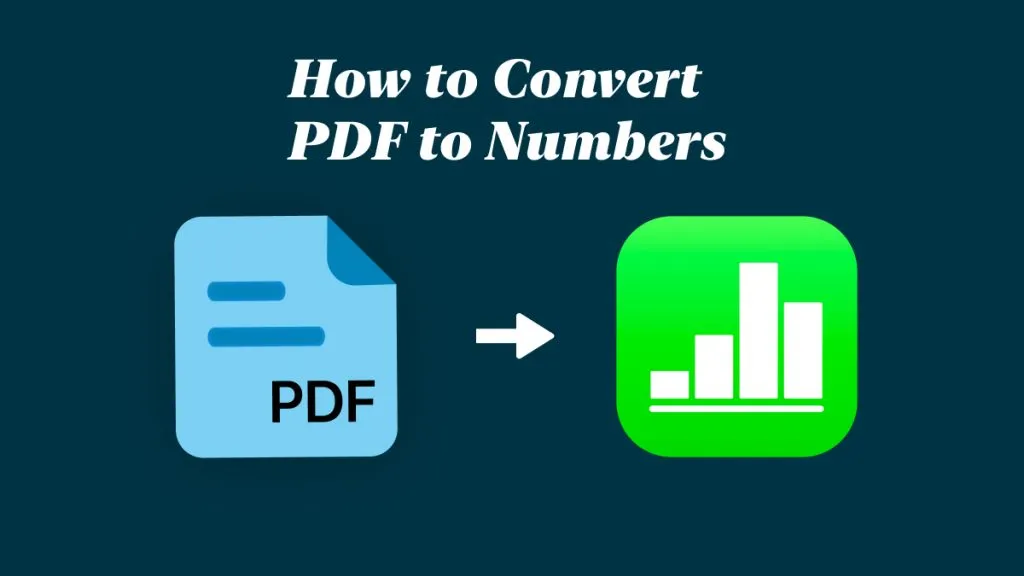
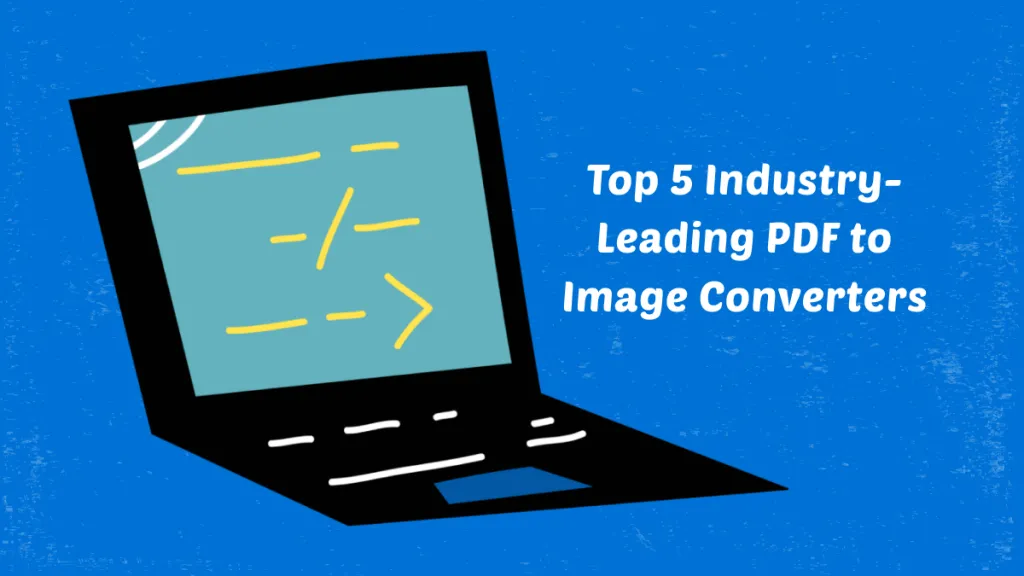
 Lizzy Lozano
Lizzy Lozano 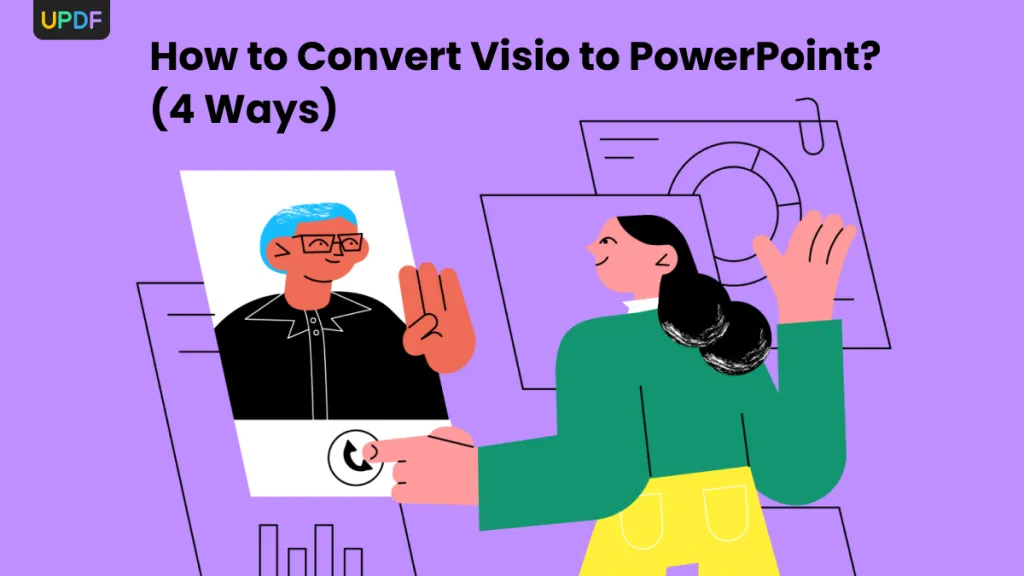
 Enid Brown
Enid Brown