Since its development in 1992, the Portable Document Format, known as PDF, has been widely used on individual and professional levels to manage documents on a daily basis. Users can read their documents easily in this format, and they are more convenient to share. However, in recent times, many users have felt the need for a dedicated PDF to Word converter PC.
This is due to the editing, format preservation, and data extraction capabilities of Word. There can be many other cases where Word documents are required for some legal proceedings. To put an end to your search for the best PDF to Word converters, we have highlighted five tools below. Moreover, find their pros and cons in this guide and see how each tool fits your PDF to Word conversion requirements.
Part 1: 5 Best PDF to Word Converter for PC
We will now start discussing the top five PDF to Word converter for Windows. The tools highlighted below can help you easily convert the PDFs into the Word format. So, without any further thinking, start exploring these Windows-supported tools in detail.
1. UPDF for Windows
Serving as the best PDF to Word converter since 2021, UPDF is the go-to choice for all your document conversion needs. This tool offers PDF conversion into over 14 different formats, including Word. Moreover, you can even create a PDF from an image and convert it into Word to extract text.
It allows you to choose to retain the flowing text page layout or recover the exact page presentation, such as boxes or tables. You even have the option to automate OCR in case any scanned PDF files come up. Users can also set the document language before PDF conversion for scanned files.
There is also an option to set the page range to "All Pages," "Odd Pages Only," "Even Pages Only," or "Custom." Once the file is converted, access it easily into Word and apply changes. All these features make it a robust PDF tool, so download it today and convert all documents in one go.
Windows • macOS • iOS • Android 100% secure

Pros:
- Available on all major platforms, including Android, macOS, iOS, and Windows.
- Under the purchase of a single account, users can log on to 4 devices simultaneously.
- You often see UPDF updated regularly for tool improvements or feature additions.
- UPDF only consumes a little space on your PC as it is very lightweight.
- The UI design is very aesthetic and appealing to help users streamline conversions smoothly.
2. Adobe Acrobat
Being the oldest tool in the market, Adobe Acrobat fulfills users' needs as a PDF to Word converter PC. Using Adobe, users can convert their files easily to Word along with XML 1.0 and EPS formats. There is also a text recognition option and language selection from over 40 languages. You can set it to retain a flowing text page layout and can even choose to include comments and images.
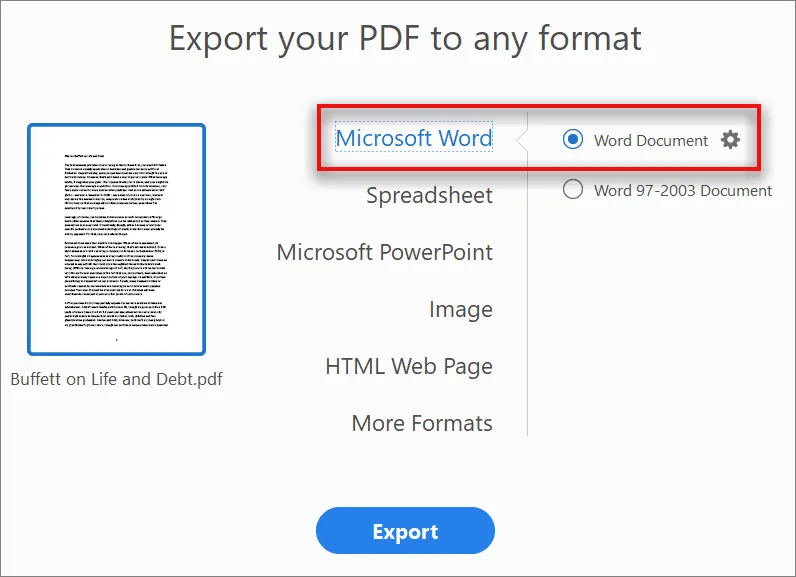
Pros:
- Adobe Acrobat lets you auto-create the links from URLs within the PDF.
- As an advanced feature, you can use 3D media in formats like PRC and U3D 3rd
Cons:
- Most of the time, it lags when the scan & OCR function is performed.
- Adobe Offers quite expensive pricing plans to users.
3. Nitro PDF
Offering an array of conversion features to users, Nitro is a tool to look out for. This tool allows users to convert their PDF to Word using an easy process. Moreover, it even provides the option to cover documents in 3 different PDF/A formats, which are 1b, 2b, and 2u. When converting files to Word, you can select the pages you want to convert or if you want to open the document after the conversion.
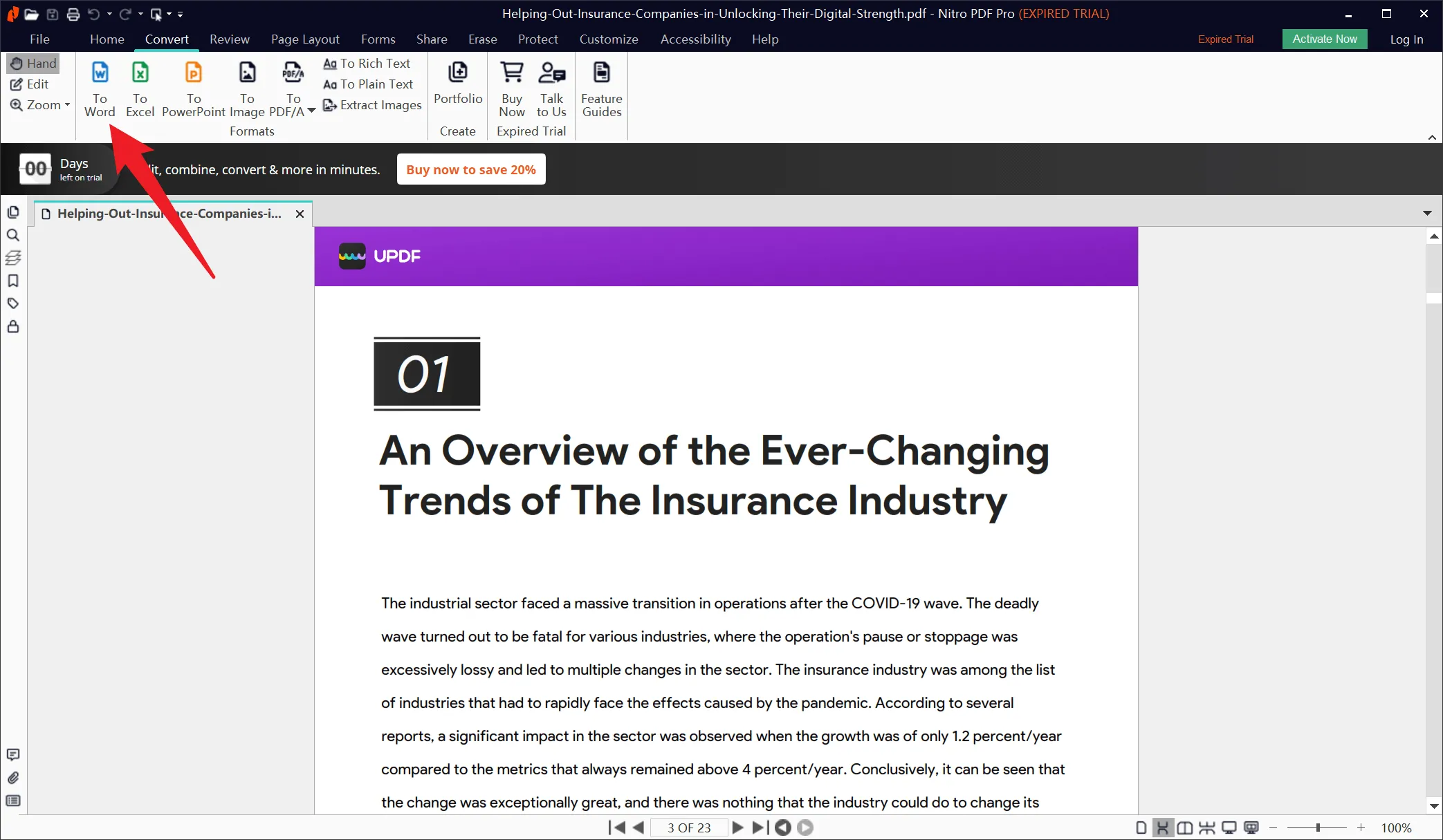
Pros:
- Extract images from PDFs and convert them to 4 different image formats.
- Choose to compare the documents using "Compare"features and tracking differences between files.
Cons:
- You get a minimal trial version of only 14 days, after which you will need to pay.
- Users have faced many issues with customer support for a long time.
4. Foxit PDF Editor
Foxit lets its users convert PDF files to a variety of formats, including XPS along with Word. When converting to Word, you are allowed to keep images in the same format or convert them to editable text. For layout settings, this PDF to Word converter for Windows lets you retain the text layout. To convert images to editable, you can choose their language. If anything goes wrong, you can also restore the settings.
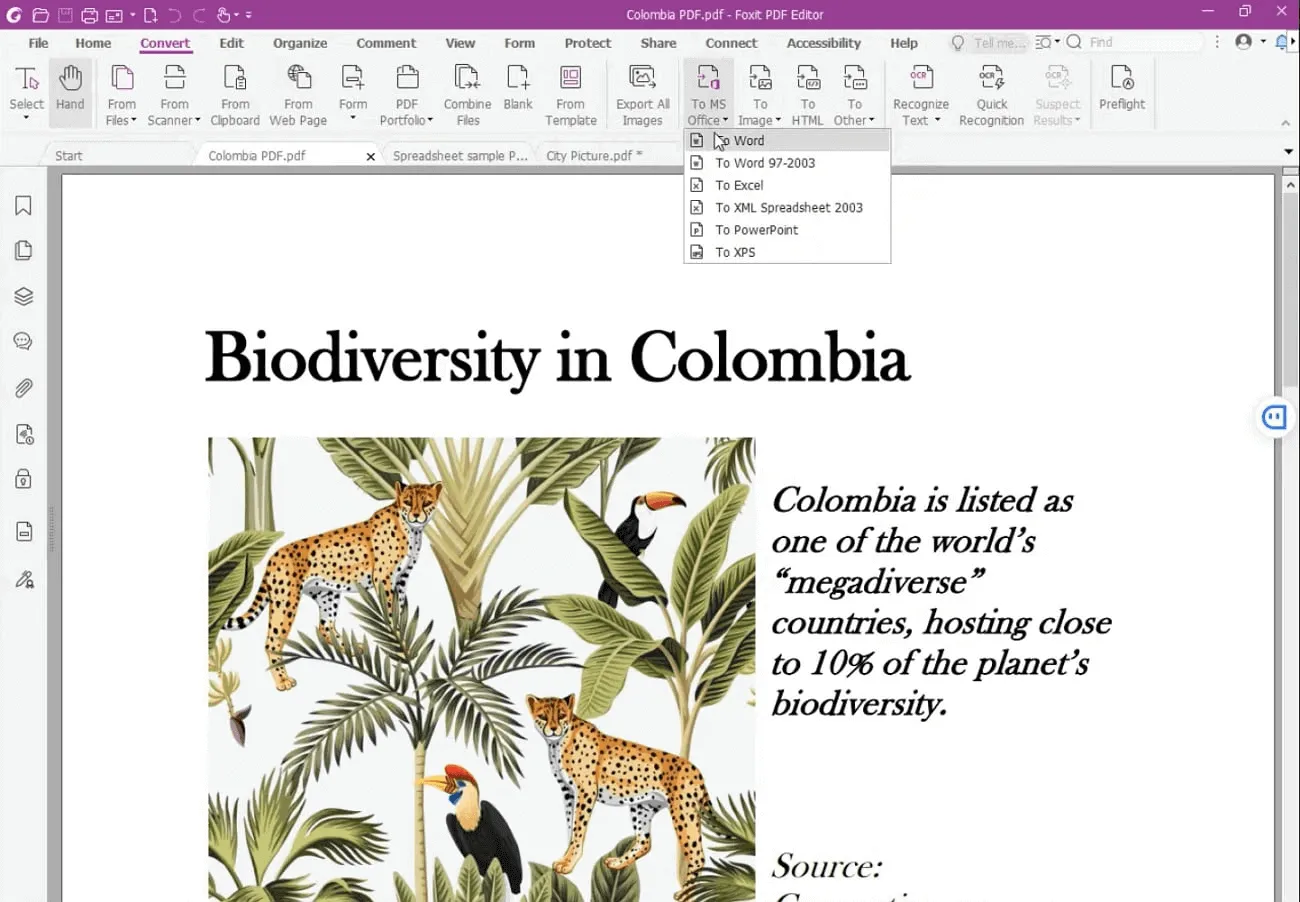
Pros:
- Fill out form fields and enter 10 new fields from built-in options.
- For better usability at night, view PDFs in night mode.
Cons:
- There is much work needed to improve the user interface of this tool.
- You do not get any free editing option and must pay for a premium plan.
5. WPS PDF
As an Office Suite, WPS offers to convert PDF to Word with various customized options. Users can set the document priority level to auto to let WPS decide whether to retain any layout or not based on PDF. There are also timeout settings to stop the conversions automatically if the process fails. WPS also allows the option to save files directly to WPS Cloud after converting them into Word.
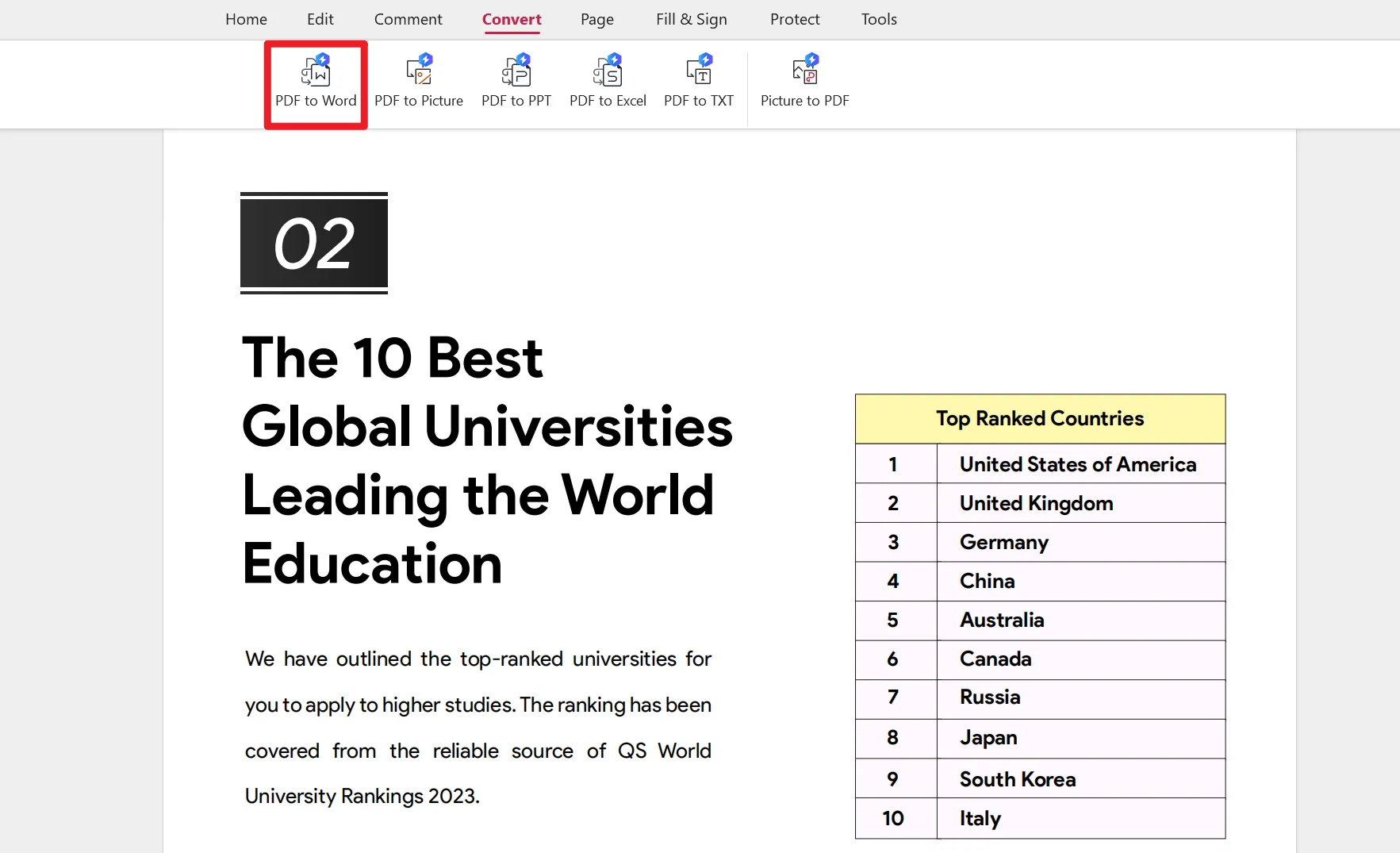
Pros:
- Create a professional resume using the built-in templates within this app.
- Choose to back up your documents automatically to save the process.
Cons:
- Only supports conversion to Office formats.
- Files are sometimes automatically deleted when using Excel for computing.
Part 2: Comparison of 5 PDF to Word Converter for Windows
All the above-discussed tools are surely of great help when you need to convert PDF to Word. However, you might still be thinking about which tool to select that completes the conversions quickly. For that, have a look at the table given below and see how these PDF to Word converter apps for PC differ.
| Metrics | UPDF for Windows | Adobe Acrobat | Nitro PDF | Foxit PDF Editor | WPS PDF |
| BatchConversion | |||||
| 14+ Formats | |||||
| Compatibility | Windows, iOS, macOS, Android | Android, iOS, Windows, macOS | macOS, iOS, Windows | Windows, Mac, iOS, Android | macOS, Android, Windows, iOS, Linux |
| Speed Performance | 4.9/5 | 4.8/5 | 4.6/5 | 4.3/5 | 4.1/5 |
| UI Design | 4.8/5 | 4.6/5 | 4.5/5 | 4.4/5 | 4.2/5 |
| User-Friendly | 4.9/5 | 4.7/5 | 4.6/5 | 4.3/5 | 4.1/5 |
| Pricing | US$29.99/year US$49.99/perpetual | Standard: US$155.88/year Pro: US$239.88/year | Nitro PDF Pro: US$179.99 Nitro PDF Essentials: US$129.99 | US$149/year | US$35.99/year |
Based on the data given in the table, UPDF is the clear winner here. Metrics, such as speed performance, compatibility, pricing, and UI design ratings, are much better for UPDF compared to other tools. UPDF has been the most amazing PDF to Word converter for many years now. To know more about this tool, let's have a look at some of its key features below:
- Users can use the presenter mode to slide show their presentations for better audience engagement.
- Easily share PDFs via multiple sharing options such as email, link, and a barcode.
- Built-in AI tools make UPDF a better tool to help users summarize, translate, and explain terms in PDF.
- Replace, split, and crop the pages within UPDF rather than switching tools for each need.
- Upload your PDFs on UPDF Cloud and track the changes made to your PDF in real time.
- Protect your PDFs with open or permission passwords or flatten them if needed.
So, having these many features and that too within a single PDF editor is really amazing. This, however, helps you save the cost of buying separate tools to carry out each task. Why not download UPDF today and get all these features under one tool? Press the "Free Download" button given below to get a PDF to Word converter free download for PC.
Windows • macOS • iOS • Android 100% secure
Part 3: How Do I Use PDF to Word Converter on a PC?
After we have learned that UPDF is the most amazing converter tool with advanced key features, there is still one thing that remains. It is the process of converting PDF to Word using UPDF. Check and perform the given steps for UPDF PDF to Word converter for Windows:
Step 1: Download UPDF and Import PDF File
First, visit the official website of UPDF and get this tool for your PC. When installed, find this tool and double-hit to explore this tool. Once you are on the main interface, drag the PDF from the PC and drop it on the UPDFs interface to access it.
Step 2: Enter the Export PDF Mode and Choose Output Format
When the PDF opens in UPDF, explore the right-side panel and tap the "Export PDF" button. Choose "Word (.docx)" from the list as the extended menu opens on the left side. Once you choose the "Output Format," head on to customize the further settings.
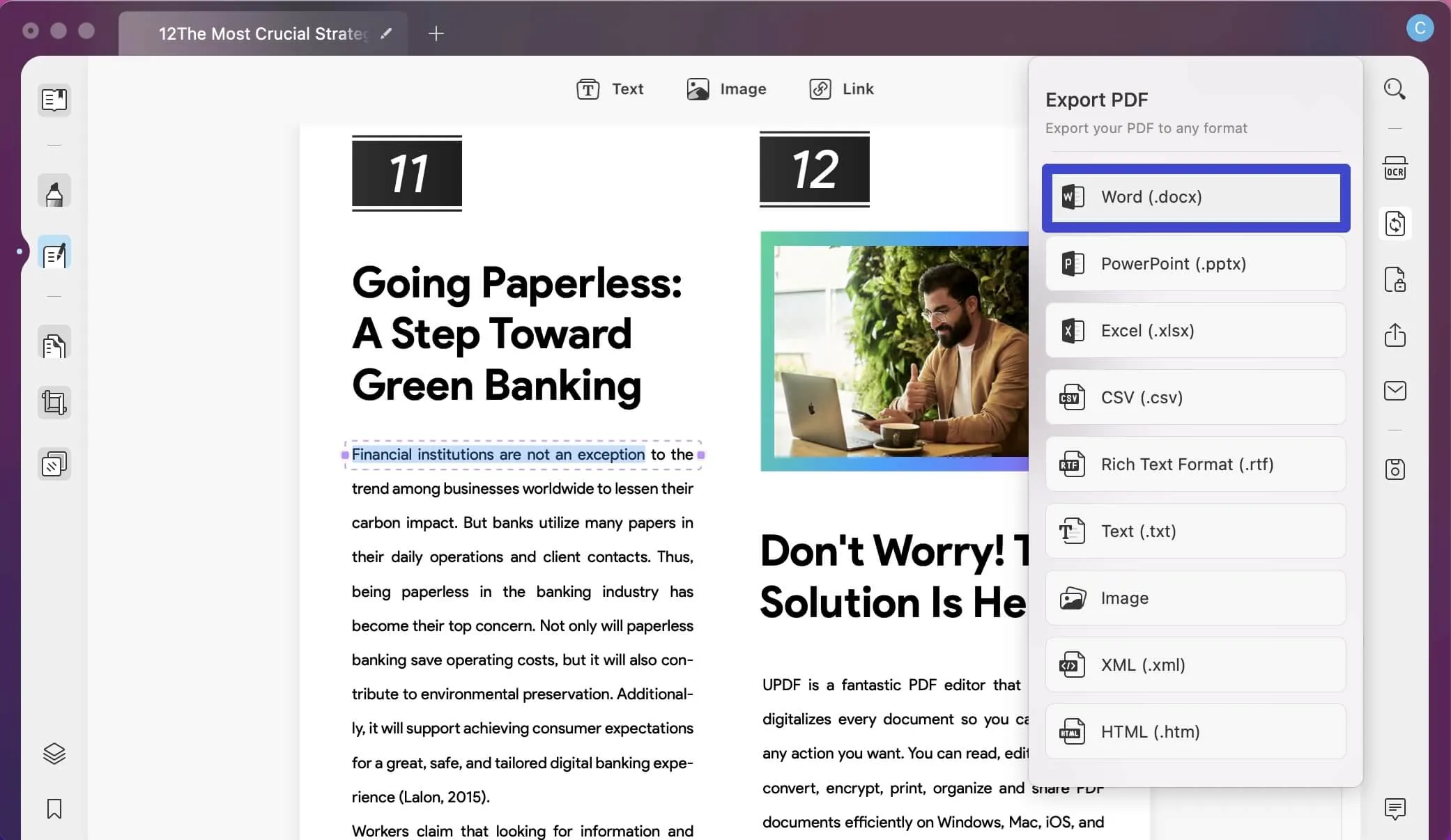
Step 3: Customize Settings and Export PDF File to Word
Afterward, tap on the "Gear" icon to customize the text layout and flowing text options. Other than that, toggle the text recognition switch if your PDF is scanned and choose the "Document Language" likewise. Then, set the custom "Page Range" and hit the "Export" button at the bottom. Save the file on your Windows and then access it and open it in MS Word.
As you can see, UPDF is very easy to use, and PDFs can be converted within minutes; why not download this tool right away? Press the "Free Download" button given right below and start using this PDF to Word converter with a built-in OCR feature.
Windows • macOS • iOS • Android 100% secure
Video guide on How to Convert PDF into multiple different format
Part 4: Is There a Free PDF to Word Converter on PC?
For sure, there are many free PDF to Word converters for Windows that are available in the market that a user can access without any registration. However, these tools have many disadvantages and limitations associated with them. Many tools put watermarks on the converted files, which can be very annoying. Also, these free converters support a limited file format.
These free PC tools don't support importing large files, which makes managing lengthy much more difficult. Sometimes, you may also lose formatting and need to format the whole time again, investing time. To mitigate these limitations, the UPDF PDF editor is the best choice. This tool puts no watermarks, supports large files, offers 9+ conversion formats, and keeps the original formatting of the files.
Part 5: Can I Use Online PDF to Word Converter on PC?
As many free PC tools are available, users also have the choice to convert their PDFs to Word using online tools. However, there are many limitations that you must consider beforehand. Starting with internet dependency, these tools require an internet connection to operate all the time. Moreover, these free tools show many ads, which doesn't make them a suitable choice.
The major demerit of these free online tools is that they mostly lack customer support. Also, users must wait a bit longer due to slow processing time, and data leaks are a risk. UPDF PDF to Word converter PC is the top-grade choice to resolve these concerns. This tool can be used even in an offline mood and has quality customer support available 24/7 to resolve customer queries.
In The End
Converting PDFs to Word can help you with many needs, such as document customization and integration capabilities. Moreover, users can even retain the format of their files in a proper manner using Word. In order to help you find the most suitable PDF to Word converter PC, we have outlined five tools above. Each one of these tools is best to use and convert PDFs smoothly.
However, if you want to edit and then convert your files to Word, UPDF is the most recommended choice here. This tool has the highest rating compared to other tools and offers even converting files while being offline. In addition, you can alter the settings and set them as custom to convert PDFs to Word accordingly. Moving on, click the below-given "Free Download" button and try this productive tool yourself.
Windows • macOS • iOS • Android 100% secure
 UPDF
UPDF UPDF for Windows
UPDF for Windows UPDF for Mac
UPDF for Mac UPDF for iPhone/iPad
UPDF for iPhone/iPad UPDF for Android
UPDF for Android UPDF AI Online
UPDF AI Online UPDF Sign
UPDF Sign Read PDF
Read PDF Annotate PDF
Annotate PDF Edit PDF
Edit PDF Convert PDF
Convert PDF Create PDF
Create PDF Compress PDF
Compress PDF Organize PDF
Organize PDF Merge PDF
Merge PDF Split PDF
Split PDF Crop PDF
Crop PDF Delete PDF pages
Delete PDF pages Rotate PDF
Rotate PDF Sign PDF
Sign PDF PDF Form
PDF Form Compare PDFs
Compare PDFs Protect PDF
Protect PDF Print PDF
Print PDF Batch Process
Batch Process OCR
OCR UPDF Cloud
UPDF Cloud About UPDF AI
About UPDF AI UPDF AI Solutions
UPDF AI Solutions FAQ about UPDF AI
FAQ about UPDF AI Summarize PDF
Summarize PDF Translate PDF
Translate PDF Explain PDF
Explain PDF Chat with PDF
Chat with PDF Chat with image
Chat with image PDF to Mind Map
PDF to Mind Map Chat with AI
Chat with AI User Guide
User Guide Tech Spec
Tech Spec Updates
Updates FAQs
FAQs UPDF Tricks
UPDF Tricks Blog
Blog Newsroom
Newsroom UPDF Reviews
UPDF Reviews Download Center
Download Center Contact Us
Contact Us


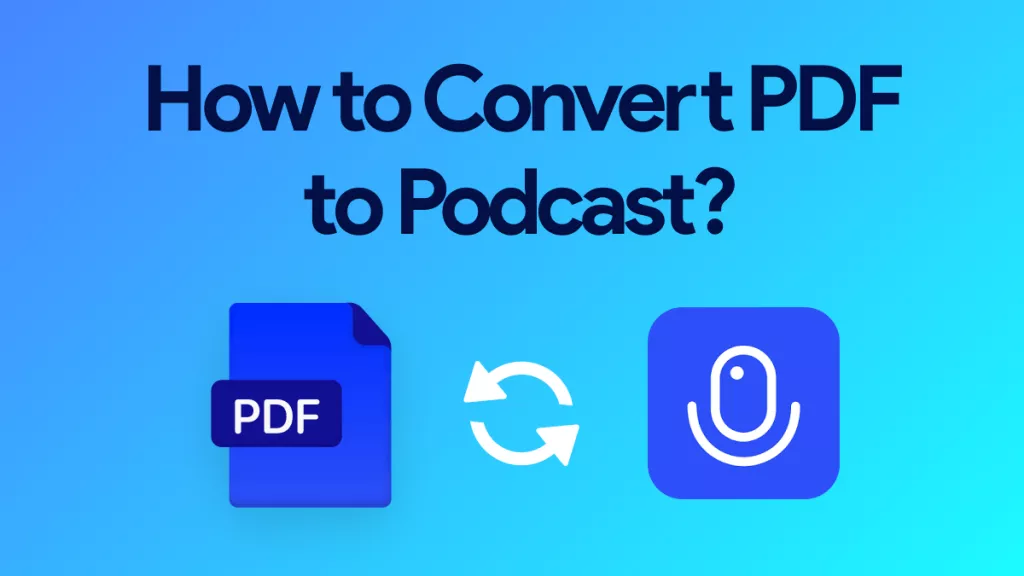



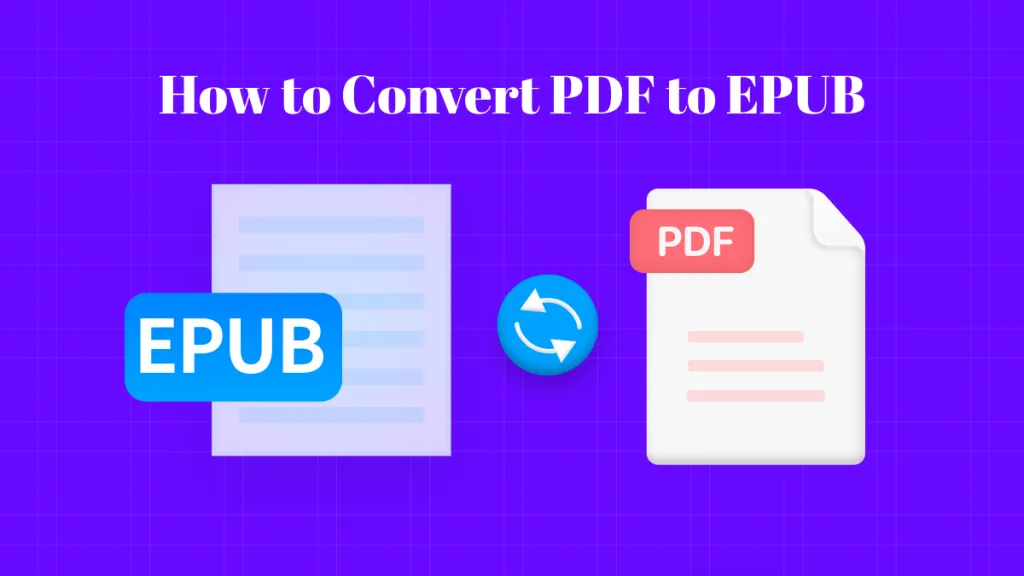
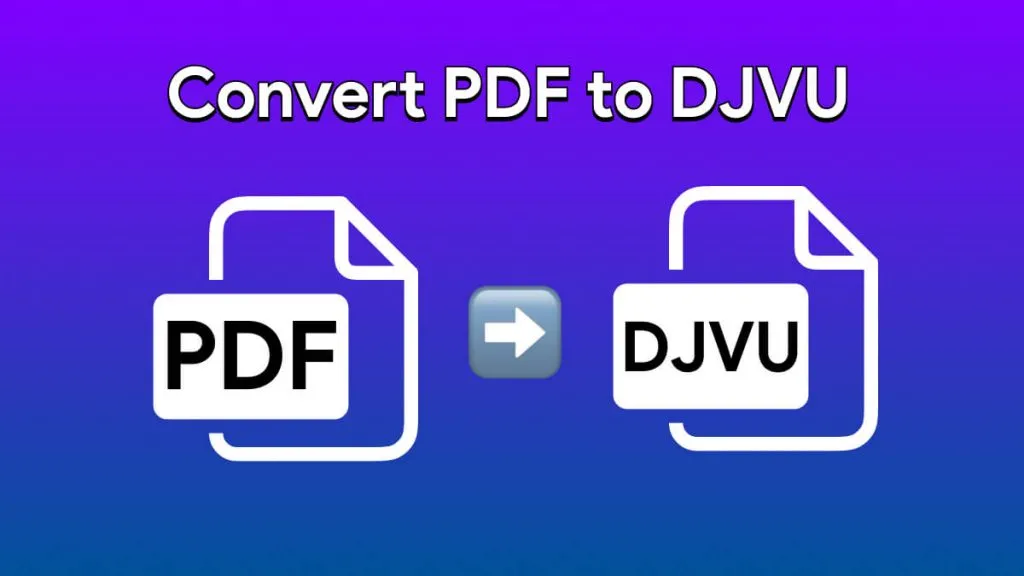
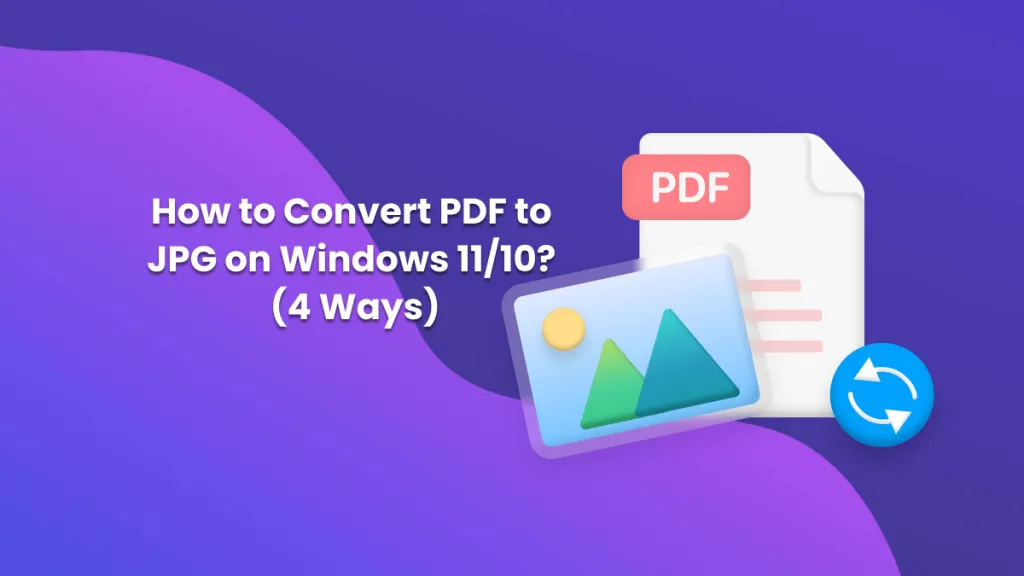
 Rachel Bontu
Rachel Bontu 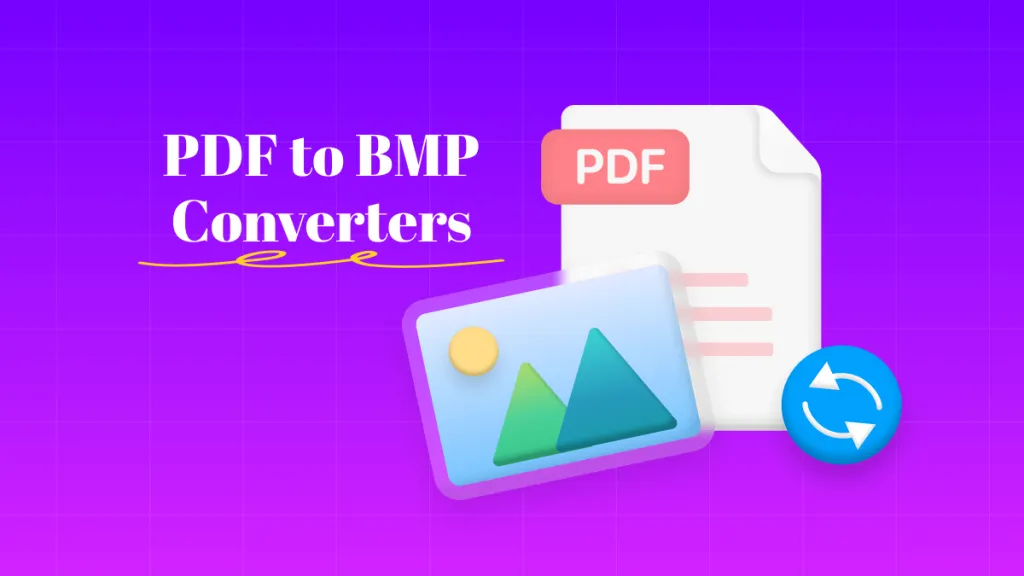
 Cathy Brown
Cathy Brown 
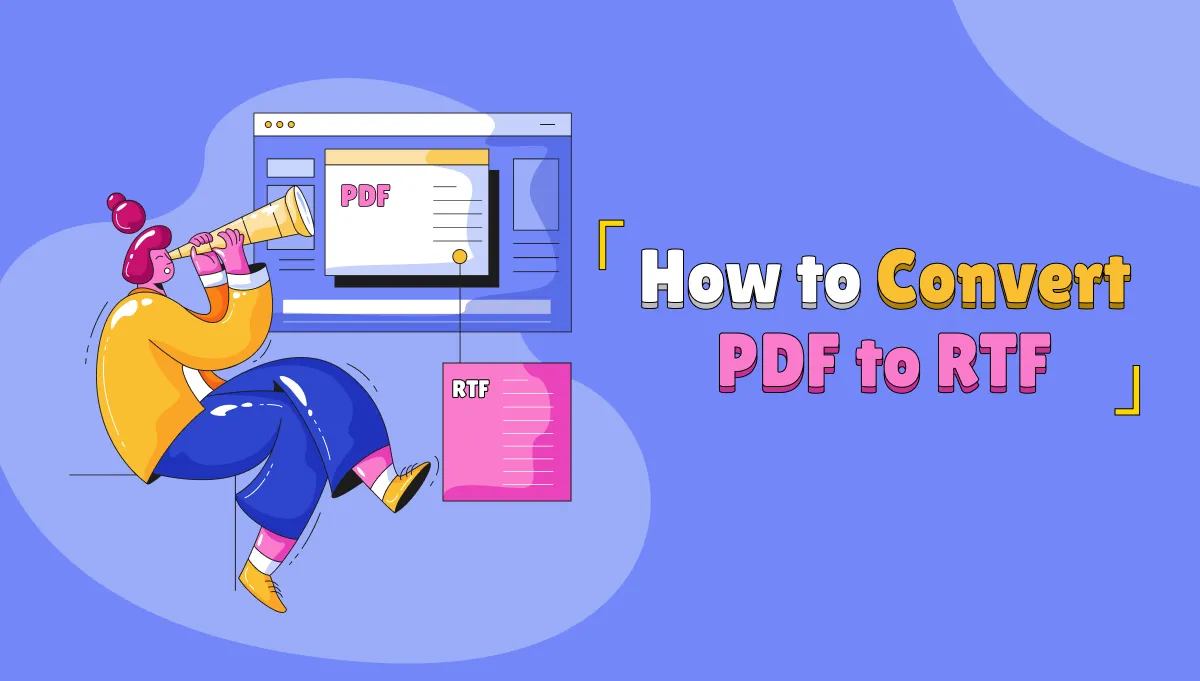

 Donnie Chavez
Donnie Chavez 
