Imagine having a PDF stuffed full of important data. You need to dig into that data, do some calculations, maybe even whip up a few charts. But, uh oh, it's all locked away in that PDF!
That's where converting PDF to XLSM comes in. A few clicks, and all that locked-up PDF data becomes a spreadsheet ready for action. Now you can use Excel to its full potential and really play with your data.
Sound good? In this article, we're breaking down the top 6 PDF to XLSM converters out there. Let's find the perfect tool for you.
Part 1: How to Convert PDF to XLSM Step-by-Step
Now you know why converting PDF to XLSM rocks. But how do you actually do it? That's where a handy tool like UPDF comes in.
What is UPDF?
Think of UPDF as your all-in-one PDF toolbox, built especially for data lovers. It's a program that handles anything PDF-related, including turning them into editable XLSX files. UPDF excels (pun intended) at keeping your data organized and looking sharp during conversion, so it's perfect for those tricky PDFs full of tables and charts.

The best part about UPDF? It goes where you go! Use it on your Windows PC, chill with it on your Mac, or even get stuff done on your phone. Plus, figuring it out won't make your head spin.
Windows • macOS • iOS • Android 100% secure
Here's why UPDF is a great choice for converting PDF to XLSM:
- Easy Peasy: Not everyone's a tech genius. But with UPDF, even if you're not, you can edit PDFs like a pro. The design is super straightforward.
- Feature-Rich: You can edit text, add notes, and put passwords on files for security. You can even use OCR to make scanned PDFs editable.
- Batch Conversions: Got a ton of PDFs to convert? UPDF saves you time by letting you convert a whole bunch at once. No more waiting around!
- Download or Purchase: Depending upon your requirement, download or purchase UPDF (at 61% off) with ease.
Step-by-Step Guide:
With UPDF, you can convert your PDFs into XLSM with just a few steps:
Step 1: Download UPDF on your computer from the official website.
Step 2: Fire up UPDF and load the PDF file you want to convert.
Step 3: Find the "Export PDF" button in the right-side toolbar. Click on it.
Step 4: Select the Excel (.xlsx) format.

Step 5: In the dialog box, adjust the settings. Then, click on Export and save on your computer.
Tip
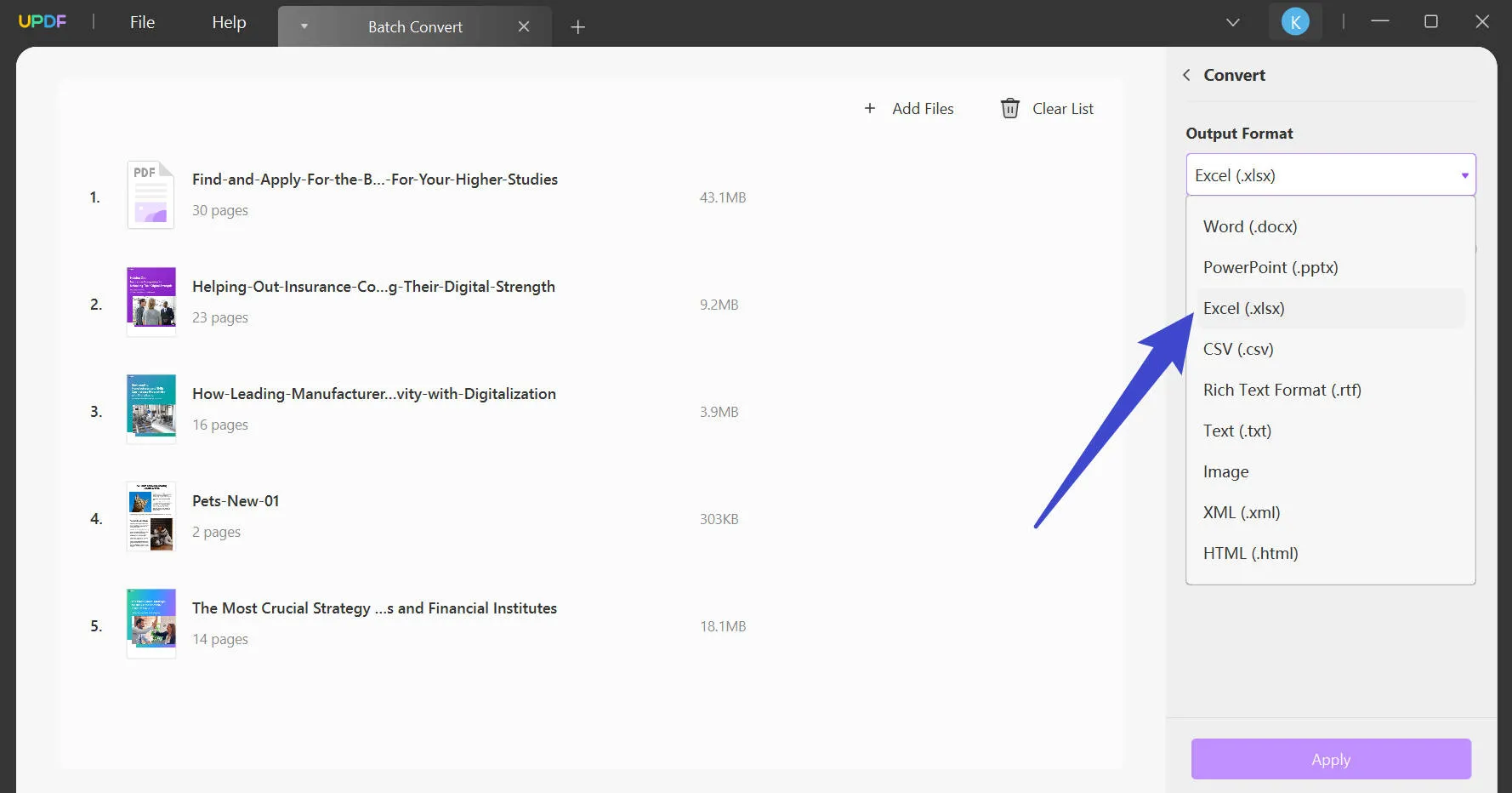
UPDF is great, but let's face it – sometimes you just need a quick online solution without installing any new software. If that sounds like you, let's explore a few more options.
Part 2: Other PDF to XLSM Converters Online
In this section, we are going to discuss 5 other PDF to XLSM converters for your usage.
1. GroupDocs.App
Think of GroupDocs.App as your online conversion clinic. PDFs? No problem. Images? It's got you covered. Spreadsheets? You bet. It handles many file types, making it useful for various conversions.
Got a PDF bursting with data that you'd love to transform into a powerful XLSM spreadsheet? GroupDocs.App can whip that up for you in a jiffy.
This online tool is all about convenience. Use it from any device with a web browser. Plus, it can even handle password-protected PDFs.
Guide to Follow
Step 1: Head to the GroupDocs.App website and find the PDF to XLSM converter tool.
Step 2: Drag and drop or upload your PDF.
Step 3: Click "Convert Now" to start.
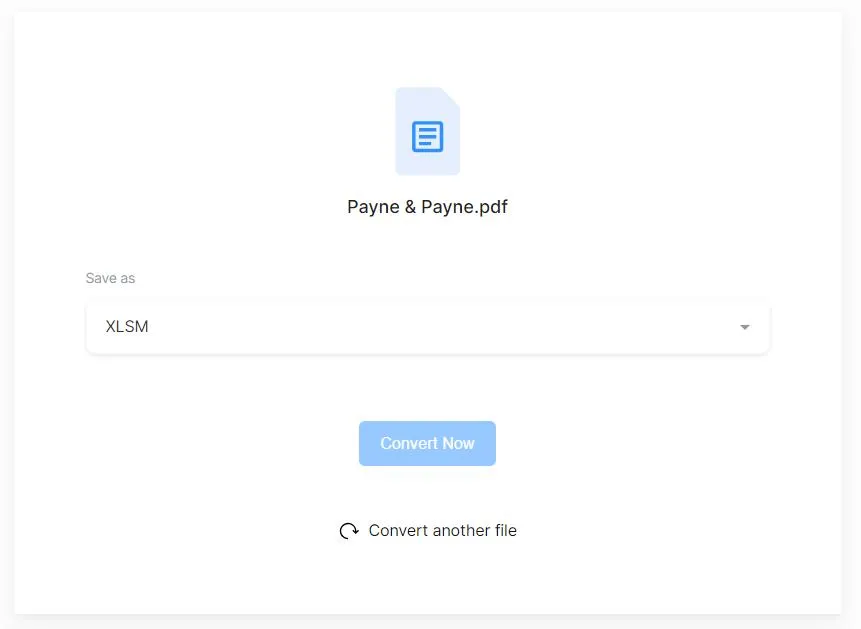
Step 4: Once the conversion is complete, you'll get a download link for your shiny new XLSM file.
That's it! GroupDocs.App is a great choice when you want a no-fuss online converter.
2. Conholdate
Conholdate is all about giving you accurate conversions for those data-heavy PDFs. It boasts high-quality results that keep your tables, charts, and formatting looking sharp in that new XLSM spreadsheet.
Even scanned PDFs? No sweat, Conholdate uses OCR to turn them into usable Excel tables! Plus, it works on any device with a browser – convenient!
Unfortunately, its free version limits you to one conversion at a time. If you need batch conversions (multiple files at once), you may need to upgrade.
Guide to Follow
Step 1: Visit Conholdate's website and locate their PDF to XLSM converter.
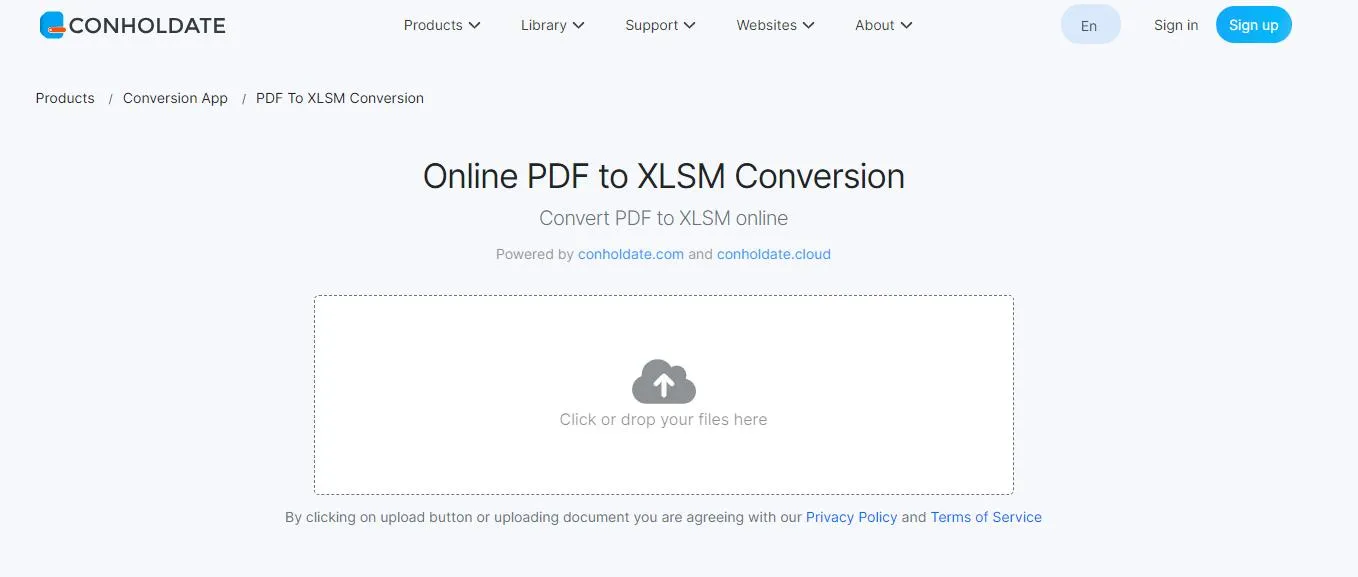
Step 2: Drag and drop or upload your PDF.
Step 3: Press the big "Convert" button and let Conholdate get to work.
Step 4: Your file's ready! Click the "Download Now" button.
That's all there is to it! If you need extra features like OCR, consider exploring their paid options.
3. Aspose
If you need serious PDF conversion power, Aspose is your tool. Aspose is known for its accuracy and speed. It also boasts a massive list of supported formats, including even some that are pretty obscure.
Aspose is particularly well-regarded for its PDF to XLSM conversion capabilities. It faithfully transfers data (tables, charts, formatting) from PDFs to clean Excel spreadsheets. This makes it a great choice for anyone who needs to work with data trapped inside PDFs.
One drawback is that Aspose is primarily a paid tool. While they offer a free online app for basic conversions, advanced features usually require a subscription.
Guide to Follow
Step 1: Visit the Aspose's PDF to the XLSM Converter webpage.
Step 2: Drag and drop or upload your PDF.
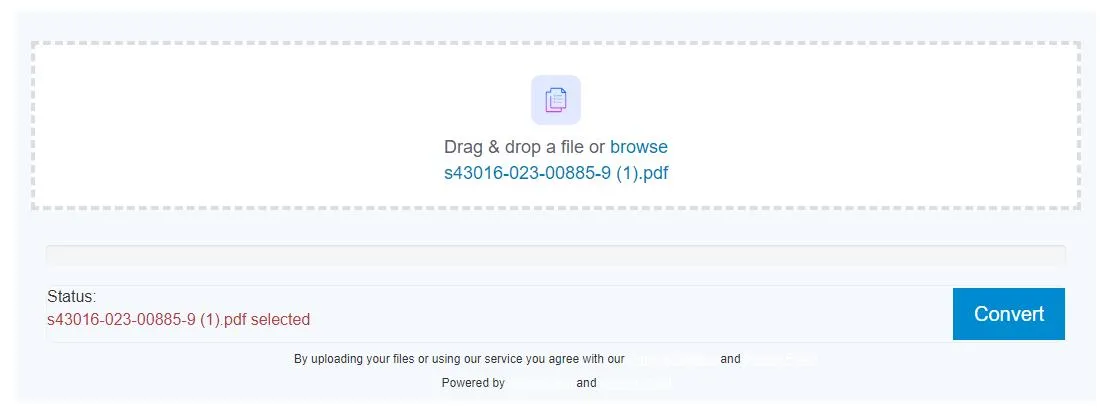
Step 3: Hit that big "Convert" button and let Aspose work its magic.
Step 4: Conversion complete! Click to download your XLSM.
Want the best of the best when it comes to accuracy and format choices? Aspose delivers but be ready to open your wallet.
4. pdfFiller
Fourth on our list is pdfFiller. It's a powerful PDF editing tool that lets you edit PDFs, sign documents, and share securely.
Okay, here's the best part about pdfFiller: it's not just for editing PDFs! It can also handle turning those PDFs into Excel spreadsheets. Perfect for when you need to pull that data out and actually play with it.
Slight downside with pdfFiller – they make you sign up for an account before you can do anything.
Guide to Follow
Step 1: Head to the pdfFiller website. If it's your first time using pdfFiller, you'll need to create a free account to get started.
Step 2: Either browse or drag and drop your PDF.
Step 3: Find those three little dots next to your file. Click them, and choose "Save As" in the dropdown menu.

Step 4: Choose Excel format and click it.
Step 5: Once you see a "Download" button, save the document by clicking it.
And with that, you are done!
5. GroupDocs.Cloud
Imagine having a document conversion tool that works entirely in the cloud and handles a ton of different file types. That's GroupDocs.Cloud!
It acts as your file format fixer-upper. It transforms PDFs, spreadsheets, presentations, and more into formats you actually need, like XLSM.
Guide to Follow:
Step 1: Go to the GroupDocs.Cloud website.
Step 2: Upload your file.

Step 3: Hit the big "Convert" button and wait.
Step 4: Once it's done, download your new XLSM file!
With that, we wrap our list of 5 PDF to XLSM converters.
These 5 tools are your ticket to freeing all that trapped PDF data. Choose the one that suits you best!
Part 3: Edit Your PDF Before Converting to XLSM
Okay, so the PDFs are unlocked! But what if you need to make some changes before turning your PDF into a spreadsheet?
That's where a multi-talented PDF editor like UPDF comes in super handy. Besides conversions, there are also other things that you can do with UPDF.
Here we have mentioned some of them:
- Edit PDFs: Think of it like a word processor for PDFs. Add, change, or delete text. You can also adjust images and fine-tune the look of your PDF.
- Annotate PDFs: Add notes, scribble some highlights, and throw in stamps and stickers. It's the perfect way to share your thoughts.
- UPDF AI: This feature is like having a brainy PDF assistant. It can summarize long PDFs, translate text, or explain complex concepts in a simpler way.
- Convert PDFs: UPDF is your PDF transformation machine! Need that data in an Excel spreadsheet? Done! Want to turn it into a Word doc? Easy! It handles tons of file types, even images and plain text.
- Protect PDFs: Add passwords to keep your PDFs secure. You can also restrict certain actions like editing or printing.
- OCR: Got a scanned PDF? OCR turns it into an editable document, so you can extract that sweet, sweet data directly into your XLSM spreadsheet.
- Sharing: Send PDFs to others easily, collaborate on projects, and collect feedback seamlessly.
UPDF makes PDFs a whole lot less intimidating so download it now and get cracking! If you want a 61% discount, now's the time!
Windows • macOS • iOS • Android 100% secure
Part 4: Why Do You Want to Convert PDF to XLSM?
We have the tools, but why go through the trouble of converting a PDF to XLSM in the first place? Here are a few of the biggest reasons people make this switch:
Collaboration:
Working with a team on data in a PDF can be complicated. Convert the PDF to an XLSM spreadsheet, and your team can work together, make changes, and see the updates reflected in real time. This makes collaboration smoother and ensures everyone is on the same page.
Automate Tasks:
Convert your data to XLSM and use macros to automate repetitive tasks, saving you tons of time. Macros are like shortcuts you record and replay. Need to format cells or copy data with formulas? Macros can do it!
Calculations & Formulas:
XLSM is the home of Excel's powerful formulas and functions. Convert your PDF data, and now you can perform complex calculations and analyze numbers like a pro.
Data Analysis:
PDFs are great for viewing information, but not so great for analysis. Turn that PDF data into an XLSM spreadsheet. You can now start using formulas, charts, and pivot tables to uncover insights and trends.
So, don't let valuable data sit trapped in a PDF. Choose a converter and transform that PDF into an XLSM spreadsheet. Start making the most of your information!
Part 5: FAQs About Converting PDF to XLSM
Still curious about the PDF to XLSM process? Check out these FAQs:
Can I convert a PDF to Excel Macros?
Yes! The XLSM format is designed to support Excel macros. So, if your PDF contains data that would benefit from automated calculations or tasks, the XLSM format is ideal.
XLS, XLSX, XLSM: What are the differences?
XLS is the older Excel format, used before Excel 2007. It's larger and more prone to data corruption. XLSX is the newer standard format, offering smaller file sizes, better compatibility, and improved data security. XLSM builds on XLSX with macro support. Macros are basically mini-programs you can write within Excel to automate repetitive tasks.
XLSM vs. PDF, what's the difference?
PDFs are for showing documents exactly as they are, like reports, invoices, or brochures. They're good for printing and keeping things secure. XLSM spreadsheets are for working with data, like organizing information, doing calculations, and finding insights.
Conclusion
The "perfect" PDF to XLSM converter is the one that works for you. Need a tool that lets you edit those PDFs and get the data into a spreadsheet? UPDF is a great option! It's easy to use, packed with cool features, and works on any device you've got.
Ready to make those PDFs way more useful? Download UPDF now and start working with your data! Plus, for a limited time, get it at a sweet 61% discount!
Windows • macOS • iOS • Android 100% secure
 UPDF
UPDF
 UPDF for Windows
UPDF for Windows UPDF for Mac
UPDF for Mac UPDF for iPhone/iPad
UPDF for iPhone/iPad UPDF for Android
UPDF for Android UPDF AI Online
UPDF AI Online UPDF Sign
UPDF Sign Read PDF
Read PDF Annotate PDF
Annotate PDF Edit PDF
Edit PDF Convert PDF
Convert PDF Create PDF
Create PDF Compress PDF
Compress PDF Organize PDF
Organize PDF Merge PDF
Merge PDF Split PDF
Split PDF Crop PDF
Crop PDF Delete PDF pages
Delete PDF pages Rotate PDF
Rotate PDF Sign PDF
Sign PDF PDF Form
PDF Form Compare PDFs
Compare PDFs Protect PDF
Protect PDF Print PDF
Print PDF Batch Process
Batch Process OCR
OCR UPDF Cloud
UPDF Cloud About UPDF AI
About UPDF AI UPDF AI Solutions
UPDF AI Solutions FAQ about UPDF AI
FAQ about UPDF AI Summarize PDF
Summarize PDF Translate PDF
Translate PDF Explain PDF
Explain PDF Chat with PDF
Chat with PDF Chat with image
Chat with image PDF to Mind Map
PDF to Mind Map Chat with AI
Chat with AI User Guide
User Guide Tech Spec
Tech Spec Updates
Updates FAQs
FAQs UPDF Tricks
UPDF Tricks Blog
Blog Newsroom
Newsroom UPDF Reviews
UPDF Reviews Download Center
Download Center Contact Us
Contact Us

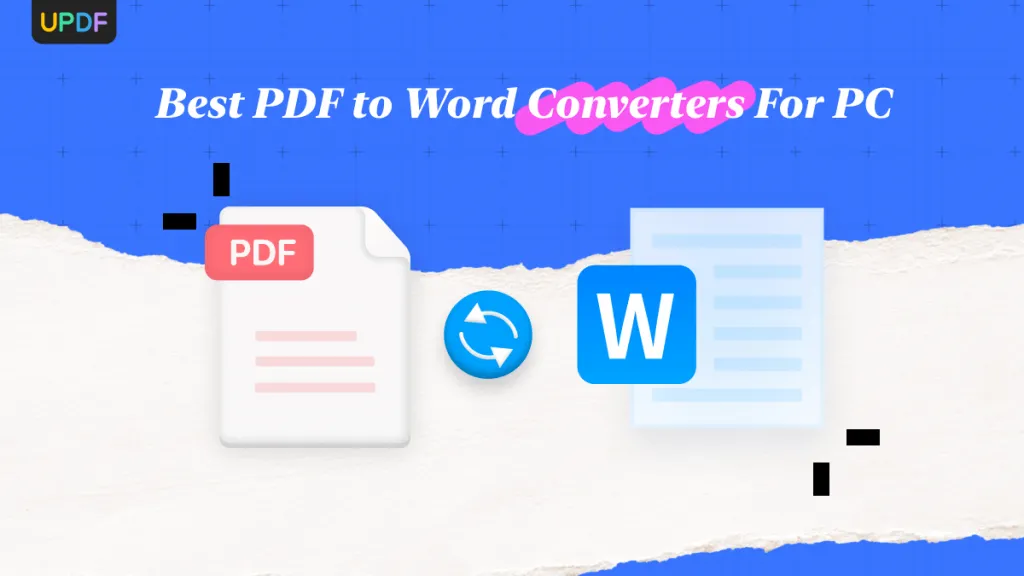

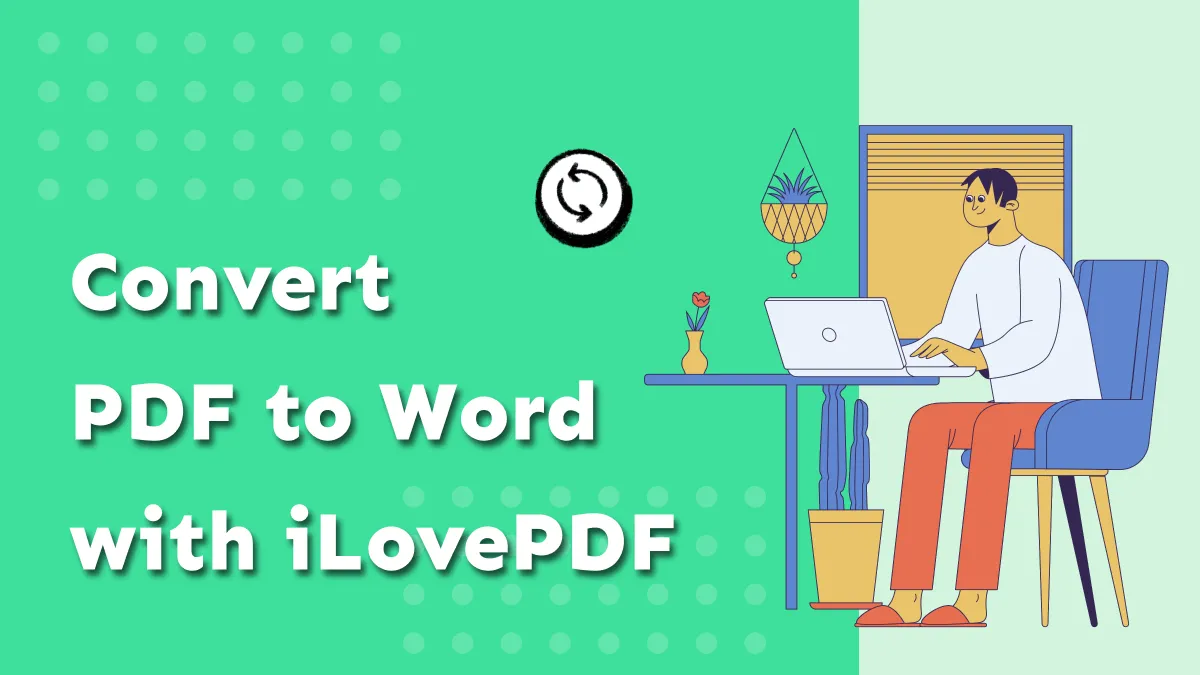

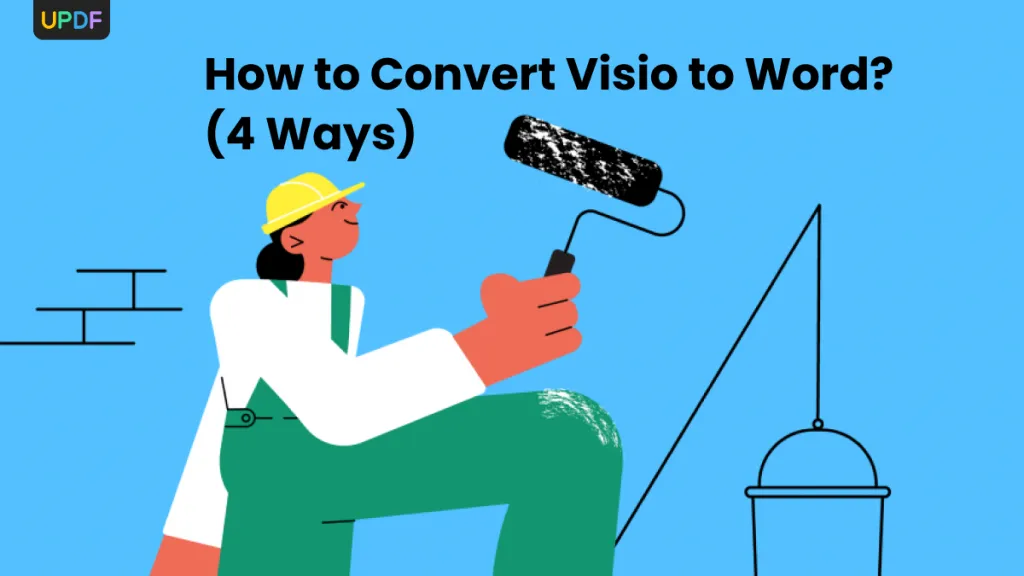


 Lizzy Lozano
Lizzy Lozano 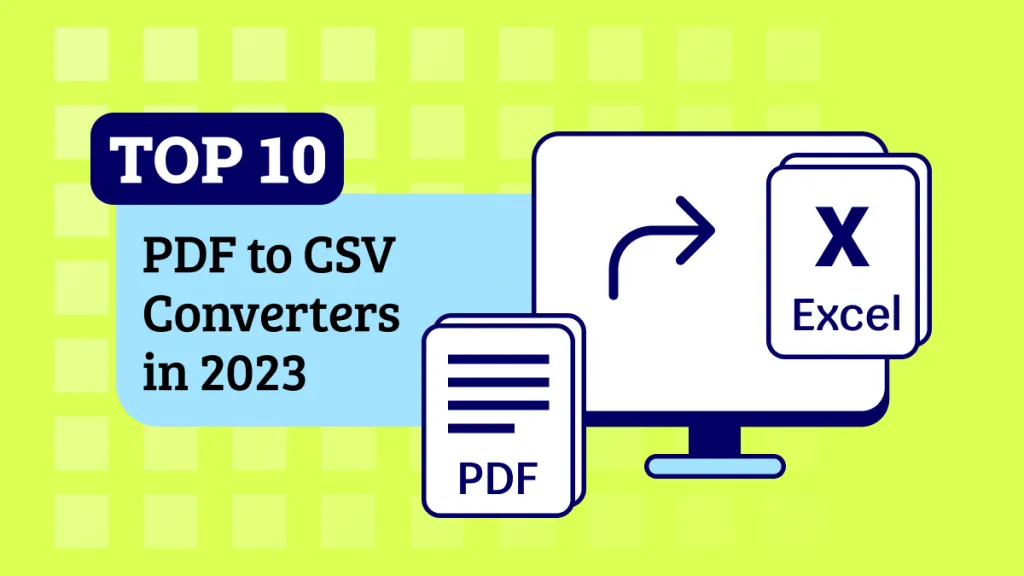
 Delia Meyer
Delia Meyer 
 Enid Brown
Enid Brown 
