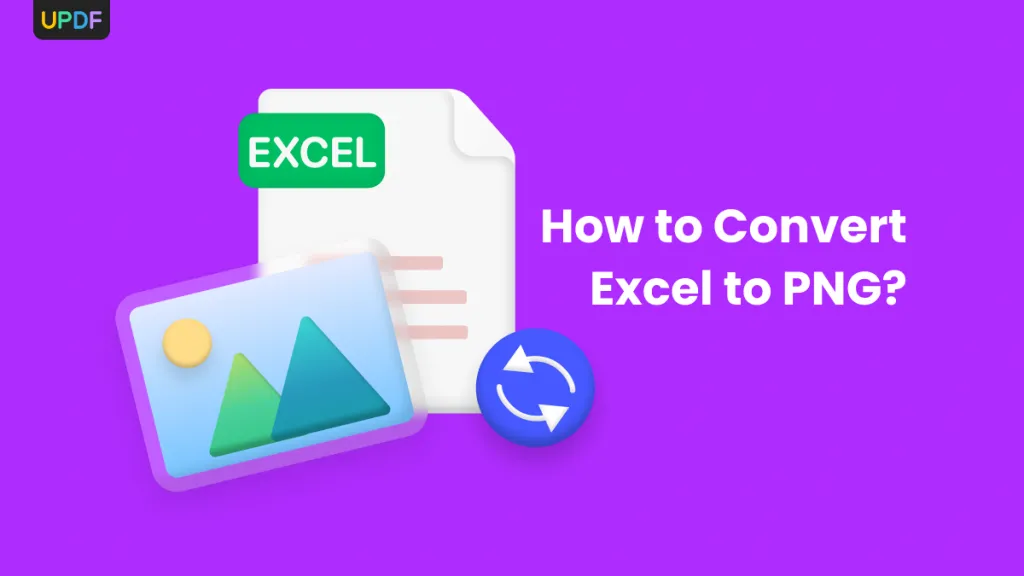Have you ever tried opening a PDF sheet music file in MuseScore? If you haven't, I'm warning you—it will be in vain.
That’s because MuseScore only supports editing MSCZ files. But what if you found the perfect sheet music in PDF format? In that case, you have to convert the PDF to MSCZ format. After editing it, you can convert the MSCZ to PDF format.
In this article, we’ll show you the steps for both methods and discuss UPDF as a bonus tip. It's the best PDF reader and editor for everyday use. You can download UPDF now and try it yourself to see if it is the tool you need.
Windows • macOS • iOS • Android 100% secure
Part 1. Convert PDF to MSCZ
MuseScore is the world’s most popular software for sheet music. It allows musicians to create, edit, and share sheet music.
However, this tool has one major limitation. IT DOES NOT DIRECTLY IMPORT PDF FILES.
That’s where ScanScore comes in! It's a tool that can scan, edit, and convert sheet music from PDFs to MSCZ format. You can then use this file in MuseScore for further modifications.
Steps to Convert PDF to MSCZ with ScanScore
Step 1: Download and install ScanScore on your computer. Make sure you have the latest version.
Step 2: Launch ScanScore and click on Scan. Select "Import Image/PDF file(s)" from the available options. After that, choose your PDF sheet music file from your computer and open it.
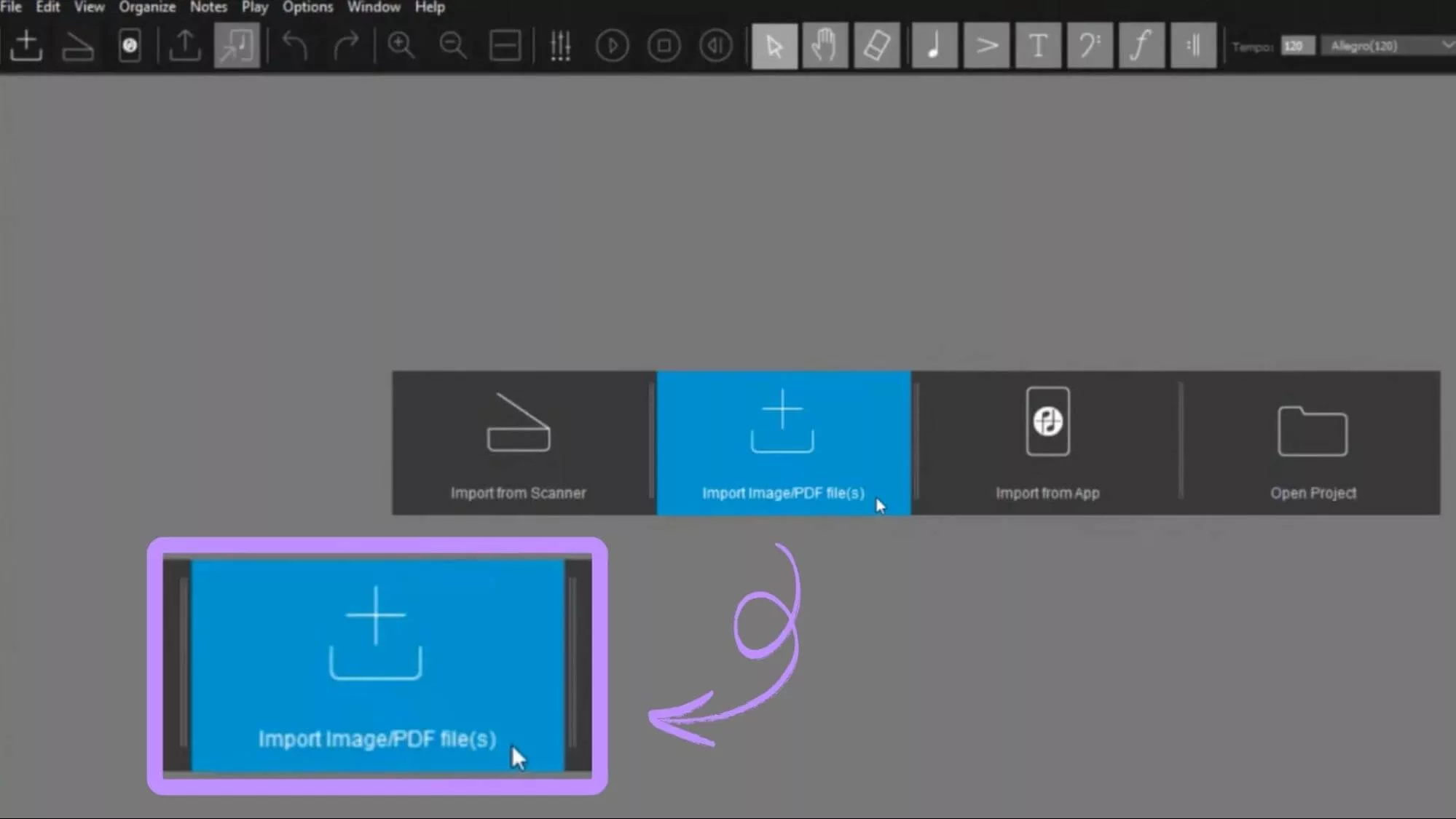
Step 3. Your screen will show a side-by-side view of the original and digital versions. Use the highlighted mistake indicators to correct any scanning errors.
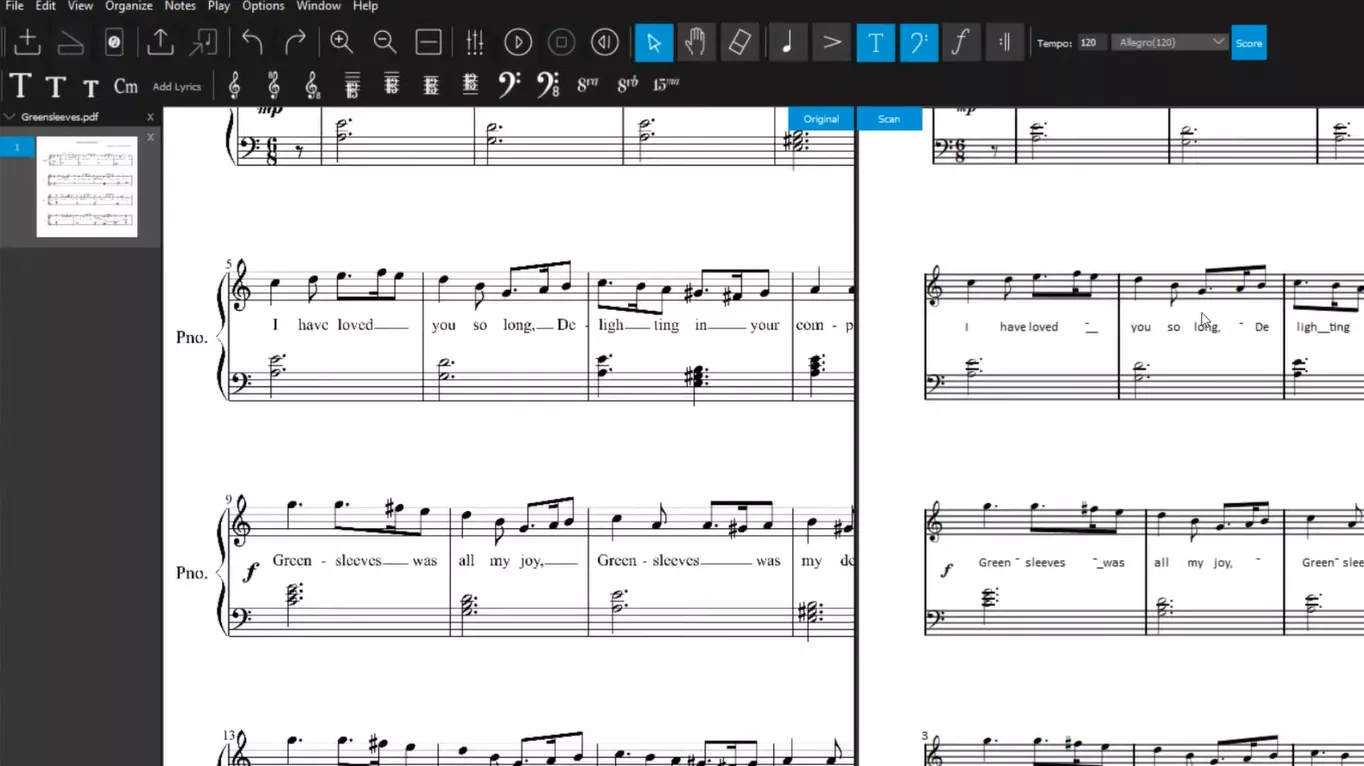
Note: You can use the zoom and playback features of ScanScore to verify the accuracy of your music.
Step 4: Once done, click "File > Export as MusicXML" to save the file.
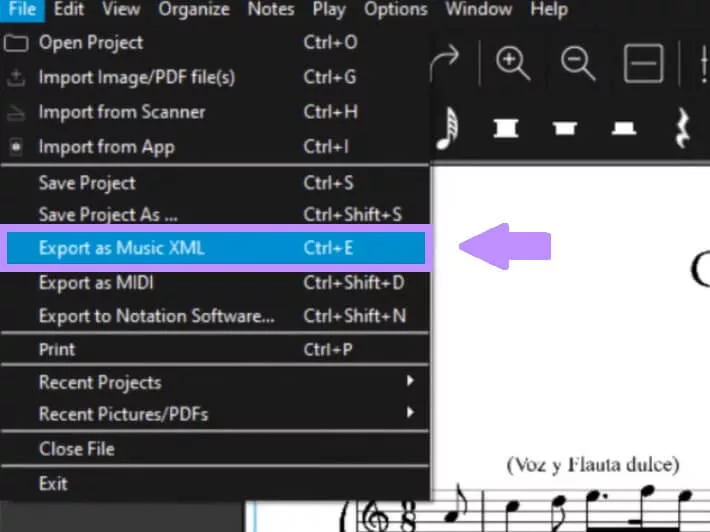
Step 5: Now open MuseScore and go to File > Open. Select the exported MusicXML file to load it into MuseScore.
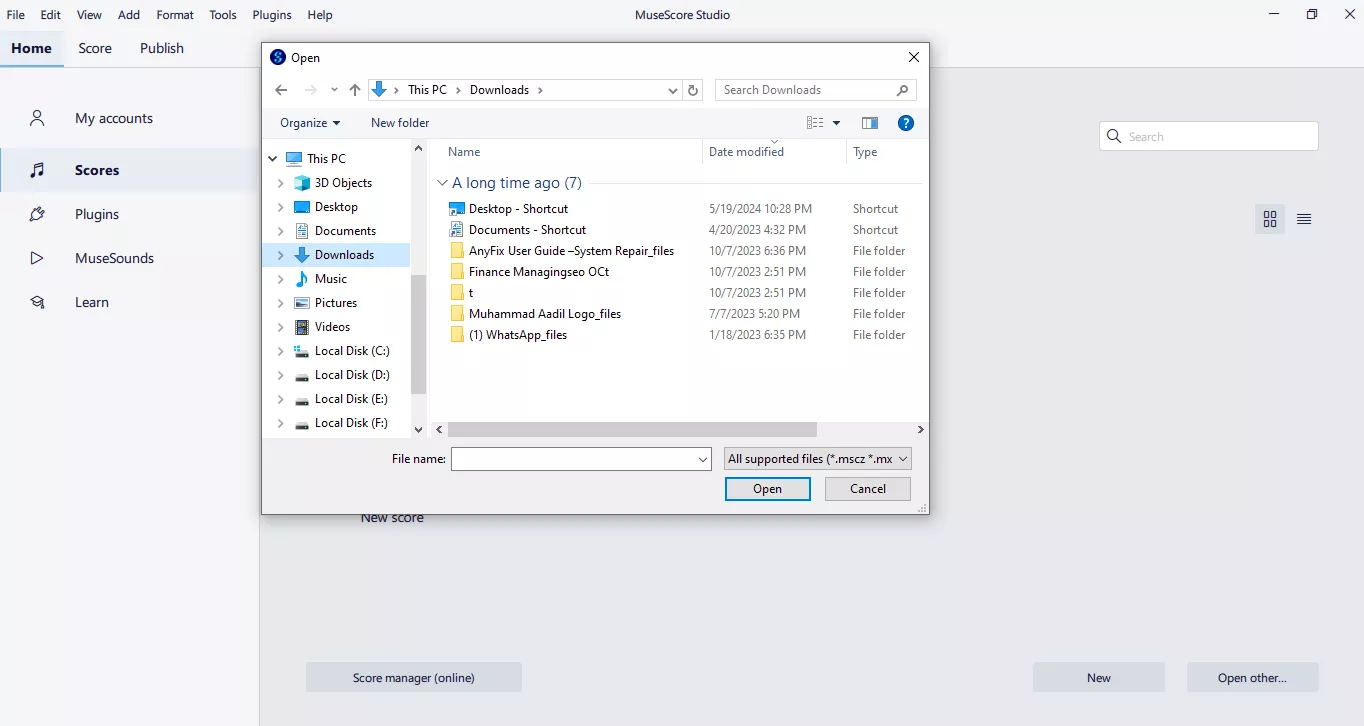
You can now edit in MuseScore and save the file as MSCZ.
Now let's move on and see the opposite side of the coin.
Part 2. Convert MSCZ to PDF Using MuseScore
Sometimes, you need your music sheet in PDF form. PDFs are perfect for printing, sharing, and viewing sheet music on any device, and they can be used to share sheet music with someone who doesn't use MuseScore.
However, you don't need to use a different software. MuseScore itself contains a feature to convert MSCZ to PDF.
Steps to Convert MSCZ to PDF in MuseScore
Step 1: Launch MuseScore and click File > Open. Select the MSCZ file you want to convert.
Step 2: Go to File > Export.
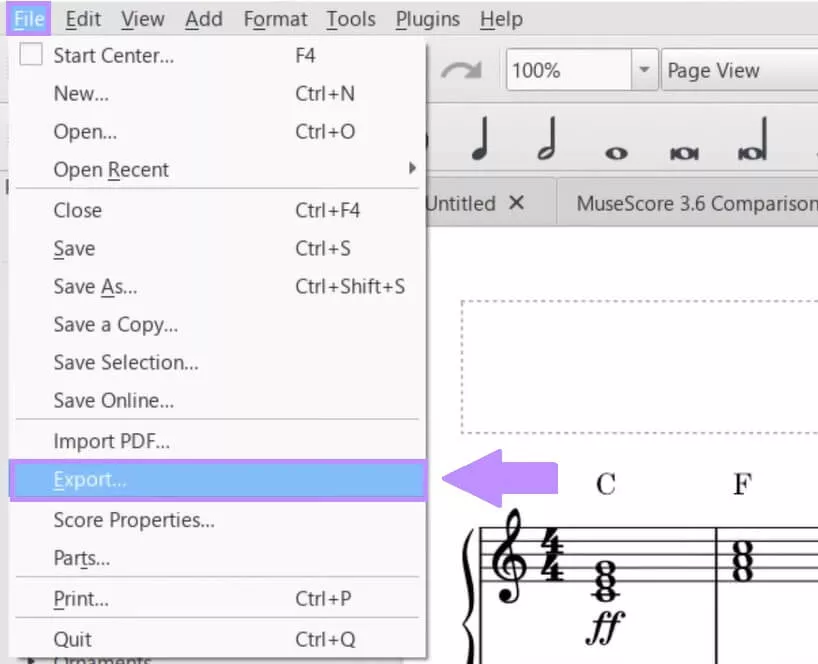
Step 3: Select the PDF file option in the “Export to" dropdown menu.
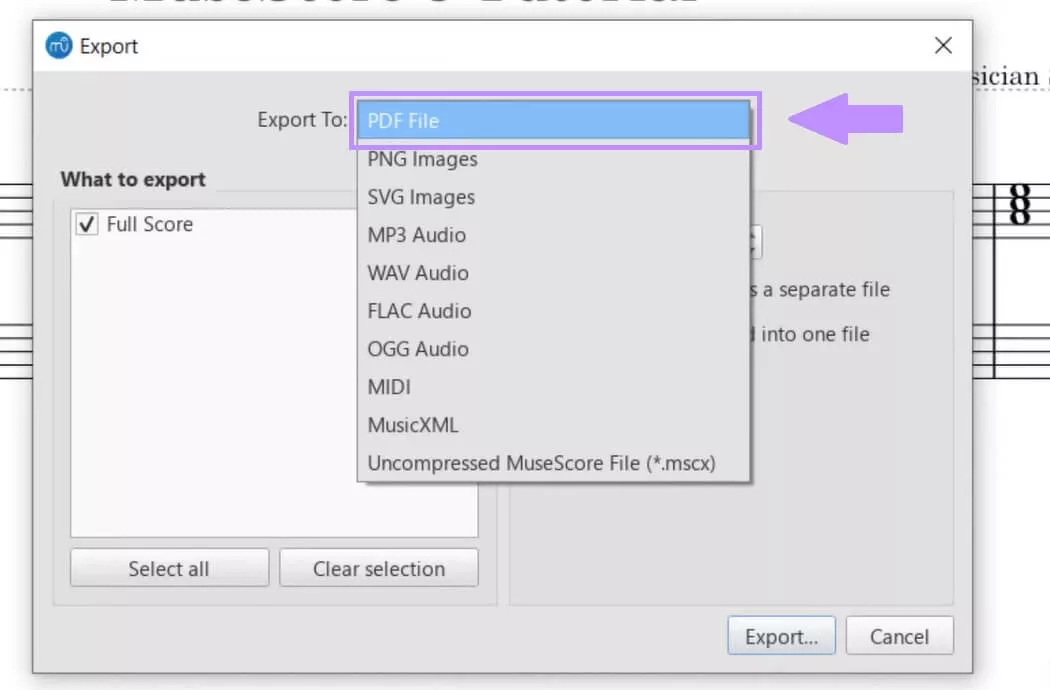
Step 4: Adjust the page and resolution settings. Then click Export at the bottom right corner of the menu.
Step 5: Set a destination folder and save your file.
That's it!
You now have a high-quality PDF version of your sheet music! Let's examine some common questions people have about MSCZ. We'll answer these questions simply.
Part 3. FAQS About MSCZ
Q1. What is an MSCZ File?
MuseScore's default file format is an MSCZ file. This special format contains all the settings for musical scores, such as sheet music, instrument arrangements, and playback settings. MSCZ files are also compressed files with all musical elements.
Q2. What App Opens MSCZ Files?
You can open an MSCZ file in MuseScore. It's freely available for Windows, Mac, and Linux. The desktop version of MuseScore can also edit MSCZ. However, you can use the mobile apps of MuseScore if you only need to view MSCZ files.
Q3. Is MuseScore Still Free?
Yes! MuseScore is a free and open-source app for music sheet editing. However, it also gives users a MuseScore PRO subscription. You can find all the essential tools for notation, playback, and exporting files in the free version. The pro version contains advanced features like premium soundfonts, additional cloud storage, and advanced score-sharing options.
When discussing MSCZ to PDF conversion, we should also check a PDF editor. Let's give you a bonus tip about the best PDF reader and editor.
Part 4. Bonus Tip: The Best PDF Reader and Editor - UPDF
If you need a reliable tool to read and edit PDF files, we highly recommend UPDF. It's a tool that contains all the features of managing PDF files. You can view your converted MSCZ files and even make some edits with advanced tools. Don't get surprised, UPDF even has an AI bot integrated with it. The UPDF AI can summarize, translate, or even give editing ideas for the converted MSCZ file.
Also, UPDF is much cheaper than other competitors in this field, but they don't compromise on the feature set.
Download UPDF today and experience the ease it brings!
Windows • macOS • iOS • Android 100% secure
Now, here are some of the key features that make UPDF stand out:
- View and Annotate
Various annotation tools like highlight, underline, add comments, and more.
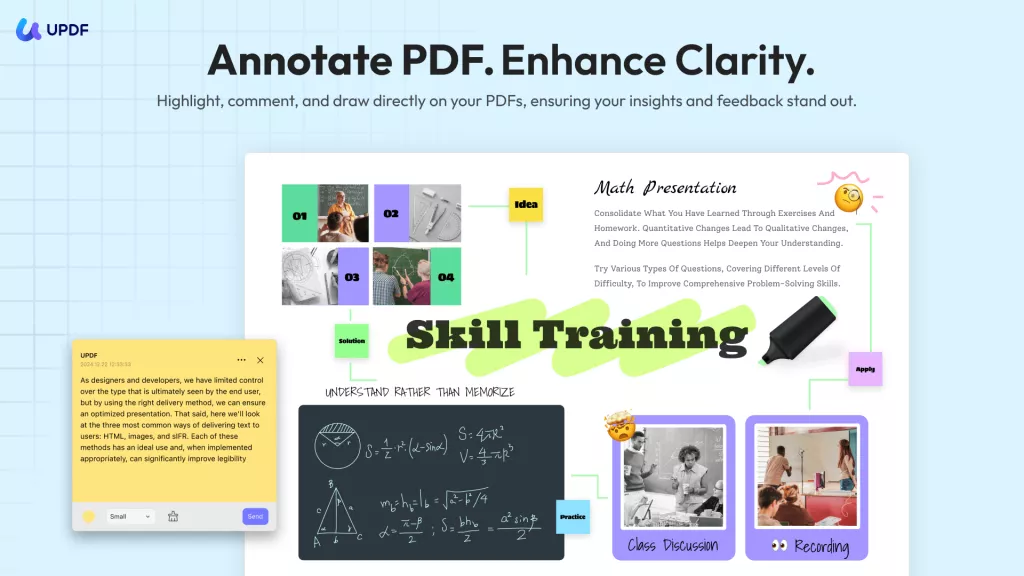
- Edit PDF Content
You can directly edit text and images within your PDF documents. You can modify fonts, sizes, and colors and rearrange content.
- Organize Pages
UPDF allows you to insert, delete, rotate, reorder, and extract pages from your PDF files.
- Convert PDFs
UPDF can convert PDFs into Word, Excel, PowerPoint, and more formats.
- OCR Feature
This feature can convert scanned PDF documents into editable & searchable text.
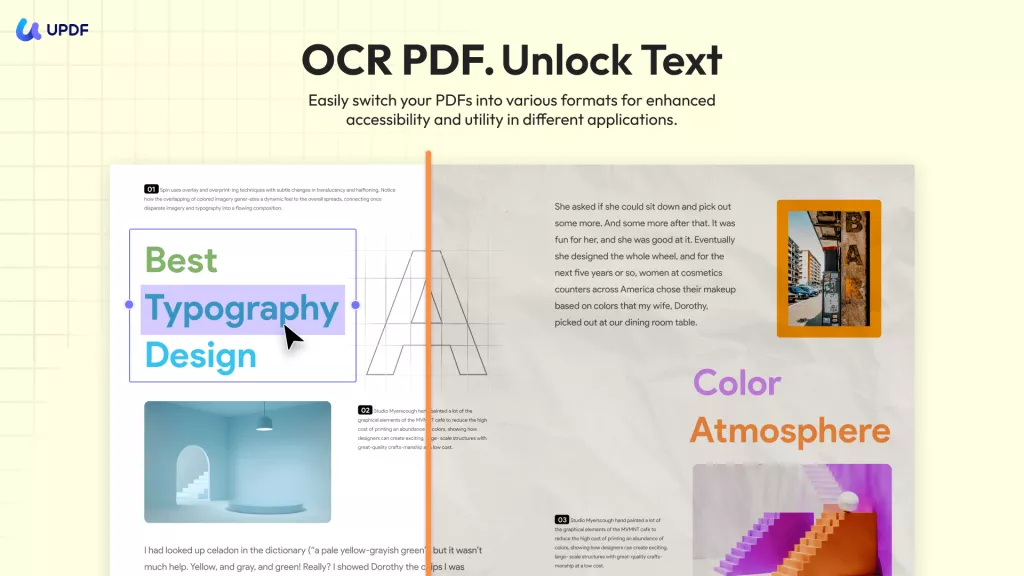
- Cross-Platform Compatibility
UPDF works perfectly on Windows, Mac, iOS, and Android devices.
If you want to learn more about UPDF, check out this in-depth review article. You can also watch the video below.
In The End
The MSCZ file can be edited in MuseScore. PDFs, on the other hand, are perfect for sharing with others.
We have discussed detailed steps to convert PDF to MSCZ and then .mscz to PDF.
Also, for all your PDF reading and editing needs, you can use UPDF. It’s an excellent tool that even comes with an integrated AI. Download UPDF today and see how easily it handles PDF files.
Windows • macOS • iOS • Android 100% secure
 UPDF
UPDF
 UPDF for Windows
UPDF for Windows UPDF for Mac
UPDF for Mac UPDF for iPhone/iPad
UPDF for iPhone/iPad UPDF for Android
UPDF for Android UPDF AI Online
UPDF AI Online UPDF Sign
UPDF Sign Read PDF
Read PDF Annotate PDF
Annotate PDF Edit PDF
Edit PDF Convert PDF
Convert PDF Create PDF
Create PDF Compress PDF
Compress PDF Organize PDF
Organize PDF Merge PDF
Merge PDF Split PDF
Split PDF Crop PDF
Crop PDF Delete PDF pages
Delete PDF pages Rotate PDF
Rotate PDF Sign PDF
Sign PDF PDF Form
PDF Form Compare PDFs
Compare PDFs Protect PDF
Protect PDF Print PDF
Print PDF Batch Process
Batch Process OCR
OCR UPDF Cloud
UPDF Cloud About UPDF AI
About UPDF AI UPDF AI Solutions
UPDF AI Solutions FAQ about UPDF AI
FAQ about UPDF AI Summarize PDF
Summarize PDF Translate PDF
Translate PDF Explain PDF
Explain PDF Chat with PDF
Chat with PDF Chat with image
Chat with image PDF to Mind Map
PDF to Mind Map Chat with AI
Chat with AI User Guide
User Guide Tech Spec
Tech Spec Updates
Updates FAQs
FAQs UPDF Tricks
UPDF Tricks Blog
Blog Newsroom
Newsroom UPDF Reviews
UPDF Reviews Download Center
Download Center Contact Us
Contact Us


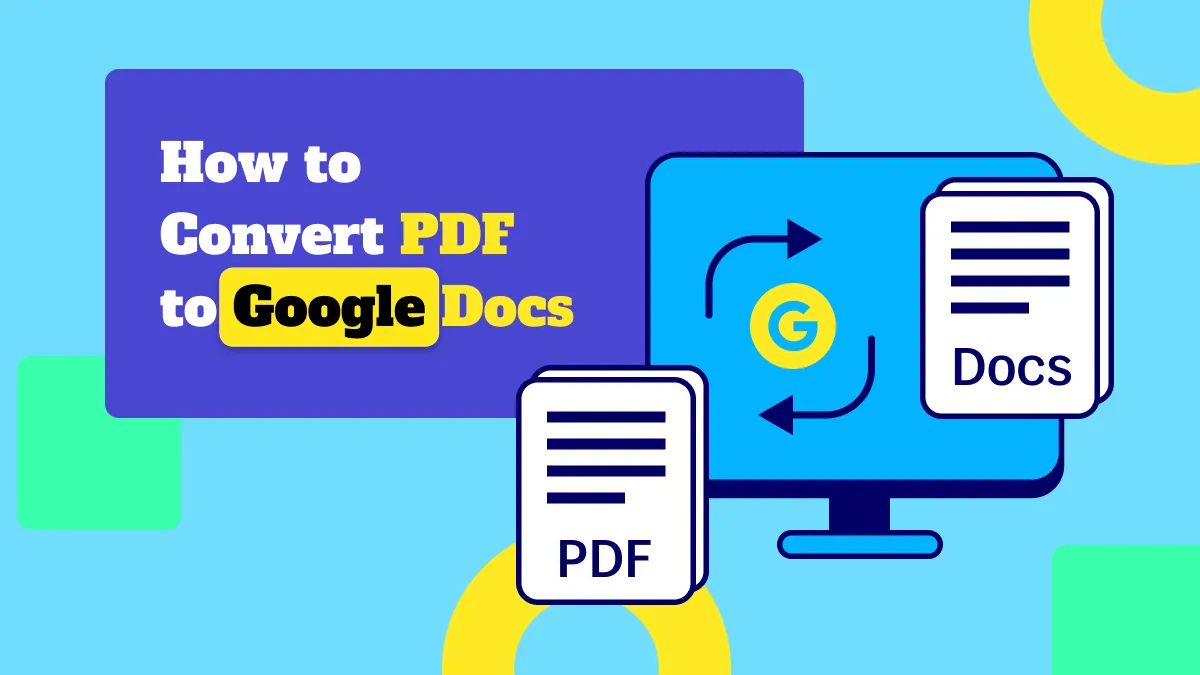

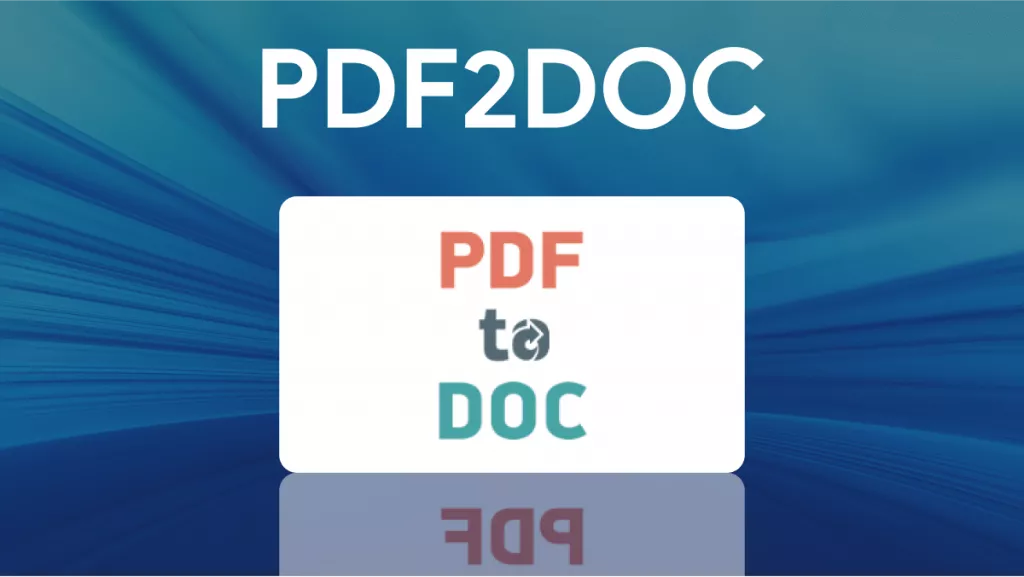

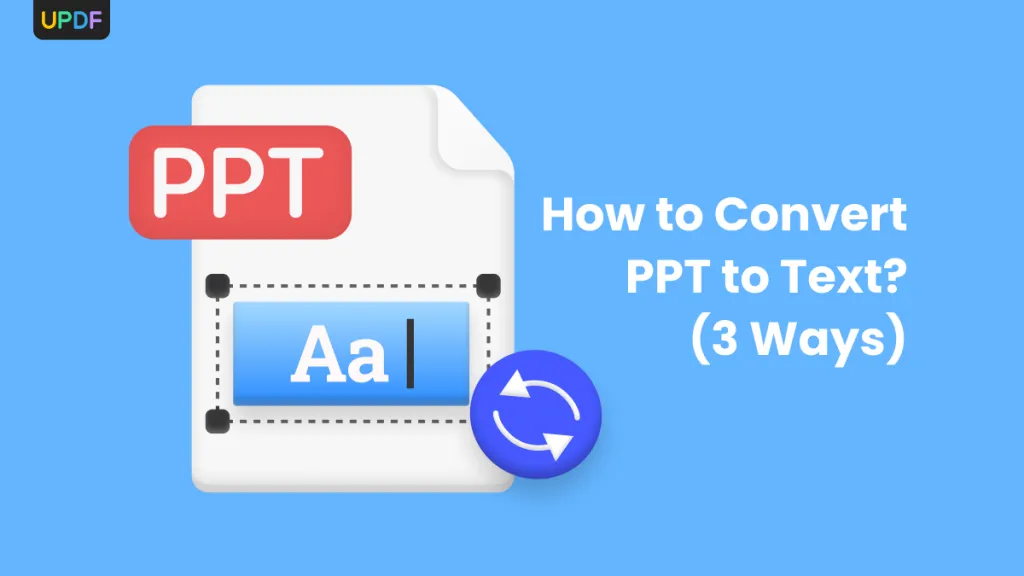

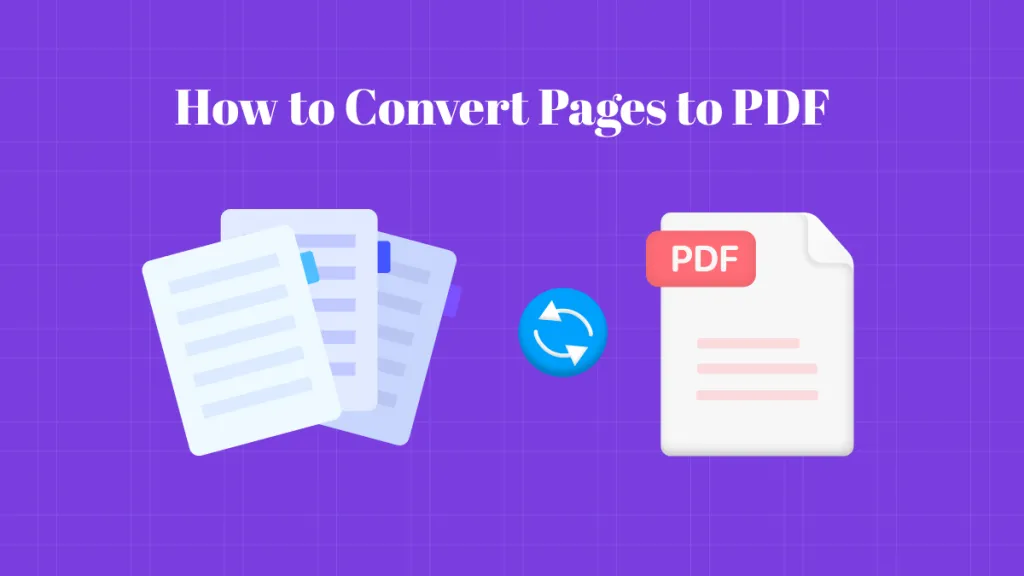
 Lizzy Lozano
Lizzy Lozano 
 Donnie Chavez
Donnie Chavez 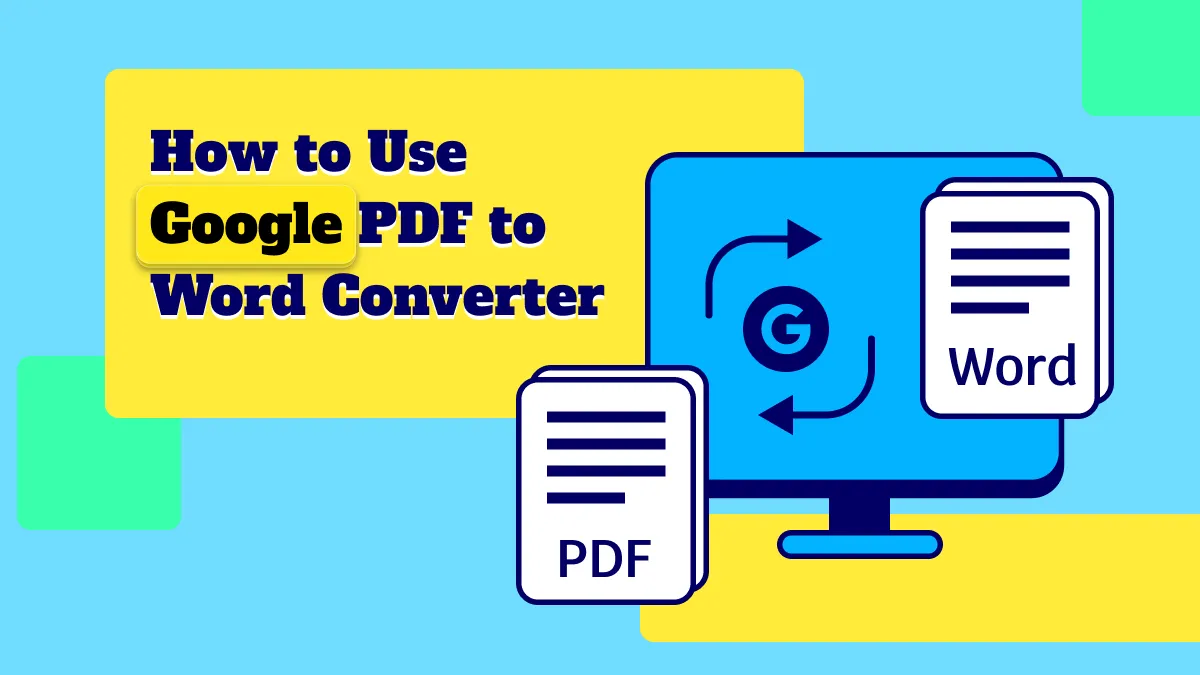
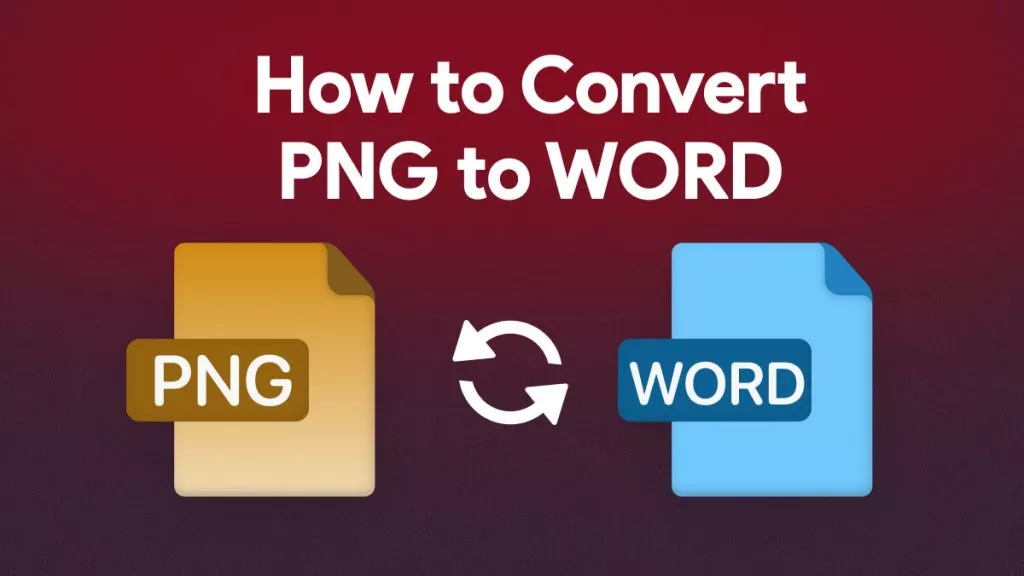
 Delia Meyer
Delia Meyer