Need to convert PDF to Word with PDF Expert? Here's the easiest way to do it!
PDFs are ideal for sharing but tricky to edit. You are a student, professional, or business owner with a constant need to convert PDFs to Word. Perhaps you need to change a contract, revise an assignment, or cut text out of a report. Rather than rewrite everything from scratch, PDF Expert converts instantly with ease.
PDF Expert is a top choice for Mac users. But is it the best option? In this guide, we’ll show you how to use PDF Expert for PDF to Word conversion. Plus, we’ll introduce a smarter and more flexible alternative—UPDF.
Windows • macOS • iOS • Android 100% secure
Let’s start with the steps to convert PDF to Word using PDF Expert.
Part 1. Steps to convert PDF to Word using PDF Expert
PDF Expert is a favored program among Mac users. PDF Expert enables you to edit, comment, and deal with PDF documents with flexibility. Its strongest characteristic is converting PDFs to Word, Excel, PowerPoint, etc.
Steps to Convert PDF to Word with PDF Expert
Converting a PDF to Word with PDF Expert is quick and easy. Follow these steps:
Step 1. Download PDF Expert on your Mac and launch the application. Then, click "Select File" to open your file.
Step 3. Click the "Export" button in the top toolbar and select "To Word."
Step 4. Choose the file name, select the destination folder, and click "Save."
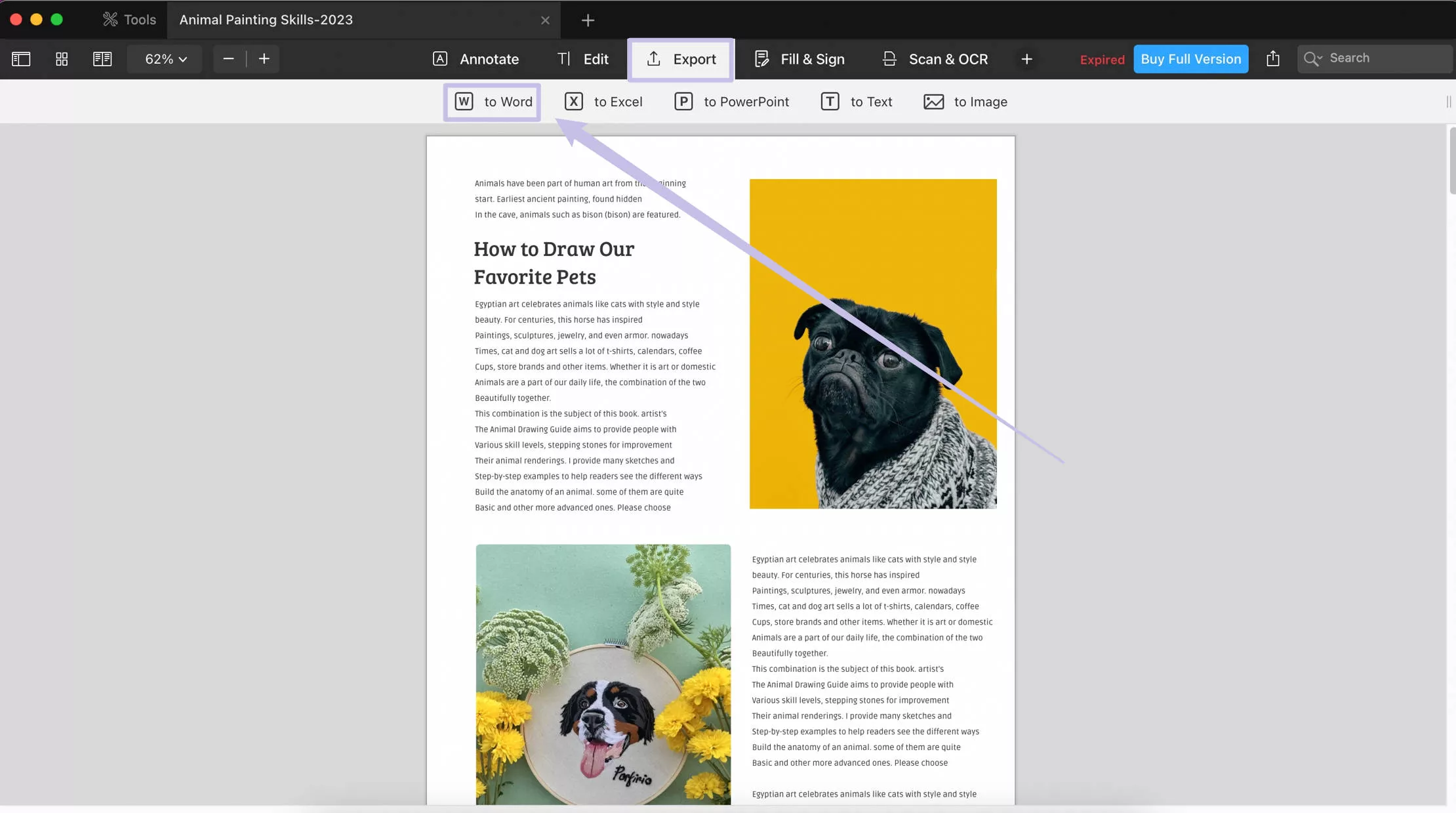
While PDF Expert does a decent job, some users have reported minor formatting issues after conversion. If your document has complex tables, charts, or special fonts, the final Word file may not always look perfect. Moreover, PDF Expert is not a free tool. It is expensive to upgrade with USD79.99 per year/
Looking for a better alternative? Meet UPDF – a smarter, more flexible way to convert PDFs!
Part 2. Better Converter than PDF Expert: UPDF
PDF Expert is good, but it has some limits. It works only on Mac and iOS and does not always keep the original formatting. That’s why many users look for a better tool. UPDF is a smarter choice because it works on all devices and offers more advanced features. It ensures
- Higher accuracy
- Better format retention
- Greater flexibility
These characteristics make it the perfect option for professionals and regular users.
UPDF simplifies and accelerates PDF conversion. With the latest OCR, it renders scanned PDFs editable in the shape of precise text. It enables you to batch convert files in bulk, select designated pages, and utilize them on any device, including Windows, Mac, iOS, and Android. With speedy processing and superior format maintenance, UPDF provides a trouble-free experience.
Click the Download button below to try UPDF today and experience seamless PDF to Word conversion!
Windows • macOS • iOS • Android 100% secure
UPDF doesn’t just match PDF Expert—it surpasses it! Here’s why UPDF is the smarter choice.
Part 3. Why is UPDF better than PDF Expert?
UPDF is a smart choice for users who want a simple yet powerful PDF tool. It offers advanced features, works on multiple devices, and provides great value for money. Many users prefer it over PDF Expert because of its ease of use and extra benefits.
Also Read: PDF Expert vs. UPDF, Which One is Better?
Here’s why UPDF stands out as the better choice.
1. Cross-Platform Support
Unlike PDF Expert, which primarily supports Mac and iOS, UPDF works seamlessly across Windows, Mac, iOS, and Android. This ensures users can access their documents anytime, anywhere, without device restrictions.
2. More Affordable Pricing
UPDF is a cost-effective alternative that provides full functionality at lower price rates than other tools. A single purchase covers four devices across multiple platforms, making it an excellent value for users. Buy UPDF now with a discount to unlock all its premium tools.
3. Efficient Batch Conversion
UPDF allows users to convert multiple PDFs simultaneously, saving time and effort. Its batch conversion feature ensures smooth processing without sacrificing accuracy or formatting quality.
To learn how to use UPDF to batch convert PDF to Word, click on this article: Convert Multiple PDF Files to Word.
4. Faster Conversion Speed
With an optimized conversion engine, UPDF processes files quickly, even for large and complex PDFs. This makes it ideal for professionals who need quick and efficient document management.
5. Better Format Retention
UPDF preserves the original layout, fonts, images, and tables with exceptional accuracy. Whether dealing with multi-column documents or image-heavy PDFs, UPDF ensures minimal formatting issues.
UPDF also offers advanced features such as OCR, editing, annotation, signing, and protection.
With UPDF, converting PDFs to Word is easier, faster, and more reliable. Now, let’s explore the simple steps to use UPDF for conversion!
Part 4. Easy Steps to Convert PDF to Word with UPDF
Converting a PDF to Word with UPDF is simple and efficient. Follow these four easy steps to retain formatting while ensuring a seamless conversion process.
Step 1: Open UPDF and Import Your PDF
Download UPDF on your device. Click the "Open File" button to upload your file.
Windows • macOS • iOS • Android 100% secure
Step 2: Select the "Export PDF" Feature
On the right toolbar, click "Export PDF" and choose "Word (.docx)" as the output format.
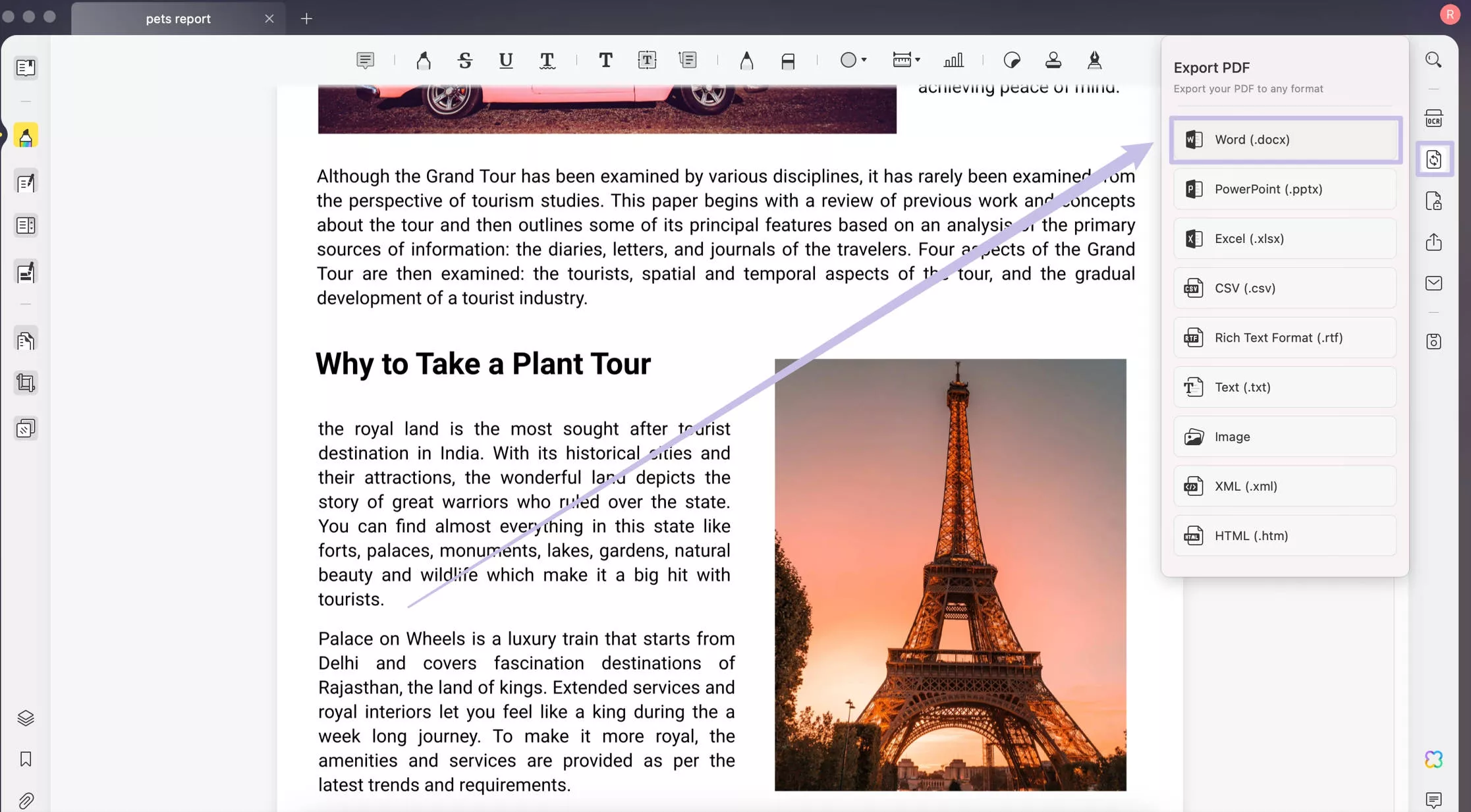
Step 3: Customize Conversion Settings
To preserve formatting, click the "Layout Settings" icon and select from the available options.
Step 4: Export and Save Your File
Click "Export" to complete the conversion.
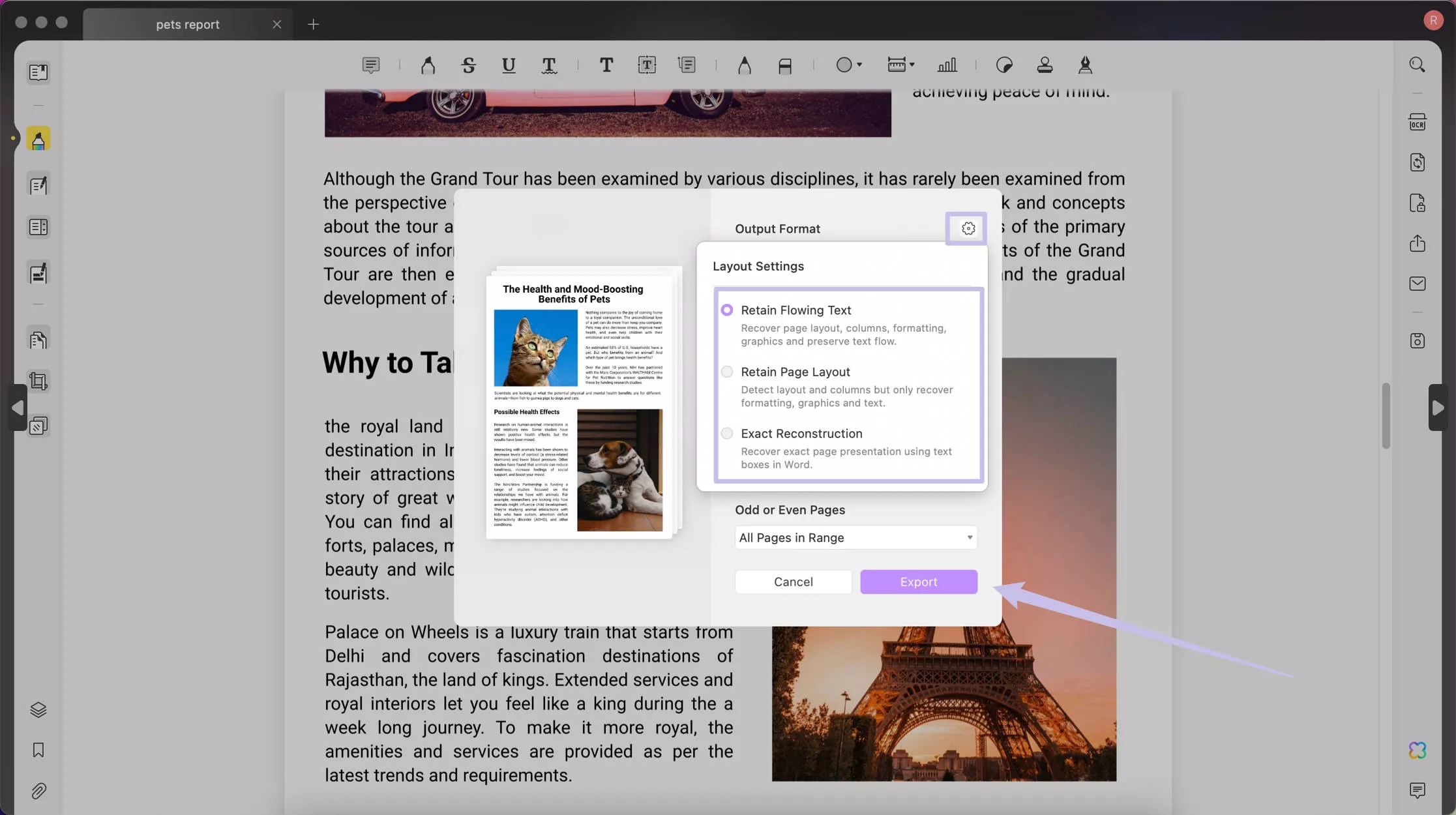
In case, you have many PDF files and want to convert them at once, you can click on the “Batch PDFs” after launching UPDF on Mac. Then, click on “Convert” > “Add Files” > “Word” format > “Apply”.
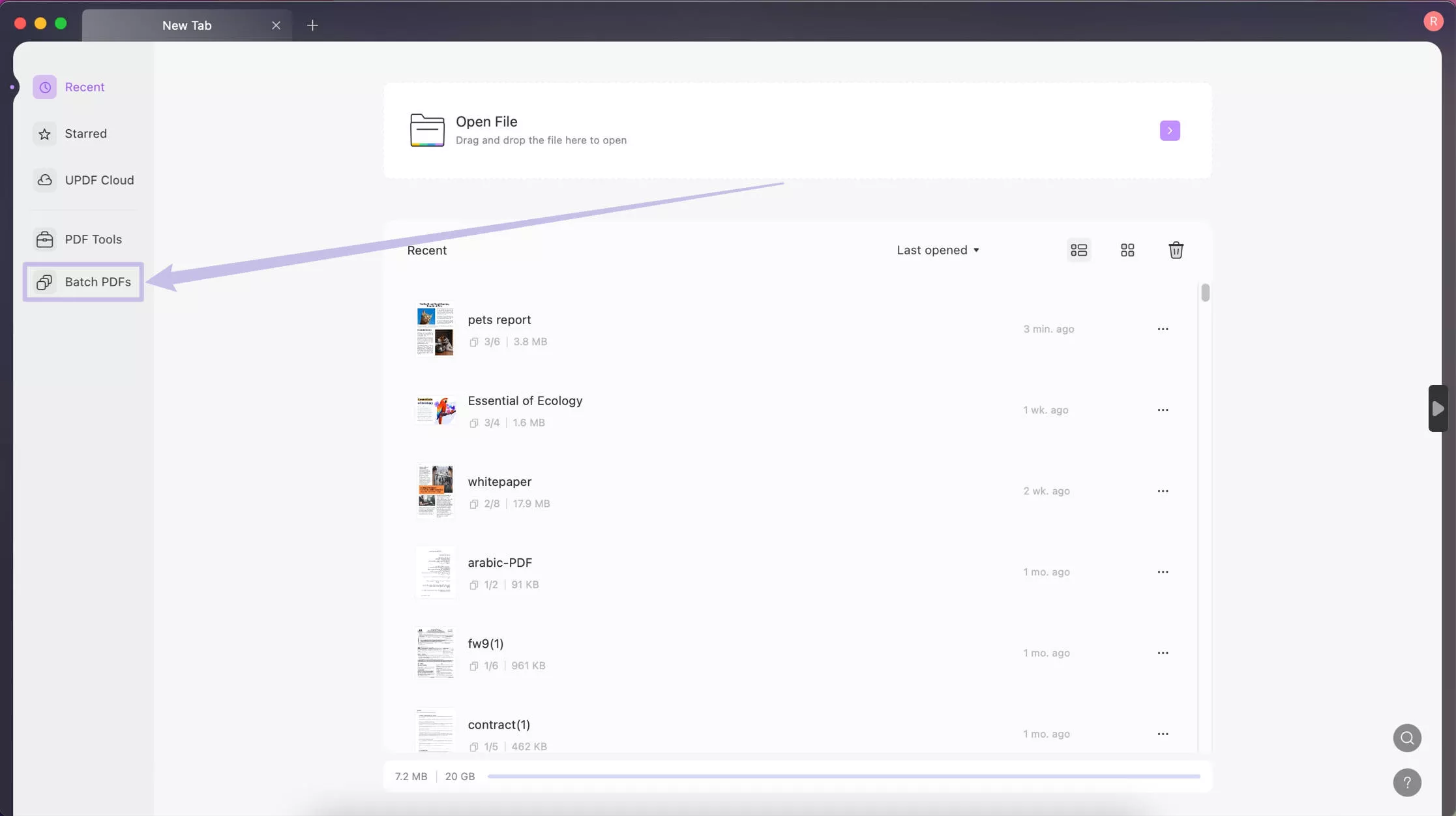
UPDF makes PDF to Word conversion effortless—download it now and try it for yourself!
Windows • macOS • iOS • Android 100% secure
Watch this quick video to see how easy it is to convert PDFs with UPDF.
FAQ
Q1: Is it free to convert PDF to Word with PDF Expert?
No, PDF Expert’s PDF to Word conversion feature is only available to paid users. need to purchase a subscription or a lifetime license to access this feature.
Q2: Can PDF Expert handle scanned PDF files?
Yes, PDF Expert supports OCR (Optical Character Recognition). It helps you recognize text in scanned PDFs so they can be edited and searched. This feature, though, is supported only by the paid version.
Q3: Does PDF Expert support batch conversion?
Yes. It has batch conversion. However, you can only have in pro version.
Q4: Will the formatting of the Word document be messed up after conversion using PDF Expert?
PDF Expert aims to retain the original formatting as much as possible. However, complex layouts, tables, and images may not always convert perfectly. If you need higher accuracy and better format retention, UPDF is a better choice.
Conclusion
Convert PDF to Word with PDF Expert, but be aware of its constraints. Though PDF Expert is a trusted option for Mac users, there is limited platform support available. Moreover, PDF Expert needs a paid plan for complete functionality. In contrast, UPDF provides a more flexible and faster option. It ensures better format retention, supports OCR, and works on all major devices at an affordable price.
Download UPDF now and start converting a PDF to Word.
Windows • macOS • iOS • Android 100% secure
 UPDF
UPDF
 UPDF for Windows
UPDF for Windows UPDF for Mac
UPDF for Mac UPDF for iPhone/iPad
UPDF for iPhone/iPad UPDF for Android
UPDF for Android UPDF AI Online
UPDF AI Online UPDF Sign
UPDF Sign Read PDF
Read PDF Annotate PDF
Annotate PDF Edit PDF
Edit PDF Convert PDF
Convert PDF Create PDF
Create PDF Compress PDF
Compress PDF Organize PDF
Organize PDF Merge PDF
Merge PDF Split PDF
Split PDF Crop PDF
Crop PDF Delete PDF pages
Delete PDF pages Rotate PDF
Rotate PDF Sign PDF
Sign PDF PDF Form
PDF Form Compare PDFs
Compare PDFs Protect PDF
Protect PDF Print PDF
Print PDF Batch Process
Batch Process OCR
OCR UPDF Cloud
UPDF Cloud About UPDF AI
About UPDF AI UPDF AI Solutions
UPDF AI Solutions FAQ about UPDF AI
FAQ about UPDF AI Summarize PDF
Summarize PDF Translate PDF
Translate PDF Explain PDF
Explain PDF Chat with PDF
Chat with PDF Chat with image
Chat with image PDF to Mind Map
PDF to Mind Map Chat with AI
Chat with AI User Guide
User Guide Tech Spec
Tech Spec Updates
Updates FAQs
FAQs UPDF Tricks
UPDF Tricks Blog
Blog Newsroom
Newsroom UPDF Reviews
UPDF Reviews Download Center
Download Center Contact Us
Contact Us


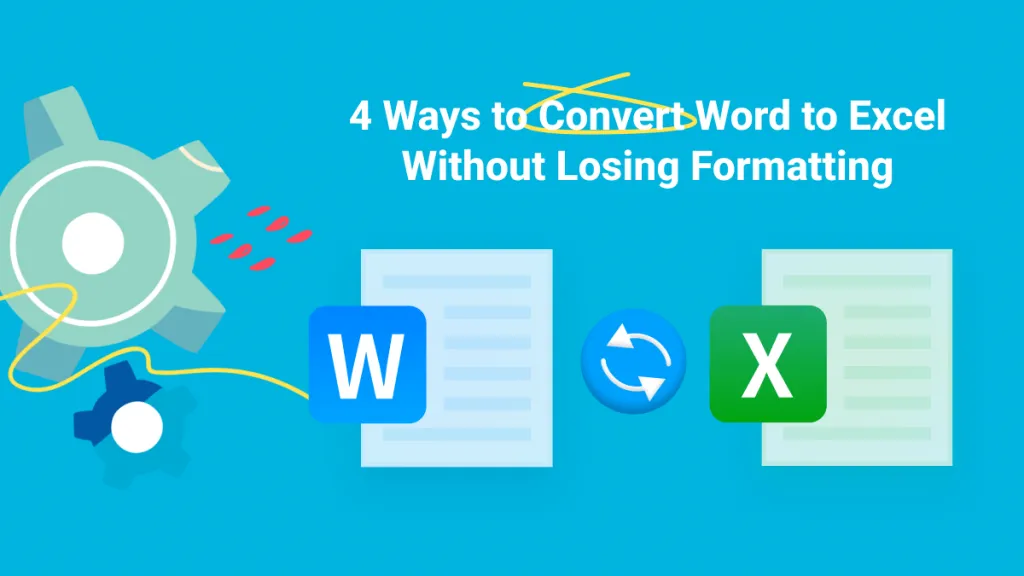

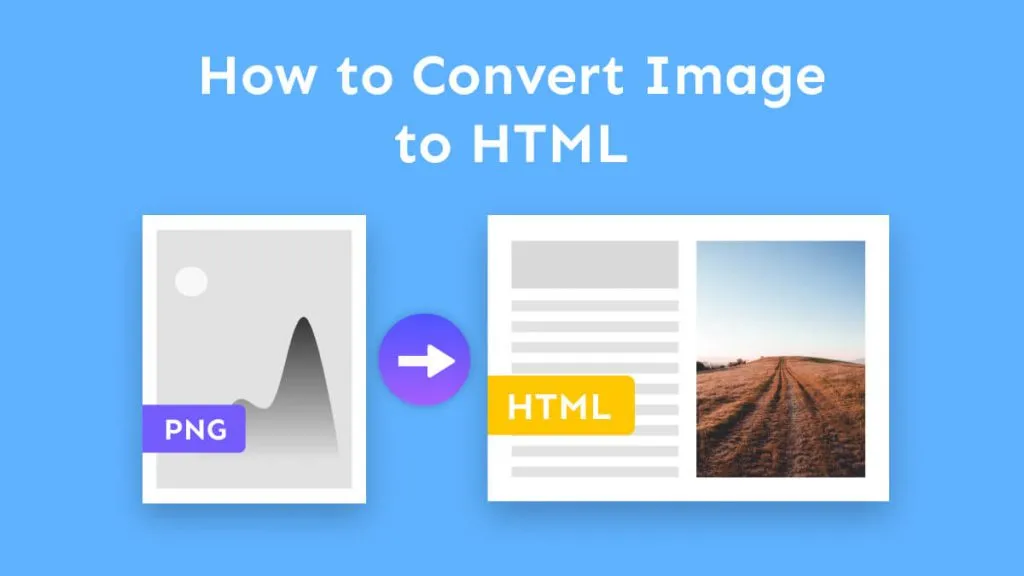



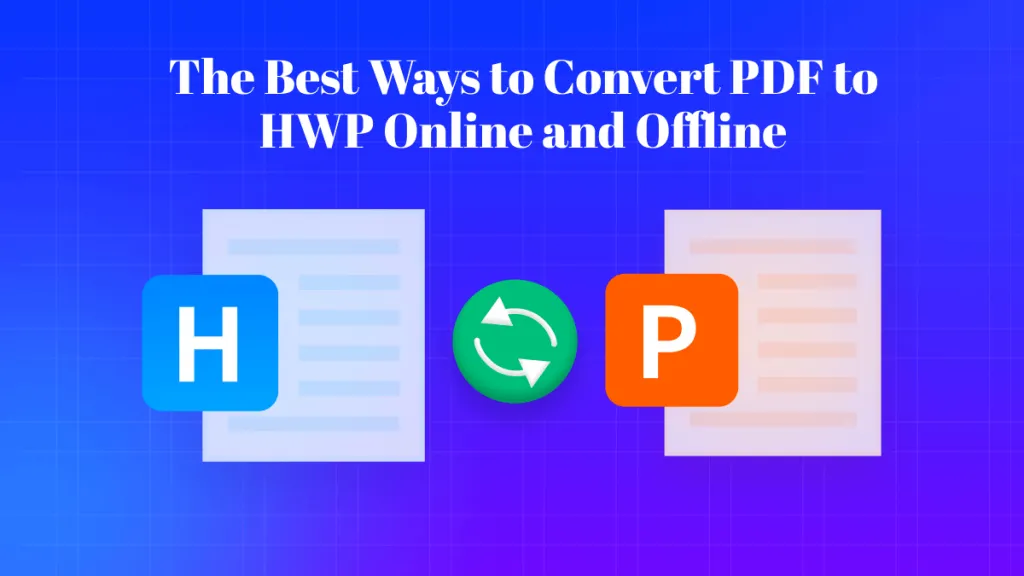
 Cathy Brown
Cathy Brown 

 Lizzy Lozano
Lizzy Lozano 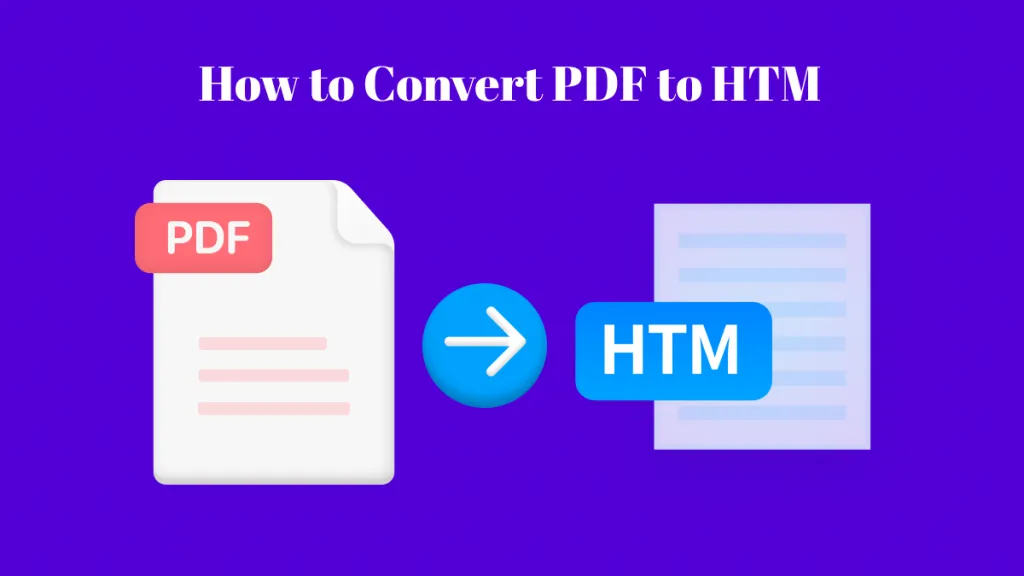

 Enid Brown
Enid Brown