There are many reasons why someone would need to convert a PDF to an SVG file. For example, if a graphic designer has a PDF with the company's logo on it, they will need to convert the logo from PDF to SVG so they can use it on websites and other designs. Or maybe an artist has drawn custom icons for a mobile app, and they send the designs as a PDF, but the app designers will need to convert these designs to SVG before putting them in the app.
In this article, we'll talk about five different methods for converting a PDF to SVG. By the end of this article, you'll be an expert in converting PDFs to SVGs!
Part 1. Why to Convert PDF to SVG?
PDFs and SVGs are different file types. A PDF is mainly used for documents that include text, images, and formatting. PDFs can also be designed to be interactive, such as adding form fields or digital signature fields. PDFs can be shared widely across many devices and people use them for a variety of reasons.
On the other hand, SVGs are used primarily for displaying vector graphics on websites. They are image files that can be scaled to different sizes for different devices, and you can also apply coding such as HTML or CSS to SVG files.
Someone may need to convert a PDF to SVG to extract a single image from a PDF to use on a website, edit an image from a PDF, optimize a PDF to display on the web, or make a PDF more compatible to integrate into a website.
Here are a couple of situations where someone may need to convert a PDF to an SVG file:
- A web designer has a PDF that contains an image they want to include on a website. They need to extract the images from the PDF and convert them to SVG files.
- A graphic designer received PDF files from an artist that contained illustrations for a client. The graphic designer needs to convert the images to SVG so they can make edits to the illustrations.
- The marketing team wants to add some data to a website, but make it interactive. They have charts and graphs saved in PDF form but need to convert them to SVG before uploading the data to the website and adding interactive elements.
And there are many more reasons why it's important to know a quick and easy way to convert PDF files to SVG images. So let's take a look at the different methods of converting PDFs to SVGs in the next section!
Part 2. Convert Image in PDF to SVG With UPDF and PICSVG
When you need to convert an image in a PDF to an SVG, you can use UPDF to extract the image from the PDF, and then use an online tool (such as PICSVG) to convert it into an SVG. UPDF is the best choice for extracting images from a PDF because you can crop the image and edit it before converting it to an SVG.
Click the button below to download UPDF so you can follow the steps in the next section.
Windows • macOS • iOS • Android 100% secure
Step 1 - Extract Image
Open UPDF, and upload the PDF that you want to extract the image from by clicking on the "Open File" box, or dragging and dropping the PDF into this area.
From the left side, choose "Edit PDF", click on the image you want to extract, and then click "Extract Image".
Choose a file location, and write a file name for your image. Choose an image format, such as JPG or PNG, and click "Save".
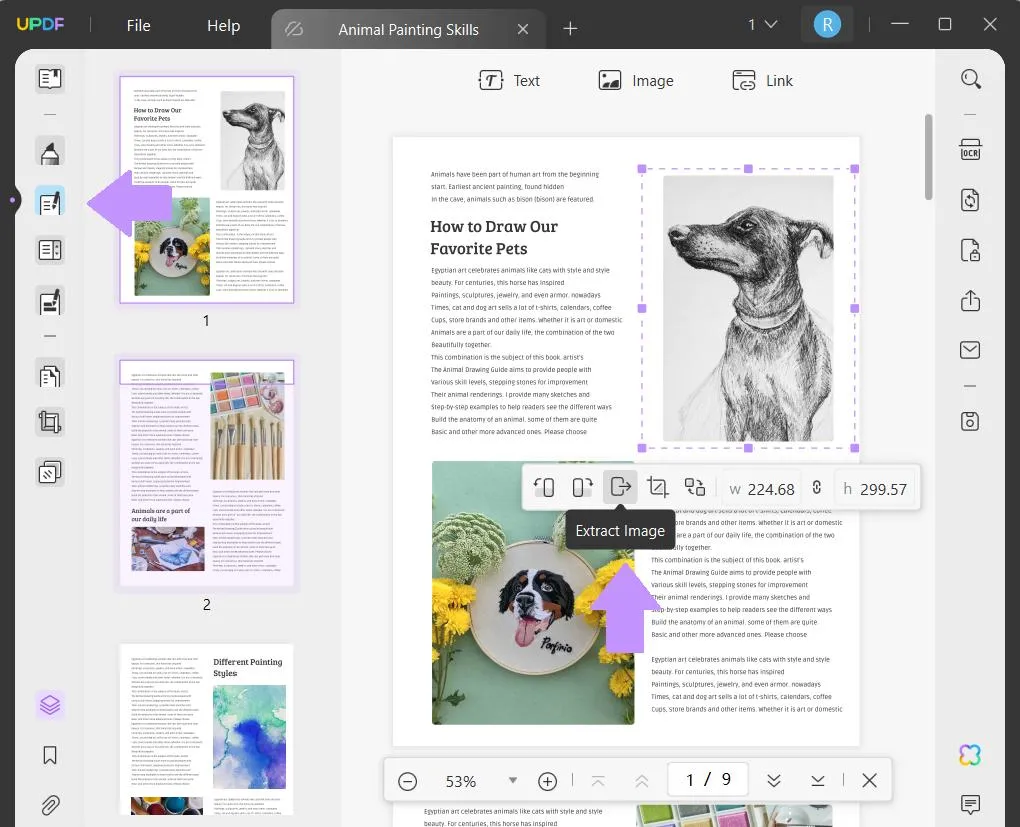
Step 2 - Convert the Image to SVG
Use an online tool, such as PICSVG to convert the extracted image to SVG. On PICSVG, click the green "Upload a Picture" button, and select the image that you just extracted.
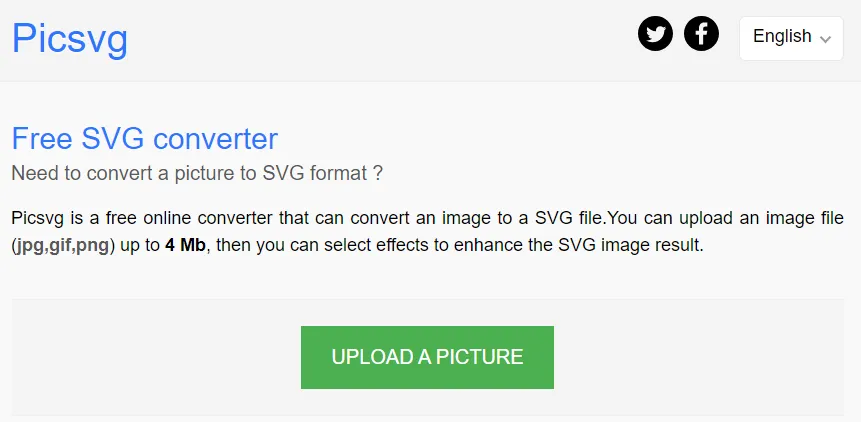
Step 3 - Download SVG
After uploading, you can apply several filters, or change the color of the SVG file. Then, click "Download SVG", and your file will automatically download.
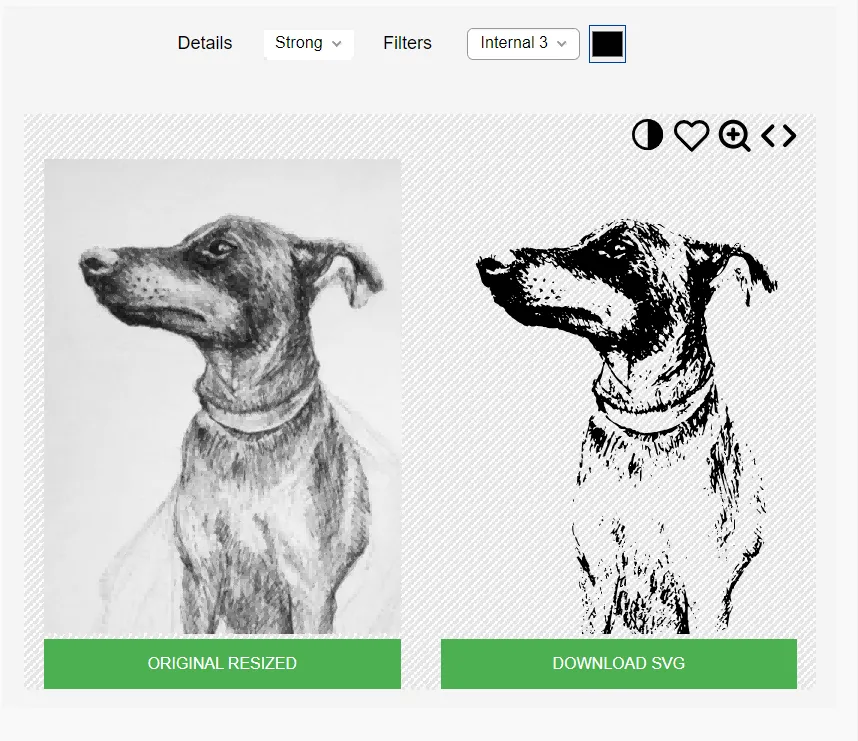
UPDF can not only help you estract image from PDF, but also has many other PDF features, such as editing tools to help you customize your PDFs, annotation tools to help you take notes on PDF when studying, and a cloud-based storage system to help you organize, manage, and share your PDFs with others. UPDF also has a powerful AI tool that lets you translate content, chat with your PDF, generate ideas, and more.
Learn more about UPDF by reading this review from Howtogeek and watching the below video tutorial.
Ready to try out all of UPDF's cool features? Click the button below to download UPDF and start your free trial!
Windows • macOS • iOS • Android 100% secure
Part 3. Convert PDF to SVG Online Free Via PDF24
PDF24 is an online PDF website that has a file converter tool. With PDF24, you can convert your PDF to an SVG file.
Step 1 - Upload PDF
Navigate to PDF24's PDF to the SVG converter tool. Click the "Choose files" button to upload your PDF, or drag and drop it into the yellow area.
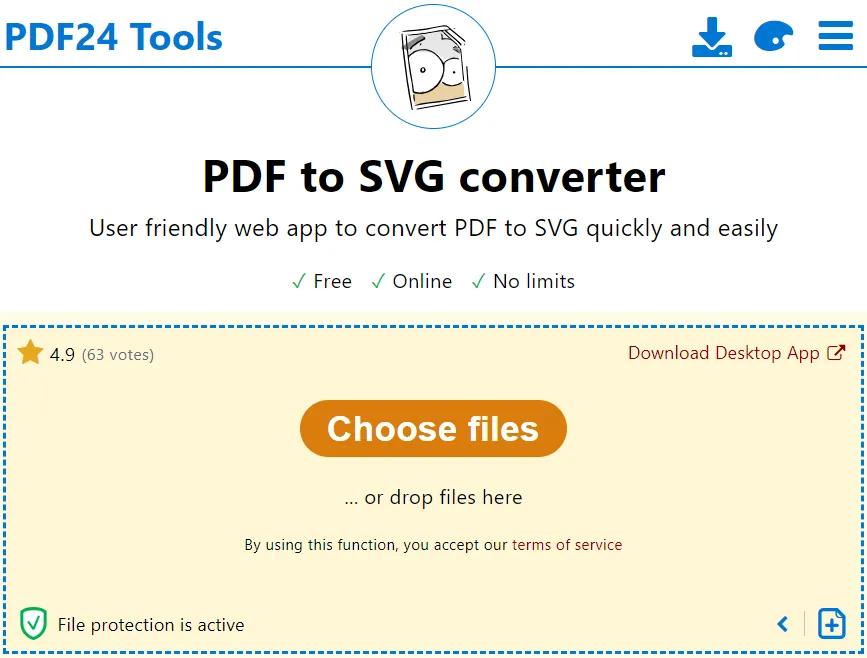
Step 2 - Convert PDF
After uploading your PDF, click "Convert" in the lower right corner. After converting your PDF to SVG, you can download the SVG file, email it to someone, or upload it to Dropbox and Google Drive.
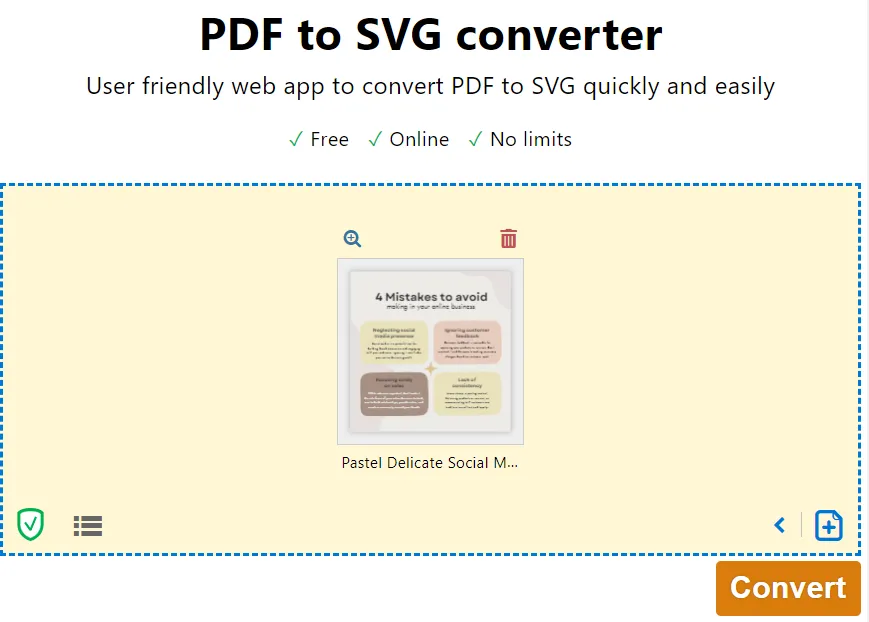
Part 4. Convert PDF to SVG Online Free Via CloudConvert
Cloud Convert is an online file conversion tool, including a tool to convert a PDF file to an SVG file.
Follow the steps below to use CloudConvert to convert a PDF to an SVG.
Step 1 - Upload PDF
Navigate to CloudConvert's PDF to SVG Converter tool, click the red "Select File" button, and choose the PDF that you want to convert.
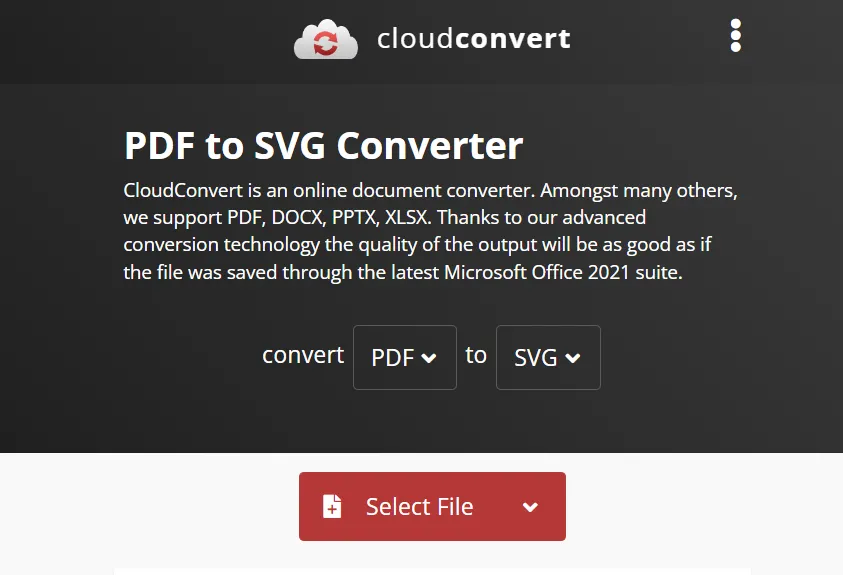
Step 2 - Convert File
You can add additional files if you want to convert more than one PDF, or change the file format that you want to convert to. When you're ready, click the "Convert" button.
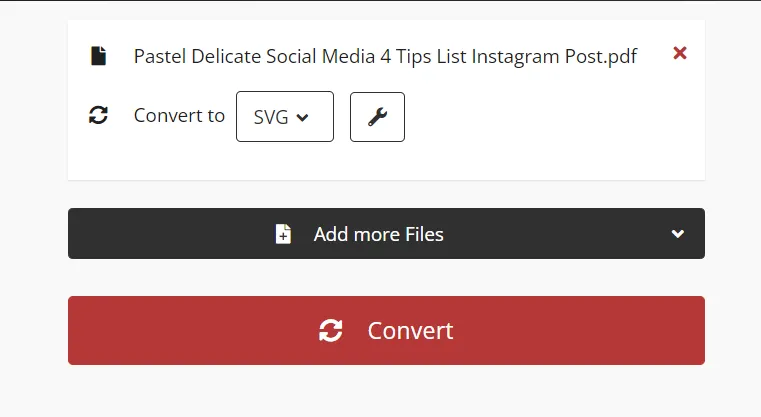
Step 3 - Download File
When your file is done converting, click the "Download" button to download your SVG file.
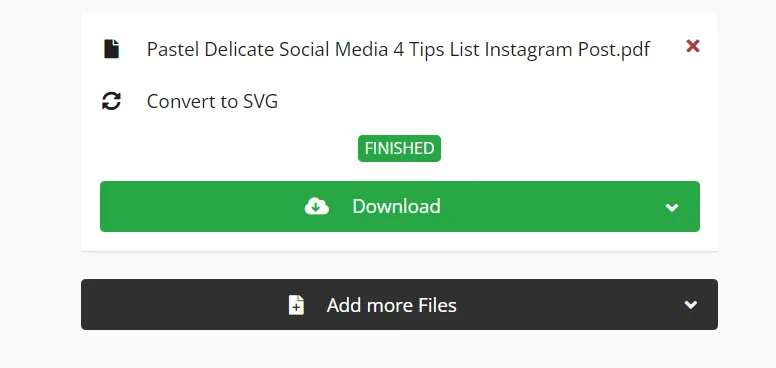
Part 5. Convert PDF to SVG Online Free Via PDFtoSVG
The final method for converting a PDF to SVG is by using PDFtoSVG.com, an online tool that is only used for converting PDFs to SVGs.
Follow the steps below to convert a PDF to an SVG using PDFtoSVG.com.
Step 1 - Upload PDF
Go to PDFtoSVG.com, click the "Upload Files" button, and select the PDF that you want to convert to an SVG.
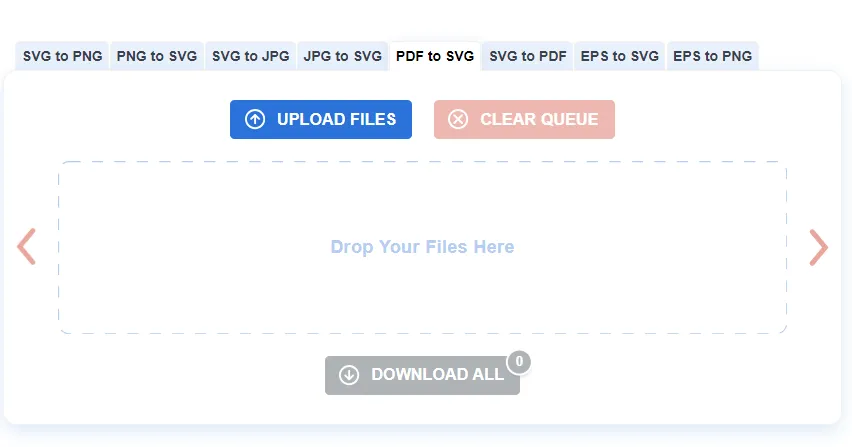
Step 2 - Download File
The PDF will automatically convert, and when it's done you just need to click the "Download" button on the image file.
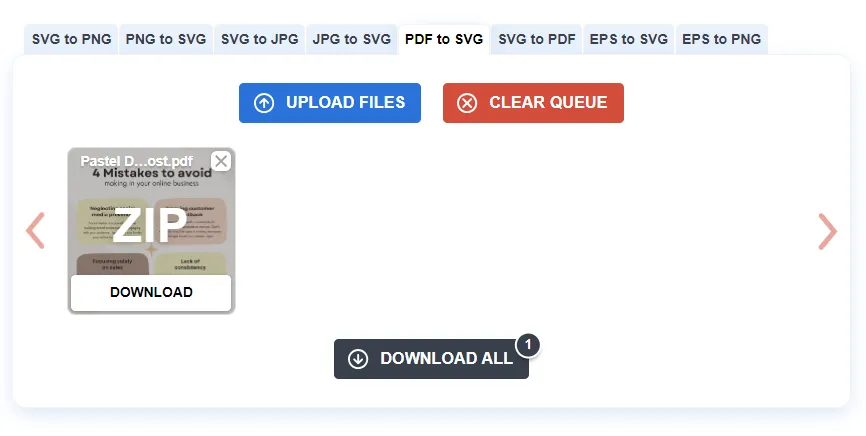
Final Thoughts
Now that you've seen five different methods for converting a PDF to an SVG, you know that it's a simple and easy process that you can do very quickly! You can use UPDF to extract an image from a PDF, and then use an online tool to convert that image to an SVG file if you want to convert the image in the PDF to SVG. Or you can use an online tool, such as PDF24, CloudConvert, or PDFtoSVG, to convert your PDF file into an SVG file.
If you need to edit, annotate, or customize your PDFs before you convert them into SVG files, you can download UPDF to do this, and more. With UPDF you can also use AI to create content for your PDFs, perform OCR to turn a text image into editable text, and so many more things!
Click the button below to download UPDF and start trying all of its amazing features today. If you like UPDF and want to upgrade to pro, you can click the below picture to get a big discount.
Windows • macOS • iOS • Android 100% secure

 UPDF
UPDF
 UPDF for Windows
UPDF for Windows UPDF for Mac
UPDF for Mac UPDF for iPhone/iPad
UPDF for iPhone/iPad UPDF for Android
UPDF for Android UPDF AI Online
UPDF AI Online UPDF Sign
UPDF Sign Read PDF
Read PDF Annotate PDF
Annotate PDF Edit PDF
Edit PDF Convert PDF
Convert PDF Create PDF
Create PDF Compress PDF
Compress PDF Organize PDF
Organize PDF Merge PDF
Merge PDF Split PDF
Split PDF Crop PDF
Crop PDF Delete PDF pages
Delete PDF pages Rotate PDF
Rotate PDF Sign PDF
Sign PDF PDF Form
PDF Form Compare PDFs
Compare PDFs Protect PDF
Protect PDF Print PDF
Print PDF Batch Process
Batch Process OCR
OCR UPDF Cloud
UPDF Cloud About UPDF AI
About UPDF AI UPDF AI Solutions
UPDF AI Solutions AI User Guide
AI User Guide FAQ about UPDF AI
FAQ about UPDF AI Summarize PDF
Summarize PDF Translate PDF
Translate PDF Explain PDF
Explain PDF Chat with PDF
Chat with PDF Chat with image
Chat with image PDF to Mind Map
PDF to Mind Map Chat with AI
Chat with AI User Guide
User Guide Tech Spec
Tech Spec Updates
Updates FAQs
FAQs UPDF Tricks
UPDF Tricks Blog
Blog Newsroom
Newsroom UPDF Reviews
UPDF Reviews Download Center
Download Center Contact Us
Contact Us

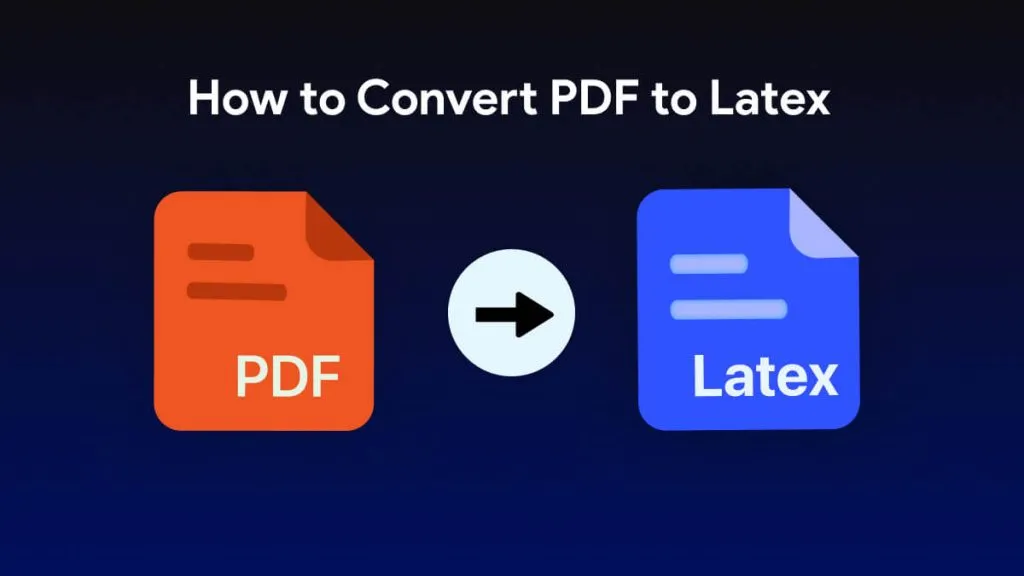

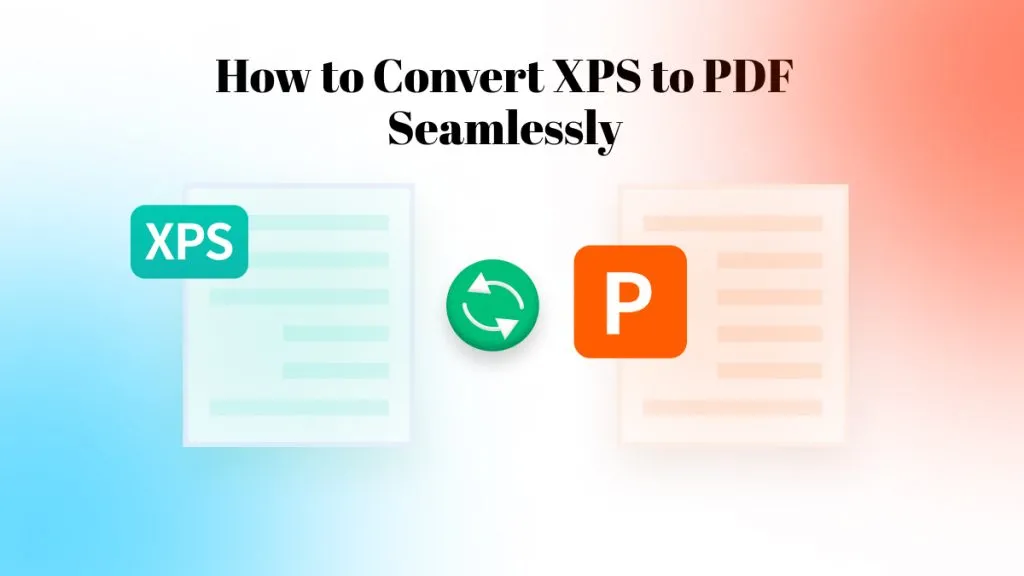



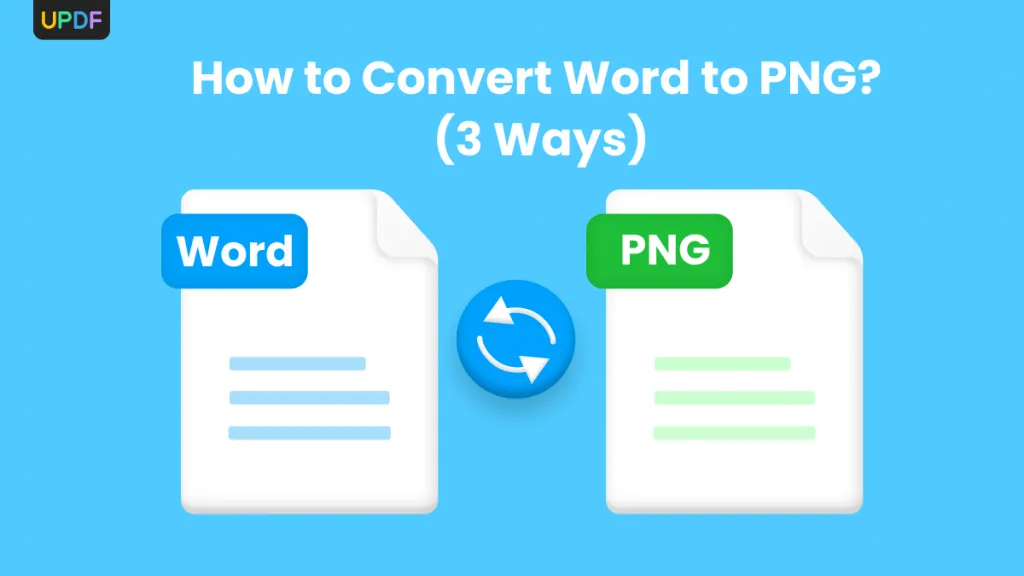
 Enid Brown
Enid Brown 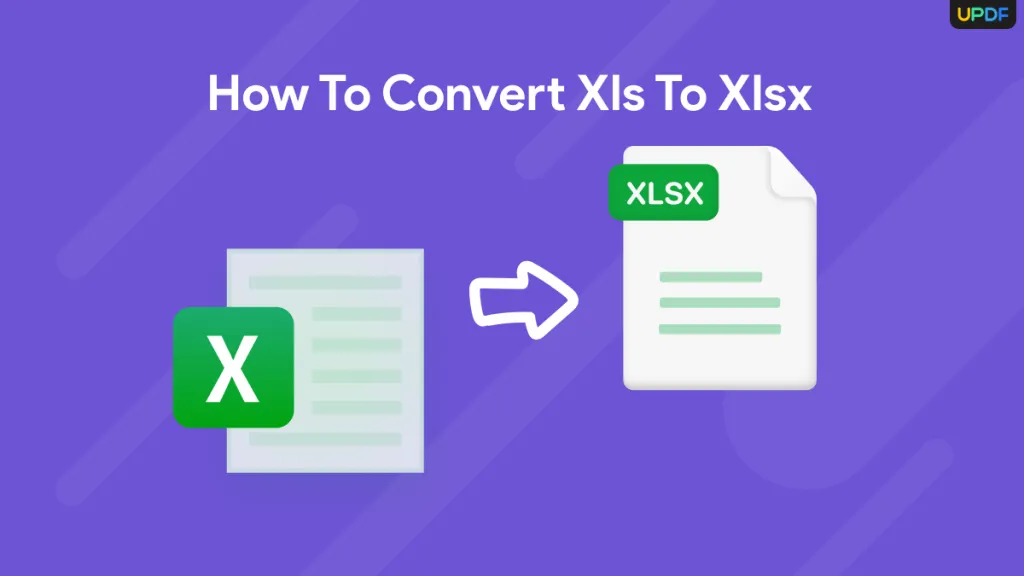
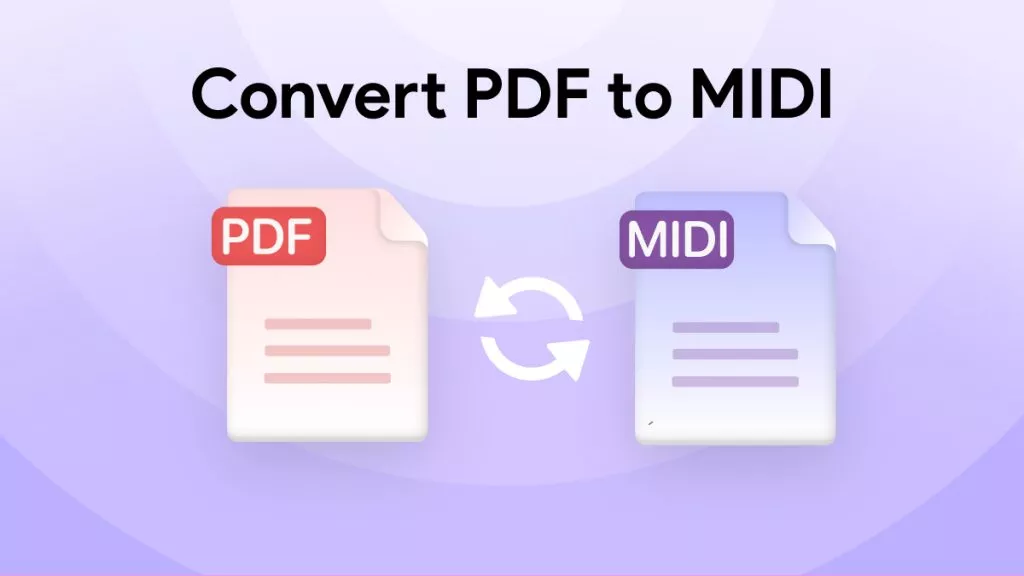

 Cathy Brown
Cathy Brown